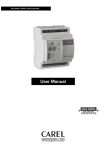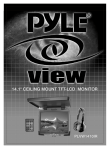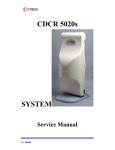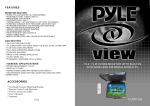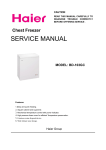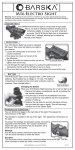Download PYLE Audio PLVW1040R User's Manual
Transcript
10.4" Overhead TFT-LCD Monitor PLVW1040R 1. Table of Contents------------------------------------------------------ 1 2. Warning --------------------------------------------------------- ------- 1 3. Usage Notice ---------------------------------------------------------- 2 4. Package ---------------------------------------------------------------- 3 5. Remote Control --------------------------------------------------------3 6. User Controls ----------------------------------------- ---------------- 4 7. Start Your Installation ------------------------------------------------ 4 8. Setting Up The Dome Lamps ---------------------------------------- 5 9. Installation Your Monitor -------------------------------------------- 6 10. Closing Monitor ----------------------------------------------------- 7 11. Operating the Monitor -----------------------------------------------7 12. OSD Menus in A/V Source ------------------------------------------8 13. Quick Adjustment OSD Menus -------------------------------------8 14. Function Descriptions -----------------------------------------------9 15. Specifications -------------------------------------------------------10 16. Appendix ------------------------------------- ---- --------------------11 1 Usage Notice Follow all warnings, precautions and maintenance as recommended in this user's manual to maximize the life of your LCD monitor To avoid the damage of the LCD monitor and risk of electronic shock, do not permeate the LCD monitor with water or any drink. When this happens, turn off the power, unplug the power cord and send the LCD monitor to your local dealer or our service cen-ter as soon as possible. Use a regular power specification of DC 12V . Do not use any other power supply different from the regularity. Do not place objects on or suspend them with the power cord. This will make the power cord damaged. Do not assemble or twist the power cord arbitrarily. And do not put it together with heated object. Do not try to repair the power cord when it is damaged or broken, change a new one immediately. Avoid any metal objects or inflammable dropping into the LCD monitor from ventilation slots. Do not attempt to open or disassemble the LCD monitor yourself as this may cause electronic shock. When there is smile or peculiar smell in use, unplug the power cord immediately and send it to your local dealer or our service center. When there is damage or breach on the LCD monitor casing, send it to your local dealer or our service center. Do not use this LCD monitor in the areas susceptible to excessive dust, dirt, and humid. Do not setup the LCD monitor in direct sunlight, extremely hot, and cold environment. Do not expose the LCD monitor to rain or moisture. 2 Package This LCD monitor comes with all the items below. Check to make sure your unit complete. Contact your dealer immediately if anything is missing. PLVW1040R * 10.4" High RES TFT-LCD Monitor * Overhead Console Mounting Bracket * Credit Card Size Remote Control with Batteries * Interface Cable with RCA jacks for Audio / Video Connection and 12V DC * User's Manual Remote Control TV/CATV TV/CATV interchange TV/AV TV/AV MUTE 1 2 3 4 5 6 7 8 9 0 FM/AM Channels convertible(CH) POWER SETUP Power MUTE Number Pad SETUP Monitor UP + VOL FUNC Monitor CH DN Volume control buttons - 3 MODE User Controls User Control Overview * Panel Control Start Your Installation Wiring * Monitor connection 4 Setting Up The Dome Lamps *Operating the dome Lamps 1. There are three function buttons for the Dome lamps operation: OFF, DOOR, and ON. (Refer to the following figure) A. OFF: To turn off the lamps. B. DOOR: To make the lamps turned on only when car doors are opened. C. ON: To turn on the lamps. ON DOOR OFF * The electric circuit figure OFF W DOOR B ON LAMPS R BATTERY + Connection Point Power Cord Color R Red Connecting With Power Supply W White Connecting With Sensor of Car Doors B Black For Ground Connection * Remarks: 1. There would be no any power cord puling out from "B" point as "B" have been connected with a ground connection by screws. 2. Power supply should be used in 12 Voltages. 5 Installation your Monitor Take care to select a suitable fitting location and securing method for the monitor: *The unit should not distract or obstruct the driver. *The installation should not inhibit the entry to, or the exit from the vehicle. *The unit should not interfere with other vehicle components e,g (sliding sunroof). *Make sure the unit is installed to a secure, robust mounting location and cannot become dislodged in the event of an emergency stop. *Do not support the unit using only the vehicle interior roof lining. *If driving is required, take care not to penetrate through the other sheet metal of the vehicle. *Avoid prolonged use of the monitor when the engine is not running to prevent draining the vehicle battery. *Place the mounting metal plate with the nuts facing upward, then, mount the monitor by screws included 6 Closing Monitor 1. Return the monitor to the central viewing position. (Refer to the following figure) 2. Push the monitor/TV back into the monitor base unit until the screen engages with the release button. Operating the Monitor * Powering up the monitor The monitor will be automatically turned on when releasing the monitor from the base unit and "OFF" when it is closed. Operating Instructions Opening the Monitor 1. Press the monitor release button to lower the LCD screen. 2. Lower the monitor until is fixed 90 from the monitor base unit for viewing (Refer to the following figure.) 7 * OSD Menus in A/V Source Press the "+" key to enter the sub-menu. Press "MENU" button to go back to the main menu. MAIN MENU A. Source Selection Menu CUBS.1 = NTSC H. SYNC = +15.7K Hz V. SYNC = -60.0Hz SOURCE BRIGHTNESS CONTRAST COLOR HUE SOURCE AUDIO RECALL AUTO DETECT S-VIDEO 1 2 VIDEO 1 VIDEO 2 RETURN EXIT B. Audio Input Selection Menu AUDIO MUTE VOLUME RECALL RETURN * Quick Adjustment OSD Menus 1. By pressing the "SELECT" button, you may open the following OSD menus directly. Use "+" or "-" key to make adjustment. CONTRAST BRIGHTNESS COLOR 2. Press "+" or "-" button directly to adjust speaker volume. VOLUME 8 Function Descriptions Panel Control * Menu: Pop up the OSD menus. Press the "Menu" button again to exit the OSD menus. When in sub-menu, press "MENU" again to go back to the main menu. * Select: 1. Switch among each function items in OSD menus. 2. Make quick adjustment of "brightness" and "contrast". * +/- Keys: 1. Press the "+/-" key to increase or decrease volume. 2. Make item selection in OSD menus to increase or decrease parameters as well. Remote Control * Power: When the power switch on the side unit is pushed to "1" position, you may also turn on or off the monitor by this "Power" button. * Mute: Press the "Mute" button from the remote control to still the sound of the LCD monitor. * Volume: 1. When the OSD menu function is turned off, press the " up/down " buttons directly from the remote control to adjust volume. 2. Make item selection in OSD menus to increase or decrease parametersas well. * Function: Brightness: Adjust brightness. ( under OSD menu ) Contrast: Adjust contrast. ( under OSD menu ) Color: Adjust picture color: ( under OSD menu ) 9 Specifications Screen Size Resolution Number of colors Pixel pitch & Format Brightness Maximum Contrast Ratio Operating Temperature Storage Temperature Back light View Angle L/R View Angle U/D 10.4" diagonal 800 (H) x 600 (V) pixels 262, 144 colors 0.264 (H) x 0.264 (V) mm Vertical Stripe Arrangement 150 cd/m2 200 0 C ~ 50 C -25 C ~ +60 C Cold cathode Filament Tube 45/45 Degrees 15/35 Degrees Monitor Dimension Monitor Weight 236(W) x 174.3(H) X 5.7(D) mm 1.5KG Graphic Mode On Screen Display Power Saving mode Power Consumption A/V Video input VESA standard mode ( Supported 450mA 2.25A @ DC 12V CVBS, RCA x 1 Video Input level Video Input Impedance Audio Input Level Audio Input Impedance Speaker Rating 1.0V p-p 0.5V p-p 75 Ohms 1.0Vp-p 0.2V p-p 600 Ohms 1W x 2 10 75Hz) Appendix Changing the New Battery in Remote Control 1. Push the cassette button to wards the right. (As shown # 1 in below figure) 2. Pull the all battery cassette away from the remote control. As shown # 2 in below figure) Change a new battery. 2 Cassette Button 1 11 Battery