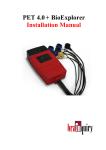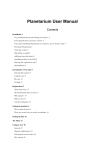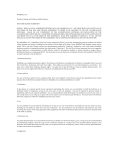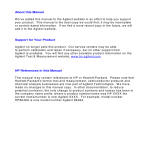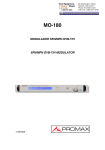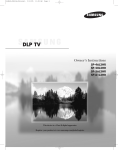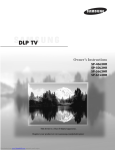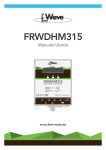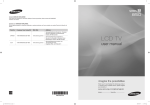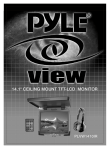Download PYLE Audio PLRTD155 User's Manual
Transcript
FEATURES MONITOR SECTION !HI RES TFT-LCD MONITOR 15.4” WIDE SCREEN !HIGH RESOLUTION : 1280(H) x 800 (V) !BRIGHTNESS : 450 CD/SQ.M !CONTRAST RATIO : 500 : 1 !VIEWING ANGLE : 140° (LEFT/RIGHT ) 120° (TOP ) 120°( DOWN ) !OVERHEAD CONSOLE WITH TWIN DOME LIGHTS WITH LED !IR TRANSMITTER READY FOR IR WIRELESS HEADPHONE !BUILT-IN OSD DIGITAL FM MODUALTOR !CREDIT CARD SIZE REMOTE CONTROL !ON SCREEN MENU SYSTEM !FRONT PUSHBUTTONS CONTROLS !AUDIO / VIDEO INPUT !MULTI SYSTEM: NTSC & PAL , SECAM AUTO SWITCH ABLE DVD SECTION !S LOT-IN TYPE DVD PLAYER !P LAY BACK DISC: DVD-VIDEO, VIDEO –CD, SVCD, CD-DA, CD-RW & MP3 !1 0 BIT DAC VIDEO ENCORDER !5 00 LINES HORIZONTAL RESOLUTIONS !P ROLOGIC DECODER !M PEG-2 TWO CHANNEL ANALOG OUT !2 4-BIT 96KHZ DAC !F REQUENCY RESPONSE: 20 Hz to 20KHz !GENERAL SPECIFICATIONS !POWER REQUIREMENT: 12 V DC !BUILT-IN TV TUNER. !SINGLE POWER CABLE WITH NOISE FILTER CIRCUIT !DIN INTERFACE CABLE WITH RCA JACKS FOR AUDIO AND VIDEO 15.4" FLIP-DOWN MONITOR WITH BUILT-IN DVD,WIRELESS FM MODULATOR & TV CONNECTIONS ACCESSORIES * Overhead Console Mounting Bracket * Remote Control with Batteries * Power Connection Cable * User's Manual * Antenna 《23》 PLRTD155 TROUBLE SHOOTING Table of Contents 1. Table of Contents ------------------------------------------------------1 2. Warning -----------------------------------------------------------------1 3. Usage Notice -----------------------------------------------------------2 4. Where to Install --------------------------------------------------------3 5. Operating the Monitor-------------------------------------------------4 6. Installation your Monitor --------------------------------------------- 5 7. Setting Up The Dome Lamps-----------------------------------------6 8. Monitor Selection------------------------------------------------------ 7 9. OSD Menus in A/V Source-------------------------------------------- 8 10. DVD Section------------------------------------------------------------9 11. Remote Control---------------------------------------------------10~11 12. FM Modulator Section------------------------------------------------12 13. TV TUNER SECTION A. OPERATIONS -------------------------------------------------- 13~14 B. DISPLAY---------------------------------------------------------15~19 C. TV SYSTEM AND AUDIO MODE OF PRIMARY COUNTRY- 20 14. Connection Diagram------------------------------------------------- 21 15. Trouble Shooting----------------------------------------------------- 22 16. Features----------------------------------------------------------------23 17. Accessories------------------------------------------------------------23 Symptom and Solution: When having problem with the unit, please check this list for a possible solution before asking for service. Symptom Reason No Power Connections are bad Battery is bad Ignition is OFF Check all cables Check the battery Switch the ignition to ON No picture Connections are bad Monitor is in incorrect setting Check all RCA connections Setup Monitor in correct mode No Sound Check all audio connections Connections are bad Audio output setting is incorrect Setup audio output correctly Press Mute, or increase Mute is ON, or Volume is 0 volume Distorted Picture Disk is dirty or damaged You are in fast forward or fast Reverse mode Luminance Un- Circuitry Influence steady,or Picture Bad connection with Noise Unable to Play Caution l Driver never operates while driving Driver may cause car accident by watching monitor while driving. Keys do not function Remote control does not work l Do not disassemble or remodel the device. l Use proper volume while driving l When you set -Up the device, get advice with qualified engineer. l Do not watch monitor for long time under the condition of stopping engine. l Do not drop or give strong impact to LCD panel. DVD unable to play When press the power Connect source directly to monitor Check all cables Menu is active Power wave or other normal phenomena( such as static) Remote control is too far away from the DVD, or objects are blocking its path Use the remote control within 7 meters, point to it directly or within a 30 degree angle. Batteries are exhausted DVD main board doesn't drive Replace batteries Shut down power system and then re-start again l Do not recharge, disassemble or heat the remote control battery. l Keep remote control battery away from child. 《1》 Clean disk, or change disk Press PLAY to resume normal playback Insert a disk Replace the disk or clean it Insert disc with the label side face up Remove or change parental settings Press setup to remove menu Switch the unit off and on again No disk is loaded Disk is bad or dirty Disk is upside down Parental Lock is on Read this page in details in order to protect People's health or assets. Solution 《22》 c onnection Diagram Usage Notice Refer to the connection diagram for the proper connections. You can make connections shown as below. Please ask a qualified technician for the other connections. “F” CONNECTOR 2 1 DVD PLAYER 《21》 Follow all warnings, precautions and maintenance as recommended in this user's manual to maximize the life of your LCD monitor To avoid the damage of the LCD monitor and risk of electronic shock, do not permeate the LCD monitor with water or any drink. When this happens, turn off the power, unplug the power cord and send the LCD monitor to your local dealer or our service cen-ter as soon as possible. Use a regular power specification of DC 12V . Do not use any other power supply different from the regularity. Do not place objects on or suspend them with the power cord. This will make the power cord damaged. Do not assemble or twist the power cord arbitrarily. And do not put it together with heated object. Do not try to repair the power cord when it is damaged or broken, change a new one immediately. Avoid any metal objects or inflammable dropping into the LCD monitor from ventilation slots. Do not attempt to open or disassemble the LCD monitor yourself as this may cause electronic shock. When there is smile or peculiar smell in use, unplug the power cord immediately and send it to your local dealer or our service center. When there is damage or breach on the LCD monitor casing, send it to your local dealer or our service center. Do not use this LCD monitor in the areas susceptible to excessive dust, dirt, and humid. Do not setup the LCD monitor in direct sunlight, extremely hot, and cold environment. Do not expose the LCD monitor to rain or moisture. DVD PLAYER 《2》 Installation TV SYSTEM AND AUDIO MODE OF PRIMARY Where to Install Before installing this unit, please check your local traffic rules and regulations. Follow the diagram below to install this unit in a suitable position in your car. " /": Show this country has no sound to output the system Other have not listed the country and above catalogs system same also in this machine support scope. Do not install this unit where: ▓ It will obstruct the driver's view when the monitor is in either open or close position. ▓ It will obstruct the operation of the airbag system. ▓ It will obstruct the operation of the vehicle, especially the steering wheel, shift lever, or brake pedal. ▓ A driver or passengers may injure themselves while getting into or out of the car. 《3》 《2 0》 7-3 CH ERASE Installation your Monitor CH ERASE CH1 ↑↓ADJUST EXIT : SETUP OK:ENTER It can to use CH+/CH- key makes the choice, and press ENTER deletes the selected one. And the next channel will fill a vacant position. This primitive channel will not exist to this TV BOX In memory. If wants to restore this primitive channel, then recreates "AUTO FULL SCAN" will restore the channel. Take care to select a suitable fitting location and securing method for the monitor: *The unit should not distract or obstruct the driver. *The installation should not inhibit the entry to, or the exit from the vehicle. *The unit should not interfere with other vehicle components e,g (sliding sunroof). *Make sure the unit is installed to a secure, robust mounting location and cannot become dislodged in the event of an emergency stop. *Do not support the unit using only the vehicle interior roof lining. *If driving is required, take care not to penetrate through the other sheet metal of the vehicle. *Avoid prolonged use of the monitor when the engine is not running to prevent draining the vehicle battery. *Place the mounting metal plate with the nuts facing upward, then, mount the monitor by screws included 《4》 《19》 Operating the Monitor 7.CH EDIT CH EDIT Opening the Monitor CH HIDDEN CH SWAP CH ERASE 1. Press the monitor release button to lower the LCD screen. 2. Lower the monitor until is fixed 90 from the monitor base unit for viewing (Refer to the following figure.) ↑↓ADJUST EXIT : SETUP OK:ENTER When the indicator is on the CH EDIT, press ENTER on the unit/remote to display and select the item you want to change by CH+/CH7-1 CH HIDDEN CH HIDDEN ↑↓ADJUST EXIT : SETUP OK:ENTER Closing Monitor 1. Return the monitor to the central viewing position. (Refer to the following figure) 2. Push the monitor back into the monitor base unit until the screen engages with the release button. CH1 YES Select by CH+/CH-, "NO" means display, "YES" means hidden 7-2 CH SWAP CH SWAP CH1 28 ↑↓ADJUST EXIT : SETUP OK:ENTER Select by CH+/CH-, "CH1" means you watching now, "28" means you want to watch 《5》 《18》 4.AUTO FULL SCAN Setting Up The Dome Lamps AUTO FULL SCAN PRESS ENTER TO START ↑↓ADJUST EXIT : SETUP OK:ENTER When the indicator is on the AUTO FULL SCAN, press ENTER on the unit/remote to display this picture and auto full scan channels by pressing ENTER *Operating the dome Lamps 1. There are three function buttons for the Dome lamps operation: OFF, DOOR, and ON. (Refer to the following figure) A. OFF: To turn off the lamps. B. DOOR: To make the lamps turned on only when car doors are opened. C. ON: To turn on the lamps. 5.MANUAL SCAN MANUAL SCAN ↑↓ADJUST EXIT : SETUP OK:ENTER When the indicator is on the MANUAL SCAN, press ENTER on the unit/remote to display this picture and auto full scan channels by pressing ENTER * The electric circuit figure OFF 6.FINE TUNE W DOOR B ON LAMPS R BATTERY + FINE TUNE Connection Point Power Cord Color ↑↓ADJUST EXIT : SETUP OK:ENTER When the indicator is on the FINE TUNE, press ENTER on the unit/remote to display this picture and fine tune by CH+/CH- R Red Connecting With Power Supply W White Connecting With Sensor of Car Doors B Black For Ground Connection * Remarks: 1. There would be no any power cord puling out from "B" point as "B" have been connected with a ground connection by screws. 2. Power supply should be used in 12 Voltages. 《17》 《6》 2-1.COLOR SYSTEM Monitor Selection COLOR SYSTEM NTSC ↑↓ADJUST EXIT : SETUP OK:ENTER On the picture of TV SYSTEM, when the indicator is on the COLOR SYSTEM, press ENTER on the remote to display this picture and change the mode of NTSC, PAL,SECAM,FM by CH+/CH2-2.AUDIO SYSTEM POWER AUDIO SYSTEM B/G MENU UP DOWN ↑↓ADJUST EXIT : SETUP OK:ENTER MUTE * Power: You may also turn on or off the monitor by this "Power" button. On the picture of TV SYSTEM , when the indicator in on the AUDIO SYSTEM, press ENTER on the unit/remote to display this picture and change the audio system mode by CH+/CH-. * Menu: By pressing "MENU" button to pop up the OSD menus. When in sub-menu, press "MENU" again to exit the OSD menus 3.ANT SOURCE * 1. Press the " / " key to increase or decrease volume. 2. Make item selection in OSD menus to increase or decrease parameters as well. / Keys: * Mute: Press the "Mute" button from the remote control to still the sound of the LCD monitor. ANT SOURCE AIR ↑↓ADJUST EXIT : SETUP OK:ENTER When the indicator is on the ANT SOURCE, press ENTER on the unit/remote to display this picture and select AIR or CABLE by CH+/CH-. When ANT SOURCE is on AIR, this will affect the frequency list in the AUTO SCAN. 《7》 《16》 DISPLAY * OSD Menus in A/V Source A. Source Selection Menu 1.MAIN MENU MAIN MENU SOURCE CVBS.1 = NTSC H. SYNC = +15.7K Hz V. SYNC = +60.0 Hz Use remote control “SETUP” button to enter/exit menu and use “enter” button to confirm the selection. AUTO DETECT 1 2 BRIGHTNESS CONTRAST COLOR HUE SOURCE AUDIO RECALL MAIN MENU TV SYSTEM ANT SOURCE AUTO FULL SCAN VIDEO 1 VIDEO 2 RETURN B. Audio Input Selection Menu EXIT AUDIO MAUAL SCAN FINE TUNE CH EDIT MUTE VOLUME RECALL ↑↓ADJUST EXIT : SETUP OK:ENTER RETURN Press MENU on the unit/remote to display this picture and adjust the item by CH+/CH- * Quick Adjustment OSD Menus 2.TV SYSTEM 1. By pressing "MENU" button, you may open the MAIN MENU, using " "/ " " together to pick out OSD functions. TV SYSTEM COLOR SYSTEM AUDIO SYSTEM CH AUDIO SET ↑↓ADJUST EXIT : SETUP OK:ENTER When the indicator is on the TV SYSTEM, press ENTER on the unit/remote to display this picture and adjust the item by CH+/CH- 《15》 2. In order to select desire options, it is necessary to press "MENU" again to enter each mode, than using " "/ " 3. Press " " or " " to increase or decrease parameters as well. " button directly to adjust speaker volume. VOLUME 4. Select out of " EXIT" mode to storing your selected parameter and leaving OSD Menus. 《8》 DVD SECTION To operate DVD by pressing the buttons on up panel: 6 5 4 3 2 1 1. POWER: Press "POWER" ON, insert the disc with printed side face up into the disc slot, the player starts playback automatically. 2. EJECT: Press"EJECT" to eject the disc. 3. PLAY/PAUSE: Press "PAUSE" to stop playing temporary, press it again to resume playback. 4. STOP: Press "STOP" to stop the unit playback. When press "PLAY", it will resume playback to the last scene you were watching. If you press "STOP" twice, it will stop playback and revert to the initial Track/Chapter. SETUP 3 ANTENNA SOURCE First press SETUP to enter Main Menu. Move cursor to ANTENNA SOURCE by the press-key / , and then press ENTER to enter Sub-Menu. Secondly select AUDIO SYSTEM by / . The items (AIRCABLE) can be changed by / . Press Menu back to Main Menu. Press SETUP again, you can cancel Main Menu, or Main Menu will be canceled automatically 30 seconds later or move the cursor directly to the choice of next procedure. SETUP 4 AUTO FULL SCAN Press SETUP to enter the Main Menu; and move the cursor to AUTO FULL SCAN by the key / , and press ENTER; then you can enter Sub-Menu and press ENTER according to the cue. During the Channel Scan, the Schedule will displayed in the OSD. If press Enter, the Channel Scan will be stopped. Press ENTER again, the Channel Scan will be performed from the beginning. When the scanning channel movement execution completes, the progress chart will be filled and show "COMPLETE" in PAL/SECAM system. It will show "COMPLETE" and "OK" in NTSC, NTSC JAPAN, NTSC KOREA system. On the right angle demonstrated finally seeks the channel,4 seconds later, it will go back to the TV mode, and the program will stay from the first channel in the guide program searching. Press SETUP again, you can cancel Main Menu,or Main Menu will be canceled automatically 30 seconds later. SETUP 5 After returns to the television picture then depend on the common television operating mode ,You can enjoys the various countries brilliant television program. 5. FORWARD: Press "FF" to next chapter 6. REVERSE: Press "REW" to previous chapter 《9》 《14》 TV TUNER SECTION Remote Control Use remote control “SETUP” button to enter/exit menu and use “enter” button to confirm the selection . 1. POWER: Power for ON or OFF 2. DVD MENU: Enter to menu for DVD 3. OPEN: Open or close disc tray 4. SOURCE: Switch input source button 2 4 3 (TV, DVD) 5. LANGUAGE: Choose different output language 6. SUBTITLE: Select or cancel subtitles 1 3 2 7. TITLE: Display the TITLE menu stored in 6 5 4 the DVD disc. 18 8. GOTO: Disc search button, cooperatively 9 7 8 used with numeric buttons. 9. DISPLAY: Display disc information during playback. 19 10. : Play and Pause DVD 20 11. : Stop playing 12.PROG: Edit playback sequence by user 21 and support DVD, VCD, SVCD and CD 22 23 disk 24 13. ENTER: Confirm the selection. 25 14. SLOW: Press several times to change 30 playback speed. 31 15. REPEAT: Repeat playback for the 34 current chapter. 35 16. >>I: Forward to next chapter 17. >>: Skip to next track 18. 0-9,0/10,10+: Choose number key 19. A-B: Repeat play segment. Press once to setup 20. : Menu select 21. RETURN: Return to DISC menu play back. 22. <<: Reverse rapidly. 23. I<<: Go back to previous chapter 24. ZOOM: Enlarge the picture 25. SETUP (DVD/TV):Access DVD player's menu setup. When use TV system in different countries, you must first set the system, then set the signal as antenna or the coaxial of the CATV, AUTO FULL SCAN. When it is OK, press "SETUP" to return or auto return by tuner to TV picture, then you may enjoy the TV program. SETUP 1 TV System Firstly press ' SETUP' to enter Main Menu. Move cursor to TV SYSTEM by / , and then press 'ENTER' to enter Secondary Menu. Secondly select COLOR SYSTEM by / . The items (NTSCPAL-SECAM-FM) can be changed by / . The updated parameter will be set up when items changed. And the result be shown immediately. Press 'SETUP' back to Main Menu. Press 'SETUP' again, you can cancel Main Menu, or Main Menu will be canceled automatically 30 seconds later. SETUP 2 Audio System If that COLOR SYSTEM is set up as PAL or SECAM, the Audio System needs to be set up again. Firstly press MENU to enter Main Menu. Move cursor to TV SYSTEM by the press-key / , and then press ENTER to enter Sub-Menu. Secondly select AUDIO SYSTEM by / . The items (B/G-I/D/K PAL; L-BG-D/K SECAM) can be changed by / . The updated parameter will be set up when items changed. And the result will be shown immediately or move the cursor directly to the choice of next procedure. DVD MENU SOURCE 10+ 1 0/10 GOTO BO OK MA RK LA NG UA GE SUBTITLE TITLE DISPLAY A→B ENTER PROG CH+ REPEAT SLOW CH- ZOOM VOL- VOL+ SL OW F WD FORMAT MENU MUTE RETURN EXIT DVD/TV SETUP EXIT SL OW R EV FORMAT CH- 《13》 《10》 PROG CH+ C.C V-Chip 5 6 7 8 9 10 11 12 13 14 15 16 17 26 27 28 29 32 33 FM MODULATOR SECTION 26. VOL+: Volume up the monitor 27. VOL-: Volume down the Monitor 28. MUTE: Shut the sound OFF 29. MENU: Enter monitor OSD Menu 30. EXIT: Exit OSD menu select 31. FORMAT: Switch NTSC/PAL 32. V-Chip(Option): Enter V-Chip setup to select a rating level. 33. C.C (Option): Close caption 34. CH+: Adjust channel up 35. CH-: Adjust channel down Appendix Changing the New Battery in Remote Control 1. Push the battery case button to wards the right. (As shown # 1 in below figure) Press cable button that if you are using FM Modulation to provide audio signal from the tuner to you car radio, applying the unite function will also mute the audio portion of the signal delivered by the transmitter but not the tuner's output carrier signal providing A/V audio to your car radio. Transmitting audio to your car radio This tuner system is able to transmit the audio signal to your car radio in the FM Radio spectrum. By tuning your radio to a corresponding channel, you can listen to the audio from your program source. This function is particularly important when installing in car whose radio lacks AUX line level inputs. To use this system turn your car radio from [email protected] , 87.9@Mhz , 88.3@Mhz , and 88.7@Mhz . for 4 channels. You shall be able to hear your AV audio broadcast through your car radio system. 2. Pull the battery case away from the remote control. (As shown # 2 in below figure) Change a new battery. 2 Battery Cassette Button 1 Using the Remote Control 1.Point the remote control towards the IR sensor in front of the monitor housing. 2.Operation angle: IR remote control will work about 30 degree in each direction from the IR sensor of the monitor housing. SELECT FM CHANNEL POWER LED FM CHANNEL LED (4 channel select) Press "SELECT" button to switch FM channels & POWER. +- 30 Degree 《11》 《12》