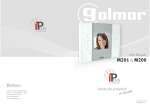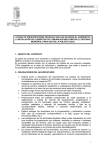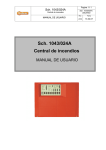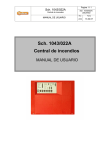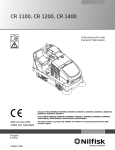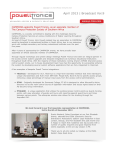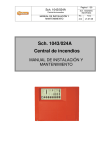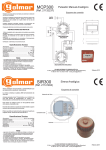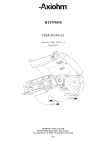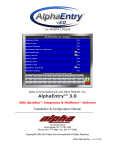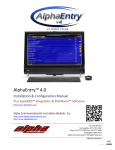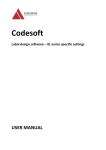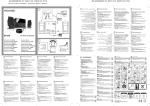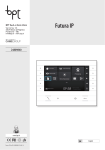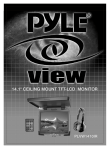Download M201 & M200 - Alpha Communications
Transcript
User Manual M201 & M200 SISTEMAS DE COMUNICACIÓN, S.A. C/Silici 13. Poligon Industrial Famadas 08940 – Cornellà del llobregat – Spain www.IPvideoIntercom.com Simple and powerfull! AR OLM BY G Telf: 0034-934800696 Mail: [email protected] Revision June/2012 FW revision 4.27 User Manual – Rev FW 4.27 M201 & M200 SISTEMAS DE COMUNICACIÓN, S.A. CONTENT 1 GENERAL DESCRIPTION 1.1 Monitor screens Status 2 MENU ICONS DESCRIPTION AND FUNCTIONALITIES SISTEMAS DE COMUNICACIÓN, S.A. 2.1 Panel tracking 2.2 Concierge call and Panic call 2.3 Intercom call 2.4 Missed calls / Picture recording 2.5 Text Messages 3 COMMUNICATION STATUS DESCRIPTION 3.1 Incoming call from a video entry panel 3.2 Incoming call from an apartment 3.3 Incoming call from a concierge station M201/C 3.4 Communication 4 CAUTIONS AND MAINTENANCE USER MANUAL | M201 & M200 | 5 M201 & M200 User Manual – Rev FW 4.27 1.-GENERAL DESCRIPTION User Manual – Rev FW 4.27 M201 & M200 SISTEMAS DE COMUNICACIÓN, S.A. 2.- MENU ICONS DESCRIPTION AND FUNCTIONALITIES M200 series monitors are technologically advanced monitors which are using the latest IP technology. That makes M200 series monitors from Golmar a reliable and advanced product. 1.1 Panel tracking By pressing the button besides this icon it will be activated the camera from the panel that is able to call your apartment. The monitors M201 & M200 have 6 buttons which functions are described through an icon which appears besides the button on the screen by simply clicking at any of the buttons. When tracking from a camera is activated, the screen will show the following information: Panel label from the panel that is being activated. M201 monitor comes with a handset which loudspeaker is adapted for people facing Arrows right and/or left in case there is more than one panel, being possible to move hearing problems with hearing aids. 1.1 Monitor screens Status through them activating one by one. Icon to activate the audio communication with the selected panel camera. It can be differentiated three basic status of the monitor screen: Activate audio communication channel a.- Stand by: The monitor is off, the screen is black. b.- Main Menu, The screen is ON and displays icons. The number and type of icons Activate Lock depend on different situations which are described along point 2. Move to next panel panel label 7 Move to previous panel Panel Label Panel Tracking Missed calls and picture recording Concierge Call Text Messages Intercom Call Cross Once the communication channel is established the screen shown is the following: Activate Lock c.- Notification: The monitor blinks a big icon in the middle of the screen notifying about incoming Text message or incoming picture from a missed call ( described on points 2.4 and 2.5). d.- Communication status (described on point 3). panel label 7 Mute the microphone from the monitor during the communication. Panel Label Cross 6 | M201 & M200 | USER MANUAL USER MANUAL | M201 & M200 | 7 M201 & M200 User Manual – Rev FW 4.27 2.- MENU ICONS DESCRIPTION AND FUNCTIONALITIES User Manual – Rev FW 4.27 M201 & M200 SISTEMAS DE COMUNICACIÓN, S.A. 2.- MENU ICONS DESCRIPTION AND FUNCTIONALITIES 2.2 Concierge call and Panic call 2.3 Intercom call By pressing the button besides this icon it will appear a menu on screen By pressing the button besides this icon it will appear a menu on screen showing the available concierges to be called. If your apartment block doesn’t showing the available monitors to intercom with. Those monitors from your own has any concierge this icon will not be displayed on the main menu. apartment will appear at the top of the list and will be marked with a star. How to call a concierge: Scroll and navigate among the available concierges with arrow up and down buttons till the desired concierge is highlighted, then press call button or hang up the handset. To finish the communication hang How to call a monitor: Scroll and navigate among the available monitors with arrow up and down buttons till the desired monitor is highlighted, then press call button. off the handset. If the apartment monitor is ringing, the apartment label will blink in green. How to go back to main menu: Click on the cross to end this menu an go back In case the apartment is busy, the apartment label will turn into yellow. to main menu. In case the monitor can not be reached, the apartment label will t urn red. Call To finish the communication, click on the cross button. How to go back to main menu: Arrow up conciergie 1 conciergie 2 Click on the cross to end this menu an go back to main menu. Arrow down Call Cross It is possible to send a Panic/emergency call to a concierge. It is necessary from the “Stand by” screen (black) to hold press any of the 6 buttons for 3 seconds. A Panic call will be generated and sent to the concierge stations. 8 | M201 & M200 | USER MANUAL Arrow up mR. jAMES mR. sMITH Arrow down Cross USER MANUAL | M201 & M200 | 9 M201 & M200 User Manual – Rev FW 4.27 2.- MENU ICONS DESCRIPTION AND FUNCTIONALITIES 5 5 User Manual – Rev FW 4.27 M201 & M200 SISTEMAS DE COMUNICACIÓN, S.A. 2.- MENU ICONS DESCRIPTION AND FUNCTIONALITIES 2.4 Missed calls and picture recording 2.5 Text Messages By pressing the button besides this icon, it will appear a sequence of images stored in the monitor. Unless there is any image stored, this icon will not appear on the main menu screen. Each image corresponds to a Missed call being generated when an incoming call has not been answered from the monitor. By pressing the button besides this icon it will appear a sequence of Text Messages stored in the monitor. Unless there is any image stored, this icon will not appear on the main menu screen. Text Messages are sent by the concierge or building administrator locally or remotely. There are two methods to know that there are pictures from missing calls unchecked: –The monitor automatically every 5 minutes displays a large icon blinking in the middle of the screen notifying that the are some stored Text messages pending to be checked. Once the messages are checked the monitor will not blink until new messages are received. There are two methods to know that there are text messages unchecked: –The monitor automatically every 5 minutes displays a large icon blinking in the middle of the screen. Once the images are checked the monitor will not blink until new images are stored. –On the main menu, the icon of the Text messages will display a number in red , notifying the number of messages that have been unchecked. Once checked this number will disappear. –On the main menu, the icon of the pictures will display a number in red , notifying the number of images that have been unchecked. Once checked this 1 number will disappear. Once on the Message screen, it is displayed the information about the Date&Time when this message was sent. It is possible to move through all stored messages with the navigation arrows left and right. Text message priorities are set by a colour code being: Panel Label panel label 7 Arrow left Arrow right Cross 09:00 01/12 Basket bin Green: Normal Priority / Yellow: Medium Priority / Red: High Priority It is not possible to delete any text message. Only the administrator of the building. Press the Cross button to go back to main menu. Time Stamp To Delete all images it must be pressed and hold during 3 seconds the Basket bin icon. In case it exist text messages and pictures unchecked, both icons will blink on screen. Press the Cross button to go back to main menu. 10 | M201 & M200 | USER MANUAL USER MANUAL | M201 & M200 | 11 M201 & M200 User Manual – Rev FW 4.27 3.- COMMUNICATION STATUS DESCRIPTION User Manual – Rev FW 4.27 M201 & M200 SISTEMAS DE COMUNICACIÓN, S.A. 3.- COMMUNICATION STATUS DESCRIPTION 3.1 Incoming call from a video entry panel 3.2 Incoming call from an apartment When a call is generated to the apartment, the monitor starts to ring. It rings 6 times while the video image will appear on screen. It is shown as well the panel label from which the call is coming in order to identify the entry panel of the call. When a call is generated to the apartment, the monitor starts to ring. It is shown At this point it is possible to: At this point it is possible to: Start the Audio communication: by pressing the Answer button or by hanging up the handset (M201 model only). as well the apartment label from which the call is coming in order to identify the calling apartament. Start the Audio communication: by pressing the Answer button or by hanging up the handset (M201 model only). Activate the lock: without starting the communication. Depending on the configuration of the monitor two locks can be activated. Lock no.1 is activated with a short press. If the monitor has been programmed accordingly a secondary lock can be activated by pressing this button during three seconds. independently if Audio communication started or not. It is possible to finish Cancel the call: By pressing the cross the incoming call will be ended independently if Audio communication started or not. It is possible to finish the Audio communication once started by simply hanging off the handset (M201 model only). on hold. Cancel the call: By pressing the cross the incoming call will be ended the Audio communication once started by simply hanging off the handset (M201 model only) Mute the Ring tone: The monitor Stops ringing but the incoming call still is Answer Mute the Ring tone: The monitor Stops ringing but the incoming call still is on hold. Answer Activate lock Ms robinson Mute ring tone 1-1 Apartament label panel label 1 Mute ring tone Cross Panel label Cross 3.3 Incoming call from a concierge station M201/C The operation is exactly the same as described for Incoming calls from an apartment in the previous point. 12 | M201 & M200 | USER MANUAL USER MANUAL | M201 & M200 | 13 M201 & M200 User Manual – Rev FW 4.27 3.- COMMUNICATION STATUS DESCRIPTION User Manual – Rev FW 4.27 M201 & M200 SISTEMAS DE COMUNICACIÓN, S.A. 4.- SPECIFICATIONS, CAUTIONS AND MAINTENANCE 3.4 Communication A - Specifications Once the communication is started it is possible to: Activate the lock: without starting the communication. Depending on the configuration of the monitor two locks can be activated. Lock no.1 is activated with a short press. If the monitor has been programmed accordingly a secondary lock can be activated by pressing this button during three seconds. Finish the call: By pressing the cross. Call will be ended. It is possible to finish the Audio communication once started by simply hanging off the handset (M201 model only). Characteristics Values Power consumption idle: 2W, fully ac Voltage 48V DC Screen 3,5 inch. 640 x 480 pixels Temperature range Humidity: -20° to 70° 10% ~ 90% non-condensing Dimensions and weight M200: 174 (AN) x 150 (AL) x 17 (P) mm 540 gr. (packed) M201: 218 (AN) x 150 (AL) x 17 (P) mm 670 gr. (packed) Construction ASA plastics standard IEEE800.3AF B - Cautions This product is an electronic video monitor. Lock Do not through liquids over the unit. Any liquid coming into the product may cause failure or fire. Do not expose the unit at a high temperatures, corrosive environments or high humidity grade. panel label 1 Panel label Cross Do not hang neither place any other product on it. The bracket might brake as is designed tu support its own weight. Puling, pushing or climbing on it may cause the monitor to fall. This is a professional product. We strongly recommend follow the installation specifications and leave the installation to a Golmar certified installer. C - Maintenance The product is manufactured in high quality plastics. For cleaning do not use chemical products or abrasives or cleaning agents. Clean the product with a soft cloth dampened with a small amount of water. Buttons are mechanically linked to the PCB. Do not press with much strength. A soft press would be enough to operate it. 14 | M201 & M200 | USER MANUAL USER MANUAL | M201 & M200 | 15 NOTES Other warnings: 16 | M201 & M200 | USER MANUAL The actual design and specification of the product might change with no prior notification. The actual appearance of the product may differ from the images used in this manual.