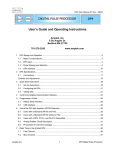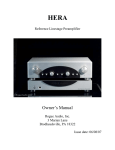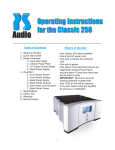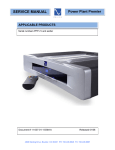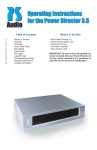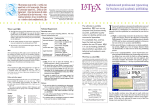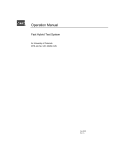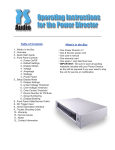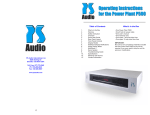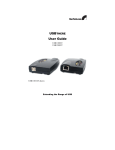Download PS Audio PCA-2 User's Manual
Transcript
Table of Contents 1....What’s in the Box 2....Overview 3....Quick Start Guide 4....Rear Panel Layout 5....Front Panel Controls 6....IR Remote Control 7....Setup Menu 10..Using the Home Theater Bypass 10..Using the Loop function 10..Using the 12 Volt Triggers 10..Using the PS Bus 12..Troubleshooting Guide 15..Appendix 15..Warranty and Service Issues 16..Contact Information What’s in the Box • One PCA-2 Preamplifier • One IR remote control • Two AAA batteries • One 6 foot AC power cable • One user’s manual • One warranty card • One spare 3 amp fast blow fuse IMPORTANT: Be sure to save all packing materials included with the PCA-2 Preamplifier as this will be required if you ever need to ship the unit for service or modification. Overview • Expansion slot accommodates optional upgrade cards The PCA-2 is a reference level stereo preamplifier that can integrate into any type of audio or home theater system. • Optional rack mount capability The PCA-2 Preamplifier is designed to accommodate input switching and volume control to a number of external source components while providing a signal as faithful and musically satisfying as technologically possible today. • Optional outboard power supply The PS Audio PCA-2 offers extraordinary user control over a wide variety of selectable options and features including: • 1 XLR and 6 RCA inputs • 2 RCA and 2 XLR outputs, plus 1 tape loop (RCA) • Fully balanced circuit architecture • Class A zero feedback gain stage • IR Remote control • Home Theater Bypass function • Front panel LED display for system control and input name display • Customizable input names • Individual input gain control • Discrete headphone amplifier • Built in Ultimate Outlet performs internal AC cleansing • Massive toroidal transformer for extended headroom • PS Audio’s brushed aluminum FRAME chassis •PS Bus for communication with other PS Audio devices • 25 custom setup parameters 2 Quick Start Guide * The PCA-2 does not include a phono preamplifier stage. To connect a turntable, use a phono peamplifier. 1. Place the PCA-2 in a rack or on a shelf in the audio/video system. 2. Turn off all associated components 3a. Connect the left and right analog audio outputs from all audio/video source equipment to any of the inputs labeled 1-7 on the back of the PCA-2. Use input 1 for XLR type connections and inputs 2-7 for RCA type connections. For a complete list of input names see appendix A. 3b. Connect the left and right analog audio outputs from the back of the PCA-2 to the inputs of an audio amplifier. Use XLR type connectors if XLR inputs are available on the amplifier. There are 2 pair of both XLR and RCA outputs. There is no sonic difference between each pair of outputs. 4. Plug the PCA-2 into the wall AC outlet. Use the supplied AC power cable, or an aftermarket power cable. For optimum results we recommend the use of a PS Audio xStream Power Cable. 5. Once the PCA-2 is connected to power, the PCA-2 will initiate a countdown sequence from 30 seconds. During this time the PCA-2 is initializing its internal circuitry. 6. The PCA-2 will default to the 1st input (1 XLR) when it is ready for use. 7. Use the Input Up/Down buttons to select the desired input and slowly raise the volume level using the front panel knob or the included IR remote control to a comfortable setting. Default Settings The PCA-2 comes from the factory with standard default settings that should work well for most situations. There are 25 custom setup parameters which can be adjusted by the user as well as custom input names for all 7 inputs. 3 Rear Panel Layout Note: Unplug the power cord before checking the fuse. 1. PS Bus and 12 Volt Triggers The PCA-2 comes equipped with a built in PS Bus. The PS Bus allows other PS Audio products equipped with a PS Bus to communicate via standard RJ11 phone cable. 6. Analog Inputs One analog XLR (balanced) and six analog RCA (single-ended) inputs allow for the connection of up to seven external sources. For a complete list of input names see Appendix A. Note: The phone cable must have at least four wires attached to the connector (a 2-line phone cable) to function properly. 7. Expansion Slot Cover This cover is to be removed upon installing an expansion card for the PCA-2 (cards sold separately). See the instructions included with the expansion card for installation details. If communication between other non-PS products is desired the 12 Volt Trigger can be used with other 12 Volt Trigger equipped products to relay commands such as power status. There are 2 output triggers and 1 input trigger (See “Using the 12 Volt Trigger” for more information). 8. Loop Output The loop output is to be connected to the input of a device such as a tape deck or an equalizer. The return loop signal should be connected to input number seven and can be activated by pressing the loop button. 2. Ground Terminal The PCA-2 includes a grounding post for use with associated equipment, such as a turntable. Attach the grounding wire by tightening the binding post to the wire. 9. Analog Outputs Two pair of XLR and two pair of RCA analog outputs are both active at all times to allow connectivity to any combination of amplifiers or to use the system in a bi-amped configuration. There is no sonic difference between each pair of outputs. 3. IEC Power Input 15 amp male IEC standard power socket. 4. Accessory Power Inputs Two Neutrik power connectors attach to the PCA-2 for use with the optional external power supply (sold separately). *The PCA-2 does not include a phono preamplifier stage. To connect a turntable, use a phono peamplifier. 5. Fuse The fuse is a 3 Amp fast blow. It can be removed by inserting a flat device into the fuse holder and twisting counter-clockwise. 4 Front Panel Controls Mute Pressing the Mute button will silence the output of the PCA-2. If Mute is activated, the number of the current input will still be displayed while the display will read MUTE. To exit the mute status, press mute again or simply adjust the volume control. The PCA-2 front panel includes a volume knob and the following five buttons: 1. 2. 3. 4. 5. Power Input Down Input Up Loop Mute By default the PCA-2 will not produce any signal when in mute, however the mute volume level can be specified by the user (see Setup Menu). Power On/Off The Power Button activates the front panel display, engages the volume control and routes the input signal to the appropriate output(s). The PS logo will also illuminate blue. Volume Knob Adjusting the Volume Knob will increase or decrease the output volume. When the volume is adjusted it will numerically display the volume level in the display window. After 3 seconds the display will return to the input name. By default the volume level is displayed in a 0 to 100 scale. A decibel reference level scale from -90dB to +10dB can also be used (see Setup Menu). Pressing the Power Button again will put the PCA-2 in a standby mode. It will consume very little power and not pass any signal to the amplifier. The display and the logo will not illuminate. For optimum performance keep the PCA-2 attached to a live outlet. Input Up/Down The Input Up/Down buttons cycle though all inputs. The front panel will display the number of the present input as well as the input name. This name can be specified by the user (see Setup Menu). Loop The Loop function will activate the Loop output. Loop Output is a fixed level output, which is not affected by the volume control. LOOP will illuminate in the front panel display when it is active. The Loop function is useful in conjunction with recording devices or equalization equipment. 5 3. Volume Pressing the volume + or - buttons will increase or decrease the output volume. When the volume is adjusted it will numerically display the volume level in the display window. After 3 seconds it will return to display the input name. By default the volume level is displayed in a 0 to 100 scale. A decibel reference level scale from -90dB to +10dB can also be used (see also Setup Menu). 4. Balance The Balance control is used to offset the relative volume level from one channel to the other. Use this control if your speakers, listening room or listening position are asymmetrical and must be corrected to overcome volume differences from proximity to the speakers or room resonances. The display will show an arrow which will point to the direction of the channel which is being offset. A number will illuminate showing the amount of offset in decibels. When the display reads [ <-- --> ] the system is centered and will send an equal level to each speaker. IR Remote Control 5. Phase The Phase button will invert the polarity (sometimes called phase) of both the left and right audio signal 180˚. Once pressed, PHASE will illuminate in the front panel display. Inverting the phase may be desired if there is a component in your system which inverts the absolute phase (polarity) and needs to be corrected. Pressing this button a second time will return the phase to the original non-inverting polarity. Included with the PCA-2 is an IR remote control. All functions can be accessed by the IR remote control with the exception of the Setup Menu. 1. Power The Power button will toggle the PCA-2 from an active state to standby. While in standby no sound will pass through the PCA-2. The PCA-2 will consume very little power in standby mode. 6. HT (Home Theater Bypass) 2. Mute Pressing the HT button will switch to the designated Home Theater Bypass input. The designated input can be specified in the setup mode. By default it is not assigned to any of the inputs, and pressing the HT button does not activate any function. Pressing the Mute button will silence the output of the PCA-2. If Mute is activated the number of the present input will still be displayed but the display will read MUTE. To exit the mute status, press mute again or adjust the volume control. By default the PCA-2 will not produce any signal when in mute, however the mute volume level can be specified by the user (see Setup Menu). In this mode the volume control will be bypassed and the audio signal will pass through the unit. The balance controls are also bypassed in this 6 Setup Menu mode. For more information on setting up a system to use the Home Theater bypass function, see the section called "Using Home Theater Bypass". There are 25 additional parameters that you can access in the Setup Menu. The Setup Menu is activated by pressing the Input Up and Input Down buttons simultaneously while powering on the PCA-2. CAUTION: Engaging the HT input without using a separate HT controller to control the volume may result in damage to your speakers. Pressing Input Up/Down will scroll through the 25 setup parameters. The setup parameters are: 7. Inputs Each input can be selected directly by pressing the corresponding input button on the remote control. While input 7 is reserved for the loop function it can also be used as a regular input. Input 8 is reserved for use with future expansion cards and is otherwise inactive. 1. 2. 3. 4. 5. 6. 7. 8. 9. 10. 11. 12. 13. 14. 15. 16. 17. 18. 19. 20. 21. 22. 23. 24. 25. While the PCA-2 is in standby pressing any input button or the HT button will power on the unit and select the chosen input 8. Dim Pressing the Dim button will cycle through 3 display levels. By default the display is set on the brightest setting. Pressing the Dim button once will decrease the light output level slightly. Pressing the Dim button a second time will place the unit into display blanking mode. In this mode the PS logo and the display will not illuminate. When changing inputs, adjusting the volume control or making any other adjustments, the front panel will briefly display the present status and then return to the blanking mode. Software version Input 1 name Input 1 gain Input 2 name Input 2 gain Input 3 name Input 3 gain Input 4 name Input 4 gain Input 5 name Input 5 gain Input 6 name Input 6 gain Input 7 name Input 7 gain HT Bypass input Mute Level Volume Display Mode Volume On Maximum Volume Headphone operation Network Address Network Group Remote Codes Reset [VER.] [1 NAME] [1 GAIN] [2 NAME] [2 GAIN] [3 NAME] [3 GAIN] [4 NAME] [4 GAIN] [5 NAME] [5 GAIN] [6 NAME] [6 GAIN] [7 NAME] [7 GAIN] [HT] [MUTE] [V MODE] [V ON] [V MAX] [HEADP] [N ADDR] [N GROUP] [REMOT] [RESET] While in the Setup Menu the Input Up and Down buttons are used to move through the different parameters. They are also used to move the cursor position while editing the input names. The Loop button is used to select the parameter to edit. Pressing the Input Up/Down button will store any changes made and return to the list of parameters. The volume control is used to edit the selected parameter. 7 To exit the setup menu at any time, press the power button on the front panel and all changes will be saved and the PCA-2 will go into standby. thus eliminating the need to adjust the volume when selecting different sources. Press the loop button to enter the gain setting for the desired input. Use the volume knob to make an adjustment from -10 to +10 decibels in .5 decibel increments. The settings in the Setup Menu are non-volatile. Even if the PCA-2 is disconnected from its power source, all Setup Menu entries will be stored. Software Version This mode will display the current version of the PCA-2 operation software. Press the Loop key to display the version number. This mode cannot be edited. The default setting is +0.0 decibels. HT Bypass Input Before using the Home Theater Bypass mode an input must be designated to be the HT Bypass input. Input [#] Name The Input name parameter allows for the user to assign a custom name for each input. This name will be displayed when it is selected as the active input There are 5 editable characters for each input. Press the loop button to enter the input selection screen. Use the volume knob to select the input desired to function as a Home Theater Bypass. The default setting is 0. When set to 0 no input is designated as a HT Bypass input and all inputs will function as normal inputs. While in the Setup Menu pressing the loop button while the desired input is selected will allow modification of its name. The cursor will blink under the 1st character. This indicates the character that is active for editing. Use the volume control to scroll through the alphanumeric character list (for the complete list of alphanumeric characters see Appendix B). Once the desired character is chosen press the Mute button to move one character to the right or the Loop button to move one character to the left. Pressing either Input button again will exit the Input [#] Name editing mode and save the changes to the input name. Mute Level The Mute Level function allows for a different volume level to be specified when mute is activated. Press the loop button to enter the Mute Level selection screen. Use the volume knob to adjust the desired volume level for the system to be set at while in mute mode. The readout will display either a 0 to 100 scale or -90 to +10 dB scale, depending on what scale is chosen in Volume Display Mode. For a complete list of default name settings see Appendix A. The default setting is 0. When set to 0 no audio will be heard while in mute. Input [#] Gain Each input also allows for a user adjustable volume gain. This can be useful for eliminating volume discrepancies between different sources, Volume Display Mode Volume can be displayed in either a standard scale from 0 to 100 or a decibel reference scale 8 from -90 to +10 dB. maximum value that the volume will reach. The readout will display either a 0 to 100 scale or -90 to +10 dB scale, depending on what scale is chosen in Volume Display Mode. Press the loop button to access the selction screen. Rotate the volume knob to select between STD (standard) or DB (decibel) mode. The default setting is either 100 (standard mode) or +10 (decibel mode). The default setting is STD. Volume On The Volume ON setting can be adjusted to set a threshold for the volume level of the PCA-2 when it is powered on. This is a useful protection feature to ensure that the PCA-2 is never set to too high a volume level for immediate playback, thus preventing damage to the connected speakers or amplifier. Headphone Operation The Headphone operation setting allows the PCA-2 to either automatically mute the main outputs or leave them active while the headphones are plugged in. Press the loop button to access the selection screen. Rotate the volume knob to choose between ON or MUTE. If set to ON the PCA-2 will continue to send audio to the main outputs if headphones are connected to the front panel jack. If set to MUTE the PCA-2 will mute the main outputs while headphones are connected to the front panel jack. Press the loop button to access the selection screen. Rotate the volume knob to select the Volume On threshold. The readout will display either a 0 to 100 scale or -90 to +10 dB scale, depending on what scale is chosen in Volume Display Mode. The default setting is MUTE. A good example of the Volume On threshold would be the following. Consider the V ON setting to be 60. If the last volume setting was only 30, the PCA-2 will power on at 30 because it falls below the safe limits. However, if the last volume used was 80, the PCA-2 will automatically activate the Volume On threshold and power on at a volume setting of 60, therefore preventing damage to the connected speakers or amplifier. Network Address If more than one piece of PS Audio equipment is used in a system, then each piece connected to the PS Bus must have a unique Network Address. In this way, each piece of PS Audio equipment can easily be recognized and identified in the Network Bus. Press the loop button to access the selection screen. There are 8 possible Addresses which can be selected by rotating the volume knob while in the Network Address mode. The default setting is either 100 (standard mode) or +10 (decibel mode). This indicates that the PCA-2 will power on with the last volume setting used and there is no threshold level in effect. If no Network Address is set then the PCA-2 will operate independently of any other PS Audio equipment on the PS Bus. Maximum Volume The Maximum Volume setting can be adjusted to limit the volume level of the PCA-2. This setting is useful if the PCA-2 is used in an environment where the volume could accidentally be bumped or turned to a volume that could potentially damage the connected speakers or amplifier. Network Group It is possible to assign the PCA-2 to a unique Network Group. Separate groups will allow all PS Audio products to exist on the same bus and still be able to communicate individually (by group). Press the loop button to access the selection screen. Rotate the volume knob to select the Press the loop button to access the selection screen. There are 3 possible groups which can 9 be selected by rotating the volume know while in the Network Group mode. Reset If at any time it is necessary to reset all parameters of the PCA-2 to their default settings, it can be done by pressing the Loop button twice while in RESET mode (See also the troubleshooting guide). troller. Any 2-channel sources can be selected directly with the PCA-2 while multi-channel sources can be selected by the HT controller while the PCA-2 is set to HT bypass mode. CAUTION: Engaging the HT input without using a separate HT controller to control the volume may result in damage to your speakers. Using the Loop function Using the Home Theater Bypass The PCA-2 is designed to function as a standalone stereo preamp. However it can also integrate seamlessly into any home theater system and deliver uncompromised performance with 2-channel sources. When using the Home Theater Bypass Function the PCA-2 will simply pass the audio signal from the specified input directly to all outputs. This will bypass the volume control and any balance settings. The Home Theater Bypass Function is designed to work with a separate HT controller and multichannel amplifier, however it will also function with some HT Receivers equipped with Pre-Outs and Main Inputs. The process for integrating the PCA-2 into a theater system is described below. Connect the front left and front right Pre-outputs on the home theater controller to the desired input on the PCA-2. Either XLR or RCA type connectors can be used. The main output on the PCA-2 should then be connected to the front left and front right inputs on the multi-channel amplifier or the receiver Main Inputs. The remaining channels should connect directly to the amplifier from the HT controller. To designate the specific input as the HT Bypass simply select the input used for the bypass in the Setup Menu. (See Setup Menu for more information on selecting the HT Bypass input). All 2-channel sources should be connected to the inputs on the PCA-2. Any multi-channel sources should be connected to the HT con- The Loop function is used for sources with record monitoring or equalization functions, such as an external analog recording device or an external graphic or parametric equalizer. The loop function differs from a standard input as it will allow for monitoring of the source as the signal passes through the associated equipment. To use the Loop function, connect the associated equipment to Input 7. Then connect the Loop Out on the back of the PCA-2 to the input or "monitor in" on the associated equipment. To use the connected device in loop mode, select the desired input and then press the loop button on the remote or front panel. This will engage the loop operation and the signal will first pass through the connected equipment before the signal is sent through the volume control and output of the PCA-2. The Loop Input (Input 7) can also function as a normal audio input while the loop function is not activated. Using the 12 Volt Triggers The PCA-2 is equipped with three 12 Volt output triggers. Two triggers are for output and one is an input trigger. The output triggers can be used to activate another audio/video product when the PCA-2 is powered on. Use a 3.5 mm mini jack cable to connect the device to the PCA-2. The input trigger will allow other devices to 10 change the power status of the PCA-2 when connected. Use a 3.5 mm mini jack cable to connect the device to the PCA-2. Since control is bi-directional, one unit does not act as the “slave” or “master”. Instead each component has the capability to control the other. While the PS Bus and the 12 Volt triggers can be used simultaneously they should not both be used with the same piece of equipment. For more information on how to set the Network Group and Network Address for the PCA-2 see the Setup Menu section. Using the PS Bus The PS Bus uses standard RJ11 (phone) cable to allow multiple pieces of PS Audio components to communicate with each other. The PS Bus offers more functionality than a standard 12 Volt trigger. The PS Bus can control other modes such as the display dim and power status to each amplifier channel. For more information on how to set up the Network Group and Network Address for other PS Audio products please refer to the instruction manual supplied with the product. Note: The phone cable must have at least four wires attached to the connector (a 2-line phone cable) to function properly. To allow control between 2 or more PS audio products set the Network Group to the same number for both products. Next set the Network Address to unique numbers so each product will have a discrete Network Address. *HCA-2 not included. 11 Trouble Shooting Guide The PCA-2 was designed to provide many years or reliable, trouble-free operation. In the event the PCA-2 is not working correctly, please refer to the following suggestions: Unit will not turn on 1. Check the obvious. Is it plugged in and is the AC wall outlet live? You can easily test this by every time you press the “Mute” button. Exit the setup mode by pressing the power button. Exit the setup mode by pressing the power button. The PCA-2 does not return to the last volume setting The PCA-2 was designed to remember the volume setting from the last time it was used and ensure that this volume setting is safe for immediate playback. This information will be stored in memory even if the PCA-2 is powered down into standby. One input plays too loud or too quiet The PCA-2 allows the user to adjust the gain of each individual input. Follow these steps to check this setting and make any necessary adjustments. Turn the PCA-2 off. Press and hold both “Input” buttons and turn the PCA-2 back on. You are now in the Setup Menu. Scroll using the “Input Up/Down” buttons until you reach the appropriate input number and the word “GAIN” displayed after it, for example “3 GAIN.” Press the “Loop” button to enter this setting. Using the volume knob, adjust the gain setting to the desired level. Exit the setup mode by pressing the power button. One channel (left or right) plays too loud or too quiet The balance control for the PCA-2 can be found on the remote control. Use these buttons to adjust the left and right channel levels to achieve the appropriate amount of balance. When the display reads [ <-- --> ] the system is centered and will send an equal level to each speaker. The volume is displaying negative numbers The PCA-2 is set to display the volume level in decibels, from -90 dB to +10 dB. This mode displays the actual amount of attenuation. The PCA-2 also allows the user to display the volume in a less technical format, from 0 to 100. Follow these steps to check this setting and make any necessary adjustments. Turn the PCA-2 off. Press and hold both “Input” buttons and turn the PCA-2 back on. You are now in the Setup Menu. Scroll using the “Input Up/Down” buttons until you reach “V MODE.” Press the “Loop” button to enter this setting. Using the volume knob, adjust the volume display mode to either “DB” or “STD.” “DB” indicates that the volume will be displayed in decibels (-90 dB to +10 dB). “STD” indicates that the volume will be displayed in the standard format, from 0 to 100. However, if the last volume setting was left above the Volume On threshold, the PCA-2 will activate this protection system during the power up sequence. To determine this threshold, the PCA-2 will refer to the setting called Volume On, or “V ON.” Follow these steps to check this setting and make any necessary adjustments. Turn the PCA-2 off. Press and hold both “Input” buttons and turn the PCA-2 back on. You are now in the Setup Menu. Scroll using the “Input Up/Down” buttons until you reach “V ON.” Press the “Loop” button to enter this setting and a number will be displayed. This level represents the Volume On threshold of the PCA-2 after being powered on from standby. Using the volume knob, adjust the initial volume setting to the desired level. A low setting will ensure that the PCA-2 never powers up at a dangerous volume level. Exit the setup mode by pressing the power button. The volume knob/buttons do not respond and the music plays too loud on ONE input The PCA-2 allows the user to assign any of the seven inputs to become the Home Theater Bypass (HT bypass). This feature must be used in conjunction with a surround sound processor to control the volume. Follow these steps to check this setting and make any necessary adjustments. Turn the PCA-2 off. Press and hold both “Input” buttons and turn the PCA-2 back on. You are now in the Setup Menu. Scroll using the “Input Up/Down” buttons until you reach “HT.” Press the “Loop” button to enter this setting. Using the volume knob, assign the HT bypass to any one of the inputs 1-7. To turn the HT bypass off, set it to 0. Exit the setup mode by pressing the power button. 13 CAUTION: Engaging the HT input without using a separate HT controller to control the volume may result in damage to your speakers. With the unit powered down, hold down both Input buttons (Up and Down) and press the power button. This will activate the Setup Mode. Using the Input Up or Down buttons, cycle to the “RESET” mode. Press the loop button and the display will read “GO ->” to confirm your choice. Press Loop button again to perform the reset function. Once it is complete, the PCA-2 will exit the Setup Mode automatically. The “HT” button on the remote does not work The HT bypass is set to 0, meaning the HT bypass feature has been turned off. Refer to page 8 for instructions to properly assign the HT bypass input (or see the instructions listed in the Trouble Shooting Guide under “The volume does not respond and the music plays too loud on ONE input”). The PCA-2 does not respond to any commands from the supplied IR remote control 1. Check the batteries. Insert fresh, new batteries in the remote control and try operating the PCA-2 again. 2. The Setup Menu in the PCA-2 offers the ability to adjust the remote code that the preamp will operate with. This is not a function the user should need to change. It exists only for advanced troubleshooting of remote control interferences. For normal operation, the remote code should always be left on 4. Follow these steps to check this setting and make any necessary adjustments. Turn the PCA-2 off. Press and hold both “Input” buttons and turn the PCA-2 back on. You are now in the Setup Menu. Scroll using the “Input Up/Down” buttons until you reach “REMOT.” Press the “Loop” button to enter this setting and a number will be displayed. Using the volume knob, change the remote code to make sure it reads 4. Exit the setup mode by pressing the power button How do I reset the settings to factory default? The PCA-2 was designed to easily reset the microprocessor back to the original factory default. If the PCA-2 is displaying any characters in the front panel that seem abnormal, if the front panel buttons do not correlate with the display read-outs or to simply reset all settings back to the factory defaults follow these instructions. 14 Appendix A. Default Input Names 1. XLR 2. CD 3. VIDEO 4. PHONO 5. TUNER 6. TAPE 7. LOOP B. Character selection list [space] 0 1 2 3 4 5 6 7 8 9 10 % * # . ! .0 .5 A B C DEFGHIJKLMNOPQRSTUVWXYZ <- - -> + Warranty inside the U.S. and Canada PS Audio’s warranty is 3 years parts and labor, from the date of original purchase, and is fully transferable. This means that we warranty the product itself regardless of ownership, new or used. For the official warranty statement please refer to the warranty card included with this user’s manual. Warranty outside the U.S. and Canada PS Audio has authorized distribution in many countries of the world. In each country, the authorized importing retailer or distributor has accepted the responsibility for warranty of products sold by that retailer or distributor. Warranty service should normally be obtained from the importing retailer or distributor from whom you purchased your product. In the unlikely event of service required beyond the capability of the importer, PS Audio will fulfill the conditions of the warranty. Such product must be returned at the owner’s expense to the PS Audio factory. Contact your PS Audio distributor or the PS Audio customer service department for more information. Service issues Should your unit ever require service or if you have any technical questions about the PCA-2, you must either contact your dealer (PS Audio if purchased direct) or your PS Audio distributor. No equipment will be received at our service facilities without an attached RA number. If purchased through an authorized PS Audio dealer or distributor, the RA number must be obtained by the dealer or distributor. If the product was purchased from PS Audio direct, this can easily be obtained by calling PS Audio at 720-406-8946 or by contacting us via E-mail at [email protected]. 15 PS Audio International, Inc. 4824 Sterling Dr. Boulder, CO 80301 USA Toll Free: 877-772-8340 Ph: 720-406-8946 Fax: 720-406-8967 www.psaudio.com 16