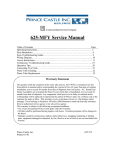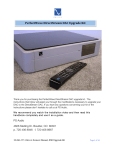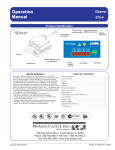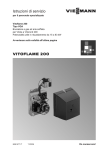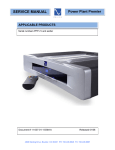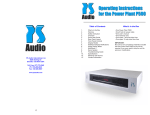Download PS Audio Power Director 4.7
Transcript
Table of Contents 1...What’s in the Box 2...Overview 3...Quick Start Guide 4...Front Panel Controls 4...Power On/Off 4...Default Settings 4...Display Modes 4...Voltage 4...Amperage 4...Wattage 4...Power Factor 5...Setup Display Mode 5...Display Settings 5...Under-Voltage Threshold 6...Over-Voltage Threshold 6...Over-Current Threshold 7...Device Number for PS Buss 7...Group Numbering 8...Display Blanking 8...Front Panel Utility/Service Outlet 8...DC Trigger Input 8...Home Automation Interface 9...Trouble Shooting Guide 10...Warranty 10...Service Issues 11...Notes 12...Contact Information What’s in the Box • One Power Director 4.7 • One 6 foot AC power cord • One user’s manual • One warranty card • One spare 1 amp fast blow fuse. • IMPORTANT: Be sure to save all packing materials included with your Power Director as this will be required if you ever need to ship the unit for service or modification. Overview • High volatage MOV devices for surge and spike protection. The Power Plant P500 is a power regenerator capable of delivering the highest level of AC performance to your audio and video components. • PS Audio’s brushed aluminum FRAME chassis. • Optional rack mount capability. • 500 watts continous power delivery depending on load requirments.* * Note about power consumption: The P500 is capable of delivering 500 watts continous into a reactive load and 350 watts continous into a resistave load. Examples of a reactive load are: solid state equipment and video products. Examples of a resistave load are: all tube based equipment. • 3 power zones to isolate your analog, digital and high current equipment. • Built-in High Current Ultimate Outlet™ delivered through 1 dedicated Power Port™ receptacle. The PS Audio Power Director 4.7 is designed to operate as a stand-alone power management tool, or as a part of a larger power management system. • Regenerated power delivered through 2 Power Port™ receptacles. • Next generation Multiwave™ technology featuring Autowave.™ In most cases, a single Power Director will be all you will need to operate, protect and improve an entire home theater or home audio system. • Front panel display for systems monitoring and user interface. The Power Director 4.7 has 4 electrically isolated zones and 7 output receptacles, hence the name Power Director 4.7. Each zone is identical in power delivery capacity and the zones are isolated from each other for maximum separation. Three of the zones (analog, digital and video/other) offer two output receptacles while the amplifier zone offers one. • Readout displays waveform setting, output voltage, wattage and percentage of total power capacity. • Massive heat sink with thermal controlled active cooling system. • Reduction of AC line noise by 100dB All settings in the PD-4.7 are non-volatile. This means the default factory settings, or the changes made by the user, can never be “forgotten” by the PD-4.7, even if it loses AC power or is placed in storage for a long period of time. • Lower AC impedence for better transients • Massive toroidal transformer for extended headroom 2 position, the zone will receive power as soon as the front panel power button of the Power Director is activated. Each of the four zones can be independently controlled either through the front panel interface, the included PS buss or the optional AMX home automation buss. 3. Delayed (labeled “DL”). In the upper-most position, the zone will activate three seconds (the default setting) after the front panel power button is activated. We recommend that you set the switches so that your power amplifier turns on a few seconds after your preamplifier. This should avoid any turn-on thumps or pops. Quick Start Guide Step one Place the Power Director where you want it. The Power Director produces little to no heat, so placement of the Director is a simple matter of preference on your part . It is safe to stack equipment up to a total of 20 pounds on top of the Director. *Note about operation: When the unit is first plugged in, all outputs are off. The Power Director will display the line voltage on the front panel display. The line voltage must be stable for 10 seconds. If the line voltage is within the default parameters set by the factory, or user adjusted parameters, the Power Director will turn on. At this time, the Always-On outputs are activated. Step two Plug in your equipment. There are four electrically isolated zones on the Power Director. Suggestions have been made on the rear panel as to how the equipment might be grouped together, but since each zone is identical (except for the number of outlets) you can plug gear in wherever it makes the most sense for your system. Step Four Plug in your cable and telephone connections. There are three CATV connectors and three telephone connectors on the rear panel of the Power Director. Plugging your devices into these connections will insure that they are protected from surges, spikes and lightning. For optimum performance, we recommend that analog equipment (stereo preamps, tuner, tape deck, etc.) be grouped separately from digital equipment (AV preamps, CD/DVD players, D to A converters, etc.). Items with high power consumption (power amps, A/V receivers, projection T.V.’s etc.) should each use a separate zone if at all possible. The telephone connectors are all in parallel. Plug your phone line into any one of the three connectors, and the two remaining connectors can be used as outputs. The CATV (Cable Television or “F type” coaxial) connectors can be used for three separate feeds from antennas, cables, satellites, VCR’s etc. Step three Set the rear panel switches for each of the four zones. On the far left side of the rear panel of the Power Director, there are four separate slide switches. Each switch represents one of the Directors four zones and each switch has threepositions. They are: Step Five Plug the Power Director into your AC outlet. Use the supplied AC power cord, or an aftermarket power cord such as the PS Audio Lab Cable or Mini Lab Cable for greater performance. Step Six The Power Director will automatically adjust to your country’s voltage, from 100 to 240 volts. 1. Always On (labeled “ON”). With the switch in the down-position, the zone will receive power as soon as the Power Director is plugged into the wall.* Step Seven Turn on the Power Director by pushing the power button located on the far left side of the 2. Switched (labeled “SW”). In the middle 3 front panel. 1. Voltage (labeled Volts) 2. Amperage (labeled Amps) 3. Wattage (labeled Watts) 4. Power Factor (labeled PF) 5. Setup Display Modes 6. Display blanking The four zones of Power Director will come on according to the settings of the rear panel slide switches. A green light on the right side of the front panel will illuminate for each of the four zones as they become active. Voltage The default display mode indicates line voltage that is being fed into, and subsequently out of the Power Director 4.7. The voltage reading typically has a +/- 0.5% accuracy. You may note that your line voltage goes up and down throughout the course of the day and night. This is not desirable, but it is normal. The addition of a PS Audio Power Plant to the input of the Power Director will eliminate this problem. Front panel controls There are five buttons on the front panel of the Power Director 4.7. 1. 2. 3. 4. 5. Power Mode Down Mode Up Edit Down Edit Up Amperage Amperage is a measurement of current. This feature displays in real time approximately how much current your equipment is using. The Director is capable of either 15 or 20 amps, depending on its input power connector (15 or 20 Amp IEC) and the AC source (15 or 20 Amp circuit). Power On/Off The power button will activate the front panel display and output AC power to any of the four zones that are set to the delayed (DL) or switched (SW) position on the rear panel. Wattage This mode will display a close approximation of the wattage that is delivered to the load. For example, if the display reads 100 then you are delivering 100 watts to your equipment. The wattage meter will show the total wattage for all four zones combined. Note: any zone whose corresponding rear panel switch is in the “ON” position will continue to pass power even if the director is switched off. Default settings The Power Director comes from the factory with standard default settings that should work well for most situations. Power Factor Power factor is a measure of how efficiently a device is drawing power from the wall. A purely resistive load, like a light bulb (or a heater or toaster) draws current that is identical in shape and phase to the sine wave of the AC voltage. This has a power factor of “1.” You can return to the default settings at any time by depressing the Power button and the Mode Up button at the same time. Hold these two buttons down for approximately three seconds, until the display blinks indicating the default settings have been restored. Most electronic equipment, such as a power amplifier, television set, or computer has a lower power factor. Typical is around 0.65. This means that while the voltage is still smoothly moving between plus and minus 60 times a second (or 50 depending on what country you live in), the current is not. In this more typical sce- Display Modes There are six available modes to display on the front panel of the Power Director 4.7. The Mode Up and Mode Down buttons cycle you through the following six modes: 4 nario, the current is being applied only at the very peak of the sine wave’s travel. Power Factor is valuable as a measure of efficiency of the total load. The Power Director will present the cumulative Power Factor of the entire load on all four zones. If you wish to know the Power Factor of a single piece of equipment, it will be necessary to have only that piece of equipment powered at the time of measurement. Setup Display Mode There are 11 adjustable parameters that you can access in the setup display mode. You will know that you have entered the setup display mode if your display shows four dashes like this: “- - - -”. four output zones is three seconds. You can shorten or lengthen the delay for each of the four zones in this setup parameter. In order to use the delay function, the zone must first be switched to the “DL” position on the back panel. Pressing Edit Up/Down will scroll through the 11 setup parameters (1-9; see below). The selected parameter will be displayed as the left-most digit in the front panel display (and blinking). The three digits to the right represent the adjustable values for each parameter. The 11-setup parameters are: 1. 2. 3. 4. 5. 6. 7. 8. 9. Zone Zone Zone Zone 1 2 3 4 Press the Edit Up button once and the first screen you will see reads: 1_ _ 3. This means that zone number “1” is set to the default delay time of a 3 seconds. If you press the Edit Up button again, the display will read: 2 _ _ 3. This indicates that zone number “2” is also set to a 3 second delay. Zones 3 and 4 will follow, and each of these are also set to a default delay time of 3 seconds. Delay Delay delay Delay (1-9 seconds) (1-9 seconds) (1-9 seconds) (1-9 seconds) Under-Voltage Threshold (85-110 volts) Over-Voltage Threshold (120-150 volts) Over-Current Threshold (1-60 amps) Device # for PS Buss (0-7) Group Numbering (0-3) When you have arrived at the zone you wish to adjust, press either of the Mode buttons to enter the editing mode, and the “3” (delay time) will blink. Use the Edit Up/Down buttons to adjust the amount of delay (in seconds) to the desired time. To save your changes and exit the editing mode, press either the Mode Up or Down button again. Note: You may never want or need to access the setup display mode and any changes you make to the setup parameters can easily be returned to the default settings by simultaneously pressing the Power and Mode Up buttons for three seconds. Changes made to the setup parameters are non-volatile. This means that they will never be forgotten even if power is lost to the Power Director. Follow the same procedure to adjust the delay setting for any zone from 1 through 4. Delay Settings - Setup Parameters 1-4 The default factory delay setting for each of the Under-Voltage Threshold - Setup Parameter 5 The default display will read: 5105 or 5210 5 (depending on the voltage for your country). back on using whatever instructions were previously programmed for the turn-on sequence. This indicates you are in the fifth setup parameter and the Under-Voltage setting is 105 or 210 volts, respectively. This setting will instruct the Power Director 4.7 to disconnect power if the incoming voltage drops below 105 or 210 volts AC. If that happens, the display will blink indicating the low voltage value and the Under-Voltage LED (#2) turns red, indicating an Under-Voltage situation. Note: If the Power Director was off when the Over-Voltage Threshold was exceeded, it will remain off when the voltage stabilizes. Only the zones switched to “Always-On” will be reactivated. We advise you to leave this Over-Voltage Threshold set to the factory default setting. However, if you wish to change the value, press either Mode button and the voltage setting will begin to blink. Now, the Edit Up/Down buttons will adjust the voltage setting. Press either Mode button again to return to the setup parameter selection. The Power Director 4.7 continually monitors the line voltage until it has stabilized above this threshold for at least 10 seconds. Once the voltage has stabilized, the Director will turn back on using whatever instructions have been programmed for the turn-on sequence. Over-Current Threshold - Setup Parameter 7 The default display will read either 7_ _8, 7_10, 7_15 or 7_20. Note: If the Power Director is off when voltage drops below the Under-Voltage Threshold, it will remain off when the voltage stabilizes. Only the zones switched to “Always-On” will be reactivated. This indicates you are in the seventh setup parameter and the Over-Current setting will be 8, 10, 15 or 20 amps. Each of these amperage settings correspond with the voltage of your country and the version of your Power Director: We advise you to leave this Under-Voltage Threshold at the factory default setting. However, if you wish to change the value, press either Mode button and the voltage setting will begin to blink. Now, the Edit Up/Down buttons will adjust the voltage setting. Press either Mode button again to return to the setup parameter selection. • • • • “8” “10” “15” “20” = 230 volt, IEC 60320 C13 = 230 volt, IEC 60320 C19 = 115 volt, IEC 60320 C13 = 115 volt, IEC 60320 C19 Over-Voltage Threshold - Setup Parameter 6 The default display will read: 6135 or 6270 (depending on the voltage for your country). This indicates you are in the sixth setup parameter and the over-voltage setting is 135 or 270 volts, respectively. This setting will instruct the PD-4.7 to remove all power if the incoming AC line voltage rises above 135 or 270 volts. If that happens, the display will blink indicating the high voltage value and the Over-Voltage LED (#1) turns red, indicating an Over-Voltage situation. The Over-Current feature is adjusted so that a power amplifier or receiver’s inrush current won’t trip it unnecessarily. If the current exceeds the specified settings for 5 seconds, the PD-4.7 deactivates all outputs. On the front panel display, the amperage value will be displayed (blinking) and the Over-Current LED (#3) turns red, indicating the Over-Current status. The Power Director 4.7 will continue to monitor the line voltage until it has stabilized below this threshold for at least 10 seconds. Once the voltage has stabilized, the Power Director will turn When the current returns to a normal level, the Director reverts to its normal operation. 6 ently designated as “0”. If the Power Director 4.7 switches off for this reason, the user must reactivate it manually by pressing the Power On button. If the Power Director attempts to turn the power on and the current still exceeds the preset limit, the Power Director will turn off again. If you leave this default setting alone, the Power Director will operate independently of any other PS Audio equipment on the buss. If you wish to assign the Power Director 4.7 to operate in concert with other PS Audio equipment, assign it a number from “1” through “7”. This will allow up to seven Power Directors to be used in any one group. To change the device number, press either Mode button and the device number will begin to blink. Now, the Edit Up/Down buttons will adjust the device number. Press either Mode button again to return to the setup parameter selection. To remedy the situation, you must either change the default setting to a higher value (not advised) or remove the device or equipment causing the over-current problem (advised). We advise you to leave the Over-Current value at or below the factory default setting. If you set the over-current value too high, the Power Director’s magnetic circuit breaker may activate to protect the unit, and you will have to manually reset the circuit breaker, located on the back panel near the AC input. Group Numbering - Setup Parameter 9 It is also possible to assign the Power Director to a group. There are three possible groups, and each group can have up to seven units within the group. If you wish to change the over-current value, press either Mode button and the amperage setting will begin to blink. Now, the Edit Up/Down buttons will adjust the amperage setting. Press either Mode button again to return to the setup parameter selection. When you toggle the Mode buttons to this setup parameter, the display will read 9 _ _ 0, indicating you are in the ninth setup parameter and the Power Director is presently designated as “0”. Device Number for PS Buss - Setup Parameter 8 The Power Director 4.7 comes with a built in PS buss. The PS Buss allows all equipped PS Audio gear to communicate with one another, and to communicate with an optional AMX home automation serial interface card if that option has been purchased. If you leave the group designation as “0”, the unit will operate as an independent entity. If you choose to assign it to a group, then the PD-4.7 will respond to all commands specific to the assigned group. If you assign Power If more than one piece of PS Audio equipment is used in a system, then each piece connected to the buss must have its own identification number assigned to it. In this way, each piece of PS Audio equipment can easily be recognized and identified in the system. The PS buss can accommodate individual equipment or groups of equipment. When you toggle the Mode buttons to this setup parameter, the display will read 8 _ _ 0, indicating you are in the eighth setup parameter and the Power Director is pres7 Director “1” to Group “1”, then any commands assigned to Group “1” will control all units in Group “1”. current situation. DC Trigger Input On the rear panel of the Power Director 4.7, above the phone connectors is a small female jack labeled “DC Trigger IN”. This mini-jack (3.5 mm) is intended for a 12-volt trigger from any source and will turn on/off the Power Director. For example, you may have two Power Directors in Group “1” and two other PS Audio components in Group “2”. If Group “1” receives a command to turn on, then all units assigned to Group “1” will respond. Group “2” will not be called upon to respond to this command. When any voltage of approximately 12 volts DC is applied to the DC Trigger input, the Power Director will turn on and begin its power-up sequence. If the plug is installed into the jack and DC voltage is removed, the Power Director will turn off. Many systems provide an external 12-volt DC trigger just for such a feature. To change the group number, press either Mode button and the present group number will begin to blink. Now, the Edit Up/Down buttons will adjust the group number. Press either Mode button again to return to the setup parameter selection. If your equipment does not provide this feature and you wish to take advantage of this functionality, it is relatively easy to do. You may readily purchase a 12-volt DC power supply, in the form of an inexpensive AC wall adapter sometimes known as a “wall wart”. These are similar to the small power supplies that typically accompany many small electrical devices or games that do not have an actual AC plug. The wattage or power output of such a device is not important. Simply purchase a wall adapter that produces 12 volts DC. Display Blanking Display Blanking is the final display mode. This feature turns off all the Power Director’s LED displays to enhance listening or viewing in a darkened room. To use this feature, simply leave the unit in the darkened display mode. To activate the display again, scroll with the Mode buttons and the Power Director will return to one of the 5 other display modes. Should any default or programmed parameter setting be violated while the display is blanked, the display will immediately activate again, displaying the fault condition. Home Automation Interface The Power Director 4.7 is an extremely comprehensive power management device that directly interfaces with your home’s automation system while providing a significant performance improvement to all electronic components plugged into it. All of the Power Director’s functions can be controlled from this interface. Front Panel Utility/Service Outlet This outlet is fed directly from the input AC and therefore is always “ON” and does not benefit from the Director’s surge and spike protection. It is intended for temporary use as a convenience outlet only. To connect the Power Director up to the home’s automation system, you must install the optional serial interface card. Once the interface card has been installed, any PS Audio products con- Note: the service outlet WILL be protected from an over- 8 nected together through the PS buss can also communicate with the home automation system. It is possible to connect as many as 63 PS Audio devices to the PS buss, and consequently communicate with the home automation system. load from the output of the Power Director, or reset the Over-Current Threshold parameters. 3. Check the circuit breaker on the Power Director. On the rear panel of the Power Director, there is a circuit breaker. Check to make sure the breaker has not tripped. If it has been tripped, push it in to reset it. The necessary serial interface card and the instructions to program it are available through PS Audio as an optional upgrade module. Contact PS Audio or your dealer or distributor for details. 4. Check the internal fuse. The chances of the Power Director’s internal fuse being blown are very remote. This fuse is there to protect the Power Director’s Tranzorber surge protection circuitry from damage. Unplug the Power Director from the wall outlet before removing the top cover. If the fuse is blown, replace it with a 1-amp fast blow fuse. Trouble Shooting Guide The Power Director is a beautifully crafted piece of equipment that should offer years of troublefree operation while providing absolute protection to any device plugged into it. 5. There is an un-powered jack plugged into the DC trigger input. If there is a connector plugged into the DC trigger input located on the rear of the Power Director, the unit will not turn on unless that connector has at least 6 volts DC on it. Remove the connector if necessary. In the event you experience difficulties with the operation of your Power Director 4.7, we offer the following suggestions: Unit will not turn on. 1. Check the obvious. Is it plugged in, and is the AC wall outlet live? You can easily test this by using a lamp that you know works. Plug the lamp into the outlet and see if the light works. If not, you may have plugged into a switched outlet, or perhaps the circuit breaker feeding the outlet has tripped and needs resetting. The Director seems to be working, but you cannot see the display. Your Power Director may be in the display blanking mode. Press the Mode Up or Down buttons on the front panel and the display should turn back on. The output zones don’t correspond to programming instructions. The four output zones on the PD-4.7 can be programmed to delay the amount of time before they turn on, once the power button has been depressed. If the zone(s) in question do not correspond with the delay settings from the front panel, the most likely cause of this problem is the position of the four rear panel switches. 2. Are any of the four zone LEDs illuminated red? If the Zone One LED is red, this indicates an Over-Voltage condition. If the Zone Two LED is red, this indicates an Under-Voltage condition. If the Zone Three LED is red, this indicates an Over Current condition. If there is too little or too much voltage going into the Power Director, it is unsafe for your equipment to be powered on. Wait until the situation has been corrected, or contact the utility company. If you have manually set the over/under voltage settings too high or too low, press the Power Director’s Power and Mode Up buttons at the same time for 3 seconds to return the unit to its factory default settings. These switches control the zones and how they turn on. To have any of the four zones utilize the delay turn-on function, you must have the zone’s switch in the delay or “DL” position. That is, push the switch up towards the top cover, as far as it will go. Each of the four switches corresponds with one of the four zones. If the Over-Current LED (Zone 3) is illuminated, then there is too great of a load on the Power Director. To remedy the situation, remove the The other possibility is that you have to set the zone delay to its lowest setting of 1 second. Refer to the section on setting the delay times in 9 this manual for further instructions. The zones do not respond to the front panel power button and are always on. The most likely cause of this problem is the position of one or all of the four rear panel switches. These switches control the zones and how they turn on. If one of the zone switches is in the bottom-most position, labeled “ON,” the zone is “always on”. The only time the zone will not be on is if there is a fault condition or the Power Director loses input AC power. Warranty inside the U.S. and Canada PS Audio’s warranty is 3 years parts and labor, from the date of original purchase, and is fully transferable. This means that we warranty the product itself regardless of ownership, new or used. For the official warranty statement please refer to the warranty card included with this user’s manual. uct was purchased from PS Audio direct, this can easily be obtained by calling PS Audio at 720-406-8946 or by contacting us via email at [email protected]. Warranty outside the U.S. and Canada PS Audio has authorized distribution in many countries of the world. In each country, the authorized importing retailer or distributor has accepted the responsibility for warranty of products sold by that retailer or distributor. Warranty service should normally be obtained from the importing retailer or distributor from whom you purchased your product. In the unlikely event of service required beyond the capability of the importer, PS Audio will fulfill the conditions of the warranty. Such product must be returned at the owner’s expense to the PS Audio factory. Contact your PS Audio distributor or the PS Audio customer service department for more information. Service issues Should your unit ever require service or if you have any technical questions about the PD-4.7 (for example, how to replace the internal fuse or how to read the red LED fault displays), you must either contact your dealer (PS Audio if purchased direct) or your PS Audio distributor. No equipment will be received at our service facilities without an attached RA number. If purchased through an authorized PS Audio dealer or distributor, the RA number must be obtained by the dealer or distributor. If the prod10 Notes 11 PS Audio International, Inc. 4824 Sterling Dr. Boulder, CO 80301 USA Toll Free: 877-772-8340 Ph: 720-406-8946 Fax: 720-406-8946 www.psaudio.com 12