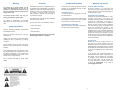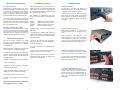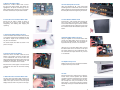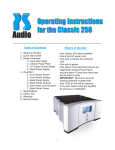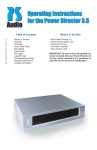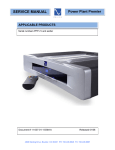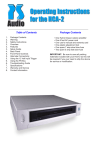Download Table of Contents What`s in the Box
Transcript
Table of Contents 2. 2. 2. 3. 6. 6. 6. 7. 7. 8. Warning Safety Instructions Overview Installation Guide Multichannel Connections Multichannel Operation Level Balance Settings Troubleshooting Guide Warranty and Service Contact Information What’s in the Box • One Multichannel Card • One Multichannel back plate • Two #4 x 3/8” sheet metal screw • Five #4 x 3/16” machine screw • One 3.5” 2-connector ribbon cable • One 4.5” 3-connector ribbon cable • One 13” 2-connector ribbon cable • One user’s manual • One warranty card IMPORTANT: Be sure to save all packing materials included with your Multichannel Card as they will be required if it is necessary to ship the unit for service or modification. PS Audio International, Inc. 4826 Sterling Dr. Boulder, CO 80301 USA Toll Free: 877-772-8340 Ph: 720-406-8946 Fax: 720-406-8967 www.psaudio.com Warning Overview Troubleshooting Guide Warranty and Service To prevent fire or shock hazard, do not expose the Multichannel Card to rain or moisture. To avoid electrical shock, do not open the enclosure. Refer servicing to qualified personnel only. The Multichannel Card is an upgrade device for the PS Audio PCA-2 Preamplifier. It provides an additional 4 RCA inputs and 4 RCA outputs. It will allow the PCA-2 to control the volume from any analog 5.1 channel source. The source must provide the decoding and processing of the multichannel signal. In the event you experience difficulties with the operation of your Multichannel Card, we offer the following suggestions: Inside the U.S. and Canada PS Audio’s warranty is 3 years parts and labor, from the date of original purchase. The warranty follows the product itself regardless of ownership, new or used. The Multichannel Card also provides individual level trim for each channel. 2. Check the fuse on the PCA-2. Check to make sure the fuse is not blown. If it is blown, replace the fuse with a 3 amp fast blow fuse To prevent electric shock, use only a 3 prong, grounded type power cable. Any change or modifications not expressly approved in the manual could void your warranty. Unit will not turn on. 1. Check the obvious. Is it plugged in, and is the AC wall outlet live? Outside the U.S. and Canada PS Audio has authorized distribution in many countries of the world. In each country, the authorized importing retailer or distributor has accepted the responsibility for warranty of products sold by that retailer or distributor. Warranty service should normally be obtained from the importing retailer or distributor from whom you purchased the product. In the unlikely event of service required beyond the capability of the importer, PS Audio will fulfill the conditions of the warranty. Such product must be returned at the owner’s expense to the PS Audio factory. Contact your PS Audio distributor or the PS Audio customer service department for more information. Tools you will need for the installation include: • A clean work space Safety Instructions The display will not illuminate Verify the connection of the ribbon cables which connect to the front panel display. • A #2 Screwdriver Read the operating instructions provided with the Multichannel Card. • A #1 Screwdriver Retain the operating instructions for later use and reference. By installing the Multichannel Card the Home Theater Bypass feature is disabled. Unplug the PCA-2 from the wall outlet before changing the fuse or performing any cleaning or service. Service issues Should your unit ever require service or if you have any technical questions about the Multichannel Card, you must either contact your dealer (PS Audio if purchased direct) or your PS Audio distributor. No equipment will be received at our service facilities without an attached RA number. Do not operate the PCA-2 near water. Avoid placement near a water reservoir or excessive moisture. When replacement parts are required, ensure they are specified by the manufacturer to have the same characteristics as the original part. Unauthorized substitutions may result in fire, electric shock, or other hazards. If the product was purchased through an authorized PS Audio dealer or distributor, the RA number must be obtained by the dealer or distributor. If the product was purchased from PS Audio direct, the RA number can be easily obtained by contacting PS Audio by phone at 720-406-8946 or by e-mail at <[email protected]> Do not operate with faulty or frayed power cables. 2 7 Multichannel Connections Level Balance Settings Installation Guide 5.1 Channel operation Connect the 5.1 channel output of the source (DVD-A/SACD/DVD) to the inputs on the PCA2. Connect the front channels to the standard (inputs 1-7) RCA or XLR jacks on the PCA-2. Connect the surround, center and sub channels to the RCA jacks from the multichannel card. The balance between each of the multichannel inputs can be set in the Setup Menu Mode.The default setting for all channels is ±0.0 dB. The trim settings are adjustable in 0.5 dB increments to ± 10.0 dB for each channel. 1. Unplug the PCA-2 The first step in converting your PCA-2 to a multichannel device is to ensure everything is unplugged from the back of the PCA-2. After installing the Multichannel Card there will be 4 new menu items in the Setup Menu Mode: Connect the outputs of the PCA-2 to the amplifier. The front channels will output through the standard PCA-2 output RCA or XLR jacks. The surround, center and sub channels will output from the multichannel card. S S S S Alternative multichannel operation The Multichannel Card will also allow for operation of a 4.1 or 5.0 system. The setup of the system must be done in the source and the PCA-2 will simply pass the channels and control the volume of the channels as they are input. LEFT RIGHT CNTR SUB Adjusts Adjusts Adjusts Adjusts the the the the Left Surround trim Right Surround trim Center channel trim Subwoofer trim To adjust the trim on any of the channels follow these steps: • With the PCA-2 in standby mode hold the Up and Down Input keys while pressing the power button on the front panel. This will enable the Setup Menu Mode. Multichannel Operation • Press the Up Input key until [S LEFT] (or whichever channel to be edited is displayed). • Press the [LOOP] key. Once all the proper connections are made the PCA-2 must be configured to switch the additional multichannel inputs with a standard 2-channel input. Unplug the PCA-2 from the wall, power distribution device or Analog HCPS external power supply. Remove any RCA and XLR interconnects and any additional cables such as PS bus cables. 2. Remove Top Cover Screws Before starting this step, it’s it is very important to ensure the PCA-2 is not connected to anything! Once the PCA-2 is fully unplugged, the top cover should be removed. Use the #2 Phillips head screwdriver to remove all 12 top cover screws. The top cover should easily lift off once all screws are removed. Set it aside for now. • Turn the volume knob to the desired correction factor. Follow these steps to assign the corresponding 2-channel input to the multichannel input: • Press the Input Up or Down arrow to save the changes and move to the next channel. • With the PCA-2 in standby mode hold the Up and Down Input keys while pressing the power button on the front panel. This will enable the Setup Menu Mode. • Once all channels have been set press the Power button. This will save the changes and return the PCA-2 to standby. • Press the Up Input key until [HT] is displayed. 3. Remove the Expansion Slot blank cover Use the #1 screwdriver remove the 4 screws which attach the blank cover to the rear panel. Set the panel and screws aside. Keep them in a safe location in case you desire to return the PCA-2 to its original condition. • Press the [LOOP] key. • Rotate the volume knob until the desired 2channel input is displayed. 4. Install the new Multichannel cover Using the four supplied #4 x 3/16” black machine screws, attach the new multichannel cover. Ensure that the text is oriented right-side up. Also make sure that the included screws are used and not the original screws used for the blank panel. • Press the Power button. This will save the changes and return the PCA-2 to standby. • Select the assigned multichannel input. The PCA-2 should deliver audio through all 6 channels. By installing the Multichannel Card the Home Theater Bypass feature is disabled. 6 3 5. Remove the ribbon cables Remove the 2 ribbon cables which connect the input and output boards. The cables are highlighted in the photo. Pull directly up on the ribbon header when removing. Do not pull from the ribbon cable itself, only the ribbon header. 10. Insert back panel set screws Using the supplied two #4 x 3/8” sheet metal screws tighten the multichannel card to the back plate. The RCA connectors will pull further through the back plate holes when tightening the screws. 6. Locate the 13” 2-connector ribbon cable Ensure that the cable is folded as shown in the picture to the right. It may require some straightening and refolding after shipping and unpacking. 7. Connect the ribbon cable to the card Connect the ribbon cable header to the connector on the bottom right side of the Multichannel card. The cable is “keyed” to the connector so it will only fit in one orientation. The cable should orient itself as shown in the photo to the right. 8. Insert the card into the PCA-2 Orient the card so the ribbon cable sits at the bottom of the chassis. Insert the connector end of the multichannel card into the PCA-2 first. Align the RCA plugs through the holes in the new multichannel back plate. The bottom of the card should rest on the bottom of the chassis. Ensure that the contact paper on the back of the multichannel card does not fold when inserting the card. 9. Attach the loose end of the ribbon cable The other end of the ribbon cable should be run under all other cables in the chassis. Connect the cable to the open connector on the front panel display board as show in the picture to the right. 4 11. Insert bottom stabilizer screw Insert the #4 x 3/16” machine screw through the slot in the bottom of the PCA-2. The stabilizer screw should thread through the bottom L-bracket on the multichannel card. Tighten the screw until the L-bracket is flush with the bottom panel of the PCA-2. 12. Attach bridge cables to the card Using the supplied 3.5” 2-connector ribbon cable connect the cable header to the connectors on the input and output boards. The connectors are keyed and will only connect in one orientation. Using the 4.5” 3-connector ribbon cable, connect the cable header to the connectors on the input and output boards and the multichannel card. The connectors are keyed and will only connect in one direction. 13. Replace the top cover Replace the top cover and use the #2 screwdriver to replace all 12 top cover screws. 14. Test! Plug the PCA-2 into a power source or wall outlet and ensure normal operation (the standard countdown sequence should commence and then default to Input 1). If the PCA-2 does not operate normally then verify all connections in the steps above. If the PCA-2 continues to behave abnormally contact your nearest PS Audio service center. 5