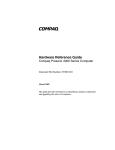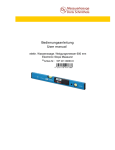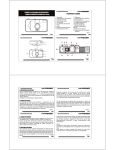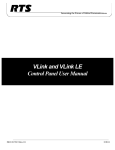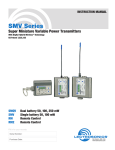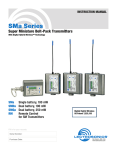Download Polycom Full Duplex Conference Phone and Wireless Microphone System User's Manual
Transcript
Full Duplex Conference Phone and Wireless Microphone System Installation Instructions and User’s Guide TABLE OF CONTENTS Chapter 1 SoundStation Premier ......................................................1 – 1 Introduction ...................................................................................1 – 2 Checklist of Parts............................................................................1 – 2 To Ensure Better Performance........................................................1 – 2 Installing the conference phone ......................................................1 – 3 Using the conference phone............................................................1 – 4 In Case of Difficulty .......................................................................1 – 7 Chapter 2 SoundStation Premier with Extended Hypercardioid Microphones .........................................2 – 1 Introduction.....................................................................................2 – 2 Checklist of Parts............................................................................2 – 2 To Ensure Better Performance........................................................2 – 2 Installing the conference phone ......................................................2 – 3 Using the conference phone............................................................2 – 6 Permanent Installation ..................................................................2 – 1 0 Chapter 3 The Wireless Microphone System ...........................3 – 1 Introduction.....................................................................................3 – 2 Checklist of Parts............................................................................3 – 2 To Ensure Better Performance........................................................3 – 2 The Wireless Receiver ....................................................................3 – 2 Powering the Receiver................................................................3 – 3 Antenna.......................................................................................3 – 3 Connecting Audio Output ...........................................................3 – 3 The Wireless Transmitter............................................................... 3 – 4 Transmitter Operation.................................................................3 – 4 Chapter 4 Specifications and Warranty ........................................4 – 1 The SoundStation Premier Specifications ......................................4 – 2 Limited Warranty and Limitation of Liability ................................4 – 4 SoundStation Premier Full Duplex Conference Phone and Wireless Microphone User’s Guide SoundStation Premier Chapter 1 SoundStation Premier Full Duplex Conference Phone and Wireless Microphone User’s Guide INTRODUCTION INSTALLING THE CONFERENCE PHONE Thank you for selecting the SoundStation Premier, the next generation of full duplex conference phones. It will forever change your expectations regarding voice quality. Its super sensitive hypercardioid microphones allow you to zero in on meeting participants, while its high fidelity neodymium speaker provides both clarity and volume for even the largest conference rooms. But what puts the SoundStation Premier in a class all by itself is its virtually echo-free simultaneous two-way communications. Together with automatic gain control and noise reduction, meeting participants will have a difficult time realizing that they are not on a telephone handset. Furthermore, this product is simple and straightforward to use. The next several pages will explain the product in its entirety. Should you have any questions or comments, please call our technical support line at 1-800-451-0995 or fill out our customer registration card. 1. Plug the long SoundStation cable from the Wall Module into the slot under the SoundStation Premier console as illustrated below. CHECKLIST OF PARTS Your SoundStation audio conferencing system includes the following items: 2. Thread the cable through the channels on the underside of the SoundStation Premier console, as shown below. 3. Insert the Wall Module plug into a nearby electrical outlet. The SoundStation Premier console will run a brief self-test, and then you’ll hear a tone. If you don’t hear the tone, make sure the outlet is working and the power is switched on. If any of the above parts is missing, please contact your Polycom representative or your Polycom authorized dealer. TO ENSURE BETTER PERFORMANCE ▼ Locate the SoundStation Premier in a quiet environment, with soft furnishings — such as carpets, curtains, and sound-absorbing walls and ceilings. ▼ Place the unit at the center of a table or desk. ▼ Keep papers and other objects away from the unit. ▼ Seat all participants the same distance from the SoundStation Premier console. ▼ Speak at normal conversation levels. ▼ Direct your voice toward the SoundStation Premier console. ▼ Do not move the SoundStation Premier console during a call. SoundStation Premier Full Duplex Conference Phone and Wireless Microphone User’s Guide 4. Plug the short cable from the Wall Module into a modular wall jack for a standard analog phone line. Your telephone system administrator or service technician can help you identify a standard analog phone line. A standard analog line supports fax machines, answering machines, modems, and most single-line telephones. SoundStation Premier Full Duplex Conference Phone and Wireless Microphone User’s Guide 5. Place the SoundStation Premier console on a flat, stable surface in the center of the room, then press the “On/Off” button to hear a dial tone. If you don’t hear a dial tone, you may not be connected to an analog telephone line. USING THE SOUNDSTATION PREMIER To program and retrieve the conference phone’s phone number To access digital services, such as voice mail, where only pulse dialing is available, SoundStation Premier can provide temporary tone dialing. When the phone is ON, press SHIFT, then press REDIAL. The display must read TONE DIALING for this feature to be activated. Once the phone is hung up, dialing will revert to its previous mode. NOTE: Changing the type of dialing used when a call is in progress in only temporary. When power is first applied to the phone, the display will read ENTER PHONE #. Type in the phone number with area code use the * key to enter a space. When finished, press the FLASH key. To retrieve the phone number at any time during a phone call, press SHIFT, then press the FLASH key. The phone number will be displayed for 10 seconds, then return to its previous mode. To place or answer a phone call Press ON/OFF to turn the unit on and dial the number. The display will go blank, then show each number as it is being dialed. NOTE: If caller ID is not available, there will be no time of day clock. To adjust the phone’s ringer volume When the phone is off, press SHIFT, then press VOL or VOL . There are four options: OFF, LOW, MID, HIGH, and the levels will be heard after each key press. After 5 seconds, the phone will return to its previous mode. For incoming calls and when caller identification is activated, the display will show the caller’s phone number. The time of day clock will be initiated once a call is made to the phone. Once the call is connected, a clock will appear on the display showing how long the call has been in progress. To adjust tone volume and speaker volume When the phone is on and dial tone is heard, adjustment of the dial tone volume can be made by pressing VOL or VOL . To use tone dialing or pulse dialing When the phone is off, press SHIFT, then press REDIAL . The display will read either TONE DIALING, or if REDIAL is depressed again, PULSE DIALING. The display will return to your phone number after 5 seconds. NOTE: Toggle between TONE or PULSE by depressing the REDIAL key only. SoundStation Premier Full Duplex Conference Phone and Wireless Microphone User’s Guide NOTE: There are 32 volume levels for both dial tone and speaker volume. NOTE: The volume levels for dial tone and speaker are stored independently in the phone’s memory. The display will show: TONE VOL IIIII II. After 5 seconds, the display will revert to its previous mode. Once a call is connected, the speaker volume can be made louder by pressing VOL or softer by pressing VOL. The display will show SPKR VOL IIIII II. After 5 seconds, the display will revert to its previous mode. SoundStation Premier Full Duplex Conference Phone and Wireless Microphone User’s Guide To place the call on hold or mute At any time during a phone call, press SHIFT, then press MUTE on the main keypad to place a call on HOLD, or simply press HOLD on the remote keypad. This shuts off the speaker and all microphones. The display will show HOLD and all LEDs begin blinking red. To program and use One-Touch dialing NOTE: The main keypad does not enable One-Touch dialing. When the phone is off, up to six phone numbers can be stored from the remote keypad. To take the phone off HOLD press only the MUTE key on the main keypad or HOLD on the remote keypad. To shut off the microphones while keeping the speaker on, simply press MUTE. To program One-Touch dialing phone numbers, press PROG. If the SoundStation Premier is connected to a PBX, press either 8 or 9, then press PAUSE (this inserts a two second delay so the PBX can access an outside line). Next, type in the desired phone number, then press STORE, and finally press the desired location to store this phone number, 1-6. On the reverse side of the remote keypad, there is a place to record these phone numbers. To use 1-Touch dialing, simply press any of the six stored phone number locations. There is no need to press ON/OFF. NOTE: If no PBX exists, PAUSE is not required. Your Wall Module is equipped with an RCA jack to record a conversation. Plug one end of an RCA-type connector into the jack on a tape recorder unit labeled AUX IN and the other end into the Wall Module jack labeled AUX OUT . The display will show MUTE and the LED’s will turn from green to red. To take the phone off MUTE , press MUTE on either keypad. To redial the last phone number called Aux Out Press the redial key. The display on the main keypad shows the last phone number which you have called or attempted to call. NOTE: The ON/OFF key does not have to be pressed for REDIAL to operate. IN CASE OF DIFFICULTY No dial tone ▼ Check that all connections are correct and tight. ▼ Make sure the short cable is connected to a standard analog telephone line. To make a 3-way conference call or to transfer a call to another extension (if enabled on your telephone system) Once a call is in progress, press the FLASH key. A second dial tone will be heard and the display will read FLASH. To transfer the call, dial the extension and hang up the phone by pressing ON/OFF. To make a 3-way conference call, dial the second phone number. Once connected, press FLASH again, the two other parties will now be connected. NOTE: To hold a conference call with more than three parties, a conference call service provider (such as Confertech, AT&T, MCI and Sprint) is required, or contact your telecom manager. SoundStation Premier Full Duplex Conference Phone and Wireless Microphone User’s Guide ▼ Try a different telephone line. Short silences, echoes, or clipped speech ▼ Don’t move the SoundStation Premier console while it’s in use. ▼ Keep your hands away from the unit during calls. ▼ Keep papers, cups, coffee pots, etc., away from the unit. ▼ At the beginning of a call, let someone at each location speak in turn for a few moments, to enable SoundStation Premier to adapt to its environment. ▼ The other party may be using lower-quality equipment or a half-duplex conference bridge, in which case there may be little you can do. ▼ Try calling again to see if another line provides a better connection. SoundStation Premier Full Duplex Conference Phone and Wireless Microphone User’s Guide Muffled or “in a well” reception ▼ Speak closer to the unit so the microphones can pick up your speech. ▼ Add more sound absorbency to the room. SoundStation Premier with Extended Hypercardioid Microphones Excessive noise ▼ Noisy equipment, such as a computer or fan, may make it difficult for you to hear the other party. Both parties should turn off any noisy equipment. ▼ Try calling again to see if another line provides a better connection. Physical damage ▼ If physical damage is severe enough that the internal parts become visible, disconnect the SoundStation Premier immediately. Do not reconnect it to the network until the SoundStation Premier has been repaired. If you need more help, please call Polycom technical support at 1-800-451-0995, or your Polycom authorized dealer. SoundStation Premier Full Duplex Conference Phone and Wireless Microphone User’s Guide Chapter 2 SoundStation Premier Full Duplex Conference Phone and Wireless Microphone User’s Guide INTRODUCTION INSTALLING SOUNDSTATION PREMIER WITH EXTENDED MICROPHONES Thank you for selecting the SoundStation Premier, the next generation of full duplex conference phones. It will forever change your expectations regarding voice quality. Its super sensitive hypercardioid microphones allow you to zero in on meeting participants, while its high fidelity neodymium speaker provides both clarity and volume for even the largest conference rooms. But what puts the SoundStation Premier in a class all by itself is its virtually echo-free simultaneous two-way communications. Together with automatic gain control and noise reduction, meeting participants will have a difficult time realizing that they are not on a telephone handset. Furthermore, this product is simple and straightforward to use. The next several pages will explain the product in its entirety. Should you have any questions or comments, please call out technical support line at 1-800-451-0995 or fill out our customer registration card. 1. Plug the long SoundStation Premier cable from the Wall Module into the slot under the SoundStation Premier console as illustrated below. CHECK LIST OF PARTS 2. Thread the cable through the channels on the underside of the SoundStation Premier console, as shown below. Your SoundStation Premier System includes the following items: 3. Connect the microphone cables to the SoundStation Premier console shown below: f any of the above parts are missing, please contact your Polycom representative or your Polycom uthorized dealer. TO ENSURE BETTER PERFORMANCE ▼ Use in a conference room up to 30 × 40 feet. ▼ Position Extended Microphones 6 to 8 feet from the SoundStation Premier console. ▼ Participants should sit 3 to 6 feet from a microphone. SoundStation Premier Full Duplex Conference Phone and Wireless Microphone User’s Guide SoundStation Premier Full Duplex Conference Phone and Wireless Microphone User’s Guide 4. Insert the Wall Module plug into a nearby electrical outlet. The SoundStation Premier will run a brief self-test, and then you’ll hear a tone. If you don’t hear the tone, make sure the outlet is working and the power is switched on. 5. Plug the short cable from the Wall Module into a modular wall jack for a standard analog phone line. Your telephone system administrator or service technician can help you identify a standard analog phone line. A standard analog line supports fax machines, answering machines, modems, and most single-line telephones. 6. Place the SoundStation Premier console on a flat, stable surface in the center of the room. Position the two extended hypercardioid microphones for best coverage. See examples below. 7. Press the “On/Off” button to hear a dial tone. If you don’t hear a dial tone, you may not be connected to an analog telephone line. SoundStation Premier Full Duplex Conference Phone and Wireless Microphone User’s Guide SoundStation Premier Full Duplex Conference Phone and Wireless Microphone User’s Guide USING THE SOUNDSTATION PREMIER WITH TWO EXTENDED HYPERCARDIOID MICROPHONES To place a call: Press ON/OFF to turn the SoundStation Premier console on, and dial the number. To access digital services, such as voice mail, where only pulse dialing is available, SoundStation Premier can provide temporary tone dialing. When the phone is ON, press SHIFT, then press REDIAL. The display must read TONE DIALING for this feature to be activated. Once the phone is hung up, dialing will revert to its previous mode. USING THE SOUNDSTATION PREMIER To program and retrieve the conference phone’s phone number When power is first applied to the phone, the display will read ENTER PHONE #. Type in the phone number with area code use the * key to enter a space. When finished, press the FLASH key. To retrieve the phone number at any time during a phone call, press SHIFT, then press the FLASH key. The phone number will be displayed for 10 seconds, then return to its previous mode. To adjust the phone’s ringer volume When the phone is off, press SHIFT, then press VOL or VOL . There are four options: OFF, LOW, MID , HIGHMng7 78D (, )0eacha cod75 0 58.027 0 TD [ (. )31 (Aften retur )]89ress To place or answer a phone call Press ON/OFF to turn the unit on and dial the number. The display will go blank, then show each number as it is being dialed. For incoming calls and when caller identification is activated, the display will show the caller’s phone number. The time of day clock will be initiated once a call is made to the phone. Once the call is connected, a clock will appear on the display showing how long the call has been in progress. To adjust tone volume and speaker volume When the phone is on and dial tone is heard, adjustment of the dial tone volume can be made by pressing VOL or VOL . NOTE: There are 32 volume levels for both dial tone and speaker volume. The display will show: TONE VOL IIIII II. After 5 seconds, the display will revert to its previous mode. Once a call is connected, the speaker volume can be made louder by pressing VOL or softer by pressing VOL. The display will show SPKR VOL IIIII II. After 5 seconds, the display will revert to its previous mode. SoundStation Premier Full Duplex Conference Phone and Wireless Microphone User’s Guide To place the call on hold or mute At any time during a phone call, press SHIFT, then press MUTE on the main keypad to place a call on HOLD, or simply press HOLD on the remote keypad. This shuts off the speaker and all microphones. The display will show HOLD and all LEDs begin blinking red. To program and use One-Touch dialing NOTE: The main keypad does not enable One-Touch dialing. When the phone is off, up to six phone numbers can be stored from the remote keypad. To take the phone off HOLD press only the MUTE key on the main keypad or HOLD on the remote keypad. To shut off the microphones while keeping the speaker on, simply press MUTE. To program One-Touch dialing phone numbers, press PROG. If the SoundStation Premier is connected to a PBX, press either 8 or 9, then press PAUSE (this inserts a two second delay so the PBX can access an outside line). Next, type in the desired phone number, then press STORE, and finally press the desired location to store this phone number, 1-6. On the reverse side of the remote keypad, there is a place to record these phone numbers. To use 1-Touch dialing, simply press any of the six stored phone number locations. There is no need to press ON/OFF. NOTE: If no PBX exists, PAUSE is not required. To mute all microphones, press MUTE : The display will show MUTE and the LED’s will turn from green to red. To take the phone off MUTE , press MUTE on either keypad. To redial the last phone number called Press the redial key. The display on the main keypad shows the last phone number which you have called or attempted to call. NOTE: The ON/OFF key does not have to be pressed for REDIAL to operate. To resume two-way communications, press MUTE again. The blinking red LED will return to green. A local MUTE button is located on each of the extended microphones: To make a 3-way conference call or to transfer a call to another extension (if enabled on your telephone system) Once a call is in progress, press the FLASH key. A second dial tone will be heard and the display will read FLASH. To transfer the call, dial the extension and hang up the phone by pressing ON/OFF. To make a 3-way conference call, dial the second phone number. Once connected, press FLASH again, the two other parties will now be connected. NOTE: To hold a conference call with more than three parties, a conference call service provider (such as Confertech, AT&T, MCI and Sprint) is required, or contact your telecom manager. SoundStation Premier Full Duplex Conference Phone and Wireless Microphone User’s Guide By switching to the O position, the LED MUTE light will turn red and only this microphone will be shut off. Switching to the 1 position will turn the microphone back on. SoundStation Premier Full Duplex Conference Phone and Wireless Microphone User’s Guide PERMANENT INSTALLATION Lavalier Wireless Microphone System To hide cables and install permanently: 1. Locate microphones 6 to 8 feet from the SoundStation Premier console. Chapter 3 2. Drill holes in table to accommodate for thickness of cord. For the extended mircrophone, drill a 1/2" hole. For the SoundStation Premier console, drill a 5/8" hole. 3. Route cables through holes under table. SoundStation Premier Full Duplex Conference Phone and Wireless Microphone User’s Guide SoundStation Premier Full Duplex Conference Phone and Wireless Microphone User’s Guide INTRODUCTION (8) Low Battery LED Thank you for choosing the SoundStation Wireless Microphone System. This system operates on a long-range, interference-free VHF high band frequency. It also utilizes a patented companding noise reduction system for excellent dynamic range (120 dB) and hiss-free performance. (2) Softwire Antenna (7) On/Off Switch (5) Output Jack CHECKLIST OF PARTS Your SoundStation Wireless Microphone System includes the following items: (4) Signal LED (6) Power Jack (3) Mute Control (1) Battery Compartment (on the bottom) If any of the above parts are missing, please contact your Polycom representative or your Polycom authorized dealer. TO ENSURE BETTER PERFORMANCE ▼ Position microphone six inches from mouth. ▼ Check battery condition indicator before using. Powering the Receiver Plug the AC adapter jack into the “Power” Jack (6) on top of the receiver, then plug the adapter into a 110V AC socket. For battery operation, slide the battery cover on the receiver to the right and place a fresh 9V battery in the Battery Compartment (1), observing the correct polarity. Although a fresh alkaline battery can last up to eight hours in the receiver, in order to ensure optimum performance it is recommended that the battery be replaced after five hours of use. Turn the receiver on by sliding the ON/OFF Switch (7) to the left. The “Low Battery” LED (8) will flash briefly, indicating adequate battery strength. If the “Low Battery” LED (8) lights during use, replace the battery. ▼ Fully extend softwire antenna. Antenna THE SOUNDSTATION WIRELESS RECEIVER The wireless receiver is powered by the included AC adapter. As an option, the receiver can be powered by a 9 V battery (not included). LED lights indicate low battery and received signal. Controls include an ON/OFF switch and a MUTE adjustment. Audio output and AC adapter connectors are 3.5 mm jacks. An attached softwire antenna extends from the top of the receiver. When the system is in use, the “Softwire Antenna” (2) on the receiver should be fully extended to obtain maximum range. Connecting Audio Output Using the RCA cable provided, connect the 3.5 mm jack to the “Output” Jack (5) on the receiver. Connect the RCA jack to the AUX connector on the Wall Module. The standard SoundStation Wireless Microphone System operates on a frequency of 171.905 MHz. Multiple systems operating in close proximity must operate on different frequencies to avoid crosstalk, however, systems using an alternate operating frequency of 203.4 MHz are available. Please contact your Polycom representative or Polycom’s authorized dealer if you need an alternate system. SoundStation Premier Full Duplex Conference Phone and Wireless Microphone User’s Guide SoundStation Premier Full Duplex Conference Phone and Wireless Microphone User’s Guide LAVALIER WIRELESS TRANSMITTER SPECIFICATIONS Transmitter Operation Slide the transmitter’s battery cover open and place the included 9V battery into the Battery Compartment (4), observing the correct polarity. Turn on the transmitter by pushing the Transmitter O N / O F F Switch (2) to the O N position. The “Low Battery” LED (3) will give a single quick flash. In the case of a dead or low battery, the LED will not go on at all or will stay on continuously, indicating a battery voltage below 7 V. If this occurs, replace with a fresh 9V battery. To preserve battery strength, turn the transmitter off when not in use. With the transmitter O N / O F F Switch (2) switched to O N, clip the transmitter to a belt or place in a pocket. Attach the Microphone (5) at chest level. Do not place too close to mouth — a distance of six inches works best. When ready to speak, turn on the microphone by pushing the Audio O N / O F F Switch (1) to the O N position. Chapter 4 (1) Audio On/Off Switch (2) Transmitter On/Off Switch (3) Low Battery LED (5) Microphone (4) Battery Compartment (on the bottom) SoundStation Premier Full Duplex Conference Phone and Wireless Microphone User’s Guide SoundStation Premier Full Duplex Conference Phone and Wireless Microphone User’s Guide THE SOUNDSTATION Premier Full Duplex Conference THE SOUNDSTATION Premier Full Duplex Conference Specifications Audio Bandwidth 200 to 3500 Hz Loudspeaker Volume 89dBSPL Network Interface Two-wire RJ-11 analog PBX or Public Switched Telephone Network interface Power Requirements Extended Microphones Dimensions: Weight: Cabling: Two-wire RJ9, 8 feet Remote Keypad Console Dimensions: Weight: Batteries: 2, AAAAlkaline typical power __________ Size: Weight: Power Supply/ Telephone Interface Wall Module Power: 90-130VAC, 50/60 Hz, 30W Dimensions: Cable Length: 25' to console, 10' to telephone wall jack Weight: Auxiliary Input/Output (auto-sensing) RCA Jack Output: Line level to tape recorder Wireless Microphone System Specifications Overall System Performance Frequency Response: Dynamic Range: Harmonic Distortion: RF Carrier Frequency: Frequency Stability: Modulation: Maximum Operating Range: 200 to 3400 Hz 120 dB (max. SPL to A-weighted noise level) < 0.3% 171.905 MHz and 203.4 MHz ±.005%, crystal controlled FM / ±15 KHz 50 to 200 feet FPO Universal Module Power: 200-260VAC, 50/60 Hz, 25W Dimensions: Cable Length: 25' to console, 10' to telephone wall jack Weight: RCA Jack; Line level to tape recorder Output: Line level to tape recorder Wireless VHF Receiver Controls: Audio output: Connectors: Environmental Requirements Temperature: Humidity: Indicators: Mute: Recommended Room Conditions Reverberation time: < 0.4 seconds Noise level: < 48 dBA Unwanted Signal Rejection: Power Requirements: Registration UL, FCC, Canada FCC ID: SoundStation Premier Full Duplex Conference Phone and Wireless Microphone User’s Guide Mute adjust 600 ohm unbalanced Audio output; RCA jack. Power input; 3.5 mm jack Low battery and transmitter “TX” Externally adjustable; 1µV preset minimum 60 dB image and spurious Single 9 V alkaline, internal, or 9 V DC power adapter Registration # CKT 78E 151VR SoundStation Premier Full Duplex Conference Phone and Wireless Microphone User’s Guide THE SOUNDSTATION Premier Full Duplex Conference Polycom’s obligation to repair, replace, or refund, as set forth above, is your exclusive remedy. Except as specifically set forth above, Polycom, its affiliates, suppliers, and dealers make no warranties, express or implied, and specifically disclaim any warranties of merchantability or fitness for a particular purpose. Wireless Microphone System Specifications (cont’d) Wireless Transmitter Audio Input Impedance: 600 ohm electric condenser microphone, permanently attached Controls: Transmitter “On/Off”, Audio “On/Off” Indicators: Low battery LED Battery: 9 V alkaline Battery Life: 8 hours FCC: Registration # BEK 9E3T20 Limitation of Liability Except as provided below, the liability of Polycom and its affiliates and suppliers for any claims, losses, damages, or expenses from any cause whatsoever (including acts or omissions of third parties), regardless of the form of action, whether in contract, tort, or otherwise, shall not exceed the lessor of: (1) the direct damages proven; or (2) the repair cost, replacement cost, license fee, annual rental charge, or purchase price, as the case may be, of the equipment that gives rise to the claim. Except as provided below, Polycom and its affiliates and suppliers shall not be liable for any incidental, special, reliance, consequential, or indirect loss or damage incurred in connection with the equipment. As used in this paragraph, consequential damages include, but are not limited to, the following: lost profits, lost revenues, and losses arising out of unauthorized use (or charges for such use) of common carrier telecommunications services or facilities accessed through or connected to the equipment. For personal injury caused by Polycom’s negligence, Polycom’s liability shall be limited to proven damages to person. No action or proceeding against Polycom or its affiliates or suppliers may be commenced more than twenty-four (24) months after the cause of action accrues. THIS PARAGRAPH SHALL SURVIVE FAILURE OF AN EXCLUSIVE REMEDY. Polycom Limited Warranty and Limitation of Liability Polycom warrants you, the customer, that your system will be in good working order on the date Polycom or its authorized reseller delivers or installs the system, whichever is later (“Warranty Date”). If you notify Polycom or its Authorized Dealer within one year of the Warranty Date that your system is not in good working order, Polycom will without charge to you repair or replace, at its option, the system components that are not in good working order. Repair or replacement parts may be new or refurbished and will be provided on an exchange basis. If Polycom determines that your system cannot be repaired or replaced, Polycom will remove the system and, at your option, refund the purchase price of your system or apply the purchase price towards the purchase of another Polycom system. If you purchased your system directly from Polycom, Polycom will perform warranty repair in accordance with the terms and conditions of the specific type of Polycom maintenance coverage you selected. A written explanation of Polycom’s types of maintenance coverage may be obtained from Polycom by calling 1 800 247-7000 (in the continental U.S. only). If you purchased your system from an Polycom Authorized Dealer, contact your reseller for the details of the maintenance plan applicable to your system. This Polycom limited warranty covers damage to the system caused by power surges. Unless otherwise expressly agreed to in a written agreement signed by Polycom, Polycom will not be responsible under this limited warranty for damages resulting from: ▼ Failure to follow Polycom’s installation, operation, or maintenance instructions. ▼ Unauthorized system modification, movement, or alteration. ▼ Unauthorized use of common carrier communication services accessed through the system. ▼ Abuse, misuse, negligent acts or omissions of the customer and persons under the customer’s control; or ▼ Acts of third parties and acts of God. SoundStation Premier Full Duplex Conference Phone and Wireless Microphone User’s Guide SoundStation Premier Full Duplex Conference Phone and Wireless Microphone User’s Guide SoundStation Premier Full Duplex Conference Phone and Wireless Microphone User’s Guide SoundStation Premier Full Duplex Conference Phone and Wireless Microphone User’s Guide