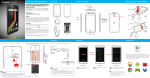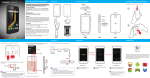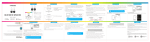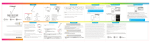Download Polaroid PMP430-4 User's Manual
Transcript
4GB Music & Video Player with 4.3” Touch Display PMP430-4 music video photos record browser settings User Manual In the box music video photos record browser settings Music & Video Player 4GB Music & Video Player with 4.3” Touch Display PMP430-4 music video photos record browser settings User Manual User Manual Headphones USB Cable Location of controls 1 2 3 music video photos 5 4 record 6 browser settings Reset 7 8 1. [POWER] Power on/off Play/pause 2. Headphone jack 3. Micro SD card slot 4. Mini-USB port 5. Touch Screen Display 6. Speaker 7. RESET button 8. Stylus - Use as another option to navigate the display Basic operation Charging: 1. Connect the player to your computer using the included USB cable. 2. Charge the battery between 3-5 hours (do not charge for more than 8 hours). PC USB cable Player Turning on/off: Make sure the player is fully charged before turning it on. • To turn the player on/off, press and hold the [POWER] button until the display turns on or off. Power Resetting the player: If the player malfunctions or freezes, you can use the reset function to restart it. • To reset the player, take a metal pin (such as the end of a paperclip), and gently push it into the RESET hole to restart the player. Inserting the Micro SD card The player supports Micro SD cards (not included), which allow you to add additional memory to the player. To insert the Micro SD card: 1. Insert the Micro SD card into the card slot with the metal contacts facing towards the back of the player, and gently push it in until it clicks. Do not apply excessive force, as this may damage the player and Micro SD card. Micro SD 2. To view files on your Micro SD card, select “Browser”, from the main menu and select “SD CARD”. 3. To remove the Micro SD card, gently push it in until it pops out. • Make sure the player is turned off before inserting or taking out the card. • Do not use force while inserting or removing the Micro SD card. • Do not remove the card during file transfers. Transferring media files to the player 1. Find music, picture, or video files on your computer. It is also possible to delete files on the player while connected to the computer. Select the file and press the delete key of the computer’s keyboard. 2. Connect the player to the computer, and locate “MP3”. 3. Drag the files as shown below (do not drag the files into the “RECORD” folder). Locate “MP3” The “RECORD” folder stores and organizes all your recorded voice memos only. *Screenshots above may be slightly different than your computer’s operating system. Music Main Menu: After turning on the player, the Main Menu appears. Use the touch buttons to control the player and make selections. Main Menu music video photos record browser settings • To set the equalizer, go to “settings” > “Music Settings” > “Equalizer” • To delete music files, select “browser” from the Main Menu 1) Select “music” from the Main Menu. 2) Select ”All Songs”, “Artists”, “Albums” or “My Favorites”. 3) Use the [ ] or [ ] button to select a music file and press “OK”, the Now Playing screen appears. 4) Use the [ back] button to go to previous screens or return to the Main Menu. Music Menu back All Songs Artists Albums My Favorites Music Now Playing Now Playing Screen (music) Artist/Album/Song Elapsed time counter back 00:00 Volume level 25 -03:38 Sade/Soldier of Love Be That Easy Repeat All Repeat mode Previous In Order Next Volume down Play/Pause Repeat Mode: Normal Repeat Repeat All Play all songs once and stop Play current song and repeat Play all songs and repeat Play mode Volume up Play Mode: In Order Shuffle Play songs in order Play songs randomly Create your own favorite playlist 1) Select your favorite songs and press the “Add to Favorite” button to make a custom playlist. “Add to Favorite” back Add to Favorites Now Playing Album 01 Album 02 Album 03 Album 04 Album 05 2) To listen to songs added to the favorites list, select “My Favorites” from the Music Menu. Music Menu back All Songs Artists My Favorites Albums My Favorites Music Now Playing Video 1) Select “video” from the Main Menu. 2) Use the [ ] or [ ] button to select a video file and press “OK”. 3) Use the [ back] button to go to previous screens or return to the Main Menu. Video Menu back Movie 01.avi Movie 02.avi Movie 03.avi Video 01.wmv Video 02.wmv Video Video Screen Elapsed time Back to counter previous screen back 00:00 -03:38 Play/Pause Volume down Previous Next Volume level 25 Volume up Fullscreen Touch the screen to make the video interface appear or disappear. Photos 1) Select “photos” from the Main Menu. 2) Use the [ ] or [ ] button to select a photo file and press “OK”. 3) Use the [], [], [] to view the next or previous photo and start/pause the slideshow. Photos Screen back 4) Use the [ Rotate Rotate] button to adjust the image. 5) Use the [ back] button to go to previous screens or return to the Main Menu. Fullscreen Touch the screen to make the photo interface appear or disappear. Record To record voice memos, select “record” from the Main Menu. Recorder Screen back Recorder Save recording/ Main Menu 1) Press [ Memos 03:38 / Save recording/ Playback ] to start/pause recording recording. 2) Press the [Memos ] button to save the recording and enter the Memos Screen where you can playback the recorded voice memos. or Press the [ back] button to save the recording and return to the Main Menu. Memos Screen back VREC000.WAV VREC001.WAV VREC002.WAV VREC003.WAV VREC004.WAV Memos Browser Select “browser” from the Main Menu to view or delete files on the player or Micro SD card (if inserted). Browser (Player) back Player Delete IMG_01.jpg IMG_02.bmp Movie 03.avi Track 01.mp3 Track 02.wmv If a Micro SD card is inserted in the player, the following screen appears - select “SD card” Browser (SD card) back Browser Player SD card Use the [ ] or [ ] button to browse files, and press “OK” to select. Deleting files on the player or SD card To delete a file, use the [ ] or [ ] button to select, and press the “Delete” button. back Player Delete Delete files IMG_01.jpg IMG_02.bmp Movie 03.avi Track 01.mp3 Track 02.wmv On the “Delete file?” screen that appears, select “YES” to delete the selected file, and return to the Browser Screen. or Select “NO” to return to the Browser Screen. Delete file? CAUTION YES NO File will be deleted from the player Settings In the settings menu you can customize various player settings, such as: power usage, language, display settings and more. back Settings Music Settings Display Power Options Language Default Settings Adjust the “Display” and “Power Options” to extend and optimize battery performance. Legal information FCC Part 15: This equipment has been tested and found to comply with the requirements for a Class B digital device under Part 15 of the Federal Communications Commission (FCC) rules. These requirements are intended to provide reasonable protection against harmful interference in a residential installation. This equipment generates, uses and can radiate radio frequency energy and, if not installed and used in accordance with the instructions, may cause harmful interference to radio communications. However, there is no guarantee that interference will not occur in a particular installation. If this equipment does cause harmful interference to radio or television reception, which can be determined by turning the equipment off and on, the user is encouraged to try to correct the interference by one or more of the following measures: ● Re-orient or relocate the receiving antenna. ● Increase the separation between the equipment and receiver. ● Connect the equipment into an outlet on a circuit different from that to which the receiver is connected. ● Consult the dealer or an experienced radio/TV technician for help. Do not attempt to repair or modify this equipment. Warning: Changes or modifications to this equipment not expressly approved by the party responsible for compliance could void the user’s authority to operate the equipment. “This device complies with Part 15 of the FCC Rules. Operation is subject to the following two conditions: (1) this device may not cause harmful interference, and (2) this device must accept any interference received, including interference that may cause undesired operation.” Shielded USB cables must be used with this unit to ensure compliance with the Class B FCC limits. PLR IP Holdings, LLC, its licensees and affiliates, fully support all electronic waste initiatives. As responsible stewards of the environment, and to avoid violating established laws, you should properly dispose of this product in compliance with all applicable regulations, directives or other governances in the area where you reside. Please check with local authorities or the retailer where you purchased this product to determine a location where you can appropriately dispose of the product. You may also go to HYPERLINK "http://www.polaroid.com" www.polaroid.com and reference About / Electronic Recycling to learn more about the specific laws in your area and to locate a collection facility near your home. If your electronic device has internal memory on which personal or other confidential data may be stored, you may want to perform a data sanitization process before you dispose of your device to assure another party cannot access your personal data. Data sanitization varies by the type of product and its software, and you may want to research the best sanitization process for your device before disposal. You may also check with your local recycling facility to determine their data sanitization procedures during the recycling process. Troubleshooting Can not power on • The battery may be exhausted, please recharge the battery. Files can not be transferred to the player • Check if the driver is installed correctly in the computer by disconnecting and then reconnecting the player to the computer • Check the connection between the player and PC, and confirm the USB cable is properly connected. No sound from the headphones • Please ensure the volume is turned up, and the headphones are properly connected. • Check if the format of music file is supported by the player. Can not record • Check if there is enough memory and battery capacity. Display is in the wrong language • Please ensure you selected the correct language from the “Settings” menu. I cannot display my .jpg files • Many digital cameras and image editing softwares add hidden data to the .jpg files. This data can prevent the player from loading the images. Try to eliminate them by saving the file with another name. Resetting the player If the player malfunctions, you can use the reset function to restart it. • To reset the player, take a metal pin (such as the end of a paperclip), and push it into the RESET hole to restart the player. Limited Warranty This Product as supplied and distributed new by AIT, Inc. (“AIT”) to the original consumer purchaser and is warranted by AIT against defects in material and workmanship for a period of one year from your date of purchase (“Warranty”). In the unlikely event that this product is defective, or does not perform properly, you may within one year from your original date of purchase return it to the authorized service center for repair or exchange. TO OBTAIN WARRANTY SERVICE: - Provide proof of the date of purchase within the package (Dated bill of sale) - Prepay all shipping costs to the authorized service center, and remember to insure your return. - Include a return shipping address (no P.O. Boxes), a telephone contact number, and the defective unit within the package. - Describe the defect or reason you are returning the product. Your product will be repaired or replaced, at our option, for the same or similar model of equal value if examination by the service center determines this product is defective. Products received damaged as a result of shipping, will require you to file a claim with the carrier. The shipping address of the authorized service center is: AIT, Inc. ATTN: Returns Department 14-C 53rd Street Brooklyn, NY 11232 IN NO EVENT WILL AIT, ITS MANUFACTURERS, DISTRIBUTORS OR PLR IP HOLDINGS, LLC BE LIABLE FOR ANY INCIDENTAL, DIRECT, INDIRECT, SPECIAL, PUNITIVE OR CONSEQUENTIAL DAMAGES (SUCH AS, BUT NOT LIMITED TO, DAMAGES FOR LOSS OF PROFITS, BUSINESS, SAVINGS, DATA OR RECORDS) RELATED TO THIS PRODUCT. EXCEPT AS STATED HEREIN, NO OTHER WARRANTIES SHALL APPLY. Should you have any questions or problems concerning this product, please contact our customer service department at: Customer Support: 1-877-768-8483 (Toll Free) [email protected] Monday - Thursday: 9AM - 5PM (EST) Friday: 9AM - 3PM (EST)
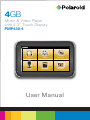

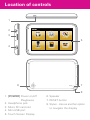
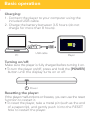
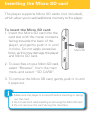
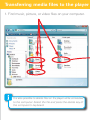

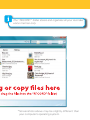
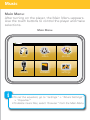

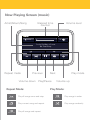
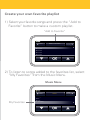
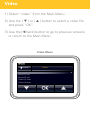
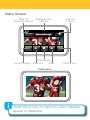
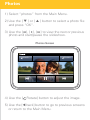

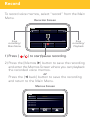
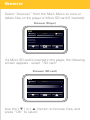
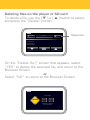
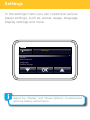
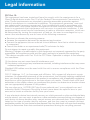
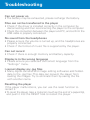

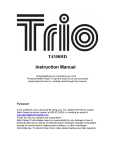

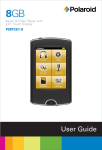
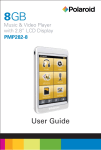
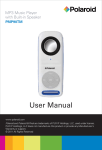
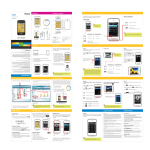

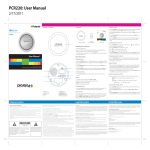
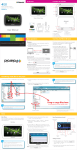
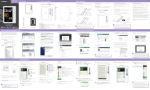
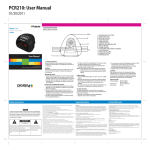
![[PTV430] User Manual [DRAFT 03] 20101118](http://vs1.manualzilla.com/store/data/005752465_1-73626d2dd1963e340afb824a3fa33262-150x150.png)
![[PMP75] User Manual [FINAL] 20121212](http://vs1.manualzilla.com/store/data/005950946_1-9749e714ad96604218308e863819f9e2-150x150.png)