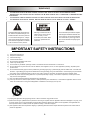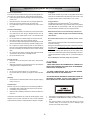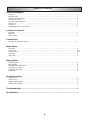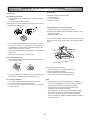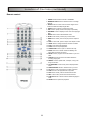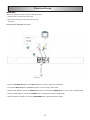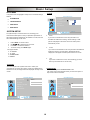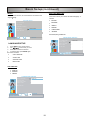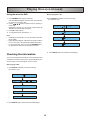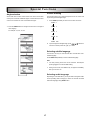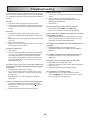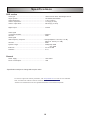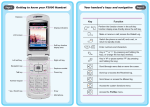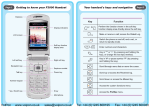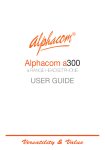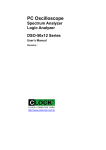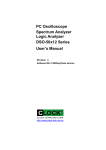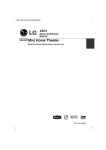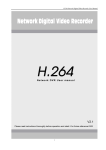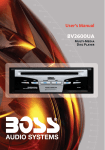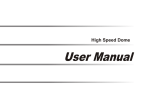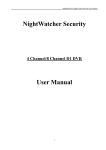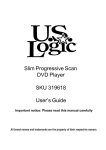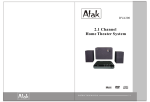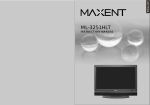Download Polaroid DHX-202 User's Manual
Transcript
Progressive Scan DVD Player 20051104 DHX-202 WARNING • TO PREVENT FIRE OR SHOCK HAZARD, DO NOT USE THIS PLUG WITH AN EXTENSION CORD, RECEPTACLE OR OTHER OUTLET UNLESS THE BLADES CAN BE FULLY INSERTED TO RESENT BLADE EXPOSURE. TO PREVENT FIRE OR SHOCK HAZARD. DO NOT EXPOSE THIS APPLIANCE TO RAIN OR MOISTURE. TO PREVENT ELECTRICAL SHOCK, MATCH WIDE BLADE PLUG TO WIDE SLOT FULLY INSERT. • • The lightning flash with arrowhead symbol, within an equilateral triangle, is intended to alert the user to the presence of uninsulated“dangerous voltage” within the product’ s enclosure that may be of sufficient magnitude to constitute a risk of electric shock to persons. Warning: To reduce the risk of electric shock, do not remove cover (or back), no user serviceable parts inside. Refer servicing to qualified service personnel. The exclamation point within an equilateral triangle is intended to alert the user to the presence of important operating and maintenance (servicing) instructions in the literature acompanying the appliance. IMPORTANT SAFETY INSTRUCTIONS 1) 2) 3) 4) 5) 6) 7) 8) Read these instructions. Keep these instructions. Heed all warnings. Follow all instructions. Do not use this apparatus near water. Clean only with dry cloth. Do not block any ventilation openings. Install in accordance with the manufacturer’s instructions. Do not install near any heat sources such as radiators, heat registers, stoves, or other apparatus (including amplifiers) that produce heat. 9) Do not defeat the safety purpose of the polarized or grounding-type plug. A polarized plug has two blades with one wider than the other. A grounding type plug has two blades and a third grounding prong. The wide blade or the third prong are provided for your safety. If the provided plug does not fit into your outlet, consult an electrician for replacement of the obsolete outlet. 10) Protect the power cord from being walked on or pinched particularly at plugs, convenience receptacles, and the point where they exit from the apparatus. 11) Only use attachments/accessories specified by the manufacturer. 12) Use only with the cart, stand, tripod, bracket, or table specified by the manufacturer, or sold with the apparatus. When a cart is used, use caution when moving the cart/apparatus combination to avoid injury from tip-over. 13) Unplug this apparatus during lightning storms or when unused for long periods of time. 14) Refer all servicing to qualified service personnel. Servicing is required when the apparatus has been damaged in any way, such as power-supply cord or plug is damaged, liquid has been spilled or objects have fallen into the apparatus, the apparatusf has been exposed to rain or moisture, does not operate normally, or has been dropped. 15) This appliance shall not be exposed to dripping or splashing water and that no object filled with liquids such as vases shall be placed on apparatus. 2 Important Safeguards and Precautions Power cord protection To avoid the unit from malfunctioning, and to protect against electric shock, fire or personal injury, please observe the following: • Hold the plug firmly when connecting or disconnecting the AC power cord. • Keep the AC power cord away from any heating appliances. • Never put any heavy objects on the AC power cord. • Do not attempt to repair or reconstruct the AC power cord in any way. Copyright Audio-visual material may consist of copyrighted works which must not be recorded without the authority of the owner of the copyright. Please refer to relevant laws in your country. Copy protection This DVD player supports Macrovision® copy protection. On DVD discs that include a copy protection code, if the contents of the DVD disc are copied using a VCR, the copy protection code prevents the videotape copy from playing normally. Location and handling • Air vents are provided in the cabinet to prevent the temperature inside the unit from rising to dangerous levels. Do not place this unit in closed spaces, cover it, or otherwise block the vents. • Do not place this unit in direct sunlight or near heat sources. • Keep this unit away from strong magnetic objects. • Do not insert or drop anything into this unit through the air vents as this could cause serious damage, possibly resulting in fire. • Do not place any object containing water or other liquids on this unit. In the event that liquid should enter the cabinet, unplug this unit immediately and contact the service center immediately. • Do not remove the cabinet. Touching parts inside the cabinet could result in electric shock or damage the unit. • Do not use the unit in a car. Manufactured under license from Dolby Laboratories. “Dolby” and the double-D symbol are trademarks of Dolby Laboratories. Recommended measures for optimum picture excellence This unit is a precision device that is constructed using extremely accurate technology. Soiling or friction affecting the pickup lens or disc drive can impair the image quality. At the worst, neither video nor audio will be played back. To obtain optimum picture quality, the player should be checked (cleaning and replacement of some parts) every 1,000 hours. Note that this period varies depending on the environment (temperature, humidity, dust, etc..) in which the player is used. Do not attempt to clean the pickup lens yourself. Nonuse periods • When the unit is not being used, make sure to keep the unit turned off. • When left unused for a long period of time, the unit should be unplugged from the household AC outlet. CAUTION Disc tray • Do not put any foreign objects on or in the disc tray. • Do not push down on or place your fingers or hand in the disc tray. "NO OPEN FLAME SOURCES, SUCH AS LIGHTED CANDLES, SHOULD BE PLACED ON THE APPARATUS." "VENTILATION SHOULD NOT BE IMPEDED BY COVERING THE VENTILATION OPENINGS WITH ITEMS SUCH AS NEWSPAPER, TABLECLOTHS, CURTAINS, ETC." "DO NOT EXPOSE THE APPARATUS TO MOISTURE, LIQUID, OR SPLASHING OF LIQUIDS. DO NOT PLACE OBJECTS FILLED WITH LIQUIDS, SUCH AS VASES, ON THE APPARATUS." Stacking • Place the unit in a horizontal position and do not place anything heavy on top of it. Condensation Moisture may form on the pickup lens in the following conditions: • Immediately after a heater has been turned on near the unit. • In a steamy or very humid room. • When the unit is suddenly moved from a cold environment to a warm one. • • If moisture forms inside this unit, it may not operate properly. If this happens, remove power and place the unit at a well ventilated area and let the moisture to evaporate before using the unit again. • 3 This appliance is classified as a CLASS 1 LASER product. The CLASS 1 LASER PRODUCT marking is located on the rear panel. This product contains a low power laser device. To ensure contiued safety, do not remove any cover or attempt to gain access to the inside of the product. Table of Contents General Information Features ......................................................................................................................................................................................... 5 DVD region code ............................................................................................................................................................................ 5 Discs that can be playbacked..........................................................................................................................................................5 Glossary of disc terms ................................................................................................................................................................... 5 Conventions about this manual .......................................................................................................................................................5 Notes on disc .................................................................................................................................................................................. 6 Accessories ................................................................................................................................................................................... 6 Installing batteries in the remote control ......................................................................................................................................... 6 Location of Controls Front panel ...................................................................................................................................................................................... 7 Back panel ...................................................................................................................................................................................... 7 Remote control..................................................................................................................................................................................8 Connections Connecting your DVD player to your TV ........................................................................................................................................ 9 Basic Setup Setup menu ..................................................................................................................................................................................... 10 System setup .................................................................................................................................................................................. 10-11 Language setup .............................................................................................................................................................................. 11-12 Audio setup .................................................................................................................................................................................... 12 Video setup .................................................................................................................................................................................... 13 Playing Discs General operation ........................................................................................................................................................................... 14 Basic playback ............................................................................................................................................................................... 14 Playing MP3/JPEG picture discs ...................................................................................................................................................... 14 Using the menu for DVD................................................................................................................................................................. 15 Checking the information ................................................................................................................................................................ 15 Program play ................................................................................................................................................................................... 16 Special Functions Angle selection.................................................................................................................................................................................17 Picture zooming .............................................................................................................................................................................. 17 Selecting subtitle language ............................................................................................................................................................. 17 Selecting audio language ................................................................................................................................................................ 17 Troubleshooting ........................................................................................................................... 18 Specifications ............................................................................................................................... 19 4 General Information Features Glossary of disc terms • 2 channel audio out. • Compatible with DVD, DVD+R, DVD-R, DVD+RW, DVD-RW, MP3, CD-R, CD-RW, JPEG. • OSD menu display. • Full function remote control. • Title (DVD) The longest sections of a picture or a music piece on a DVD; a movie, etc.., for a picture piece on a video software; or an album, etc., for a music piece on and audio software. Each title is assigned a title number enabling you to locate the title you want. DVD region code • Chapter (DVD) Sections of a picture or a music piece that are smaller than titles. A title is composed of several chapters. Each chapter is assigned a chapter number enabling you to locate the chapter you want. Depending on the disc, no chapters may be recorded. DVD players and discs are designed with region numbers which dictate the region (printed on the rear panel). If the region number does not match the region number in your DVD player, you will not be able to play the disc. If you try to play the DVD, the message WRONG REGION will appear on the OSD. Conventions about this manual • The region number for this DVD player is 1. • Discs that can be playbcked •DVD discs Multi-titles. Titles may be subdivided into chapters. • •Audio CDs and MP3 Discs are divided into tracks. • Note • You cannot play illegally produced discs. • You cannot play scratched discs. • You cannot play disc that are dusty, soiled or marked with fingerprints. 5 Instructions in this manual describe the controls on the system. You can also use the controls on the remote control if they have the same or similar names as those on the system. The types of functions and operations that can be used for a particular disc vary depending on the features of that disc. In some cases, these functions and operations may differ from the descriptions given in this Owner’ s Manual. In this event, follow the instructions given on the screen. This Owner’ s Manual only covers basic disc operations. For some operations, “INVALID KEY”may appear on the screen. This indicates that the operation described in this Operations Manual is not permitted for the current disc. The drawings about the TV screen and front panel display used in this Owenr’ s Manual are purely for the purposes of explanation, the actual displays may differ slightly from what is shown here. General Information(continued) Accessories Notes on disc Check that you have the following items: • Remote Control x1 • Owner’s Manual x1 • Warranty Card x1 Disc handling precautions • To keep the disc clean, handle the disc by its edge. Do not touch the surface. • Do not stick paper or tape on the disc. If there is glue (or a similar substance) on the disc, remove the glue completely before using the disc. Installing batteries in the remote control 1. Open the battery cover on the back of the remote. 2. Insert two AAA batteries, making sure that the polarities (+ and -) are aligned correctly. 3. Replace the battery cover. You can control the system using the supplied remote. When using the remote, point it at the remote sensor on the front panel of this system. • • • • Do not expose the disc to direct sunlight or heat sources such as hot air ducts, or leave it in a car parked in direct sunlight as a considerable rise in temperature will adversely affect the disc. After playing, store the disc in its case. Do not write on the label side with a ball-point pen or other writing implements. Be careful not to drop, bend, or crack the disc. Disc cleaning precautions • Before playing, clean the disc with a cleaning cloth. Wipe the disc from the center outward. • If remote doesn’ t operate properly: • Check the polarity (+,-) of the batteries (Dry-Cell). • Check if the batteries are drained. • Check if remote sensor is blocked by obstacles. • Check if there is any fluorescent lighting nearby. Do not use solvents such as benzine, thinner, commercially available cleaners or antistatic spray intended for vinyl LPs. Disc playing precautions • Do not place more than one disc in the disc tray at a time. • Do not place the disc wrong side up in the tray. • Do not try to close the disc tray when the disc is not placed properly in the tray. Note: • Do not leave the remote in an extremely hot or humid place. • Do not use a new battery with an old one, always replace the batteries at the same time using fresh, new batteries. • Do not drop any foreign objects into the remote casing, particularly when replacing the batteries. • Do not expose the remote sensor to direct sunlight or lighting apparatuses, doing so may cause the remote to malfunction. • If you do not use the remote for an extended period of time, remove the batteries to avoid any possible damage from battery leakage and erosion. 6 Location of Controls Front panel 1. POWER Button : Press to switch between power on and standby mode. 2. EJECT Button : Press to open or close the disc tray. 3. PREV 9 Button : Press to skip to the previous track (only during playback). 4. STOP < Button : Press to stop playback. 5. NEXT : Button : Press to skip to the next track (only during playback). 6. PLAY/PAUSE ; Button : Press to start or pause disc playback. Back panel 1 5 COAXIAL 2 3 4 1. COMPONENT VIDEO OUT (Pr/Cr, Pb/Cb, Y) Jacks : Connect to the Pr/Pb/Y input of TV. 2. COAXIAL OUT Jack : Connect to coaxial audio input of a digital audio equipment. 3. AUDIO OUT( L/R) Jack : Connect to a TV set or stereo receiver. 4. S-VIDEO OUT Jack : Connect to the S-video input of a TV. 5. VIDEO OUT Jack: Connect to video input of a TV. 7 Location of Controls (continued) Remote control 1. POWER: Switch the device to ON or STANDBY. 2. NUMERICAL KEYS: Press to select the items or settings dierectly. 3. ANGLE: Press to access various camera angles on the DVD if the DVD has multiple angle video. 4. ZOOM: Press to enlarge or reduce the picture. 5. A-B: Press to specify a section and plays it repeatedly. 6. PBC/MENU: Press to display the root menu when playing a DVD. 7. SETUP: Press to enter into the SETUP menu. 8. SLOW: In disc mode, press to play in slow motion. 9. PREW: In disc mode, press to skip to previous chapter or track. 10. NEXT: In disc mode, press to skip to next chapter or track. 11. AUDIO: Press to change the audio channels of a DVD. 12. PLAY: Press to start the playback. 13. STOP: Press to stop the playback. 14. OPEN/CLOSE: Press to open or close the disc tray. 15. MUTE: Press to turn off the sound immediately, and press again to restore the sound. 16. PROG: Press to program the tracks based on your own order. 17. DISPLAY: Press to show the information about the currently playing disc. 18. REPEAT: Press to repeat a title, a chapter, a song or all songs on the disc. 19. TITLE/RETURE: In DVD mode, press to display the title menu. 20. DIRECTION KEYS: Press to select the item you want. 21. OK: Press to enter a command or confirm a selection. 22. STEP: Press to view playback frame by frame. 23. FWD: In disc mode, press to fast forward the disc. 24. REV: In disc mode, press to fast reverse the disc. 25. SUBTITLE: Press to access various subtitle language in DVD. 26. PAUSE: Press to pause the playback. 8 Connections Connections IMPORTANT! * Before connecting the AC power cord to the wall outlet, ensure that all the other connections have been made. * Never make or change any connections with the power switched on. Connecting your DVD player to your TV * Connect the S-VIDEO OUT jack to the S-Video input jack on the TV using an S-Video cable. * Connect the VIDEO OUT jack to the Video input jack on the TV using a video cable. * Use the audio cables to connect the AUDIO OUT jacks to the corresponding AUDIO IN jacks on your TV, CD or TAPE recorder. * Use the coaxial cables to connect the COAXIAL jack to correspond to receive a digital signal. * Use the component cables to connect the COMPONENT jacks to get the best picture quality. 9 Basic Setup SETUP MENU TV TYPE In top menu move the highlight to Setup menu to set below settings desired. • SYSTEM SETUP • • LANGUAGE SETUP • VIDEO SETUP SYSTEM SETUP TV SYSTEM AUDIO SETUP TV TYPE 4:3 PS SCREEN SAVER 4:3 LB DEFAULT 16:9 EXIT SETUP SYSTEM SETUP TO QUIT PRESS SETUP The system setup is carried out via the TV, enabling you to customize the DVD system to suit your particular requirements. If the preferred options selected are not available on a disc, then the disc’ s default settings will be used. 1. 2. 3. 4. THEN OK TO SET PRESS • 4:3 PS If you have a conventional TV set and your DVD is not formatted for widescreen viewing, use this setting. A wide picture is displayed on the whole TV screen with a portion Press SETUP on remote control. Use / / / to select the item you want. Press OK to confirm the selection. To exit the setup, press SETUP again. automatically cut off. • This page includes: 4:3 LB If you have a conventional TV set and your DVD is formatted for • • • • DEFAULT widescreen viewing, use this setting. Wide bands will be displayed on the upper and lower portions of the TV screen. TV SYSTEM TV TYPE SCREEN SAVER • 16:9 If you have a widescreen TV set, use this setting (you must also set your widescreen TV to Full size). TV SYSTEM You can setup the color system of this unit to match your connected TV set. If the color system of this unit is different from that of the TV set, the images will not be displayed normally on the SCREEN SAVER The default setting for the SCREEN SAVER is ON. The screen saver image appears when you leave the system in stop mode for about 5 minutes. screen. SYSTEM SETUP SYSTEM SETUP TV SYSTEM NTSC TV SYSTEM TV TYPE PAL TV TYPE AUTO SCREEN SAVER SCREEN SAVER DEFAULT DEFAULT EXIT SETUP EXIT SETUP TO SET PRESS TO SET PRESS THEN OK TO QUIT PRESS SETUP TO QUIT PRESS SETUP 10 ON OFF THEN OK Basic Setup(continued) AUDIO LANG, MENU LANG DEFAULT If you select this function, all of the functions will restore to the This function allows you to select the desired language. It includes: original settings. • • • • • • SYSTEM SETUP TV SYSTEM TV TYPE SCREEN SAVER DEFAULT RESTORE EXIT SETUP ENGLISH JAPANESE FRENCH SPANISH PORTUGUESE GERMAN The default setting is ENGLISH. TO SET PRESS LANGUAGE SETUP THEN OK TO QUIT PRESS SETUP LANGUAGE SETUP OSD LANGUAGE ENGLISH AUDIO LANG JAPANESE SUBTITLE LANG FRENCH MENU LANG 1. Press SETUP on the remote control. 2. Use / / / to select item you want. 3. Press OK to confirm the selection. 4. To exit the setup, press SETUP again. This section includes: • • • • EXIT SETUP GERMAN TO SET PRESS TO QUIT PRESS SETUP OSD LANGUAGE AUDIO LANG SUBTITLE LANG MENU LANG OSD LANGUAGE • • • ENGLISH SPANISH FRENCH LANGUAGE SETUP OSD LANGUAGE ENGLISH AUDIO LANG SPANISH SUBTITLE LANG FRENCH MENU LANG EXIT SETUP TO SET PRESS SPANISH PORTUGUESE THEN OK TO QUIT PRESS SETUP 11 THEN OK Basic Setup(continued) SUBTITLE LANG DOWN SAMPLE This function allows you to select the desired language. It includes: AUDIO SETUP • ENGLISH • JAPANESE • FRENCH • SPANISH • PORTUGUESE • GERMAN • OFF DIGITAL OUT DOWN SAMPLE DOWNMIX 48K 96K EXIT SETUP The default setting is OFF. OSD LANGUAGE ENGLISH AUDIO LANG JAPANESE SUBTITLE LANG FRENCH MENU LANG TO QUIT PRESS SETUP DOWN MIX To play a DVD disc recorded with surround multi-channel audio correctly. Select the appropriate setting according to your audio system. SPANISH PORTUGUESE EXIT SETUP THEN OK TO SET PRESS LANGUAGE SETUP GERMAN AUDIO SETUP OFF DIGITAL OUT DOWN SAMPLE TO SET PRESS THEN OK DOWNMIX TO QUIT PRESS SETUP LT/RT STEREO EXIT SETUP VSS AUDIO SETUP 1. Press SETUP on the remote control. 2. Use / / / to select the item you want. 3. Press OK to confirm the selection. 4. To exit the setup, press SETUP again. This section includes: • DIGITAL OUT • DOWN SAMPLE • DOWNMIX TO SET PRESS THEN OK TO QUIT PRESS SETUP • LT/RT When the disc you played has PRO LOGIC stereo function, you can select this. DIGITAL OUT The default setting is RAW. • STEREO 2-channel stereo output, for stereo listening through the analog left and right outputs. • VSS 2-channel virtual surround outputs. AUDIO SETUP DIGITAL OUT RAW DOWN SAMPLE PCM DOWNMIX EXIT SETUP TO SET PRESS Note: Depending on the disc, the actual outputs may not match your selection. THEN OK TO QUIT PRESS SETUP 12 Basic Setup(continued) VIDEO SETUP 1. 2. 3. 4. VIDEO OUT •YUV •S-VIDEO •P-SCAN Press SETUP on the remote control. Use / / / to select item you want. Press OK to confirm the selection. To exit the setup, press SETUP again. P-SCAN This section includes: VIDEO SETUP •BRIGHTNESS •CONTRAST •HUE •SATURATION •VIDEO OUT YUV S-VIDEO P-SCAN BRIGHTNESS, CONTRAST, SATURATION THEN OK TO SET PRESS VIDEO SETUP TO QUIT PRESS SETUP BRIGHTNESS CONTRAST 12 The default setting for the P-SCAN is OFF. If you set it ON and your TV support this function then it will appear as follows. 10 HUE SATURATION 8 VIDEO OUT 2 6 4 0 VIDEO SETUP BRIGHTNESS EXIT SETUP CONTRAST TO SET PRESS ENABLE PROGRESSIVE THEN OK ENSURE YOUR TV SUPPORT PSCAN IF TV DISPLAY IS ABNORMAL TO QUIT PRESS SETUP PLEASE WAIT 8 SECONDS FOR RECOVER The BRIGHTNESS, CONTRAST, and SATURATION are the same User Interface. The default setting for the BRIGHTNESS and the CONTRAST is 6; the default setting for SATURATION is 0. NO OK TO SET PRESS THEN OK TO QUIT PRESS SETUP HUE The default setting is 0. If you select OK, it will appear as below. VIDEO SETUP VIDEO SETUP BRIGHTNESS CONTRAST BRIGHTNESS CONTRAST +6 +4 HUE PROGRESSIVE SCAN +2 YOUR PROGRESSIVE IS ON PSAN 0 SATURATION -2 VIDEO OUT DO YOU WANT TO KEEP THE -4 CURRENT SETTING -6 PLEASE WAIT 8S OK EXIT SETUP TO SET PRESS TO SET PRESS TO QUIT PRESS SETUP THEN OK TO QUIT PRESS SETUP 13 NO THEN OK Playing Discs General operation 1 After all the connections are properly completed, plug the AC power cord of the player to an appropriate wall outlet. Repeat 1. For DVD discs Press REPEAT repeatedly to select the following: REP : [ OFF ] 2 Press POWER to turn ON the main power. 3 Press OPEN/CLOSE on the remote control or EJECT on the front panel to open the disc tray, press again to close the disc tray. REP : 4 Press MUTE to shut off the sound. To restore the volume, press MUTE again. [ CHAPTER ] REP: [ TITLE ] REP: [ REP ALL] 2. For CD discs Press REPEAT repeatedly to select the following. Basic playback REP : [ OFF ] Start playback • Press PLAY ll. to start playback, to pause playback, pressPAUSE REP : [ REP 1 ] REP: [ REP ALL] Note • Some discs will start playing automatically, and others will display the menu on the TV screen. use the / / / buttons to select the track, or press the number keys (0/10~ 9,10+)) to go to the desired track/chapter. Stop playback • Press STOP . 3. For MP3 discs Press REPEAT repeatedly to select the following. REP : [ OFF ] REP : [ REP 1 ] REP: [REP DIR ] Skip to another track/chapter • Press l / l repeatedly during playback to skip to the next or previous track/chapter. Fast search 1 Press and hold / for more than 1 second to fast reverse or fast forward. • For DVD/MP3/CD discs FF (fast forward) : FF x2, FF x4, FF x8, FF x20. FR (fast reverse) : FR x2, FR x4, FR x8, FR x20. REP: [ REP ALL] Playing MP3/JPEG picture discs 1. Load an MP3/JPEG disc. 2. Playback should start automatically, if it does not, then press the PLAY button to start playback. 3. Press l 2 To resume normal play, press PLAY / l to select the previous or next track. . 4. While in stop mode , press / / / desired album title , then press the PLAY playback. Press SLOW to play the currently playing disc in slow motion. • For DVD discs Press it repeatedly to select the slow motion speed: SF (slow forward) : SF 1/2, SF 1/4, SF 1/6, PLAY button to select a button to start 5. To stop playback , press STOP . [ \ ] - - - - - - 10 . JPG 01 . - - - - - - 10 02 . - - - - - - 11 03 . - - - - - - 12 04 . - - - - - - 13 05 . - - - - - - 14 06 . - - - - - - 15 07 . - - - - - - 16 08 . - - - - - - 17 09 . - - - - - - 18 10 . - - - - - - 19 14 Playing Discs(continued) Using the menu for DVD When playing back a CD 1 1 Press DISPLAY repeatedly to show the following 3 Press PBC/MENU while playing a DVD disc. The TITLE MENU will appear on the TV screen. The contents of the menu vary from disc to disc. Use the / / / buttons to select the title (or chapter) you want to play. Depending on the disc, you can use the number buttons (0/ 10~9,10+ ) to select the title (or chapter). Press OK to start playback. 4 To change other items, repeat Step 1 ~ 2. 2 (for reference only): CD TRK 1/16 CD TRK 1/16 Note: • Depending on the DVD disc, you may not be able to select the title or chapter. • Depending on the DVD disc, a title menu may simply be called a menu or root menu in the instructions supplied with the disc. • For some DVD discs, when you press the PBC/MENU button, the playback will restart from the beginning of the disc. 2 Checking the information You can check information about the disc, such as the total number of the titles or chapters or tracks or time, using the display function. The information you want will appear on the TV screen. When playing a DVD 1 Press DISPLAY repeatedly to show the following (for reference only): DVD TT 1/16 )) 1/2 ENG 2 CH 1/1 00:00:35 D 5.1CH OFF DVD TT 1/16 CH 1/1 C -00:01:35 DVD TT 1/16 CH 1/1 T 00:10:35 DVD TT 1/16 CH 1/1 T -01:00:35 OFF Press DISPLAY again, and the information will disappear. 15 00:00:35 X X C- 00:01:35 CD TRK 1/16 X T 00:00:35 CD TRK 1/16 X T- 00:10:35 Press DISPLAY again, the information will disappear. Playing Discs(continued) Program play You can play the contents of the disc in a specific order by programming the order of the tracks to be played. 1 While playback is stopped, select or press PROG to enter the program mode. 2 Use the number buttons (0/10 ~ 9,10+) to input the track numbers in the order you want. 3 Repeat step 2 to store other tracks. 4 To start program play, press PLAY 5 To stop playback, press 6 To cancel the program, press CLEAR on the display image again. . once. For DVD disc T C T T C C T 1 5 9 13 2 6 1 10 14 3 7 1 11 1 15 4 8 1 12 16 PLAY C CLEAR For CD disc 1 5 9 13 2 6 10 14 3 7 11 15 4 8 12 16 PLAY CLEAR 16 Special Functions Picture zooming Angle selection This function allows you to enlarge the picture on the TV screen and to pan through the enlarged image. Some DVD discs contain scenes which have been shot simultaneously from a number of different angles. For these discs, the same scenes can viewed from each of the different angles. 1 Press ZOOM repeatedly to select a zoom factor as below: ZOOM 2 1 Press the ANGLE button to change the scenes from one angle to other angle(s). For example: 1/4, 2/4, 3/4, 4/4. ZOOM 3 ZOOM 4 ZOOM 1/2 ZOOM: OFF 2 To pan though the enlarged image, press / / / move the zoomed picture left, right, up or down. buttons to Selecting subtitle language This function can only be used for DVD disc recorded with multisubtitle language. Press SUBTITLE repeatedly to select a desired language. Note • The first pressing shows the current selection. Subsequent pressing toggles to the next subtitle setting. • During some scenes, the subtitles may not appear immediately after you turn them on. Selecting audio language Depending on some DVD discs, you may be able to change the audio format (including audio coding type, number of channels recorded and audio language) using AUDIO button. 17 Troubleshooting External noise is heard • Check that the connecting cords are away from a transformer or motor. • Move your TV away from the audio components. • The plugs and jacks may be dirty. Wipe them with a cloth slightly dampened with alcohol. • Clean the disc. If you experience any of the following difficulties while using the system, use this troubleshooting guide to help you remedy the problem. Should any problem persist, please call tech support listed on the warranty. No power • Is the power cord firmly plugged into the power outlet? • One of the safety mechanisms may be operating. In this event, unplug the player from the power outlet briefly and then plug it in again. The sound loses stereo effect when you play CD • Set the Audio mode to STEREO in the SETUP menu. • Make sure you connect the system cables appropriately. No picture • Check that the system’s cables are connected securely. • The video connecting cord is damaged. Replace it with a new one. • Make sure you connect the system to the video input connector on your TV. • Make sure you turn on the TV. • Make sure you select the video input on the TV so that you can view the pictures from this system. The surround effect is difficult to hear when you are playing a Dolby Digital sound track • Depending on the DVD disc, the output signal may not be the entire 5.1 channel but may be monaural or stereo even if the sound track is recorded in Dolby Digital format. The language for the subtitles cannot be changed when you play a DVD • Multilingual subtitles are not recorded on the DVD. • Changing the language for the subtitles may be prohibited on the DVD. The picture quality is low • Clean the disc. • If video from this system has to go through your VCR to get to your TV, the copy-protection applied to some DVD programs could affect picture quality. If you still experience problems after checking your connections, please try connecting your DVD system directly to your TV’s S-Video input, if your TV is equipped with this input. The subtitles cannot be turned off when you play a DVD • Depending on the DVD, you may not be able to turn the subtitles off. The angles cannot be changed when you play a DVD • Multi-angles are not recorded on the DVD. • Make sure to change the angles when the angle mark appears on the TV screen. • Changing the angles may be prohibited on the DVD. The aspect ratio of the screen cannot be changed even though you set TV TYPE in the SETUP menu when you play a wide picture. • The aspect ratio is fixed on your DVD disc. • If you connect the system with the S-Video cable, connect directly to the TV. Otherwise, you may not be able to change the aspect ratio. • Depending on the TV, you may not be able to change the aspect ratio. The system does not operate properly • Static electricity, etc., may affect the system’s operation. Press the POWER button to turn the unit off, wait one minute, then press again to turn the unit back on. There is no sound or only a very low-level sound is heard. • The system is in pause mode, in slow-motion play mode, or fast forward or fast reverse is performed. Press to return to normal play mode. • Make sure that the audio cable is connected securely. 18 Specifications DVD section Laser type ............................................................................. Signal system ....................................................................... Video output level .................................................................. Video Y output level ............................................................... Video C output level .............................................................. Semiconductor laser, Wavelength 650 nm PAL625/50,NTSC525/60 1 Vp-p (75 ohm) 714 Vp-p (75 ohm) 286 mVp-p (75 ohm) Digital output ......................................................................... Coaxial Video signal Horizontal resolution: ............................................................ 480lines S/N ratio: ................................................................................ 60dB Audio signal Audio frequency response .................................................... DVD (PCM)20 Hz - 22 kHz (+/-1.0 dB) CD 20 Hz - 20 kHz (+/-1.0dB) S/N ratio ................................................................................. 80dB Dynamic range: ..................................................................... DVD(PCM): 85dB CD: 85dB Audio L/R : ............................................................................. 2V 1K Hz 0dB Distortion ............................................................................... 0.1% General Power supply ........................................................................ 120V~60Hz Power consumption ............................................................. 15W *Specifications subject to change without prior notice. For service, support and warranty information, visit www.polaroid.com or in the US call 1-866-2895168, in Canada call 1-866-301-7922 and in Mexico call 01-800-400-2443. “Polaroid” and "Polaroid and Pixel" are registered trademarks of the Polaroid Corporation. 19