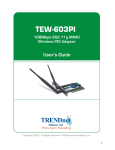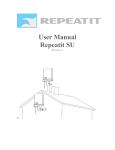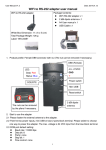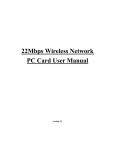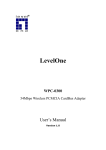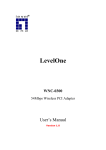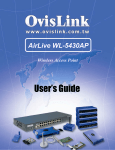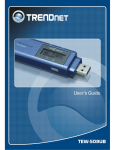Download Planet Technology 802.11g User's Manual
Transcript
WL-8310 802.11g Wireless PCI Card Version 2.1 Quick Installation Guide Table of Contents Package Content.................................................................... 4 Step I: Configuration Utility Installation .................................. 5 Step II: Driver Installation .................................................... 9 Win98/Me/2000/XP Driver installation.................................. 9 Step III: Configure WL-8310 Wireless Settings....................... 11 Thank you for purchasing PLANET Wireless PCI Adapter, WL8310. In this installation guide, it illustrates the driver and utility installation steps for Windows 98/Me/2000/XP/Server 2003. For more information, please also refer to the User’s manual. Package Content WL-8310 x 1 Dipole antenna x 1 Quick Installation Guide x 1 Drivers and User’s Manual CD x 1 Step I: Configuration Utility Installation Please install the configuration utility before insert WL-8310 into the PCI slot of the computer. 1.Insert the CD-ROM into the CD-ROM drive to initiate the autorun program. Once completed a menu screen will appear as follows. 2.Click on “Configuration Utility” hyper link in WL-8310 field to initiate the installation. If the above screen is not shown, you can click the “Start” button and choose “Run”. When the box appears, enter “E:\Utility\WL-8310\setup.exe” (Suppose “E” is your CD-ROM drive). You will see the dialog box as the picture. Please click “Next” to continue. 3.You can click “Browse” to specify the Destination Folder that you want to install the configuration utility. Or you can keep the default setting and click ”Next” to continue. 4.Select the program folder you want to install this utility to. Or you can keep the default setting and click ”Next” to continue. 5.Click “Finish” to complete the installation procedures. 6.Select “Yes” to restart your computer right away, or select “No” to restart later. Step II: Driver Installation Win98/Me/2000/XP Driver installation Note The following installation operates under Window XP. Procedures will be similar for other Windows operating systems. 1.Power off the computer. Insert WL-8310 to a vacant PCI slot and turn on the computer. 2.The “Found New Hardware Wizard” screen will appear. Please select “Install the software automatically (Recommended)” option, and click “Next” to continue. 3.The system will search for the proper driver. Then a dialog box will pop up as below. Click “Continue Anyway” to continue. 4.Click “Finish” to complete the installation. 10 Step III: Configure WL-8310 Wireless Settings 1.After successful installation, the Utility will automatically start. You can find the icon in the bottom right, please double click the icon to make further configuration. 2.Please select “SiteSurvey” option. Click “Refresh” to find out the available Access Points, then you can select one of them and click “Connect” to connect it. 3.After click “Connect”, you will see a dialog box appears. It is used to create a profile for the Access Point you selected. Please click “OK”, then WL-8310 will connect to the Access Point. 4.For more information on configuring the wireless card, please refer to the user’s manual in provided CD-ROM. 11 This page is intentionally left blank