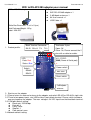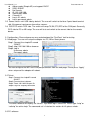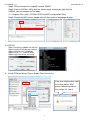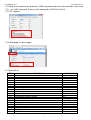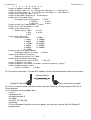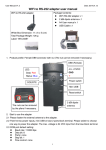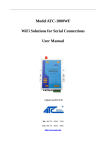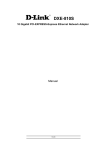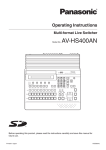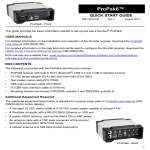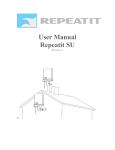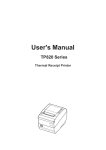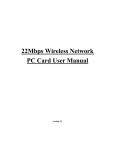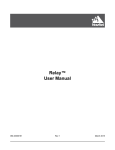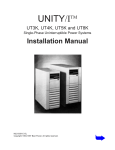Download WiFi to RS-422/485 adapter user manual +
Transcript
User Manual V1.1 Date: 2014.01.12 WiFi to RS-422/485 adapter user manual Package Contents: WiFi RS-422/485 adapter x 1 WiFi to RS-232 adapter 2 dBi dipole antenna x 1 A4 User manual x 1 USB Cable x 1 White Box Dimension: 11 x 6 x 5 (cm) Total Package Weight: 132 g Label: “WA-422” 1. Product profile: Block Terminal Connector: RX-/B RX+/A TX- TX+ Terminator: 2 pins Open: Off Close: On, Please connect the 2 pins with a cable to enable. 4.5 ~27VDC: LED: Data: Red Status: Blue GND (Power & Serial port) + Power switch Switch: RS485 RS422 Mini USB Reset switch 2 dBi dipole antenna 2. Start to use the adapter 2.1 Please fasten the external antenna to the adapter and switch RS-422 or RS-485 in right side. 2.2 There’re two power inputs, mini USB or blue 2 ports block terminal. Please switch to choose one way to power the adapter. The max. voltage is 24 VDC input from the blue block terminal. 2.3 COM port default setting: Baud rate: 115200 bps Data bit: 8 Parity: none Stop bit: 1 Flow control: none 2.4 Network default setting: 1 User Manual V1.1 Date: 2014.01.12 Adhoc mode (Simple AP) and support DHCP SSID: R2WiFi No Security IP: 192.168.2.99 Socket port: 5000 Channel: 11 Log in ID: admin Log in password: admin 2.5 Power switch: mini USB side by default. The user will switch to the blue 2 ports block terminal side if the power input comes from other sources. 2.6 DCE/DTE switch: DCE side. The switch will swap TX,RX,CTS,RTS of the COM port. Generally, DCE side for PC or NB setup. The user will test and switch to the correct side for the remote device. 3. Configuration: Please choose one way and download the “TeraTerm” tool for testing. 3.1 Web page: The user will setup the adapter via PC, NB or Smart phone. Step1: Connect the simpleAP named “R2WiFi” Step2: http://192.168.2.99 on browser Step3: Log in Username: admin Password: admin You can configure the WiFi and COM port parameters from the web page. Please press “Apply” when setup and the adapter will reboot. 3.2 Telnet: Step1: Connect the simpleAP named “R2WiFi” Step2: Execute telnet software Step3: Telnet 192.169.2.99, port 23 Step4: Log in to setup by command The telnet software will display the “telnet>” sign when log in successful. Please type “help” or “sethelp” for online help. The command set is listed on the section 8 & 9, please check. 3.3 PC software: 2 User Manual V1.1 Date: 2014.01.12 Step1: Please connect the simpleAP named “R2WiFi” Step2: Execute AX220xx Utility with the administrator authority by right click the AXR2W_x64.exe program on the folder. C: > Program Files (x86) > AX220xx RS232-to-WiFi configuration Utility Step3: Search the WiFi device, double click the item and the setup page display. Double click 3.4 RS-232: Step1: Connect the adapter via RS-232 Step2: Execute COM port tool software Step3: Set baud rate: 115200 bps Step4: Key in “+++” and then Enter Step5: Log in the device and setup 4. Virtual COM port driver: Please disable Flow Control first. If the error display when add the virtual port on Win7, please follow the guide on the section 3.3, step 2. 3 User Manual V1.1 Date: 2014.01.12 Disable the flow control function. VSP OS supported: Windows 7/Vista/XP/2000 32-bit Windows 7/Vista/XP 64-bit Drag the device to the Virtual COM ports 5. LED indication: LED On Off Flash Red Connect AP OK Connect AP Fail On receiving data Blue N/A Stop transmitting data On transmitting data 6. Reset button: Press the “Reset” button over 5 seconds, the WiFi adapter will reset to default value. The LEDs will be off for some time and then reboot to the default value. The function is the same ad the software reset. 7. RS-422/485: 7.1 Pin-out: Block Terminal Connector: RX-/B, RX+/A, TX-, TX+, Terminator (2 pins) Terminator: 2 pins Open: Off Close: On, Please connect the 2 pins with a cable to enable. (Top View) 4 User Manual V1.1 Date: 2014.01.12 7.2 Setup: Please connect the ground on “GND” connector and check the terminator if necessary. 7.2.1 “set rs485” command: Please set the command via RS-232 or Telnet. 7.2.2 PC software: 7.2.3 Web page: On Basic page. 8. Command set: ITEM 1 2 3 4 5 6 7 8 9 10 11 12 13 14 15 16 17 18 19 20 21 FUNCATION To change data mode to command mode To change command mode to data mode System restart New password New username IP address information inquiry System parameter save Software reboot E-mail configuation information Wifi connection status Inquiry an IP network Wireless site survey in infrastructure mode Interconnect Wireless network WiFi allocation information Easy configuration module MAC address information Static IP address of device server in Server mode Subnet mask of device server Gateway IP address of device server DNS server IP address of device server UART serialport parameter setting 5 COMMAND +++ exit reboot passwd username ipconfig saveconfig software-reset emconfig connstatus ping sisrvy jbss wificonfig ezconfig station set ip set mask set gateway set dns set serialport User Manual V1.1 22 23 24 25 26 27 28 29 30 31 32 33 34 35 36 37 38 39 40 41 42 43 44 45 Date: 2014.01.12 Server/Client setting Local server port setting Destination port setting DHCP enable/disable Communication protocol Time interval to send out serial data packet Accessible IP Addresses Configuration Parameters Accessible IP Mode: Enable Current e-mail server address: XXX.com.tw Current e-mail from address Current e-mail to1 address Current e-mail to2 address Current e-mail to3 address Auto Warning Settings RS485 mode set Assign host IP address Firmware upgrade server address Firmware upgrade file name Display Debug Message Transmit management data via broadcast/multicast packet Service Set Identifier Ad-hoc / Infrastructurt mode setting Channel setting If WEP encryption is selected, this selects the key length, either WEP-64 or WEP-128 to be used. 9. Online help: 9.1 “help” command (Available for RS-232 setup only) username: admin (default) password: admin (default) U1.00> help U1.00> help Usage: help Usage: quit Usage: reboot Usage: passwd Old Password: New Password: Re-enter New Password: Usage: username <user name> Usage: ipconfig Usage: saveconfig Usage: software-reset Usage: emconfig Usage: connstatus Usage: ping xxx.xxx.xxx.xxx Usage: sisrvy [ssid] Usage: jbss <ID in sitesurvey table> Usage: wificonfig Usage: ezconfig Usage: station Usage: exit 9.2 “sethelp” command (Available for RS-232 setup only) username: admin (default) password: admin (default) U1.00> sethelp Usage: set ip <ip addr> 6 set mode set srvport set dstport set dhcpclient set connectype set transmitimer set accessip set accip set ems set emf set emt1 set emt2 set emt3 set aw set rs485 set dsthn set tftpsrv set filename set dbgmsg set bmcast set ssid set nt set ch set wepklen User Manual V1.1 Date: 2014.01.12 Usage: set mask <netmask> Usage: set gateway <ip addr> Usage: set dns <ip addr> Usage: set serialport <baud rate> <data bits> <parity> <stop bits> <flow ctrl> <baud rate>: 0: 921600 5: 9600 1: 115200 6: 4800 2: 57600 7: 2400 3: 38400 8: 1200 4: 19200 <data bits>: 0: 5 2: 7 1: 6 3: 8 <parity>: 0: Odd 2: None 1: Even <stop bits>: 0: 1 1: 1.5 2: 2 <flow ctrl>: 0: Xon/Xoff 2: None 1: Hardware Usage: set mode <mode> <mode>: 0: SERVER 1: CLIENT Usage: set srvport <port> Usage: set dstport <port> Usage: set dhcpclient <status> <status>: 0: disable 1: enable Usage: set connectype <protocol> <protocol>: 0: TCP 1: UDP Usage: set transmitimer <time> <time>: time in ms Usage: set accessip <index> <ip addr> <index>: index of accessible IP <ip addr>: accessible IP address Usage: set accip <mode> <mode>: 0: disable 1: enable Usage: set ems <e-mail server domain name> Usage: set emf <e-mail address> Usage: set emt1 <e-mail address> Usage: set emt2 <e-mail address> Usage: set emt3 <e-mail address> Usage: set aw <cold start> <authentication fail> <ip changed> <password changed> <cold start>: 0: Disable 1: Enable <authentication fail>: 0: Disable 1: Enable <ip changed>: 0: Disable 1: Enable <password changed>: 0: Disable 1: Enable Usage: set rs485 <mode> <mode>: 1: Single Twisted Pair HD 3: Double Twisted Pair FD (Master) Usage: set dsthn <Host name/IP> Usage: tftpsrv <type> <ip addr> <type>: 0: Bldr 1: MCPU 2: WCPU Usage: set filename <type> <file name> <type>: 0: Bldr 1: MCPU 2: WCPU Usage: set dbgmsg <mode> <mode>: 0: Disable 1: Enable Usage: set bmcast <bcast> <mcast> <bcast>: 0: Off 1: On <mcast>: 0: Off 1: On Usage: set ssid <Maximum 31 characters> Usage: set nt <0 = Infra mode, 1 = Simple-AP mode> Usage: set ch <channel index> <channel index> 0: Auto 1: 1 2: 2 3: 3 4: 4 5: 5 6: 6 7 User Manual V1.1 Date: 2014.01.12 7: 7 8: 8 9: 9 10: 10 11: 11 Usage: set wepklen <0:64 bits, 1:128 bits> Usage: set w64k <index = 0 ~ 3> <HEX Byte 0> <HEX Byte 1> ... <HEX Byte 4> Usage: set w128k <index = 0 ~ 3> <HEX Byte 0> <HEX Byte 1> ... <HEX Byte 12> Usage: set wki <WEP key index = 0 ~ 3> Usage: set wp <WPA Passphrase, 8 ~ 63 characters> Usage: set et <Encryption Type> <Encryption Type> 0: No Security 3: TKIP 1: WEP64 4: AES 2: WEP128 5: Auto Usage: set pmb <0 = Long preamble, 1 = Auto> Usage: set rts <RTS threshold, 0 ~ 2432> Usage: set tpl <Power level> <Power level> 0: 100% 3: 12.5% 1: 50% 4: 6.25% 2: 25% Usage: set dr <Data rate> <Data rate> 0: Auto 7: 12Mbps 1: 1Mbps 8: 18Mbps 2: 2Mbps 9: 24Mbps 3: 5.5Mbps 10: 36Mbps 4: 6Mbps 11: 48Mbps 5: 9Mbps 12: 54Mbps 6: 11Mbps Usage: set apc <Auto power control> <Auto power control> 0: Disable 1: Enable Usage: set bi <Beacon interval(ms)> <Beacon interval(ms)> 20 ~ 1000 Usage: set pft <Protection frame type> <Protection frame type>: 0: RTS 1: Self-CTS Usage: set keyauto <key string> Usage: set dhcpsrv <start addr> <end addr> <netmask> <gateway> <lease> Usage: set dhcpsrvenable <status> <status>: 0: disable 1: enable 10. One to one connection: The two WiFi adapters will be connected directly without access point. Connect directly Simple AP (Default) Client (Infrastructure mode) 10.1 One is in default mode, the other will be set by the following 10.2 command via RS-232 or Telnet software. 10.2 Command: set one adapter only. set nt 0 set dhcpclient 0 set dhcpsrvenable 0 set mode 1 set dsthn 192.168.2.99 saveconfig (Turn off the power and then turn on the power; the client will connect with the Simple AP automatically.) 8