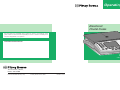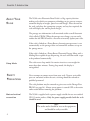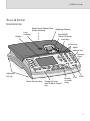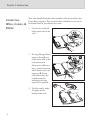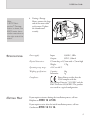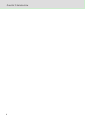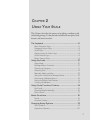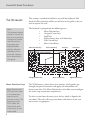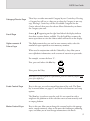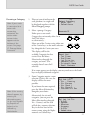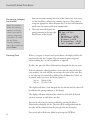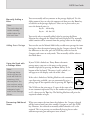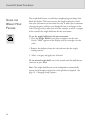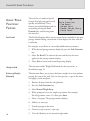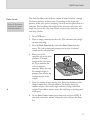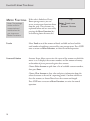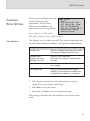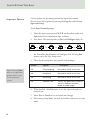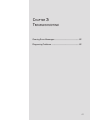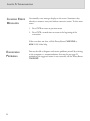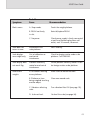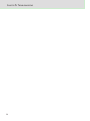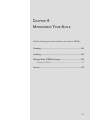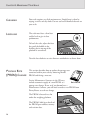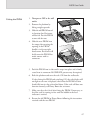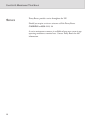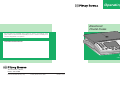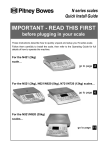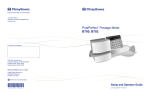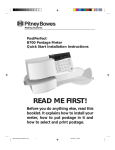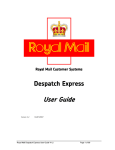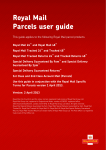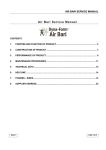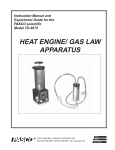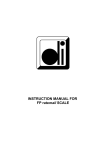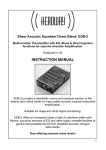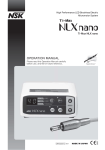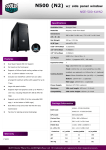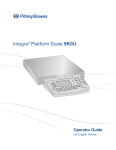Download Pitney Bowes N521P User's Manual
Transcript
Operating Guide Electronic Postal Scale We have made every reasonable effort to assure the accuracy and usefulness of this guide, however we cannot assume responsibility for errors or omissions or liability for the misuse or misapplication of our products. FOR SERVICE AND SUPPLIES: ld Weight Ho N500 series - UK Model N521 & N521P The Pinnacles, Harlow, Essex, CM19 5BD Form No. N572001 REV B (11-02) © Pitney Bowes Limited, 2002 Printed in U.S.A. CHAPTER 1 INTRODUCTION Offers a brief description of the scale and keypad, covers safety precautions, cabling, specifications, and help information. About Your Scale .................................................................... 2 Sleep Mode ..........................................................................................2 Safety Precautions ................................................................ 2 Mains Electrical Connection ......................................................... 2 Scale & Keypad Identification ............................................. 3 Connecting Wires, Cables, & Meter ..................................... 4 Specifications ......................................................................... 5 Getting Help............................................................................ 5 1 CHAPTER 1: INTRODUCTION ABOUT YOUR SCALE The N500 series Electronic Postal Scale is a 2kg capacity decision making scale which uses computer technology to give you an accurate, automatic display of weight, postal rate and charges. Place the mail on the scale and select the appropriate category and any fees required; the scale will display the correct postal charges. The postage rate information is all contained within a small electronic ‘chip’ called a PROM. When the postage rates change, you can easily remove the old PROM and fit a new one to instantly update your scale. If the scale is linked to a Pitney Bowes electronic postage meter, it can automatically set the postage value and control the accounts set up on the postage meter. If the scale is linked to a Pitney Bowes Electronic Postage Meter with a Mailing Base capable of tape dispensing, the scale will also enable a tape to be produced automatically. Sleep Mode The scale enters sleep mode if it remains inactive at zero weight for more than three minutes. During sleep mode, the display is extinguished. SAFETY PRECAUTIONS Never attempt to remove covers from your scale. No user serviceable parts are contained within the unit, servicing should be referred to qualified personnel. The scale platform may be removed to gain access to the Postage Rate PROM (see page 26). Always ensure power is turned OFF at the mains socket outlet before removing the platform. Mains electrical connection The N500 is supplied with a power supply suitable for use on standard UK 13A mains sockets. Only the power supply provided with the scale should be used. Note: The socket outlet should be near to the equipment and should be easily accessible. 2 N500 User Guide SCALE & KEYPAD IDENTIFICATION Level Indicator Model/Serial Number Plate (Under Platform) Weighing Platform Rate PROM (Under Platform) Display Scroll Keys Colour Keys Alphanumeric Keys Decimal Point ld Weight Ho Adjustable Feet (4) Menu Selection Keys Category/Carrier, Scale & Meter Control Keys Zero Key C/CE (re-zeroes scale) Enter 3 CHAPTER 1: INTRODUCTION CONNECTING WIRES, CABLES, & METER Your scale should already have been installed, either by yourself or by a Pitney Bowes engineer. This section has been included to assist you if a lead comes loose or you relocate the system. 1. Connect the small end of the power cord to the scale. 2. If using a Postage Meter, connect the small end of the meter cable to the scale connector A. Some meter cables may have a second connector which locates onto scale connector B. If your cable doesn’t have this second connector, nothing needs to be connected at point B. 3. Tuck the cord(s) under the guides on the bottom of the scale. 4 A B 1 N500 User Guide Note: A B700 Postperfect™ Postage meter is shown, the B900 meter has a similar connector on the right side of the meter. SPECIFICATIONS GETTING HELP 4. If using a Postage Meter, connect the large end of the meter cable to the meter. Tighten the thumbscrews securely. UL Power supply: Input: Output: 230VAC, 50Hz 9VDC, 300mA Physical dimensions: 271mm deep x 237mm wide x 75mm high Weight: 1.7kg Operating temp. range: +10C to +40°C Weighing specifications: Capacity: Increment: Compliance: Pitney Bowes certifies that the N500 complies with the Low Voltage Directive 73/23/EEC and the EMC Directive 89/336/EEC. The product was tested in a typical configuration. 2kg 1g If you require assistance during the installation process, call our Helpline on 0990 13 47 00. If you require service after the initial installation process, call our Careline on 0990 12 13 14. 5 CHAPTER 1: INTRODUCTION 6 CHAPTER 2 USING YOUR SCALE This Chapter describes the process of weighing a mailpiece and calculating postage. It also provides information on special scale features and meter interface. The Keyboard ....................................................................... 8 Menu Selection Keys .................................................................. 8 Category/Carrier Keys ............................................................... 9 Scroll Keys ..................................................................................... 9 Alpha-numeric & Colour Keys .................................................. 9 Scale Control Keys ..................................................................... 9 Meter Control Keys..................................................................... 9 Using the Scale .................................................................10 Sleep Mode ................................................................................... 10 Postage Meter Accounts ......................................................... 10 Choosing a Category .................................................................. 11 Choosing Fees .............................................................................. 12 Manually Adding a Value ........................................................... 13 Using the Scale with a Postage Meter ................................ 13 Processing Additional Items ................................................... 13 Using the Weight Hold Feature .............................................. 14 Currency Breakdown .................................................................. 15 Using ‘Scale Functions’ Feature .....................................16 Fee Recall ...................................................................................... 16 Entering Weight Manually ........................................................ 16 Parts Count .................................................................................. 17 Meter Functions ............................................................... 18 Funds ............................................................................................. 18 Account Status ......................................................................... 18 Changing Setup Options ................................................. 19 User Options ................................................................................ 19 Supervisor Options ...................................................................20 7 CHAPTER 2: USING YOUR SCALE THE KEYBOARD Note: The keyboard layout shown is correct at the time of printing. Changes to postal rate structures may mean your keyboard looks slightly different. Operation of the scale will, however, be as described in this guide. This section is intended to familiarise you with the keyboard. Full details of all key functions will be covered later in this guide as they are used to operate the scale. The keyboard is grouped into the following areas:• Menu Selection keys • Category/Carrier keys • Scroll keys • Alpha-numeric keys and Colour keys • Scale Control keys • Meter Control keys Menu Selection keys Scale Control keys Scroll keys Colour keys Weight Hold Category/Carrier keys Menu Selection Keys Note: Pressing the C/CE key once, while in a transaction, reverts to the previous screen. The second press of C/CE clears the transaction and returns you to the ready mode. 8 Meter Control keys Alpha-numeric keys The N500 features a menu driven user interface, which guides you through each postal transaction and applies the information and features you select. The Menu Selection keys also allow you to configure the scale’s setup to your own requirements. To select an item from the menu, press the key which is aligned with you choice. The scale will accept your choice and advance to the next menu screen, if appropriate. N500 User Guide Category/Carrier Keys These keys are either one-touch Category keys or Carrier keys. Pressing a Category key will act as a short cut to select the Category in one easy step. Pressing a Carrier key will list all available Categories for the Carrier selected, then press the relevant Menu Selection key to choose the Category you want. Scroll Keys Arrows ▲ ▼ appearing on the right hand side of the display indicate that there are more choices available. Use the Scroll keys to move the menu up or down to view the choices which will not fit on the display. Alpha-numeric & Colour Keys The Alpha-numeric keys are used to enter country codes, select the number of tapes required or enter monetary amounts. When used in conjunction with the Colour Keys, they allow you to enter alphabetic information, such as names of countries or passwords. For example, to enter the letter ‘S’: First, press and release the blue key Next, press the S key Remember: to enter alphabetic information, press the colour key before each press of an alpha key. Scale Control Keys Keys in this area are used to control functions of the scale. The Zero key is covered below, see pages 15 and 18 for scale functions and setup options. The Zero key is used to re-zero the scale if it was turned on with a weight on the platform or if the scale does not read zero correctly with an empty platform. Meter Control Keys Keys in this area allow you to change the account batch at the postage meter, transfer monetary values to the meter for franking or producing tapes, and allow you to view/change information at the meter. 9 CHAPTER 2: USING YOUR SCALE USING THE SCALE The following assumes you or a Pitney Bowes engineer have completed the installation instructions included with your scale. If not, please do so now. Ensure that before you start using your scale, you check that the scale has been levelled correctly (see page 26). Where possible, sort items of mail into batches of like categories, i.e. 1st Class or 2nd Class etc. This will minimise category changing. Your scale should be turned ON and ready for use. The display will show 0g (provided the weighing platform is empty) and the Select Category prompt. Sleep Mode During operation, if the scale is at zero weight and not used for 3 minutes, it will enter Sleep Mode. During Sleep Mode the display is extinguished. When a weight is placed on the platform or any key is pressed, the display will relight with all the previous selections showing. Postage Meter Accounts Notes: 1. Selecting account 0, cancels out of the current account and prevents mail processing until a valid account is entered. 2. If an arrow appears on the display, use the scroll keys to display accounts not on the screen. 10 If your scale is linked to a postage meter which has internal accounting, you must select a valid account before you start processing mail on the scale. This operation can be done from the scale keyboard. Dependant upon whether you have the Datalink option fitted to your postage meter, one of the following two methods will allow you to select the account. First, press the Account key… If the display shows the list of accounts available down the left side of the screen, press the menu selection key alongside the account to select. or… If the display prompts you to enter an account number, key in a valid account number and press the Enter key. The new account will be displayed. The postage meter will set to the chosen account and you can now process mail as described in the following section. To change the account at any time, simply repeat the above sequence. N500 User Guide Choosing a Category Note: If your scale is connected to a meter with accounting activated, the active meter account also appears at the bottom of the screen. See page 10, Postage Meter Accounts. 1. Place an item of mail onto the scale platform; its weight will be displayed together with the Select Category prompt. 2. Select a postage Category: 0g Select Category - Royal Mail - Parcelforce Account:01 Either press a one-touch Category key to instantly select 1st or 2nd Class letters. or, alternatively… Select one of the Carriers using either one of the Carrier keys, or the menu selection key alongside the Carrier you want. The display will list the available Categories for that carrier. Press the Menu Selection key alongside the category you want. (The example shows Letters Int’l selected). 13g Royal Mail - 1st Class - 2nd Class - Ist Priority - Letters Int'l - Printed & News - Small Packets If an arrow appears on the display, you may need to use the Scroll keys to display additional categories. 3. Some Categories require a zone selection. If this is the case, the display will list the zones possible. Note: If the country doesn’t appear, try entering an alternative name i.e. for Irish Republic try Republic of Ireland, or for Holland try Netherlands. If you know the zone required, press the Menu Selection key alongside your choice. Alternatively, for air mail categories, you can press the Menu Selection key alongside ‘Air - Country’ and the scale will ask for a country selection. Key in the first letter of the country name using the Alphanumeric and Colour keys. 13g Ryl Let Int - Air - Country - Air Europe - Air Zone 1 - Air Zone 2 - Surface O/S Eur 13g Ryl Let Int Air - U.A.E. - Uganda - Ukraine - Uruguay - U.S.A. - Uzbekistan 11 CHAPTER 2: USING YOUR SCALE Choosing a Category (continued) Note: The number after the country name is a country code. If you mail a country frequently, remember its code. At the ‘Enter Country’ prompt, key in the code then press Enter. Choosing Fees You can continue entering the name of the country or, if necessary, use the Scroll keys to locate the country you want. Then select it using the appropriate Menu Selection key. The scale will determine which zone the country falls into automatically. 4. The scale now will display the postage amount in the top right hand corner of the display. 6g £ 0.47 RM Let Int Air ¶ USA/1 - Swiftair £ 3.30 - Swift+Comp £ 4.30 - Airsure £ 4.00 - Airsure+Comp £ 5.00 - Int. Signed £ 2.85 When a Category is selected and a price shown, the display will list the permitted fees for the Category. You can continue processing mail without adding fees, or you can add fees as required. To add a fee, press the Menu Selection key alongside the fee you want. If the fee selected is value dependent (varies with the value of the item to be mailed), the scale will ask you to enter the value of the item. Key in the value on the numeric keys followed by the Enter key. Values are in pounds unless you enter the decimal point i.e. key in… 500 for £500 key in… 5.01 for £5.01 The display will show a tick alongside the fee selected and the value will be added to the postage amount in the display. The display will show additional fees which are still valid. If desired, you may continue to add these extra fees. You can de-select any fee you have added by pressing the Menu Selection key alongside the fee. The tick will be extinguished and the fee value will be removed from the postage value on the display. You can de-select all the fees added by pressing the C/CE key. 12 N500 User Guide Manually Adding a Value Note: The scale does not retain manually added values for the next item. You can manually add any amount to the postage displayed. Use the Alpha-numeric keys to select the amount and then press the Enter key to add this to the postage displayed. Values are in pence unless you enter the decimal point i.e. key in… 40 for 40p key in… 40. for £40 You can de-select a manually added value by pressing the Menu Selection key alongside the Manul Add entry displayed. The manually added amount will be removed from the postage value on the display. Adding Excess Postage You can also use the Manual Add facility to add excess postage for items having less than the required postage for the Category selected. To add the difference to the item, press the C/CE key twice to clear the Category and return to ready mode. Then manually add the value as described above. Using the Scale with a Postage Meter If your N500 is linked to a Pitney Bowes electronic postage meter, you can set the meter to the postage amount displayed by pressing the Meter Set key at the bottom of the keyboard. The meter ‘ready’ symbol ( ≡ ) will appear on the display each side of the value. Note: If Postage Meter funds are low, the scale will blink the monetary field decimal point. You can continue using the scale as long as adequate funds exist in the Postage Meter. Processing Additional Items If the scale is linked to a Mailing Machine with automatic tape dispensing available, you can automatically print a postage tape of the required value by pressing the Tape key. The N500 can also print up to 25 tapes of the same value in one automatic operation. Key in the number of tapes you want (up to 25), then press the Tape key. The Mailing Machine will print the requested number of tapes. When you remove the item from the platform, the Category selected will be retained until you select another Category or press the C/CE key. However, fees selected or manually added amounts will not be retained. This is to prevent you accidentally leaving fees or other additions operating on subsequent items of mail. 13 CHAPTER 2: USING YOUR SCALE USING THE WEIGHT HOLD FEATURE The weight hold feature is useful when weighing large envelopes that block the display. This feature retains the weight reading for a brief time after you remove an item from the scale. It allows you to continue selecting categories and fees even though the item is no longer on the scale. Pressing any key other than zero (for example, to select a category of fee) extends the weight hold time for that transaction. To use the weight hold feature for one transaction: 1. Press the Weight Hold key and place a mailpiece on the scale. Result: "Hold" appears on the display (only if no weight is on the scale). 2. Remove the mailpiece from the scale and note that the weight reading remains. 3. Select a category and apply fees if desired. To exit manual weight hold, wait a few seconds until the hold feature times out or press Zero. Note: The weight hold feature can be configured to automatically operate for all mailpieces placed on to the platform if required. (See page 19 - Changing Setup Options). 14 N500 User Guide Currency Breakdown This function allows you to generate multiple tapes to equal a postage amount greater than the printing capacity of the attached meter. For example, if your meter has a maximum printing capacity of £99.99 and the item you are weighing requires £110 of postage: 1. Press the Meter Set or Tape key. The postage amount and Currency Breakdown prompt displays to indicate the total exceeds the meter's printing capacity. 2. Press the Meter Set or Tape key again. The meter sets to £99.99 and generates a tape (if tape was selected) for that amount. The remaining amount is displayed on the scale. 3. Press the Meter Set or Tape key again. The meter sets to the remaining amount and generates a tape (if tape was selected) for that amount. The scale display returns to the original total postage amount. 4. Remove the item from the scale and press C/CE twice to return to ready mode. To cancel the currency breakdown function, press C/CE any time during the transaction. 15 CHAPTER 2: USING YOUR SCALE USING ‘SCALE FUNCTIONS’ FEATURE The scale has a number of special features that help you process mail quickly and efficiently. These features are explained below and are accessed by pressing the Scale Functions key and selecting from the menu list. Fee Recall The Fee Recall option allows you to review the fees included in the total postage amount during a transaction. It also displays the item value for verification. 13g Scale Functions - Fee Recall - Weight Hold - Manual Weight Entry - Parts Count For example, to recall fees or a manually added monetary amount: 1. With the total postage amount displayed, press the Scale Functions key. 2. Select Fee Recall. The value of the item and the fees that were applied to the postage amount display. 3. Select Exit to return to the normal operating display. Weight Hold This function enables Weight Hold mode for the transaction, as described on page 14. Entering Weight Manually This function allows you to enter the known weight of an item without putting the item on the scale. You can then generate a tape on the meter and apply it to the mailpiece. 1. Remove all items from the scale platform. 2. Press the Scale Functions key. 3. Select Manual Weight Entry. 4. When prompted, enter the weight in grammes. For example: For 456 grammes, enter 4 5 6 then press Enter 5. Select a Category. The postage amount displays. 6. Add fees as necessary. 7. Transfer postage to the meter. 8. Generate a tape or print a tape strip. 16 9. Press the Zero key to exit manual weight mode. N500 User Guide Parts Count Note: All like Items must be the same individual weight. This function allows you to obtain a count of items based on a sample of a known quantity of those items. Depending on the shape and quantity of the parts you are weighing, you may need to place them in a container. You can deduct the weight of the container, and count and weigh the parts at the same time. If you are not using a container, start with Step 3 below. 1. Press C/CE twice. 2. Place an empty container on the scale. (The container must weigh no more than 40g). 3. Press the Scale Functions key and select Parts Count from the menu. The scale re-zeros and prompts you to place a counted sample on the scale platform. 4. Place parts in the container (or on the scale platform). The total weight of the parts must be 50g or more for the scale to calculate correctly. When the scale has enough weight, it prompts you to enter the number of parts in the sample. 0 5. Note the number of parts on the scale. Enter that number via the Alpha-numeric keys, then press Enter. The display shows the number of parts, their total weight and their average individual weight. If you add or remove items, the scale keeps a running total of the parts. 6. To exit Parts Count, remove parts from scale and press C/CE. If you used a container, remove it from the scale and press the Zero key. 17 CHAPTER 2: USING YOUR SCALE METER FUNCTIONS Note: The postage meter must be connected and switched on for you to access Meter Functions. If the scale is linked to a Pitney Bowes postage meter, you can access certain meter functions direct from the scale. These features are explained below and are accessed by pressing the Meter Functions key and selecting from the menu list. 13g Meter Functions - Funds - Account Status Funds Select Funds to read the amount of funds available and used and the total number of mailpieces processed by your postage meter. Press C/CE once to return to Meter Functions, or twice for normal operation. Account Status Account Status allows you to view the status of the account to which the meter is set. It displays the account number, and the amount of money and number of pieces processed against that account. Choose Select Account to pick from a list of available account numbers, then press Enter. Choose Clear Account to clear value and pieces information from the selected account at the end of a reporting period. Confirm with Yes to clear the account, or choose No to leave the account unchanged. Press C/CE once to return to Meter Functions, or twice for normal operation. 18 N500 User Guide CHANGING SETUP OPTIONS You may want to configure the scale to more closely meet your requirements. To enter Setup Mode, press the Setup key and review the list of user setup options User Setup - Exit - OFF Autoclear Cat - OFF Autoclear Zone - ON ClrZoneNewCat - OFF Auto Weigh Hold - Supervisor Setup - Service Setup Service Setup is accessible only by Pitney Bowes Customer Service Representatives. User Options User Options are set to either on or off. They concern information you can retain from mailpiece to mailpiece. The options are defined below. Option Function Autoclear Cat When on, category information clears when you remove a mailpiece from the scale. Autoclear Zone (Displays only when Autoclear Cat is off.) When on, zone information clears when you remove a mailpiece from the scale. Clear Zone New Cat When on, the zone clears when you select a new category. Auto Weigh Hold When on, automatically retains weight reading for 10 seconds after mailpieces are removed from the platform. See page 14 1. Press the menu selection key next to the option you want to change. The screen indicates your change. 2. Select Exit to escape this menu. 3. Select Save or Cancel to save or cancel your changes. After exiting setup mode, the scale reinitializes and returns to ready mode. 19 CHAPTER 2: USING YOUR SCALE Supervisor Options Certain options are password-protected for supervisory control. You can access these options by pressing the Setup key and selecting Supervisor Setup. At the Enter Password prompt: 1. Enter the supervisor password, M G R, on the colour-coded and alphanumeric keys from left to right as shown. 2. Press Enter. The menu options are Exit and Configure Scale. See Green Green → → Red → → → the chart below for definitions of Configure Scale. Pressing Exit returns you to the User Setup screen. 3. Select the desired options and respond to the prompts. Note: Pressing Exit while in a supervisor option returns you to the previous screen. Default Option Description Off Other Language Not used in the UK at this time. Off Inscriptions Not used in the UK at this time. Off Accounting Not used in the UK at this time. Off Vibration Filter Turn on this option only in areas of excessive vibration to aid the display of stable weight. 4. When finished, select Exit twice to exit the supervisor and user setup menus. 5. Select Save or Cancel to save or cancel your changes. 6. After exiting Setup Mode, the scale reinitializes and returns to ready mode. 20 CHAPTER 3 TROUBLESHOOTING Clearing Error Messages ................................................. 22 Diagnosing Problems ........................................................ 22 21 CHAPTER 3: TROUBLESHOOTING CLEARING ERROR MESSAGES Occasionally, error messages display on the screen. Sometimes they identify an incorrect entry and indicate corrective action. To clear most errors: 1. Press C/CE to return to previous menu. 2. Press C/CE a second time to return to the beginning of the transaction. If the error does not clear, call the Pitney Bowes CARELINE at 0990 12 13 14 for help. DIAGNOSING PROBLEMS 22 You may be able to diagnose and correct problems yourself by referring to the symptoms vs. recommendations chart on the next page. If performing the suggested action is not successful, call the Pitney Bowes CARELINE. N500 User Guide Symptom Probable Cause Blank screen. A. Sleep mode. Touch the weight platform. B. PROM not firmly in slot. Reinstall/replace PROM. C. No power. Check power supply is firmly connected at each end. Remove plug from wall outlet, wait 10 seconds; reconnect. Scale does not return to zero. Interference with scale platform. Press Zero key. Scale displays zero weight only. Out of calibration or mechanical interference. Check for foreign matter under scale platform. Call CARELINE. Scale display does not reach 2kg. Platform incorrectly seated or mechanical interference. Ensure platform correctly seated. Check for foreign matter under platform. Inconsistent weights. A. Air currents moving across platform. Move scale to another location. B. Platform or item being weighed touching another object. Clear area around scale. C. Vibrations affecting scale. Turn vibration filter ON (see page 19). D. Scale not level. Re-level the scale (see page 26). Recommendation 23 CHAPTER 3: TROUBLESHOOTING 24 CHAPTER 4 MAINTAINING YOUR SCALE Includes cleaning instructions and how to install rate PROMs. Cleaning .................................................................................. 26 Levelling .................................................................................. 26 Postage Rate (PROM) Change ........................................... 26 Fitting the PROM ........................................................................... 27 Service ....................................................................................28 25 CHAPTER 4: MAINTAINING YOUR SCALE CLEANING Your scale requires very little maintenance. Simply keep it clean by wiping it with a soft dry cloth. Do not use harsh chemical cleaners on your scale. LEVELLING The scale must have a firm base and be level to give its best performance. To level the scale, adjust the four feet until the bubble in the levelling device on top of the platform is centralised. Turn the feet clockwise to raise them or anticlockwise to lower them. POSTAGE RATE (PROM) CHANGE This section describes how to update the postage rates contained within your scale by removing the old PROM and fitting a new one. Service Maintenance Contracts in the UK may include automatic supply of a new PROM at a Rate PROM postage rate change. If not, or if you do not have a Maintenance Contract, you will need to order a new PROM from Pitney Bowes at each rate change. The PROM is located in a slot under the weighing platform. The PROM’s label gives details of the PROM part number, country and revision date. 26 N500 User Guide Fitting the PROM 1. Turn power OFF at the wall outlet. 2. Remove the platform by lifting straight upwards. 3. Slide the old PROM out of its location slot. Resistance will be felt. Put this PROM to one side for now. 4. Slide the new PROM into the empty slot ensuring the opening in the PROM handle is in the top right hand corner. Resistance will be felt once the PROM has made contact with its connector. 5. Push the PROM into its slot until it snaps into place and is firmly seated into its connector. MODERATE pressure may be required. 6. Refit the platform and turn the scale ON from the wall outlet. If, after fitting the PROM and switching ON, the scale display will not light or an error is displayed, check that the PROM has been fitted fully into its slot as described above. If the scale still does not function correctly, call Pitney Bowes for assistance. 7. Make sure the scale is level after fitting the PROM. If necessary, relevel the scale by turning its feet until the bubble in the level indicator is centred. 8. Return the old PROM to Pitney Bowes following the instructions received with the new PROM. 27 CHAPTER 4: MAINTAINING YOUR SCALE SERVICE Pitney Bowes provides service throughout the UK. Should you require service or assistance call the Pitney Bowes CARELINE on 0990 12 13 14 A service maintenance contract is available to keep your system in top operating condition at nominal cost. Contact Pitney Bowes for full information. 28 Operating Guide Electronic Postal Scale We have made every reasonable effort to assure the accuracy and usefulness of this guide, however we cannot assume responsibility for errors or omissions or liability for the misuse or misapplication of our products. FOR SERVICE AND SUPPLIES: ld Weight Ho N500 series - UK Model N521 & N521P The Pinnacles, Harlow, Essex, CM19 5BD Form No. N572001 REV B (11-02) © Pitney Bowes Limited, 2002 Printed in U.S.A.