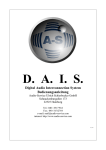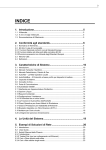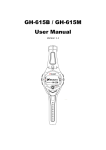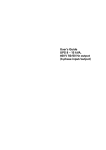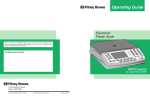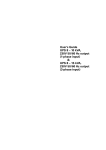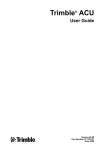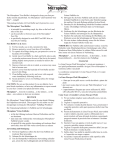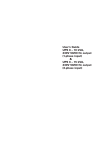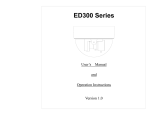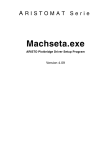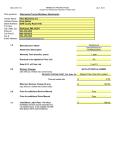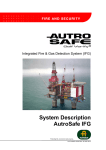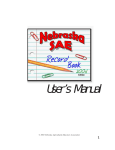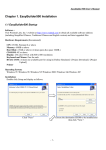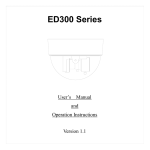Download DAIS Digital Audio Interconnection System User Manual
Transcript
D. A. I. S. Digital Audio Interconnection System User Manual Audio-Service Ulrich Schierbecker GmbH Schnackenburgallee 173 22525 Hamburg Tel.:049 40 / 851770-0 Fax.:049 40 / 8512764 e-mail: [email protected] internet: http://www.audio-service.com V 2.10 Contents 3 Introduction 4 Safety Information 5 Installation of Hardware 6 Front and Rear Panel Layout 7 Installation of Software and Operating Instructions 8 D.A.I.S. Set Up 9 View of the Function Bar 10 Basic Functions 11 Patchbay Structure 12 The Status Bar 13 Synchronisation 14 Schematic Example 15 Specification 16 Declaration of conformity Introduction Congratulations on the purchase your D.A.I.S. !!! The D.A.I.S. is in principle a patchbay,the patching however is achieved electronicly and dispenses with the need for patchcords.The setting of cross-over points is comfortably enabled through an x/y matrix using a Windows 95/98/NT or Mac (Soft PC) platform. Further main features of the D.A.I.S. are signal distribution,and the format conversion of digital input signals. The system operates using the already widespread Yamaha CD8 series interface cards (02R and 03D).Supported formats are AES/EBU, ADAT, TDIF (Tascam) and Y2 Yamaha (Optional AD/DA converter) The D.A.I.S. router is controlled by a routing matrix software via RS422,RS232 interfaces (Com Port) or via midi connection. Copyright c 2000 Audio Service Ulrich Schierbecker GmbH Schnackenburgallee 173 22525 Hamburg Germany The duplication of this manual requires the previous written appproval of the publisher 3 Safety information Please carefully read the following safety information before commencing installation of the D.A.I.S.. Failure to follow the listed safety information may lead to severe or even fatal injury Attention! This appliance must be earthed.The power supply must always be disconnected at the mains before any installation work is carried out. Please follow these precautions, to avoid accidents or injury, or any damage to this appliance or other appliances or property. ! ! ! ! ! ! ! Take care to avoid contact with any sharp metal edges or protrusions. The D.A.I.S. is sensitive to static charge.Before installation work commences you are advised to discharge any static electricity from your body by first touching the metal casing of the D.I.A.S. The equipment contains no user servicable components,do not at any time attempt to open the casing. Maintenance or repair should only be carried out by suitably qualified persons. Ensure that the equipment receives adequate ventilation from above and below. Should the D.I.A.S. be mounted into a rack containing heat emmiting devices such as amplifiers,power supplies etc,we strongly recommend that the rack is fitted with cooler fans,in order to reduce the amount of residual heat within the rack. By rack mounting be sure to use the delivered front and rear mounting brackets. Do not expose the D.I.A.S. to moisture or operation in humid conditions,this may lead to a malfunction,or indeed severly damage the equipment. Audio-Service GmbH cannot be held responsable for loss of data, damage to property or any injuries, which may occur through improper operation or handling Upon delivery please inform your dealer or Audio-Service GmbH, Hamburg, immediately over any transportation damage, shortfalls,or any apparent malfunction of the equipment. 4 Installation of Hardware Unpacking Please check the D.A.I.S. for any transportation damage and for shortages in the items of hardware or software.Register any damage or shortfalls immediately with your supplier. It is advisable to retain the original packaging, it is the best possible way to protect the equipment during future transportation.The delivery should consist of the following items, ! D.A.I.S. Rack & Mounting Hardware ! System Software ( 1 x 3,5" Disc ) ! P C Connecting Cable LS 232 ( 5 Meter ) ! Owners Manual & Installation information Rack Mounting Should you propose to install the D.A.I.S. into a rack, it is of the upmost importance that the supplied front and rear mounting brackets be used. Please note that the ambient temprature should not rise to over 35°C.This limit will be exceeded in a non ventilated rack, especially when the rack contains other heat emmiting devices (Amplifiers, etc) Installation Precautions ! Before beginning the installation,switch off all power to the main unit and connected peripherals,disconnect all units from the main power supply. ! Remove all interconnecting cables between the main device and the peripherals (leaving power cables attatched while working on the units will lead to the risk of elecktrocution and interconnection cables may interfere with the installation work) ! Module components can be damaged by electrostatic discharges,be sure to drain off any such charges from both body and clothes before starting the installation ! Do not touch module components,board curcuitry,and metallic leads during installation. ! Take care to avoid dropping screws or other foreign matter into the equipment during the installation work.Should such items fall into the unit during installation be sure to remove such items before reassembly and power up.Starting the unit with such items inside could lead to the risk of malfunction during operation,or even unrepairable damage. Installation ! Using the supplied cabel (LS232) connect your computer with the D.I.A.S.( Normally over the Com 2 port as Com 1 is normally reserved as the mouse port). ! Connect the the Interface Cards (CD 8) to the corresponding periphery as required. ! Power up the computer and the D.A.I.S. 5 D.A.I.S. Frontpanel COM Led Lock Led Ready Led Fuse Power Led Powerswitch D.A.I.S. Rearpanel 6 Installation of Software and Operating Instructions The D.A.I.S. system software is included in the delivery package and consists of one 3,5" floppy disc.In order to operate the D.A.I.S. under a Windows platform you will require the following hardware and software. ! A Pentium processor ! 32 megabytes (MB) of RAM. ! Windows 95/98 or NT system software. ! 3,5" floppy disc drive ! Mouse Software Installation Insert the 3,5" floppy disc into your disc drive and start the set up program (A:\setup)The D.A.I.S. installation guide will be displayed on your monitor screen ,and will guide you through the installation proccedure. (NB towards the end of the installation proceedure you will be asked wether or not to the update %%comct32dll$$ %% $$ should be installed,this data is only required by users working under a Windows NT platform,users working under Windows 95/98 should answer this question with a %% No$$ $$).Once the installation proceedure is completed the D.A.I.S. program may be accessed in the Windows start menu. 7 D.A.I.S. Set Up Before commencing work with the the unit must first be configured.The main PC and Card configurations are carried out in the Hardware window. The hardware window contains information on,and allows access to the following settings. ! The field Port enables selection of the desired PC input port (usually Com 2) ! The field Device indicates the number of the device to be configured. ! The field Master Sync indicates the master syncronisation source and is coupled to two display fields,the first indicating the current status Locked or Unlocked,the second field displays the Sample Rate. ! The Reset Behaviour feature in the Set Hardware field is acktivated by clicking in the display box.In the default mode (crossed is on) the D.A.I.S. will accept information from the PC once the Go Online button is activated, and will configure itself accordingly,in the off position the proceedure is reversed and the PC will "read " information from the D.A.I.S. ! The button Auto Set enables the automatic recognition of up to14 interface cards.(NB cards 17 - 20 must be set up manually) ! The button Set is used when confirming manual configurations. ! The D.A.I.S. seriel number and the hardware version number are displayed in the top right hand corner of the hardware window. Initial Set Up The first step following the manual assembly works (control card installation etc) is to allow the D.A.I.S. to recognise the installed control cards,to accomplish this proceed as follows, ! Enter the Hardware window and in the Reset Behaviour field set the Set Hardware feature to default (on). ! Click on the Auto Set button,and the system will recognise and allocate a "slot" to each of up to 14 Interface cards.Any unoccupied slots will be shown in the display as None (please remember cards 17 - 20 are optional and must be set up manually). 8 View of the Function Bar 9 Basic Functions A total of fourteen Yamaha CD8 interface cards may be loaded into the D.A.I.S. Each card controls eight inputs and eight outputs.A patchbay size of fifty six by fifty six stereo channels is obtainable when the D.A.I.S. is fully loaded. The Basic Matrix display will appear on start up of the software.The Windows Toolbar is situated in the uppermost display.Immediately below this the D.A.I.S. Basic Functions Toolbar is displayed,the functions are accessed through a mouse click on the a ppropriate symbol (e.g. Open,save,undo,redo,zoom in ,zoom out etc). The D.A.I.S. File Path is situated on the left hand side of the screen (the file path can be blended in or blended out using the toogle tree bar control) displayed here are the various patchbays,and configurations available to the operator.After "naming" and storing a new or ammended patchbay configuration,it will be displayed here under its "name" Next to the Audio Service logo are the displays for Master Sync and the Sample Rate. The Matrix or Patchbay is situated on the center to right hand side of the screen.All Matrix Inputs are displayed in the vertical axis (to the left of the Matrix), all Matrix Outputs are displayed in the horizontal axis (above the Matrix).The inputs and outputs can be "named "by clicking in the these fields. A Crosspoint is set by a "double click" on the appropriate matrix square,the matrix square will turn "yellow" in colour.It is also possible to set several crosspoints by "dragging" the horizontal or diagonal matrix squares, during this operation the matrix squares will turn"green" until the revised set up is confirmed using the "switch all presets" button at this stage the relevant matrix squares will turn "yellow".Crosspoints may be deleted using the "switch all off" button,in this case an appropriate "safety screen" will appear requesting confirmation of this acktion. The Matrix Status is permanently displayed Matrix Display and indicates the number of, ! Off connections ! Pre off connections ! On connections ! Pre on connections in the top left hand corner of the 10 Should the monitor screen be unable to accomodate the entire D.A.I.S. display,the respective position in the patchbay is shown parallel to the mouse cursor (Tooltip).This Tooltip will be displayed with contrasting background colours,a white background indicates that the cross point is free and has not been allocated or set,a yellow background indicates that the crosspoint has been already allocated in a syncronised patchbay. The Matrix to screen ratio may also be adjusted using the Zoom in or Zoom out feature. Data flow to the host computer is enabled by the Go Online possible to set or delete online crosspoints at any time. button.Naturally it is Patchbay Structure As mentioned previously the basic matrix is visable upon system start up.Up to twelve basic configuration may be stored using the the Preset Memories (Shift plus F1 - F12).e.g,the settings for the hardware controller,the sync card,the output settings etc. A restricted matrix (View) display (eg to set up a control room matrix) is established as follows, ! ! ! Select the first crosspoint with the right hand mouse key (define view start) the crosspoint will be highlighted in blue. Using the same procedure establish the second (end) crosspoint from the opposing matrix axis (define view end). When both points are defined, a menue will open in which a view "name" may be assigned. A view may be further sub-divided into lots of sub-sections ( SETS) ,in which different specified crosspoints are stored into the matrix.These sections can be reactivated from within the file path through a double click on the respective set "name". 11 New matrix settings are enabled in the Status Bar menu Matrix,by selecting New Set in the drop down menu.Once the new matrix set up is defined it should be named and stored by clicking on "OK" The new set up will then appear in the tree bar field on the left-hand side of the monitor screen.All set ups and views may be deleted from within the Matrix menu using the selections Delete View or Delete Set. The Overwrite Set option enables the editing of existing matrix set ups. General View of the Status Bar As described above the D.A.I.S. status bar enables access to the special functions.Divers commands are to be found under the menu File,for example Save,Open and Close.Under the menu Edit the Undo and Redo functions are to be found.Under the View menu the three main function fields Toolbar, Status Bar and Treebar can activated or de-activated as required, whilst in the menu Matrix the Go Online, All Off, All Off,View and Set functions may be selected. An important feature is to be found in the menu Options,under the option Settings in the drop down menu the number of Undo Buffers can be adjusted in the General sub menu.The function "Not losing the last set" is also to be found in this sub menu,activating this feature ensures that actual settings will not be lost in the event of a system failure. 12 Synchronisation The D.A.I.S. can function as either a Master or a Slave unit within a digital audio installation.In the Master mode it is possible to switch between the internal Sample Fenquenzes of 44,1 Khz and 48 Khz. When the D.A.I.S. is integrated as a Slave unit, one, of sixteen Syncronisation sources may be selected by the user, either, ! ! ! Word Clock Input. AES Ref Input. 3 - 16, Channels 1 and 2 from each of the 14 Yamaha YGDAI interface cards. The D.A.I.S. is in principle syncronised with the Yamaha YGDAI interface cards (CD8 series).That is to say that all audio signals should be syncronised to each other,failure to observe this rule may lead to audible clicks or distortion. Format conversion and signal conditioning is only possible with these or the following interface cards, ! ! Audio Service unsyncronised AES interface card (allows the connection of equipment with different sample rates in a syncronised patch bay.(syncronised and unsyncronised Patchbay in a D.A.I.S. system). Amptec AES/EBU interface cards with an integrated sample rate converter. Optical Warnings The D.A.I.S. main screen also integrates a visual control of Interface card and Syncronisation status. Should the set up of an Interface card change during operation,the relevant channel in the Matrix display will be displayed with a Red background. Should the Master Sync Mode go out of the Lock mode the Audio Service Logo will turn Red and begin to blink.A mouse click on the logo will restore the display to its original status. 13 The following schematic represents a D.A.I.S. working as Slave to a Master DA-88 Recorder. Technical Specification Frame: 19" Standard Rack Mounting 4 HE Sockets for 14 Single slot Cards or 4 Double slot Cards Router: 72 x 72 Stereo Crosspoint Matrix Total of 144 Channels 56 Inputs / Outputs (Yamaha YGDAI Interfaces) 16 Inputs / Outputs - Passive AES / EBU Compatible YGDAI Cards: Yamaha CD8-AES AES/EBU 25 Pin Sub-D 1H Yamaha CD8-AT ADAT Optisch Toslink x 2 1H Audio-Service CD8MYAT 24Bit ADAT Interface 1H Yamaha CD8-TD II T-Dif II 25 Pin Sub-D 1H Yamaha CD8-Y2 Yamaha Y2 25 Pin Sub-D 1H Yamaha CD8-AE AES/EBU 4x XLRm,4xXLRf 3H Audio-Service CD8SDIF-2 Interface 2 x Sub-D 25 1H Yamaha CD8-ADS AD Karte 8 x Klinke6,3 1H Yamaha CD8-AD A/D-D/A Karte 16 xKlinke6,3 3H *(only in conjunction with an additional Power Supply) AMPTEC CD8SRC AES/EBU mit SRC’s 25 Pin Sub-D 1H Passive AES/EBU Cards: Audio-Service AS-8P 4 x AES/EBU In / out 25pin Sub-D Audio-Service AS-9P 4 x AES/EBU In / out 25pin Sub-D for Slots 17-20 Sync: Internal 44,1 Khz and 48 Khz External Wordclock BNC In / BNC Out AES / EBU Reference Sub D Control: Software Requirements: Power Requirements: Dimensions: Weight: RS 232, RS422, Midi. Windows 95 / 98 / NT or MAC ( Soft PC ) 95 - 240 Volts AC 19" x 4 HE x 50 cm ca. 10 Kilogramm 1H Teac,Tascam and TDIF are registered Trademarks of the Teac Corporation. Alesis and ADAT are registered Trademarks of the Alesis Corporation. Yamaha,02R,03D,CD8 and YGDAI are registered Trademarks of the Yamaha Corporation. Windows 95,98 and NT are registered Trademarks of the Microsoft Corporation. Audio Service Ulrich Schierbecker GmbH retains the right to change or alter any technical specification without prior notice. Declaration of Conformity Audio Service Ulrich Schierbecker GmbH Stresemannstrasse 268 22769 Hamburg Germany declares under their sole responsibility that the product D.A.I.S. (Digital Audio Interconnection System) to which this declaration relates, is in conformity with the following standard(s) or other notmative document(s) EN 55013/90 EN 55020/94 EN 6100-3-2/95 following the provision of the EMC directive. 89/336/EEC Issued in Hamburg, the Ulrich Schierbecker General Manager