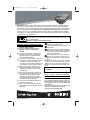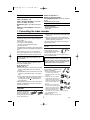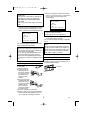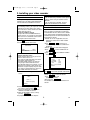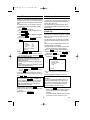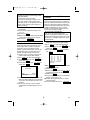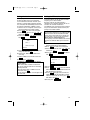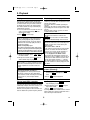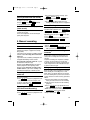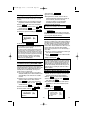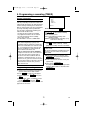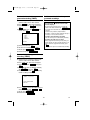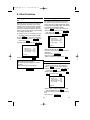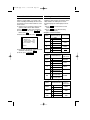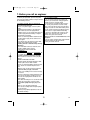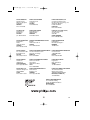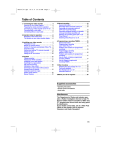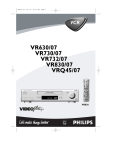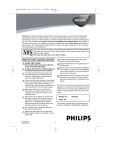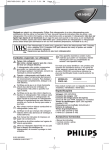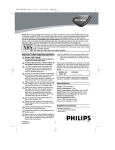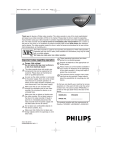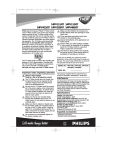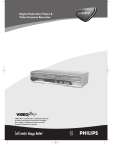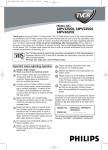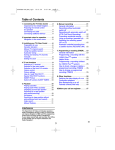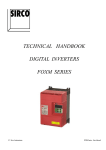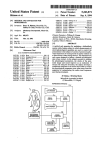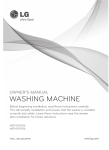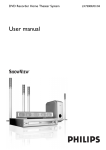Download Philips VR530/07 User's Manual
Transcript
HC461BD.qxp 02.2.6 10:12 AM Page 1
VR530/07
Thank you for buying a Philips video recorder. This video recorder is one of the most sophisticated
and easy-to-use video recorders (VCR) on the market. Please take the time to read this operating
manual before using your video recorder. It contains important information and notes regarding operation. The video recorder should not be turned on immediately after transportation from a cold to a
hot area or vice versa, or in conditions of extreme humidity. Wait at least three hours after transporting the device. The video recorder needs this time in order to become acclimatised to its new environment (temperature, air humidity, etc.).
This video recorder is used for the recording and playback of VHS videocassettes.
Cassettes with the VHS-C label (VHS cassettes for camcorders) may only be used
with a suitable adapter.
We hope you enjoy your new video recorder.
PAL
These operating instructions have been
printed on non-polluting paper.
Important notes regarding operation
Deposit old batteries at the appropriate colDanger: High voltage!
lection points.
" Do not remove the top cover as
Please make use of the facilities available in
there is a risk of an electrical
your country for disposing of the packaging
shock!
of the video recorder in a way that helps to
protect the environment.
" The video recorder does not contain any
components that can be repaired by the
This electronic device contains many matecustomer. Please leave all maintenance
rials that can be recycled. Please enquire
work for qualified personnel.
about the possibilities for recycling your old
" As soon as the video recorder is connected
device.
to the power supply, there are some compo- So that you can identify your machine for service
nents that are in constant operation. To
questions or in the event of theft, enter the serial
switch off the video recorder completely you
number here. The serial number (PROD.NO.) is
must disconnect it from the power supply.
printed on the type plate fixed at the back of the
device.
sure that air can circulate freely
! Make
through the ventilation slots on the video
MODELNO.
VR530/07
recorder. Do not place the device on an
PROD. NO.
...........................
unsteady base.
sure that no objects or liquids enter
! Make
the video recorder. Do not place vases or
This product complies with the requirements of
Directive 73/23/EEC +89/336/EEC +93/68 EEC.
the like on the video recorder. If liquid is
spilt into it, immediately disconnect the
video recorder from the power supply and
call After-sales Service for advice.
! Do not place any combustible objects on
the device (candles, etc.).
! Make sure that children do not place any
foreign objects within the openings or ventilation slots.
3103 166 3235.1
0VMN02922/HC461BD*****
Interference
The Department of Trade and industry operates a Radio lnvestigation Service to help TV
licence holders improve reception of BBC and
ITC programmes where these are being spoilt
by interference.
If your dealer cannot help, ask at a Main Post
Office for the booklet 'How to lmprove
Television and Radio Reception'.
1
EN
HC461BD.qxp 02.2.6 10:12 AM Page 2
Specifications
Number of video heads : 4
Number of video heads (HIFI): 2
Recording/playback time: 3 hours (SP) (cassette
E-180)
6 hours (LP) (cassette E-180)
Voltage: 220-240V/50Hz
Power consumption : 20W
Power consumption (Standby): less than 4W
(PWR. in the display switched off)
Rewind time: approx. 100 seconds (cassette E180)
Dimensions in cm/ft (WxDxH): 36.0x22.6x9.2 /
1.2x0.3x0.9
Supplied accessories
• Operating instructions
• Remote control and batteries
• Aerial Cable
1. Connecting the video recorder
1.Take
the remote control and the enclosed batteries
1.
(2 batteries).
2.Open
the remote control's battery compartment
2.
and place the batteries in it as shown in the picture
and close the battery compartment.
The remote control is now ready to use. Its range is
approximately 5 metres.
Important for the United Kingdom
This apparatus is fitted with an approved moulded 10
Amp plug. To change a fuse in this type of plug proceed as follows:
1.Remove
fuse cover and fuse.
1.
2.Fix
2. new fuse which should be a
BS1362 3A,ASTA or BSI approved type.
3.Refit
the fuse cover.
3.
If the fitted plug is not suitable for your socket outlets,
it should be cut off and an appropriate plug fitted in its
place.
If the mains plug contains a fuse, this should have a
value of 3A. If a plug without a fuse is used, the fuse at
the distribution board should not be greater than 3A.
Connecting your video recorder to the
TV set
The necessary cable connections
must be made before you can
record or playback TV programmes
using your video recorder.
We recommend that you use a scart cable to connect
your TV and video recorder.
What is a scart cable?
The scart or Euro AV cable serves as the universal
connector for picture, sound and control signals. With
this type of connection, there is practically no loss of
quality during the picture or sound transfer.
The severed plug must be destroyed to avoid a possible shock hazard should it be inserted into a 13A
socket alsewhere.
How to connect a plug:
The wires in the mains lead are coloured in accordance with the following code:
BLUE- 'NEUTRAL' ('N')
BROWN- 'LIVE' ('L')
4.The
BLUE wire must be connected to the terminal
4.
which is marked with the letter 'N' or coloured
BLACK.
5.The
BROWN wire must be connected to the termi5.
nal which is marked with the letter 'L' or coloured
RED.
6.Do
6. not connect either wires to the earth terminai in
the plug which is marked with the letter 'E' or by
the safety earth symbol or coloured green or
green-and-yellow.
Before replacing the plug cover, make certain that the
cord grip is clamped over the sheath of the lead-not
imply over the two wires.
Connecting with a scart cable
Have the following cables ready:
an aerial cable (1, supplied), a scart
cable (2, not supplied).
1
1.Remove
the aerial cable plug from
1.
your TV set. Insert it into the
AERIAL
AERIAL at the back of the video
recorder.
2.Insert
one end of the supplied
2.
aerial cable into the RF OUT at
the back of the video recorder
RF OUT
and the other end into the aerial
input socket at the back of the
TV set.
3.Plug
one end of a scart cable
3.
into the scart socket AV1(TV) at
the back of the video recorder
AV1(TV)
and the other end into the suitable scart socket on your TV
reserved for the video recorder operation (see your
TV's operating instructions).
4.Switch
on the TV.
4.
5.Insert
AC cable into the wall socket.
5.
2
AV1 (TV)
AERIAL
RF OUT
AV1 (TV)
AERIAL
RF OUT
AV1 (TV)
Preparing the remote control for
operation
AERIAL
RF OUT
The remote control and its
batteries are packed separately in the original video
recorder packaging. You must install the batteries in the
remote control before use.
2
EN
HC461BD.qxp 02.2.6 10:12 AM Page 3
6.Select
this programme number and manually
6.
start the TV's channel search as if you wanted
to save a new TV channel until the next
screen appears.
My TV has several scart sockets. Which one
should I use?
Select that scart socket which is suited for the
video output as well as for the video input.
My TV offers me a selection menu for the
scart socket.
Select 'TV' as a connection source of this scart
socket.
PLEASE CONNECT AERIAL OR
CABLE TO THE VCR
THEN...
PUSH P+ KEY
6.If
6. the connection was properly made
and your TV was automatically switched
to the programme number for the scart
socket, you will see the following picture:
OR...
FOR PLAY ONLY - PUSH PLAY
I do not see the picture
* Check the cable connections.
* Repeat the channel search on your TV.
PLEASE CONNECT AERIAL OR
CABLE TO THE VCR
THEN...
PUSH P+ KEY
7.Save
this programme number setting on your
7.
TV for video recorder operation.
You can find more details in chapter 'Preparation
for use.
OR...
FOR PLAY ONLY - PUSH PLAY
Programme number for video recorder operation
You have now saved a programme number for
use by your video recorder as you would a regular TV channel. This programme number must
now be used in future for video recorder playback ('video recorder' TV channel).
Then, read the paragraph 'Preparation for use' in the
chapter 'Installing your video recorder'.
My screen is empty
Many TVs are switched to the programme number for the scart socket by way of a control signal sent through the scart cable.
If the TV does not automatically switch to the
scart socket programme number, manually
change to the corresponding programme number on your TV (see your TV's operating instructions).
Connecting additional devices
You can connect additional devices such as
decoders, satellite receivers, camcorders, etc. to
the socket AV2(DECODER).
Connecting without a scart cable
AV1 (TV)
Have the following cables ready:
an aerial cable.
1.Switch
off your TV.
1.
2.Remove
the aerial
2.
cable plug from the
AERIAL
aerial input socket of
the TV. Insert it into
the AERIAL at the
back of the video
recorder.
3.Insert
one end of the
3.
supplied aerial cable
into the RF OUT at
RF OUT
the back of the video
recorder and the
other end into the
aerial input socket at
the back of the TV.
4.Insert
AC cable into the wall socket.
4.
5.Switch
on your TV and select the programme
5.
number used for video playback on your TV
set (see your TV's operating instructions).
ODER)
AV2 (DEC
AV2(DECODER)
AERIAL
RF OUT
AV1 (TV)
AERIAL
RF OUT
AV1 (TV)
AERIAL
RF OUT
3
EN
HC461BD.qxp 02.2.6 10:12 AM Page 4
2. Installing your video recorder
Satellite receiver
If you are connecting a satellite receiver, please
read the section 'Using the satellite receiver'.
Decoder
If you are connecting a decoder, you must
install it as described in the next section.
Preparation for use
This chapter shows you how to start the video
recorder for use. The video recorder automatically
seeks out and stores all available TV channels.
'Aim' correctly
In the following sections, you require the remote
control for the first time. When using, always
aim the front of the remote control at the video
recorder and not at the TV.
Connecting additional devices
After you have connected additional devices
(satellite receiver, etc.) through the aerial cable,
switch them on. The automatic channel search
will recognise them and save them.
Decoder allocation
Some TV channels transmit encoded TV signals
which can only be viewed with a purchased or
rented decoder. You can connect such a decoder
to this video recorder. The following function will
automatically activate the connected decoder for
the desired TV channel.
1. Switch the TV on. If applicable, select the
programme number for the video recorder
operation.
2. Use K B L C or 0..9 to select the TV
channel which you would like to allocate the
decoder to.
3. Press MENU . The main menu will appear.
4. Use K B L C to select 'TUNER SET UP'.
Then press B 1 .
5. Use K B L C to select 'MANUAL TUNING'.
Then press B 1 .
P+ .
1.Press
1.
The automatic channel search starts.
PLEASE WAIT
START
FINISH
❚❚❚❚❚❚❚❚❚❚❚❚❚❚❚❚❚❚❚❚❚❚❚
The video recorder does not find any TV
channels during the search
* Select channel 1 on the TV. Can you see the
saved TV channel on the TV?
If not, check the cable connection of the aerial
(aerial socket), video recorder, TV.
* The video recorder searches the entire frequency range in order to find and save the
largest possible number of TV channels. It is possible that the TV channels in your country are
broadcast in a higher frequency range. As soon
as this range is reached during the search, the
video recorder will find the TV channels.
MANUAL TUNING
PROG.
CHANNEL
→DECODER
SKIP
P55
055
[OFF]
[OFF]
SELECT K L CHOOSE B
END=EXIT
How can I switch off the decoder?
Use B 1 to select 'OFF' (Decoder switched off).
2.'TIME'
and 'DATE' will appear on the TV
2.
screen.
6. Use
7. Use
to select 'DECODER'.
to select 'ON'
(Decoder switched on).
8. To end, press STATUS/EXIT .
The decoder has now been allocated to this TV
channel.
TIME --:-DATE --/--/-SMART CLOCK [ON]
END=EXIT
KB
LC
B1
3.Check
'TIME'. If required, please change the
3.
time with the number buttons 0..9 .
4.Check
if the displayed settings for 'DAY',
4.
'MONTH' and 'YEAR' are correct.
5.When
all information is correct, save by
5.
pressing STATUS/EXIT .
The preparation for use is now complete.
4
EN
HC461BD.qxp 02.2.6 10:12 AM Page 5
Manual TV channel search
Using the satellite receiver
In some cases it can occur that all of the TV
channels are not found and saved during the first
installation. In this case, the missing or coded TV
channels must be searched for and stored manually.
1. Switch on the TV set. If required, select the
programme number for the video recorder.
2. Press MENU .
The main menu will appear.
3. Use K B L C to select 'TUNER SET UP'.
Then press B 1 .
4. Use K B L C to select 'MANUAL TUNING'.
Then press B 1 .
5. Select 'PROG.' with K B L C . Then press
B1 .
Satellite channels from a satellite receiver (connected to the scart socket AV2(DECODER) ) are
received on the video recorder on programme
number 'AV2' with 0.0.2.
You should select the satelite channels to be
received by the satellite receiver directly on the
receiver itself.
Sorting TV channels automatically
(Follow TV)
When the automatic channel search function is
activated, the TV channels are saved in a specific
order. This may vary from the order of TV channels on the TV.
This function changes the order of TV channels
saved in the video recorder to match that of the
TV.
Make sure that the video recorder and the TV
are connected by a scart cable.
1. Switch on the TV. If required, select the programme number for the video recorder.
2. Press MENU . The main menu will appear.
3. Select 'TUNER SET UP' with K B L C and
confirm with B 1 .
4. Select 'FOLLOW TV' with K B L C and
confirm with B 1 .
MANUAL TUNING
→PROG.
CHANNEL
DECODER
SKIP
P55
055
[OFF]
[OFF]
SELECT K L CHOOSE B
END=EXIT
6. With
K B L C or 0..9 , select the desired
programme number that you want to use for
the TV channel, e.g. 'P01'. Then press B 1 .
What is a special channel?
TV channels are transmitted in certain predefined frequency ranges. These ranges are
divided into channels.
A specific frequency/channel is assigned to each
TV station.
Certain frequency ranges are specified as special
channels (hyperband channels).
7. Select 'CHANNEL' with
SELECT K L CHOOSE B
AUTO TUNING
MANUAL TUNING
→FOLLOW TV
MOVE
, and confirm with
. Then enter the desired channel with 0..9 .
If you set 'SKIP' on for a channel, this channel
will be ignored when going through the channels
with P+ or P– .
KB
LC
END=EXIT
B1
5. 'P:01' will appear in the video recorder display.
6. Select programme number '1' on the TV.
I don't know the channels for my TV stations
In this case, press K B L C in 'CHANNEL' to
start the automatic channel search. A changing
channel number will appear on the TV screen.
Continue the automatic search until you have
found the desired TV channel.
I cannot switch my TV set to programme
number '1'
* If you have connected additional devices to
socket AV2(DECODER), please disconnect
these devices. Because of other connected
devices, the TV set could switch to the programme number of the scart socket.
8. Save the TV channel with B 1 .
9. To search for other TV channels, begin again
7. Confirm with
B 1 on the video recorder
remote control. The video recorder compares
the TV channels on the TV and the video
recorder.
If the video recorder finds the same TV channel as on the TV, then it stores it at 'P01'.
at step 5.
10. To end, press
STATUS/EXIT
.
5
EN
HC461BD.qxp 02.2.6 10:12 AM Page 6
'NO TV SIGNAL' will appear in the TV screen.
The video recorder is not receiving a video
signal from the TV.
Check the plug on the scart cable.
Check your TV's operating instructions to see
which scart socket is used for video signals.
If this does not help, it's not possible to use this
function. Please read the section 'Sorting TV
channels manually'.
Sorting and clearing TV channels
manually
After you have performed the automatic channel
search you may not agree with the sequence in
which the individual TV channels have been allocated to the programme positions (programme
numbers) of the video recorder. You can use this
function to individually sort the TV channels
already saved or to delete unwanted TV channels or those with poor reception.
8. Wait until the next number, e.g. 'P:02' appears
in the display.
9. Select the next programme number on the
12. To end, press
The clock resets automatically
If you save a TV channel that transmits
TXT/PDC on programme number ‘P01’, date
and time will constantly be updated. As a result,
time changes, i.e. daylight savings time, will be
set automatically.
Automatic Tuning
1. Switch on the TV set. If required, select the
During installation, all available TV channels are
searched for and saved. If the channel assignments of your cable or satellite TV provider
change or if you are re-installing the video
recorder, e.g. after moving house, you can start
this procedure again. This will replace the TV
channels already saved with the new ones.
1. Switch on the TV. If required, select the programme number for the video recorder.
2. Press MENU . The main menu will appear.
3. Select 'TUNER SET UP' with K B L C and
confirm with B 1 .
4. Select 'AUTO TUNING' with K B L C and
confirm with B 1 .
2. Press MENU . The main menu will appear.
3. Select 'TUNER SET UP' with K B L C and
TV, e.g. '2'.
10. Confirm with B 1 .
11. Repeat steps 8 to 10 until you have assigned
a programme number to all TV channels.
STATUS/EXIT .
programme number for the video recorder.
confirm with
B1
.
4. Select 'MOVE' with
with
B1
KB
LC
, and confirm
.
MOVE
P01: 02
P06:
P02: 03
P07:
P03: 05
P08:
P04: 10
P09:
P05: 74
P10:
SELECT K L CHOOSE
END=EXIT
90
99
121
124
130
B
5. With
K B L C , select the saved TV channel
that you want to change.
6. Confirm with B 1 .
7. Move the selected channel with K B L C to
the programme number you want to assign.
8. Confirm with B 1 .
9. To assign other TV channels to a programme
number, repeat steps 5 to 8.
10. Confirm the assignment of the TV channel
with MOVE menu.
11. To exit the MOVE menu, press STATUS/EXIT .
PLEASE WAIT...
START
FINISH
❚❚❚❚❚❚❚❚❚❚❚❚❚❚❚❚❚❚❚❚❚❚❚
5. The automatic TV channel search starts. This
allows the video recorder to save all available
TV channels. This procedure may take several minutes.
6. When the TV channel search is complete,
'COMPLETED' will briefly appear on the TV
screen.
6
EN
HC461BD.qxp 02.2.6 10:12 AM Page 7
Setting the clock
Setting the RF out channel
In some reception locations it is possible that a
TV channel will be sent on the same or similar
frequency as the video recorder.
Result: As soon as the video recorder is
switched on, the reception quality for this or several other TV channels will decrease.
The following steps will show you how to change
the pre-set 'transmission' (RF out channel) frequency on the video recorder.
If the display shows an incorrect time or ' --:-- ',
the time and date must be reset manually.
If a TV channel that transmits TXT/PDC (teletext/PDC) is stored under programme number
'P01', time/date will automatically be taken from
the TXT/PDC information. (SMART CLOCK)
1.Switch
on the TV. If required, select the pro1.
gramme number for the video recorder.
MENU . The main menu will appear.
2.Press
2.
3.Select
'INITIAL SET UP' with K B L C and
3.
confirm with B 1 .
4.Select
'CLOCK' with K B L C and confirm
4.
with B 1 .
What is RF out channel?
This electronic component in the video recorder
allows the device to transmit audio and video
signals via the aerial cable. These signals can
be received on a TV set just like TV channels.
What is RF out channel frequency?
This frequency or channel indicates the channel
on which the audio or video signal is transmitted.
TIME --:-DATE --/--/--
1. Switch on the TV. If required, select the programme number for the video recorder.
SMART CLOCK [ON]
2. Press MENU . The main menu will appear.
3. Select 'INITIAL SET UP' with K B L C and
END=EXIT
5. Check the time in 'TIME'. If required, please
confirm with
change the time with 0..9 .
6. Check 'DAY', 'MONTH' and 'YEAR' in the
same way.
7. Choose ‘SMART CLOCK’ ON or OFF with
B1 .
8. To end, press STATUS/EXIT .
B1
.
4. Select 'RF OUT' with
with
KB
LC
and confirm
.
B1
SELECT K L CHOOSE B
→RF OUT CH
Time/date is displayed incorrectly despite
manual setting
* With Smart Clock, time/date is transferred
from the TV channel saved on 'P01' and automatically corrected.
Switch off Smart Clock. In 'SMART CLOCK',
select 'OFF' with B 1 .
You can switch on 'SMART CLOCK' again when
you select 'ON'.
35
END=EXIT
5. Press
6. Press
B1
.
L C or 0..9 to select the channel
which is not broadcasted between channel 22
and channled 69 in your area.
7. Press B 1 . When you want to receive TV
signals directly from the VHF/UHF TV aerial,
select the channel 22 first. Then, press L C
KB
and confirm with
8. To end, press
7
B1
.
STATUS/EXIT
.
EN
HC461BD.qxp 02.2.6 10:12 AM Page 8
3. Playback
Playing cassettes
Displaying current tape position
You can use this video recorder to play back
recorded VHS videocassettes. You can operate
the video recorder using the remote control or
the buttons on the front of the video recorder.
Your video recorder can only record and play
standard VHS cassettes.
1. Put a cassette into the cassette slot. The cassette is inserted automatically. '
' will
appear on the display.
2. Press K B to view the tape.
The following information is displayed on the
screen: e.g.: 0:02:45 shows the counter in hours,
minutes and seconds.
SP/LP: will show the recorded speed of your
cassette
'REM 0:06': will show the actual amount of playing/recording time left on the tape in hours and
minutes.
When you play an NTSC cassette, the video
recorder will show 'REM -:--'.
How can I set the counter to '0:00:00'?
You can set the counter to '0:00:00' with
CLEAR .
When you put a cassette in the video recorder,
the counter will automatically reset to '0:00:00'.
DIGITAL STUDIO PICTURE CONTROL
Philips has developed a system which produces
the best possible playback quality. For old and
often-used video cassettes, this system reduces
interference. For new or high quality cassettes, it
emphasises the details.
Picture/ sound quality is poor
When playing rental videos or older, poorer quality
cassettes, it may not be possible to completely filter
out picture and sound interference. This is not a fault
in your machine. Read the section 'Manual tracking'.
The counter does not move
This occurs when there are no recordings on a
portion of a tape. This is not a fault in your
video recorder.
The screen shows '-0:01:20'
If you rewind a cassette from the tape position
'0:00:00', the counter will show for instance,
'-0:01:20' (the cassette will be rewound to 1
minute and 20 seconds before '0:00:00').
'-:--' is displayed in the 'REM' counter
This counter will automatically recognise the
length of the tape. In addition, when you put in
a cassette the video recorder must first calculate the time played. Therefore, '-:--' appears
first and only after the tape has been running
for a few seconds, the correct playing time will
be shown.
3. To stop the playback, press
A on
L C or C/A
the video recorder.
A when the
4. To eject the cassette, press C/A
video recorder stops the playback.
Automatic switch-off of special functions
Many functions (e.g. pause, still picture) switch
themselves off automatically after a short time
in order to protect the cassette and to save
energy.
Searching for a tape position with
picture (scanning)
Do I need to change the playback speed
when playing back LP recordings?
During playback, the correct speed will automatically be selected. For more information,
please read the section 'Selecting the recording
speed (SP or LP)' in the chapter 'Manual
recording'.
1. While a cassette is playing, press
s0
(reverse) or B 1 (forward) one or more
times.
2. Press K B to resume playback.
Still picture / slow motion
Playing back NTSC cassettes
1. During playback, press
STILL 2 to stop the
tape and display a still picture.
2. During playback, press SLOW to play the
tape in slow motion.
3. Press K B to resume playback.
Scanning and still/slow motion interferes with the
picture quality. The sound is switched off. This is
not a fault in your video recorder.
Cassettes that have been recorded in the NTSC
standard (for example, American cassettes) can
be played back using this video recorder.
However, this only works on PAL-television sets
that are suitable for a picture frequency of 60Hz.
8
EN
HC461BD.qxp 02.2.6 10:12 AM Page 9
1. To search for the previous marking, press
Searching for tape position without
picture (forward wind and rewind)
INDEX 3
and then
s0
.
2. For the next marking, press
INDEX 3 and
then B 1 .
3. As soon as the video recorder finds this
marking, it automatically switches to playback.
1. Stop the tape with L C .
2. Press s 0 (reverse) or B 1 (forward).
3. To stop the tape, press L C .
Manual Tracking
Automatic search for a tape position
(index search)
To manually adjust the tracking during playback
and slow motion playback, press PROGRAMME+
PROGRAMME- or P+ P- .
Tracking will return to Automatic Tracking
Adjustment when you press L C , insert a tape,
or press K B .
To remove vertical jitter in a Still picture, press
PROGRAMME+ PROGRAMME- or P+ P- .
Every time a tape is recorded an index marking
is written on the tape.
These marked positions can be found again
quickly and easily later.
4. Manual recording
3. Press RECORD/OTR I .
4. Each time you press RECORD/OTR I you will
General information
add 30 minutes to the recording time.
Use 'Manual Recording' to make a spontaneous
recording (for example, a programme currently
being shown).
If you want to start and stop a recording manually,
read the section 'Recording without automatic
switch-off'.
If you want to start a recording manually but have
it stopped automatically, read the section
'Recording with automatic switch-off'. (e.g. not
to record to the end of the tape)
Read the section 'Direct record' if you want to
record a programme currently being shown.
Read the section 'Automatic recording from a
satellite receiver', if you want a recording to be
controlled automatically by a satellite receiver.
Preventing accidental erasing of
cassettes
All cassettes (except for rental and store cassettes) have a security tab on the back of the
cassette.
To prevent recording over important recordings
(erasing), you can remove this security tab.
If you later decide to record on a protected cassette, simply cover the hole with adhesive tape
or slide the tab to the right.
Lining up recordings (assemble cut)
When you add a further recording to a cassette,
which already has a recording on it, a short
blank (flicker) can appear between the old and
the new recording or the picture itself can flicker.
To help reduce these from occurring, proceed as
follows:
1. Find the tape position of the old recording
where you want to insert the new recording.
2. Look at the last minute of the old recording
(playback).
3. Press STILL 2 at the tape position where the
new recording is to go and press RECORD/OTR I .
4. Now start recording as usual by pressing
RECORD/OTR I on the remote control.
5. Stop recording with L C .
Recording without automatic
switch-off
1. Insert a cassette.
2. Use P+ P- to select the programme number you want to record, for example, 'P01'.
3. To start recording, press RECORD/OTR I .
4. Stop recording with L C .
Recording with automatic switch-off
(OTR One-Touch-Recording)
1. Insert a cassette.
2. Use P+ P- to select the programme number you want to record.
9
EN
HC461BD.qxp 02.2.6 10:12 AM Page 10
7. To end, press STATUS/EXIT .
8. Insert a cassette.
9. Programme the satellite receiver with the
Selecting the recording speed (SP or LP)
LP allows to double the recording duration on tape (for
example six hours instead of three hours on a E180
cassette)
required information (programme number of
the TV channel, start time, end time).
If necessary, please see the operating
instructions for your satellite receiver.
1. Switch on the TV set. If required, select the
programme number for the video recorder.
2. Press MENU . The main menu will appear.
3. Select 'RECORD SETUP' using K B L C
and confirm with
B1
.
4. Select 'RECORD SPEED' using K B L C .
5. Select the required recording speed with
B1
.
SELECT K L CHOOSE B
→RECORD SPEED
DIRECT RECORD
RECORD LINK
END=EXIT
6. To end, press
[SP]
[OFF]
[OFF]
STATUS/EXIT
.
'SP'/'LP' /'AUTO'
'SP': StandardPlay (normal recording speed) offers
the usual first-class picture quality.
'LP': LongPlay (half recording speed, double recording time). 6 hours can be recorded on a 3-hour cassette (E180) with a somewhat reduced picture quality.
'AUTO': AUTOmatic Long Play. If there is not enough
space on the tape to record a programmed recording
in standard speed, the recording is automatically
done in 'LP'. (Longplay). Otherwise, the recording
speed will be 'SP' (Standardplay).
Switching off 'Record Link'
To switch off the function, select 'OFF' with
B1
.
10. Switch off the video recorder with
STANDBY/ON y .
The video recorder is now ready to record. The
beginning and end of the recording is controlled
via scart socket AV2(DECODER).
'Direct Record'
With Direct Record, you can record the right TV
channel in seconds even if your video recorder is
switched off. If the recording is started manually,
the video recorder uses the current TV channel
set on the TV. You will find more information on
how to switch 'Direct Record' on or off in the next
section. Make sure that your video recorder
socket (AV1/TV) and the TV are connected by a
scart cable.
1. On the TV, select the programme number you
want make the recording from.
2. Press RECORD/OTR I with the video recorder
switched off.
3. Stop recording with L C .
How does Direct Record work?
The video recorder compares the TV channel selected
on the TV set with its stored TV channels via the scart
cable. If the same TV channel is found, it switches the
video recorder to the corresponding programme number and starts recording. Please do not change the TV
channel on the TV set during the search so as not to
affect the process.
Automatic controlled recording from
a satellite receiver (RECORD LINK)
This function automatically starts recording on the
switched-off video recorder when a video signal is
recognised through the connected scart cable. If your
satellite receiver has a programming function, the
recording will start automatically (as long as the
satellite receiver is switched on).
Switching 'Direct Record' on or off
1. Use a scart cable to connect scart socket
1. Switch on the TV. If required, select the pro-
AV2(DECODER) on the video recorder to the
corresponding scart socket on the satellite
receiver.
2. Switch on the TV. If required, select the programme number for the video recorder.
3. Press MENU . The main menu will appear.
4. Select 'RECORD SET UP' with K B L C
and confirm with B 1 .
5. Select 'RECORD LINK' with K B L C .
6. Select function 'ON' with
SELECT K L CHOOSE
RECORD SPEED
DIRECT RECORD
→RECORD LINK
END=EXIT
B1
gramme number for the video recorder.
2. Press MENU . The main menu will appear.
3. Select 'RECORD SET UP' with K B L C
and confirm with
B1
.
4. In 'DIRECT RECORD', select 'OFF' (Direct
Record off) or 'ON' (Direct Record on) with
B1
5. To end, press
6. Switch off with
.
STATUS/EXIT
.
STANDBY/ON y
.
SELECT K L CHOOSE B
B
[SP]
[OFF]
[OFF]
RECORD SPEED
→DIRECT RECORD
RECORD LINK
[SP]
[OFF]
[OFF]
END=EXIT
10
EN
HC461BD.qxp 02.2.6 10:12 AM Page 11
5. Programming a recording (TIMER)
SELECT K L CHOOSE B
General information
→ONCE
Use a TIMER programming to automatically start
and stop a recording at a later time or date. The
video recorder will switch to the right programme
number and begin recording at the correct time.
With this video recorder, you can pre-programme
up to eight recordings within a period of one
year. To make a programmed recording, your
video recorder needs to know:
* the date you want to make the recording
* the programme number of the TV channel
* the start and stop time of the recording
* VPS or PDC on or off
This information is saved in a 'TIMER block
What is 'VPS/PDC'?
'VPS' (Video Programming System)/ 'PDC'
(Programme Delivery Control) are used to control the start and duration of TV channel recordings. If a TV programme starts earlier or ends
later than scheduled, the video recorder will
turn on and off at the correct time.
What do I need to know about 'VPS/PDC'?
Usually the VPS or PDC time is the same than
the start time. But if your TV guide shows a
VPS or PDC time which is different from the
programme’s scheduled start time, e.g. 20.10
(VPS/PDC 20.14), you must enter the VPS/PDC
time exact to the minute. If you want a start time
different from the VPS/PDC time, you must
switch VPS/PDC off.
DAILY
WEEKLY
TIMER LIST
END=EXIT
5. Select TIMER block with
0..9
.
Selecting once/daily/weekly recordings
Use K B L C to select from the following
options:
'ONCE': Recording once
'DAILY': Repeated daily recordings from
Monday to Friday
'WEEKLY.': Repeated weekly recordings (every
week on the same day)
6. With
0..9 buttons you can enter 'START'
(start time) , 'STOP' (end time) , 'PROG.'
(programme number) ‘VPS/PDC’ and 'DATE'.
Programme numbers of the ' AV1 ' and ' AV2
' scart socket
You can also programme recordings from external sources via scart socket AV1(TV)or AV2
(DECODER).
7. When all informations are correctly, press
STATUS/EXIT . The programming information
is stored in a TIMER block.
8. Insert a cassette with an intact security tab
(unprotected).
9. Switch off with STANDBY/ON y .
The programmed recording will only function
when the video recorder is switched off with
STANDBY/ON y .
Programming a recording
1. Switch on the TV. If required, select the programme number for the video recorder.
2. Press MENU . The main menu will appear.
3. Select 'TIMER' with K B L C . Then press
B1
.
4. Select 'ONCE', 'DAILY', or 'WEEKLY' recording with K B L C . Then press B 1 .
If any of the TIMER blocks are in use, 'FULL' will
appear on the TV screen.
11
EN
HC461BD.qxp 02.2.6 10:12 AM Page 12
How to check, or delete a programmed recording (TIMER)
Problems and solutions for programmed recordings
1. Switch on the TV. If required, select the programme number for the video recorder.
2. Press MENU . The main menu will appear.
3. Select 'TIMER' with K B L C . Then press
B1
Error message: ' ' will flash in the video
recorder display
• No cassette was inserted. Insert a cassette and
.
switch off the video recorder using
4. Select 'TIMER LIST' with
confirm with
B1
KB
LC
, and
STANDBY/ON y
• A cassette was inserted with the security tab
removed.
Undo the erase protection (chapter 'Manual
Recording', section 'Preventing accidental erasing of
cassettes') or insert a different cassette.
.
SELECT K L CHOOSE B
ONCE
DAILY
WEEKLY
→TIMER LIST
Cassette is ejected during recording
• The end of the tape was reached during recording.
The video recorder does not react
• While a programmed recording is being made, you
END=EXIT
cannot operate your video recorder manually. If you
want to cancel the programmed recording, press
A
C/A
5. Select timer block with B 1 .
6. To cancel the recording, press CLEAR .
7. To end, press STATUS/EXIT .
8. Switch off with with STANDBY/ON y .
.
• The end of the tape was reached during recording.
How to change a programmed
recording (TIMER)
1. Switch on the TV. If required, select the programme number for the video recorder.
2. Press MENU . The main menu will appear.
3. Select 'TIMER' with K B L C . Then press
B1
.
4. Select ONCE, DAILY, or WEEKLY recording
with
KB
LC
. Then press
5. Select TIMER block with
0..9
.
. (The flashing
B1
number is nothing recorded.)
ONCE
TIMER - 1 2 3 4 5 6 7 8 -
SELECT TIMER NUMBER
END=EXIT
6. Press
CLEAR to delete information and input
correct information with K B L C or 0..9 .
7. To end, press STATUS/EXIT .
8. Switch off with STANDBY/ON y .
12
EN
HC461BD.qxp 02.2.6 10:12 AM Page 13
6. Other Functions
Switching the status display off or
on
Along with the on screen menu, the status display also displays information on the current
operating status (counter, playback, recording,
TV channel, etc.) on the TV screen. You can
switch off the information about the operating
status so that the status display is not recorded
when copying videocassettes.
1. Switch on the TV set. If required, select the
Continuous playback
This function can be used to play a cassette
over and over again. When the end of the cassette is reached, the video recorder will rewind
and start from the beginning again. This function
is activated or deactivated as follows.
1. Press MENU . The main menu will appear.
2. Select line 'VCR SET UP' using K B L C
and confirm with B 1 .
3. Select 'REPEAT PLAY' using K B L C .
programme number for the video recorder.
SELECT K L CHOOSE B
2. Press MENU . The main menu will appear.
3. Select 'VCR SET UP' with K B L C and
confirm with
B1
→REPEAT PLAY
[ON]
STATUS DISPLAY
[ON]
BLUE BACKGROUND[ON]
AUTO STANDBY
[OFF]
.
4. Select 'STATUS DISPLAY' with
KB
LC
.
END=EXIT
SELECT K L CHOOSE B
REPEAT PLAY
[ON]
→STATUS DISPLAY
[ON]
BLUE BACKGROUND[ON]
AUTO STANDBY
[OFF]
END=EXIT
5. Select 'ON' or 'OFF' with
B1
.
Which settings can I choose?
'ON': Shows the status display for a few seconds only.
'OFF': Switches off the status display.
6. To end, press
STATUS/EXIT
4. Select function 'ON' with B 1 .
If you select 'OFF', continuous playback will be
switched off.
5. To end, press STATUS/EXIT .
6. Insert a cassette.
7. Start the continuous playback with K B .
Blue Background on or off
1. Switch on the TV. If required, select the programme number for the video recorder.
2. Press MENU . The main menu will appear.
3. Select 'VCR SET UP' using K B L C and
.
confrim with
B1
.
4. Select 'BLUE BACKGROUND' using
LC
and confirm with
B1
KB
.
SELECT K L CHOOSE B
REPEAT PLAY
[ON]
STATUS DISPLAY
[ON]
→BLUE BACKGROUND [ON]
AUTO STANDBY
[OFF]
END=EXIT
5. Select 'OFF' (no blue background) or 'ON'
(blue background on) with B 1 .
If you select 'OFF', the menu display will disappear.
6. To end, press STATUS/EXIT .
13
EN
HC461BD.qxp 02.2.6 10:12 AM Page 14
Automatic switch-off
If you haven't used the video recorder for a few
minutes in certain modes (e.g.: STOP), it will
switch to standby automatically. You can cancel
this function to use the video recorder as a television receiver.
1. Switch on the TV. If required, select the programme number for the video recorder.
2. Press MENU . The main menu will appear.
3. Select 'VCR SET UP' using K B L C and
confrim with B 1 .
4. Select 'AUTO STANDBY' using K B L C .
Selecting the sound channel
You can select the desired sound channel during
playback or while receiving TV channels via the
video recorder. This allows you to select a
desired language for multi-language transmissions.
1. Press AUDIO . This will show the current
sound setting.
2. Press AUDIO until the desired setting
appears in the display.
• Reception of stereo broadcasts:
Mode
SELECT K L CHOOSE B
Stereo
REPEAT PLAY
[ON]
STATUS DISPLAY
[ON]
BLUE BACKGROUND[ON]
→AUTO STANDBY
[ON]
L
R
END=EXIT
5. Select 'OFF' (no automatic switch-off) or 'ON'
(automatic switch-off) with B 1 .
6. To end, press STATUS/EXIT .
Monaural
AUDIO OUTPUT
L Audio
R Audio
L Audio
L Audio
R Audio
R Audio
L
R
L
R
L
R
Display on
the TV screen
STEREO
LEFT
RIGHT
L L+R Audio
R L+R Audio
• During playback of the recorded tape in Hi-Fi mode:
Mode
Stereo
L
R
Monaural
MIX
AUDIO OUTPUT
L
R
L
R
L
R
L
R
Hi Fi L Audio
Hi Fi R Audio
Hi Fi L Audio
Hi Fi L Audio
Hi Fi R Audio
Hi Fi R Audio
Normal Audio
Normal Audio
L
Hi Fi L Audio
+ Normal Audio
Hi Fi R Audio
R + Normal Audio
Display on
the TV screen
STEREO
LEFT
RIGHT
MONO
MIXED
• During reception of bilingual broadcasts:
Mode
MAIN
SUB
MAIN
SUB
14
AUDIO OUTPUT
L
R
L
R
L
R
Main Audio
Main Audio
Sub Audio
Sub Audio
Main Audio
Sub Audio
Display on
the TV screen
MAIN
SUB
MAIN
SUB
EN
HC461BD.qxp 02.2.6 10:12 AM Page 15
7. Before you call an engineer
If, contrary to expectation, you have any problems using this video recorder, it may be caused
by the following reasons.
No recording possible:
* The TV channel you want to record is not
stored or you selected the wrong programme
number: check TV channels stored.
* A cassette was inserted that does not have
the security tab (cannot be used to record):
Insert a cassette with an intact security tab or
change cassette. For more information, please
see the section 'Preventing accidental erasing
of cassettes' in chapter 'Manual Recording'.
* 'VPS/PDC' switched on but 'VPS/PDC time'
wrong: enter 'VPS/PDC time' exactly to the
minute. Have your aerial checked.
There is picture or sound interference on TV
reception:
* Turn to chapter 'Installing your video recorder'
and read 'Setting the RF out channel'.
* Have your aerial checked.
Your video recorder does not respond to
any button being pressed:
* There is no power supply: check the power
supply.
* A programmed recording is currently being
made: if desired, cancel the programmed
recording. Please see the section 'How to check
or delete a programmed recording' in chapter
'Programming a recording'
* There is a technical problem: disconnect from
the mains power supply for 60 seconds, then
connect again.
If this doesn't help, you could reset your video
recorder to the default factory settings.
Resetting devices to default factory settings
* Attention:
All the information stored (TV channels, time
and date, TIMER) will be cleared.
1.Switch off this video recorder with
STANDBY/ON y .
2.Press and hold RECORD and PROGRAMME+ for
2 seconds or more at the same time.
Cassette is jammed in the video recorder:
* Don't use force. Pull out the mains plug for a
moment.
Remote control does not work:
* Remote control not pointed toward the video
recorder: point it at the video recorder.
* There is a technical problem: Take out the batteries, wait for 10 seconds and place them
back.
* Batteries have run out: change the batteries.
No picture when you play a cassette:
* There is no recording on the cassette: change
the cassette.
* You have selected the wrong programme number on the TV for playing cassette: on the TV,
select the correct programme number for the
video recorder.
* The cable connecting the TV set and the video
recorder has come loose: check the cable.
Poor picture quality when you play a cassette:
* Your TV set is not properly adjusted.
* The cassette is badly worn or of poor quality:
use new cassette.
* Tracking is not properly adjusted: turn to section 'Manual Tracking'.
15
EN
HC461BD.qxp 02.2.6 10:12 AM Page 16
PHILIPS NORGE AS
Sandstuveien 70,
PO Box 1, Manglerud
N-0612 Oslo
NORWAY
Phone: 2274 8250
PHILIPS AUSTRIA GMBH
Triesterstrasse 64
1101 Wien
AUSTRIA
Tel: 0810 001 203
PHILIPS PORTUGUESA, S.A.
Consumer Information Centre
Rua Dr. António Loureiro Borge, nr. 5
Arquiparque, Miraflores
P-2795 L-A-VEHLA
PORTUGAL
Phone: 021-4163063
OY PHILIPS AB
Sinikalliontie 3,
02630 Espoo
FINLAND
puh. 09 615 80 250
PHILIPS INFO CENTER
Alexanderstrasse 1
20099 Hamburg
GERMANY
Tel: 0180-53 56 767
PHILIPS CE, The Philips Centre,
420 - 430 London Road,
Croydon, Surrey
CR9 3 QR
UNITED KINGDOM
Phone: 0208-665-6350
PHILIPS KUNDTJÄNST
Kottbygatan 7,
Akalla,
16485 Stockholm
SWEDEN
Phone: 08-598 52 250
SERVICE CONSOMMATEURS PHILIPS
BP 0101
75622 Paris Cédex 13
FRANCE
Phone: 0825-889 789
PHILIPS KUNDECENTER
Frederikskaj 6,
DK-1780 Copenhagen V
DENMARK
Tlf: 8088 2814
PHILIPS POLSKA
AL. Jerozolimskie 195B
02-222 Warszawa
POLSKA
TEL.: (022)-571-0-571
PHILIPS ELECTRONICS IRELAND LIMITED
Consumer Information Centre
Newstead, Clonskeagh
DUBLIN 14
Phone: 01-7640292
PHILIPS REPRESENTATION OFFICE
Ul. Usacheva 35a
119048 MOSCOW
RUSSIA
Phone: 095-937 9300
PHILIPS SERVICE
V Mezihori 2
180 00 Prage
CZECH REPUBLIC
Phone: (02)-3309 9240
PHILIPS CONSUMER ELECTRONICS
Servizio Consumatori
Via Casati 23
20052 Monza - Milano
ITALY
Phone: 800 820026
PHILIPS INFO CENTER
Fegistrasse 5
8957 Spreitenbach
SUISSE
Tel.: 0844-800 544
PHILIPS Iberia, S.A.
C/Martinez Villergas, 49
28027 MADRID
SPAIN
Phone: 902-11 33 84
PHILIPS MAGYARORSZÁG KFT.
Fehérvári út 84.
Budapest 1119
HUNGARY
Phone: (01)-382-1700
PHILIPS CUSTOMER CARE CENTER
Twee Stationsstraat 80/
80 Rue des Deux Gares
1070 BRUSSEL/BRUXELLES
BELGIUM (for BENELUX)
Tel: 070-222303
PHILIPS CONSUMENTENLIJN
t.a.v. betreffende afdeling
Postbus 102 5600 AC Eindhoven
NETHERLANDS
Phone: 0900-8406
16
EN