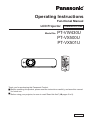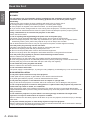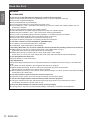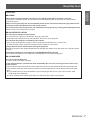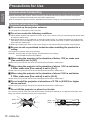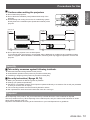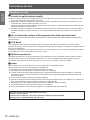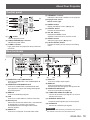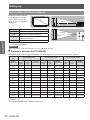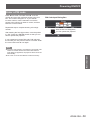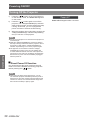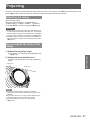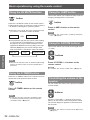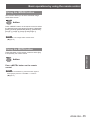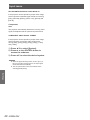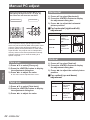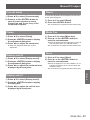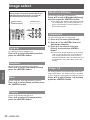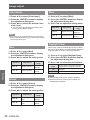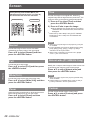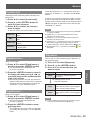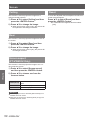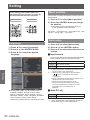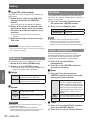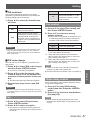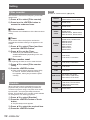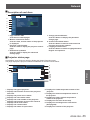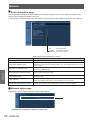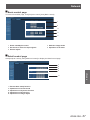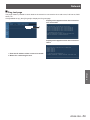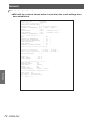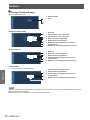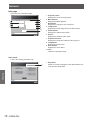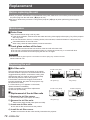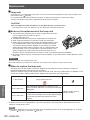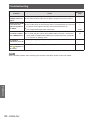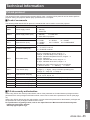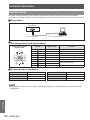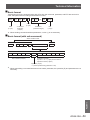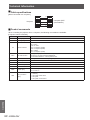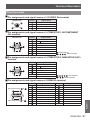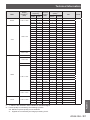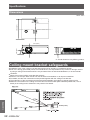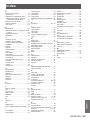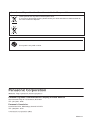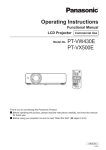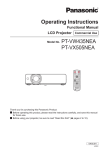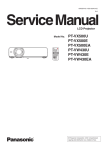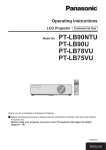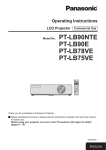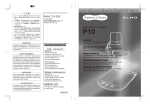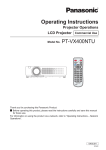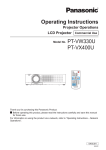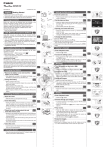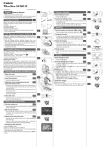Download Panasonic PT-VW430U Operating Instructions
Transcript
Operating Instructions Functional Manual LCD Projector Model No. Commercial Use PT-VW430U PT-VX500U PT-VX501U Thank you for purchasing this Panasonic Product. JJ Before operating this product, please read the instructions carefully, and save this manual for future use. JJ Before using your projector, be sure to read “Read this first!” (Æ pages 2 to 8). ENGLISH KJ4AC Read this first! WARNING: Important Information TO REDUCE THE RISK OF FIRE OR ELECTRIC SHOCK, DONOT EXPOSE THIS PRODUCT TO RAIN OR MOISTURE. Power Supply: This Projector is designed to operate on 100 V - 240 V, 50 Hz/60 Hz AC, house current only. CAUTION: The AC power cord which is supplied with the projector as an accessory can only be used for power supplies up to 125 V, 10 A. If you need to use higher voltages or currents than this, you will need to obtain a separate 250 V power cord. If you use the accessory cord in such situations, fire may result. WARNING: RISK OF ELECTRIC SHOCK, DO NOT OPEN. The lightning flash with arrowhead symbol, within an equilateral triangle, is intended to alert the user to the presence of uninsulated “dangerous voltage” within the product’s enclosure that may be of sufficient magnitude to constitute a risk of electric shock to persons. The exclamation point within an equilateral triangle is intended to alert the user to the presence of important operating and maintenance (servicing) instructions in the literature accompanying the product. CAUTION: This equipment is equipped with a three-pin grounding-type power plug. Do not remove the grounding pin on the power plug. This plug will only fit a grounding-type power outlet. This is a safety feature. If you are unable to insert the plug into the outlet, contact an electrician. Do not defeat the purpose of the grounding plug. WARNING: TURN OFF THE UV LAMP BEFORE OPENING THE LAMP COVER. 2 - ENGLISH Do not remove Read this first! Declaration of Conformity Model Number: PT-VW430U/PT-VX500U/PT-VX501U Trade Name: Panasonic Responsible Party: Panasonic Corporation of North America Address: One Panasonic Way, Secaucus, NJ 07094 Telephone number: (877)803-8492 E-mail: [email protected] This device complies with Part 15 of the FCC Rules. Operation is subject to the following two conditions: (1) This device may not cause harmful interference, and (2) this device must accept any interference received, including interference that may cause undesired operation. To assure continued compliance, follow the attached installation instructions and do not make any unauthorized modifications. Important Information FCC NOTICE (USA) CAUTION: This equipment has been tested and found to comply with the limits for a Class B digital device, pursuant to Part 15 of the FCC Rules. These limits are designed to provide reasonable protection against harmful interference in a residential installation. This equipment generates, uses and can radiate radio frequency energy and, if not installed and used in accordance with the instructions, may cause harmful interference to radio communications. However, there is no guarantee that interference will not occur in a particular installation. If this equipment does cause harmful interference to radio or television reception, which can be determined by turning the equipment off and on, the user is encouraged to try to correct the interference by one of the following measures: •• Reorient or relocate the receiving antenna. •• Increase the separation between the equipment and receiver. •• Connect the equipment into an outlet on a circuit different from that to which the receiver is connected. •• Consult the dealer or an experienced radio/TV technician for help. The user may find the booklet “Something About Interference” available from FCC local regional offices helpful. FCC Warning: To assure continued FCC emission limit compliance, follow the attached installation instructions and the user must use only shielded interface cables when connecting to host computer or peripheral devices. Also, any unauthorized changes or modifications to this equipment could void the user’s authority to operate this device. NOTIFICATION (Canada) This class B digital apparatus complies with Canadian ICES-003. WARNING: •• Not for use in a computer room as defined in the Standard for the Protection of Electronic Computer/Data Processing Equipment, ANSI/NFPA 75. •• For permanently connected equipment, a readily accessible disconnect device shall be incorporated in the building installation wiring. •• For pluggable equipment, the socket-outlet shall be installed near the equipment and shall be easily accessible. NOTICE U.S.A. only: •• This product has a High Intensity Discharge (HID) lamp that contains mercury. Dispose may be regulated in your community due to environmental considerations. For disposal or recycling information, please visit Panasonic website: http://www.panasonic.com/environmental or call 1-888-769-0149. ENGLISH - 3 Read this first! Important Information WARNING: POWER The wall outlet or the circuit breaker shall be installed near the equipment and shall be easily accessible when problems occur. If the following problems occur, cut off the power supply immediately. Continued use of the projector in these conditions will result in fire or electric shock. zz If foreign objects or water get inside the projector, cut off the power supply. zz If the projector is dropped or the cabinet is broken, cut off the power supply. zz If you notice smoke, strange smells or noise coming from the projector, cut off the power supply. Please contact an Authorized Service Center for repairs, and do not attempt to repair the projector yourself. During a thunderstorm, do not touch the projector or the cable. Electric shocks can result. Do not do anything that might damage the power cord or the power plug. If the power cord is used while damaged, electric shocks, short-circuits or fire will result. zz Do not damage the power cord, make any modifications to it, place it near any hot objects, bend it excessively, twist it, pull it, place heavy objects on top of it or wrap it into a bundle. Ask an Authorized Service Center to carry out any repairs to the power cord that might be necessary. Insert the power plug securely into the wall outlet. If the plug is not inserted correctly, electric shocks or overheating will result. zz Do not use anything other than the provided power cord. zz Do not use the provided power cord for other electrical equipment. zz Do not use plugs which are damaged or wall outlets which are coming loose from the wall. Clean the power plug regularly to prevent it from becoming covered in dust. Failure to observe this will cause a fire. zz If dust builds up on the power plug, the resulting humidity can damage the insulation. zz If not using the projector for an extended period of time, pull the power plug out from the wall outlet. Pull the power plug out from the wall outlet and wipe it with a dry cloth regularly. Do not handle the power plug with wet hands. Failure to observe this will result in electric shocks. Do not overload the wall outlet. If the power supply is overloaded (ex., by using too many adapters), overheating may occur and fire will result. ON USE/INSTALLATION Do not place liquid containers on top of the projector. If water spills onto the projector or gets inside it, fire or electric shocks will result. If any water gets inside the projector, contact an Authorized Service Center. Do not place the projector on soft materials such as carpets or sponge mats. Doing so will cause the projector to overheat, which can cause burns, fire or damage to the projector. Do not set up the projector in humid or dusty places or in places where the projector may come into contact with oily smoke or steam, ex. a bathroom. Using the projector under such conditions will result in fire, electric shocks or components deterioration. Components deterioration (such as ceiling mount brackets) may cause the projector which is mounted on the ceiling to fall down. Do not install this projector in a place which is not strong enough to take the full weight of the projector or on top of a surface which is sloped or unstable. Failure to observe this will cause projector to fall down or tip over the projector, and severe injury or damage could result. Do not place another projector or other heavy objects on top of the projector. Failure to observe this will cause the projector to become unbalanced and fall, which could result in damage or injury. The projector will be damaged or deformed. 4 - ENGLISH WARNING: Installation work (such as ceiling mount bracket) should only be carried out by a qualified technician. If installation is not carried out and secured correctly it can cause injury or accidents, such as electric shocks. zz Do not use anything other than an authorized ceiling mount bracket. zz Be sure to use a drop-prevention wire and a bolt as an extra safety measure to prevent the projector from falling down (Install in a different location to the ceiling mount bracket). Important Information Read this first! Do not cover the air inlet port or the air outlet port. Doing so will cause the projector to overheat, which can cause fire or damage to the projector. zz Do not place the projector in narrow, badly ventilated places. zz Do not place the projector on cloth or papers, as these materials could be drawn into the air inlet port. Do not place your hands or other objects close to the air outlet port. Doing so will cause burns or damage your hands or other objects. zz Heated air comes out of the air outlet port. Do not place your hands or face, or objects which cannot withstand heat close to this port. Do not look and place your skin into the lights emitted from the lens while the projector is being used. Doing so can cause burns or loss of sight. zz Strong light is emitted from the projector’s lens. Do not look or place your hands directly into this light. zz Be especially careful not to let young children look into the lens. In addition, turn off the power and disconnect the power plug when you are away from the projector. Do not insert any foreign objects into the projector. Doing so will cause fire or electric shocks. zz Do not insert any metal objects or flammable objects into the projector or drop them onto the projector. Never attempt to remodel or disassemble the projector. High voltages can cause fire or electric shocks. zz For any inspection, adjustment and repair work, please contact an Authorized Service Center. Do not project an image with the lens cover attached. Doing so can cause fire. Do not allow metal objects, flammable objects, or liquids to enter inside of the projector. Do not allow the projector to get wet. Doing so may cause short circuits or overheating, and result in fire, electric shock, or malfunction of the projector. zz Do not place containers of liquid or metal objects near the projector. zz If liquid enters inside of the projector, consult your dealer. zz Particular attention must be paid to children. Use the ceiling mount bracket specified by Panasonic. Defects in the ceiling mount bracket will result in falling accidents. zz Attach the supplied safety cable to the ceiling mount bracket to prevent the projector from falling down. ENGLISH - 5 Read this first! WARNING: Important Information ACCESSORIES Do not use or handle the batteries improperly, and refer to the following. Failure to observe this will cause burns, batteries to leak, overheat, explode or catch fire. zzDo not use unspecified batteries. zzDo not disassemble dry cell batteries. zzDo not heat the batteries or place them into water or fire. zzDo not allow the + and - terminals of the batteries to come into contact with metallic objects such as necklaces or hairpins. zzDo not store batteries together with metallic objects. zzStore the batteries in a plastic bag and keep them away from metallic objects. zzMake sure the polarities (+ and -) are correct when inserting the batteries. zzDo not use a new battery together with an old battery or mix different types of batteries. zzDo not use batteries with the outer cover peeling away or removed. zzRemove the empty batteries from the remote control at once. zzInsulate the battery using tape or something similar before disposal. Do not allow children to reach the batteries (AAA/R03 type). zzThe battery can cause personal injury if swallowed. zzIf swallowed, seek medical advice immediately. If the battery fluid leaks, do not touch it with bare hands, and take the following measures if necessary. zzBattery fluid on your skin or clothing could result in skin inflammation or injury. Rinse with clean water and seek medical advice immediately. zzBattery fluid coming in contact with your eyes could result in loss of sight. In this case, do not rub your eyes. Rinse with clean water and seek medical advice immediately. Do not disassemble the lamp unit. If the lamp breaks, it could cause injury. Lamp replacement The lamp has high internal pressure. If improperly handled, an explosion and severe injury or accidents will result. zzThe lamp can easily explode if struck against hard objects or dropped. zzBefore replacing the lamp, be sure to disconnect the power plug from the wall outlet. Electric shocks or explosions can result if this is not done. zzWhen replacing the lamp, turn the power off and allow the lamp it to cool for at least 1 hour before handling it otherwise it can cause burns. Do not allow infants or pets to touch the remote control unit. zzKeep the remote control unit out of the reach of infants and pets after using it. Do not use the supplied power cord with devices other than this projector. zzUsing the supplied power cord with devices other than this projector may cause short circuits or overheating, and result in electric shock or fire. Remove the depleted batteries from the remote control promptly. zzLeaving them in the unit may result in fluid leakage, overheating, or explosion of the batteries. 6 - ENGLISH CAUTION: POWER When disconnecting the power cord, be sure to hold the power plug and power connector. If the power cord itself is pulled, the lead will become damaged, and fire, short-circuits or serious electric shocks will result. Important Information Read this first! When not using the projector for an extended period of time, disconnect the power plug from the wall outlet and remove the batteries from the remote control. Disconnect the power plug from the wall outlet before carrying out any cleaning and replacing the unit. Electric shocks can result if this is not done. ON USE/INSTALLATION Do not put your weight on this projector. You could fall or the projector could break, and injury will result. zz Be especially careful not to let young children stand or sit on the projector. Do not place the projector in extremely hot locations. Doing so will cause the outer casing or internal components to deteriorate, or result in fire. zz Take particular care in locations exposed to direct sunlight or near stoves. Always disconnect all cables before moving the projector. Moving the projector with cables still attached can damage the cables, which will cause fire or electric shocks to occur. Never plug headphones and earphones into VARIABLE AUDIO OUT jack. Excessive sound pressure from earphones and headphones can cause hearing loss. ACCESSORIES Do not use the old lamp unit. If used it could cause lamp explosion. If the lamp has broken, ventilate the room immediately. Do not touch or bring your face close to the broken pieces. Failure to observe this will cause the user to absorb the gas which was released when the lamp broke and which contains nearly the same amount of mercury as fluorescent lamps, and the broken pieces will cause injury. zz If you believe that you have absorbed the gas or that the gas has got into your eyes or mouth, seek medical advice immediately. zz Ask your dealer about replacing the lamp unit and check the inside of the projector. ENGLISH - 7 Read this first! Important Information Brazil Only Brasil Apenas Manuseio de baterias usadas BRASIL Após o uso, as pilhas e /ou baterias poderão ser entregues ao estabelecimento comercial ou rede de assistência técnica autorizada. Cobrir os terminais positivo (+) e negativo (-) com uma fita isolante adesiva, antes de depositar numa caixa destinada para o recolhimento. O contato entre partes metálicas pode causar vazamentos, gerar calor, romper a blindagem e produzir fogo. Não desmonte, não remova o invólucro, nem amasse a bateria. O gás liberado pela bateria pode irritar a garganta, danificar o lacre do invólucro ou o vazamento provocar calor, ruptura da blindagem e produzir fogo devido ao curto circuito dos terminais. Não incinere nem aqueça as baterias, elas não podem ficar expostas a temperaturas superiores a 100 °C (212 °F). O gás liberado pela bateria pode irritar a garganta, danificar o lacre do invólucro ou o vazamento provocar calor, ruptura da blindagem e produzir fogo devido ao curto circuito dos terminais provocado internamente. Evite o contato com o liquido que vazar das baterias. Caso isto ocorra, lave bem a parte afetada com bastante água. Caso haja irritação, consulte um médico. Remoção das baterias 1. Pressione a guia e levante a tampa. 2. Remova as baterias. Trademarks •• HDMI, the HDMI logo and High-Definition Multimedia Interface is a trademark or registered trademark of HDMI Licensing LLC. •• PJLink™ is a trademark or pending trademark in Japan, the United States, and other contries and regions. •• RoomView, Crestron RoomView are registered trademarks of Crestron Electronics, Inc, and Crestron Connected is a trademark of Crestron Electronics, Inc. •• Other names, company names or product names used in these operating instructions are the trademarks or registered trademarks of their respective holders. Please note that the operating instructions do not include the ® and ™ symbols. Illustrations in these operating instructions •• Note that illustrations of the projector and screens may differ from the ones you actually see. Page references •• In these instructions, references to pages are indicated as: (Æ page 00). Term •• In these instructions, the “Wireless remote control unit” accessory is referred to as the “Remote control”. 8 - ENGLISH Auto Setup Function This function enables Input search, Auto Keystone correction and Auto PC adjustment by pressing the <AUTO SETUP> button. Direct Power Off Function With the Direct Power Off function, you can disconnect the power cord from the wall outlet or turn off the breaker even during projection. Improved connectivity The inclusion of an HDMI IN terminal provides support for high quality video and HDMI audio. Useful Functions for Presentations The digital zoom function allows you to focus on the crucial information during a presentation. The MIC function and 10W audio output allows you to make a presentation without any external audio equipment. JJQuick steps For details, see the corresponding pages. 1. Set up your projector. (Æpage 21) 2. Connect with other devices. (Æpage 25) 3. Connect the power cord. (Æpage 26) 4. Power on. (Æpage 28) 5. Select the input signal. (Æpage 31) 6. Adjust the image. (Æpage 31) ENGLISH - 9 Contents Be sure to read “Read this first!”. ( Important Information Important Information Read this first!............................................ 2 Contents.................................................... 10 Precautions for Use................................. 12 Preparation Cautions when transporting........................................... 12 Cautions when installing................................................ 12 Security......................................................................... 13 Disposal......................................................................... 13 Cautions on use............................................................ 14 Accessories................................................................... 15 Optional accessories..................................................... 16 Getting Started Preparation About Your Projector............................... 17 Remote control.............................................................. 17 Projector body............................................................... 18 Control panel ................................................................ 19 Rear terminals............................................................... 19 Using Remote control.............................. 20 Basic Operation Setting up.................................................. 21 Settings Projection method......................................................... 21 Parts for ceiling mount (Optional).................................. 21 Screen size and throw distance.................................... 22 Adjusting front adjustable feet....................................... 24 Adjusting the position using the vertical lens shift function.................................................................. 24 Installing and Removing batteries................................. 20 Setting Remote control ID numbers.............................. 20 Getting Started Connections.............................................. 25 Before connecting to the projector................................ 25 Connecting example...................................................... 25 Maintenance Basic Operation Powering ON/OFF..................................... 26 Appendix Connecting the power cord........................................... 26 ON(G)/STANDBY(R) indicator...................................... 27 Turning On the Projector............................................... 28 Enter a PIN code........................................................... 29 Turning Off the Projector............................................... 30 Projecting.................................................. 31 Selecting the image....................................................... 31 How to adjust the state of the image............................. 31 10 - ENGLISH pages 2 to 8) Basic operations by using the remote control................................................... 32 Using the AUTO SETUP function.................................. 32 Switching the input signal.............................................. 32 Using the SCREEN button............................................ 32 Using the KEYSTONE button........................................ 33 Using the INFO. button.................................................. 33 Using the FREEZE function.......................................... 33 Using the AV MUTE function......................................... 34 Using the P-TIMER button............................................ 34 Using the LAMP button................................................. 34 Using the D.ZOOM buttons........................................... 34 Controlling the volume of the speaker........................... 34 Using the IMAGE button................................................ 35 Using the MUTE button................................................. 35 Settings Menu Navigation....................................... 36 Navigating through the menu........................................ 36 Main menu..................................................................... 37 Sub menu...................................................................... 37 Input menu................................................ 39 Computer 1: RGB/Component /RGB (Scart) ............... 39 Computer 2: RGB.......................................................... 39 HDMI............................................................................. 39 Video............................................................................. 39 S-video.......................................................................... 39 AUTO PC adjust........................................ 41 Auto PC adj................................................................... 41 Manual PC adjust...................................... 42 Fine sync....................................................................... 42 Total dots....................................................................... 42 Horizontal...................................................................... 42 Vertical........................................................................... 42 Current mode................................................................ 43 Clamp............................................................................ 43 Display area H............................................................... 43 Display area V............................................................... 43 Reset............................................................................. 43 Mode free...................................................................... 43 Store.............................................................................. 43 Image select ............................................. 44 Dynamic........................................................................ 44 Standard........................................................................ 44 Real............................................................................... 44 Cinema.......................................................................... 44 Blackboard(Green)........................................................ 44 Colorboard..................................................................... 44 Image 1-4...................................................................... 44 Sound........................................................ 51 Volume.......................................................................... 51 Mute.............................................................................. 51 MIC............................................................................... 51 MIC gain........................................................................ 51 Standby MIC out............................................................ 51 Setting....................................................... 52 Language...................................................................... 52 Menu position................................................................ 52 Auto setup..................................................................... 52 Background................................................................... 53 Display........................................................................... 53 Logo.............................................................................. 53 HDMI setup................................................................... 54 Terminal......................................................................... 54 Power management...................................................... 54 Direct on........................................................................ 55 Standby mode............................................................... 55 P-timer........................................................................... 55 Projector name.............................................................. 61 Network setup............................................................... 61 Network control............................................................. 62 Network status............................................................... 62 AMX D.D....................................................................... 62 RoomView..................................................................... 62 Network factory default.................................................. 62 Network connections..................................................... 63 Computer operation....................................................... 64 Accessing from the Web browser.................................. 64 Maintenance LAMP and WARNING Indicators............. 77 Managing the indicated problems................................. 77 Preparation Getting Started Network..................................................... 61 Basic Operation Normal........................................................................... 48 Full ............................................................................... 48 Wide(16:9)..................................................................... 48 Zoom............................................................................. 48 True............................................................................... 48 Natural wide (PT-VW430U Only)................................... 48 Custom.......................................................................... 48 Custom adj.................................................................... 49 Digital zoom +............................................................... 49 Digital zoom –............................................................... 49 Keystone....................................................................... 49 Ceiling........................................................................... 50 Rear............................................................................... 50 Screen aspect (PT-VW430U Only)................................ 50 Reset............................................................................. 50 Input Source Information Display ................................. 60 Replacement............................................. 78 Before replacing the unit............................................... 78 Maintenance.................................................................. 78 Replacing the unit.......................................................... 78 Attaching the Lens Cap................................................. 82 Troubleshooting....................................... 83 Appendix Technical Information.............................. 85 PJLink protocol.............................................................. 85 Control commands via LAN........................................... 86 Serial terminal............................................................... 88 Other terminals.............................................................. 91 List of compatible signals.............................................. 92 Specifications........................................... 96 Dimensions.................................................................... 98 Ceiling mount bracket safeguards......... 98 Index.......................................................... 99 ENGLISH - 11 Settings Screen ...................................................... 48 Information................................................ 60 Maintenance Contrast......................................................................... 45 Brightness..................................................................... 45 Color.............................................................................. 45 Tint ............................................................................... 45 Iris ............................................................................. 45 Color temp..................................................................... 46 Red............................................................................... 46 Green............................................................................ 46 Blue .............................................................................. 46 Daylight View . .............................................................. 46 Sharpness..................................................................... 47 Gamma.......................................................................... 47 Noise reduction............................................................. 47 Progressive................................................................... 47 Reset............................................................................. 47 Store.............................................................................. 47 Closed caption............................................................... 56 Lamp power................................................................... 56 Remote control.............................................................. 56 Security......................................................................... 56 Fan............................................................................... 57 Fan control.................................................................... 57 Video delay control........................................................ 57 Filter counter................................................................. 58 Emulate......................................................................... 58 Warning log................................................................... 59 Factory default............................................................... 59 Appendix Image adjust............................................. 45 Important Information Contents Precautions for Use Important Information Cautions when transporting zz When transporting the projector, hold it securely by its bottom and avoid excessive vibration and impacts. Doing so may damage the internal parts and result in malfunctions. zz Do not transport the projector with the adjustable feet extended. Doing so may damage the adjustable feet. Cautions when installing JJ Do not set up the projector outdoors. zz The projector is designed for indoor use only. JJ Do not use under the following conditions. zz Places where vibration and impacts occur such as in a car or vehicle: Doing so may damage the internal parts and result in malfunctions. zz Near the exhaust of an air conditioner or near lights (studio lamps, etc.) where temperature changes greatly (Operating environment Æpage 97): Doing so may shorten the life of the lamp or result in deformation of the outer case and malfunctions. zz Near high-voltage power lines or near motors: Doing so may interfere with the operation of the projector. JJ Be sure to ask a specialized technician when installing the product to a ceiling. This requires an optional ceiling mount bracket. Model No.: E T-PKV100H (for high ceilings), ET-PKV100S (for low ceilings), ET-PKV200B (Projector Mount Base). JJ When using the projector in the elevation of below 1 200 m, make sure [Fan control] is set to [Off]. Failure to do so may shorten the life of the internal parts and result in malfunctions. JJ When using the projector in the elevation of above 1 200 m and below 2 000m, make sure [Fan control] is set to [On 1]. Failure to do so may shorten the life of the internal parts and result in malfunctions. JJ When using the projector in the elevation of above 2 000 m and below 2 700m, make sure [Fan control] is set to [On 2]. Failure to do so may shorten the life of the internal parts and result in malfunctions. JJ Do not install the projector at elevations of 2 700 m (8 858 ft) or higher above sea level. Failure to do so may shorten the life of the internal parts and result in malfunctions. JJ Do not tilt the projector or place it on its side. Do not tilt the projector body more than approximately ±30 degrees vertically or ±15 degrees horizontally. Over tilting may result in shortening the life of the components. Within +30° Within -30° 12 - ENGLISH Within +15° Within -15° JJ Cautions when setting the projectors zz Do not stack the projectors. zz Do not block the ventilation ports (intake and exhaust) of the projector. zz Avoid heating and cooling air from the air conditioning system directly blow to the ventilation ports (intake and exhaust) of the projector. over 50 cm (20") over 50 cm (20") LAN COMPUTER 1 IN COMPUTER 2 IN SERIAL IN MONITOR OUT VIDEO IN AUDIO IN L R COMPUTER VARIA LE S-VIDEO IN AUDIO IN AUDIO OUT MIC IN AC IN LAN COMPUTER 1 IN COMPUTER 2 IN SERIAL IN MONITOR OUT VIDEO IN AUDIO IN L R COMPUTER VARIA LE S-VIDEO IN AUDIO IN AUDIO OUT Important Information Precautions for Use MIC IN AC IN over 1 m (40") over 20 cm (7.8") zz Do not place the projector in an enclosed space. If you need to place the projector in an enclosed space, additional air conditioning and ventilation system must be equipped. When ventilation is insufficient, remaining heat may trigger the protection circuit of the projector. Security JJ Take safety measures against following incidents. zz Personal information being leaked via this product. zz Unauthorized operation of this product by a malicious third party. zz Interfering or stopping of this product by a malicious third party. JJ Security instruction (Æpage 56, 74) zz Make your password as difficult to guess as possible. zz Change your password periodically. zz Panasonic or its affiliate company never inquires a password directly to a customer. Do not tell your password in case you receive such an inquiry. zz The connecting network must be secured by firewall or others. zz Set a password for web control and restrict the users who can log in. Disposal When disposing of the product, ask your local authority or dealer about the correct methods of disposal. The lamp contains mercury. When disposing of the used lamp unit, ask your nearest local authorities or dealer about proper disposal of the unit. Dispose of used batteries according to the instructions or your local disposal rule or guidelines. ENGLISH - 13 Precautions for Use Important Information Cautions on use JJ In order to get the picture quality zz Draw curtains or blinds over windows and turn off any lights near the screen to prevent outside light or light from indoor lamps from shining onto the screen. zz Depending on where the projector is used, heated air from an exhaust port or warm or cold air from an air conditioner can cause a shimmering effect on screen. Avoid use in locations where exhaust or streams of air from projector, other devices and air conditioners flow between the projector and the screen. zz The lens of projector is affected by the heat from the luminous source. Because of this, the focusing may not be stable right after the power is turned on. Focusing is stabled after projecting image for 30 minutes and longer. JJ Do not touch the surface of the projector lens with your bare hand. If the surface of the lens becomes dirty from fingerprints or anything else, this will be magnified and projected onto the screen. JJ LCD Panel The display unit of this projector comprises three LCD panels. Although an LCD panel is a product of highprecision technology, some of the pixels on the projected image may be missing or constantly lit. Please note that this is not a malfunction. Displaying a still image for a longer time may result in an after-image on the LCD panels. If this happens, display the all white screen in the test pattern for an hour or more. JJ Optical components Operating the projector in an environment with high temperature or heavy exposure to dust or tobacco smoke will reduce the service life of the optical components, such as the LCD panel and polarizing plate, and may necessitate their replacement within less than one year of use. For details, consult your dealer. JJ Lamp The luminous source of the projector is a mercury lamp with high internal pressure. A high pressure mercury lamp has following characteristics. zz The brightness of the lamp will decrease by duration of usage. zz The lamp may burst with sound or shorten life by shock or chipping. zz The life of the lamp varies greatly depending on individual specificities and usage conditions. In particular, continuous use over 12 hours and frequent on/off switching of the power greatly deteriorate the lamp and affect the lamp life. zz In rare cases, the lamp burst shortly after the projection. zz The risk of bursting increases when the lamp is used beyond its replacement cycle. Make sure to replace the lamp unit consistently. (“When to replace the lamp unit” (Æ page 80)) zz If the lamp bursts, gas contained inside of the lamp is released in a form of smoke. zz It is recommended to store replacement lamps for contingency. zz It is recommended to have authorized engineer or your dealer replace the lamp unit. Pursuant to at the directive 2004/108/EC, article 9(2) Panasonic Testing Centre Panasonic Service Europe, a division of Panasonic Marketing Europe GmbH Winsbergring 15, 22525 Hamburg, F.R. Germany 14 - ENGLISH Accessories Make sure the following accessories are provided with your projector. Numbers in the brackets ( ) show the number of accessories. Remote control unit (x1) (6451053893) Power cord (x1) (6103581217) CD-ROM (x1) (6103589367) Batteries (AAA/R03 type) (x2) Important Information Precautions for Use (for remote control unit) RGB signal cable (x1) (6103580425) AC power cord holder (x1) (6451052124) Lens cap (x1) (6103594279) String (x1) (6103430249) (Attached to the projector at the time of purchase.) Soft Carrying Case (x1) (6103601861) Attention zz After unpacking the projector, discard the power cord cap and packaging material properly. zz For lost accessories, consult your dealer. zz The part numbers of accessories and separately sold components are subject to change without notice. zz Store small parts in an appropriate manner, and keep them away from young children. ENGLISH - 15 Precautions for Use Important Information JJ Contents of the supplied CD-ROM The contents of the supplied CD-ROM are as follow. Manual/list (PDF) Software Operating Instructions – Functional Manual Operation Manual Multi Projector Monitoring & Control Software 2.7 Operation Manual Logo Transfer Software 2.0 List of compatible projector models •• This is a list of projectors that are compatible with the software (refer to the right column), and their restrictions. Multi Projector Monitoring & Control Software 2.7 (Windows) •• This software allows you to monitor and control multiple projectors connected to the LAN. Logo Transfer Software 2.0 (Windows) •• This software allows you to create original images, such as company logos to be displayed when projection starts, and transfer them to the projector. Optional accessories Options Ceiling Mount Bracket Model No. ET-PKV100H (for high ceilings), ET-PKV100S (for low ceilings) Projector Mount Base ET-PKV200B Replacement Lamp Unit ET-LAV200 Replacement Filter Unit ET-RFV200 16 - ENGLISH About Your Projector Remote control (17) (10) (2) (3) (4) (11) (5) (12) (6) (13) (14) (7) (8) (15) (16) (9) (10) < > Button Turn the projector on or off. (Æpage 28) (11) <KEYSTONE> Button Correct keystone distortion. (Æpage 33) (12) <INFO.> Button Operate the information function. (Æpage 33) (13) <LAMP> Button Select a lamp mode. (Æpage 34) (14) <P-TIMER> Button Operate the P-timer function. (Æpage 34) (15) <IMAGE> Button Select the image mode. (Æpage 35) (16) <MUTE> Button Mute the sound. (Æpage 35) (17) Remote control signal emitter Attention zz Do not drop the remote control. zz Avoid contact with liquids. zz Do not attempt to modify or disassemble the remote control. Note (1) <AUTO SETUP> Button Execute the setting of Auto setup in the setting menu. (Æpage 52) (2) Input Selection Buttons: <COMPUTER 1>, <COMPUTER 2>, <HDMI>, <VIDEO>, <S-VIDEO>, <COMPONENT>. These buttons are used to select the input signal. (Æpage 32) (3) ▲▼◄► Buttons, <ENTER> Button Navigate the MENU display. (Æpage 36) (4) <SCREEN> Button Select a screen mode. (Æpage 32) (5) <MENU> Button Open or close the On-Screen Menu. (Æpage 36) (6) <FREEZE> Button zz The remote control can be used within a distance of about 7 m (22.97 ft) if pointed directly at the remote control signal receiver. The remote control can control at angles of up to ± 30 ° vertically and ± 30 ° horizontally, but the effective control range may be reduced. zz If there are any obstacles between the remote control and the remote control signal receiver, the remote control may not operate correctly. zz You can operate the projector by reflecting the remote control signal on the screen. The operating range may differ due to the loss of light caused by the properties of the screen. zz When the remote control signal receiver is lit with a fluorescent light or other strong light source, the projector may become inoperative. Set the projector as far from the luminous source as possible. Pause the projected image and sound tentatively. (Æpage 33) (7) <AV MUTE> Button Temporarily turn off the image on the screen. (Æpage 34) (8) <D.ZOOM +/–> Buttons Zoom in and out the images. (Æpage 33) ENGLISH - 17 Preparation (1) (9) <VOLUME +/–> Buttons Adjust the volume of the speaker. (Æpage 34) About Your Projector Projector body (5) (6) (10) (7) Preparation (9) (1) (11) (8) (12) (2) (3) (4) ■ Bottom view (13) (1) Remote control signal receiver (2) Focus Lever (Æpage 31) Adjust the focus. (3) Projection Lens (4) Zoom Lever (Æpage 31) Adjust the zoom. (5) Vertical lens shift ring (Æpage 24) Adjust the vertical position of the projected image. (6) Control Panel and Indicators (Æpage 19) (7) Lamp cover (Æpage 81) The lamp unit is located inside. (8) Air outlet port •• Hot air is exhausted from the exhaust vent. Do not put heat-sensitive objects near this side. (9) Speaker (10) AC IN (11) Terminals (Æpage 19) (12) Air intake port / Air filter cover (Æpage 78) (13) Adjustable feet Adjust the projection angle. 18 - ENGLISH WARNING: zz Keep your hands and other objects away from the air exhaust port. zz Keep your hand and face away. zz Do not insert your finger. zz Keep heat-sensitive articles away. Heated air from the air exhaust port can cause burns or external damage. About Your Projector Control panel (1) (9) (2) (3) (5) (10) Navigate the MENU screen. Adjust the volume level or mute the sound. (6) (7) (8) (1) < > button Turn the projector on/off. (2) <ON(G)/STANDBY(R)> indicator Indicate the power status. (3) <LAMP> indicator Light yellow when the projection lamp reaches its end of life. Rear terminals (1) (6) <MENU> button Display the MENU screen. (Æpage 36) (7) <ENTER> button Execute the selected item. (8) ▲▼◄► buttons (2) (7) (6) (8) (1) COMPUTER 1 IN/ COMPONENT IN Connect to COMPUTER 1 IN/ COMPONENT IN input signals. (2) COMPUTER 2 IN/ MONITOR OUT Connect to COMPUTER 2 IN/ MONITOR OUT input signals or outputs the analog RGB signals input the projector. (3) HDMI IN Connect to HDMI input signals. (4) LAN Connect to a LAN cable for network connection. (5) Security slot Attach the commercial shackle lock, manufactured by Kensington, to protect your projector. Compatible with the Kensington MicroSaver Security System. (6) SERIAL IN Connect to a computer via an RS-232C cable. (9) <INPUT> button Select the input signal. (Æpage 32) (10) <AUTO SETUP> button Execute the setting of Auto setup in the setting menu. (3) (4) (11) (9) (10) (12) (7) VIDEO IN Connect to VIDEO input signals. (8) AUDIO IN Connect to the audio input signals. AUDIO IN has left and right (L and R) terminals. (9) COMPUTER AUDIO IN 1 Connect to the audio input signals. (10) COMPUTER AUDIO IN 2 (MIC IN) Connect to the audio input signals. Or connect the MIC to this jack. (11) VARIABLE AUDIO OUT Output the audio signals input to the projector. (12) S-VIDEO IN Connect to S-VIDEO input signals. Attention zz When a LAN cable is directly connected to the projector, the network connection must be made indoors. ENGLISH - 19 Preparation Detect room's light. (4) (5) (4) <WARNING> indicator Indicate the abnormal conditions of the projector. (5) Daylight view sensor Using Remote control Installing and Removing batteries 1111 Open the cover 2222 Install batteries and close the cover (Insert the – side first.) Preparation zz Remove the batteries in the reverse order of installation. Setting Remote control ID numbers When you use the system with multiple projectors, you can operate all the projectors simultaneously or each projector individually using single remote control, if unique ID number is assigned to each projector. After setting the ID number of the projector, set the same ID number to the remote control. There are 7 different ID codes (ALL, Code 1~Code 6), the initial ID number is [ALL]. JJ Setting the ID number 1) While holding down the <MENU> button, press the <IMAGE> button. The number of times you press the <IMAGE> button corresponds to the desired ID code number. 2) The number of times to press the <IMAGE> button is as follows: Code 1= Once, Code 2= Twice, Code 3= 3 times, Code 4= 4 times Code 5= 5 times, Code 6= 6 times. 3) The ID code is changed when the <MENU> button is released. JJ Resetting the ID number 1) The ID code is reset to [ALL] (default) by pressing the <MENU> button and <IMAGE> button at the same time for 5 seconds or more. Attention zz If the <IMAGE> button is pressed 7 times or more, the ID code cannot be changed (the operation is invalid). Note zz For details, please refer to the [Remote control] of the [Setting] menu. (Æpage 56) MENU button IMAGE button 20 - ENGLISH Setting up Projection method You can use the projector with any of the following 4 projection methods. To set the desired method in the projector. JJSetting on a desk/floor and JJMounting on the ceiling and Menu setting*1 Menu setting*1 Ceiling Rear Off Off JJMounting on the ceiling and projecting from rear projecting forward Ceiling Rear JJSetting on a desk/floor and projecting from rear (Using translucent screen) Menu setting*1 Ceiling Rear On Off (Using translucent screen) Menu setting*1 On On Ceiling Rear Off On ***** For details about the menu setting, please refer to the [Screen] menu → [Ceiling] and [Rear]. (Æ page 50) Parts for ceiling mount (Optional) You can install the projector on the ceiling by using the optional ceiling mount bracket (ET-PKV100H: for high ceiling, ET-PKV100S: for low ceiling), and the optional projector mount base ET-PKV200B. zz Use only the ceiling mount brackets specified for this projector. zz Refer to the installation manual for the ceiling mount bracket when you install the bracket and the projector. Attention zz To ensure projector performance and security, installation of the ceiling mount bracket must be carried by your dealer or a qualified technician. ENGLISH - 21 Getting Started projecting forward Setting up Screen size and throw distance Projected image SD SH Screen L (LW/LT) H SH Place the projector referring to the diagram on the right and the figures of throwing distance. You can adjust the display size. SW Projection distance (m) SH Height of the projection area (m) SW Width of the projection area (m) H SD SW L (LW/LT) *1 Distance from the center of lens to the image lower end (m) L (LW/LT) Screen Diagonal length of the projection area (m) Getting Started ***** LW : Minimum distance LT : Maximum distance Attention zz Before installing, please read “Precautions for Use” (Æ pages 12 to 16). JJ Projection distance for PT-VW430U All measurements below are approximate and may differ slightly from the actual measurements. (Unit: m) Projection size For 4:3 aspect ratio Minimum Maximum Screen distance distance diagonal (SD) (LW) (LT) Height position (H) For 16:9 aspect ratio Minimum Maximum distance distance (LW) (LT) Height position (H) For 16:10 aspect ratio Minimum Maximum Height distance distance position (H) (LW) (LT) 30" 0.8 1.4 0.009~0.229 0.8 1.3 0.007~0.187 0.7 1.2 0.008~0.202 40" 1.1 1.8 0.012~0.305 1.0 1.7 0.010~0.249 1.0 1.6 0.011~0.269 50" 1.4 2.3 0.015~0.381 1.3 2.1 0.012~0.311 1.3 2.0 0.013~0.337 60" 1.7 2.8 0.018~0.457 1.6 2.5 0.015~0.374 1.5 2.5 0.016~0.404 70" 2.0 3.3 0.021~0.533 1.8 3.0 0.017~0.436 1.8 2.9 0.019~0.471 80" 2.3 3.7 0.024~0.610 2.1 3.4 0.020~0.498 2.0 3.3 0.022~0.538 90" 2.6 4.2 0.027~0.686 2.3 3.8 0.022~0.560 2.3 3.7 0.024~0.606 100" 2.9 4.7 0.030~0.762 2.6 4.2 0.025~0.623 2.5 4.1 0.027~0.673 120" 3.5 5.6 0.037~0.914 3.1 5.1 0.030~0.747 3.1 4.9 0.032~0.808 150" 4.3 7.0 0.046~1.143 3.9 6.4 0.037~0.934 3.8 6.2 0.040~1.010 200" 5.8 9.4 0.061~1.524 5.3 8.5 0.050~1.245 5.1 8.3 0.054~1.346 250" 7.3 11.7 0.076~1.905 6.6 10.6 0.062~1.557 6.4 10.3 0.067~1.683 300" 8.7 14.0 0.091~2.286 7.9 12.7 0.075~1.868 7.7 12.4 0.081~2.019 Any other projection distance can be obtained according to the screen dimensions (m) using the following calculations. The calculated distance may contain a certain error. 22 - ENGLISH Setting up If the screen dimensions are written as “SD", For 4:3 aspect ratio For 16:9 aspect ratio For 16:10 aspect ratio Screen height (SH) = SD(m) × 0.6 = SD(m) × 0.490 = SD(m) × 0.530 Screen width (SW) = SD(m) × 0.8 = SD(m) × 0.872 = SD(m) × 0.848 Minimum distance (LW) = 0.11461 × SD(m) - 0.02936 = 0.10402 × SD(m) - 0.02936 = 0.10122 × SD(m) - 0.02936 Maximum distance (LT) = 0.18465 × SD(m) - 0.03190 = 0.16764 × SD(m) - 0.03190 = 0.16311 × SD(m) - 0.03190 JJProjection distance for PT-VX500U and PT-VX501U All measurements below are approximate and may differ slightly from the actual measurements. (Unit: m) For 4:3 aspect ratio For 16:9 aspect ratio Screen diagonal (SD) Minimum distance (LW) Maximum distance (LT) Height position (H) Minimum distance (LW) Maximum distance (LT) Height position (H) 30" 0.7 1.1 0.046~0.229 0.8 1.3 0.037~0.187 40" 0.9 1.5 0.061~0.305 1.0 1.7 0.050~0.249 50" 1.2 1.9 0.076~0.381 1.3 2.1 0.062~0.311 60" 1.4 2.3 0.091~0.457 1.6 2.5 0.075~0.374 70" 1.7 2.7 0.107~0.533 1.8 3.0 0.087~0.436 80" 1.9 3.1 0.122~0.610 2.1 3.4 0.100~0.498 90" 2.2 3.5 0.137~0.686 2.4 3.8 0.112~0.560 100" 2.4 3.9 0.152~0.762 2.6 4.2 0.125~0.623 120" 2.9 4.7 0.183~0.914 3.1 5.1 0.149~0.747 150" 3.6 5.8 0.229~1.143 3.9 6.4 0.187~0.934 200" 4.8 7.8 0.305~1.524 5.3 8.5 0.249~1.245 250" 6.0 9.7 0.381~1.905 6.6 10.6 0.311~1.557 300" 7.3 11.7 0.457~2.286 7.9 12.7 0.374~1.868 Any other projection distance can be obtained according to the screen dimensions (m) using the following calculations. The calculated distance may contain a certain error. If the screen dimensions are written as “SD", For 4:3 aspect ratio For 16:9 aspect ratio Screen height (SH) = SD(m) × 0.6 = SD(m) × 0.490 Screen width (SW) = SD(m) × 0.8 = SD(m) × 0.872 Minimum distance (LW) = 0.09547 × SD(m) - 0.02937 = 0.10402 × SD(m) - 0.02937 Maximum distance (LT) = 0.15390 × SD(m) - 0.03189 = 0.16768 × SD(m) - 0.03189 ENGLISH - 23 Getting Started Projection size Setting up Adjusting front adjustable feet The adjustable feet can be extended by turning it as shown in the figure. It is retracted by turning it in the opposite direction. (Projection angle can be adjusted vertically.) Feet Lock Latches Adjustable range Front adjustable feet : 48.5 mm(1.909") Getting Started Attention zzHeated air comes out of the air exhaust port while the lamp is lit. Do not touch the air exhaust port directly when you adjust the front adjustable feet. zzIf keystone distortion occurs on the projected image, perform “KEYSTONE” from the “Screen” menu. (Æpage 49) Note zzScrew up the adjustable feet, and an audible click will be heard as the limit. Adjusting the position using the vertical lens shift function If the projector is not positioned right in front of the center of the screen, you can adjust the vertical position of projected image by moving the vertical lens ring within the shift range of the lens. 1111 Lens shift adjustment for PT-VX500U and PT-VX501U Lens shift adjustable range 40% The display position can be shifted upward up to 40% elevation of the display. (When turn the vertical lens shift ring to the right (left), the display moves up (down)). Lens shift center position 2222 Lens shift adjustment for PT-VW430U Lens shift adjustable range The display position can be shifted upward up to 48% elevation of the display. (When turn the vertical lens shift ring to the right (left), the display moves up (down)). Attention Please note the followings when using the projector. zz Do not touch the lens while it is moving as this could cause injury to the fingers. zz Never allow children to touch the lens. 24 - ENGLISH Shift range 48% Lens shift center position Shift range Connections Before connecting to the projector zz Read carefully the instruction manual for the device to be connected. zz Turn off the power switch of the devices before connecting cables. zz If any connection cable is not supplied with the device, or if no optional cable is available for connection of the device, prepare a necessary system connection cable to suit the device. zz Video signals containing too much jitter may cause the images on the screen to randomly wobble or wafture. In this case, a time base corrector (TBC) must be connected. zz The projector accepts the following signals: VIDEO, S-VIDEO, analogue-RGB (with TTL sync. Level) and digital signal. zz Some computer models are not compatible with the projector. zz When using long cables to connect with each of equipment to the projector, there is a possibility that the image will not be output correctly unless a compensator is used. zz For details on what video signals the projector supports, see “List of compatible signals”. (Æpage 92-95) Audio system Computer MIC Video deck (TBC built-in) Blue ray disk player with HDMI terminal Control computer Attention zz When connecting with a video deck, be sure to use the one with a built-in time base corrector (TBC) or use a TBC between the projector and the video deck. zz If nonstandard burst signals are connected, the image may be distorted. If this is the case, connect a TBC between the projector and the video deck. Note zz When using an HDMI cable, check that it is compliant with the HDMI standard. Using a cable that is not compliant with the HDMI standard may result in problems such as the image cutting out or not appearing. When connecting the 1 080p signal using HDMI, use a cable compliant with 1 080p signal. zz This projector does not support the Viera link (HDMI). zz For the specifications of the RGB signals that can be applied from the PC, refer to “List of compatible signals”. (Æpage 92-95) ENGLISH - 25 Getting Started Connecting example Basic Operation Powering ON/OFF Connecting the power cord Be sure to insert the attached power cord securely to its base to prevent it from coming off. JJPower cord holder A power cord holder is designed to prevent the AC power cord from coming off the projector. Please insert the power cord into the power cord holder correctly as Picture (1) shown: AC Power cord holder Clamp Picture (1) JJAttaching Attach the AC power cord with the power cord clamps to the projector as follows: Press the clamps on its sides, and then insert the AC power cord with the power cord clamps securely to the projector as Picture (2) shown. It is correctly attached until you hear the "CLICK" sound. See Picture (3) for correct attachment. Basic Operation Picture (2) Picture (3) JJRemoval Remove the AC power cord from the electrical outlet while pressing the clamps on its sides. 26 - ENGLISH Powering ON/OFF ON(G)/STANDBY(R) indicator The power indicator informs you the status of the power. Confirm the status of the <ON(G)/STANDBY(R)> indicator before operating the projector. ON(G)/STANDBY(R) indicator Indicator status No illumination or flashing RED Lit Status The power cord is unplugged. The power cord is plugged. The projector is in stand-by mode, after the cooling is completed. ORANGE Flashing Lit GREEN Flashing The temperature inside the projector is abnormally high. And the <WARNING> indicator also blinks in red (Æpage 77). The projector cannot be turned on until cooling is completed and the <ON(G)/STANDBY(R)> indicator stops blinking. Projecting. The projector is in stand-by status with [Power management] function. The projection lamp will be turned on if the input signal is reconnected or any button on the control panel or remote control is pressed. (Æ page 54) ENGLISH - 27 Basic Operation The projector is cooling down. The projector cannot be turned on until cooling is completed and the <ON(G)/STANDBY(R)> indicator stops blinking. Powering ON/OFF Turning On the Projector (3) (3) (2) 1111 Complete peripheral connections (with a computer, VCR, etc.) before turning on the projector. 06 2222 Connect the projector’s AC power cord into an AC outlet. The <ON(G)/STANDBY(R)> indicator lights red. Open the lens cap. Basic Operation 3333 Press the < > button to on the control panel or on the remote control. The <ON(G)/ STANDBY(R)> indicator lights green and the cooling fans start to operate. The preparation display appears on the screen and the count down starts. 4444 After the countdown, the input source that was selected the last time and the lamp power status icon appear on the screen. 5555 If there is no signal input when start on the projector, or the current signal is missed while operating the projector, the Video/Computer selection window will be displayed on the screen, please move the pointer to input source desired by pressing the ▲▼ and the <ENTER> button. And then follow the input signal guidance window to correct the signal and connection. If the projector is locked with a PIN code, PIN code input dialog box will appear. Enter the PIN code as instructed on the next page. Note zz When the [Logo select] function is set to [Off], the logo will not be shown on the screen (Æpage 53). zz When [Countdown off] or [Off] is selected in the [Display] function, the preparation display will not be shown on the screen (Æpage 53). zz When the [Input search] function is set to [On 2], the input signal will be searched automatically (Æpage 52). zz When the [Direct on] function is set to [On], the projector will be turned on automatically by connecting the AC power cord to an AC outlet. 28 - ENGLISH The preparation display will disappear after 30 seconds. Selected Input Source and Lamp power Lamp power status Video/Computer selection Powering ON/OFF Enter a PIN code Press ▲▼ to enter a number. Press ► to fix the number and move the red frame pointer to the next box. The number changes to . If you fixed an incorrect number, use the ◄ button to move the pointer to the number you want to correct, and then enter the correct number. Repeat this step to complete entering a four-digit number. After entering the four-digit number, move the pointer to “Set”. Press the <ENTER> button so that you can start to operate the projector. PIN Code Input Dialog Box After the OK icon disappears, you can operate the projector. If you entered an incorrect PIN code, PIN code and the number () will turn red for a moment. Enter the correct PIN code all over again. Note Basic Operation zz If the PIN code number is not entered or wrong PIN code number is entered within three minutes after the PIN code dialog box appeared, the projector will be turned off automatically. zz The “1234” is set as the initial PIN code at the factory. ENGLISH - 29 Powering ON/OFF Turning Off the Projector 1111 Press the < > button on the control panel or on the remote control, and Power off? appears on the screen. 2222 Press the < > button again to turn off the projector. The <ON(G)/STANDBY(R)> indicator starts to blink orange, and the cooling fans keep running. At this time, you can unplug the AC power cord even if the fans are still running. 3333 When the projector has cooled down enough, the <ON(G)/STANDBY(R)> indicator stops blinking and you can turn on the projector. Note Basic Operation zz Do not put the projector in a case before the projector is cooled enough. zz While the <ON(G)/STANDBY(R)> indicator is blinking, the lamp is being cooled down and the projector cannot be turned on. Wait until the <ON(G)/STANDBY(R)> indicator stops blinking to turn on the projector again. zz The projector can be turned on after the <ON(G)/ STANDBY(R)> indicator turns red. The waiting time to restart will be shortened when the normal power-off processing for fan cooling is completed, compared with the time the AC power cord is immediately unplugged after the power off. JJDirect Power Off function You can disconnect the power cord from the wall outlet or turn off the breaker even during projection without pressing the < > button. Note zz When using the Direct power Off function, you can not restart the projector immediately after the power is disconnected. The lamp remains high temperature and needs to be cooled, so it sometimes takes longer time than usual for the lamp to light up again. 30 - ENGLISH Power off? disappears after 4 seconds. Projecting Check the connections of the peripheral devices and connection of the power cord (Æpage 26) and switch on the power (Æpage 28) to start the projector. Select the image and adjust the state of the image. Selecting the image Select an input signal. The image selected with the <COMPUTER 1>, <COMPUTER 2>, <HDMI>, <VIDEO>, <S-VIDEO>, or <COMPONENT> button is projected (Æpage 32). Attention zz Images may not be projected properly depending on the connected device and DVD, video tape, etc. to be played. Select a system format that is suitable for the input signal in [Component] or [RGB] in the [Input] menu (Æpage 39). zz Check the aspect ratio of the screen and the image and select the optimum aspect ratio under the [Screen] menu (Æpage 48). How to adjust the state of the image 1111 Adjust the projection angle. zz For details, see “Adjusting front adjustable feet” Basic Operation (Æpage 24). 2222 Adjust the zoom and the focus. Turn [Zoom lever] and [Focus lever] to adjust the image. Focus lever Zoom lever Note zz It is recommended that the images are projected continuously for at least 30 minutes before the focus is adjusted. zz If you adjust the focus, you may need to adjust the size of the image by moving the zoom lever again. zz If keystone distortion occurs, see “KEYSTONE” (Æpage 49). ENGLISH - 31 Basic operations by using the remote control COMPUTER 1 Switch to Computer 1(RGB)/ Computer 1(Scart) input. COMPUTER 2 Switch to Computer 2(RGB)input. HDMI Switch to HDMI input. VIDEO Switch to Video input. S-VIDEO COMPONENT Switch to S-video input. Switch to Computer 1 (Component) input. Note zz Each press of the <INPUT> button on the Control Panel of the main unit switches the settings as shown below. (Æpage 19) Computer 1 (RGB)/ Computer 1 (Scart)/ Computer 1 (Component) Using the AUTO SETUP function Basic Operation This function allows you to automatically adjust Input search, Auto Keystone correction and Auto PC adjustment during signal input from a computer. Computer 2 (RGB) HDMI S-video Video depends on the item you selected in the * It[Computer 1] submenu of the [Input] menu. Using the SCREEN button button Press the <AUTO SETUP> button on the remote control. Note zz For details, see “Setting” of Main menu. (Æpage 52) Switching the input signal You can switch the input signals to project. buttons Press (<COMPUTER 1>,<COMPUTER 2>, <HDMI>, <VIDEO>, <S-VIDEO>, or <COMPONENT>) button on the remote control. 32 - ENGLISH * This function allows you to select screen mode or change the screen size. button Press the <SCREEN> button on the remote control. Note zz For details, see “Screen” of Main menu. (Æpage 48) Basic operations by using the remote control Using the KEYSTONE button This function allows you to correct keystone distortion. Using the INFO. button This function allows you to display the information menu. button button If a projected picture still has keystone distortion after pressing the <AUTO SETUP> button, correct the image manually as follows: Press the <KEYSTONE> button on the remote control. The Keystone dialog box appears. Press ▲▼ to correct keystone distortion. The keystone adjustment can be stored (Æpage 49). Screen image Reduce the upper width with press ▲. Reduce the lower width with press ▼. Note Note zz For details, see “Input Source Information Display ” in “Information” under Main menu (Æpage 60). zz The white arrows indicate that there is no correction. zz A red arrow indicates the direction of correction. zz An arrow disappears at the maximum correction. zz If you press the <KEYSTONE> button on the remote control once more while the keystone dialog box is being displayed, the keystone adjustment will be canceled (Æpage 49). zz The adjustable range is limited depending on the input signal. Using the FREEZE function You can freeze the projected image and stop the sound temporarily, regardless of the playing condition of the connected device. button Press the <FREEZE> button on the remote control to freeze the picture on the screen, meanwhile, volume is muted. To cancel the Freeze function, press the <FREEZE> button again or press any other button. Fig.1 will appear on the screen while the Freeze function is working. Fig.1 Note zz When no signal inputs, mark will appear. ENGLISH - 33 Basic Operation Operation Press <INFO.> button on the remote control. Basic operations by using the remote control Using the AV MUTE function This function allows you to select the lamp mode for changing the brightness on the screen. button Press the < AV MUTE> button on the remote control to black out the image. To restore to normal, press the < AV MUTE> button again or press any button. zz When the Logo is not set, the screen changes each time you press the < AV MUTE> button as follows. black out projected image zzThe projected Logo (the logo can be set according to users’ favorite) is transferred from computer to the projector by “Logo Transfer Software” on the supplied CD-ROM and is set as [User] in the Logo selection (Æpage 53), the screen changes each time you press the < AV MUTE> button as follows. black out Using the LAMP button Logo button Press <LAMP> button on the remote control. Note zz For details, see “Lamp Power” of "Setting" under Main menu. (Æpage 56) Using the D.ZOOM buttons This function allows you to enter to the Digital zoom +/– mode. projected image Basic Operation buttons Note zz When use the <MUTE> button to release the [AV mute] function, the mute function can not be operated at the same time. Press <D.ZOOM +/–> buttons on the remote control. Note zz For details, see "Screen" of Main menu. (Æpage 49) Using the P-TIMER button Press the <P-TIMER> button on the remote control to operate the Count up/Count down function. button Controlling the volume of the speaker You can control the volume of the projector’s speaker or audio output. Press <P-TIMER> button on the remote control. buttons Note zz To stop the count time, press the <P-TIMER> button. To cancel the [P-timer] function, press and hold the <P-TIMER> button. (Æpage 55) Press the <VOLUME +/–> buttons on the control panel or on the remote control to adjust the volume. The volume dialog box appears on the screen for a few seconds. Note zz For details, see “Volume” of "Sound" under Main menu. (Æpage 51) 34 - ENGLISH Basic operations by using the remote control Using the IMAGE button This function allows you to select a desired image mode of the screen. button Press <IMAGE> button on the remote control to select the desired image mode among [Dynamic], [Standard], [Real], [Cinema], [Blackboard (Green)], [Colorboard], [Image 1], [Image 2], [Image 3] and [Image 4]. Note zz For details, see “Image select” of Main menu. (Æpage 44) Using the MUTE button Basic Operation Press this button on the remote control to select [On] to temporarily turn off the sound. button Press <MUTE> button on the remote control. Note zz To turn the sound back on, press this button again to select [Off] or press the <VOLUME +/–> buttons. (Æpage 51) ENGLISH - 35 Menu Navigation Navigating through the menu JJOperating procedure 3333 Press ► or the <ENTER> button. The submenu appears so that you can select the sub-menu item. 1111 Press the <MENU> button. The Main Menu screen appears. 2222 Press ▲▼ to select the Main Menu item. Select the desired item from the 9 items: [Input], [PC adjust], [Image select], [Image adjust], [Screen], [Sound], [Setting], [Information] and [Network]. The selected item is highlighted with an orange cursor and the submenu of the selected item appears on the right. 4444 Press ▲▼ to select the desired submenu item. 5555 Press the<ENTER> button or press ► to enter the desired item. 6666 Press ▲▼ ◄► to set or adjust the parameter values. 7777 Press ◄ to return the previous menu. Press the <MENU> button to exit the menu display. Note zz Some items may not be adjusted or used for certain signal formats input to the projector. The MENU items that cannot be adjusted or used are shown in gray characters, and they cannot be selected. zz Some items can be adjusted even if signals are not input. zz See page 37 and 38 for details on the items of sub-menu. Settings 36 - ENGLISH Menu Navigation Main menu Factory default - Sub-menu item Horizontal Vertical Current mode Clamp Display area H Display area V Reset Mode free Store The main menu consists of the following 9 menu items. When a main menu item is selected, the screen changes to a submenu selection screen. Input PC adjust Image select Note JJImage select [ ] Factory default Red - Sub-menu item Sound Dynamic Standard Real Cinema Blackboard(Green) Colorboard Image 1-4 Setting Information Network Image adjust [ Sub menu The sub-menu screen of the selected main menu appears, and you can set and adjust the various items in the submenu. ] Factory default RGB RGB - Computer 1 Computer 2 HDMI Video S-video JJPC adjust [ Sub-menu item AUTO PC adj. Fine sync. Total dots Page 39 39 39 39 39 ] Factory default - Page 41 42 42 Sub-menu item Contrast Brightness Color*1 Tint*1 Iris Color temp. Red Green Blue Daylight View Sharpness Gamma Noise reduction*1 Progressive*1 Reset Store Page 44 44 44 44 44 44 44 ] Factory default 32 32 32 32 32 32 32 8 8 L1 L1 - Page 45 45 45 45 45 46 46 46 46 46 47 47 47 47 47 47 ***** When input video signal to the projector, these functions will be available. ENGLISH - 37 Settings Screen Sub-menu item 42 42 43 43 43 43 43 43 43 zz This function will be available when the input source come from computer. Image adjust JJInput [ Page Menu Navigation Screen [ ] Sub-menu item Normal Full*1 Wide (16:9)*1 Zoom *1 True*1 Natural wide*2 Custom Custom adj.*1 Digital zoom +*1 Digital zoom -*1 Keystone Ceiling Rear Screen aspect*2 Reset Factory default Store Off Off Default(16:10) - Page 48 48 48 48 48 48 48 49 49 49 49 50 50 50 50 ***** When input computer signal to the projector, these functions will be available. ***** PT-VW430U Only. JJSound [ ] Sub-menu item Volume Mute MIC MIC gain Standby MIC out Settings JJSetting [ Sub-menu item Language Menu position Auto setup Background Display Logo HDMI setup Terminal Power management Direct on Standby mode P-timer Closed caption Lamp power Remote control Security Fan 38 - ENGLISH Factory Default 32 Off Off 32 Off Page 51 51 51 51 51 Factory Default English Center Blue On Computer 2 Shutdown Off Eco Count up Off Normal ALL L2 Page 52 52 52 53 53 53 54 54 54 55 55 55 56 56 56 56 57 ] Sub-menu item Fan control Video delay control Filter counter Emulate Warning log Factory default Factory Default Off Off Default - JJInformation [ ] Sub-menu item Input System H-sync freq. V-sync freq. Screen Language Lamp power Lamp runtime Power management Key lock PIN code lock Remote control Serial number JJNetwork [ Sub-menu item Projector name Network setup Network control Network status AMX D.D. Room View Network factory default Page 57 57 58 58 59 59 Factory default - Page 60 60 60 60 60 60 60 60 60 60 60 60 60 Factory default On Off Off - Page 61 61 62 62 62 62 62 ] Input menu Select [Input] from the Main Menu (see “Navigating through the menu” on page 36), then select the item from the sub-menu. Remote Control Control Panel Mode 1 The preset system is manually adjusted in the PC adjust Menu. The adjusted data can be stored in Mode 1-10. SVGA 1 PC Systems provided in this projector is chosen. The projector chooses a proper system provided in the projector and displays it. * Mode 1 and SVGA 1 are examples. 1111 Press ▲▼ to select [System]. 2222 Press ► or the <ENTER> button to access the submenu. 3333 Press ▲▼ to select the desired system. 1111 Press ▲▼ to select [Computer 1]. 2222 Press ► to access the submenu. 3333 Press ▲▼ to select RGB, Component or RGB(Scart) and then press the <ENTER> button. Computer 2: RGB Press ▲▼ to select [Computer 2 (RGB)] and then press the <ENTER> button. JJComputer System Selection This projector automatically tunes to various types of computers with its Multi-scan system and Auto PC Adjustment. If a computer is selected as a signal source, this projector automatically detects the signal format and tunes to project a proper image without any additional settings. (Signal formats provided in this projector are shown on pages 92-95.) HDMI Press ▲▼to select [HDMI] and then press the <ENTER> button. Video Press ▲▼ to select [Video] and then press the <ENTER> button. S-video Press ▲▼ to select [S-video] and then press the <ENTER> button. JJVideo System Selection Video or S-video Auto AUTO ---- When the projector can not recognize the connected signal conforming to the provided PC Systems, [Auto] is displayed on the System Menu box and the Auto PC adjustment function works to display proper images. If the image is not projected properly, a manual adjustment is required. The projector automatically detects an incoming video system, and adjusts itself to optimize its performance. When Video System is [PAL-M] or [PAL-N], select the system manually. There is no signal input from the computer. Check the connection between your computer and the projector. ENGLISH - 39 Settings Computer 1: RGB/Component /RGB (Scart) Input menu PAL/SECAM/NTSC/NTSC4.43/PAL-M/PAL-N If the projector cannot reproduce proper video image, select a specific broadcast signal format from among [PAL], [SECAM], [NTSC], [NTSC 4.43], [PAL-M] and [PAL-N]. Component Auto The projector automatically detects an incoming video signal, and adjusts itself to optimize its performance. COMPONENT VIDEO SIGNAL FORMAT If the projector cannot reproduce proper video image, select a specific component video signal format among [480i], [576i], [480p], [576p], [720p], [1 035i] and [1 080i]. 1111 Press ▲▼ to select [System]. 2222 Press ► or the <ENTER> button to access the submenu. 3333 Press ▲▼ to select the desired system. Note zz When the [Input Search] function is set to [On 1] or [On 2] in the [Auto setup] function, the input signal will be searched automatically. zz The AV System Menu cannot be selected when selecting [RGB (Scart)]. Settings 40 - ENGLISH AUTO PC adjust Select [PC adjust] from the Main Menu (see “Navigating through the menu” on page 36), then select the item from the sub-menu. Remote Control Control Panel Auto PC adj. Auto PC adjustment function is provided to automatically adjust Fine sync, Total dots, Horizontal and Vertical positions to conform to your computer. Press ▲▼ to select [Auto PC adj.] and then press the <ENTER> button. zz Please wait... appears while the Auto PC adjustment is in process. To store adjustment parameters Settings The adjusted parameters from the Auto PC adjustment can be stored in the projector. Once the parameters are stored, the setting can be done just by selecting a Mode (1–10) in the PC System Menu (see page 39). See also [Store] on page 43. Attention zz [Fine sync], [Total dots], [Horizontal] and [Vertical] position of some computers cannot be fully adjusted with the Auto PC adjustment function. When the image is not provided properly with this operation, manual adjustments are required (Æpages 42-43). zz The Auto PC adjustment cannot be operated when [480i], [576i], [480p], [576p], [720p], [1 035i] or [1 080i] is selected in the PC System Menu (Æpage 39), or when the signal is coming from the HDMI IN terminal. ENGLISH - 41 Manual PC adjust Select [PC adjust] from the Main Menu (see “Navigating through the menu” on page 36), then select the item from the sub-menu. Remote Control Control Panel Horizontal 1111 Press ▲▼ to select [Horizontal]. 2222 Press the <ENTER> button to display the adjustment dialog box. 3333 Press ◄► to adjust the horizontal picture position. JJFor horizontal (right and left) adjustment Operation Some computers employ special signal formats which may not be tuned by Multi-scan system of this projector. Manual PC adjustment enables you to precisely adjust several parameters to match those signal formats. The projector has 10 independent memory areas to store those parameters manually adjusted. It allows you to recall the setting for a specific computer. Fine sync Settings 1111 Press ▲▼ to select [Fine sync]. 2222 Press the <ENTER> button to display the adjustment dialog box. 3333 Press ◄► to adjust the value. zz The value can be adjusted from 0 to 31. Adjustment Press ◄. The picture position moves to the right. Press ►. The picture position moves to the left. Vertical 1111 Press ▲▼ to select [Vertical]. 2222 Press the <ENTER> button to display the adjustment dialog box. 3333 Press ◄► to adjust the vertical picture position. JJFor vertical (up and down) adjustment Total dots 1111 Press ▲▼ to select [Total dots]. 2222 Press the <ENTER> button to display the adjustment dialog box. 3333 Press ◄► to adjust the value. 42 - ENGLISH Operation Adjustment Press ►. The picture position moves up. Press ◄. The picture position moves down. Manual PC adjust 1111 Press ▲▼ to select [Current mode]. 2222 Press ► or the <ENTER> button to enter the next submenu to show H-sync freq. and V-sync freq. of the connected computer. Clamp 1111 Press ▲▼ to select [Clamp]. 2222 Press the <ENTER> button to display the adjustment dialog box. 3333 Press ◄► to adjust the clamp level. zz When the image has dark bars, try this adjustment. Display area H 1111 Press ▲▼ to select [Display area H]. 2222 Press the <ENTER> button to display the adjustment dialog box. 3333 Press ◄► to adjust the horizontal area displayed by this projector. Reset To reset the adjusted data, all adjustments will return to their previous figures. 1111 Press ▲▼ to select [Reset]. 2222 Press the <ENTER> button. zz A confirmation box appears and then select [Yes]. Mode free 1111 Press ▲▼ to select [Mode free]. 2222 Press ► or the <ENTER> button to enter the next submenu. zz Move the highlight to the mode that you want to clear and then press the <ENTER> button. zz A confirmation box appears and then select [Yes]. Store 1111 Press ▲▼ to select [Store]. 2222 Press ► or the <ENTER> button to enter the next submenu. zz Move the highlight to one of the Modes 1 to 10 in which you want to store, and then press the <ENTER> button. zz A confirmation box appears and then select [Yes]. Settings Current mode Display area V 1111 Press ▲▼ to select [Display area V]. 2222 Press the <ENTER> button to display the dialog box. 3333 Press ◄► to adjust the vertical area displayed by this projector. ENGLISH - 43 Image select Select [Image select] from the Main Menu (see “Navigating through the menu” on page 36), then select the item from the sub-menu. Remote Control Control Panel Blackboard(Green) For the image projected on a blackboard. Press ▲▼ to select [Blackboard(Green)] and then press the <ENTER> button. zz This mode helps enhance the image projected on a blackboard. This is mainly effective on a green colored board, not truly effective on a black colored board. Colorboard For the image projected on a colorboard. Dynamic For viewing pictures in a bright room. Press ▲▼ to select [Dynamic] and then press the <ENTER> button. Standard 1111 Press ▲▼ to select [Colorboard]. 2222 Press ► or the <ENTER> button to display the submenu. 3333 Press ▲▼ to select a color and [Green], and press the <ENTER> button. zz At the time of simple projection on the colored wall, you can get the close color image to the color image projected on a white screen by selecting the similar color to the wall color from the preset four colors (Red, Blue, Yellow and Green). Normal picture mode preset on the projector. Press ▲▼ to select [Standard] and then press the <ENTER> button. Settings Real Picture mode with improved halftone for graphics. Press ▲▼ to select [Real] and then press the <ENTER> button. Cinema Picture mode adjusted with fine tone. Press ▲▼ to select [Cinema] and then press the <ENTER> button. 44 - ENGLISH Image 1-4 For viewing with the user preset image mode in the Image adjust Menu. This Image memory is provided in each computer, component and video input source. Press ▲▼ to select [Image 1-4] and then press the <ENTER> button. Image adjust Select [Image adjust] from the Main Menu (see “Navigating through the menu” on page 36), then select the item from the sub-menu. Control Panel Remote Control Color 1111 Press ▲▼ to select [Color]. 2222 Press the <ENTER> button to display the adjustment dialog box. 3333 Press ◄► to adjust the setting value. Operation Adjustment Adjustment range Press ►. increase the Maximum intensity of the color value 63 Press ◄. decrease the Minimum intensity of the color value 0 Note zz When input video signal to the projector, [Color] will be available. Note Contrast 1111 Press ▲▼ to select [Contrast]. 2222 Press the <ENTER> button to display the adjustment dialog box. 3333 Press ◄► to adjust the setting value. Operation Adjustment Adjustment range Press ►. increase the contrast Maximum value 63 Press ◄. decrease the contrast Minimum value 0 Brightness 1111 Press ▲▼ to select [Brightness]. 2222 Press the <ENTER> button to display the adjustment dialog box. 3333 Press ◄► to adjust the setting value. Operation Adjustment Tint 1111 Press ▲▼ to select [Tint]. 2222 Press the <ENTER> button to display the adjustment dialog box. 3333 Press ◄► to adjust the tint value to get a proper color balance. zz Adjustments can be made between 0 and 63. Note zz When you select [NTSC] or [NTSC4.43] in System menu under Video input signal, [Tint] will be available. Settings zz Make sure you selected [Store] after adjusting settings. Some settings can not be stored if not registered with [Store] function. Iris 1111 Press ▲▼ to select [Iris]. 2222 Press the <ENTER> button to display the adjustment dialog box. 3333 Press ◄► to select [Off] or [On]. Off Disabled On Contrast is prioritized over brightness Adjustment range Press ►. increase the brightness Maximum value 63 Press ◄. decrease the brightness Minimum value 0 ENGLISH - 45 Image adjust Color temp. Blue 1111 Press ▲▼ to select [Color temp.]. 2222 Press the <ENTER> button to display the adjustment dialog box. 3333 Press ◄► to select the desired Color temp. level. zz You can select the desired [Color temp.] from [XLow], [Low], [Mid] or [High]. Note zz [Color temp.] level displays [Blackbord] or [Colorboard] when the [Blackboard(Green)] or [Colorboard] is selected in the [Image select] menu. 1111 Press ▲▼ to select [Red]. 2222 Press the <ENTER> button to display the adjustment dialog box. 3333 Press ◄► to adjust the setting value. Adjustment Adjustment range Press ►. deepen red tone Maximum value 63 Press ◄. lighten red tone Minimum value 0 Settings Green 1111 Press ▲▼ to select [Green]. 2222 Press the <ENTER> button to display the adjustment dialog box. 3333 Press ◄► to adjust the setting value. Operation Adjustment Adjustment range Press ►. deepen green tone Maximum value 63 Press ◄. lighten green tone Minimum value 0 46 - ENGLISH Operation Adjustment Adjustment range Press ►. deepen blue tone Maximum value 63 Press ◄. lighten blue tone Minimum value 0 Daylight View Red Operation 1111 Press ▲▼ to select [Blue]. 2222 Press the <ENTER> button to display the adjustment dialog box. 3333 Press ◄► to adjust the setting value. This function uses an ambient light sensor to detect the room’s light intensity and automatically adjust the projector output to ensure a bright presentation. 1111 Press ▲▼ to select [Daylight View]. 2222 Press the <ENTER> button to display the adjustment dialog box. 3333 Press ◄► to select the desired item. Auto Always works and improve image performance in brightly lit places. On Enabled Off Disabled Note zzWhen [Rear] is set to [On], [Auto] is disabled. zzWhen this function is set to [On] or [Auto], the [Sharpness] is disabled. Image adjust Sharpness Progressive 1111 Press ▲▼ to select [Sharpness]. 2222 Press the <ENTER> button to display the adjustment dialog box. 3333 Press ◄► to adjust the setting value. Operation Adjustment Adjustment range Press ►. increase the Maximum sharpness of the value 15 image Press ◄. decrease the Minimum sharpness of the value 0 image Note zz When [Daylight View] is set to [On] or [Auto], the [Sharpness] is disabled. 1111 Press ▲▼ to select [Progressive]. 2222 Press the <ENTER> button to display the dialog box. 3333 Press ◄► to select the desired item. zz An interlaced video signal can be displayed in progressive mode. Select one of the following options. zz [Progressive] cannot be selected when [480p], [576p], [720p], [1 035i] or [1 080i] is selected. Off Disabled L1 For an active picture L2 For a still picture Film For watching a film Note zz When input video signal to the projector, [Progressive] will become available. Gamma zz Adjustments can be made between 0 and 15. Noise reduction 1111 Press ▲▼ to select [Noise reduction]. 2222 Press the <ENTER> button to display the adjustment dialog box. 3333 Press ◄► to select the desired item. Off Disabled L1 Lower reduction L2 Higher reduction zz Noise interference on the screen can be reduced. Select one of the above options to get smoother images. zz [Noise reduction] cannot be selected when [480p], [576p], [720p], [1 035i] or [1 080i] is selected. Reset To reset the adjusted data, all adjustments will return to their previous figures. 1111 Press ▲▼ to select [Reset]. 2222 Press the <ENTER> button. zz A confirmation box appears and then select [Yes]. Note zzTo reset the adjusted data except [Daylight View]. Store 1111 Press ▲▼ to select [Store]. 2222 Press ► or the <ENTER> button. 3333 Press ▲▼ to select one from Image 1 to 4 and press the <ENTER> button. zz A confirmation box appears and then select [Yes]. Note zzTo store the adjusted data except [Daylight View]. zzMake sure you selected [Store] after adjusting settings. Some settings can not be stored if not registered with [Store] function. Note zz When input video signal to the projector, [Noise reduction] will become available. ENGLISH - 47 Settings 1111 Press ▲▼ to select [Gamma]. 2222 Press the <ENTER> button to display the adjustment dialog box. 3333 Press ◄► to adjust the gamma value to obtain a better balance of contrast. Screen Select [Screen] from the Main Menu (see “Navigating through the menu” on page 36), then select the item from the sub-menu. Remote Control Control Panel True Provide the image in its original size. When the original image size is larger than the panel size*, the projector enters to the panning mode automatically. 1111 Press ▲▼ to select [True] and then press the <ENTER> button. 2222 Press ▲▼◄► to pan the image. zz When adjusted, the arrows will turn red. When * reached to the correction limits, the arrows will disappear. Panel size (1 280 x 800) is only for PT-VW430U. Panel size (1 024 x 768) is for PT-VX500U and PT-VX501U. Note Normal Provide the image to fit the screen size while maintaining the aspect ratio of the input signal. Press ▲▼ to select [Normal] and then press the <ENTER> button. Full Provide the full screen image. Press ▲▼ to select [Full] and then press the <ENTER> button. Settings Wide(16:9) Provide the image at the 16:9 wide screen ratio. Press ▲▼ to select [Wide(16:9)] and then press the <ENTER> button. Zoom Scale the image proportionally to fit the entire screen. Either side of image may go over the screen. Press ▲▼ to select [Zoom] and then press the <ENTER> button. 48 - ENGLISH zz When input computer signal to the projector, [True] will be available. zz [True] is disabled and cannot be displayed when [480i], [576i], [480p], [576p], [720p], [1 035i] or [1 080i] is selected in the PC System Menu. zz When [True] is selected in the Screen menu, [Digital zoom +/-] can not be selected. Natural wide (PT-VW430U Only) Modify the 4:3 aspect ratio image to fit the screen size by stretching the image to make it look natural. Press ▲▼ to select [Natural wide] and then press the <ENTER> button. Note zz When input video signal to the projector, [Natural wide] will be available. zz [Natural wide] is not available when [720p], [1 035i] or [1 080i] is selected in the PC System Menu. Custom Provide the last stored aspect screen image. Press ▲▼ to select [Custom] and press the <ENTER> button. Screen Custom adj. Adjust the screen scale and position manually with this function. 1111 Press ▲▼ to select [Custom adj.]. 2222 Press ► or the <ENTER> button to enter the next submenu. 3333 Press ▲▼ to choose the item you want to adjust. zz You can choose one from the items as below: Scale H/V Adjust the Horizontal/Vertical screen scale. H&V When set to [On], the aspect ratio is fixed. Position H/V Adjust the Horizontal/Vertical screen position. Common Save the adjusted scale or position to all the inputs. Reset Reset the all adjusted values. To exit the Digital zoom +/– mode, press any button except the <D.ZOOM +/–>, <ENTER> and ▲▼◄► buttons. To return to the previous screen size, select a screen size from the Screen Size Adjustment Menu or select an input source from the Input Source Selection Menu (Æpage 39) again, or adjust the screen size with the <D.ZOOM +/–> buttons. Note zz When input computer signal to the projector, [D.ZOOM +/–] will be available. zz [Digital zoom +/-] cannot be selected when [True] is selected in the Screen menu. zz [Digital zoom -] cannot be selected when [Custom] is selected in the Screen menu. zz [Digital zoom +/–] are disabled and cannot be displayed when [480i], [576i], [480p], [576p], [720p], [1 035i] or [1 080i] is selected in the PC System Menu (Æpage 39). mark zz When [Digital zoom +/–] functions are disabled, will appear. Keystone Zoom in the images. 1111 Press ▲▼ to select [Digital zoom +] and then press the <ENTER> button. zz The On-Screen Menu disappears and [D. zoom + ] appears. 2222 Press the <ENTER> button to zoom in the image size and press ▲▼ ◄► to move the image to the top/bottom/left/ right of the screen. This function is used to adjust keystone distortion of the projected image. 1111 Press ▲▼ to select [Keystone]. 2222 Press ► or the <ENTER> button. 3333 Press ▲▼ to choose the item you want to adjust. Keystone To correct keystone distortion Store To store or reset the keystone correction zz The Panning function can work only when the image is larger than the screen size. A projected image can be also expanded by pressing the <D.ZOOM +> or the <ENTER> button. Digital zoom – Zoom out the images. 1111 Press ▲▼ to select [Digital zoom –] and then press the <ENTER> button. zz The On-Screen Menu disappears and [D.zoom –] appears. The following items are the submenu of [Store]. Store Keep the keystone correction even when the AC power cord is plugged out or turned off the projector. Reset Release the keystone correction when the AC power cord is plugged out. Note zz For more details about the keystone correction, refer to "Using the KEYSTONE button" (Æpage 33). 2222 Press the <ENTER> button to zoom out image size. zz The projected image can be also compressed by pressing the <D.ZOOM –> or the <ENTER> button. ENGLISH - 49 Settings Digital zoom + Screen Ceiling Reset This function is used to project the image from a ceiling-mounted projector. 1111 Press ▲▼ to select [Ceiling] and then press the <ENTER> button. 2222 Press ▲▼ to change the image. zz When this function is set to [On], the picture will be top/bottom and left/right reversed. Rear This function is used to project the image from rear of the screen. 1111 Press ▲▼ to select [Rear] and then press the <ENTER> button. 2222 Press ▲▼ to change the image. zz When this function is set to [On], the picture will be left/right reversed. Screen aspect (PT-VW430U Only) This function is used to project the image to a 4:3 or 16:9 projection screen. Settings 1111 Press ▲▼ to select [Screen aspect] and then press the <ENTER> button. 2222 Press ▲▼ to choose one from the items as below. Default(16:10) 16:10 is the aspect of the LCD panel. 16:9 Set to a 16:9 projection screen. 4:3 Set to a 4:3 projection screen. Attention zz When the [4:3] function is selected, [Natural wide] is not available in the AV screen. zz When the [16:9] function is selected, [Wide (16:9)] is not available in the AV screen. 50 - ENGLISH To reset the adjusted data, all adjustments will return to their previous figures. Press ▲▼ to select [Reset] and then press the <ENTER> button. zz A confirmation box appears and then select [Yes]. Sound Select [Sound] from the Main Menu (see “Navigating through the menu” on page 36), then select the item from the sub-menu. Control Panel Remote Control MIC 1111 Press ▲▼ to select [MIC] and then press the <ENTER> button. 2222 Press ▲▼ to switch the MIC function [On]/[Off]. zz When [Off] is selected in [MIC] function, the [MIC gain] and [Standby MIC out] functions are not available. zz Connect the computer 2 audio input signals to COMPUTER AUDIO IN 1 terminal as the MIC function is turned on. zz If the [MIC] function is turned on when connecting PC audio to the AUDIO IN (a mini jack), loud sound may be output suddenly depending on the setting value of [MIC gain]. MIC gain 1111 Press ▲▼ to select [Volume] and then press the <ENTER> button. 2222 Press ◄► to adjust the volume. zz Press <ENTER> button to set the volume. Operation Adjustment Adjustment range Press ►. turn up the volume Maximum value 63 Press ◄. turn down the volume Minimum value 0 1111 Press ▲▼ to select [MIC gain] and then Press the <ENTER> button. 2222 Press ◄► to adjust the MIC mixing gain. zz Press <ENTER> button to set the [MIC gain]. Operation Adjustment Adjustment range Press ►. turn up the MIC mixing gain Maximum value 63 Press ◄. turn down the MIC mixing gain Minimum value 0 zz You can also press <VOLUME +/–> buttons on the remote control or control panel to adjust the volume. Standby MIC out Mute 1111 Press ▲▼ to select [Mute]. 2222 Press the <ENTER> button to switch the mute function [On]/[Off]. zz Press the <MUTE> button on the remote control to temporarily turn off the sound. To turn the sound back on, press the <MUTE> button again or press the <VOLUME +/–> buttons. 1111 Press ▲▼ to select [Standby MIC out] and then press the <ENTER> button. 2222 Press ▲▼ to switch the [Standy MIC out] function [On]/[Off]. zz When setting the [Standby MIC out] function to [On] and in Standby mode status, only [MIC] input volume can be output. Press the <VOLUME +/-> buttons on the control panel or on the remote control to adjust the MIC input volume. zz Only the Standby mode is set to [Network], [Standby MIC out] can be selected. ENGLISH - 51 Settings Volume Setting Select [Setting] from the Main Menu (see “Navigating through the menu” on page 36), then select the item from the sub-menu. Remote Control Control Panel Menu position This function is used to change the position of the OnScreen Menu. 1111 Press ▲▼ to select [Menu position]. 2222 Press the <ENTER> button to change the position. zz The Menu position changes each time you press <ENTER> button as follows: the center → the bottom left → the bottom right → the top left → the top right → the center...... Language 1111 Press ▲▼ to select [Language]. 2222 Press ► or the <ENTER> button. 3333 Press ▲▼ to select the desired language. Auto setup 1111 Press ▲▼ to select [Auto setup]. 2222 Press ► or the <ENTER> button. 3333 Press ▲▼ to select these functions as follows: JJInput search This function detects the input signal automatically. When a signal is found, the search will stop. Off Input search will not work On 1 Input search works*1 On 2 Input search works*2 Settings ***** ● When pressing the <AUTO SETUP> button on the remote control or the control panel. ***** ● When turning on the projector by pressing the < > button on the remote control or the control panel.●●●●● ● When pressing the <AUTO SETUP> button on the remote control or the control panel. ● When the current input signal is cut off.* * If the [AV mute] or [Freeze] function is active, cancel it to activate the Input search. It is also unavailable when On-Screen menu is displayed. zzThe language used in the On-Screen Menu is available in English, German, French, Italian, Spanish, Portuguese, Dutch, Swedish, Finnish, Norwegian, Danish, Polish, Hungarian, Romanian, Czech, Russian, Turkish, Arabic, Kazak, Vietnamese, Chinese, Korean, Japanese and Thai. 52 - ENGLISH JJAuto PC adj. On Enables Auto PC adjustment *1 Off Disables Auto PC adjustment ***** When pressing the <AUTO SETUP> button on the remote control or the control panel. Setting Auto Always works and corrects keystone distortion according to the projector's tilt. Manual Works only when pressing the <AUTO SETUP> button on the remote control or the control panel. Off Disables Auto Keystone. Note zz [Input search], [Auto PC adj.] and [Auto Keystone] cannot be set [Off] at the same time. zz The [Auto Keystone] function cannot work when the [Ceiling] feature is set [On] in the [Screen] menu. Background Select the background screen for when no input signal is detected. 1111 Press ▲▼ to select [Background]. 2222 Press the <ENTER> button. 3333 Press ▲▼ to switch between each option as below. Blue Blue colored background. User The logo transferred by "Logo Transfer Software *1 " is projected. Black Black colored background. ***** "Logo Transfer Software" is included on the supplied CD-ROM. Display This function decides whether to display On-Screen Displays. 1111 Press ▲▼ to select [Display]. 2222 Press the <ENTER> button. 3333 Press ▲▼ to switch between each option as below. On Show all the On-Screen displays *1 Countdown Show the input image instead off of the countdown when turning on the projector *2 Off Hide the On-Screen Displays *3 ***** Use this function when you want to project the image as early as possible even when the lamp is not bright enough. ***** Hide the On-Screen Displays except; ● On-Screen Menu. ● [Power off?] ● [P-timer] display. ● No signal for [Power management] ● [Please wait ...] ● Arrows for the True function in the [Screen] Menu. ● [Service] Logo This function allows you to customize the screen logo with [Logo select], [Logo PIN code lock] and [Logo PIN code change] functions. 1111 Press ▲▼ to select [Logo]. 2222 Press ► or the <ENTER> button. 3333 Press ▲▼ to choose the desired item. JJLogo select This function decides on the starting-up display from among following options. Off Default User Show the countdown display only. Show the factory-set logo. The logo transferred by "Logo Transfer Software *1 " is projected. ***** "Logo Transfer Software" is included on the supplied CD-ROM. JJLogo PIN code lock This function prevents an unauthorized person from changing the screen logo. Off The screen logo can be changed freely from the Logo Menu. On The screen logo cannot be changed without a Logo PIN code. Note zz If you want to change the Logo PIN code lock setting, press the <ENTER> button and the Logo PIN code dialog box appears. Enter a Logo PIN code by following the steps below. The initial Logo PIN code is set to “4321” at the factory. ***** Use this function when you want to project images after the lamp becomes bright enough. The factory default setting is in this option. ENGLISH - 53 Settings JJAuto keystone Setting JJLogo PIN code change Logo PIN code can be changed to your desired fourdigit number. 1111 Press ▲▼ to select [Logo PIN code change] and press the <ENTER> button. zz Current logo PIN code dialog box appears. 2222 Press ▲▼ to enter the current code, press the ► button to fix the number and move the red frame pointer to the next box. Terminal The COMPUTER 2 IN/MONITOR OUT terminal on the back of the projector is switchable for computer 2 input or monitor output. 1111 Press ▲▼ to select [Terminal] and then press the <ENTER> button. 2222 Press ▲▼ to switch the item. Computer 2 Computer input Monitor out Monitor out zz The New Logo PIN code input dialog box appears. 3333 Repeat this step to set the new Logo PIN code. Attention zz Be sure to note the new Logo PIN code and keep it on hand. If you lost the number, you could no longer change the Logo PIN code setting. HDMI setup This function is only used for HDMI input source. 1111 Press ▲▼ to select [HDMI setup]. 2222 Press ► or the <ENTER> button. zz The names for the output setting of Digital R/G/ B vary from equipment to equipment. Settings JJImage Normal When the output of Digital R/G/B equipment is set to Standard. Enhanced When the output of Digital R/G/B equipment is set to Enhanced. Note zz Terminal function is not available when selecting [Computer 2] to the input source. Change the input source to the others (HDMI, Computer 1, Video or S-Video) so that the Terminal function will be available. Power management For reducing power consumption as well as maintaining the lamp life, the Power management function turns off the projection lamp when the projector is not operated for a certain period. 1111 Press ▲▼ to select [Power management]. 2222 Press ► or the <ENTER> button to access the submenu. JJMode 1111 Press ▲▼ and then press the <ENTER> button to select one mode among the items as below. Ready When the lamp has been fully cooled down, the <ON(G)/STANDBY(R)> indicator changes to green blinking. In this condition, the projection lamp will be turned on if the input signal is reconnected or any button on the control panel or remote control is pressed. Shut down When the lamp has been fully cooled down, the power will be turned off. Off [Power management] function is off. JJSound HDMI When Digital input source is input, Sound is set to HDMI. When DVI input source is changed Computer to HDMI input source, Sound is set 2 to Computer 2. Attention zz For details, refer to the operating instructions of your Digital R/G/B equipment. zz Connect the computer 2 audio input signals to COMPUTER AUDIO IN 1 terminal as Sound function is set to Computer 2 and MIC function is turned on. 54 - ENGLISH JJTimer 1111 Press ▲▼ to select [Timer] and then press the <ENTER> button. 2222 Press ▲▼ to set the Timer(1~30min). Setting JJMode 1111 Press ▲▼ to select [Direct on] and then press the <ENTER> button. 2222 Press ▲▼ to switch between [On] and [Off]. zz When this function is set to [On], the projector will be automatically turned on just by connecting the AC power cord to a wall outlet. zz Be sure to turn off the projector properly. If the projector is turned off in the incorrect sequence, the [Direct On] function does not work properly. Standby mode This function can set the electric power when the projector is standing by. 1111 Press ▲▼ to select [Standby mode] and then press the <ENTER> button. 2222 Press ▲▼ to switch between the items as below. Eco Network Restricts some functions in standby mode to reduce power consumption. Does not restrict functionality even in standby mode. Note zz When selecting [Network], the cooling fans may be running depending on the temperature inside the projector even if the projector is turned off. zz If Standby mode is set to [Eco], you cannot use network functions when the projector is standing by. Also, you cannot use some RS-232C protocol commands. zz If set to [Network], you can use network functions when the projector is standing by. 1111 Press ▲▼ button to select one mode among the items as below. The P-timer display 000:00 appears on the screen and the count up starts (000:00-180:00). Count up The time set in the Timer setting Count down appears on the screen and the countdown starts. JJTimer 1111 Press ▲▼ to select [Timer] and then press the <ENTER> button. 2222 Press▲▼ to set the [Timer](1-180 Min). zz Timer is available in [Count down] only. Factory default value is 10 Min. JJExecute 1111 Press ▲▼ to select one among the items as below and then press the <ENTER> button. Start It executes the count up or count down function.*1 Reset Reset the P-timer values.*2 Exit To exit the P-timer operation. ***** Press the <ENTER> button at Start and the indication changes into Stop. To stop Count up or Count down, press the <ENTER> button at Stop on the screen menu, then the indication changes into Restart. Press the <ENTER> button at Restart to resume Count up or Count down. ***** Press the <ENTER> button at Reset to return to the following value: Count up Count down P-timer This function allows you to change the setting of the P-timer and execute it. 1111 Press ▲▼ to select [P-timer]. 2222 Press ► or <ENTER> button to access the submenu. "000:00" Timer that you set Attention zz To stop the [P-timer] function, press the <P-TIMER> button. zz To cancel the [P-timer], press and hold the <P-TIMER> button for a few seconds. ENGLISH - 55 Settings Direct on Setting Closed caption [Only for NTSC, 480i input] 1111 Press ▲▼ to select [Closed caption]. 2222 Press ► or the <ENTER> button to enter the submenu. JJClosed caption 1111 Press ▲▼ to select [Closed caption] and then press the <ENTER> button. 2222 Press ▲▼ to select [Off], [CC1], [CC2], [CC3] or [CC4]. JJColor 1111 Press ▲▼ to select [Color] and then press the <ENTER> button. 2222 Press▲▼ to select [color] or [white]. Attention zz The closed caption is mainly used in the north America. This function shows the text information contained in the image signal. Captions may not be displayed on some devices or software. zz You can select [Closed caption] when [NTSC] or [480i] signals are input. zz Part of characters may not displayed when high compensation values are set in [Keystone]. zz Closed captions are not displayed while the menu screen appears. Settings Lamp power This function allows you to change brightness of the screen. 1111 Press ▲▼ to select [Lamp power] and then press the <ENTER> button . 2222 Press ▲▼ to select one among the modes as below. zz You can also press the <LAMP> button to display [Lamp power]. Normal Normal brightness. Eco 56 - ENGLISH Lower brightness reduces the lamp power consumption and extends the lamp life. Remote control This switching function prevents remote control interference when operating several projectors or video equipment at the same time. 1111 Press ▲▼ to select [Remote control]. 2222 Press ► or the <ENTER> button. 3333 Press ▲▼ to select one among the seven codes. zz This projector provides 7 different remote control codes: [ALL], [Code 1]~[Code 6]. Attention zz When operating the projector under [ALL] code, you can operate several projectors at the same time. If you want to operate the projector independently, you must switch to other code. zz When different codes are set on the projector and on the remote control, any operation cannot be made. In that case, switch the code on the remote control to fit the code on the projector. zz If the batteries are removed from the remote control for a long period of time, the remote control code will be reset. Security This function allows you to use the Key lock and PIN code lock function to set the security for the projector operation. 1111 Press ▲▼ to select [Security]. 2222 Press ► or the <ENTER> button to access the submenu. JJKey lock This function locks the control panel and remote control buttons to prevent operation by unauthorized persons. 1111 Press ▲▼ to select the desired items as below. Unlocked. Lock the operation of the control panel. To unlock, use the remote control. Lock the operation of the remote control. To unlock, use the control panel. Setting This function prevents the projector from being operated by unauthorized persons and provides the following setting options for security. 1111 Press ▲▼ to select the desired items as below. Off Unlocked. On 1 Enter the PIN code every time turning on the projector. On 2 Enter the PIN code to operate the projector once the power cord is disconnected; as long as the AC power cord is connected, the projector can be operated without a PIN code. L1 Normal operation. L2 Slower and lower-sound than the normal operation (L 1), but it takes more time to cool the projector down. Fan control 1111 Press ▲▼ to select [Fan control] and then Press <ENTER> button. 2222 Press ▲▼ to select one among options as below. zz Choose the running speed of cooling fans from the following options according to the ground elevation under which you use the projector. Off Attention zz Whenever you change the PIN code lock setting or the PIN code (the four-digit number), you are required to enter the PIN code. The "1234" is set as the initial PIN code at the factory. JJPIN code change The PIN code can be changed to your desired fourdigit number. 1111 Press ▲▼ to select [PIN code change] and then Press <ENTER> button. zz Current Pin code dialog box appears. 2222 Press ▲▼ to enter the current code. Press ► button to fix the number and move the red frame pointer to the next box. zz The New PIN code input dialog box appears. 3333 Repeat these steps to set a new PIN code. Attention zz Be sure to note the new PIN code and keep it on hand. If you lost the number, you could no longer change the PIN code setting. Fan 1111 Press ▲▼ to select [Fan] and then Press <ENTER> button. 2222 Press ▲▼ to select one option . Normal speed.*1 On 1 Faster than [Off] mode.*2 On 2 Faster than [On 1] mode.*3 ***** Set this function to [Off] when using the projector in non-high altitude environment. ***** When using the projector in the elevation of above 1 200 m and below 2 000 m, make sure [Fan control] is set to [On 1]. ***** When using the projector in the elevation of above 2 000 m and below 2 700 m, make sure [Fan control] is set to [On 2]. Note zzFailure to set the running speed of cooling fans properly may affect the projector life. zzThe fan noise becomes louder in [On 1] and [On 2]. Settings JJPIN code lock Video delay control This function allows you to make a digital processing of a projected image faster. 1111 Press ▲▼ to select [Video delay control] and then Press the <ENTER> button. 2222 Press ▲▼ to select one item between [On] and [Off]. Note zz[Noise reduction] and [Progressive] can not be selected when [Video delay control] function is set to [On]. zz This function provides the following options in the cooling fans’ operation when the projector is turned off. ENGLISH - 57 Setting Filter counter This function is used to set a frequency for the filter replacement. 1111 Press ▲▼ to select [Filter counter]. 2222 Press ►or the <ENTER> button to access the submenu items. Note zzRefer to "Serial terminal" (Æpage 88) Default VW430 series, VX500 series, VX501 series D3500 D3500 series D4000 D4000 series D/W5k series D5500 series, DW5000 series, D5600 series, DW5100 series, D5700 series JJFilter counter Show the total accumulated time of the filter use timer setting. JJTimer To set a timer. When the projector reaches the selected time the filter warning icon appears on the screen. 1111 Press ▲▼ to select [Timer] and then press the <ENTER> button. 2222 Press ▲▼ to set the Timer. D/W/Z6k series D5000 series, D6000 series, DW6300 series, DZ6700 series, DZ6710 series, DZ570 series, DW530 series, DX500 series zz Select from [Off/1000H/2000H/3000H/ 4000H/5000H/6000H] depending on the use environment. L730 L520 series, L720 series, L730 series L780 L750 series, L780 series L735 L735 series L785 L785 series JJFilter counter reset After replacing the filter, be sure to reset the timer. 1111 Press ▲▼ to select [Filter counter reset]. 2222 Press the <ENTER> button. zz [Filter counter Reset?] appears. Select [Yes] Settings to continue. Another confirmation dialog box appears, select [Yes] to reset the [Filter counter]. Emulate When using the control commands for one of our projectors that you have previously purchased to control this projector using a computer via its serial input terminal , set up the [Emulate] function as follows. This will allow you to use the control software etc. designed for our existing projectors. 1111 Press ▲▼ to select [Emulate]. 2222 Press the <ENTER> button or the ► button. zz The [Emulate] screen appears. 3333 Press ▲▼ to select the required item. 4444 Press the <ENTER> button. 58 - ENGLISH LB2 series, LB1 series, LB/W series LB75 series, LB80 series, LB90 series, ST10 series F/W series LZ370 FX400series, FW430 series, F100 series, FW100 series, F200 series, F300 series, FW300 series LZ370 series Setting Warning log This function records anomalous operations while the projector is in operation and use it when diagnosing faults. 1111 Press ▲▼ to select [Warning log]. 2222 Press ► or the <ENTER> button to display the latest warning message. zz Up to 10 warning logs are displayed with the latest warning message at the top of the list, followed by previous warning messages in chronological order. Attention zzWhen the [Factory default] function is executed, all the warning log records will be deleted. Factory default This function returns all setting values except for [PIN code lock], [Logo PIN code lock], [Lamp power], [Filter counter] and all of the network settings to the factory default settings. 1111 Press ▲▼ to select [Factory default]. 2222 Press the <ENTER> button. zz [Return to Factory default?] appears. Select Settings [Yes] to continue. Another confirmation dialog box appears, select [Yes] to return to [Factory default]. ENGLISH - 59 Information Select [Information] from the Main Menu (see “Navigating through the menu” on page 36), then select the item from the sub-menu. Remote Control Control Panel JJLamp power The selected lamp mode is displayed. JJLamp runtime The cumulative lamp operating time is displayed. JJPower management [Off] , [Ready] or [Shut down], and [Timer] are displayed. JJKey lock The selected Key lock icon is displayed. Input Source Information Display The Information Menu is used for checking the status of the image signal being projected and the operation of the projector. You can also Press the <INFO.> button on the remote control to display the Information menu. JJInput The selected input source is displayed. JJSystem The selected system is displayed. Settings JJH-sync freq. The selected H-sync freq. is displayed. The horizontal frequency of the input signal is displayed in KHz, or - - - - KHz when no signal. JJV-sync freq. The selected V-sync freq. is displayed. The vertical frequency of the input signal is displayed in Hz, or - - - - Hz when no signal. Numbers of Hz doubles when during Interlace. JJScreen The selected Screen size is displayed. JJLanguage The selected language is displayed. 60 - ENGLISH JJPIN code lock [Off], [On 1] or [On 2] is displayed. JJRemote control The selected remote control code is displayed. JJSerial number The serial number of the projector is displayed. The serial number is used to service the projector. On: If a DHCP server exists in the network to which the projector is connected, the IP address will automatically be acquired. DHCP Off: If a DHCP server does not exist in the network to which the projector is connected, additionally set [IP address], [Subnet mask ] and [ Default gateway ]. IP address Enter the IP address if DHCP server is not used. Subnet mask If not using a DHCP server, enter the subnet mask. Default gateway (Display of gateway address and setting) Enter the gateway address if DHCP server is not used. DNS1 (Display of Preferred DNS server address and setting) Enter the DNS server address if DHCP server is not used. DNS2 (Display of Alternate DNS server address and setting) Enter the alternate DNS server address if DHCP server is not used. Select [Setting] from the Main Menu (see “Navigating through the menu” on page 36), then select the item from the sub-menu. Remote Control Control Panel (DHCP client function) Projector name (Display of IP address and setting) You can change the projector name to be displayed on the network. 1111 Press ▲▼ to select [Projector name], and press <ENTER> button. (Displaying and setting the subnet mask) 2222 Select characters with the ▲▼◄► buttons and press the <ENTER> button to enter the projector name. 3333 Select [Set] with the ▲▼◄► buttons and press the <ENTER> button. Select [Cancel] to undo the changes and then press the <ENTER> button. Select [BS] to delete one character selected with the cursor in the input box. 4444 Select [YES] or [No] with the ▲▼ buttons and press the <ENTER> button. Network setup 3333 Press ▲▼◄► to select [Set], and press <ENTER> button. You can make detailed wired LAN settings. zzDefault wired LAN settings The following settings are set before the projector leaves the factory. 2222 Press ▲▼ to select an item, and change the setting according to the instructions. DHCP IP address Subnet mask Default gateway DNS1/DNS2 1111 Press ▲▼ to select [Network setup], and press <ENTER> button. Off 192.168.10.100 255.255.255.0 192.168.10.1 NONE Note zz Before using the DHCP server, make sure the DHCP server is already functioning. zz For details of IP address, subnet mask, gateway and DNS, ask the network administrator. ENGLISH - 61 Settings Network Network Network control Set when you want to control the projector from a computer connected to the network. 1111 Press ▲▼ to select [Network control]. 2222 Press <ENTER> button to select [On] or [Off] with the ▲▼ buttons. Network status This function shows the LAN setting environment of the currently selected projector. 1111 Press ▲▼ to select [Network status]. 2222 Press <ENTER> button or the ► button to show the information of the current projector status. AMX D.D. This function allows the projector to be detected by AMX Device Discovery. For more details, visit http:// www.amx.com/. 1111 Press ▲▼ to select [AMX D.D.]. 2222 Press <ENTER> button to select [On] or [Off] with the ▲▼ buttons. Settings 62 - ENGLISH RoomView This function allows the projector to monitor and control the projector through network with Crestron RoomView ®. 1111 Press ▲▼ to select [RoomView]. 2222 Press <ENTER> button to select [On] or [Off] with the ▲▼ buttons. "Crestron RoomView" is a system developed by Crestron Electronics, Inc. which collectively manage and control multiple system devices connected via the network, from a computer. This projector supports "Crestron RoomView". zz For details of "Crestron RoomView", refer to the Crestron Electronics, Inc. website. (Provided only in English.). URL http://www.crestron.com/. For the download of "Crestron RoomView Express", refer to the Crestron Electronics, Inc. website. (Provided only in English.). URL http://www.crestron.com/getroomview. Network factory default You can reset the network setting to the factory default of the projector. 1111 Press ▲▼ to select [Network factory default], and press <ENTER> button. 2222 A confirmation box appears and select [Yes] and then press <ENTER> button. Another confirmation box appears and select [Yes] and then press <ENTER> button. Network Network connections The projector has a network fuction, and the following operations are available from the computer using the web browser control. zz Setting and adjustment of the projector. zz Display of the projector status. zz Transmission of an E-mail message when there is a problem with the projector. Note zz A LAN cable is required to use the network function. Computer Projector LAN cable (straight) LAN cable (straight) Hub zz A Web browser is required to use this function . Confirm that the Web browser can be used beforehand. Settings Compatible OS : Windows XP/Windows Vista/Windows 7, Mac OS X v10.4/v10.5/v10.6/v10.7 Compatible Web Browser : Internet Explorer 7.0/8.0/9.0, Safari 4.0/5.0 (Mac OS) zz Communication with an E-mail server is required to use the E-mail function. Confirm that the E-mail can be used beforehand. zz Use shielded LAN cable (STP cable) that is compatible with category 5 or above. zz Use a LAN cable with length of 100m or shorter. ENGLISH - 63 Network Computer operation Connection can be made with wired LAN. However, confirm to your system administrator on network settings before changing any settings. 1111 Turn on the computer. 2222 Make the network setting according to your system administrator. If the projector settings are the default settings (See page 61), the computer can be used with the following network settings. DHCP IP address Subnet mask Default gateway DNS1/DNS2 Off 192.168.10.101 255.255.255.0 192.168.10.1 NONE Accessing from the Web browser 1111 Activate the Web browser in the personal computer. 2222 Enter the IP address set by the projector into the URL input field of the Web browser. 3333 Enter your “User name” and “Password”. zz The factory default settings are user1 (user privileges) or admin1 (administrator privileges) for the use name and panasonic (lowercase letters) for the password. 4444 Click [OK] to display the Projector status page. zz “Projector status” page is displayed. Settings Note zzAvoid activating two or more Web browser simultaneously to work out setting or control actions. zzChange the password first of all. zzAdministrator privileges enable the use of all functions. User privileges enable the use of only “Projector status”, “Network status”, “Basic control”, and “Change password”. zzIf you want to control the projector using a Web browser, set [Network control] in the network menu to [On]. zzThere are some control items used with the JavaScript function in the setting pages. If the web browser is set not to use this JavaScript function, it may not control the projector properly. 64 - ENGLISH Network JJDescription of each item 1 2 3 4 5 6 7 1 Page selection tabs Click these to switch pages. 2 Monitor information button Click this item, and the status of the projector is displayed. 3 Projector control button Click this item to display the projector control page. 4 Detailed set up button Click this item to display the advanced settings page. 5 Change password button Click this button to display the password change page. 6 Crestron RoomView button Click this button to monitor and control the projector through the network. 7 Language switch button Click this button to switch language between English and Japanese. JJProjector status page Click [Status], then [Projector status] to display the Status information page. This page displays the projector statuses established for the items shown below. 2 3 4 1 Displays the type of projector. 2 Displays the firmware version of the projector main unit. 3 Displays the power source status. 4 Displays the video mode status. 5 Displays the serial number of the projector. 6 Displays the firmware version of the network. 7 Displays the AV mute status. 8 Displays the volume status. 9 Displays the status of input switch. 5 6 7 8 9 10 11 12 13 14 15 Settings 1 10 Displays the intake temperature status of the projector. 11 Displays the exhaust temperature status of the projector. 12 Displays the optics module temperature status of the projector. 13 Displays the use time of the lamp. 14 Displays the self diagnostics information. (See page 66) 15 Displays the runtime of the projector. ENGLISH - 65 Network JJError information page If [Error (Detail)] is displayed in the self-diagnosis information display column on the [Projector status] screen, click the part to display the details of the error. • Depending on the nature of the error, the projector may be placed in the standby mode for its own protection. OK: Normal operation FAILED: Occurrence of trouble WARNING: Abnormal condition When [FAILED] has appeared for an item Parameter Description Settings FAN Trouble has occurred in the fan or its drive circuit. Consult your dealer. INTAKE AIR TEMPERATURE Intake air temperature is high. It could be because it is used in an environment of high temperature such as close to a heating device, etc., the air intake is blocked, or the air filter is clogged. EXHAUST AIR TEMPERATURE Exhaust air temperature is high. Exhaust may be blocked, or [Fan control] mode may be set wrong. (Æpage 57) OPTICS MODULE TEMPERATURE Optics module temperature is high. LAMP REMAIN TIME The lamp runtime has exceeded the prescribed cumulative time, and it is now time to replace the lamp. LAMP STATUS The lamp has failed to light. Wait a short while for the lamp to cool off, and then turn on the power. APERTURE (CONTRAST-SHUTTER) Trouble has occurred in the contrast shutter circuitry. Consult your dealer. JJNetwork status page Displays the current configuration information of the network. Displays the configuration details of wired LAN. 66 - ENGLISH Network JJBasic control page To move from another page, click [Projector control], then [Basic control]. 1 2 3 4 5 1 Power standby/on control 2 Use these to select the input signals 3 Volume adjust 4 Switches image mode 5 Operation of AV mute JJDetail control page Click [Projector control], then [Advanced control] to display the Detail control page. Settings 1 2 3 4 5 1 Execute Auto setup function 2 Operations on Screen mode 3 Operations on Keystone function 4 Operations on Rear/Ceiling 5 Operations on Image adjust ENGLISH - 67 Network JJNetwork config page You can change network settings on projector when connecting with the administrator authority. zzLAN settings 1111 Click [Detailed set up] in the menu. 2222 Click [Change] to change the LAN settings. zz To return to the previous window, click [Back]. 3333 Complete the detailed settings and click [Next]. zz When [Next] is clicked, the next page appears, enabling you to complete the detailed settings as desired. Settings performed here are the same as the settings performed with the [Network] menu of the projector. 4444 Click [Submit]. zz The settings will be registered. Settings Note zzChanging the setting of LAN while connected with LAN might disconnect the connection. 68 - ENGLISH Network JJPing test page This page makes it possible to check whether the network is connected to the e-mail server, POP server, DNS server, etc. Click [Detailed set up], then [Ping test] to display the Ping test page. Display which appears when the connection was successful. 1 2 Display which appears when the connection failed. Settings 1 Enter the IP address of the server to be tested. 2 Button for conducting the test. ENGLISH - 69 Network JJE-mail set up page With this projector, if a problem occurs or if the lamp usage time reaches a set value, an e-mail message can be sent to one or more preset e-mail addresses (maximum two addresses). Click [Detailed set up], then [E-mail set up] to display the E-mail setup page. 1 2 3 4 5 6 1 Select Enable to use the e-mail function. 2 Enter the IP address or server name of the e-mail server (SMTP). The DNS server must be set if the server name is entered. 3 Enter the e-mail address of the projector. (maximum 63 characters) 4 The user can enter the location of, for example, the installed projector so that the recipient may easily identify the originator of the e-mail. (maximum 63 characters) 5 The user can modify the minimum time interval of temperature warning mail. The default value is 60 minutes. In this case, the user cannot send another mail for 60 minutes after sending previous temperature warning mail even the set warning temperature is reached again. 6 Select the temperature of the intake sensor at which to send a warning message. 1 Settings 2 1 Enter the E-mail Address1 of your desired recipient. 2 Select the conditions for sending e-mail. MAIL CONTENTS: Select [NORMAL] or [SIMPLE]. ERROR: An error is detected by self-diagnosis. LAMP RUNTIME: Remaining lamp service time has reached the value set in the field. INTAKE AIR TEMPERATURE: Intake air temperature has reached the value set in the field. 70 - ENGLISH Network JJE-mail set up page (continued) 1 2 1 Enter the E-mail Address2 of your desired recipient. 2 Select the conditions for sending e-mail. MAIL CONTENTS: Select [NORMAL] or [SIMPLE]. ERROR: An error is detected by self-diagnosis. LAMP RUNTIME: Remaining lamp service time has reached the value set in the field. INTAKE AIR TEMPERATURE: Intake air temperature has reached the value set in the field. JJAuthentication set up page The POP/SMTP server is set on this page when POP/SMTP authentication is required for mail transmissions. Click [Detailed set up], then [Authentication set up] to display the Authentication server setup page. 1 2 3 Settings 4 5 6 7 8 1 Select the authentication method specified by your Internet service provider. 2 Set this if SMTP authentication has been selected. 3 POP server name field Available input characters: Alphanumeric characters (A - Z, a - z, 0 - 9), hyphen (-), period (.) 4 POP/SMTP server user name field 5 POP/SMTP server password field 6 Enter the port number for the SMTP server (normally “25”). 7 Enter the port number for the POP server (normally “110”). 8 Button to update settings ENGLISH - 71 Network JJContents of mail sent zzMail with the contents shown below is sent when the e-mail settings have been established. === Panasonic projector report(CONFIGURE) === Projector Type : PT-VX500 Serial No : 000000000 ----- E-mail setup data ----TEMPERATURE WARNING SETUP MINIMUM TIME at [ 60] minutes interval INTAKE AIR TEMPERATURE Over [ 32degC / 89degF ] ERROR LAMP RUNTIME LAMP RUNTIME INTAKE AIR TEMPERATURE [ [ [ [ OFF OFF OFF OFF ----- check system ----FAN INTAKE AIR TEMPERATURE EXHAUST AIR TEMPERATURE OPTICS MODULE TEMPERATURE LAMP REMAIN TIME LAMP STATUS APERTURE (CONTRAST-SHUTTER) ] ] ] ] at REMAIN [ 400] H at REMAIN [ 200] H [ [ [ [ [ [ [ OK OK OK OK OK OK OK ] ] ] ] ] ] ] (Error code 00 00 00 00 00 00 00 00) Intake air temperature Exhaust air temperature Optics module temperature PROJECTOR RUNTIME LAMP LAMP LAMP ECO NORMAL REMAIN :[ 31 degC / 87 degF ] :[ 37 degC / 98 degF ] :[ 39 degC / 102 degF ] 1 H 500 H 300 H 2400 H -------- Current status --------MAIN VERSION 1.00 NETWORK VERSION 1.00 LAMP STATUS LAMP=ON INPUT RGB SIGNAL NAME XGA6 SIGNAL FREQUENCY 0.00kHz / 0.00Hz Settings ----- Wired Network configuration ----DHCP Client OFF IP address 192.168.10.100 MAC address 04:20:9A:00:00:00 ----- Memo ----- 72 - ENGLISH Network zzMail with the contents shown below is sent when an error has occurred. === Panasonic projector report(ERROR) === Projector Type : PT-VX500 Serial No : 000000000 ----- check system ----FAN [ OK ] INTAKE AIR TEMPERATURE [ OK ] EXHAUST AIR TEMPERATURE [ OK ] OPTICS MODULE TEMPERATURE [ OK ] LAMP REMAIN TIME [ OK ] LAMP STATUS [ FAILED ] APERTURE (CONTRAST-SHUTTER) [ OK ] (Error code 00 40 00 00 00 00 00 08) Intake air temperature Exhaust air temperature Optics module temperature PROJECTOR RUNTIME LAMP LAMP LAMP ECO NORMAL REMAIN :[ 31 degC / 87 degF ] :[ 37 degC / 98 degF ] :[ 39 degC / 102 degF ] 1 H 500 H 300 H 2400 H -------- Current status --------MAIN VERSION 1.00 NETWORK VERSION 1.00 LAMP STATUS LAMP=OFF INPUT NETWORK ----- Wired Network configuration ----DHCP Client OFF IP address 192.168.10.100 MAC address 04:20:9A:00:00:00 ----- Memo ----- Settings JJCommand port set up page Set the port number to be used with command control. Click [Detailed set up] → [Command port set up]. 1 2 1 Input the port number to be used with command control 2 Setting update button ENGLISH - 73 Network JJChange Password page Click [Change password]. 1 Administrator 2 User 1 2 Administrator mode 1 2 3 4 5 6 7 User account 1 2 3 4 5 User mode A user can change password only. Settings 1 2 3 4 1 2 3 4 5 6 Account Current user name input field Current password input field New user name input field New password input field New password input field (re-enter for confirmation) 7 Button for executing password change 1 2 3 4 Account New user name input field New password input field New password input field (re-enter for confirmation) 5 Button for executing password change 1 Current password input field 2 New password input field 3 New password input field (re-enter for confirmation) 4 Button for executing password change Note zzWhen changing the administrator account, both “Current user name” and “Current password” are required. zzNo account is not available . zzAdministrator account and user account should be differed. 74 - ENGLISH Network JJCRSTRON RoomView page You can monitor or control the projector using RoomView. To display the operation page of RoomView from Web Control screen, access with the administrator rights is required. (The [CRESTRON RoomView] button is not displayed on the Web Control screen for user rights.) When you click [CRESTRON RoomView], the RoomView operation page is displayed. If Adobe Flash Player is not installed in your computer, or if the browser does not support Flash, this page does not appear. In this case, return to the previous page by clicking [Back] in the operation page. Operation page 1 2 3 4 5 6 7 1 Logout, Tools, Info, Help Exit the page when the password has changed and switches the pages for tools, information, help using the tab. 2 POWER Switches between on and off of the power. 3 VOL DOWN, AV MUTE, VOL UP Sets the volume, AV mute. When the power of the projector is turned off, VOL DOWN, AV MUTE and VOL UP are not available. 4 Input Select Sets the input selection. When the power of the projector is turned off, this operation is not available. 5 Operation buttons on the menu screen Operates on the menu screen. 6 Freeze, image quality adjustment Sets freeze, image quality details. 7 Back Returns to the previous page. Click Tools on the operation page. 1 2 3 4 5 1 Control system Sets the information required for the communication with the controller that is connected to the projector. 2 User Password Sets the password for the user rights in the operation page of RoomView. 3 Admin Password Sets the password for the administrator rights in the operation page of RoomView. 4 Network status Displays the setting of wired LAN. DHCP: Displays the value in the current setting. IpAddres: Displays the value in the current setting. SubnetMask: Displays the value in the current setting. DefaultGateway: Displays the value in the current setting. DNSServer: Displays the value in the current setting. 5 Exit Return to the operation page. ENGLISH - 75 Settings Tools page Network Info page Click Info on the operation page. 1 Projector name Displays the name of the projector. 2 Mac Address Displays the MAC address. 3 Resolution Displays the resolution of the projector. 4 Lamp Hours Displays the lamp usage time (converted value). 5 Power Status Displays the status of the power. 6 Source Displays the selected video input. 7 Projector Position Displays the projection method of the projector. 8 Lamp Mode Displays the lamp mode. 9 Error Status Displays the error status. 10 Exit Return the operation page. 5 6 7 8 9 1 2 3 4 10 User mode A user can change password only. 1 Settings 76 - ENGLISH 1 Help Desk Sends or receive messages to the administrator who uses Crestron RoomView. LAMP and WARNING Indicators Managing the indicated problems If a problem should occur inside the projector, the <ON(G)/STANDBY(R)>, <LAMP> and/or <WARNING> indicators will inform you. Manage the indicated problems as follow. CAUTION zz Before you take a remedial measure, follow the procedure of switching the power off indicated in “Turning off the projector”. (Æpage 30) zz If multiple indicators light or blink, verify the status of the projector by looking at each indicator. Note zz Confirm the status of the power indicated on the <ON(G)/STANDBY(R)> indicator. JJLAMP indicator Indicator Lighting in yellow Status The projection lamp reaches its end of life. Check Is there a Lamp replacement icon appears on the screen? Remedy Replace the lamp unit. (Æpage 81) Note zz Contact your dealer for repair services when <LAMP> indicator persists to light after taking these measurements. JJWARNING indicator Lights in red. Blinks in red. Status If the temperature within the projector becomes too high, the <WARNING> indicator will start to flash slowly. The projector detects an abnormal If the temperature within the projector becomes even condition and cannot be turned higher, the <WARNING> indicator will flash faster, and the on. <ON(G)/STANDBY(R)> indicator blinks in orange. When the projector has cooled inside and returned to operating temperature, it will turn off automatically. Check - Did you provide appropriate space for the projector to be ventilated? Check the installing condition to see if the air vents of the projector are not blocked. - Has the projector been installed near an AirConditioning/ Heating Duct or Vent? - Are the filters clean? Remedy Unplug the AC power cord and plug it again to turn on the projector. If the projector is turned off again, - Provide good installing condition to your projector. unplug the AC power cord and - Move the installation of the projector away from the duct contact the dealer or the service or vent. center for service and checkup. - Replace filters. Note zz If <WARNING> indicator persists to light or blink after taking these measurements, please contact your dealer for repair services. Do not leave the projector on. It may cause an electric shock or a fire hazard. zz The projector detects an abnormal condition and cannot be turned on. Unplug the AC power cord and plug it again to turn on the projector. If the projector is turned off again, unplug the AC power cord and contact the dealer or the service center for service and checkup. Do not leave the projector on. It may cause an electric shock or a fire hazard. ENGLISH - 77 Maintenance Indicator Replacement Before replacing the unit zz When you perform maintenance or replacement of the parts, make sure to turn off the power and disconnect the power plug from the wall outlet. (Æpages 26, 30) zz Be sure to observe the procedure “Turing off the projector” (Æpage 30) when performing power supply operation. Maintenance JJOuter Case Wipe off dirt and dust using a soft dry cloth. zz If the dirt is persistent, soak the cloth with water and wring it thoroughly before wiping. Dry off the projector with a dry cloth. zz Do not use benzene, thinner, or rubbing alcohol, other solvents, household cleaners. Using them may cause deterioration of the outer case. zz When using chemical treated dusters, follow its instruction. JJFront glass surface of the lens Wipe off the dirt and dust off the front surface of the lens with soft clean cloth. zz Do not use a cloth that has an abrasive surface or a cloth that is moist, oily, or covered with dust. zz Do not use excessive force when wiping the lens as it is fragile. Attention zz The lens is made of glass. Impacts or excessive force when wiping may scratch its surface. Please handle with care. Replacing the unit JJAir filter units Maintenance Filter prevents dust from accumulating on the optical elements inside the projector. Should the filter become clogged with dust particles, it will reduce cooling fans’ effectiveness and may result in internal heat buildup and adversely affect the life of the projector. If the air filter units become clogged, it will result in internal heat buildup, the power of the projector may be turned off for safety. If a “Filter warning” icon appears on the screen, replace the filters immediately. Consult your dealer to purchase a replacement air filter unit (ET-RFV200). Air filter cover (side) Tab (press up) Air filter cover (back) Air filter unit (side) Tab (pull out) Air filter unit (back) JJ Replacement of the air filter units 1111 Remove the air filter covers. zz Pull out the filter covers (back and side). 2222 Remove the air filter units. Tab (press up) zz Take out the whole air filter units (back and side). 3333 Insert new air filter units. zz Put new air filter units back into the position. 4444 Install the air filter covers. zz Make sure that the air filter units are fully inserted to the projector. 78 - ENGLISH Tab (pull out) Replacement JJ Resetting the Filter Counter Be sure to reset the Filter counter after replacing the air filter units. (Æpage 58" Filter counter reset") Attention zz Turn off the power before you replace the air filter units. zz When attaching the air filter unit, make sure that the projector is stable, and work in an environment that is safe, even in the event of the air filter unit dropping. zz Do not operate the projector with the air filter units removed. Dust may accumulate on the optical elements degrading picture quality. zz Do not put anything into the air vents. Doing so may result in malfunction of the projector. zz The air filter unit to be replaced should be an unused product. zz After replacing the air filter, reset the filter counter. Otherwise, the power of the projector may be turned off for Maintenance safety. ENGLISH - 79 Replacement JJLamp unit The lamp unit is a consumable component. You can check the total usage time using Lamp runtime in the Information menu (Æpage 60). It is recommended to ask an authorized engineer to replace the lamp unit. Contact your dealer. Consult your dealer to purchase a replacement lamp unit (ET-LAV200). CAUTION: ■ Do not replace the lamp unit when it is hot. (Wait at least 1 hour after use.) The inside of the cover can become very hot, take care to avoid burn injuries. JJNotes on the replacement of the lamp unit zz The luminous source of the lamp is made of glass and may burst if you hit it against a hard surface or drop it. Please handle with care. zz A Phillips screwdriver is required for replacement of the lamp unit. zz When replacing the lamp unit, be sure to hold it by the handle. zz When replacing the lamp because it has stopped illuminating, there is a possibility that the lamp may be broken. If replacing the lamp of a projector which has been installed on the ceiling, you should always assume that the lamp is broken, and you should stand to the side of the lamp cover, not underneath it. Remove the lamp cover gently. Small pieces of glass may fall out when the lamp cover is opened. If pieces of glass get into your eyes or mouth, seek medical advice immediately. zz The lamp contains mercury. Consult your local municipality or your dealer about correct disposal of used lamp units. Attention zz Do not use other than designated lamp units. zz The part numbers of accessories and separately sold components are subject to change without notice. JJWhen to replace the lamp unit The lamp unit is a consumable component. Brightness decreases according to duration of usage, so periodical replacement of the lamp unit is necessary. When the projection lamp of the projector reaches its end of life, the Lamp replacement icon appears on the screen and <LAMP> indicator lights yellow. Replace the lamp with a new one promptly. On screen Lamp replacement icon Lamp runtime Maintenance Over 2 500 hours * Over 2 700 hours * The message is displayed for 4 seconds. If you press any button within the 4 seconds, the message disappears. If the power is turned on without replacing the lamp, the power automatically turns off after approximately ten minutes to prevent the malfunction of the projector. LAMP indicator Lights in yellow (even in stand-by mode). *2 700 hours of use is a rough guideline, but is not a guarantee. The lamp runtime differs depending on the setting of "Lamp power" menu. Note zzThe Lamp replacement icon will not appear when the [Display] function is set to [Off] (Æpage 53), or during "Freeze" (Æpage 33), or "AV mute" (Æpage 34). 80 - ENGLISH Replacement JJ Replacing the Lamp unit CAUTION: zz When the projector is mounted on a ceiling, do not work with your face close to the projector. zz Attach the lamp unit and the lamp cover securely. zz When you experience difficulty in installing the lamp, remove it and try again. If you use force to install the lamp, the connector may be damaged. Lamp cover 1111 Turn off the Power by following the procedure in “Turning off the projector” (Æpage 30). Unplug the AC power cord. Wait at least 1 hour and make sure the lamp unit and surroundings are cool. 2222 Use a Phillips screwdriver to loosen the lamp cover fixing screw and remove the lamp cover. zz Remove the lamp cover by pulling it slowly toward the direction of the arrow. Lamp cover fixing screw Lamp unit fixing screws 3333 Use a Phillips screwdriver to loosen the three lamp unit fixing screws until the screws turn freely. Hold the used lamp unit by its handles, and pull it gently from the projector. 4444 Insert the new lamp unit in correct direction. Tighten the three lamp unit fixing screws securely with a Phillips screwdriver Lamp unit 5555 Attach the lamp cover, and tighten the lamp cover fixing screw securely with a Phillips screwdriver. zz Attach the lamp cover by pushing it slowly opposite the direction of the arrow. Lamp unit ENGLISH - 81 Maintenance Note zz When you replace the new lamp unit (ET-LAV200), the projector resets the total usage time of the lamp unit automatically. Replacement Attaching the Lens Cap When moving this projector or while not using it over an extended period of time, attach the lens cap. To prevent loss for the lens cap, please according to the following procedures, attach the lens cap with the string of accessories. 1111 Thread the thinner end of the string through the hole on the lens cap. Lens cap String 2222 Thread the other end of the string through the hole on the bottom of the projector. Maintenance 82 - ENGLISH Troubleshooting Please check following points. For details, see the corresponding pages. Reference page Cause zz The power cord may not be connected. — zz No electric supply is at the wall outlet. — Power does not turn zz The circuit breakers have tripped. on. zz Is the <LAMP> indicator, <ON(G)/STANDBY(R)> indicator, or <WARNING > indicator lit or blinking? 27, 77 zz The lamp cover has not been securely installed. 81 zz The video signal input source may not be connected to a terminal 25 zz The input selection setting may not be correct. 32 zz The [Brightness] adjustment setting may be at the minimum setting. 45 zz The input source which is connected to the projector may have a — zz The [AV mute] function may be in use. 34 zz The lens focus may not have been set correctly. 31 zz The projector may not be at the correct distance from the screen. 22 zz The lens may be dirty. 14 zz The projector may be tilted too much. — zz The lens cap is still attached to the lens. 15 zz [Color] or [Tint] adjustment may be incorrect. 45 zz The input source which is connected to the projector may not be — zz RGB cable is damaged. — zz The input terminals may not have been correctly connected. 25 properly. No picture appears. problem. The picture is fuzzy. The color is pale or grayish. adjusted correctly. zz The volume may have been set to the minimum level. No sound from the internal speaker 34, 51 zz The [AV mute] function may have been turned on. 34 zz When the VARIABLE AUDIO OUT is plugged-in, the projector's built-in 19 speaker is not available. zz The [Mute] function may have been turned on. The remote control does not operate. The control buttons of the projector do not operate. — 35, 51 zz The batteries may be weak. — zz The batteries may not have been inserted correctly. 20 zz The remote control signal receptor on the projector may be obstructed. 17 zz The remote control unit may be out of the operation range. 17 zz Strong light such as fluorescent shine onto the signal receptor. 17 zz When different codes are set on the projector and on the remote control. 56 zz The control panel is not available if the control panel is locked at [Key 56 lock] under [Security] of [Setting] section. The picture does not zz There may be a problem with the VCR or other signal source. zz A signal which is not compatible with the projector is being input. display correctly. — 92-95 ENGLISH - 83 Maintenance Problem Troubleshooting Problem Picture from a computer does not appear. Picture from a HDMI device does not appear or picture is not stable. No sound is output from a HDMI device. Cause zz The cable may be longer than the optional cable. — zz The external video output from a laptop computer may not be correct. — zz Is the HDMI cable securely connected? 25 zz Turn off the power of the projector and the connected devices. Then turn — the power of the projector and the connected devices back on. zz Isn't unsupported signal cable connected? Note — zz If no audio signal is output during HDMI cable connection, connect the 54 audio cable to COMPUTER AUDIO IN 2 terminal and set to "Computer 2" in "Sound" of "Setting" menu. zz Your operation is invalid. Operate correctly. zz If the problem persists, after confirming the contents of the table, please consult your dealer. Maintenance 84 - ENGLISH 92-95 zz Set the sound channel of the attached device to Linear PCM. zz Check [PC adj.] or [Screen] and adjust them. The image is distorted or runs off. The exclamation mark appears on the screen. Reference page 42, 48 — Technical Information PJLink protocol The network function of the projector supports PJLink class 1, and the PJLink protocol can be used to perform projector setting and projector status query operations from a computer. JJControl commands The following table lists the PJLink protocol commands that can be used to control the projector. Command Control details POWR Power supply control POWR ? Power supply status query INPT Input selection INPT ? Input selection query AVMT AV MUTE control AVMT ? AV MUTE status query ERST ? Error status query Notes Parameters 0 = Standby 1 = Power ON Parameters 0 = Standby 1 = Power ON 2 = Cool-down in progress Parameters 11 = RGB 1 12 = RGB 2 13 = SCART 21 = VIDEO 22 = S-VIDEO 23 = COMPONENT 31 = HDMI Parameters 30 = AV MUTE mode off 31 = AV MUTE mode on Parameters 1st byte : Indicates fan errors, range 0 – 2 2nd byte : Indicates lamp errors, range 0 – 2 3rd byte : Indicates temperature errors, range 0 – 2 4th byte : Fixed at 0 5th byte : Indicates filter errors, range 0 – 2 6th byte : Indicates other errors, range 0 – 2 Definitions for each value from 0 to 2 are as follows. 0 = No error known 1 = Warning 2 = Error Parameters 1st digits (1 – 5 digits) : Lamp cumulative operating time 2nd digit : 0 = Lamp off, 1 = Lamp on LAMP ? Lamp status query INST ? Input selection list query The followings are returned as parameters. “11, 12, 13, 21, 22, 23, 31” NAME ? INF1 ? INF2 ? INF0 ? CLSS ? Projector name query Manufacturer name query Model name query Other information query Class information query The name set for [Projector name] in [Network] is returned. “Panasonic” is returned. Answer the model name with “VX500”, “VX501” or "VW430". Information such as version number is returned. “1” is returned. When using PJLink with security authorization, either of the password set for administrator privileges and the password set for user privileges with Web browser control can be used as the password for PJLink (See page 74). When using PJLink without security authorization, set use without the password for administrator privileges and the password for user privileges of Web browser control. For specifications regarding PJLink, refer to the Japan Business Machine and Information System Industries Association website. URL http://pjlink.jbmia.or.jp/ ENGLISH - 85 Appendix JJPJLink security authorization Technical Information Control commands via LAN JJWhen WEB Control administrator rights password is set (Protect mode) zzConnection method 1111 Obtain the IP address and port number (Initial set value = 1 024) of the projector and make a request for connection to the projector. Acquire the IP address from the menu screen of the projector, and the port number from the WEB control page. IP address : Obtain from MAIN MENU → [Network] → [Network status] Port No. : Acquire from the WEB control “Detailed set up ” → “Command port set up” page 2222 There is a response from the projector. Response data Data section Blank Mode Blank Random number section Termination symbol “NTCONTROL” (ASCII string) ‘ ’ 0x20 ‘1’ 0x31 ‘ ’ 0x20 “zzzzzzzz” (ASCII code hexadecimal number) (CR) 0x0d 9 bytes 1 byte 1 byte 1 byte 8 bytes 1 byte Mode : 1 = Protect mode 3333 Generate a 32-byte hash value from the following data using MD5 algorithm. “xxxxxx:yyyyy:zzzzzzzz” xxxxxx : yyyyy : zzzzzzzz : Administrator rights user name for WEB CONTROL (Default user name is “admin1”) Password of above administrator rights user (Default password is “panasonic”) 8-byte random number obtained in Step 2 zzCommand transmission method Transmit using the following command format. Transmitted data Header Hash value (See above <Connection method>) ‘0’ 0x30 32 bytes 1 byte Data section Termination symbol ‘0’ 0x30 Control command (ASCII string) (CR) 0x0d 1 byte Undefined length 1 byte Receive data Header Data section Termination symbol ‘0’ 0x30 ‘0’ 0x30 Control command (ASCII string) (CR) 0x0d 1 byte 1 byte Undefined length 1 byte Error response Error message Appendix “ERR1” “ERR2” “ERR3” “ERR4” “ERR5” “ERRA” Undefined control command Out of parameter range Busy state or no-acceptable period Timeout or no-acceptable period Wrong data length Password mismatch 4 bytes 86 - ENGLISH Termination symbol (CR) 0x0d 1 byte Technical Information JJWhen WEB Control administrator rights password is not set (Non-protect mode) zzConnection method 1111 Obtain the IP address and port number (Initial set value = 1 024) of the projector and make a request for connection to the projector. Acquire the IP address from the menu screen of the projector, and the port number from the WEB control page. IP address : Obtain from MAIN MENU → [Network] → [Network status] Port No. : Acquire from the WEB control “Detailed set up” → “Command port set up” page 2222 There is a response from the projector. Response data Data section “NTCONTROL” (ASCII string) 9 bytes Mode : 0 = Non-protect mode Blank ‘ ’ 0x20 1 byte Mode ‘0’ 0x30 1 byte Termination symbol (CR) 0x0d 1 byte zzCommand transmission method Transmit by the following command format. Transmitted data ‘0’ 0x30 1 byte Header ‘0’ 0x30 1 byte Data section Control command (ASCII string) Undefined length Termination symbol (CR) 0x0d 1 byte ‘0’ 0x30 1 byte Data section Control command (ASCII string) Undefined length Termination symbol (CR) 0x0d 1 byte Receive data ‘0’ 0x30 1 byte Header Receive data Error message Undefined control command Out of parameter range Busy state or no-acceptable period Timeout or no-acceptable period Wrong data length Password mismatch 4 bytes Termination symbol (CR) 0x0d 1 byte Appendix “ERR1” “ERR2” “ERR3” “ERR4” “ERR5” “ERRA” ENGLISH - 87 Technical Information Serial terminal The serial connector which is on the connector panel of the projector conforms to the RS-232C interface specification, so that the projector can be controlled by a personal computer which is connected to this connector. JJConnection Connecting terminals on projector Computer D-Sub 9-pin (female) D-Sub 9-pin (male) Communication cable JJPin assignments and signal names D-Sub 9-pin (female) Outside view Pin No. Signal name — TXD RXD — GND — CTS RTS —— Contents NC Transmitted data Received data NC Earth NC Connected internally NC JJCommunication conditions Signal level Sync. method Baud rate Parity Note RS-232C-compliant Asynchronous 19 200 bps None Character length Stop bit X parameter S parameter 8 bits 1 bit None None zz When [AMX D. D.] function is set to [On] under the [Network] menu, the Baud rate will change to 9 600 bps automatically. Appendix 88 - ENGLISH Technical Information JJBasic format Transmission from the computer begins with STX, then the command, parameter, and ETX are sent in this order. Add parameters according to the details of control. STX C1 C2 C3 P1 Colon (1 byte) 3 command characters (3 bytes) Start (1 byte) : P2 Pn Parameter (undefined length) ETX End (1 byte) ½½½ When sending commands without parameters, a colon (:) is not necessary. JJBasic format (with sub command) Same as basic format STX S1 C1 S2 S3 C2 C3 S4 Sub command (5 bytes) : S5 ETX E P1 P2 P3 P4 P5 P6 Parameter (6 bytes) Symbol “+” or “-” (1 byte) and set value or adjustment value (5 bytes) Operation (1 byte) “=” (Value specified using parameter is set) Appendix ½½½ When transmitting a command which does not need a parameter, the operation (E) and parameter are not necessary. ENGLISH - 89 Technical Information JJCable specifications [When connected to a computer] Projector 1 2 3 4 5 6 7 8 9 NC NC NC NC NC NC NC NC 1 2 3 4 5 6 7 8 9 Computer (DTE specifications) JJControl commands When controlling the projector from a computer, the following commands are available: [Projector control command] Command Control contents PON Power [ON] POF Power [OFF] Remarks IIS INPUT selection (Parameter) VID = Video SVD = S-video RG1 = Computer 1(RGB) RG2 = Computer 2(RGB) HD1 = HDMI SCT = Computer 1(Scart) OSH AV mute function Turning off the projection and sound temporarily. Sending the command switches [ON]/[OFF]. Do not switch ON/OFF in a short period of time. OFZ Freeze Sending the command switches [ON]/[OFF]. AUU Volume up AUD Volume down DZU D. ZOOM up DZD D. ZOOM down QPW Power query 000 = Standby 001 = Power on Lamp condition query (Call back) 0 = Stand-by 1 = Lamp ON control active 2 = Lamp ON 3 = Lamp OFF control active Q$S Appendix 90 - ENGLISH Technical Information Other terminals JJPin assignments and signal names of <S-VIDEO IN> terminal Pin No. Outside view Signal names GND (luminance signal) GND (color signal) Luminance signal Color signal JJPin assignments and signal names of <COMPUTER 1 IN/COMPONENT IN> terminal Pin No. Outside view Signal names R/PR G/G SYNC/Y B/PB +5V DDC data HD/SYNC VD DDC clock : Not assigned - , , : GND terminals JJPin assignments and signal names of <COMPUTER 2 IN/MONITOR OUT> terminal Pin No. Outside view Signal names R/PR G/G SYNC/Y B/PB HD/SYNC VD , - , , , , : Not assigned : GND terminals JJPin assignments and signal names of <HDMI IN> terminal Even-numbered pins to Odd-numbered pins to Signal names T.M.D.S data 2+ T.M.D.S data 2 shield T.M.D.S data 2T.M.D.S data 1+ T.M.D.S data 1 shield T.M.D.S data 1T.M.D.S data 0+ T.M.D.S data 0 shield T.M.D.S data 0T.M.D.S clock + Pin No. Signal names T.M.D.S clock shield T.M.D.S clock CEC — SCL SDA DDC/CEC GND +5V Hot plug detection ENGLISH - 91 Appendix Pin No. Outside view Technical Information List of compatible signals The following table specifies the types of signals compatible with the projectors. Format : V = VIDEO, S = S-VIDEO, C = COMPUTER, Y = YPBPR, H = HDMI Scanning frequency Display resolution *1 (dots) H (kHz) V (Hz) Dot clock frequency (MHz) NTSC/NTSC 4.43/ PAL-M/PAL 60 720 x 480 15.7 59.9 PAL/PAL-N/SECAM 720 x 576 15.6 480p 640 x 480 31.47 480i 640 x 480i 15.734 60.00 Mode Picture quality *2 -- A A V/S 60.0 -- A A V/S 59.88 25.2 A A 12.2727 A A 768 x 576 31.25 50.00 29.5 A A 576i 768 x 576i 15.625 50.00 14.75 A A 720p 1 280 x 720 37.50 50.00 74.25 AA A 45.00 60.00 74.25 AA A 1 035i 1 920 x 1 035i 1 920 x 1 080i 640 x 480 VGA 640 x 400 720 x 400 SVGA MAC MAC 13 MAC LC13 800 x 600 33.75 60.00 74.25 A A 50.00 74.25 A A 33.75 60.00 74.25 A A 31.47 59.88 25.149 A A 37.86 74.38 31.50 A A 37.86 72.81 31.50 A A ○ ○ 37.50 75.00 31.50 A A 43.269 85.00 36.00 A A 31.47 70.09 25.175 A A ○ 31.47 70.09 28.322 A A 35.156 56.25 36.00 A A ○ 37.88 60.32 40.00 A A ○ 46.875 75.00 49.50 A A ○ 53.674 85.06 56.25 A A 48.08 72.19 50.00 A A 37.90 61.03 40.02 A A 34.50 55.38 36.432 A A 38.00 60.51 40.128 A A 38.60 60.31 38.60 A A 32.70 51.09 32.70 A A 38.00 60.51 40.128 A A 75.00 75.08 126.00 A A 1 280 x 1 024 80.00 75.08 135.20 A A 35.00 66.67 30.24 A A 34.97 66.60 31.33 A A MAC 16 832 x 624 49.72 74.55 57.283 A A MAC 19 1 024 x 768 60.24 75.08 80.01 A A MAC 21 1 152 x 870 68.68 75.06 100.00 A A Appendix ***** “i” added to the resolution value indicates an interlaced signal. ***** Picture quality is indicated by the following symbols. AA: Maximum picture quality can be obtained. A: Signals are converted by the image processing circuit. 92 - ENGLISH C/Y 28.125 1 280 x 960 640 x 480 Format PT-VX500U PT-VX501U 576p 1 080i PnP PTVW430U ○ C Technical Information SXGA+ 1 400 x 1 050 1 024 x 768 XGA 1 024 x 768i 1 152 x 864 1 152 x 900 1 280 x 960 SXGA 1 280 x 1 024 1 280 x 1 024i UXGA 1 600 x 1 200 Scanning frequency Picture quality *2 H (kHz) V (Hz) Dot clock frequency (MHz) 63.970 60.190 107.990 A A 65.350 60.120 122.850 A A 65.120 59.900 122.430 A A 48.36 60.00 65.00 A AA 68.677 84.977 94.504 A AA 60.023 75.03 78.75 A AA ○ 56.476 70.07 75.00 A AA ○ 60.31 74.92 79.252 A AA 48.50 60.02 65.179 A AA 44.00 54.58 59.129 A AA 63.48 79.35 83.41 A AA 62.04 77.07 84.375 A AA 61.00 75.70 81.00 A AA 46.90 58.20 63.03 A AA 47.00 58.30 61.664 A AA 58.03 72.00 74.745 A AA 36.00 87.17 47.30 A AA 35.522 86.96 44.90 A AA 64.20 70.40 94.560 A A 61.20 65.20 92.00 A A 71.40 75.60 105.10 A A 61.85 66.00 94.50 A A 60.00 60.00 108.00 A A 62.50 58.60 108.00 A A 63.90 60.00 107.35 A A 63.34 59.98 108.18 A A 63.74 60.01 109.497 A A PTVW430U PT-VX500U PT-VX501U 71.69 67.19 117.004 A A 81.13 76.107 135.008 A A 63.98 60.02 108.00 A A 79.976 75.025 135.00 A A 63.37 60.01 111.520 A A 76.97 72.00 130.08 A A 63.79 60.18 108.19 A A 91.146 85.024 157.5 A A 50.00 86.00 80.00 A A 50.00 94.00 80.00 A A 46.43 86.70 78.745 A A 75.00 60.00 162.00 A A 81.25 65.00 175.50 A A 87.5 70.00 189.00 AA A 93.75 75.00 202.50 AA A PnP Format ○ C Appendix Mode Display resolution *1 (dots) ***** “i” added to the resolution value indicates an interlaced signal. ***** Picture quality is indicated by the following symbols. AA: Maximum picture quality can be obtained. A: Signals are converted by the image processing circuit. ENGLISH - 93 Technical Information Mode Display resolution *1 (dots) 1 280 x 768 WXGA 1 280 x 800 1 366 x 768 1 360 x 768 WSXGA+ 47.776 59.870 60.289 68.633 PTVW430U PT-VX500U PT-VX501U 79.500 AA A 74.893 102.250 AA A 84.837 117.500 AA A 55.993 69.991 94.964 AA A 57.675 72.004 97.817 AA A 49.600 60.050 79.360 AA A 41.200 50.000 68.557 AA A 49.702 59.810 83.500 AA A 63.980 60.020 108.000 AA A 58.289 69.975 98.858 AA A 60.044 71.995 102.795 AA A 62.790 74.928 106.492 AA A 71.553 84.879 122.498 AA A 48.36 60.00 86.67 A A 47.70 60.00 86.67 A A PnP C 72.00 100.19 A A 60.00 86.67 A A 1 680 x 1 050 65.290 59.954 146.250 A A 55.935 59.887 106.500 A A 74.918 60.000 161.850 A A 74.556 59.885 193.250 A A 74.038 59.950 154.000 A A 31.47 59.94 25.175 A A ○ 31.47 59.88 25.2 A A ○ 31.25 50.00 29.5 A A ○ 37.50 50.00 74.25 AA A ○ 1 920 x 1 200 640 x 480 768 x 576 D-720p 1 280 x 720 45.00 60.00 74.25 AA A ○ D-SVGA 800 x 600 37.879 60.32 40 A A ○ D-XGA 1 024 x 768 43.363 60.00 65 A AA ○ 63.97 60.19 107.99 A A 65.350 60.120 122.850 A A 65.120 59.900 122.430 A A D-SXGA+ 1 400 x 1 050 Appendix ***** “i” added to the resolution value indicates an interlaced signal. ***** Picture quality is indicated by the following symbols. AA: Maximum picture quality can be obtained. A: Signals are converted by the image processing circuit. 94 - ENGLISH Format ○ 48.36 WUXGA D-576p V (Hz) Picture quality *2 56.16 1 440 x 900 D-VGA H (kHz) Dot clock frequency (MHz) 1 376 x 768 WXGA+ D-480p Scanning frequency H Technical Information Mode Display resolution *1 (dots) 1 360 x 768 1 366 x 768 1 376 x 768 1 280 x 768 D-WXGA 1 280 x 800 D-SXGA D-1 035i 1 280 x 1 024 1 920 x 1 035i D-1 080i 1 920 x 1 080i D-1 080p 1 920 x 1 080 Scanning frequency Picture quality *2 H (kHz) V (Hz) Dot clock frequency (MHz) 47.700 60.00 86.670 A A 56.160 72.000 100.190 A A 46.500 50.000 67.400 A A 48.360 60.00 86.670 A A 48.360 60.00 86.670 A A 47.776 59.870 79.500 AA A 60.289 74.893 102.250 AA A 68.633 84.837 117.500 AA A 55.993 69.991 94.964 AA A 57.675 72.004 97.817 AA A 49.572 59.870 83.282 AA A 41.200 50.000 68.557 AA A 49.702 59.810 83.500 AA A 63.980 60.020 108.000 AA A 58.289 69.975 98.858 AA A 60.044 71.995 102.795 AA A 62.790 74.928 106.492 AA A 71.553 84.879 122.498 AA A 63.98 60.02 108 A A 60.276 58.069 93.067 A A 31.65 29.8 53.48 A A PTVW430U PT-VX500U PT-VX501U PnP ○ H 33.75 60.00 74.25 A A 28.125 50.00 74.25 A A ○ 33.75 60.00 74.25 A A ○ 67.5 60.00 148.5 A A 56.25 50.00 148.5 A A D-WXGA+ 1 440 x 900 55.935 59.887 106.500 A A D-WSXGA+ 1 680 x 1 050 65.290 59.954 146.250 A A D-WUXGA 1 920 x 1 200 74.038 59.950 154.000 A A Format Note zz The number of display dots is 1 280 x 800 for the PT-VW430U and 1 024 x 768 for the PT-VX500U and PT-VX501U. A signal with a different resolution will be projected after converting the resolution to match the projector display. zz When interlaced signals are connected, flicker may occur on the projected image. ENGLISH - 95 Appendix ***** “i” added to the resolution value indicates an interlaced signal. ***** Picture quality is indicated by the following symbols. AA: Maximum picture quality can be obtained. A: Signals are converted by the image processing circuit. ***** Where marked "○" signals indicates in Plug and Play is compatible with EDID of projector. Unmarked signals in Plug and Play may also be compliant if input terminals are written in the format list. Where Plug and Play is unmarked and nothing is written in the format list, difficulties in projecting image may occur even when computer and projector appear to have same resolution. Specifications Model No. PT-VX500U PT-VX501U PT-VW430U Power supply AC100 V - 240 V 50 Hz/60 Hz 100 V - 240 V 4.0 A-1.6 A 365 W Power consumption When [Standby mode] of [Setting] is set to [ECO]: 0.3W When [Standby mode] of [Setting] is set to [Network]: 11.5W or less When [Standby MIC out] of [Sound] is set to [On]: Max.26 W Panel size LCD panel 1.5 cm(0.59") (aspect ratio 16 : 10) Display method 1.6 cm(0.63") (aspect ratio 4 : 3) 3 transparent LCD panels (RGB) Drive method Pixels Active matrix method 1 024 000 (1 280 x 800) x 3 panels 786 432 (1 024 x 768) x 3 panels Manual zoom (1.6x) / Manual focus / Lens shift F 1.6 to 2.12, f 15.28 mm to 24.62 mm Lens Luminous lamp Light output * for RGB signal Applicable scanning frequency *3 280 W UHM lamp 4 300 lm 1 for YPBPR signal for Video signal (including S-video) for HDMI signal Color system 5 000 lm Horizontal 15 kHz to 100 kHz, Vertical 50 Hz to 100 Hz Dot clock frequency: 140 MHz or less [525i(480i)] Horizontal 15.75 kHz, Vertical 60 Hz [525p(480p)] Horizontal 31.5 kHz, Vertical 60 Hz [750(720)/60p] Horizontal 45 kHz, Vertical 60 Hz [1 125(1 080)/60i] Horizontal 33.75 kHz, Vertical 60 Hz [625i(576i)] Horizontal 15.63 kHz, Vertical 50 Hz [625p(576p)] Horizontal 31.25 kHz, Vertical 50 Hz [750(720)/50p] Horizontal 37.5 kHz, Vertical 50 Hz [1 125(1 080)50i] Horizontal 28.13 kHz, Vertical 50 Hz zzHD/SYNC and V terminals are not compliant with 3 value composite SYNC Horizontal 15.75 kHz / 15.63 kHz, Vertical 50 Hz / 60 Hz 525p(480p), 625p(576p), 750(720)/60p, 750(720)/50p, 1 125(1 080)/60p, 1 125(1 080)/50p, 1 125(1 080)/60i, 1 125(1 080)/50i zzDisplayable resolution: VGA to WUXGA (non-interlace) zzDot clock frequency: up to 162 MHz 7 (NTSC, NTSC4.43, PAL, PAL-N, PAL-M, SECAM, PAL60) Projection size 0.76 m -7.62 m (30"-300") Screen aspect ratio Projection scheme Speaker 16 : 10 4:3 Front / Rear / Mount on Ceiling / Floor (Menu setting system) 1 (4.0 cm round-type) Maximum usable volume output Contrast ratio * 2 10W 3 500 : 1 (all white / all black) 4 000 : 1 (all white / all black) Appendix ***** These values of light output are measured under the condition that [Lamp power] is set to [Normal], [Image select] is set to [Dynamic] and [Lens Shift] is adjusted to the lowest level. Measurement, measuring conditions and method of notation all comply with ISO21118 international standards. ***** The value of contrast ratio is measured under the condition that [Lamp power] is set to [Normal], [Image select] is set to [Dynamic], [Lens Shift] is adjusted to the lowest level and [Iris] is set to [On]. Measurement, measuring conditions and method of notation all comply with ISO21118 international standards. ***** For details of video signals that can be projected using this projector, refer to “List of compatible signals”. (Æpage 92-95) 96 - ENGLISH Specifications Model No. Terminals PT-VX500U PT-VX501U PT-VW430U COMPUTER 1 IN/ COMPONENT IN 1 (D-sub 15 pin female) [RGB signal] 0.7 V [p-p] 75 Ω (When G-SYNC: 1.0 [p-p] 75 Ω HD/SYNC TTL high impedance, automatic positive/negative polarity compatible VD TTL high impedance, automatic positive/negative polarity compatible [YPBPR signal] Y: 1.0 V [p-p] including synchronization signal, PBPR: 0.7 V [p-p] 75 Ω COMPUTER 2 IN/ MONITOR OUT RGB signal] VIDEO IN S-VIDEO IN HDMI IN AUDIO IN VARIABLE AUDIO OUT SERIAL IN LAN 0.7 V [p-p] 75 Ω (When G-SYNC: 1.0 [p-p] 75 Ω HD/SYNC TTL high impedance, automatic positive/negative polarity compatible VD TTL high impedance, automatic positive/negative polarity compatible 1 (RCA pin jack 1.0 V [p-p] 75 Ω) 1 (Mini DIN 4 pin, Y 1.0 V [p-p], C 0.286 V [p-p] 75 Ω, S1 signal compatible) 1 (HDMI 19 pin, HDCP and Deep color compatible) 2 (M3 stereo mini jack, 0.5 V [rms], input impedance 22 kΩ and more) 1 (RCA pin jack x 2 (L-R), 0.5 V [rms], input impedance 22 kΩ and more) 1 (M3 stereo mini jack, stereo monitor output compatible, 0 V [rms] to 2.0 V [rms] valuable, output impedance 2.2 kΩ and less) 1 (D-sub 9 pin, RS-232C compliant, for computer control use 1 (for RJ-45 network connection, PJLink compatible,) Power cable length 2.0 m(78 3/4") Cabinet Molded plastic Width: 379mm (14.92") Height: 100 mm (3.94") (when front adjustable feet shortened) Depth: 305 mm (12.01") (excluding protractions) Dimensions Weight Approx.4.8 kg(10.58 lbs.) *4 Operating environment Power supply Remote control Operating range Weight Dimensions Operating environment temperature : 5 °C (41 °F) to 40 °C (104 °F)*5 Operating environment humidity: 20 % to 80 % (no condensation) DC 3 V (battery (AAA/R03 Type ) x 2) Approx. 7 m (275.6") (when operated directly in front of receptor) 67 g (2.36 ozs.) (including batteries) Width : 52 mm (2.05"), Length : 110 mm (4.33"), Height : 18 mm (0.71") ***** This is an average value. It may differ depending on individual product. ***** If [Lamp power] is set to [Normal] and the operating environment temperature exceeds 35°C(95 °F), [Lamp power] may be changed to [Eco] automatically. Appendix zz The part numbers of accessories and separately sold components are subject to change without notice. ENGLISH - 97 Ceiling mount bracket safeguards Specifications Dimensions 305.0 (12.01") <Unit : mm> 100.0 (3.94") 107.0 (4.21") 7.0 (0.28") 64.4 (2.54") 379.0 (14.92") ½½½ Actual dimension may differ by product. Ceiling mount bracket safeguards zz Installation work of the ceiling mount bracket should only be carried by a qualified technician. zz Even if it is during guaranteed period, the manufacturer is not responsible for any hazard or damage caused by using a ceiling mount bracket which is not purchased from an authorized distributors, or environmental conditions. zz Remove an unused ceiling mount bracket promptly. zz Ensure to use a torque driver and do not use an electrical screwdriver or an impact screwdriver. zz For details, see the work instruction manual packed together with the ceiling mount bracket. zz The model Nos. of the accessories and the parts sold separately are subject to change without notice. zz Make sure the screws on the ceiling mount kit cannot touch the metal parts materials (metallic lath, wire or board) in the ceiling board. Otherwise it may result in fire hazard. Appendix 10 mm (0.39") 98 - ENGLISH Index About Your Projector.......................17 Accessories.....................................15 Adjusting front adjustable feet.........24 Adjusting the position using the vertical lens shift function.............24 Attaching the Lens Cap...................82 AUTO PC adjust..............................41 Auto setup.......................................52 B Background.....................................53 Basic operations by using the remote control..........................................32 Blackboard(Green)..........................44 Brightness.......................................45 C Cautions on use..............................14 Cautions when installing..................12 Cautions when transporting.............12 CD-ROM..........................................16 Ceiling.............................................50 Cinema............................................44 Closed caption.................................56 Color................................................45 Colorboard.......................................44 Color temp.......................................46 Computer System Selection............39 Connecting......................................25 Connecting the power cord.............26 Contrast...........................................45 Control panel...................................19 Custom............................................48 Custom adj......................................49 D Daylight View...................................46 Digital zoom.....................................49 Direct on..........................................55 Direct Power Off function.................30 Display.............................................53 Disposal...........................................13 Dynamic..........................................44 E Emulate...........................................58 F Factory default.................................59 Fan..................................................57 Fan control......................................57 Filter counter...................................58 FREEZE..........................................33 Full...................................................48 G Gamma............................................47 H HDMI setup.....................................54 How to adjust the state of the image....31 I ID numbers......................................20 Image adjust....................................45 Image select....................................44 Information......................................60 Input menu......................................39 Input search.....................................52 Installing and Removing batteries...20 Iris....................................................45 K Keystone...................................33, 49 L LAMP indicator................................77 Lamp power.....................................56 Lamp unit.........................................80 Language........................................52 List of compatible signals................92 Logo................................................53 M Main menu.......................................37 Maintenance....................................78 Managing the indicated problems...77 Manual PC adjust............................42 Menu Navigation.............................36 Menu position..................................52 MIC..................................................51 Mute................................................51 N Natural wide....................................48 Network...........................................61 Network connections.......................63 Noise reduction...............................47 Normal.............................................48 Setting.............................................52 Setting the ID number.....................20 Setting up........................................21 Sharpness.......................................47 Sound..............................................51 Specifications..................................96 Standard..........................................44 Standby mode.................................55 Sub menu........................................37 Switching the input signal................32 T Terminal...........................................54 Tint...................................................45 Troubleshooting...............................83 True.................................................48 Turning Off the Projector.................30 Turning On the Projector.................28 V Video delay control..........................57 Video System Selection...................39 Volume............................................51 W WARNING indicator.........................77 Warning log.....................................59 Wide(16:9).......................................48 Z Zoom...............................................48 O ON(G)/STANDBY(R) indicator.........27 Other terminals................................91 P PIN code..........................................29 Power management........................54 Precautions for Use.........................12 Progressive.....................................47 Projecting........................................31 Projection distance....................22, 23 Projection method...........................21 Projector body.................................18 P-timer.............................................55 R Read this first!...................................2 Real.................................................44 Rear.................................................50 Rear terminals.................................19 Remote control..........................17, 56 Replacing the Lamp unit..................81 Replacing the unit............................78 S Appendix A Screen.............................................48 Screen aspect.................................50 Screen size and throw distance......22 Security.....................................13, 56 Selecting the image.........................31 Serial terminal.................................88 ENGLISH - 99 Information on Disposal in other Countries outside the European Union These symbols are only valid in the European Union. If you wish to discard this product, please contact your local authorities or dealer and ask for the correct method of disposal. Environment care information for users in China This symbol is only valid in China. Panasonic Corporation Web Site : http://panasonic.net/avc/projector/ Panasonic Systems Communications Company of North America One Panasonic Way 2F-13, Secaucus, NJ 07094 TEL: (877) 803 - 8492 Panasonic Canada Inc. 5770 Ambler Drive, Mississauga, Ontario L4W 2T3 TEL: (905) 624 - 5010 © Panasonic Corporation 2012 SS0412-0