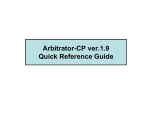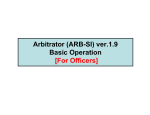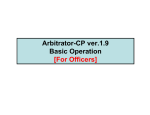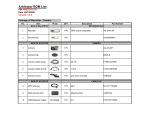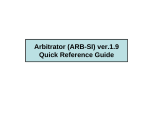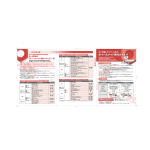Download Panasonic Arbitrator 360 Installation Guide
Transcript
Arbitrator Hardware Installation Arbitrator SI Unit and Cables AG-CPD15P AJ-P2C016RG P2 recorder (VPU) 16GB P2 Card AG-CK10P Camera Camera Mount Camera Cable Camera Cable (Short) (Long) AG-CR12P GPS Antenna Power Cable for P2 recorder External GPIO Trigger Cable USB Extension Cable LAN Cable USB/LAN Adaptor (including a driver CD) (Crossing type) OPTIONS TDSS-900-PNA AG-RCP30P Digital Wireless Mic Reciever & Transmitter In Car Mic CN258IR-P Receiver Cable Control Panel Control Panel Cable 2nd Rear Camera Arbitrator SI System Configuration OPTION: AG-RCP30P Control Panel Control Panel Cable GPS Antenna USB/LAN Adaptor Toughbook (In car PC) Front End Application (SI) USB Thumb Drive* In car mic LAN Cable AG-CR12P Digital WMIC RX/TX TDSS-900-PNA USB Extension Cable Digital RX/TX P2 Recorder (Rear) 2nd WMIC Receiver/ Transmitter (Option) AG-CPD15P Power Cable Camera Cable 2nd Rear Camera (Option) AG-CK10P CN258IR-P *USB Thumb Drive needs to be provided by 3rd vender In car Camera GPIO Trigger Cable 8 Trigger Inputs (Siren/Light Bar/Brake/WMIC etc) Car Battery 12V/24V P2 Recorder, Wireless MIC to Battery Connection (w/ VPU timer) “RED” cable : Connect via 5A fuse (Not included in Arbitrator kit) to Battery (+) “WHITE” cable : Connect via 5A fuse (Not included in Arbitrator kit) to ACC line or switch. Don’t connect to Battery (+) “BLACK” cable: Connect to Battery ( - ) P2 Recorder Fuse 5A RED power (+) RED ■ Clock Ignition etc. Fuse 5A Car Battery 12V/24V (-) power Recording engine signal(SA) ■ WHITE WHITE ■ BLACK to Battery- 1A fuse is included In RX Cable BLACK to Battery- RED Receiver (RX) Cable WMIC Receiver (RX) P2 Recorder, Wireless MIC to Battery Connection (w/ Charge Guard) “RED” cable : Connect via 5A fuse (Not included in Arbitrator kit) to Battery (+) “WHITE” cable : Connect via 5A fuse (Not included in Arbitrator kit) to ACC line or to the Charge Guard. Don’t connect to Battery (+) “BLACK” cable: Connect to Battery ( - ) P2 Recorder RED Fuse 5A power (+) RED ■ Clock Fuse 5A Car Battery 12V/24V (-) Charge Guard power Recording engine signal(SA) ■ WHITE WHITE ■ BLACK to Battery- 1A fuse is included In RX Cable BLACK to Battery- RED Receiver (RX) Cable WMIC Receiver (RX) AG-CR12P Cables for P2 Recorder Power Cable for P2 recorder GPIO/Serial Connector External GPIO Trigger Cable RS-232C GPIO Trigger Cable USB Extension Cable Network Cables(AG-CR11P), Control Panel Cable, Camera Cable USB/LAN Adaptor (including a driver CD) Control Panel Cable (included in AG-RCP30P) Camera Cable (included in AG-CK10P) LAN Cable (Crossover type) External GPIO Trigger Cable/Power Cable Connection P2 Recorder (Rear) Power Cable Black (GND: - ): Connect to the negative ( - ) terminal of the battery Red (BATT: +): Connect via a 5A fuse to a power supply that is constantly on, regardless of ignition key ON/OFF status External GPIO Trigger Cable Others: Input signal lines White (SIGNAL) : Connect the signal line via 5A fuse to the ACC line or to the output terminal of a timer box White: REC Tally output line Black: Connect to the NEGATIVE( NEGATIVE(-) terminal of the battery Gray: Input signal or Speed pulse signal RS-232C: Connect to equipment with serial connectors External GPIO Trigger See “Cable Color” as below chart External GPIO Trigger Cable (supplied) Pin # Signal Remark Cable Color Trigger Name (Example) 9 GND GPIO Black Black MUST be grounded (To ground at Negative battery terminal) 10 GPIO1 In Brown Wireless Mic 11 GPIO2 In Red Light Bar 12 GPIO3 In Orange Brake Indicator 13 GPIO4 In Yellow Siren Indicator 21 GPIO5 In Green Gun Lock 22 GPIO6 In Blue Other 23 GPIO7 In Purple Other 24 GPIO8 In Gray Speed Sensor with pulse table setting only 25 GPIO9 Out White For Low Voltage Output only (LED or Relay) *GPIO for Wireless Mic, Light bar, Siren etc.. as above example. *Serial (RS-232C, Pin number either of 2-8 & 20) for Rader Gun etc Digital Wireless Mic Receiver Connection Digital Wireless Mic Receiver & Transmitter Receiver (RX) RX Cable Power (RED) To Battery via Timer Box RX Cable Power GND (Black) Car Battery 12V/24V To Battery (-) To Receiver Jack RX Cable Trigger REC (Yellow) To either of GPIO 1 to 8 (Ex. GPIO1 Brown) RX Cable GND (Black) To Battery(-) Receiver (RX) Cable To Audio In 1 (RCA PIN) In Car Mic To In Car Mic 2nd Wireless Mic Receiver (optional) To Audio In 2 P2 Recorder (Rear) External GPIO Trigger Cable 2nd Rear Camera (Option:CN258IR-P) Connection 2nd Camera (Front) 2nd Camera Cable White to Battery (+) via Timer Box Black to Battery (-) Car Battery 12V/24V Yellow to Camera 2 P2 Recorder (Rear) Control Panel (Option: AG-RCP30P) Connection Control Panel Control Panel Cable To Control Panel P2 Recorder (Rear) Control Panel (Option: AG-RCP30P) Buttons Book Mark Auto Zoom 1) Lock Lamp LCD Screen Lock except “REC”, “Menu”, “Control Panel ON/OFF”, “Return” Button while lights on 2) Ready Lamp 3) Busy Lamp Backlight Compensation Cursor Button T: Zoom In W: Zoom Out Return To go back to previous menu or setting Menu REC/STOP Lamp Skip (Back/Forward) REC Button Live/Archive Switching Button STOP Button Control Panel ON/OFF Audio 2 Mute Button/Lamp Mute Audio 2 and lamp lights on by pushing this button. No recording while muting (lights on) IR Mode (Auto/ON/OFF) Camera Select (Camera1/2)) Volume Control Brightness Control Before use, Format 16G P2 card by SI Formatting 16G P2 card is mandatory at the first time usage. When modified (copy, delete, move etc) folders in P2 Card, please format the card. (If you copy the folders/files from 5 slot P2 drive or PC PCMCIA to PC HDD, please format the card.) The format of 16G P2 card is available by Control Panel, 5 slot P2 drive and PC PCMCIA slot. Note that 16GB P2 card limit the number of files that can be recorded per below chart. # of recording days 62 days # of maximum recording files per day With Bookmark Without Bookmark 340 files 508 files <How to format by SI?> • • Insert new 16GB P2 cards to P2 Recorder (VPU) Go to “Config” by SI menu and select “Operations”. Press “Format” and then select “Yes” (c) Press “Format” and select “Yes”. Then, “Format finished successfully” message will be appeared when the format is completed. Before use, Format 16G P2 card by Control Panel (Option: AG-RCP30P) Formatting 16G P2 card is mandatory at the first time usage. When modified (copy, delete, move etc) folders in P2 Card, please format the card. (If you copy the folders/files from 5 slot P2 drive or PC PCMCIA to PC HDD, please format the card.) The format of 16G P2 card is available by Control Panel, 5 slot P2 drive and PC PCMCIA slot. Note that 16GB P2 card limit the number of files that can be recorded per below chart. # of recording days 62 days # of maximum recording files per day With Bookmark Without Bookmark 340 files 508 files <How to format 16GB P2 card by Control Panel?> • • • Insert new 16GB P2 cards to P2 Recorder (VPU) By Control Panel Menu, go to “Setup/Info”, “Admin (page 2/2)”, “File Management” and select “Format” Press “Format” when “Format all P2 cards!!!” message is appeared. Then, you will see “All cards are formatted” message when the format is completed. [File Management] [Setup/Info] [Top Menu] [Admin] Page 2/2 16GB P2 Card Format by Products / Combination with Windows version Format by How to format? SI (FE Application) By SI Menu, go to “Config”-”Operations”-”Format”. Control Panel By Control Panel Menu, go to “Setup Info”-”Admin”-”File Management””Format” PC PCMCIA slot (Windows) Select the removable disc drive in PC that inserted P2 card. Right click on that drive and select “format” 5 slot P2 Drive (AJ-PCD20P) Select the removable disc drive in PC that inserted P2 card. Right click on that drive and select “format” P2 Store (AJ-PCS060G) Press “Format P2C” button on the unit Vista XP Pro SP2 2000 Pro SP4 + Hot Fix Server 2003 PCMCIA slot (Card Bus) in PC Y Y N N 5 slot P2 Drive (AJ-PCD20P) through USB Y Y Y N 5 slot P2 Drive (AJ-PCD20P) though IEEE1394 Y Y N N P2 Store (AJ-PCS060G) through USB Y Y Y N For the users who need Win2000 SP4+Hot Fix, please contact 1-800-LAPTOP5 (1-800-527-8675) to obtain the copy of the file. Appendix External GPIO Trigger (External LED) If the officer would like to see the REC status from inside of car additionally, it is possible to set up the LED light connecting to GPIO. Siren Detector Cable (Option) Siren Detector Cable (Option) Specification: Contact Information: LIND Electronics www.lindelectronics.com Toll Free 1-800-659-5956 G-Force Sensor (Option) Connection Black (GND: - ): Connect to the negative ( - ) terminal of the battery Red (BATT: +): Connect to a power supply that is constantly on, regardless of ignition key ON/OFF status <Power Cable> <Trigger Cable> Connect each cable to the VPU trigger cable to record by the trigger G-Force Sensor (Option) Trigger Pin # Description Cable Color 1 FLIP Out White 2 RIGHT Out Orange 3 LEFT Out Blue 4 REAR Out Red 5 FRONT Out Brown 6 REC Out Green 7 GND Yellow 8 GND Black 9 GND Gray If you have 5 trigger inputs available for VPU, connect Pin#1-5 with VPU trigger cable so that VPU can start recording by the impact from any 8 directions with indication on screen of SI and/or Control Panel. If you have only 1 trigger input available for VPU, connect to Pin #6 to start recording by the trigger regardless of which direction the impact comes from.