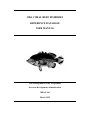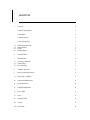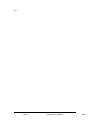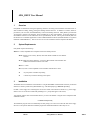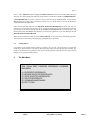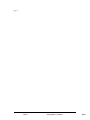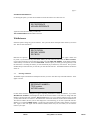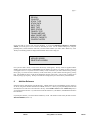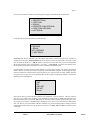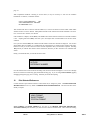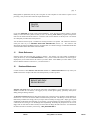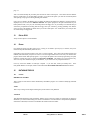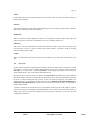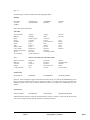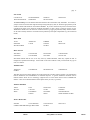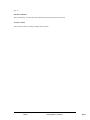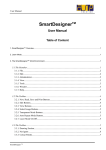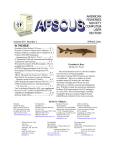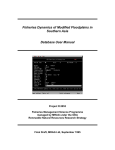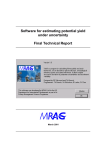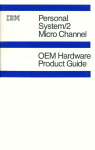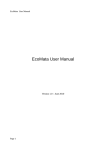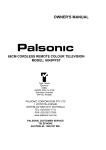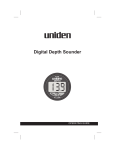Download oda coral reef fisheries reference database user manual
Transcript
ODA CORAL REEF FISHERIES REFERENCE DATABASE USER MANUAL Fish Management Science Programme Overseas Development Administration MRAG Ltd March 1992 CONTENTS 1 Overview 2 2 System Requirements 2 3 Installation 2 4 Getting Started 3 5 The User Interface 3 5.1 5.2 5.3 5.4 Menu Option Selection Dialouge Boxes Forms Printing Reports 3 3 4 5 6 The Main Menu 5 7 Edit Reference 5 7.1 7.2 7.3 Choosing a Reference Citation Page Key Word Page 6 7 7 8 Add New Reference 8 9 Browse Selected References 8 9.1 Specifying a Condition 9 10 Print Selected References 11 11 Delete References 12 12 Database Maintenance 12 13 Exit to DOS 13 14 Errors 13 15 Database Fields 13 15.1 Citation 13 15.2 Key Words 14 page 2 MRAG ODA_REEF User Manual MRAG ODA_REEF User Manual 1 Overview ODA_REEF is a database for storing and organising references concerning coral reef fisheries around the world. It offers facilities for adding, editing, printing and deleting selected references. In addition to a citation, fields are provided for your own notes, and standardised key words to aid selecting references. ODA_REEF is provided with 355 references, which are not exhaustive, but are intended only to start up the database. It has been designed so that additional references can be added and it can be personalised by the user, with as great a flexibility built into the framework. The database application is written in R:BASE Runtime software (R:BASE Runtime is a registered trademark of MICRORIM Inc.). There is also a review of coral reef fisheries which accompanies the database. 2 System Requirements ODA_REEF requires the following :#IBM PC or 100% compatible microcomputer with at least a 80286 processor #640K random access memory (RAM) with 465K RAM available for the database software #A hard disk and a floppy disk drive. A total of 5 MB available on the hard disk. The database and associated software uses 3 MB. #DOS 3.1 or later #A CGA, EGA or VGA compatible screen with either monochrome or colour. 3 # Any line printer will suffice for printing # A mouse may be used for selecting menu options Installation The database has to be installed on a hard disk drive. Using the DOS MkDir command make a directory on the hard disk drive in which to put the ODA_REEF database (e.g. at the DOS prompt type 'MD \reef' [ENTER]). Put Disk 1 into a floppy drive and change the current drive status of the machine to that drive (e.g. if the floppy disk is in drive A: use the Dos command A: [ENTER]; an A:> prompt will appear on the screen). Type INSTAL and the name of the hard disk directory to receive the database. Using the above example the DOS command would be: A:>instal c:\reef [ENTER] The installation program will run automatically and will prompt you on the screen when the disks in the floppy drive have to be replaced. When the installation program has finished the database is then ready for use. MRAG ODA_REEF User Manual MRAG page 2 4 Getting Started Use the DOS 'CD' command to change the directory to where ODA_REEF is stored. For example if ODA_REEF is in the directory C:\REEF then type 'CD C:\REEF' and press [ENTER]. Type 'ODA_REEF' and press [ENTER]. After a few seconds the opening screen and main menu will appear. 5 The User Interface 5.1 Menu Option Selection When a menu is active, a horizontal solid bar highlights the current option. To move this bar, use either the up arrow key [UP] or down arrow key [DOWN], or single click on the left-hand mouse button. Pressing [UP] at the top of the menu moves the highlight to the bottom. Conversely pressing [DOWN] when at the bottom of the menu returns the highlight to the top. To select the highlighted option either press the [ENTER] key or single click the left-hand mouse button over the already highlighted option. As a short cut, for the main menu press the number associated with the required option (e.g. '5' for (5) DATABASE MAINTENANCE) or for pop-up menus the first letter (e.g. 'E' for Edit existing reference) to move the highlight bar to that option. If more than one option starts with the same letter, then successive presses of that letter will move the highlight bar between those options. In all except the main menu the [ESC] key will abort the current menu choices and return you to a previous level of the menu. 5.2 Dialogue Boxes At various times ODA_REEF will prompt you to enter information in a dialogue box. This may be to identify a particular reference you wish to edit, for instance, by supplying an author's name. Simply type the desired information in the line provided, ignoring upper and lower case since the program does not distinguish between them. [UP], [DOWN], [LEFT], [RIGHT], [DEL] and [BACKSPACE] keys can be used to edit what you have typed. Once you have finished entering information, press the [ENTER] key. The [ESC] key can be used to escape from the dialogue box and abort the current option. 5.3 Forms When entering a new reference, editing an old one or just browsing through the contents of the database, the information is presented on the screen as a form with a menu bar at the top. In all cases the [ALT] key moves you between the contents of the form and the menu bar. For example, when editing reference citation pressing [ALT] will move the cursor to the first option of the menu bar. If you then wish to continue editing the citation, pressing [ALT] again will return the cursor to the form. When adding and editing, the forms are used to type information in free format. The current active position on the form is shown by the highlighted field. Pressing the [ENTER] or [TAB] key will move the cursor position forward to the next field. [SHIFT][TAB] will move the cursor to the previous field on the form. To edit or add to any field, place the cursor in the right location using the arrow keys and type. Use the [DEL] and [BACKSPACE] keys to edit what you typed in the normal way. To change from overwrite to insert mode, and vice versa, press the [INS] key. In insert mode the cursor will appear as a flashing block, whereas in overwrite mode it will be a flashing line under the character which will be replaced. The menu options available in the forms vary slightly depending on whether you are adding, editing or browsing through a reference. When in ADD REFERENCE (see section 8) the menu bar at the top of the form has contains options; Add/Discard, Go To and Exit. Any additions to the database have to be explicitly saved before exiting from the MRAG ODA_REEF User Manual MRAG page 3 form (i.e. select Add/Discard which will highlight Add Row and Exit from the menu). Selecting Exit at this stage will cause you to quit from the form without saving the reference. The Go To is redundant in ADD REFERENCE. In EDIT REFERENCE (see section 7) there are only two menu bar options: Go To and Exit. On selecting the Exit option there is a prompt to ask you whether you wish to save your changes when you exit. The Go To function is again redundant in this application. If the selection procedure followed under BROWSE SELECTED REFERENCES produces more than one reference, the next reference in the sequence may be accessed by pressing the key [F8] and the previous reference by pressing [F7]. The menu bar options under Go To, Next Row and Previous Row, also serves this purpose. Note that the menu option Next Section under Go To is not used in this application. If you select Exit you will quit BROWSE SELECTED REFERENCES. Where the form occupies more than one screen (LONG FORMAT; see section 9) the top and bottom pages of the current reference are accessed by pressing the [PgUp] and [PgDn] keys respectively. 5.4 Printing Reports It is possible to print selected references either on a printer or to a text file. The file name for a text file must include drive, path and filename. This file may then be printed at a later date using the DOS print command. The text file is not formatted for any particular printer, but it is usually possible to import the file into a word processing package if a more pleasing format is desired. 6 The Main Menu ODA CORAL REEF FISHERIES REFERENCE DATABASE MAIN MENU (1) (2) (3) (4) (5) (6) ENTER/EDIT REFERENCES BROWSE SELECTED REFERENCES PRINT SELECTED REFERENCES DELETE REFERENCES DATABASE MAINTENANCE EXIT TO DOS MRAG ODA_REEF User Manual MRAG page 4 MRAG ODA_REEF User Manual MRAG page 5 ENTER/EDIT REFERENCES On selecting this option, you must choose whether to edit an old reference or to add a new one. EDIT REFERENCE ADD NEW REFERENCE Again select from the menu which you wish to do. ADD NEW REFERENCE is described in section 8. 7Edit Reference Select this option to change any part of a reference. Next you must choose which parts of the reference you wish to edit. There are three alternatives. EDIT CITATION EDIT KEY WORDS EDIT BOTH References are split into two pages: citation and key words. If you wish to edit any of the fields: authors, year, title, source or notes, select the EDIT CITATION. If you wish to edit the key words or add to the content notes select EDIT KEY WORDS. To edit fields in both the citation and key word sections, choose the EDIT BOTH. With this option you will be given the opportunity to edit the citation first. On exiting the citation, you will automatically be put into the key word section. Once you have decided what part of the reference you will edit, you must select the reference. The database fields are described in section 15. 7.1 Choosing a Reference The database requires information to identify the reference you want. It has three ways to find the reference. These appear in a menu. REFERENCE NUMBER = TITLE contains AUTHOR contains For each of the selections, a dialogue box appears requesting information to identify the reference. If you select REFERENCE NUMBER =, the dialogue box asks for the reference number. This must be an integer and must identify a reference that exists. Selecting TITLE contains allows you to type into the dialogue box any text that you may find in the title of a reference. The database then searches all references for titles which contain that text. The reference number, title and year are then displayed in a menu allowing you to select a particular reference. Similarly, if you select AUTHOR contains, you must type in the surname of an author of the reference you wish to edit. Again, a menu will appear with the reference number, authors and year, from which you can select the reference you require. MRAG ODA_REEF User Manual MRAG page 6 For instance, if you choose TITLE contains and type 'moresby' into the dialogue box, the following menu will appear. 46__Economics of the Port Moresby artisanal .. (1986) 45__Effects of fishing pressure on the fish .. (1986) 44__Fish yields of the Port Moresby barrier .. (1986) 43__Study of the Port Moresby artisanal reef.. (1986) Just move the highlight using the arrow keys in the normal way to select the reference, and press [ENTER]. Once you have selected the reference, then the citation page or key word page will be displayed. The text typed in the dialogue box need not be a whole word. For example, if you type 'Fish' all references that contain the words 'Fish' 'Fishes' 'Fishing' 'Fishery' and so on in the title will be selected. If you wish to be more specific, typing 'Fishery' will only produce those references with the word 'Fishery' in the title. The dialogue box also ignores character case, so that 'FISH', 'Fish' and 'fish' are equivalent. 7.2 Citation Page This uses the FORMS format (see section 5.3). Simply use the arrow keys to move through the text, and the [TAB] and [SHIFT][TAB] to move forwards and backwards through the fields. Once you have finished editing press [ALT] or [ESC] to get to the menu bar at the top of the screen, and select Exit. If you have made any changes, ODA_REEF asks whether you wish to save them, otherwise you are automatically returned to the first edit menu unless you have selected EDIT BOTH, in which case you go on to edit the key words. 7.3 Key Word Page This page allows you to add or delete key words from the list below, as well as change the SPECIFIC TARGET and the CONTENT NOTES. The menu of key word fields will appear. MRAG ODA_REEF User Manual MRAG page 7 REGION COUNTRY STUDY TYPE STUDY DATA DATA TYPE REEF TYPE REEF STATUS FISHERY TYPE FISHING METHOD MAIN TARGET GRP SPECIFIC TARGETS CONTENT NOTES Choose the field you wish to edit, and press [ENTER]. If you choose SPECIFIC TARGETS or CONTENT NOTES you will be given a box to correct or add what you wish. Use the standard editing keys, and press [ENTER] when you have finished. Otherwise you must indicate whether you wish to add or delete a key word. The key words already present are displayed at the bottom of the screen to help you. ADD KEY WORDS DELETE KEY WORDS Once you have made a choice, a menu of the relevant key words appears. The key words are supplied with the database and, with the exception of COUNTRY, cannot be added to (see section 15.2). When you select a key word a tick appears next to it. If you have chosen to add key words, tick all those you wish to add and exit by pressing the key [F2]. If you have chosen to delete key words, tick all those you wish to delete and exit again by pressing [F2]. The modified set of key words will be displayed at the base of the screen. If at any time you decide not to make any changes, press [ESC]. The key words will not be changed, and you return to the key word field menu. 8 Add New Reference Select this option to add references into the data base. A blank citation screen will immediately appear, which you can fill in, using all the facilities described for FORMS (section 5.3). When you press [ENTER] on the last field (NOTES) the cursor will move to the menu bar at the top. Select Add Row & Exit from the Add/Discard option, if you wish to keep the reference. If you decide not to add the reference to your database, select Exit from the menu bar to discard it. If you keep the reference, you will be asked to add the key words. The interface will be exactly the same as for the EDIT KEYWORDS (section 7.3). MRAG ODA_REEF User Manual MRAG page 8 9 Browse Selected References If you simply want to look at the references on your database choose BROWSE SELECTED REFERENCES from the main menu. You must then decide whether you want the references to be displayed in long or short format. LONG FORMAT SHORT FORMAT LONG FORMAT displays all information in two pages. The first page contains the citation and notes. The second page holds the key words and content notes. SHORT FORMAT displays only the reference number, authors, year, title, source and keywords all on one page. Select the format you wish and you will then be prompted for information to select the set of references from the database. 9.1 Specifying a Condition Sub-sets of references can be obtained by specifying a condition. a condition is specified by a subject, the condition and then the object e.g. AUTHOR (the subject) CONTAINS (the condition) SMITH (the object). In order to view all references that have recently been entered where one of the authors is called Smith, the following condition would be entered: 'authors contains 'smith' and reference number greater than 350'. Defining conditions using the reference number in this way will allow you to choose references which have been added recently. Constructing the condition is entirely menu driven. The first menu asks for the subject of the condition. ALL REFERENCES AUTHORS KEY WORDS TITLE HARDCOPY SOURCE REFERENCE NUMBER ORIGINAL MRAG ODA_REEF User Manual MRAG page 9 If you choose the reference number, the following menu will appear which defines the condition itself. > GREATER THAN < LESS THAN = EQUALS >= GREATER THAN OR EQUAL <= LESS THAN OR EQUAL <> NOT EQUAL For all other subject options the following conditions apply. CONTAINS = EQUAL NOT CONTAINS <> NOT EQUAL CONTAINS will select all references where the subject field includes somewhere the object text, regardless of anything else in that field. NOT CONTAINS will choose references where the subject field is not empty, but also does not contain the object text. = EQUAL will only select references if the object text you provide exactly fits the subject field, including spaces and punctuation. Conversely, <> NOT EQUAL will choose all references where the subject field is not empty and the object text does not match the subject field exactly. Next the database will ask for the object of the condition. You must supply a number if the subject is the reference number, otherwise you must type a word with which the chosen field will be compared. In the example, the object of the first condition is 'smith' and for the second condition is '350'. Note that it does not matter whether characters are typed in lower or upper case. Press [ENTER] when you have supplied an appropriate number or word and the following menu will be displayed. AND OR AND NOT OR NOT (Done) These options allow you build individual conditions into complicated criteria for selection. The logic works the same way as you would say the condition. If two statements are joined together by AND, both must be true for a particular reference for it to be selected. OR joining two statements requires only that one of the statements is true for a reference to be selected. The NOT before a statement reverses it. If it is true for a reference, the NOT makes it false. The best way to become familiar with these conditions is to practice defining them for selecting references and checking that the references you get are those you expected. The NOT, AND, and OR are worked out strictly in that order. MRAG ODA_REEF User Manual MRAG page 10 With complicated conditions consisting of several criteria, it may be necessary to work out the condition beforehand. For instance, a condition could be: reference number EQUALS 45 OR author CONTAINS 'smith' AND NOT title CONTAINS 'review' This condition will select a reference with the number 45, as well as all references with an author called 'Smith' which do not have 'review' in the title. ODA_REEF with look at each reference and test this statement to see if it is true. If it is true for a reference, it is selected. If the condition is complete, choose (Done). The database then selects all those references for which the condition is true. Anything other than (Done) will return you to the subject menu to build another level into the current condition. Once you have selected (Done) the condition and the number of references selected are displayed. You are then asked whether this is acceptable. If a condition has not worked properly, it usually becomes evident at this stage, because too many or too few references will be selected compared to what you would have expected. Selecting YES presents you with the first reference in the selected list, otherwise you have to define a new condition from scratch. Finally you must decide how you want the list to be sorted. AUTHOR REFERENCE NUMBER Once the references have been sorted into ascending order, the first in the list is displayed. You can move through the list of references forwards using [F8] and backwards using [F7]. If you are using LONG FORMAT, [PgDn] and [PgUp] change the page you are viewing. Note that you cannot edit anything. 10 Print Selected References Use this selection to print references either to a DOS ASCII file, or straight to a printer. The PRINT SELECTED REFERENCES menus are very similar to BROWSE SELECTED REFERENCES. The first menu asks for the format you require. LONG FORMAT SHORT FORMAT CITATION FORMAT LONG FORMAT and SHORT FORMAT are the same as for BROWSE SELECTED REFERENCES. CITATION FORMAT prints the author, year, title and source fields in condensed form. This is useful for building MRAG ODA_REEF User Manual MRAG page 11 bibliographies for publications, but may take a long time on some computers as each reference requires a lot of processing. Next you must select where the output should be sent. PRINTER TEXT FILE If you select PRINTER, the output will be printed immediately. It may be better to send the output to a text file initially to ensure that what is printed is what you want. On selecting TEXT FILE the program will request the name of a file which will hold the references. Note that it will overwrite that file if it already exists. The text file can subsequently be edited with a word processor. You will then be asked to specify a condition for selecting references to be printed. The condition is defined in exactly the same way as in BROWSE SELECTED REFERENCES (section 9.1). The references will subsequently be printed in alphabetical order by the author field. It is therefore strongly recommended that the first word in the author field is the surname of the first author. 11 Delete References Select this option from the main menu to delete a reference. The reference you wish to delete is identified in exactly the same way as for the EDIT REFERENCE. Once you have selected the reference, the citation page is displayed and you are asked if this is the reference you wish to delete. Select YES if you wish to delete it. Note that once deleted a reference is lost forever - you cannot retrieve it. 12 Database Maintenance Use this selection to either BACKUP AND PACK the database or to RELOAD BACKUP if for any reason your database has become corrupted. The menu asks which operation you wish to perform. BACKUP AND PACK RELOAD BACKUP BACKUP AND PACK makes sure the internal construction of the database is correct and makes a copy of you database to another drive or directory. We suggest you carry out this option regularly, particularly when you are adding, editing or deleting references. The BACKUP AND PACK option has three stages which occur in sequence. First it checks the current database for internal errors. If no errors are found it makes an R:Base backup of the data. This backup is not the same as the DOS backup command. We strongly advise you keep at least one backup on a floppy disk. Simply give the path and filename of the backup when prompted. If, for instance, you wish to backup on a floppy disk in drive A, insert a disk into the drive, and type 'A:' in the dialogue box and [ENTER]. The backup may be spread over one or more floppy disks. If more than one disk is needed you will be asked to change the disks in the drive. You should label the disks in the order in which they were used e.g. 'ODA_REEF.BKP Disk 1' MRAG ODA_REEF User Manual MRAG page 12 After a successful backup the procedure packs the data to release unused space. This ensures that the database takes up as little space on your hard disk as possible. If you choose this option you must not touch the keyboard while packing is in progress as this might damage the database. If any errors are found in the database prior to making the backup and packing the database a warning message is displayed and you are advised to RELOAD BACKUP. This option prompts for the path and filename for your backup and then asks you to put your first backup disk in the floppy drive. If your backup is on the hard disk you will still be prompted about inserting diks into floppy drives just continue by pressing [ENTER]. Note that the current version of the database is deleted when you use the reload option. We would advise you to keep at least one recent backup on floppy disks. 13 Exit to DOS Always use this option to exit the database. 14 Errors Error messages appear at the base of the screen. Usually you are asked to press any key to continue, and you are returned to the point immediately before the error. Catastrophic errors have been found to occur rarely on some computers. This is due to the machine hardware and R:BASE, and unfortunately is beyond our control. You will recognise that this has occurred on your machine if the program aborts and the DOS prompt appears. If you suspect the problem lies with the program being corrupted, install the program files again as described in GETTING STARTED. This problem is an inconvenience only, since in no way will it affect the integrity of the database, so you will not lose any completed references. If for any reason the database is destroyed, corrupted or you lose data, reload your backup files. If the ODA_REEF database is corrupted, reload it as described under DATABASE MAINTENANCE in this manual. 15 DATABASE FIELDS 15.1 Citation REFERENCE NUMBER This is unique for each reference and is maintained by the database program. It is useful for identifying individual references. YEAR This is only an integer of four digits indicating the year the reference was published. AUTHOR This field holds the author(s) name and initials. While it can be typed in any format we suggest that you attempt to standardise your format when making new entries to the database. Note that references are printed in alphabetical order based on this field, so the first word should be the surname of the first author. MRAG ODA_REEF User Manual MRAG page 13 TITLE Use this field for the title of the particular reference. If the reference is part of a book, put the editor's names and book title in the SOURCE. SOURCE The source field should be used to indicate where to find the reference. For example, the journal name, volume and page number, or the title of a book and its publisher. HARDCOPY This is a text field of 1 character designed to contain 'Y' or 'N' depending on whether you have a hard copy of the reference in question in your library. The database is sent out to you with this field set to 'N' ORIGINAL This is also a 'Y'/'N' text field which shows whether the information in the Key word section was entered having viewed the paper or only as a result of it being cited in another reference. This field is useful for recording references which you plan to obtain. NOTES This is a text field which will accept any characters and is available to you to make notes on the reference as you wish. 15.2 Key Words The key words are designed to aid grouping and classifying references to make it easier to locate those you might be interested in. The key words are supplied with the database and may not be changed, with the exception of COUNTRY. If you choose Other.... from the COUNTRY key words, a dialogue box requests a new country name which is added to the list. Key words cannot be deleted from any list. More than one key word can be chosen. For instance, under STUDY DATA a publication may involve field work followed by analysis of the data. To indicate this you would choose DATA ANALYSIS and FIELD STUDY as the key words. If a field is inappropriate, leave it blank. If all or most of the keywords apply, use GLOBAL if it is available, and when you are selecting references using keywords in BROWSE SELECTED REFERENCES or PRINT SELECTED REFERENCES, remember that some references covering the topic you need might be included under GLOBAL. A number of references have already been put into the database and these provide useful examples. However where we have not seen the original paper (the field ORIGINAL is set to 'N') the keywords will not be complete. In addition, many choices of keyword are subjective, and so if you acquire a hard copy of a reference, we would recommend you check these. MRAG ODA_REEF User Manual MRAG page 14 The following key words are available under their appropriate subject. REGION ATLANTIC S.E. ASIA GLOBAL AUSTRALASIA INDIAN OCEAN CARIBBEAN RED SEA PACIFIC GULF Antigua Belize Cayman Is. Cook Is French Polynesia Haiti Jamaica Kiribati Malaysia Mauritius Netherlands Antilles Australia Bermuda GULF refers to the Arabian Gulf. COUNTRY American Samoa Bahamas Brazil Chagos Denmark Guam India Johnston Atoll Lesser Antilles Mariana Archipelago Mexico New Caledonia Anguilla Barbados British Virgin Is. Colombia Djibouti Cuba Indonesia Kenya Madagascar Marianas Micronesia Northern Marianas Other..... (Allows you to enter your own country name) Papua New Guinea Rodrigues Sri Lanka Tokelau US Virgin Islands Philippines Samoa St Vincent Tonga USA Puerto Rico Seychelles Tanzania Turks and Caicos Vanuatu Reunion Solomon Islands Thailand Tuvalu Western Samoa FISHERIES MANAGEMENT SOCIO-ECONOMIC Cuba Global Hawaii Japan Korea Maldives STUDY TYPE ECOLOGICAL These key words are designed to group references based on their subject. For instance, the FISHERIES key word allows you to keep references directly relevant to fisheries separate. For instance, there are many ecological and management studies, which may not mention fisheries, but still may be important in understanding coral reef fisheries. STUDY DATA DATA ANALYSIS DESCRIPTIVE FIELD STUDY REVIEW THEORETICAL This field classifies references on the type of information they contain. For instance, a study may be based on field work, reviews of other work, descriptions of fisheries or be purely theoretical. MRAG ODA_REEF User Manual MRAG page 15 DATA TYPE CATCH/CPUE YIELD PER RECRUIT LENGTH/WEIGHT MIGRATION GROWTH PRODUCTIVITY MORTALITY The DATA TYPE gives more detailed information about the data used and the study undertaken. For instance, a yield-per-recruit stock assessment might be based upon length frequency data, for which the appropriate keywords would be YIELD PER RECRUIT and LENGTH/WEIGHT. By far the commonest keyword in this field will be CATCH/CPUE which covers references containing information on catch, CPUE or yield per unit area of reef. MIGRATION should refer to all references on fish movement (e.g. tagging experiments) Finally PRODUCTIVITY can be used to identify references concerned with reef productivity and trophic compartments (e.g. the ECOPATH model). REEF TYPE ATOLL FRINGING SEA GRASS BEDS ARTIFICIAL PATCH BARRIER LAGOON GLOBAL BANK REEF FLAT UNMANAGED UNDAMAGED EXPLOITED ISOLATED UNEXPLOITED SANCTUARY REEF STATUS MANAGED DAMAGED ISOLATED indicates that the reef is far away from any human habitation, which may explain the lack of management, exploitation and damage. SANCTUARY can be used to indicate a study concerned with any type of reserve or zonation. FISHERY TYPE ARTISANAL GLOBAL COMMERCIAL RECREATIONAL SUBSISTENCE This field can be used to classify fisheries in a study based on the economics of their operation. The classification between ARTISANAL and COMMERCIAL is somewhat subjective. In general ARTISANAL should be used to indicate fisheries which use low technology equipment and are more labour intensive than COMMERCIAL fisheries. There are no industrial fisheries which operate directly on reefs (e.g. trawlers). FISHING METHOD TRAPS SET NET SEINE POTS CAST NET GATHERING POISON HOOK/LINE SCUBA DYNAMITE TROLL LONGLINE SNORKEL SPEAR/HARPOON DRIVE FISHING GLOBAL CRUSTACEANS GLOBAL MOLLUSCS MAIN TARGET GRP FINFISH TUNA BAITFISH OTHER INVERTEBRATES AQUARIUM FISH MRAG ODA_REEF User Manual MRAG page 16 SPECIFIC TARGETS This text field allows you to describe in more detail the target species discussed in the reference. CONTENT NOTES This text field is useful for recording a summary of the reference. MRAG ODA_REEF User Manual MRAG