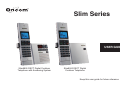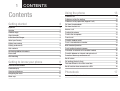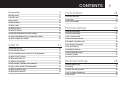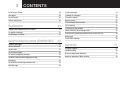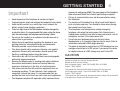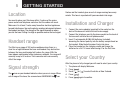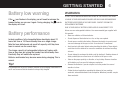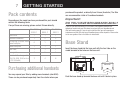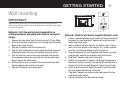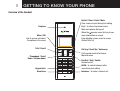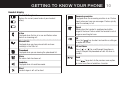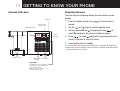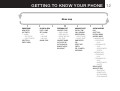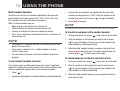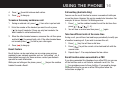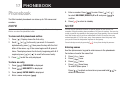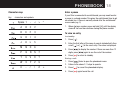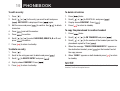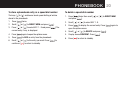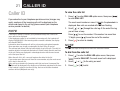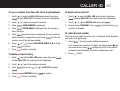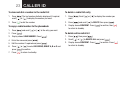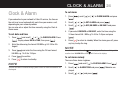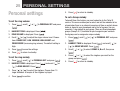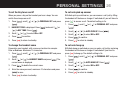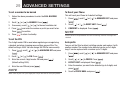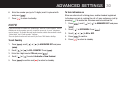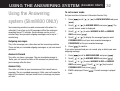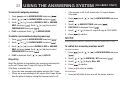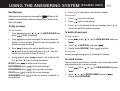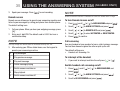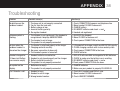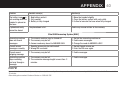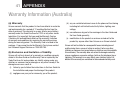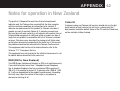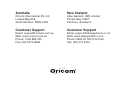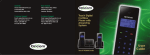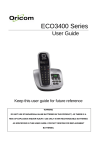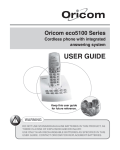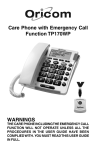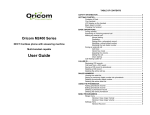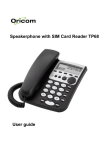Download Oricom 8000 User's Manual
Transcript
Slim Series USER GUIDE Slim8800 DECT Digital Cordless Telephone with Answering System Slim8000 DECT Digital Cordless Telephone Keep this user guide for future reference. 1 CONTENTS Contents Getting started Using the phone 4 13 To Make a call 13 To Make a call by Pre-dialling 13 To Make a call by speed dial (keypad 1 to 9) 13 Call from the phonebook 13 Important 4 Call from the calls list 13 Location 5 Answer a call 13 Handset range 5 To adjust the volume 14 Signal strength 5 To mute the microphone 14 Installation and Charger 5 To end a call 14 Select your Country 5 To switch handset on/off 14 Battery low warning 6 To call a second external number 14 Battery performance 6 Multi-handset Operation 15 Pack contents 7 To call another handset: intercom 15 Purchasing additional handsets 7 To transfer an external call to another handset 15 Base stand 7 To switch between an internal and external call 15 Wall mounting 8 To make a three way conference call 16 Recall feature 16 Call waiting (Australia Only) 16 Take two different calls at the same time 16 Recall function when connected to a PBX 16 Getting to know your phone Overview of the Handset Handset display 9 9 10 Overview of the base 11 Navigating the menu 11 Phonebook Menu map 12 To view and dial phonebook entries 17 17 CONTENTS To store an entry 17 Entering names 17 Clock & Alarm 2 24 To set date and time 24 To set alarm 24 To set alarm melody 24 Character map 18 Enter a pause 18 To view an entry 18 To edit an entry 19 To delete an entry 19 Personal settings To delete all entries 19 To set the ring volume 25 To copy the phonebook to another handset 19 To set the ring melody 25 To store a phonebook entry as a speed dial number 20 To set a Group melody 25 To delete a speed dial number 20 To set the Key tones on/off 26 To change the handset name 26 To set auto pick up answer 26 To set auto hang up 26 To set babysit mode on 27 Caller ID 21 To view the calls list 21 To dial from the calls list 21 To save a number from the calls list to the phonebook 22 To delete a calls list entry 22 25 To set the backlight on/off 27 To lock the Keypad 27 To delete entire calls list 22 To redial the last number 22 Advanced settings To view and dial a number in the redial list 23 To set the Recall time 28 To copy a redial number to the phonebook 23 Call barring 28 To delete a redial list entry 23 To switch call barring on/off 28 To delete entire redial list 23 To set a number to be barred 29 To set the PIN 29 28 3 CONTENTS To Reset your Phone 29 To play messages 34 Auto prefix 29 To delete all messages 34 To set Country 30 To record a memo 34 To turn intrusion on 30 Remote access 35 Registration 31 Register new handsets on the Slim base 31 To register a handset 31 To unregister a handset 31 Using the Answering system (Slim8800 ONLY) 32 Outgoing messages 32 Answer & Record 32 Answer Only 32 To set answer mode 32 To record an outgoing message 33 To delete a personalised outgoing message 33 Ring delay 33 To switch the answering machine on/off 33 New Message 34 To turn Remote Access on/off 35 Call screening 35 To interrupt at the handset: 35 Switch handset call screening on/off 35 To access the answering machine menu via the Calls list 36 Memory full 36 To set TAM Language 36 Appendix 37 Customer Support 37 Troubleshooting 38 Warranty Information (Australia) 41 Notes for operation in New Zealand 42 GETTING STARTED Important • • • • • • • • • • • • Avoid exposure of this telephone to moisture or liquid. To prevent electric shock, do not open the handset or base cabinet. Avoid metallic contact (e.g. metal clips, keys) between the battery contacts and charging conductors. There is a slight chance that the telephone could be damaged by an electrical storm. It is recommended that users unplug the phone from the mains supply and telephone socket during a storm. Do not use the handset in an explosive hazard area such as where there is gas leaking. Follow the local regulations regarding the disposal of your packing materials, exhausted batteries and used phone. Wherever possible, recycle those materials. This phone should not be used near intensive care medical equipment. Persons with pacemakers should consult their Doctor or cardiologist before using this phone. Clean with a dry, soft, lint-free cloth. Never use cleaning agents, particularly aggressive solvents. Because the phone works by sending radio signals between base station and handset, wearers of hearing aids may experience interference in the form of a humming noise. Your phone can interfere with electrical equipment such as answering machines, TV and radio sets, clock radios and computers if placed too close. It is recommended that you position the base unit at least one metre from such appliances. This telephone complies with applicable safety requirements for • • • • 4 exposure to radio waves (EMR). The mean power of this telephone does not exceed 20mW limit at which point testing is required. Privacy of communications may not be ensured when using this telephone. The earpiece of the handset may attract small metal objects such as staples and pins. Care should be taken when placing the handset near these items. This telephone is not designed for making emergency telephone calls when the mains power fails. Always have a corded phone available to be able to make and receive calls to emergency services if the mains power fails. Do not use your telephone during an electrical storm thunderstorm as it is possible to get an electric shock. Refer to information contained in White pages directory. This phone is designed for connection to a PSTN telephone line or an analogue extension port of a PBX system. If you connect this device to a digital extension of a PBX, damage may result to the PBX. CAUTION Use only the mains adaptors supplied with this product. Incorrect adaptor polarity or voltage can seriously damage the unit. Adaptor for base unit and charger: Base Unit power supply – Input: 230-240VAC 50Hz 0.2A MAX Output: 7.5VDC 300mA This adaptor has Clear plug with offset to connect it to the base unit. Ext Charger power supply – Input 230-240VAC 50Hz 0.2A MAX Output: 7.5VDC 200mA This adaptor has Red colour plug with opposite offset to base PSU to connect it to charger base. Charger base Red colour socket. 5 GETTING STARTED Location You need to place your Slim base within 2 metres of the mains power socket and telephone socket so that the cables will reach. Make sure it is at least 1 metre away from other electrical appliances to avoid interference. Your unit works by sending radio signals between the handset and base. The strength of the signal depends on where you site the base. Putting it as high as possible ensures the best signal. Handset range The Slim has a range of 300 metres outdoors when there is a clear line of sight between the base and handset. Any obstruction between the base and handset will reduce the range. With the base indoors and handset either indoors or outdoors, the range will normally be up to 50 metres. Thick concrete walls can severely affect the range. Signal strength The icon on your handset indicates when you are in range. When out of range of the base, the screen shows SEARCHING the icon flashes and the handset gives an out-of-range warning tone every minute. This tone is repeated until you move back into range. Installation and Charger 1. Connect the mains adaptor (supplied) to the socket on the back of the base unit and to the wall mains supply. 2. Connect the telephone cord to the phone socket on the back of the base unit and into the wall phone socket. 3. Insert 2 rechargeable Ni-MH AAA batteries (included), observing the correct polarity, into the battery compartment on the handset. Slide the battery door firmly into place. 4. Place the handset on the charging cradle and charge the batteries for a full 14 hours before using it for the first time. Select your Country After the phone is fully charged you will need to select your country. 1. The phone will display Welcome. 2. Press [ ]. 3. Scroll [ ] or [ ] to select Australia or New Zealand. 4. Press [ ]. ] again to confirm. 5. Press [ GETTING STARTED 6 Battery low warning WARNING If the icon flashes in the display, you will need to recharge the handset before you can use it again. During charging, the icon in the display will scroll. IS A RISK OF EXPLOSION AND/OR INJURY. USE ONLY Ni-MH RECHARGEABLE DO NOT USE STANDARD/ALKALINE BATTERIES IN THIS PRODUCT, AS THERE BATTERIES AS SPECIFIED IN THIS USER GUIDE. CONTACT ORICOM FOR REPLACEMENT BATTERIES. RISK OF EXPLOSION IF BATTERY IS REPLACED BY AN INCORRECT TYPE. Battery performance In ideal conditions, fully charged batteries should give about 10 hours talk time or 100 hours standby time on a single charge. Note that new batteries do not reach full capacity until they have been in normal use for several days. Never use non-rechargeable batteries. Use recommended type supplied with this product. • Never use alkaline or lithium batteries. • Do not dispose of the batteries in a fire, as they can explode. • Do not open or mutilate the battery. Released electrolyte is corrosive and can cause damage to the eyes or skin. It can be toxic if swallowed. • Avoid contact with metal objects when handling the battery. These objects could short out the batteries or cause the conductor to overheat resulting The charge capacity of rechargeable batteries will reduce with time as they wear out, giving the handset less talk/standby time. Eventually they will need to be replaced. • Do not attempt to recharge the battery cell by heating it. Sudden release of Batteries and handset may become warm during charging. This is normal. • Observe the proper polarity, or direction, of any battery. Reverse insertion Tip! • Remove the batteries if you do not plan to use the product for several It is good practice to put the cordless handset on the charging cradle when it is not in use to ensure that the handset is always fully charged. • Follow the local regulations regarding the disposal of your packing in burns. battery electrolyte can cause burns or irritation to the eyes or skin. of the battery cell can result in leakage or explosion. months at a time. materials, exhausted batteries and used phone. Wherever possible, recycle those materials. 7 GETTING STARTED Pack contents purchased the product, or directly from Oricom (Australia). The Slim can accommodate a total of 5 cordless handsets. Depending on the model you have purchased this pack should contain the following items: Important: DO YOU HAVE BROADBAND/ADSL? If any of these are missing, please contact Oricom directly. Base units Slim8000/ 8800-1 1 Slim8000/ 8800-2 1 Slim8000/ 8800-3 1 Cordless handsets Charging cradle and power adaptor Power adaptors 1 2 2 0 1 1 1 1 1 Line cord 1 1 1 User guide Handset Rechargeable AAA Ni-MH Batteries (1.2V 550mAh) 1 1 1 2 4 6 If you do, you must connect an in line filter (not supplied) between the telephone socket and your Slim base to ensure that your broadband and Slim will work properly. If you do not install the filter you will experience interference on the Slim and your Broadband may suffer dropouts. Please refer to the user guide of the in line filter for installation. Base Stand Insert the base stand into the base unit with the four tabs on the cradle towards to the holes on the base unit. holes tabs base stand Purchasing additional handsets holes You may expand your Slim by adding more handsets (slim8050). These can be purchased separately from the retailer where you tabs Push the base stand up towards the base unit until it locks in place. GETTING STARTED Wall mounting 8 wall bracket (supplied) IMPORTANT Before you wall-mount your Slim, check that you are not drilling into any hidden wiring. Before you drill, make sure the power and telephone line cables will reach the sockets. holes lugs Method A. To fit the wall bracket (supplied) to an existing telephone wall plate with modular connector simply; 1. Remove the base stand from the slim base unit if it was fitted. 2. Fit the wall bracket (supplied) over the existing wall plate, slide down until it locks in place. 3. Plug the AC adaptor cord into the base unit. 4. Plug the short telephone line cord (supplied) into the base unit and plug the other end into the telephone wall plate socket. 5. Tuck the small line cord in the space provided, then position the mounting holes on the base unit over the two protruding plastic lugs on the wall bracket. 6. Gently push the base unit against the wall bracket then slide the base downwards locking it into place. 7. Plug the AC adaptor into a power point. Method B. Attach the Wall bracket (supplied) directly to a wall 1. Choose a suitable position to wall mount the base ensuring the telephone line cord and the AC adaptor will reach the phone socket and power point. 2. Mark out and drill two holes vertically, one above the other 100mm apart (use the wall bracket as the template). Fix 2 screws (supplied) leave the screw heads protruding from the wall by 5mm. 3. Plug the telephone line cord (supplied) into the base unit and plug the other end into the telephone wall plate socket. 4. Plug the AC adaptor cord into the base unit. 5. Feed the line cord and the AC adaptor cable through the gap between the base unit and the wall bracket, then position the mounting holes on the base unit over the two protruding plastic lugs on the wall bracket. 6. Gently push the base unit against the wall bracket then slide the base downwards locking it into place. 7. Plug the AC adaptor into a power point and connect the line cord to the phone socket. 8 Place the handset in the base unit to charge. 9 GETTING TO KNOW YOUR PHONE Overview of the Handset Redial / Clear / Back / Mute Clear incorrect input during text editing Earpiece Back / to return to previous menu Mute microphone during call Menu / OK Use to access and select the options in the menu Talk / Recall Phonebook / Scroll Down / Volume down Keypad lock Handsfree When the appears press this key to see more information on screen From standby screen, press to access Dialled Calls list Call log / Scroll Up / Volume up Call Log and shortcut to Answer Machine menu End Call / Exit / Switch Handset on/off HASH - to switch between letter case during text editing Intercom - to make a internal call GETTING TO KNOW YOUR PHONE 10 Handset display Handset Battery Level Displays the current power levels of your handset battery. In Use Displayed when the line is in use and flashes when there is an incoming call. Missed Calls Displayed when you have missed calls and new number(s) in the Calls list. Phonebook Displayed when you are viewing the phonebook list. Alarm The alarm clock has been set. Handsfree Displayed when in handsfree mode. Silent Handset ringer is off: set to silent. Answering machine Displayed when the answering machine is on. Flashes slowly when you have new messages. Flashes quickly when the memory is full. Signal Steady when the handset is registered and within range of the base. Flashes when the handset is out of range or searching for base. OK ] key to select and confirm a setting or Press the [ an option on screen. UP and Down Press [ ] or [ ] to scroll through the options in a menu, to open the phonebook or calls list when in standby. Back Press [ ] to go back to the previous menu option, to cancel an action or to delete a character. 11 GETTING TO KNOW YOUR PHONE Overview of the base Navigating the menu The basic steps of navigating through the menu and on-screen options. Play/Pause 1. From the standby screen, press [ opened. Switch the answer machine on/off 2. Use the [ LED Message Indicator Delete message ] or [ ]. The main menu is ] keys to scroll through the menu. 3. Soft key options OK and are displayed. Press [ ] to select OK and open a sub-menu or validate an option. ] to select and go back to previous menu level, 4. Press [ correct a character or cancel an action. 5. Press [ ] to return to standby. If you do not press any button on the handset for 15 seconds the display will automatically return to standby. It will also return to standby when the handset is placed on the base or charger. Charging contacts Skip Forwards/ Backwards Volume up/down Page button In standby, press to ring the handset (s). Press and hold to enter registration mode when registering handsets. Flashes if you have received a new answering machine message. GETTING TO KNOW YOUR PHONE 12 Menu map PHONEBOOK NEW ENTRY LIST ENTRY ¬ <NAME> ¬ EDIT ENTRY ¬ DELETE ENTRY DELETE ALL DIRECT MEM CLOCK/ALARM DATE & TIME SET ALARM ¬ OFF ¬ ON ONCE ¬ ON DAILY ALARM TONE PERSONAL SET HANDSET TONE ¬ RING VOLUME ¬ RING MELODY ¬ GROUP MELODY ¬ KEY TONE HANDSET NAME AUTO PICK-UP AUTO HANG-UP BABYSIT MODE BACKLIGHT ADVANCED SET RECALL TIME CALL BARRING REGISTRATION ¬ SELECT BASE ¬ REGIST. BASE UNREGISTER PIN RESET UNIT PREFIX SEL. COUNTRY INTRUSION ANSW MACHINE PLAY DELETE ALL RECORD MEMO ANSWER MODE ¬ ANSWER &REC ¬ PREDEFINED ¬ PLAY ¬ PERSONALIZED ¬ PLAY ¬ RECORD MESS ¬ DELETE ¬ ANSWER ONLY ¬ PREDEFINED ¬ PLAY ¬ PERSONALIZED ¬ PLAY ¬ RECORD MESS ¬ DELETE ANSW ON/OFF ANSW SETTING ¬ RING DELAY ¬ REMOTE ACC ¬ HS SCREENING ¬ TAM LANGUAGE 13 USING THE PHONE Using the phone To Make a call 1. Press [ ]. 2. Dial the telephone number. To Make a call by Pre-dialling TIP Instead of scrolling to browse the phonebook entries, press the numeric key corresponding to the first letter of the entry you wish to locate. For example, pressing 2 will show the entries starting with A. Pressing 2 again will show the entries starting with B, etc... Call from the calls list Note: You need to subscribe to your network’s Caller ID service to be able to see the caller’s number in the calls list. 1. Enter the phone number (maximum 24 digits). If you make a ]. mistake press [ 1. Press [ ] to enter CALL LOG menu. You have the options ] to to access CALL LIST or ANSWER MACHINE. Press [ enter CALL LIST. The first entry in the call list is displayed. 2. Press [ 2. Scroll [ ] or [ To Make a call by speed dial (keypad 1 to 9) 3. Press [ ] to dial the number. 1. Press and hold a key from 1 to 9 until the number is displayed and dialled. If no number is stored, you hear a beep. Answer a call ]to dial the phone number entered. Call from the phonebook 1. Press [ ]. The first entry in the phonebook is displayed. 2. Scroll UP [ 3. Press [ ] or [ ] to the entry you want. ]to dial the number. ] to select. 1. When the phone rings and flashes in the display, press [ ] or press [ ] to answer the call via the loudspeaker. When answering the handset from the base with ‘Auto Pick up mode’ set to On, nothing needs to be pressed. NOTE If you have subscribed to your Network’s Caller ID service and assigned a VIP Group to the caller’s number, the caller’s details are displayed before the phone starts ringing. You can set your phone to give the default ringtone as soon as the call is received then once the caller’s identity is displayed, the assigned ringtone will start. USING THE PHONE 14 TIP To switch handset on/off If Auto Pick up mode is on, simply lift up the handset from its base to answer the call. The default setting is On. If you have changed Auto Pick up mode to Off, you will need to press [ ] to answer a call. 1. Press and hold [ ] until the handset switches off. 2. Press and hold [ ] again to switch the handset back on. NOTE Note An incoming call has priority over other events. Whenever there is an incoming call, other operations in progress such as phone settings, menu navigation, etc. will be ended. if the handset is turned off, the phone will not ring. To adjust the volume Put an external caller on hold to make a second external call. You can then switch between both callers or hold a 3-way conference call. 1. During a call, press [ ] or [ ] to adjust the earpiece or loudspeaker volume. The level is shown in the handset display. Mute the microphone so that you can talk to someone else in the room without your caller hearing you. 2. Press [ ]. The microphone is muted. ] again to turn the microphone back on. To end a call 1. Press [ 1. During your call, press [ 2. Press [ To mute the microphone 1. During a call, press [ To call a second external number ]. After you hang up, the duration of your call is displayed for 5 seconds. NOTE If auto hang-up is on, replace the handset on the base to end the call. The default setting is ON. ]. Scroll [ ] to INIT 2ND CALL. ]. Display shows CALLING R. 3. Enter the second number. 4 When your second caller answers, press [ option menu: ] to open the CONFERENCE - press [ ] to initiate a 3-way with an external caller and internal caller. SWITCH CALLS - press [ 5. Press [ ] to hang up. ] to switch between the two callers. 15 USING THE PHONE Multi-handset Operation Your Slim can have up to 5 handsets registered to the base unit. Each handset has its own number HS-1, HS-2, HS-3, HS-4 and HS-5 shown on the left-hand side of the display. With 2 or more handsets you can: • Make intercom calls while on an external call • Switch between an external call and intercom call • Transfer an external call from one handset to another • Set a 3-way conference call between yourself, an external call and intercom call NOTE • • • A maximum of 1x external call and 2x intercom calls can take place at the same time. If you make an external call + another handset is on line = result is a busy tone. You can make an intercom call when the other handset is in progress. • If more than two handsets are registered to the base, their numbers are displayed, e.g. 2345*. Enter the number of the handset you want to call or press [ ] to ring all handsets. 2. Press [ ] to hang up. NOTE If the handset does not belong to the Slim range, this function may not be available. To transfer an external call to another handset 1. During an external call, press [ ]. Your caller is put on hold. 2. Enter the number of the handset you want to call or press [ ] to ring all handsets. If there are only two handsets, the other handset is called automatically. 3. When the other handset answers, announce the caller then press [ ] to transfer the call. If the other handset does not ] to talk to your caller again. answer, press [ To switch between an internal and external call To call another handset: intercom 1. During an external call, press [ This feature is only available when there are at least 2 registered handsets. It allows you to make internal calls, transfer external calls from one handset to another and use the conference option. 2. Enter the number of the handset you want to call or press [ ] to ring all handsets. If there are only two handsets, the other handset is called automatically. 1. Press [ • ]. If you have two handsets, the other handset is called automatically. ]. Your caller is put on hold. 3. When the other handset answers you can speak privately to your internal caller. USING THE PHONE 16 4. Press [ 5. Press [ ]to switch between both callers. ] to hang up. You can use the recall function to answer a second call while you are on the phone. However this service needs to be turned on. For example, to turn on Telstra’s Call Waiting service: To make a three way conference call 1. During an external call, press [ Call waiting (Australia Only) ]. Your caller is put on hold. 1. Press [ ] on the cordless handset to wait for dial tone then ][ ] [ # ]. press[ ] [ 2. Enter the number of the handset you want to call or press [ ] to ring all handsets. If there are only two handsets, the other handset is called automatically. 2. You will hear a service tone then press [ 3. When the other handset answers, announce the call then press ] to connect both calls. If the other handset does and hold [ ] to talk to your caller again. not answer, press [ During a call, you will hear two loud beeps periodically to notify you of another incoming call. If you wish to answer this call, 4. Press [ ] to hang up. Take two different calls at the same time 1. Press [ ] key. You will hear a dial tone. 2. Press [ ] to put the current call on hold and talk with the second caller. Recall feature Recall feature can be used when you are using some services provided by your network operators such as “call waiting”, etc. A subscription may apply for these services, contact your network operator for more information. While you are talking on the phone, press [ handset to send a Recall. ] again. ] key on the cordless 3. Repeat steps 1-2 to swap between the two callers. Recall function when connected to a PBX If you have connected this telephone to an office PBX, you can use all the facilities such as call transfer, automatic recall, etc. The [ ] key provides access to these facilities. If you need to change the Recall setting for use on an office PBX system follow the instructions on page 30. 17 PHONEBOOK Phonebook The Slim handset phonebook can store up to 100 names and numbers. 5. Enter a number. Press [ ] to save. Press [ ] or [ ] ] to to select NO GROUP, GROUP A, B or C and press [ confirm. 6. Press [ ] to return to standby. NOTE NOTE Numbers can be up to 24 digits long and names up to 12 characters long. Entries are stored in alphabetical order. You can assign individual contacts to specific groups of your choice. For example, Group A contains phone numbers of all your co-workers. You can also assign a specific ring melody to that group (see Group melody). You can benefit from this feature only if you have subscribed to Caller ID service from your network provider. If it is the case, every time someone from that group calls you, you will hear the designated ringtone for that group. To view and dial phonebook entries 1. Press [ ]. Display shows the first entry. 2. Scroll [ ] or [ ] to the entry you want. Or to search alphabetically, press [ ] then press the key with the first letter of the name, e.g. if the name begins with N, press 6 twice. The display shows the first entry beginning with N. If required, press [ ] or [ ] to scroll to the exact entry. 3. Press [ ] to dial the entry displayed. To store an entry 1. Press [ ]. PHONEBOOK is displayed. 2. Press [ ]. NEW ENTRY is displayed. 3. Press [ ]. ENTER NAME is displayed. 4. Enter a name and press [ ]. Cancel storing an entry by pressing [ ] at any time during the process. Entering names Use the alphanumeric keypad to enter names in the phonebook. For instance to enter the name Paul ] once P Press [ A Press [ ] once ] twice U Press [ ] three times L Press [ To enter a space press 1 Press [ ] to delete a character or press and hold [ delete all characters. ] to PHONEBOOK 18 Character map Key Enter a pause characters and symbols Space 1 - < > * If your Slim is connected to a switchboard, you may need to enter a pause in a stored number. This gives the switchboard time to get an outside line. A Pause is normally stored after the switchboard access code (e.g. 0) 1. When storing a number, press and hold [ # ] until the display shows P. You can then continue storing the phone number. A B C 2 D E F 3 G H I 4 In standby: J K L 5 M N O 6 2. Enter the first letter of the name to search alphabetically then scroll [ ] or [ ] to the exact entry. The name is displayed. P Q R S 7 T U V 8 ? W X Y Z 9 0 - / \ # To view an entry 1. Press [ ]. 3. Press [ ] to display the number. If there are more than 12 ] again to see the rest of the number. digits, press [ 4. Press [ ] to return to standby. During a call: 1. Press [ ] twice to open the phonebook menu. 2. Follow to the above 2~3 steps to operate. + 3. Press [ ] to cancel the phonebook display. 4. Press [ ] again to end the call. 19 PHONEBOOK To edit an entry 1. Press [ To delete all entries ]. 1. Press [ 2. Scroll [ ] or [ ] to the entry you want to edit and press ]. EDIT ENTRY is displayed. Press [ ] again. [ 2. Scroll [ 3. Edit the name and press [ characters. 4 ] to confirm. Use [ 4. Press [ ] and edit the number. 5. Press [ ] to confirm. ] to delete 7. Press [ ] to return to standby. ]. 2. Scroll to the entry you want to delete and press [ ] to DELETE ENTRY and press [ 4. Display shows CONFIRM?. Press [ ] to return to standby. ]. ]. ] to return to standby. 2. Scroll [ ] twice. ] or [ ] to PB TRANSFER and press [ ]. 3. Scroll [ ] or [ ] to the number of the handset you want the ]. phonebook copied to. Press [ 4. When the message “TRANS. FROM HANDSET X” appears on the destination handset, press [ ] on the handset to start the copy process. To delete an entry 5. Press [ Press [ 1. Press [ ] or [ ] to select NO GROUP, GROUP A, B or C and ] to confirm. 3. Scroll [ ] to DELETE ALL and press [ 3. Display shows CONFIRM?. Press [ To copy the phonebook to another handset 6. Scroll [ press [ 1. Press [ ] twice. ] or [ ]. ]. ]. 5. When “DONE!” appears on both handsets press [ to standby. ] to return NOTE If an entry with the same name and number is already stored in the receiving handset, it will not be copied across. PHONEBOOK 20 To store a phonebook entry as a speed dial number To delete a speed dial number The keys [ ] to [ ] enable one touch speed dialling of entries stored in the phonebook. 1. Press [ ] twice then scroll [ ]. and press [ 1. Press [ 2. Scroll [ 2. Scroll [ ] twice. ] or [ ] to DIRECT MEM and press [ 3. Press [ ] or [ ] to select KEY 1 - 9 and press [ current entry, if any, is displayed. 4. Press [ ] again to open the options menu. 5. Press [ ] to ADD an entry from the phonebook. 6. Scroll [ ] or [ ] to the entry you want. Press [ confirm or [ ] to return to standby. ]. 3 ]. The ] or [ ] to DIRECT MEM ] to select KEY 1- 9. Press [ ] to display the current entry. Press [ open the options menu. 4. Scroll [ ] or [ ] to DELETE and press [ 5. Display shows CONFIRM?. Press [ 6. Press [ ] to ] or [ ] to return to standby. ]. ]. ] again to 21 CALLER ID Caller ID If you subscribe to your telephone operators service (charges may apply), numbers of the incoming calls will be displayed on the screen and stored in the call log (please consult your telephone service provider for details). NOTE If the caller’s number is stored in your phonebook along with a name, the name will also be displayed. If the telephone number is not available for incoming calls, the handset will display UNAVAILABLE. If the incoming callers number is blocked, the display will show WITHHELD. Information about incoming calls will vary by country and network operator. Some operators may charge a subscription for their Caller ID service. The received and missed calls log holds details of up to 50 calls. The calls list contains details of missed and received call. Details include the date and time of the call. Entries are displayed in chronological order with the most recent call at the top of the list. When the calls list is full, a new call replaces the oldest in the list. If you receive more than one call from the same number, only the most recent call is kept in the calls list. When you have missed calls (incoming calls that you haven’t answered) the icon will be displayed in the display on all handsets registered to the base. If one handset is used to view the calls log, the icon on the other handsets continue to flash (Multipack user only). To view the calls list 1. Press [ ] to enter CALL LOG option menu, then press [ to enter CALL LIST. ] The most recent number or name if stored in the phonebook is displayed. New calls are marked with icon flashing. 2. Scroll [ ] or [ ] through the calls log. At the end of the log, you will hear a beep. ] to see the number. If the number has more than Press [ ] to see the rest of the number. 12 digits, press [ 3. Press [ ] to return to standby. NOTE The icon stops flashing once all new calls have been viewed. To dial from the calls list 1. Press [ ] to enter the CALL LOG option menu, then press ] to enter CALL LIST. The most recent call is displayed. [ 2. Scroll [ ] or [ 3. Press [ ] or [ ] to the entry you want. ] to dial. CALLER ID 22 To save a number from the calls list to the phonebook To delete entire calls list 1. Scroll [ ] to enter the CALL LOG option menu, then press ] to enter CALL LIST. The most recent call is displayed. [ 1. Scroll [ ] to enter the CALL LOG option menu, then press ] to enter CALL LIST. The most recent call is displayed. [ 2. Scroll [ 3. Press [ ] or [ 2. Scroll [ ] to the number you want. ]. ENTER NAME is displayed. Use the keypad to 4. Press [ enter the name. ] or [ ] to select NO GROUP, GROUP A, B or C and ] to confirm. 7. Press [ ] to return to standby. 2. Scroll [ 3. Press [ ]. [ ] or [ 1. Press [ ] or [ 4. Display shows CONFIRM?. Press [ 5. Press [ ] to return to standby. ] to DELETE and press ] to confirm. ] ] . The last number dialled is displayed. If the number has more than 12 digits, the display shows and ] to display the rest. If the number the cursor blinks. Press [ is stored in the Phonebook, the name is displayed as well. 2. Press [ ] to the number you want. ] then scroll [ ]. ] to confirm. Press [ The Slim lets you redial any of the last 10 numbers called. Numbers can be up to 24 digits long. To delete a calls list entry 1. Scroll [ ] to enter the CALL LOG option menu, then press [ to enter CALL LIST. The most recent call is displayed. ] to DELETE ALL and press [ To redial the last number ] then the number is displayed, the user can then 5. Press [ ] to save the edit the number if required and must press [ number (even if has not been edited). 6. Press [ press [ ] or [ 3. Display shows CONFIRM?. Press [ to return to standby. ]. SAVE NUMBER is displayed. ] ] to dial. 23 CALLER ID To view and dial a number in the redial list To delete a redial list entry 1. Press [ scroll [ ]. The last number dialled is displayed. If required, ] or [ ] to display the number you want. 1. Press [ want. ]. Scroll [ 2. Press [ ] to dial the number. 2. Press [ ] and scroll [ To copy a redial number to the phonebook 1. Press [ ] and scroll [ 2. Press [ ]. ] or [ ] to display the number you ] to DELETE then press [ 3. Display shows CONFIRM?. Press [ to return to standby. ]. ] to confirm, then [ ] ] to the entry you want. To delete entire redial list 3. Display shows SAVE NUMBER. Press [ 4. Enter the name and press [ ] or [ ]. 5. Edit the number if required and press [ 1. Press [ 2. Scroll [ ]. ]. 6. Press [ press [ ] or [ ] to select NO GROUP, GROUP A, B or C and ] to confirm. 7. Press [ ] to return to standby. ] then press [ ] or [ ]. ] to DELETE ALL and press [ 3. Display shows CONFIRM?. Press [ to return to standby. ]. ] to confirm. Press [ ] CLOCK & ALARM 24 Clock & Alarm If you subscribe to your network’s Caller ID service, the time on the unit may be set automatically each time you receive a call, depending on your network provider. You can also set or adjust the time manually using the Clock & Alarm menu. To set date and time 1. Press [ ] and scroll [ ] or [ ] to CLOCK/ALARM. Press ]. Display shows DATE & TIME, then press [ ]. [ 2. Enter the date using the format DD/MM e.g. 04/ 08 for 4th August. 3. Press [ ] and enter the time using the 24 hour format HH:MM, e.g. 14:45 for 2.45pm. 4. Press [ 5. Press [ ] to confirm. ] to return to standby. To set alarm 1. Press [ ]. [ 2. Scroll [ ], scroll [ ] or [ 3. Scroll [ ] or [ [ ]. ] or [ ] to CLOCK/ALARM and press ] to SET ALARM and press [ ]. ] to OFF, ON ONCE or ON DAILY and press 4. If you select ON ONCE or ON DAILY, enter the time using the 24 hour format HH - MM e.g 14:45 for 2:45pm and press ]. [ 5. Press [ ] to return to standby. When the alarm goes off, press any key to stop the ring. NOTE Once the alarm is set to on, the icon is displayed. The alarm will ring at the medium level. ALARM ON and the will flash on the display. To set alarm melody There are three alarm ringtones. NOTE 1. Press [ The date and time is retained during a power failure or when the batteries are discharged. 2. Scroll [ played. ] to ALARM TONE and press [ 3. Scroll [ ] or [ ] and scroll [ ] to CLOCK/ALARM. Press [ ] and press [ ]. ]. Melodies are ]. 25 PERSONAL SETTINGS Personal settings 5. Press [ To set a Group melody To set the ring volume 1. Press [ ]. [ ], scroll [ ] or [ ] to PERSONAL SET and press 2. HANDSET TONE is displayed. Press [ 3. RING VOLUME is displayed. Press [ ]. ]. 4. Scroll [ ] or [ ] to adjust the ringer volume level. Choose from: RINGER OFF, LOW, MEDIUM, HIGH, BOOST and PROGRESSIVE (increasing ring volume). The default setting is High. 5. Press [ 6. Press [ ] to save the settings. ], scroll [ 1. Press [ ]. [ ], scroll [ ] or [ ] to PERSONAL SET and press ] and scroll [ 2. HANDSET TONE is displayed. Press [ ]. [ ] to GROUP MELODY. Press [ ] or [ ] to PERSONAL SET and press [ ] and scroll [ ]. ] or 3. Press [ ] or [ ] to select the ringtone. Choose from 10 ringer melodies. A sample of the ringtone is played. ] to confirm. 5. Press [ ] or ] to select: GROUP A, B or C, then press 4. Press [ ] or [ ] to select the ringtone you want for the ]. group and press [ 2. HANDSET TONE is displayed. Press [ ]. [ ] to RING MELODY. Press [ 4. Press [ To benefit from this feature, you must subscribe to the Caller ID service. This menu enables you to select and set the melodies to be played when there is an external incoming call from a contact whose name is stored in your phonebook and is part of a group. You can associate 1 ring melody to each group. There are three phonebook groups (Group A, B, C) available for you to organize your contacts. Each group can be assigned a unique melody. 3. Scroll [ ]. [ ] to return to standby. To set the ring melody 1. Press [ ] to return to standby. ] to return to standby. PERSONAL SETTINGS 26 To set the Key tones on/off To set auto pick up answer When you press a key on the handset you hear a beep. You can switch these beeps on or off. With Auto pick up switched on, you can answer a call just by lifting the handset off the base or charger. If switched off, you will have to 1. Press [ ]. [ ], scroll [ ] or [ ] to PERSONAL SET and press 2. HANDSET TONE is displayed. Press [ [ ] to KEY TONE. Press [ ]. 3. Scroll [ 4. Press [ 5. Press [ ] or [ ] and scroll [ ] or ] to select ON or OFF. ] to confirm. press [ ] to answer a call. The default setting is On. 1. Press [ [ ]. ] or [ ] to PERSONAL SET and press 2. Scroll [ ] or [ ] to AUTO PICK UP. Press [ 3. Scroll [ ] or [ ] to select ON or OFF. 4. Press [ ] to return to standby. ], scroll [ 5. Press [ ]. ] to confirm. ] to return to standby. To change the handset name To set auto hang up Personalise your handset, with a name or location for example Peter or Bedroom. Maximum 10 characters. With Auto hang up switched on, you can end a call just by replacing the handset on the base or charger. If switched off, you have to press [ ] to hang up. The default setting is On. 1. Press [ ]. [ ], scroll [ ] or [ ] to PERSONAL SET and press 2. Scroll [ ] or [ ] to HANDSET NAME and press [ current name is displayed. 3. Press [ ]. The ] to delete the current name. 4. Enter the name you want, maximum 10 characters and press ] to save. [ 5. Press [ ] to return to standby. 1. Press [ ]. [ ], scroll [ ] or [ ] to PERSONAL SET and press 2. Scroll [ ] or [ ] to AUTO HANG UP. Press [ 3. Scroll [ ] or [ ] to select ON or OFF. 4. Press [ 5. Press [ ] to confirm. ] to return to standby. ]. 27 PERSONAL SETTINGS To set babysit mode on To set the backlight on/off Leave one handset in a room and use another handset to hear sounds in that room. 1. Press [ ]. [ 1. Press [ ]. [ ], scroll [ ] or [ ] to PERSONAL SET and press 2. Scroll [ ] or [ ] to BABYSIT MODE. Press [ 3. Press [ ] or [ ] to select ON or OFF. ]. ], scroll [ ] or [ ] to PERSONAL SET and press 2. Scroll [ ] or [ ] to BACKLIGHT. Press [ 3. Press [ ] or [ ] to select ON or OFF. 4. Press [ ] to confirm. 4. Press [ ] to confirm. When switched On, you can leave this handset in the room you wish to monitor. Only the microphone is on. Anyone in the room cannot hear you. To lock the Keypad 5. Place that handset in the room. 2. To unlock the handset, press and hold [ ] and enter the number of the 6. At a second handset, press [ handset you are using as a room monitor. You can now hear sounds coming from the room. NOTE To stop room monitoring at any time, press [ ]. ]. Prevent accidental dialling while carrying the handset by locking the keypad. 1. Press and hold [ ]. The display shows KEYS LOCKED. ] again. While the keypad is locked, you can answer incoming calls as normal. ADVANCED SETTINGS 28 Advanced settings This setting is useful to access certain network and PBX/ switchboard services. To set the Recall time You can use the Recall button on your telephone when using your network operator’s services such as call waiting etc. A subscription may apply for these services contact your network operator for more information. If this function is not working correctly change the setting using the instruction below: 1. Press [ ]. [ ], scroll [ ] or [ Prevent certain numbers from being dialled from your Slim. Store up to four specific numbers, each up to 4 digits, for example, international or local prefixes. NOTE If you switch Call barring on, BARR MODE ON will be displayed on your screen in standby mode. To switch call barring on/off ]. 3. Press [ ] or [ ] to select the setting you want: SHORT, MEDIUM, LONG. 5. Press [ Call barring ] to ADVANCED SET and press 2. RECALL TIME is displayed. Press [ 4. Press [ The user has the option to adjust the time to short, medium or long (100, 250, or 600) if the unit is being used in a situation that differs from the network standard. The default recall time is suitable for your country and network operator. It is unlikely that you should need to change this setting unless advised to do so. ] to confirm. ] to return to standby. Note Recall 1 (Short) has been set to 100ms and Recall 2 (medium) has been set to 250ms and Recall 3 (long) has been set to 600ms. Recall 1 = Australia (100ms), Recall 3 = New Zealand (600ms). The default is Recall 1. 1. Press [ ]. [ 2. Scroll [ ], scroll [ ] or [ ] or [ ] to ADVANCED SET and press ] to CALL BARRING. Press [ ]. 3. Enter the master PIN (default setting 0000) and press [ 4. MODE is displayed. Press [ 5. Press [ ] or [ ]. ]. ] to select ON or OFF. Press [ ] to confirm. 6. Press [ ] to return to standby. You can now set the number (See below). 29 ADVANCED SETTINGS To set a number to be barred To Reset your Phone 1. Follow the above procedures to enter the CALL BARRING menu. This will reset your Phone to its default settings. 2. Scroll [ ] or [ ] to NUMBER. Press [ 3. If necessary, scroll [ 4. Press [ Press [ 5. Press [ ] or [ ]. ] to the next available slot. ] and enter the number or prefix you want to bar. ] to confirm. ] to return to standby. The 4-digit master PIN is used when registering or unregistering a handset and when changing some settings on your Slim. The default setting is 0000. You can change this PIN for more security. 2. Scroll [ ], scroll [ ] or [ ] or [ ] to ADVANCED SET and press ] to PIN. Press [ ] or [ ] or [ ] to ADVANCED SET and press ] to RESET UNIT. Press [ ]. ]. 3. CONFIRM? is displayed. Press [ NOTE Auto prefix You can set the Slim to detect a dialling number and replace it with another number. The number to be detected can be up to 5 digits long. It can be replaced with a number up to 10 digits. 1. Press [ ]. [ ]. 3. Enter the current 4 digit master PIN and press [ (Default setting 0000). 4. Enter the new PIN and press [ 2. Scroll [ ], scroll [ Entries stored in the phonebook and new answering machine messages are retained. To set the PIN 1. Press [ ]. [ 1. Press [ ]. [ ]. ]. NOTE Make a note of your PIN. If you forget your PIN you will need to reset your product. 2. Scroll [ ], scroll [ ] or [ ] or [ ] to ADVANCED SET and press ] to PREFIX. Press [ 3. DETECT DIGIT is displayed. Press [ ]. ]. 4. Enter the number you want to be detected (up to 5 digits) and press [ ]. 5. Scroll to PREFIX NUM. and press [ ]. ADVANCED SETTINGS 30 6. Enter the number you (up to 10 digits) want it replaced with ]. and press [ 7. Press [ ] to return to standby. To turn intrusion on When an external call is taking place, another handset registered to the base can join in, making the call a 3-way conference, just by pressing [ ]. To enable this, Intrusion must be switched On. NOTE 1. Press [ ]. [ If you do not enter a number for “Detect Digit” then the “Prefix number” will be dialled prior to the number you call, (useful for access to “lo-cost” telephone service access). To disable the auto-prefix function, delete the contents in both “Detect digit” and “Prefix number” settings. The auto-prefix function will not work if you Press TALK before dialling. 2. Scroll [ ] to INTRUSION. Press [ 3. Scroll [ ] or [ To set Country 1. Press [ ]. [ 2. Scroll [ ], scroll [ ] or [ ] or [ ] to ADVANCED SET and press ] to SEL. COUNTRY. Press [ 3. Enter the 4 digit master PIN and press [ 4. Scroll [ 5. Press [ ] or [ 4. Press [ 5. Press [ ]. ]. ] to select Australia or New Zealand. ] to confirm and [ ] to return to standby. ], scroll [ ] or [ ] to ADVANCED SET and press ] to ON or OFF. ] to confirm. ] to return to standby. ]. 31 REGISTRATION Registration 4. If necessary, scroll [ ]. press [ Register new handsets on the Slim base 5. BASE 1 2 3 4 is displayed and the registered base number is flashing. The handsets which come in the same pack are already registered to the base. If you buy new handsets, you need to register them before use. ] or [ ] to display REGIST. BASE and 6. Enter the number 1. 7. When the display shows PIN----, enter the base PIN. 8. When the handset registers with the base, it is assigned a handset number. 1. Charge the batteries (for 15 hours). 2. Register the handset (to the base unit). Each base can register up to 5 handsets. • The Master PIN is required before you can register or unregister handsets. The default PIN is 0000. To unregister a handset To register a handset 2. Scroll [ On the base: 3. Enter the 4 digit master PIN and press [ the registered handset numbers. 1. Press [ press [ 1. Press and hold the [ ] button on the base station for at least 3 seconds. You have 90 seconds in which to register a handset. On the handset: 2. Press [ press [ 3. Scroll [ ] and scroll [ ]. ] or [ ] or [ ] to ADVANCED SET and ] to REGISTRATION and press [ ]. ] and scroll [ ]. ] or [ ] or [ ] to ADVANCED SET and ] to UNREGISTER and press [ ]. ]. Display shows 4. Scroll [ ] or [ ] to select the handset you want to delete ]. UNREGISTERED is displayed on the handset and press [ screen. USING THE ANSWERING SYSTEM Using the Answering system (Slim8800 ONLY) Your answering machine records unanswered calls when it is activated. It can store up to 59 messages within the maximum recording time of 12 minutes. Each message can be up to 3 minutes long. Your personal outgoing messages can be up to 1 minute long. Outgoing messages This is the message your callers hear on the answering machine. There are two pre-recorded outgoing messages, or you can record your own. Answer & Record The caller can leave a message. The pre-recorded message is ‘Hello, your call cannot be taken at the moment, so please leave your message after the tone.’ Answer Only The caller can listen to your announcement but cannot leave a message. The pre-recorded message is ‘Hello, your call cannot be taken at the moment, and you cannot leave a message, so please call later’. (Slim8800 ONLY) 32 To set answer mode Set your machine to Answer & Record or Answer Only. 1. Press [ ]. [ ] scroll [ ] or [ ] to ANSW MACHINE and press 2. Scroll [ ] or [ ] to ANSWER MODE and press [ current answer mode is displayed. ]. The 3. Scroll [ ] or [ ] to select ANSWER & REC or ANSWER ]. ONLY and press [ 4. Scroll [ ] or [ ] to display the message type you want: PERSONALISED to set your own recorded message or PREDEFINED for the pre-recorded message. 5. Press [ ] to confirm. If you select personalised you can record, play or delete your own outgoing message. 1. Press [ 2. Scroll [ ] scroll to ANSW MACHINE and press [ ] or [ ] to ANSWER MODE and press [ ]. ]. 3. Scroll [ ] or [ ] to select ANSWER & REC or ANSWER ]. Scroll [ ] or [ ] key to select ONLY and press [ ]. PERSONALISED then press [ 4. PLAY is displayed. Press [ back. ]. Current message is played 33 USING THE ANSWERING SYSTEM To record an outgoing message 1. Press [ 2. Scroll [ • ] scroll to ANSW MACHINE and press [ ] or [ ] to ANSWER MODE and press [ ]. ]. If the memory is full, it will answer after 14 rings in Answer Only mode. 1. Press [ ]. [ ] scroll [ ] or [ ] to ANSW MACHINE and press 3. Scroll [ ] or [ ] to select ANSWER & REC or ANSWER ]. Scroll [ ] or [ ] key to select ONLY and press [ ]. PERSONALISED then press [ 3. RING DELAY is displayed. Press [ 4 4. Scroll [ PLAY is displayed. Scroll [ ] to RECORD MESS. 2. Scroll [ 5. Press [ To delete a personalised outgoing message 1. Press [ 2. Scroll [ ] scroll to ANSW MACHINE and press [ ] or [ ] to ANSWER MODE and press [ ]. ]. 3. Scroll [ ] or [ ] to select ANSWER & REC or ANSWER ]. Scroll [ ] or [ ] key to select ONLY and press [ ]. PERSONALISED then press [ 4. PLAY is displayed. Scroll [ ] or [ ] to DELETE. Ring delay Select the duration of rings before your answering machine picks up the call. Choose from 2 rings to 9 rings or Toll Saver. If Toll Saver is selected, then: • If you have new messages your phone answers after 2 rings. • If there are no new messages it will answer after 6 rings. So you have the option to hang up, saving the time and cost of a call. (Slim8800 ONLY) ] to ANSW SETTINGS and press [ ] or [ ]. ]. ] to select 2 rings to 9 rings or TOLL SAVER. ] to confirm. NOTE When the answer machine is switched off it will still answer after 14 rings. To switch the answering machine on/off On the handset 1. Press [ ]. [ ] scroll [ ] or [ ] to ANSW MACHINE and press 2. Scroll [ ] or [ ] to ANSW ON / OFF and press [ 3. Scroll [ ] or [ ] to display ON or OFF. 4. Press [ 5. Press [ ]. ] to confirm. ] to return to standby. On the base 1. Press [on/off] button to turn on or off the answer machine. USING THE ANSWERING SYSTEM New Message 5. Press [ When you have received a new message the will flash on the handset screen and the amount of messages will be shown on the base unit’s display. On the base 34 (Slim8800 ONLY) ] to stop playback and return to standby. 1. Press [ ] to play the message. 2. Press [ ] again to stop playing. 3. Press [ ] to skip forward to the next message, press [ skip backward to the previous message. To play messages ] to On the handset 1. Press [ press [ ] and scroll [ ] or [ ]. PLAY is displayed. ] to ANSW MACHINE and To delete all messages On the handset 2. Press [ ] to play new messages. The display shows the number of new messages. If there are no new messages, all stored messages are played. 1. Press [ ]. [ ] to display the callers identification. Press 3. Press [ ] again to see the date and time of the call. (This only [ works if you subscribe to Caller ID service) 3. Display shows CONFIRM?. Press [ ] to display a list of options. Use 4. During playback press [ the [ ] and [ ] keys to change the options: REPEAT press [ ] to repeat current message NEXT MESSAGE press [ ] to play next message PREV MESSAGE press [ ] to play previous message DELETE press [ ] to delete the current message. SAVE NUMBER press [ the phonebook. ] to store the number, if available, in 2. Scroll [ ] scroll [ ] or [ ] to ANSW MACHINE and press ] to DELETE ALL and press [ ]. ] to confirm. On the base During message playing, press [x] to delete the message. To record a memo You can record a memo which is stored on your answering machine and played back like a normal message. 1. Press [ ]. [ ] scroll [ ] or [ ] to ANSW MACHINE and press 2. Scroll [ ] or [ ] to RECORD MEMO and press [ Display shows RECORDING. ]. 35 USING THE ANSWERING SYSTEM 3. Speak your message. Press [ ] to end recording. Remote access Remote access allows you to operate your answering machine and listen to your messages by calling your phone from another phone. The default setting is on. 1. Call your phone. When you hear your outgoing message, press [#]. 2. Enter your 4 digit PIN. The default code is 0000. You hear a confirmation beep. (Slim8800 ONLY) NOTE When the answer machine is switched off it will still answer after 14 rings. To turn Remote Access on/off 1. Press [ 2. Scroll [ ], scroll [ ] or [ ] to ANSW MACHINE and press [ ] or [ ] to ANSW SETTINGS and press [ ]. 3. Scroll [ ] or [ ] to REMOTE ACC and press [ 4. Scroll [ ] or [ ] to select ACTIVATED or DEACTIVATED. 5. Press [ ]. ] ] to confirm. NOTE Call screening You may change this default code for increased security, see ‘PIN’ . Use your handset or base speaker to hear a caller leaving a message. You can then choose to ignore the caller or pick up the call. 3. After entering your PIN as stated above, use the keypad to operate your answering machine: 2 Play messages The default settings are: • Handset call screening: On 1 Play previous message To interrupt at the handset: 3 Play next message 1. If you want to interrupt and take the call press [ 6 Delete message playing Switch handset call screening on/off 7 Switch answer machine on 8 Stop playback 1. Press [ press [ 9 Switch answer machine off 2. Scroll [ ], scroll [ ]. ] or [ ] or [ ] or [ ]. ] to ANSW MACHINE and ] to ANSW SETTINGS and press [ 3. Scroll to HS SCREENING and press [ ]. ]. USING THE ANSWERING SYSTEM 4. Scroll [ ] or [ 5. Press [ ] to select ON or OFF. ] to confirm. (Slim8800 ONLY) 36 If the memory becomes full while a caller is leaving a message, they will hear a beep and the call is ended. To access the answering machine menu via the Calls list To set TAM Language is flashing to indicate new messages you can When the see caller details via [ ] or press [ ] again to go to ANSW MACHINE to play new messages. 1. Press [ press [ 2. Scroll [ ] or [ ] to ANSW SETTINGS and press [ ]. 1. Press [ ], CALL LIST is displayed. 3. Scroll [ ] or [ ] to TAM LANGUAGE and press [ ]. 2. Press [ ], ANSW MACHINE is displayed. 3. Press [ ], PLAY is displayed. 4. Press [ ], the handset will start the new message playback. Once all messages are played, the handset will return to standby. NOTE During message playback, press [ ] anytime to return to standby. Memory full The memory is full if there is less than 15 seconds of recording time left or if the maximum total of 59 messages has been reached. When the memory becomes full: • The LED will flash quickly. flashes quickly on the handset display. • The • The machine will automatically switch to Answer Only mode. ], scroll [ ]. ] or [ ] to ANSW MACHINE and 37 APPENDIX Customer Support If you feel this product is not working correctly please consult the user guide and ensure that you are using the product in accordance with the instructions. Remove all extra telephone equipment and connect only this telephone directly to the telephone socket. If the fault is still present, connect another telephone (if available) to the telephone socket. The results will show you whether the fault lies with this unit or with the telephone line. If the product is working correctly the fault is on the telephone line. Please contact your network operator for assistance. To order spare parts additional handsets, replacement batteries and in case of any technical issues you may have with this product please consult our website for further information or send us an email for a prompt response to your enquiry. In the unlikely event of a fault developing, please contact us for assistance. If the product is then found to be faulty you will be asked to return it directly to us with a copy of the purchase receipt. APPENDIX 38 Troubleshooting Problem Possible cause(s) Solution(s) No dial tone on the cordless handset. 1. The base unit is not properly connected. 2. Too far from the base unit. 3. Battery charge is low. 4. Incorrect battery polarity. 5. Re-register handset. 1. Check CONNECTION to power and telephone line. 2. Move handset CLOSER to base unit. 3. CHARGE battery. 4. RE-INSERT batteries and check + and . 5. Handset not registered. Antenna symbol is flashing. 1. The handset is not registered. If the handset is unregistered, it displays UNREGISTERED. 2. The handset is out of range. 3. The product is not properly connected. 1. REGISTER the handset. 2. Move CLOSER to the base unit. 3. Check power CONNECTION to the base. No tone when the 1. The handset is not placed properly on the charger. 2. Charging contacts are dirty. cordless handset is placed on the charger. 3. No power connection to base unit. 4. The handset’s power is turned off. 1. Lift handset off the charger carefully and REPOSITION correctly. 2. CLEAN charging contacts with a clean and dry cloth. 3. Check power CONNECTION to the base. 4. CHECK batteries. Handset charged for 24 hours but Battery icon remains empty. 1. Handset batteries are defective. 2. Handset is not placed properly on the charger. 3. Battery installed incorrectly. 4. The product is not properly connected. 1. REPLACE with new AAA rechargeable Ni-MH batteries. 2. CHECK to make sure the battery icon is scrolling. 3. RE-INSERT batteries and check + and . 4.Check power CONNECTION to the base. No symbol on the display. 1. Batteries are empty. 2. The product is not properly connected. 1. CHARGE batteries. 2. Make sure your product is properly PLUGGED-IN. Can’t transfer a call. 1. Handset is busy. 2. Handset is out of range. 3. Wrong handset number. 1. Check ALL handsets and END all calls. 2. Move handset CLOSER to base unit. 3. Check HANDSET NUMBER. 39 APPENDIX Problem Possible cause(s) Solution(s) Bad audio quality (crackles,echo, etc.). 1. Interference from nearby electrical appliance. 2. Base unit is installed in a room with thick walls. 3. The handset is too far from the base unit. 4. If you have Broadband/ADSL you need an in line filter (not supplied) connected where this product connects to the phone socket. 5. Faulty telephone line. 1. Try a different connection point, one that is away from other electrical appliances. 2. Install the base unit in a DIFFERENT room OR use EXTENSION leads. 3. Move CLOSER to the base unit. 4. Ensure a in-line ADSL filter is installed on all phone sockets between wall plate and your phone. 5. Contact your network service provider to check your line. Caller ID does not work. 1. Service not activated with your Network service 1. Check your SUBSCRIPTION with the SERVICE provider. provider. 2. Ask your service provider to re set your caller ID 2. Caller ID service is activated but does not work or service. is is intermittent. Phone does not ring when a call comes in. 1. The ringer is off. 1. Turn ON the ringer. 2. Too many phones are sharing the same phone line. 2. Disconnect some of the phones from the phone line. 3. Base unit not plugged in. 3. Check base unit CONNECTIONS. Keypad does not work. Keypad may be locked. UNLOCK the keypad. Busy tone + in use light on. 1. Other handset may still be connected. 2. Check power supply connection. 1. Check ALL handsets and END all calls. 2. Check CONNECTIONS to wall and base. Handset registration fails continuously. The base memory may be fully charged. Delete un-used handsets and try again. Cannot make/answer a 2nd call. 2nd call service can be activated. Check with your service provider. Check the recall selection is correct. APPENDIX 40 Problem Possible cause(s) Solution(s) The battery icon is not scrolling when the handset is placed on the base. 1. Bad battery contact. 2. Dirty contact. 3. Battery is fully charged 1. Move the handset slightly. 2. Clean the battery contact with a dry cloth. 3. Its fine to leave on the base when fully charged. A phonebook entry cannot be stored. The phonebook is full. Delete any unused entries to free memory. Slim 8800 Answering System (ONLY) Answering machine does not record messages. 1. The answer machine may be turned off. 2. The memory may be full. 3. Answer mode may be set to ANSWER ONLY. 1. Switch the answering machine on. 2. Delete some messages. 3. Change the mode to ANSWER & REC. Cannot access messages remotely. 1. Remote access may be switched off. 2. Wrong PIN is entered. 1. Switch Remote access on. 2. Enter the PIN once again. Cannot record outgoing message. 1. The memory may be full. 1. Delete messages. Answering machine stops recording part way through a message. 1. The memory may be full. 2. The maximum message length is more than 3 minutes. 1. Delete messages. NOTE If none of the above solutions help, reset your phone by disconnecting the mains power from the base and removing all batteries from handset/s. Reconnect after 15 minutes. Alternatively please contact Customer Service on 1300 889 785. 41 APPENDIX Warranty Information (Australia) (a) Warranty Oricom warrants that the product is free from defects in materials and workmanship for a period of 12 months effective from the date of purchase. This warranty in no way affects your statutory warranty under the Trade Practices Act 1974 or any other similar legislation. It is important that you read the Warranty Card as it contains full and additional details of the warranty, limitation of warranty and conditions for receiving the warranty services during the warranty period. The Warranty Card is located in the package. If you cannot locate the Warranty Card, please contact our Customer Support Service on 1300 889 785. (b) Exclusion and limitation of liability. Oricom will not be in breach of a warranty or condition expressly stated in this User Guide or the Warranty Card or implied by the Trade Practices Act and excludes any liability arising under any statutory or common law for damages or any other remedy if the damage occurs as a result of: (i) failure by you to follow the instructions in the User Guide for the installation and proper functioning of the product; (ii) negligence on your part or misuse by you of the product; (iii) any un-controlled external cause to the phone not functioning including but not limited to electricity failure, lighting, over voltage; (iv) non adherence by you to the warnings in the User Guide and the User Guide generally; (v) modification to the product or services carried out to the product by anyone other than Oricom or on Oricom’s behalf. Oricom will not be liable for consequential losses including loss of profits arising from a cause of action in contract, tort or any other statutory or common law (except where a statute or any law prohibits this exclusion). The warranty does not extend to damage caused by misuse, negligence, excessive voltage, faults on the telephone line or lightning. This warranty in no way affects your statutory rights. Full details of the warranty are contained in the enclosed warranty card. APPENDIX 42 Notes for operation in New Zealand The grant of a Telepermit for any item of terminal equipment indicates only that Telecom has accepted that the item complies with the minimum conditions for connection to its network. It indicates no endorsement of the product by Telecom, nor does it provide any sort of warranty. Above all, it provides no assurance that any item will work correctly in all respects with another item of Telepermitted equipment of a different make or model, nor does it imply that any product is compatible with all of Telecom’s network services. This device may be subject to ringing or bell tinkle when certain other devices are connected to the same line. If this occurs, the problem should not be referred to the Telecom Faults service. This equipment shall not be set to make automatic calls to the Telecom “111” Emergency Service. This equipment may not provide for the effective hand-over of a call to another device connected to the same line. REN (RN for New Zealand) The REN (Ringer Equivalence Number) or (RN) is of significance only if you wish to connect more than 1 telephone to your telephone line. A standard telephone line has a maximum REN capacity of 3 (RN of 5). It is possible to connect 3 (5) devices with a REN of 1 (RN of 1) with no degradation to the product’s performance. Exceeding this limit may cause the volume of the ringer in any phone to decrease or not ring at all. Caller ID Customers using non Telecom toll services should not use the dial back feature for local calls as this will incur a charge only the 7 digit number should be dialled. Some of the CID services listed may not be available in New Zealand. Australia New Zealand Oricom International Pty Ltd Locked Bag 658 South Windsor, NSW 2756 Atlas Gentech (NZ) Limited Private Bag 14927 Panmure, Auckland Customer Support Customer Support Email: [email protected] Web: www.oricom.com.au Phone: 1300 889 785 Fax: (02) 4574 8898 Email: [email protected] Web: www.atlasgentech.co.nz Phone: 0900 50 025 (Toll Call) Fax: (09) 574 2722