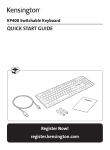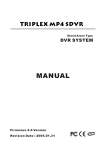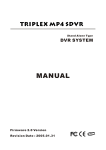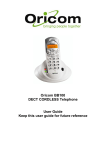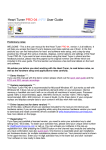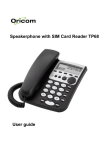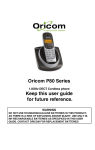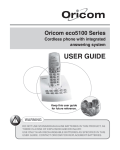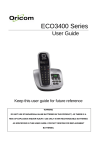Download Oricom M2400 User's Manual
Transcript
TABLE OF CONTENTS Oricom M2400 Series DECT Cordless phone with answering machine Multi-handset capable User Guide SAFETY INFORMATION ............................................................................................ 3 GETTING STARTED................................................................................................... 3 Contents of Pack........................................................................................... 3 Your handset................................................................................................. 4 LCD display on the handset .......................................................................... 4 Basic steps to install...................................................................................... 5 Charging the handset.................................................................................... 5 BASIC OPERATIONS................................................................................................. 5 During standby .............................................................................................. 5 Answering an incoming external call ............................................................. 5 Making an external call ................................................................................. 5 Normal dialing................................................................................. 5 Predialing........................................................................................ 6 Dialing from a phonebook record.................................................... 6 Redialing a stored dialed number ................................................... 6 Redialing the last dialed number..................................................... 6 During an external call .................................................................................. 6 Call timer......................................................................................... 6 Hands free mode ............................................................................ 6 Adjusting the volume....................................................................... 6 Muting the call................................................................................. 6 Chain dialing ................................................................................... 6 Call Waiting Caller ID .................................................................................... 7 CALLER ID ................................................................................................................. 7 Reviewing CID records ................................................................................. 7 Call back from a CID record .......................................................................... 7 Saving a CID record to phonebook ............................................................... 7 Deleting a CID record.................................................................................... 7 Deleting the entire call log............................................................................. 7 DIALED NUMBERS .................................................................................................... 8 Viewing the redial list .................................................................................... 8 Storing a previously dialed number into phonebook...................................... 8 Deleting a previously dialed number ............................................................. 8 Deleting the entire redial list .......................................................................... 8 USING THE PHONEBOOK ........................................................................................ 8 Adding phonebook records ........................................................................... 8 Editing phonebook records ........................................................................... 8 Deleting a phonebook record ........................................................................ 9 Deleting the entire phonebook ...................................................................... 9 MENU PROGRAMMING............................................................................................. 9 Ringer menu ................................................................................................. 9 Handset / base ringer melody ......................................................... 9 Handset / base ringer volume ......................................................... 9 Settings menu ............................................................................................... 9 Handset Key tone ........................................................................... 9 Backlight ......................................................................................... 9 Recall duration................................................................................ 9 Register ........................................................................................ 10 Deregister ..................................................................................... 10 PIN code ....................................................................................... 10 Reset ............................................................................................ 10 ANSWERING MACHINE .......................................................................................... 11 Display ........................................................................................................ 11 Getting started............................................................................................. 12 Time announcement ..................................................................... 12 Adjusting the clock ........................................................................ 12 Turning on/off the answering machine .......................................... 12 Outgoing messages (OGM) ........................................................................ 12 Recording your Greeting (OGM)................................................... 13 Playing an OGM ........................................................................... 13 Deleting an OGM .......................................................................... 13 Memo .......................................................................................................... 13 Recording a memo ....................................................................... 13 Playing a memo ............................................................................ 13 Deleting a memo........................................................................... 13 Incoming messages (ICM) .......................................................................... 13 Playing ICM .................................................................................. 14 Deleting ICM ................................................................................. 14 Deleting all old ICM and Memo..................................................... 14 Answering machine features ....................................................................... 14 Volume adjustment ....................................................................... 14 Ring delay..................................................................................... 14 Message alert ............................................................................... 15 Call screening ............................................................................... 15 Remote access ........................................................................................... 15 The remote access menu ............................................................. 15 Security PIN ................................................................................................ 16 OTHER FEATURES ................................................................................................. 16 Key lock ...................................................................................................... 16 Shortcut to turn handset ringer on/off.......................................................... 16 Voice Services ............................................................................................ 16 Message waiting indication (VMWI) ............................................................ 16 Torch........................................................................................................... 16 Paging the handsets ................................................................................... 17 Out of range warning................................................................................... 17 MULTI-HANDSET OPERATION............................................................................... 17 Making an internal call ................................................................................ 17 Answering an internal call ........................................................................... 17 During an external call ................................................................................ 17 Inquiry call..................................................................................... 17 Call transfer .................................................................................. 17 Conference call............................................................................. 17 DEFAULT SETTINGS............................................................................................... 17 TROUBLESHOOTING .............................................................................................. 18 WARRANTY INFORMATION ................................................................................... 19 NOTES FOR OPERATION IN NEW ZEALAND The grant of a Telepermit for any item of terminal equipment indicates only that Telecom has accepted that the item complies with the minimum conditions for connection to its network. It indicates no endorsement of the product by Telecom, nor does it provide any sort of warranty. Above all, it provides no assurance that any item will work correctly in all respects with another item of Telepermitted equipment of a different make or model, nor does it imply that any product is compatible with all of Telecom’s network services. This device may be subject to ringing or bell tinkle when certain other devices are connected to the same line. If this occurs, the problem should not be referred to the Telecom Faults service. This equipment shall not be set to make automatic calls to the Telecom “111” Emergency Service. This equipment may not provide for the effective handover of a call to another device connected to the same line. REN (RN for New Zealand) The REN (Ringer Equivalence Number) or (RN) is of significance only if you wish to connect more than 1 telephone to your telephone line. A standard telephone line has a maximum REN capacity of 3 (RN of 5). It is possible to connect 3(5) devices with a REN of 1 (RN of 1) with no degradation to the product’s performance. Exceeding this limit may cause the volume of the ringer in any phone to decrease or not ring at all. Caller ID Customers using non Telecom toll services should not use the dial back feature for local calls as this will incur a charge only the 7 digit number should be dialled. Some of the CID services listed may not be available in New Zealand. 2 SAFETY INFORMATION • • • • • • • • • • GETTING STARTED Contents of Pack Avoid exposure of this telephone to moisture or liquid. To prevent electric shock, do not open the handset or base cabinet. Avoid metallic contact (e.g. metal clips, keys) between the battery contacts and charging conductors. Do not use the handset in an explosive hazard area such as where there is gas leaking. There is a chance that the telephone could be damaged by an electrical storm. It is recommended that users unplug the phone from the mains supply and telephone socket during a storm. Follow the local regulations regarding the disposal of your packing materials, exhausted batteries and used phone. Wherever possible, recycle those materials. We advise that this phone should not be used near intensive care medical equipment or by persons with pacemakers. Clean with a dry, soft, lint-free cloth. Never use cleaning agents, particularly aggressive solvents. Because the phone works by sending radio signals between base station and handset, wearers of hearing aids may experience interference in the form of a humming noise. Your phone can interfere with electrical equipment such as answering machines, TV and radio sets, clock radios and computers if placed too close. It is recommended that you position the base unit at least one metre from such appliances. Depending on the model you have purchased the pack should contain the following items:- Number of Base units Number of Handsets Number of charger adaptors Number of main adaptors Number of phone cord Handset Batteries M2400 M2400+1 M2400+2 1 1 1 1 2 3 NIL 1 2 1 1 1 1 1 1 2 x AAA 4 x AAA 6 x AAA Rechargeable Rechargeable Rechargeable Ni-MH Ni-MH Ni-MH Batteries Batteries Batteries (1.2V (1.2V (1.2V 650mAh) 650mAh) 650mAh) And this user guide. If any of these items are missing, please contact the retailer were you purchased the product from. Additional handsets You may expand your M2400 by adding more handsets (M2450). These may be purchased separately. The M2400 can accommodate a total of 5 Handsets. CAUTION This telephone is not designed for making emergency telephone calls when the mains power fails. Always have a corded phone available to be able to make and receive calls to emergency services if the mains power fails. Do not use your telephone during an electrical storm thunderstorm as it is possible to get an electric shock. Refer to information contained in Telstra White pages directory. 3 Your handset LCD display on the handset Flashlight Message Mute CID Phonebook Speaker Phone On Ringer Off Battery Signal Flashlight on/off Character Display LCD Display Menu / Scroll up Menu up/down Right Arrow Left Arrow Talk / Speaker Off / Exit New call Phonebook Repeated call Displays the current battery level. It scrolls during charging. OK / Redial CID / Scroll down The phone is in use. It blinks when phone rings. There is a new message (Subscription to network message service may be required) # / Keylock / Pause The microphone is muted There is a new Caller ID (CID) or CID records are being reviewed ¿/ Ringer On-Off Phonebook records are being reviewed Delete / Mute Intercom / Conference Hands free speakerphone is turned on Recall The ringer is turned off The handset is linked to the base There are more digits to the right Charge LED There are more digits to the left The CID being reviewed is a new call The CID being reviewed is a new and repeated call More menu options are available upward More menu options are available downward 4 Basic steps to install 1. Connect the plug of the mains adaptor to the socket on the back of the base unit and the mains adaptor to the wall mains supply. 2. Plugs the mains adaptor of the additional handset charger to the wall mains supply. 3. Insert 2 rechargeable batteries (included) in each handset observing the polarity, into the battery compartment of each handset. 4. Slide the battery door into place on each Handset. 5. Place the handsets on the chargers and let the batteries charge for a full 14 hours before using for the first time. 6. Connect one end of the telephone lead to the socket on bottom of base unit and the other to the phone socket on the wall. 7. Check both handsets for dial tone by pressing 8. Handset may get warm during initial charge. This is normal. BASIC OPERATIONS During standby 1 When the phone is in standby, the LCD displays the handset label. The handset number related to the connected base will also be displayed right justified. The battery icon reflects the current battery level and the signal icon indicates the handset is linked to the base. Answering an incoming external call 6042417995 Caution Use only the mains adaptor supplied with this telephone. Incorrect adaptor polarity or voltage can seriously damage the unit. Adaptor Model No.: Input: 230 VAC 50 Hz Output: 9 VDC 500 mA When there is an incoming call, the phone rings and flashes. If a CID turns on and the caller information is displayed. record is received, turns on if the phone number contains more than 12 digits. In this case, only the last 12 digits are displayed. when the phone is ringing, the handset ringer will be If you press turned off for this incoming call. 1. Pick up the handset from the base cradle to answer the call, or press if the handset is off cradle. turns on. 2. Call timer is displayed 10 seconds after the call is connected or place handset on cradle to disconnect. 3. Press Caution RISK OF EXPLOSION IF BATTERY IS REPLACED BY AN INCORRECT TYPE. Refer to the original type supplied with this telephone. Ni-MH batteries must be disposed of in accordance with applicable waste disposal regulations. Charging the handset An empty battery icon indicates the batteries need recharging. Place the handset on the base unit or the charger to recharge the batteries. The charge LED will be steadily lit. If a handset reaches a very low charge level it will go into sleep mode, displaying LOW BATT on the screen. Making an external call Your phone allows you to dial out a phone number in various ways. Normal dialing and wait for the dial tone. 1. Press 2. Use the number pad to dial the phone number. The display shows the digits as you enter them. 3. When you enter more than 12 digits, turns on. In this case, you only see the last 12 digits on the screen. We suggest you put the handset back onto the he base unit to charge when it is not in use to ensure the handset is always fully charged 5 During an external call Predialing Pre-dial allows you to enter a telephone number and verify it on the screen before you place the call. The screen displays the last 12 digits dialed but you can enter up to 20 digits. 1. Enter the phone number. . A pause is displayed as “P”. 2. To enter a pause, press and hold 3. When you enter more than 12 digits, turns on. If you attempt to enter more than 20 digits, you’ll hear a reject tone. 4. If you make a mistake, press DEL to erase one digit at a time. Or you can press and hold DEL to clear the entire number and return the phone to standby. to dial out the number. 5. Press Call timer 01-10 The call timer will be displayed a short while after your call is connected. It shows the duration of the call. This timer is shown in minutes and seconds (MM-SS) in the first hour. After that, it will be shown in hours and minutes (HH-MM) with the “-“ blinking to indicate the seconds. When you end a call, the timer will be displayed for 5 more seconds before the screen returns to the handset label. Dialing from a phonebook record during standby. in the display turns on. 1. Press 2. Press and to search for the record that you would like to edit. Or you can use the number keys to jump directly to the record starting with the corresponding letters of that key. 3. Pressing OK repeatedly will show the name and number of the record accordingly. to dial out the number. 4. Press Hands free mode for hands free conversation during a call. You can now talk in to Press the microphone without holding the handset to your ear. in the LCD turns on to indicate that you are now in hands free mode. again to return to normal TALK mode. Press Adjusting the volume Press and to adjust the receiver/speaker volume. The display shows the volume level of high, medium or low. Redialing a stored dialed number . The last number dialed is displayed. 1. Press 2. Press and to scroll through the last 5 dialed numbers. turns on when the number contains more than 12 digits. Press OK to view the off-page digits. to dial out the number. 3. Press Muting the call to mute the call. turns on. The caller will not be able to 1. Press hear you but you can still be able to hear the caller. again to unmute the call. 2. Press Chain dialing You can dial out numbers from the phonebook even after you have seized the phone line. And there is no limit to the number of times chain dialing is accessed. . turns on. 1. Press 2. Press and to scroll through the phonebook records. Or you can use the number keys to jump directly to the record starting with the corresponding letters of that key. If you decide to quit using chain again to exit. dialing, simply press 3. Press OK to dial out the number. Redialing the last dialed number and wait for the dial tone. 1. Press to dial out the last number dialed. 2. Press 6 Reviewing CID records when the phone is in standby. If the call log is not empty, 1. Press turns on and the caller name of the most recent CID record is displayed. 2. Press OK to view the number. 3. Press OK again to see the date / time when the call was received. 4. Whether you are viewing the name, number or date/time, pressing will display the next older record and the next newer record. Call Waiting Caller ID If you have subscribed your telephone network operators Call Waiting Caller ID service, your phone will display the number of the other incoming call for around 7 seconds while you are talking on the phone. • While the handset is on an external call, a series of short beeps is heard. • then Press the 2nd call. • Press then to place the first external call on hold and answer When turns on, it means that received number is a new number. When turns on, this new call is also a repeated call. to toggle between two calls. (Please consult your telephone service provider for details about the service). Call back from a CID record While you are viewing a CID record, you can return the call provided that it contains a valid phone number by pressing . CALLER ID If you subscribe (charges may apply) to your telephone service providers Caller ID service, numbers of the incoming calls will be displayed on the screen and stored in the call log. (Please consult your telephone service provider for details about the service). If you subscribe to the Caller ID service, your phone automatically stores the last 20 incoming calls. Each record holds up to 20 digits. Saving a CID record to phonebook You can save a CID record into the phonebook provided that it contains a valid phone number and the phonebook is not full. While you are viewing the CID record that you would like to save, . 1. Press 2. If there is caller name in the CID record, the first 8 characters are displayed for you to edit. If no caller name is available, you will be prompted to enter a name. 3. Press OK to save the name. You will not be able to save it if this name already exists in the phonebook. Edit the name and try again. 4. Edit the number if necessary and press OK to save it. The record is now saved into the phonebook. The original CID record in the call list will now show the new name that you have entered. When an external call comes in, the display will show either: • • • • • The name of the phonebook entry if the number of the incoming number is the same as the number of the phonebook entry, or The first 8 characters of the name of the phone book entry, or The last 12 digits of the number of the phone book entry if the name is unavailable If there is an identical phone number stored in the phonebook, that phonebook name will be displayed instead of the CID name, or NOT AVAIL for Out of Area calls and PRIVATE for Private calls When you have new/unanswered calls, the be turned on. Deleting a CID record While you are reviewing the CID record that you would like to delete, 1. Press DEL . 2. Press OK to confirm. icon on all the handsets will Deleting the entire call log While you are viewing any CID record, 7 Deleting the entire redial list While you are viewing any previously redialed number, 1. Press and hold DEL until you are prompted to confirm the action. 2. Press OK . The redial list is now empty. 1. Press and hold DEL until you are prompted to confirm the action. 2. Press OK . The call log is now empty. DIALED NUMBERS Viewing the redial list Your phone stores the last 5 external numbers dialed, up to 20 digits each. during standby. The last number dialed, if any, is displayed. 1. Press 2. Press and to scroll through the last 5 dialed numbers. If a redial number matches a phonebook record, the phonebook name will be displayed instead. Press OK to view the number. 3. turns on when the number consists of more than 12 digits long. You can press OK to view the off page digits. USING THE PHONEBOOK Your phone can store up to 30 phonebook records. Each record can hold up to 8 characters for name, and up to 20 digits for phone number. A record may contain no name but when it does, the name is unique. To add, edit, or delete the records, you need to enter phonebook menu. during standby. 1. Press 2. Press OK when PHONE BK is displayed. At any time during phonebook programming, you can press EXIT to quit the programming or cancel the confirmation Storing a previously dialed number into phonebook While you are reviewing a previously dialed number that you would like to save, . 1. Press 2. Use the number keys to enter the name. If you make a mistake, use DEL to do the editing. A name can contain up to 8 characters. If there’s already a phonebook record matching the number, that phonebook name will appear and you can edit it. 3. Press OK to save the name. You will not be able to save it if this name already exists in the phonebook. Edit the name and try again. 4. Edit the number if necessary and press OK to save it. You have saved the number as a phonebook record. This record in the redial list will now show the name that you have assigned to this number. Adding phonebook records and to select ADD and press 1. In phonebook menu, press OK . 2. You are prompted to enter the name for this record. Use the number keys to enter the name. If you make a mistake, use DEL to do the editing. A name can contain up to 8 characters. 3. Press OK to confirm the name. You will be alerted to edit the name if it is a duplicated name in the existing phonebook records. 4. You are now prompted to enter the phone number. A phone number can contain up to 20 digits. 5. Press OK to save the number. The phonebook record is now successfully stored. Repeat steps 1 to 5 to add another record. Deleting a previously dialed number While you are viewing a previously dialed number that you would like to delete, 1. Press DEL 2. Press OK to confirm. Editing phonebook records and to select EDIT and press 1. In phonebook menu, press OK . 2. Press and to search for the record that you would like to edit. Or you can use the number keys to jump directly to the record starting with the corresponding letters of that key. 8 3. Press OK to select the record and edit the name. 4. Press OK to confirm name change and edit the number. 5. Press OK to confirm number change. Repeat steps 1 to 5 to edit another record. 2. 3. 4. 5. Select HANDSET or BASE and press OK . Press OK when MELODY is displayed. Press and to listen to and select from the 9 melodies. Press OK to confirm your selection. Handset / base ringer volume 1. In main menu, select RINGER and press OK . 2. Select HANDSET or BASE and press OK . 3. Press to select VOLUME and press OK . 4. Press and to listen to and select from the different volume levels. will turn on if the handset ringer 5. Press OK to confirm your selection. is turned off. Deleting a phonebook record and to select DELETE and 1. In phonebook menu, press press OK . 2. Press and to search for the record that you would like to edit. Or you can use the number keys to jump directly to the record starting with the corresponding letters of that key. 3. Press OK to select the record to be deleted. Press OK repeatedly to view the rest of the record information until you are prompted to confirm deleting it. 4. Press OK to confirm. Repeat steps 1 to 4 to delete another record. You cannot program the base ringer if the handset has lost the link with the base. If this happens UNAVAIL will be displayed. Re-establish the link and try again. Settings menu In main menu, select SETTINGS and press OK . You are now in Settings menu. Deleting the entire phonebook and to select DEL ALL and 1. In phonebook menu, press press OK . 2. Press OK when prompted to confirm the action. The phonebook is now empty. Handset Key tone When the handset key tone is turned on, you will hear a tone whenever you press a key on the handset. 1. In Settings menu, select KEY TONE and press OK . The current setting is now displayed. 2. Select ON or OFF and press OK to confirm. MENU PROGRAMMING during standby to enter program mode. The first menu item will Press appear. and to select the menu In Menu mode, you can then press items you would like to program. During programming, you can press EXIT to exit the current menu or cancel the confirmation. Press and hold EXIT at any time to exit the program mode and return to standby. Backlight Backlighting for LCD and keypad can be turned ON or OFF in this menu. 1. In Settings menu, select BACKLIT and press OK . The current setting is now displayed. 2. Select ON or OFF and press OK to confirm. Recall duration Ringer menu Recall timing default Recall settings are; Australia 100ms and New Zealand 600ms. You should not need to change these settings. Handset / base ringer melody 1. In main menu, select RINGER and press OK . 9 Reset If you reset the phone, all the settings will return to the factory default settings. 1. In Settings menu, press and until RESET is displayed and press OK . 2. Press OK again when you are prompted to confirm the action. You cannot reset the phone if the handset has lost link with the base. UNAVAIL will be displayed. Re-establish the link and try again. button does not If when you are using network services or a PBX the work you can select a different setting. 1. In Settings menu, select RECALL and press OK . The current duration will be displayed. 2. Select RECALL 1 or RECALL 2 and press OK to confirm. Register Each handset can be registered to only one base at a time . The current base will be deregistered when a new base is registered. Each base can register up to 5 handsets. 1. In Settings menu, select REGISTER and press OK . . key on the base for 4 2. Before you enter the PIN, press and hold seconds until a registration tone is emitted. The base is now in the registration mode. (If the base is full and cannot take on any more handset, it will emit a reject tone instead. See the section of Deregister to delete a currently registered handset.) 3. Enter the PIN of the base and press OK You will hear a confirmation tone if the registration is successful. The handset label and the handset number will be displayed. If the registration is not successful, you will see NOT REG on the handset. Follow the procedure and try again. Deregister A handset can deregister another handset registered to the same base. It cannot deregister itself. 1. In Settings menu, select DEL HS and press OK . 2. Press and to select the handset you would like to deregister and press OK . 3. Enter the PIN and press OK to confirm. PIN code A PIN code is required for registration and deregistration. The factory set PIN code is 0000 but you can change this code. 1. In Settings menu, select PIN CODE and press OK to confirm. 2. Enter the current PIN and press OK . 3. Enter the new PIN. It can contain up to 8 digits. Press OK . 4. Repeat the new PIN and press OK to confirm the new code. You will hear a confirmation tone if it is successful, or a reject tone if the same PIN is not entered. 10 Display ANSWERING MACHINE The following table describes what the display symbols mean. LED 1: In-Use, Paging Page Time OGM Display CL FU A P d1 d2 d3 d4 d5 d6 d7 Ring LED 2: Answer Machine LED 3: Charging Volume Up / Scroll Up 7-Segment Display -A OG $$ r2 r3 r4 r5 r6 r7 tS dL On OF L1 L2 L3 L4 L5 -- Volume Down / Scroll Down Answer Machine On / Off Delete Memo PIN Stop / Play Call Screening / Next Message Message Alert / Previous Message 11 Meaning The clock is not set yet. Memory is full. No new messages can be recorded. AM PM Monday Tuesday Wednesday Thursday Friday Saturday Sunday The answer machine is being accessed from an external phone. OGM (Your Greeting) Memo 2 rings 3 rings 4 rings 5 rings 6 rings 7 rings Toll saver Delete Answering machine is on. Answering machine is off. Volume level 1 Volume level 2 Volume level 3 Volume level 4 Volume level 5 Answer machine is busy. To turn on the answering machine: Getting started 1. Press ON/OFF during standby mode. The answer machine LED will turn on. 2. After answering the call, the answering machine will play the OGM and record an ICM. It is very simple to set up the Answering machine. The answer machine is equipped with voice prompt instructions to assist you. There is a real time clock on the answering machine, and it is used to record the time that each message was received. When the unit is turned on, the clock will need to be set. NOTE: When the answering machine is off, it will still answer incoming call after 16 rings. This is the remote turn on feature. Time announcement To turn off the answering machine 1. Press TIME and the current day and time will be announced. 1. Press ON/OFF during standby mode. The answer machine LED will turn off. Adjusting the clock 1. Press TIME for 2 seconds during standby mode. Note: Turning on/off the answer machine does not affect the functionality of the normal phone operations such as making outgoing calls or receiving incoming calls. 2. Use VOL UP/VOL DN to adjust the day. 3. Press TIME to confirm the day and adjust the hour. The answer machine can only record the incoming message when the memory has enough space. Memory is full when there are already 60 messages recorded or the recorded messages take up all the memory available (up to 11 minutes). When the memory is full, the answering machine will announce “Hello, we’re sorry your call cannot be taken at the moment, and you cannot leave a message, so please call later.” and then releases the line. 4. Use VOL UP/VOL DN to adjust the hour. 5. Press TIME to confirm the hour and adjust the minute. 6. Use VOL UP/VOL DN to adjust the minute. 7. Press TIME to confirm. The new day and time will be announced. Outgoing messages (OGM) Turning on/off the answering machine The answering machine announces the Greeting (OGM) when it answers the call. There is already a prerecorded OGM. You can also record your own greeting if you like. The default OGM plays to the caller: “Hello, your call cannot be taken at the moment, so please leave your message after the tone.” When the answering machine is on, it will answer the call after a certain number of rings depending on the rings setting (See Ring Delay for how to change the number of rings). After answering the call, the answering machine will play your greeting the outgoing message (OGM) and record the callers incoming message (ICM). When you record your own OGM, it will be used when the answering machine answers the call. If you delete your OGM the default OGM will be restored automatically. The answering machine LED display will show the current status of the answer machine. The LED will be on when the answer machine is turned on. 12 Recording your Greeting (OGM) Memo The maximum recording time for your Greeting (OGM) is 40 seconds. Once you record a new OGM, the old one will be overwritten. Recording a memo You can record one memo for other users of the system to hear. The maximum recording time is 2 minutes. You must delete the first memo before recording a new memo. To record your own Greeting (OGM): 1. Press and hold GREETING for 2 seconds. Follow the voice instruction to record your OGM. OG will flash during recording. To record memo: 2. Speak into the microphone after the tone . 1. Press MEMO for 2 seconds. Follow the voice instruction to record the OGM. $$ will be blinking during the recording. to stop recording or recording will stop after 40 3. Press seconds. The recorded message will play back automatically for review. 2. Speak into the microphone after the beep. 3. Press to stop recording or recording will stop after 2 minutes. The recorded memo will play back automatically for review. Note: If you are not satisfied with your OGM that you recorded, follow the steps above and record a new OGM overwriting the previous one Playing an OGM Playing a memo To listen to the current OGM: The recorded memo can be played back separately by pressing the MEMO key. The memo will also be played back together with the incoming messages (ICM). 1. Press GREETING. 1. Press MEMO during standby mode. to stop message or it will stop when the OGM is finished. 2. Press 2. Press finished. Deleting an OGM to stop playback or it will stop when the memo is To delete recorded GREETING: Deleting a memo 1. Press GREETING 2. Press 1. Press while listening to the OGM. while listening to the memo. Note: Default the Pre recorded OGM cannot be deleted. Incoming messages (ICM) The answering machine can record maximum up to 60 messages, and each message can reach up to 2 minutes. 13 If a user on a parallel phone picks up while the OGM is playing, pressing # will stop the playback. If a user on a parallel phone or the cordless handset picks up during recoding of the callers message the recording will stop. 1. Press while listening to a message. Note: The messages deleted can’t be recovered. The message will be permanently deleted on the first press of The number of unheard message numbers will be blinking on the display, and they will stop blinking after all the messages are reviewed. Deleting all old ICM and Memo Playing ICM 1. Press When there is a memo, the memo will be played back first before the ICM’s. 2. Press ICM’s will be played back in the sequence they were recorded. Day and time of the recording will be announced before each message. for 2 seconds. A voice prompt will be announced. again to permanently delete all old messages or press to cancel the deletion. Note: Only old messages would be deleted. Any unheard messages will remain in the answering machine. The messages deleted cannot be recovered. When there are new messages, only the new messages will be played back. Old messages can be played back only when all new messages are played back. during standby mode. Total number of new or old 1. Press messages will be announced and the memo or oldest new message will begin. Answering machine features 2. During day/time announcement, Volume adjustment Press OR Press The answering machine has the following features. You can adjust the volume for call screening and message playback. to skip current message and play the next message, To adjust the volume, to play the previous message, if any. 1. During standby or call screening or message playback, 3. During message playback, Press OR Press 4. Press . Press VOL UP to increase the volume, OR Press VOL DN to decrease the volume. to skip current message and play the next message, to repeat the current message. Ring delay to stop playing messages. You can set the number of times the answering machine would ring before it answers the call. This only applies when the answering machine is turned on. Deleting ICM You can set the number of rings starting from 2 rings to 7 rings or Toll saver. 14 When Toll saver is selected, the answering machine will ring four times if no messages are recorded or two times if there is a new message. Remote access To review the current ringer delay setting, You can access your answering machine when you are away by using any touch tone phone. 1. Press RING during standby. To change the ringer delay setting, Note: You have to enter the Security PIN to access the answering machine. Refer to the section below on how to check the PIN. 1. Press and hold RING for 2 seconds follow voice instructions. 2. Use VOL UP/VOL DN to adjust the number of rings. 3. Press RING again to confirm. The new setting is announced. To remote access the answer machine, 1. Place a call to your answering machine. When the answering machine answers the call, it will play the OGM. Message alert 2. Before the OGM ends, press ¿, and then enter the PIN. The answering machine can be set to sounds an alert every minute when there is new message(s) or memo. Once a correct security code is entered, the remote access menu will be announced. If you forget the menu options during remote access, press 5 to stop current operation and press # to listen to the menu again. To turn on the message alert, 1. Press during standby if message alert is currently off. You have three attempts to enter the correct PIN or the answering system will drop the line. To turn off the message alert, 1. Press 3. Press a button anytime while the remote access menu is playing to carry out the desired function. during standby if message alert is currently on. The connection will be lost if there is no activity for 8 seconds. Call screening The remote access menu The answering machine’s speaker turns on when it answers a call. It allows you to hear the caller on the base before you pick up the call. This is the remote access menu To turn on the call screening, 1. Press To play messages, press 2, To play memo, press 4, To record memo, press 7, To play OGM, press 6, To record OGM, press 9, To stop, press 5, To stop or activate the answer machine, press 8, To delete all old messages, press 0, during standby if call screening is currently off. To turn off the call screening, 1. Press during standby if call screening is currently on. 15 While playing the message, To play previous message, press 1, To repeat current message, press 2, To play next message, press 3, To delete current message, press 0, To listen to the options again, press #. OTHER FEATURES Key lock Press and hold LOCKED during standby to lock the keypad. 1 When the keypad is locked, you can still answer an incoming call by picking . During the call, up the handset from the base cradle or by pressing the keypad functions as normal. When the call is ended, the keypad will be locked again. To unlock the keypad, press any key and then press OK when you see PRESS OK. Security PIN A three-digit PIN is required for remote access. Note: This is different from the base PIN which is used to register/deregister the handsets. To review the Security PIN, Shortcut to turn handset ringer on/off You can use this shortcut to turn on/off the handset ringer when the phone is . appears whenever the handset in standby. Simply press and hold ringer is turned off. 1. Press PIN during standby mode. To change the Security PIN, 1. Press PIN for 2 seconds during standby. Voice Services During standby mode, press and hold 0 . The handset will seize the external line and the factory programmed services number “1#” will be dialed out. 2. Use VOL UP/VOL DN to change the first digit. 3. Press PIN to confirm the first digit and change the second digit. Message waiting indication (VMWI) If you have subscribed to the voicemail service from your telephone company, turns on when you have a new message in your mailbox. If the is on call your network operators service to get your messages. After you’ve listened to all the new messages, will turn off. You can also turn it off by pressing EXIT for 2 seconds during standby. 4. Use VOL UP/VOL DN to change the second digit. 5. Press PIN to confirm the second digit and change the third digit. 6. Use VOL UP/VOL DN to change the third digit. 7. Press PIN to confirm. The new security PIN is announced. Torch on the back of the handset will activate the torch. You need to Pressing keep the button depressed in order to keep the torch on. 16 You will be alerted with short beeps if you receive an external call during your intercom. Caller information will be displayed if it is available. You need to end the intercom first before you can answer the external call. Paging the handsets on the base. All You can page or locate the handsets by pressing handsets registered to the base will produce the paging tone for 30 seconds and the screen displays blinking “oooo”. You could stop the paging by pressing any key on each handset or pressing During an external call on the base again. Inquiry call 1. Press INT to put the external line on hold. 2. Press the handset number that you want to call. 3. After the other handset has answered, you can press INT repeatedly to switch between the external line and the intercom. If the other handset does not answer, press INT again to cancel the attempt and return to the external line. Out of range warning When you are talking on the phone and you take the handset too far away from the base, you’ll hear an alert tone through the speaker. You should bring the handset back in range with the base. Failing to do so will result in the call being disconnected. When the handset is too far away from the base during standby, you will see flashing. Call transfer While you are on an inquiry call with the other handset, press handset on cradle. The call has now been transferred. SEARCHNG or place Conference call While you are in an inquiry call with the other handset, press and hold CONF to set up a conference call between the external line and 2 handsets. During the conference call, pressing CONF will put the external line on hold and you can talk to the other handset in private. Press and hold CONF to establish the conference call again. Any handset hangs up during a conference call will leave the other handset still connecting with the external call. MULTI-HANDSET OPERATION You have additional features if you have up to more than one handset registered to the base. Making an internal call When the phone is in standby, 1. Press INT . turns on and you’ll hear an internal dialing tone. 2. Press the number of the handset that you want to call. (Or you can press the handset number first, followed by INT .) You will hear a busy tone if the other handset is not available. or place handset on cradle. To end an internal call, press DEFAULT SETTINGS Default settings are as follow: Handset ringer melody: 1 Handset ringer volume: Level 3 Base ringer melody: 1 Base ringer volume: Level 3 Key tone: On Backlit: On Recall duration: Duration 1 Receiver/speaker volume: High Handset Keypad lock: Off Message waiting indication: Off Answering an internal call When you receive an intercom call, your handset will ring with blinking. You can see the calling handset number on the screen. when the phone is ringing, the handset ringer will be If you press turned off for this incoming internal call. to answer. Press 17 PIN for registration & deregistration: 0000 Answer machine: On Base audio volume: 4 Call screening: On Message alert: On Greeting (OGM): Default ICM/Memo: Empty Time: Monday midnight Ring Delay: Time saver Security PIN for Answering System remote access: 000 CID does not work properly The CID Call waiting call cannot be answered Base charge light does not work The empty battery icon appears soon after the batteries are charged The answering machine does not record calls. * Settings not listed here are not affected by resetting. • Check with your local phone company that you have the required services on your line. • Let the phone ring at least once before answering. • Check with your Network operator to ensure you have the service. Ensure the correct recall duration is set. • Make sure the handset is making contact in the cradle. • Replace the batteries with new ones. • Make sure the answering machine is connected to the power adaptor, and the power adaptor is plugged into mains supply which is switched on. • Check to see if the answering machine is full. If so, delete some or all of the messages. • Try switching off the power at the main socket, and then turn it on again after 15 minutes. Unable to record a memo • Check to see if there is already a memo. If so, delete the old one. • Check to see if the answering machine is full. If so, delete some or all messages. Unable to perform remote • Make sure you entered the correct security operation code. • Use only a touch-tone phone. TROUBLESHOOTING Are you having trouble with your phone? Here are some of the most common problems and solutions. Problems Solutions The phone does not work • Make sure that adaptor and phone cord are at all connected properly. • Check that the batteries are fully charged and installed properly. • This phone does not work during power failure. The phone does not ring • Make sure the adaptor and the phone cord are connected properly. • Move the handset closer to the base unit. • Make sure the handset (or base) ringer has not been accidentily turned off. There is no dial tone • Check that the phone cord is connected properly. • Check the handset is fully charged. • Move the handset closer to the base unit. • Try removing batteries from all handsets. And disconnecting power on base. Leave for 2 minutes and replace batteries and restore power to base. • Try a corded phone in same telephone socket and check for dial tone. 18 WARRANTY INFORMATION This product is covered by a 12 month warranty against defective workmanship or parts. The warranty does not extend to damage caused by misuse, negligence, excessive voltage, faults on the telephone line or lightning. This guarantee in no way affects your statutory rights. Full details of the warranty are contained in the enclosed warranty card. If you feel this product is not working correctly please consult the user guide and ensure that you are using the product in accordance with the instructions. Remove all extra telephone equipment and connect only this telephone directly to the telephone socket. If the fault is still present, connect another telephone (if available) to the telephone socket. The results will show you whether the fault lies with this unit or with the telephone line. If the product is working correctly the fault is on the telephone line. Please contact your network operator for assistance To orders spare parts additional handsets, replacement batteries and in case of any technical issues you may have with product please consult our website for further information or send us an email for a prompt response to your enquiry. In the unlikely event of a fault developing, please contact us for assistance. If the product is then found to be faulty you will be asked to return it directly to us with a copy of the purchase receipt. Australia New Zealand Oricom International Pty Ltd PO Box 5681 South Windsor, NSW 2756 Atlas Gentech (NZ) Limited Private Bag 14927, Panmure, Auckland Customer support Customer support Email: [email protected] Web: www.oricom.com.au Fax: (02) 4572 0939 Ph: 1300 889 785 Email: [email protected] Web: www.atlasgentech.co.nz Fax: (09) 574 2722 Ph: 0900 50 025 (Toll Call) 19