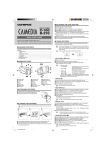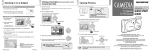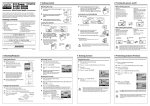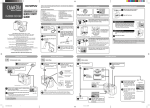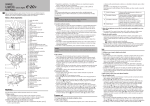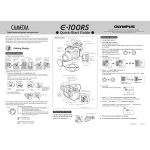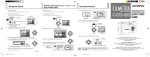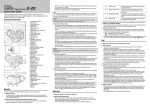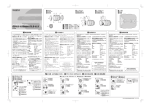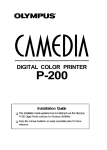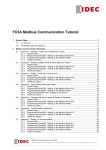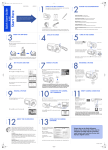Download Olympus Camedia D-230 Quick Start Guide
Transcript
DIGITAL CAMERA C-2 D-230 ○ ○ ○ ○ ○ ○ ○ ○ ○ ○ ○ ○ ○ ○ ○ ○ ○ ○ ○ ○ ○ ■ INSERTING THE SMARTMEDIA CARD Caution Check that the lens barrier is closed and both the monitor and the orange lamp are off. 1 2 3 ➜ ➜ Card insertion direction marking QUICK START GUIDE Thank you for purchasing an Olympus digital camera. Please read the operation manual supplied with the camera carefully before using your camera. We recommend that you become familiar with your camera by taking a number of test shots before performing important shooting. 1 Open the card cover. 2 Insert the card in the direction shown in the figure. There is a mark inside the card cover, indicating the direction in which the card should be inserted. 3 Close the card cover securely until it clicks. ■ PACKAGE CONTENTS ■ SETTING THE DATE AND TIME Check that your digital camera comes complete with the items listed below in the specified quantities. Digital camera ..................................................................................................... 1 Strap ................................................................................................................... 1 AA Alkaline batteries ........................................................................................... 2 SmartMedia card (16MB) .................................................................................... 1 USB cable ........................................................................................................... 1 CD-ROM (CAMEDIA Master and reference manual) ......................................... 1 Quick Start Guide ............................................................................................... 1 ✓ Basic Manual ...................................................................................................... 1 Warranty Card .................................................................................................... 1 1 2 3 4 5 2 7 8 9 ■ TAKING PICTURES ■ NAMES OF PARTS 1 6 Press the button to turn the monitor on. Press the button to display the menu. Select [SETUP] using the / buttons and press the button. Select [ ] using the / buttons and press the button. Select the date format “Y-M-D (Year-Month-Day)”, “M-D-Y (Month-Day-Year)” or “DM-Y (Day-Month-Year)” using the / buttons and press the button. Set the first figure using the / buttons, and then proceed to the next figure using the button. Repeat the above procedure until the date and time settings are adjusted. Press the button when the clock reaches 00 seconds. Press the button to turn the monitor off. To turn the camera on : Open the lens barrier. (You are now ready to take pictures.) To turn the camera off : Close the lens barrier. 3 4 9 A B C Caution D Note Never attempt to open the card cover or remove the card or batteries while the orange lamp is blinking. Otherwise, the image data on the card may be destroyed. Remember that it is impossible to restore image data once it has been destroyed. Press the shutter button halfway A and then press it fully B. A 6 7 ➜ E 8 H 5 I 0 G F 1 Shutter button 2 Lens barrier 3 Flash 4 Lens 5 Self-timer lamp 6 Card cover 7 Strap eyelet 8 Connector cover 9 USB connector 0 DC-IN jack A Monitor B Viewfinder C Orange lamp D Green lamp E Arrow pad F Tripod socket G Monitor button H OK/Menu button I Battery compartment cover ■ FLASH ( ) 1 Open the lens barrier. 2 Check the current flash mode by pressing the button. 3 To change the setting, press the button until the appropriate flash mode is displayed. Setting of the flash mode is completed. Note Flash mode settings Auto (AUTO) Red-eye ( ) Fill In ( ) Flash Off ( ) Night Scene ( ) Night Scene/Red-eye ( ■ ATTACHING THE STRAP 1 Pass the short end of the strap through the strap eyelet. 2 Pass the long end of the strap through the loop. 3 Pull tight and check that it is securely attached. B ■ MACRO ( ) Automatically fires in low light or backlight conditions. Reduces the phenomenon of the subject’s eyes appearing red in the image. Fires regardless of the light conditions. Does not fire even in dark conditions. For taking pictures at night. For taking pictures of people against a night background. ) This mode is for taking close-up pictures at distance of 10cm-50cm (4in-1.6ft). 1 Open the lens barrier and press the button to display the current setting [OFF]. 2 Press the button again to set the Macro ( ) mode. 3 Take a picture by looking at the monitor. ■ DIGITAL TELE ■ LOADING THE BATTERIES Caution Check that the lens barrier is closed and both the monitor and the orange lamp are off. 1 2 3 C B A ➜ ➜ D 1 Slide the battery compartment cover toward A and lift it up in the direction of B. 2 Insert the batteries as shown, making sure that they are correctly oriented. 3 Push down the battery compartment cover in the direction of the arrow C and close firmly in the direction of D until it clicks. C2-QSGuide-E.65E 1 This mode enables you to take pictures in six magnifications: 1.6×, 2×, 2.5×, 3.2×, 4× and 5×. 1 Open the lens barrier and press the button to turn the monitor on. 2 The image is magnified in the sequence [1.6× → 2.0× → 2.5× → 3.2× → 4.0× → 5.0×] each time the button is pressed. The image is zoomed out in the sequence [4.0× → 3.2× → 2.5× → 2.0× → 1.6× → OFF] each time the button is pressed. 3 Take a picture by looking at the monitor. Note The image quality needs to be set to SQ2 to magnify 3.2×, 4× or 5×. ■ SELF-TIMER ( 1 2 3 4 5 6 ) Press the button with the lens barrier open to display the Camera menu. Select [CAMERA] using the / buttons and press the button. Select [DRIVE] using the / buttons and press the button. Select [ SELF-TIMER] using the / buttons and press the button. Press the button again to exit the menu. Press the shutter button. The self-timer lamp on the front of the camera lights up for 10 seconds and then blinks for 2 seconds, before the picture is taken. 8/9/01, 10:59 AM ■ SEQUENCE MODE ( 1 2 3 4 5 6 ■ ERASING AN IMAGE ) Press the button with the lens barrier open to display the Camera menu. Select [CAMERA] using the / buttons and press the button. / buttons and press the button. Select [DRIVE] using the SEQUENCE] using the / buttons and press the button. Select [ Press the button again to exit the menu. Take pictures. (Picture-taking continues while the shutter button is pressed and stops when the button is released.) ■ EXPOSURE COMPENSATION This mode enables you to change the brightness of the image. (Compensation of ±2 in 0.5 steps) button with the lens barrier open to display the Camera menu. 1 Press the / buttons and press the button. 2 Select [CAMERA] using the ] using the / buttons and press the button. 3 Select [ button (to darken image) and the button 4 Adjust the compensation using the button. (to brighten image), and press the button again to exit the menu. 5 Press the 6 Take a picture. ■ METERING MODE ( 1 2 3 4 5 6 ) Press the button with the lens barrier open to display the Camera menu. / buttons and press the button. Select [CAMERA] using the ] using the / buttons and press the button. Select [ / buttons and press the button. Select the Metering mode setting using the button again to exit the menu. Press the Take a picture. Note Metering mode settings ESP ( ) SPOT ( ) The camera measures the light at the center of the viewfinder and around the periphery of the picture separately and then selects the optimal exposure. The camera measures the light levels only at the center of the viewfinder, allowing you to obtain the correct exposure for backlight subjects since the exposure is not affected by the background light. ■ WHITE BALANCE ( 1 2 3 4 5 6 White balance settings Auto (AUTO) Clear sky ( ) Cloudy sky ( ) Incandescent Lamp ( ) Fluorescent Lamp ( ) The white balance is controlled automatically. In outdoors under a clear sky. In outdoors under a cloudy sky. Under incandescent lighting. Under fluorescent lighting. ■ IMAGE QUALITY (SHQ, HQ, SQ1, SQ2) 1 2 3 4 5 6 Press the button with the lens barrier open to display the Camera menu. Select [PICTURE] using the / buttons and press the button. ] using the / buttons and press the button. Select [ / buttons and press the button. Select the image quality setting using the Press the button again to exit the menu. Take a picture. Note Image quality settings (pixel size) SHQ (1600 × 1208) For best print quality. HQ (1600 × 1200) For good print quality with small print size. SQ1 (1024 × 768) For e-mail attachments or small print size. SQ2 (640 × 480) For e-mail or web use. ■ PLAYING BACK IMAGES To turn the monitor on : Press the To turn the monitor off : Press the Note • • • • ■ ERASING ALL IMAGES 1 2 3 4 5 button with the lens barrier closed to turn the monitor on. button again to turn the monitor off. button : Displays the previous image. button : Displays the next image. button : Displays several images. Press the button to return to display an image. button in the index playback, the green frame If you press the moves to the previous image, and if you press the button, it moves to the next image. button : Magnifies the image (1.5× → 2× → 2.5× → 3×). Press the button to return to 1×. button while magnifying the image, scroll mode If you press the is enabled. / / / buttons to move the image up, down, left Press the or right. button again to exit scroll mode. Press the Press the button with the lens barrier closed. Press the button to display the Play menu screen. / buttons and press the button. Select [SETUP] using the ] using the / buttons and press the button. Select [ Select [ ALL ERASE] using the / buttons and press the ALL ERASE] using the 6 Select [ All the images are erased. Caution / buttons and press the Note button. ) 1 Display the image you want to protect. button for more than 1 second. The 2 Press the Caution button. Once erased, images cannot be restored. Check the image before erasing to avoid accidentally erasing image you want to keep. ■ PROTECT ( symbol is displayed. Protected images cannot be erased by “Erasing an image” or “Erasing all images”, but they are erased by formatting the card. To cancel the protect setting, display the image with the button for more than 1 second. symbol and press the ■ RECORDING/PLAYING BACK MOVIES ( ) Recording movies button with the lens barrier open to display the Camera menu. 1 Press the / buttons and press the button. 2 Select [CAMERA] using the 3 Select [DRIVE] using the / buttons and press the button. MOVIE] using the / buttons and press the button. 4 Select [ button again to exit the menu. The monitor will turn on. 5 Press the 6 Record movies by looking at the monitor. (Press the shutter button to start recording movies. Recording stops when the shutter button is pressed again.) ) Press the button with the lens barrier open to display the Camera menu. / buttons and press the button. Select [PICTURE] using the ] using the / buttons and press the button. Select [ Select the white balance setting using the / buttons and press the button. button again to exit the menu. Press the Take a picture. Note 1 Display the image you want to erase. button for more than 1 second to display the Erase menu. 2 Press the 3 Select [ ERASE] using the / buttons and press the button. The selected image is erased. Note The movie mode is cancelled when the monitor is turned off by pressing the button. Playing back movies 1 Press the button with the lens barrier closed. symbol indicated. Display the movie with the button to display the Play menu. 2 Press the / buttons and press the button. 3 Select [PLAY] using the ] using the / buttons and press the button. 4 Select [ / button and press the button. 5 Select [START] using the The movie is played back. ■ MUTING THE BEEP TONES 1 2 3 4 5 Press the button with the lens barrier open to display the Camera menu. / buttons and press the button. Select [SETUP] using the Select [ ] using the / buttons and press the button. / buttons and press the button. Select [OFF] using the button again to exit the menu. Press the OLYMPUS AMERICA INC. Two Corporate Center Drive, Melville, NY 11747-3157, U.S.A. Tel. 631-844-5000 Technical Support (USA): 24/7 online automated help: http://support.olympusamerica.com Phone customer support: Tel. 1-888-553-4448 (Toll-free) Our Phone customer support is available from 8 am to 10 pm (Monday to Friday) ET E-Mail: [email protected] Olympus software updates can be obtained at: http://olympus.com/digital/ OLYMPUS OPTICAL CO.(EUROPA) GMBH. (Premises/Goods delivery) Wendenstraße 14-18, 20097 Hamburg, Germany. Tel. 040-237730 (Letters) Postfach 10 49 08, 20034 Hamburg, Germany. (Hotline Numbers for customers in Europe) Tel. 01805-67 10 83 for Germany Tel. 00800-67 10 83 00 for Austria, Belgium, Denmark, France, Netherlands, Norway, Sweden, Switzerland, United Kingdom Tel. +49 180 5-67 10 83 for Finland, Italy, Luxemburg, Portugal, Spain, Czech Republic Tel. +49 40-237 73 899 for Greece, Croatia, Hungaria and the Rest of Europe Our Hotline is available from 9 am to 6 pm (Monday to Friday) (E-Mail) [email protected] © 2001 OLYMPUS OPTICAL CO., LTD. Printed in Japan 1AG6P1P1146-- C2-QSGuide-E.65E 2 VT296801 8/9/01, 11:00 AM