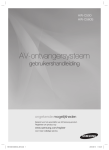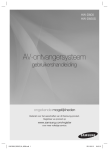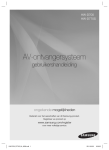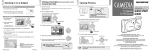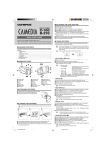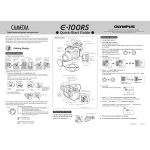Download Olympus C-1/D-100 User's Manual
Transcript
Shooting a Close Subject (at 10 cm ~ 0.5 m/0.4 in ~ 1.6 ft) Using the Macro Mode Using the Flash 1. 1. Open the lens barrier. Slide the lens barrier until it clicks to turn on the camera. 2. Press the 2. OK/menu button. Press the OK/menu button. Displayed menu Lens barrier 1 /3 2. AUTO OFF END OFF OFF OK or arrow pad key. Press Select by pressing the or arrow pad key. 1 /3 AUTO OFF AUTO OFF OFF OFF SELECT Each time you press the or END OFF OFF OK SELECT arrow pad key, the flash mode changes: Auto-Flash ➔ Red-Eye Reduction Flash ➔ Fill-In Flash ➔ Flash Off. Select one of these modes. Scene ➔ Night 1 /3 AUTO OFF Display changes as key is pressed When you have made your selection, press the 4. Select “ON” by pressing the 5. When you have made your selection, press the button to enter the Macro mode. Note: The macro mode is automatically canceled when the camera is turned off. Note: For the function and effect of each flash mode, refer to Page 56 of the camera’s Instructions. OK/menu button. The desired flash mode is set or END Arrow pad 3. To view other images, press the 1 or Monitor arrow pad key. OK OLYMPUS OPTICAL CO., LTD. San-Ei Building, 22-2, Nishi Shinjuku 1-chome, Shinjuku-ku, Tokyo, Japan. (Customer support) Tel. 0426-42-7499 Tokyo http://www.olympus.co.jp arrow pad key. OK/menu When you want to cancel shooting, close the lens barrier. OLYMPUS AMERICA INC. Two Corporate Center Drive, Melville, NY 11747-3157, U.S.A. Tel. 631-844-5000 (Technical support) Tel. 1-888-553-4448 distec @ Olympus http://www.olympus.com OLYMPUS OPTICAL CO. (EUROPA) GMBH. When you want to cancel viewing, press the button again. V T 2 5910 2 01/Quick start guide.En Monitor button OK Arrow pad 3. 1 /3 5. END Monitor by pressing the The default setting is Auto-Flash. 4. monitor button for a moment. The last picture you took appears on the monitor. AUTO OFF SELECT Arrow pad Press and hold the QUICK START GUIDE 1 /3 OFF OFF SELECT If the lens barrier is open, slide it to close. OK/menu button ss P re ss Select START The monitor shows the shooting mode menu. OK/menu button 3. Using this camera for the first time Make sure the lens barrier is closed. Slide the lens barrier until it clicks to turn on the camera. The monitor shows the shooting mode menu. P re Viewing Pictures 1. Open the lens barrier. E N D 01.3.15, 6:54 PM monitor (Premises/Goods delivery) Wendenstraße 14-18, 20097 Hamburg, Germany. Tel. 040-237730 (Letters) Postfach 10 49 08, 20034 Hamburg, Germany. http://www.olympus-europa.com Checking the Package Contents First make sure that all the provided accessories listed below are included in the package. If anything is missing or damaged, contact your local Olympus representative immediately. Attaching the Provided Strap 1. 1. Attach the strap as shown. 1. Make sure the lens barrier is closed. Lens barrier Insert the battery in the direction shown in the figure. ○ Hold the camera, and look through the viewfinder. 3. Press the shutter button halfway (half-press) to make sure the green lamp on the right of the viewfinder lights. ○ ○ ○ ○ ○ ○ Insert the card as far as it will go in the direction shown in the figure. The subject is in focus. You can shoot. The subject is out of focus. Half-press the shutter button again. ○ ○ 6x2 x1orLR CR-V3 When lit: When blinking: ○ ○ 6. ○ 3. ○ USB cable 2. R6x2 ○ Video cable x1orL ○ CR-V3 Strap Open the card cover. ○ Slide the battery compartment cover in the direction of the arrow q, and lift the cover in the direction of the arrow w. ○ CR-V3 lithium battery pack 5. ○ Battery compartment cover 2. Lens barrier If the lens barrier is open, slide it to close. Card cover CD-ROM Open the lens barrier. Slide the lens barrier until it clicks to turn on the camera. Strap eyelet Camera Shooting Pictures Loading the Battery and Card (SmartMedia) ○ Green lamp Labels for SmartMedia (2 pieces) SmartMedia Instructions 01/Quick start guide.En 2 01.3.15, 6:54 PM ○ Be sure to hold the card so that the cut corner is positioned correctly. There is an arrow inside the card cover, indicating the insertion direction. 7. Close the card cover until it clicks. ○ ○ x2 ○ Write-protect seals for SmartMedia (4 pieces) orLR6 ○ x1 CR-V3 ○ Close the battery compartment cover in the direction of the arrow q, and press the cover in the direction of the arrow w unti it clicks. ○ 4. ○ Basic Manual/Warranty/ Quick Start Guide (this publication) ○ Static-free case for SmartMedia ○ SmartMedia (8 MB) ○ ○ ○ ○ Viewfinder Note: To remove the card, hold the card with your fingertips, and pull it out in the direction of the arrow . 4. Press the shutter button all the way (full-press) to take the picture. The shutter is released and the picture is taken. Once the picture has been taken, it is displayed on the monitor for a short time. Monitor