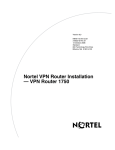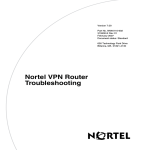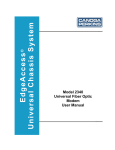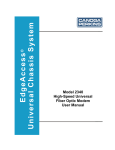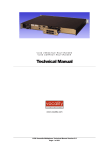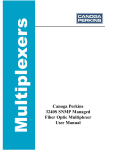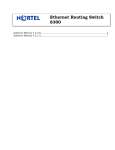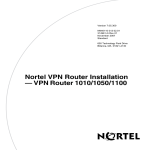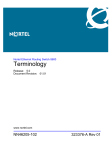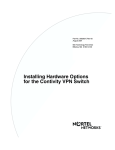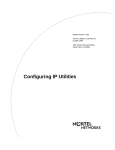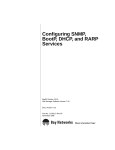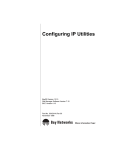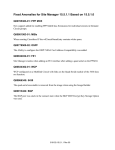Download Nortel Networks Nortel Contivity Secure IP Services Gateway 2700 User's Manual
Transcript
Version 7.05.300
NN46110-311 02.01
314708-F Rev 01
November 2007
Standard
600 Technology Park Drive
Billerica, MA 01821-4130
Nortel VPN Router Installation
— VPN Router 2700
2
Copyright © 2007 Nortel Networks. All rights reserved.
The information in this document is subject to change without notice. The statements, configurations, technical data, and
recommendations in this document are believed to be accurate and reliable, but are presented without express or implied
warranty. Users must take full responsibility for their applications of any products specified in this document. The
information in this document is proprietary to Nortel Networks Inc.
Trademarks
Nortel, the Nortel logo, the Globemark, and Contivity are trademarks of Nortel Networks.
Adobe and Acrobat Reader are trademarks of Adobe Systems Incorporated.
Hi/fn and LZS are trademarks of Hi/fn, Inc.
HyperTerminal is a trademark of Hilgraeve, Inc.
Intel is a trademark of Intel Corporation.
Microsoft, Windows, and Windows NT are trademarks of Microsoft Corporation.
Netscape and Netscape Navigator are trademarks of Netscape Communications Corporation.
All other trademarks are the property of their respective owners.
Statement of conditions
In the interest of improving internal design, operational function, and/or reliability, Nortel Networks Inc. reserves the
right to make changes to the products described in this document without notice.
Nortel Networks Inc. does not assume any liability that may occur due to the use or application of the product(s) or
circuit layout(s) described herein.
USA requirements only
Federal Communications Commission (FCC) Compliance Notice: Radio Frequency Notice
Note: This equipment has been tested and found to comply with the limits for a Class A digital device, pursuant to
Part 15 of the FCC rules. These limits are designed to provide reasonable protection against harmful interference when
the equipment is operated in a commercial environment. This equipment generates, uses, and can radiate radio frequency
energy. If it is not installed and used in accordance with the instruction manual, it may cause harmful interference to
radio communications. Operation of this equipment in a residential area is likely to cause harmful interference, in which
case users will be required to take whatever measures may be necessary to correct the interference at their own expense.
European requirements only
EN 55 022 statement
This is to certify that the Nortel Networks VPN Router 2700 is shielded against the generation of radio interference in
accordance with the application of Council Directive 89/336/EEC, Article 4a. Conformity is declared by the application
of EN 55 022 Class A (CISPR 22).
NN46110-311 02.01
3
Warning: This is a Class A product. In a domestic environment, this product may cause radio interference, in which
case, the user may be required to take appropriate measures.
Achtung: Dieses ist ein Gerät der Funkstörgrenzwertklasse A. In Wohnbereichen können bei Betrieb dieses Gerätes
Rundfunkstörungen auftreten, in welchen Fällen der Benutzer für entsprechende Gegenmaßnahmen verantwortlich ist.
Attention: Ceci est un produit de Classe A. Dans un environnement domestique, ce produit risque de créer des
interférences radioélectriques, il appartiendra alors à l’utilisateur de prendre les mesures spécifiques appropriées.
EC Declaration of Conformity
This product conforms (or these products conform) to the provisions of the R&TTE Directive 1999/5/EC.
Japan/Nippon requirements only
Denan statement
Voluntary Control Council for Interference (VCCI) statement
Taiwan requirements
Bureau of Standards, Metrology and Inspection (BSMI) statement
Nortel VPN Router Installation — VPN Router 2700
4
Canada requirements only
Canadian Department of Communications Radio Interference Regulations
This digital apparatus (VPN Router 2700) does not exceed the Class A limits for radio-noise emissions from digital
apparatus as set out in the Radio Interference Regulations of the Canadian Department of Communications.
Règlement sur le brouillage radioélectrique du ministère des Communications
Cet appareil numérique (VPN Router 2700) respecte les limites de bruits radioélectriques visant les appareils
numériques de classe A prescrites dans le Règlement sur le brouillage radioélectrique du ministère des Communications
du Canada.
Nortel Networks Inc. software license agreement
This Software License Agreement (“License Agreement”) is between you, the end-user (“Customer”) and Nortel
Networks Corporation and its subsidiaries and affiliates (“Nortel Networks”). PLEASE READ THE FOLLOWING
CAREFULLY. YOU MUST ACCEPT THESE LICENSE TERMS IN ORDER TO DOWNLOAD AND/OR USE THE
SOFTWARE. USE OF THE SOFTWARE CONSTITUTES YOUR ACCEPTANCE OF THIS LICENSE
AGREEMENT. If you do not accept these terms and conditions, return the Software, unused and in the original shipping
container, within 30 days of purchase to obtain a credit for the full purchase price.
“Software” is owned or licensed by Nortel Networks, its parent or one of its subsidiaries or affiliates, and is copyrighted
and licensed, not sold. Software consists of machine-readable instructions, its components, data, audio-visual content
(such as images, text, recordings or pictures) and related licensed materials including all whole or partial copies. Nortel
Networks grants you a license to use the Software only in the country where you acquired the Software. You obtain no
rights other than those granted to you under this License Agreement. You are responsible for the selection of the
Software and for the installation of, use of, and results obtained from the Software.
1. Licensed Use of Software. Nortel Networks grants Customer a nonexclusive license to use a copy of the Software
on only one machine at any one time or to the extent of the activation or authorized usage level, whichever is applicable.
To the extent Software is furnished for use with designated hardware or Customer furnished equipment (“CFE”),
Customer is granted a nonexclusive license to use Software only on such hardware or CFE, as applicable. Software
contains trade secrets and Customer agrees to treat Software as confidential information using the same care and
discretion Customer uses with its own similar information that it does not wish to disclose, publish or disseminate.
Customer will ensure that anyone who uses the Software does so only in compliance with the terms of this Agreement.
Customer shall not a) use, copy, modify, transfer or distribute the Software except as expressly authorized; b) reverse
assemble, reverse compile, reverse engineer or otherwise translate the Software; c) create derivative works or
modifications unless expressly authorized; or d) sublicense, rent or lease the Software. Licensors of intellectual property
to Nortel Networks are beneficiaries of this provision. Upon termination or breach of the license by Customer or in the
event designated hardware or CFE is no longer in use, Customer will promptly return the Software to Nortel Networks or
certify its destruction. Nortel Networks may audit by remote polling or other reasonable means to determine Customer’s
Software activation or usage levels. If suppliers of third party software included in Software require Nortel Networks to
include additional or different terms, Customer agrees to abide by such terms provided by Nortel Networks with respect
to such third party software.
2. Warranty. Except as may be otherwise expressly agreed to in writing between Nortel Networks and Customer,
Software is provided “AS IS” without any warranties (conditions) of any kind. NORTEL NETWORKS DISCLAIMS
ALL WARRANTIES (CONDITIONS) FOR THE SOFTWARE, EITHER EXPRESS OR IMPLIED, INCLUDING,
BUT NOT LIMITED TO THE IMPLIED WARRANTIES OF MERCHANTABILITY AND FITNESS FOR A
PARTICULAR PURPOSE AND ANY WARRANTY OF NON-INFRINGEMENT. Nortel Networks is not obligated to
NN46110-311 02.01
5
provide support of any kind for the Software. Some jurisdictions do not allow exclusion of implied warranties, and, in
such event, the above exclusions may not apply.
3. Limitation of Remedies. IN NO EVENT SHALL NORTEL NETWORKS OR ITS AGENTS OR SUPPLIERS BE
LIABLE FOR ANY OF THE FOLLOWING: a) DAMAGES BASED ON ANY THIRD PARTY CLAIM; b) LOSS OF,
OR DAMAGE TO, CUSTOMER’S RECORDS, FILES OR DATA; OR c) DIRECT, INDIRECT, SPECIAL,
INCIDENTAL, PUNITIVE, OR CONSEQUENTIAL DAMAGES (INCLUDING LOST PROFITS OR SAVINGS),
WHETHER IN CONTRACT, TORT OR OTHERWISE (INCLUDING NEGLIGENCE) ARISING OUT OF YOUR
USE OF THE SOFTWARE, EVEN IF NORTEL NETWORKS, ITS AGENTS OR SUPPLIERS HAVE BEEN
ADVISED OF THEIR POSSIBILITY. The forgoing limitations of remedies also apply to any developer and/or supplier
of the Software. Such developer and/or supplier is an intended beneficiary of this Section. Some jurisdictions do not
allow these limitations or exclusions and, in such event, they may not apply.
4.
General
a.
If Customer is the United States Government, the following paragraph shall apply: All Nortel Networks
Software available under this License Agreement is commercial computer software and commercial computer
software documentation and, in the event Software is licensed for or on behalf of the United States
Government, the respective rights to the software and software documentation are governed by Nortel
Networks standard commercial license in accordance with U.S. Federal Regulations at 48 C.F.R. Sections
12.212 (for non-DoD entities) and 48 C.F.R. 227.7202 (for DoD entities).
b.
Customer may terminate the license at any time. Nortel Networks may terminate the license if Customer fails
to comply with the terms and conditions of this license. In either event, upon termination, Customer must
either return the Software to Nortel Networks or certify its destruction.
c.
Customer is responsible for payment of any taxes, including personal property taxes, resulting from
Customer’s use of the Software. Customer agrees to comply with all applicable laws including all applicable
export and import laws and regulations.
d.
Neither party may bring an action, regardless of form, more than two years after the cause of the action arose.
e.
The terms and conditions of this License Agreement form the complete and exclusive agreement between
Customer and Nortel Networks.
f.
This License Agreement is governed by the laws of the country in which Customer acquires the Software. If
the Software is acquired in the United States, then this License Agreement is governed by the laws of the state
of New York.
Nortel VPN Router Installation — VPN Router 2700
6
NN46110-311 02.01
7
Contents
New in this release. . . . . . . . . . . . . . . . . . . . . . . . . . . . . . . . . . . . . . . . . . . . . 15
Features . . . . . . . . . . . . . . . . . . . . . . . . . . . . . . . . . . . . . . . . . . . . . . . . . . . . . . . . . . . . 15
1000BASE-T (1000 GT) Ethernet card . . . . . . . . . . . . . . . . . . . . . . . . . . . . . . . . . 15
How to get help . . . . . . . . . . . . . . . . . . . . . . . . . . . . . . . . . . . . . . . . . . . . . . . 17
Finding the latest updates on the Nortel Web site . . . . . . . . . . . . . . . . . . . . . . . . . . . . 17
Getting help from the Nortel Web site . . . . . . . . . . . . . . . . . . . . . . . . . . . . . . . . . . . . . 17
Getting help over the phone from a Nortel Solutions Center . . . . . . . . . . . . . . . . . . . . 18
Getting help from a specialist by using an Express Routing Code . . . . . . . . . . . . . . . 18
Getting help through a Nortel distributor or reseller . . . . . . . . . . . . . . . . . . . . . . . . . . . 19
Preface . . . . . . . . . . . . . . . . . . . . . . . . . . . . . . . . . . . . . . . . . . . . . . . . . . . . . . 21
Before you begin . . . . . . . . . . . . . . . . . . . . . . . . . . . . . . . . . . . . . . . . . . . . . . . . . . . . . 21
Text conventions . . . . . . . . . . . . . . . . . . . . . . . . . . . . . . . . . . . . . . . . . . . . . . . . . . . . . 22
Acronyms . . . . . . . . . . . . . . . . . . . . . . . . . . . . . . . . . . . . . . . . . . . . . . . . . . . . . . . . . . . 22
Related publications . . . . . . . . . . . . . . . . . . . . . . . . . . . . . . . . . . . . . . . . . . . . . . . . . . . 23
Printed technical manuals . . . . . . . . . . . . . . . . . . . . . . . . . . . . . . . . . . . . . . . . . . . . . . 24
Chapter 1
Installing the Nortel VPN Router 2700 chassis . . . . . . . . . . . . . . . . . . . . . . 25
Description of the Nortel VPN Router 2700 . . . . . . . . . . . . . . . . . . . . . . . . . . . . . . . . . 25
Preparing to install the Nortel VPN Router 2700 . . . . . . . . . . . . . . . . . . . . . . . . . . . . . 26
Shipment contents . . . . . . . . . . . . . . . . . . . . . . . . . . . . . . . . . . . . . . . . . . . . . . . . . 27
Additional equipment . . . . . . . . . . . . . . . . . . . . . . . . . . . . . . . . . . . . . . . . . . . . . . . 28
Cables . . . . . . . . . . . . . . . . . . . . . . . . . . . . . . . . . . . . . . . . . . . . . . . . . . . . . . . 28
Hardware for mounting the chassis in an equipment rack . . . . . . . . . . . . . . . 28
Site requirements . . . . . . . . . . . . . . . . . . . . . . . . . . . . . . . . . . . . . . . . . . . . . . . . . 28
Nortel VPN Router Installation — VPN Router 2700
8
Contents
Installing the chassis . . . . . . . . . . . . . . . . . . . . . . . . . . . . . . . . . . . . . . . . . . . . . . . . . . 29
Installing the chassis on a flat surface . . . . . . . . . . . . . . . . . . . . . . . . . . . . . . . . . . 29
Installing the chassis in an equipment rack . . . . . . . . . . . . . . . . . . . . . . . . . . . . . . 30
Rack-mount recommendations . . . . . . . . . . . . . . . . . . . . . . . . . . . . . . . . . . . . 30
Attaching the shelf in the equipment rack . . . . . . . . . . . . . . . . . . . . . . . . . . . . 30
Mounting the chassis in the equipment rack . . . . . . . . . . . . . . . . . . . . . . . . . . 32
Chapter 2
Cabling the VPN Router and turning the power on . . . . . . . . . . . . . . . . . . 35
Connecting communications cables . . . . . . . . . . . . . . . . . . . . . . . . . . . . . . . . . . . . . . . 36
Connecting the power cord . . . . . . . . . . . . . . . . . . . . . . . . . . . . . . . . . . . . . . . . . . . . . 38
Verifying a successful installation . . . . . . . . . . . . . . . . . . . . . . . . . . . . . . . . . . . . . . . . . 39
Understanding the LEDs . . . . . . . . . . . . . . . . . . . . . . . . . . . . . . . . . . . . . . . . . . . . . . . 40
Front panel LEDs . . . . . . . . . . . . . . . . . . . . . . . . . . . . . . . . . . . . . . . . . . . . . . . . . . 40
LEDs on the system 10/100BASE-TX Ethernet port . . . . . . . . . . . . . . . . . . . . . . 41
10/100BASE-TX Ethernet interface card LEDs . . . . . . . . . . . . . . . . . . . . . . . . . . . 42
1000BASE-T (1000 GT) Ethernet interface card LEDs . . . . . . . . . . . . . . . . . . . . . 42
1000BASE-T (1000 MT) Ethernet interface card LEDs . . . . . . . . . . . . . . . . . . . . . 43
1000BASE-SX Ethernet interface card LED . . . . . . . . . . . . . . . . . . . . . . . . . . . . . 44
56/64K CSU/DSU WAN interface card LEDs . . . . . . . . . . . . . . . . . . . . . . . . . . . . 45
ADSL WAN interface card LEDs . . . . . . . . . . . . . . . . . . . . . . . . . . . . . . . . . . . . . . 46
T1/E1 CSU/DSU WAN interface card LEDs . . . . . . . . . . . . . . . . . . . . . . . . . . . . . 47
Quad T1/E1 CSU/DSU WAN interface card LEDs . . . . . . . . . . . . . . . . . . . . . . . . 48
Single V.35/X.21 WAN interface card LEDs . . . . . . . . . . . . . . . . . . . . . . . . . . . . . 49
SSL VPN Module 1000 LEDs . . . . . . . . . . . . . . . . . . . . . . . . . . . . . . . . . . . . . . . . 50
Chapter 3
Configuring the management IP interface. . . . . . . . . . . . . . . . . . . . . . . . . . 51
Required information . . . . . . . . . . . . . . . . . . . . . . . . . . . . . . . . . . . . . . . . . . . . . . . . . . 52
Configuring the management IP address . . . . . . . . . . . . . . . . . . . . . . . . . . . . . . . . . . . 53
Testing the configuration . . . . . . . . . . . . . . . . . . . . . . . . . . . . . . . . . . . . . . . . . . . . . . . 57
Troubleshooting . . . . . . . . . . . . . . . . . . . . . . . . . . . . . . . . . . . . . . . . . . . . . . . . . . . . . . 58
NN46110-311 02.01
Contents 9
Chapter 4
Installing option cards and DIMMs. . . . . . . . . . . . . . . . . . . . . . . . . . . . . . . . 59
Shutting down the system to add or replace hardware . . . . . . . . . . . . . . . . . . . . . . . . 60
Removing the front bezel and top cover . . . . . . . . . . . . . . . . . . . . . . . . . . . . . . . . . . . 61
Attaching the antistatic wrist strap . . . . . . . . . . . . . . . . . . . . . . . . . . . . . . . . . . . . . . . . 64
Installing and replacing option cards . . . . . . . . . . . . . . . . . . . . . . . . . . . . . . . . . . . . . . 65
Installing and replacing DIMMs . . . . . . . . . . . . . . . . . . . . . . . . . . . . . . . . . . . . . . . . . . 70
Appendix A
Technical specifications . . . . . . . . . . . . . . . . . . . . . . . . . . . . . . . . . . . . . . . . 75
Chassis specifications . . . . . . . . . . . . . . . . . . . . . . . . . . . . . . . . . . . . . . . . . . . . . . . . . 75
System ports . . . . . . . . . . . . . . . . . . . . . . . . . . . . . . . . . . . . . . . . . . . . . . . . . . . . . . . . 76
10/100BASE-TX Ethernet LAN port . . . . . . . . . . . . . . . . . . . . . . . . . . . . . . . . . . . 76
Serial port . . . . . . . . . . . . . . . . . . . . . . . . . . . . . . . . . . . . . . . . . . . . . . . . . . . . . . . 77
Modem cable specifications . . . . . . . . . . . . . . . . . . . . . . . . . . . . . . . . . . . . . . . . . 78
Hardware option cards . . . . . . . . . . . . . . . . . . . . . . . . . . . . . . . . . . . . . . . . . . . . . . . . . 79
VPN Router Security Accelerator cards . . . . . . . . . . . . . . . . . . . . . . . . . . . . . . . . 80
SSL VPN Module 1000 . . . . . . . . . . . . . . . . . . . . . . . . . . . . . . . . . . . . . . . . . . . . . 81
10/100BASE-TX Ethernet interface card . . . . . . . . . . . . . . . . . . . . . . . . . . . . . . . . 82
1000BASE-T (1000 GT) Ethernet interface card . . . . . . . . . . . . . . . . . . . . . . . . . . 83
1000BASE-T (1000 MT) Ethernet interface card . . . . . . . . . . . . . . . . . . . . . . . . . . 85
1000BASE-SX Ethernet interface card . . . . . . . . . . . . . . . . . . . . . . . . . . . . . . . . . 87
56/64K CSU/DSU WAN interface card . . . . . . . . . . . . . . . . . . . . . . . . . . . . . . . . . 88
ADSL WAN interface card . . . . . . . . . . . . . . . . . . . . . . . . . . . . . . . . . . . . . . . . . . . 90
ISDN BRI interface card . . . . . . . . . . . . . . . . . . . . . . . . . . . . . . . . . . . . . . . . . . . . 91
T1/E1 CSU/DSU WAN interface card . . . . . . . . . . . . . . . . . . . . . . . . . . . . . . . . . . 92
Quad T1/E1 CSU/DSU WAN interface card . . . . . . . . . . . . . . . . . . . . . . . . . . . . . 95
V.90 modem interface card . . . . . . . . . . . . . . . . . . . . . . . . . . . . . . . . . . . . . . . . . . 96
Single V.35/X.21 WAN interface card . . . . . . . . . . . . . . . . . . . . . . . . . . . . . . . . . . 96
HSSI WAN interface card . . . . . . . . . . . . . . . . . . . . . . . . . . . . . . . . . . . . . . . . . . 100
Index . . . . . . . . . . . . . . . . . . . . . . . . . . . . . . . . . . . . . . . . . . . . . . . . . . . . . . . 103
Nortel VPN Router Installation — VPN Router 2700
10
Contents
NN46110-311 02.01
11
Figures
Figure 1
Front view of the VPN Router 2700 . . . . . . . . . . . . . . . . . . . . . . . . . . . . . 26
Figure 2
Placement of rubber feet on the bottom of the chassis . . . . . . . . . . . . . . 29
Figure 3
Attaching the cage nuts to the rack . . . . . . . . . . . . . . . . . . . . . . . . . . . . . 31
Figure 4
Installing the shelf in the equipment rack . . . . . . . . . . . . . . . . . . . . . . . . . 31
Figure 5
Removing the front bezel . . . . . . . . . . . . . . . . . . . . . . . . . . . . . . . . . . . . . 32
Figure 6
Replacing the front bezel . . . . . . . . . . . . . . . . . . . . . . . . . . . . . . . . . . . . . 33
Figure 7
Rear view of the VPN Router 2700 . . . . . . . . . . . . . . . . . . . . . . . . . . . . . 37
Figure 8
Front panel LEDs . . . . . . . . . . . . . . . . . . . . . . . . . . . . . . . . . . . . . . . . . . . 40
Figure 9
LEDs on the system LAN port . . . . . . . . . . . . . . . . . . . . . . . . . . . . . . . . . 41
Figure 10
LEDs on the 10/100BASE-TX Ethernet interface card . . . . . . . . . . . . . . . 42
Figure 11
LEDs on the 1000BASE-T (1000 GT) Ethernet interface card . . . . . . . . . 42
Figure 12
LEDs on the 1000BASE-T (1000 MT) Ethernet interface card . . . . . . . . . 43
Figure 13
LED on the 1000BASE-SX Ethernet interface card . . . . . . . . . . . . . . . . . 44
Figure 14
LEDs on the 56/64K CSU/DSU WAN interface card . . . . . . . . . . . . . . . . 45
Figure 15
LEDs on the ADSL WAN interface card . . . . . . . . . . . . . . . . . . . . . . . . . . 46
Figure 16
LEDs on the T1/E1 CSU/DSU WAN interface card . . . . . . . . . . . . . . . . . 47
Figure 17
LEDs on the quad T1/E1 CSU/DSU WAN interface card . . . . . . . . . . . . . 48
Figure 18
LEDs on the single V.35/X.21 WAN interface card . . . . . . . . . . . . . . . . . . 49
Figure 19
LEDs on the SSL VPN Module 1000 . . . . . . . . . . . . . . . . . . . . . . . . . . . . 50
Figure 20
Removing the front bezel . . . . . . . . . . . . . . . . . . . . . . . . . . . . . . . . . . . . . 61
Figure 21
Removing the top cover . . . . . . . . . . . . . . . . . . . . . . . . . . . . . . . . . . . . . . 62
Figure 22
Location of option card slots and DIMMs on the system board . . . . . . . . 63
Figure 23
Location of the grounding jack for the antistatic wrist strap . . . . . . . . . . . 64
Figure 24
Installing and removing an option card . . . . . . . . . . . . . . . . . . . . . . . . . . . 68
Figure 25
Replacing the front bezel . . . . . . . . . . . . . . . . . . . . . . . . . . . . . . . . . . . . . 69
Figure 26
Installing and removing a DIMM . . . . . . . . . . . . . . . . . . . . . . . . . . . . . . . . 72
Figure 27
10/100BASE-TX Ethernet connector . . . . . . . . . . . . . . . . . . . . . . . . . . . . 77
Figure 28
Serial cable (9-pin D-sub plug to RS-232-C modem plug) . . . . . . . . . . . . 78
Figure 29
Modem cable (9-pin D-sub plug to RS-232-C modem plug) . . . . . . . . . . . 79
Nortel VPN Router Installation — VPN Router 2700
12
Figures
Figure 30
VPN Router Security Accelerator card . . . . . . . . . . . . . . . . . . . . . . . . . . . 80
Figure 31
SSL VPN Module 1000 . . . . . . . . . . . . . . . . . . . . . . . . . . . . . . . . . . . . . . . 81
Figure 32
10/100BASE-TX Ethernet interface card . . . . . . . . . . . . . . . . . . . . . . . . . 82
Figure 33
1000BASE-T (1000 GT) Ethernet interface card . . . . . . . . . . . . . . . . . . . 84
Figure 34
1000BASE-T (1000 MT) Ethernet interface card . . . . . . . . . . . . . . . . . . . 85
Figure 35
1000BASE-SX Ethernet interface card . . . . . . . . . . . . . . . . . . . . . . . . . . . 87
Figure 36
56/64K CSU/DSU WAN interface card . . . . . . . . . . . . . . . . . . . . . . . . . . . 88
Figure 37
ADSL WAN interface card . . . . . . . . . . . . . . . . . . . . . . . . . . . . . . . . . . . . 90
Figure 38
ISDN BRI S/T interface card or ISDN BRI U interface card . . . . . . . . . . . 91
Figure 39
T1/E1 CSU/DSU WAN interface card . . . . . . . . . . . . . . . . . . . . . . . . . . . . 92
Figure 40
T1/E1 CSU/DSU WAN interface card (full-height card) . . . . . . . . . . . . . . 93
Figure 41
Quad T1/E1 CSU/DSU WAN interface card . . . . . . . . . . . . . . . . . . . . . . . 95
Figure 42
V.90 modem interface card . . . . . . . . . . . . . . . . . . . . . . . . . . . . . . . . . . . . 96
Figure 43
Single V.35/X.21 WAN interface card . . . . . . . . . . . . . . . . . . . . . . . . . . . . 96
Figure 44
HSSI WAN interface card . . . . . . . . . . . . . . . . . . . . . . . . . . . . . . . . . . . . 100
NN46110-311 02.01
13
Tables
Table 1
Items shipped with the VPN Router 2700 . . . . . . . . . . . . . . . . . . . . . . . . . 27
Table 2
Interfaces and cables for the VPN Router 2700 . . . . . . . . . . . . . . . . . . . . 36
Table 3
Power cord requirements . . . . . . . . . . . . . . . . . . . . . . . . . . . . . . . . . . . . . 38
Table 4
Front panel LED indicators . . . . . . . . . . . . . . . . . . . . . . . . . . . . . . . . . . . . 40
Table 5
LED indicators on the system 10/100BASE-TX Ethernet port . . . . . . . . . 41
Table 6
LED indicators on the 10/100BASE-TX Ethernet interface card . . . . . . . . 42
Table 7
LED indicators on the 1000BASE-T (1000 GT) Ethernet interface card . . 43
Table 8
LED indicators on the 1000BASE-T (1000 MT) Ethernet interface card . 43
Table 9
LED indicator on the 1000BASE-SX Ethernet interface card . . . . . . . . . . 44
Table 10
LED indicators on the 56/64K CSU/DSU WAN interface card . . . . . . . . . 45
Table 11
LED indicators on the ADSL WAN interface card . . . . . . . . . . . . . . . . . . . 46
Table 12
LED indicators on the T1/E1 CSU/DSU WAN interface card . . . . . . . . . . 47
Table 13
LED indicators on the quad T1/E1 CSU/DSU WAN interface card . . . . . 48
Table 14
LED indicators on the single V.35/X.21 WAN interface card . . . . . . . . . . 49
Table 15
LED indicators on the SSL VPN Module 1000 . . . . . . . . . . . . . . . . . . . . . 50
Table 16
Supported option cards for the 2600 and 2700 . . . . . . . . . . . . . . . . . . . . 65
Table 17
Installing other option cards with the SSL VPN Module 1000 . . . . . . . . . 66
Table 18
Physical, electrical, and environmental specifications . . . . . . . . . . . . . . . 75
Table 19
10/100BASE-TX Ethernet port pinouts . . . . . . . . . . . . . . . . . . . . . . . . . . . 77
Table 20
Multiple DB9 and DB25 connector pinouts . . . . . . . . . . . . . . . . . . . . . . . . 78
Table 21
Modem cable pinouts . . . . . . . . . . . . . . . . . . . . . . . . . . . . . . . . . . . . . . . . 79
Table 22
1000BASE-T (1000 GT) Ethernet pinouts . . . . . . . . . . . . . . . . . . . . . . . . 84
Table 23
1000BASE-T (1000 MT)Ethernet port pinouts . . . . . . . . . . . . . . . . . . . . . 85
Table 24
56/64K CSU/DSU cable pinouts for crossover connection . . . . . . . . . . . . 89
Table 25
56/64K CSU/DSU cable pinouts for straight-through connection . . . . . . . 89
Table 26
ADSL cable pinouts . . . . . . . . . . . . . . . . . . . . . . . . . . . . . . . . . . . . . . . . . 90
Table 27
ISDN BRI S/T cable pinouts . . . . . . . . . . . . . . . . . . . . . . . . . . . . . . . . . . . 91
Table 28
ISDN BRI U cable pinouts . . . . . . . . . . . . . . . . . . . . . . . . . . . . . . . . . . . . 92
Table 29
T1/E1 CSU/DSU cable pinouts for crossover connection . . . . . . . . . . . . . 93
Nortel VPN Router Installation — VPN Router 2700
14
Tables
Table 30
T1/E1 CSU/DSU cable pinouts for straight-through connection . . . . . . . . 94
Table 31
V.90 modem cable pinouts . . . . . . . . . . . . . . . . . . . . . . . . . . . . . . . . . . . . 96
Table 32
V.35 cable pinouts . . . . . . . . . . . . . . . . . . . . . . . . . . . . . . . . . . . . . . . . . . 97
Table 33
X.21 cable pinouts . . . . . . . . . . . . . . . . . . . . . . . . . . . . . . . . . . . . . . . . . . 98
Table 34
T3 cable pinouts . . . . . . . . . . . . . . . . . . . . . . . . . . . . . . . . . . . . . . . . . . . 100
NN46110-311 02.01
15
New in this release
The following section details what’s new in Nortel VPN Router Installation—
VPN Router 2700 (NN46110-311) for Release 7.05.300:
Features
See the following section for information about feature changes:
1000BASE-T (1000 GT) Ethernet card
The 1000BASE-T (1000 GT) Ethernet card replaces the 10/100BASE-TX
Ethernet card. See “1000BASE-T (1000 GT) Ethernet interface card” on page 83
and “1000BASE-T (1000 GT) Ethernet interface card LEDs” on page 42.
Nortel VPN Router Installation — VPN Router 2700
16
New in this release
NN46110-311 02.01
17
How to get help
This chapter explains how to get help for Nortel products and services.
Finding the latest updates on the Nortel Web site
The content of this documentation was current at the time the product was
released. To check for updates to the latest documentation and software for VPN
Router 2700, go to:
www.nortel.com/support
Select Security & VPN and then, in the section called Virtual Private Networking
(VPN), IPSEC, and SSL, click the appropriate VPN Router product.
Getting help from the Nortel Web site
The best way to get technical support for Nortel products is from the Nortel
Technical Support Web site:
www.nortel.com/support
Nortel VPN Router Installation — VPN Router 2700
18
How to get help
This site provides quick access to software, documentation, bulletins, and tools to
address issues with Nortel products. From this site you can:
•
•
•
•
download software, documentation, and product bulletins
search the Technical Support site and the Nortel Knowledge Base for answers
to technical issues
sign up for automatic notification of new software and documentation for
Nortel equipment
open and manage technical support cases
Getting help over the phone from a Nortel Solutions
Center
If you do not find the information you require on the Nortel Technical Support
Web site, and you have a Nortel support contract, you can also get help over the
phone from a Nortel Solutions Center.
In North America, call 1-800-4NORTEL (1-800-466-7835).
Outside North America, go to the following Web site to obtain the phone number
for your region:
www.nortel.com/callus
Getting help from a specialist by using an Express
Routing Code
To access some Nortel Technical Solutions Centers, you can use an Express
Routing Code (ERC) to quickly route your call to a specialist in your Nortel
product or service. To locate the ERC for your product or service, go to:
www.nortel.com/erc
NN46110-311 02.01
How to get help 19
Getting help through a Nortel distributor or reseller
If you purchased a service contract for your Nortel product from a distributor or
authorized reseller, contact the technical support staff for that distributor or
reseller.
Nortel VPN Router Installation — VPN Router 2700
20
How to get help
NN46110-311 02.01
21
Preface
The VPN Router 2700 is part of the Nortel VPN Router product family. Nortel
VPN Router 2700 supports secure, reliable IP VPNs in a single, integrated
hardware device. Throughout this guide, the VPN Router 2700 is also referred to
as the gateway.
This guide provides instructions about how to install the VPN Router 2700 in an
equipment rack and how to install and replace option cards and dual inline
memory modules (DIMM). This guide also provides some initial configuration
information and includes technical specifications for the VPN Router 2700.
For complete information about configuring and monitoring the VPN Router
2700, see the documentation on the software CD. For information about VPN
Router documentation, see “Related publications” on page 23.
Before you begin
This guide is intended for qualified service personnel who are installing the VPN
Router 2700 for the first time or who need to install or replace any of the
following field replaceable units (FRU):
•
•
•
•
LAN, WAN, and serial interface cards
VPN Accelerator cards (VPN Router Security Accelerator card and Hardware
Accelerator card)
SSL VPN Module 1000
dual inline memory modules (DIMM)
Before you install the VPN Router 2700, install all network wiring on the
premises using standard cable system practices.
Nortel VPN Router Installation — VPN Router 2700
22
Preface
Text conventions
This guide uses the following text conventions:
bold Courier text
Indicates command names and options and text that
you need to enter.
Example: Use the show health command.
Example: Enter terminal paging {off | on}.
italic text
Indicates new terms and book titles.
plain Courier
text
Indicates system output, for example, prompts and
system messages.
Example: File not found.
separator ( > )
Shows menu paths.
Example: Choose Status > Health Check.
Acronyms
This guide uses the following acronyms:
ADSL
asymmetric digital subscriber line
AES
Advanced Encryption Standard
AIS
alarm indication signal
CSU/DSU
channel service unit/digital service unit
DES
Data Encryption Standard
DIMM
dual inline memory module
DTE
data terminal equipment
FRU
field replacement unit
HSSI
High Speed Serial Interface
IP
Internet Protocol
IPsec
IP Security
LAN
local area network
NN46110-311 02.01
Preface
LED
light emitting diode
LOS
loss of signal
OOF
out of frame
PCI
peripheral component interconnect
RoHS
Restriction of Use of Certain Hazardous Substances
SSL
Secure Sockets Layer
VPN
virtual private network
WAN
wide area network
23
Related publications
For complete information about configuring, monitoring, and managing the VPN
Router 2700, formerly known as the Contivity Secure IP Services Gateway 2700,
refer to the following publications (included on the software CD):
•
•
•
•
•
•
Release notes provide the latest information, including brief descriptions of
the new features, problems fixed in this release, and known problems and
workarounds.
Nortel VPN Router Configuration — Basic Features (NN46110-500)
introduces the product and provides information about initial configuration.
Nortel VPN Router Security — Servers, Authentication, and Certificates
(NN46110-600) provides instructions for configuring authentication servers
and services, as well as digital certificates.
Nortel VPN Router Security — Firewalls, Filters, NAT, and QoS
(NN46110-601) provides instructions for configuring the VPN Router
Stateful Firewall, NAT, and VPN Router interface and tunnel filters.
Nortel VPN Router Configuration — Tunneling Protocols (NN46110-503)
provides instructions for configuring the tunneling protocols IPsec, L2TP,
PPTP, and L2F.
Nortel VPN Router Configuration — Advanced Features (NN46110-502)
provides instructions for configuring 802.1Q VLANs, circuitless IP, advanced
WAN settings, PPP, PPPoE, frame relay, ADSL and ATM, T1/E1 CSU/DSU
interfaces, dial services and BIS, DLSw, IPX, and Hardware Accelerator
cards.
Nortel VPN Router Installation — VPN Router 2700
24
Preface
•
•
•
•
•
Nortel VPN Router Configuration — Routing (NN46110-504) provides
instructions for configuring RIP, OSPF, and VRRP, as well as instructions for
configuring ECMP, routing policy services, and client address redistribution.
Nortel VPN Router Configuration — SSL VPN Services (NN46110-501)
provides instructions for configuring services on the SSL VPN Module 1000,
including authentication, networks, user groups, and portal links.
Nortel VPN Router Using the Command Line Interface (NN46110-507)
provides syntax, descriptions, and examples for the commands that you can
use to configure, manage, and monitor the gateway.
Nortel VPN Router Troubleshooting (NN46110-602) provides information
about backup and recovery, file management, upgrading software, and
troubleshooting. This guide also provides instructions for monitoring gateway
status and performance.
Nortel VPN Router Configuration — TunnelGuard (NN46110-307) provides
information about configuring and using the TunnelGuard feature.
Printed technical manuals
You can print selected technical manuals and release notes free, directly from the
Internet. Go to www.nortel.com/documentation, find the product for which you
need documentation, then locate the specific category and model or version for
your hardware or software product. Use Adobe Reader to open the manuals and
release notes, search for the sections you need, and print them on most standard
printers. Go to Adobe Systems at www.adobe.com to download a free copy of the
Adobe Reader.
NN46110-311 02.01
25
Chapter 1
Installing the Nortel VPN Router 2700 chassis
This chapter describes how to install the VPN Router 2700 chassis.
Note: Before you install the chassis, use standard cable system practices
to install all the network wiring on the premises.
This chapter contains the following topics:
Topic
Page
Description of the Nortel VPN Router 2700
25
Preparing to install the Nortel VPN Router 2700
26
Installing the chassis
29
Description of the Nortel VPN Router 2700
You can use the VPN Router 2700 to provide scalable, secure, and robust Internet
Protocol (IP) virtual private networks (VPN) across the public data network. The
VPN Router 2700 uses the infrastructure of the Internet to replace traditional
remote access gear.
The VPN Router 2700 provides routing, firewall, bandwidth management,
encryption, authentication, and data integrity services to ensure secure tunneling
across IP networks and the Internet. An individual user or group of users can be
associated with a set of attributes that provide custom access to an extranet.
Nortel VPN Router Installation — VPN Router 2700
26 Chapter 1 Installing the Nortel VPN Router 2700 chassis
Figure 1 shows the front view of the VPN Router 2700.
Figure 1 Front view of the VPN Router 2700
Alert/Fail
Boot/Ready
CS260001B
The VPN Router 2700 chassis provides the following:
•
•
•
•
•
one 10/100 Ethernet LAN port on the base system
one serial port for out-of-band management of the VPN Router 2700
four expansion peripheral component interconnect (PCI) slots that can contain
interface cards, VPN Accelerator cards (VPN Router Security Accelerator
card and Hardware Accelerator card), and the Secure Sockets Layer (SSL)
VPN Module 1000
one 10/100 Ethernet interface card installed in PCI slot 4
256 MB memory upgradable to 512 MB total
Preparing to install the Nortel VPN Router 2700
Before you begin the installation, verify that:
•
•
•
Your shipment is complete and undamaged.
You have the cables, tools, and other equipment that you need.
Your installation site meets the physical, electrical, and environmental
requirements.
The sections that follow provide information to help you prepare for installation.
NN46110-311 02.01
Chapter 1 Installing the Nortel VPN Router 2700 chassis 27
Shipment contents
In addition to the gateway and this guide, the shipping container for the VPN
Router 2700 contains a number of hardware accessories and other items.
Note: Nortel does not ship a power cord with the VPN Router 2750
unless you order one.
Table 1 lists the hardware accessories and other items shipped with the VPN
Router 2700.
Table 1 Items shipped with the VPN Router 2700
Quantity
Item
Description
1
Rack mount shelf
Used to support the chassis in an equipment
rack
4
10-32 panhead screws
Secures the rack mount shelf to the equipment
rack and the chassis to the shelf
4
10-32 panhead cage nuts
Used only if the equipment rack does not have
threaded rail holes
4
Rubber feet
Used to install the chassis on a surface
1
Antistatic wrist strap
Used to direct the discharge of static electricity
from your body to the chassis to prevent
damage to sensitive electronic components
1
Molded serial cable
DB9/DB25-to-DB9/DB25
Used to connect the VPN Router 2700 to a PC
or a local terminal
1
Nortel VPN Router
Installation—VPN Router
2700 (this book)
Provides instructions for installing the chassis
and hardware options
1
Recovery diskette
Used to restore the software image and file
system
1
VPN Router software kit
Contains Nortel VPN Router 2700 software and
documentation on CD
1
VPN client kit
Contains VPN Client software and
documentation on CD
Inspect all items for shipping damage. If you detect any damage, do not install the
VPN Router 2700. Call the Nortel Technical Solutions Center in your area (see
“How to get help” on page 17).
Nortel VPN Router Installation — VPN Router 2700
28 Chapter 1 Installing the Nortel VPN Router 2700 chassis
Additional equipment
You need items that are not included in the VPN Router 2700 shipping container.
Before you begin the installation, ensure that you have all the cables, tools, and
other equipment that you need.
Cables
You need cables that are not included in the VPN Router 2700 shipping container.
For information about which cables are shipped and which ones you can order,
see “Connecting communications cables” on page 36. If you do not have the
proper cables, contact your network administrator.
Hardware for mounting the chassis in an equipment rack
To install the VPN Router 2700 in an equipment rack, you need a Phillips
screwdriver and an equipment rack that meets the following specifications:
•
•
•
heavy-duty steel construction
width of 19 in. (48.26 cm) and depth of 24 in. (60.96 cm)
Electronic Industries Association (EIA) standard hole-spacing
If the rack does not have threaded rail holes, you must use the cage nuts shipped
with the VPN Router 2700.
Site requirements
The installation site must provide sufficient free space around the VPN Router
2700 to ensure proper ventilation and access for servicing. For information about
the physical, electrical, and environmental requirements for the VPN Router
2700, see “Chassis specifications” on page 75.
NN46110-311 02.01
Chapter 1 Installing the Nortel VPN Router 2700 chassis 29
Installing the chassis
To install the VPN Router 2700, do one of the following:
•
•
Position the chassis on a flat, sturdy, horizontal surface.
Mount the chassis in a standard equipment rack (see “Installing the chassis in
an equipment rack” on page 30).
Installing the chassis on a flat surface
If you decide to place the VPN Router 2700 on a flat surface, make sure that the
surface is large enough for the gateway and sturdy enough to support the
combined weight of the VPN Router 2700 and the cables that you attach to it.
The VPN Router 2700 accessory kit includes four rubber feet that can be attached
to the bottom of the gateway. Figure 2 shows the placement of these rubber feet.
Figure 2 Placement of rubber feet on the bottom of the chassis
Attach feet (4)
CS160016A
Nortel VPN Router Installation — VPN Router 2700
30 Chapter 1 Installing the Nortel VPN Router 2700 chassis
Installing the chassis in an equipment rack
To mount the VPN Router 2700 in an equipment rack, you need the following
equipment:
•
•
•
•
a standard 19-inch equipment rack
four screws (supplied with the chassis)
four cage nuts (supplied with the chassis) if the rack does not have threaded
rail holes
a #2 Phillips screwdriver
Rack-mount recommendations
When you mount the chassis in the rack, observe the following standard
recommendations:
•
•
•
•
•
Ensure that the internal temperature of the rack does not exceed the maximum
recommended ambient temperature of 40oC (104oF).
Do not block the power supply vents or otherwise restrict air flow when you
install the chassis in a rack.
Stabilize your rack so that it does not tip over under the weight of the gateway
and other devices.
Ensure that the electrical branch circuits can handle the VPN Router 2700 and
other units in the rack before you install and turn on the gateway.
Maintain a reliable earth-ground path in the rack system. The gateway is
intended to connect to an earth ground.
Attaching the shelf in the equipment rack
The VPN Router 2700 ships with a rack-mount shelf to support the chassis in the
equipment rack.
To attach the shelf to the inside of the equipment rack:
1
NN46110-311 02.01
If the holes in the rack’s vertical supports are not threaded, attach a cage nut in
four locations at the front of the rack (Figure 3 on page 31).
Chapter 1 Installing the Nortel VPN Router 2700 chassis 31
Figure 3 Attaching the cage nuts to the rack
Rail
without
threaded
holes
Cage nut
CS260003A
2
Position the rack-mount shelf inside the rack as shown in Figure 4.
3
Align the holes in the shelf with holes in the front of the rack.
Figure 4 Installing the shelf in the equipment rack
Rack edge
Flange
CS260003A
4
Ensure that the support flange snaps into place (Figure 4).
5
Insert one of the supplied panhead screws through the top hole on each side of
the shelf into the hole in the rack and tighten the screws (Figure 4).
Nortel VPN Router Installation — VPN Router 2700
32 Chapter 1 Installing the Nortel VPN Router 2700 chassis
Mounting the chassis in the equipment rack
Nortel recommends that two people install the chassis in the rack.
To install the VPN Router 2700 in the equipment rack:
1
Set the VPN Router 2700 on the rack-mount shelf.
2
Remove the front bezel from the VPN Router 2700 (Figure 5).
a
Use the Phillips screwdriver to turn each of the two screws on the front
bezel a quarter turn counterclockwise.
Figure 5 Removing the front bezel
CS260015B
b
Grip the two handles, and firmly pull the bezel toward you to unsnap it
from the chassis.
Caution: Risk of equipment damage
Do not use the piece with the Nortel logo and the LEDs as a handle.
The first several times that you remove the front bezel, the bezel can stick
because the ball studs and socket clips are new.
NN46110-311 02.01
Chapter 1 Installing the Nortel VPN Router 2700 chassis 33
3
Insert one of the supplied panhead screws through the bottom hole on each
side of the shelf into the hole in the rack, and tighten the screws (Figure 4 on
page 31).
4
Replace the front bezel (Figure 6).
a
Hold the two handles on the bezel, and push it onto the chassis.
b
Use the Phillips screwdriver to tighten the two screws that secure the
bezel to the chassis.
Figure 6 Replacing the front bezel
Press here
CS260005B
Nortel VPN Router Installation — VPN Router 2700
34 Chapter 1 Installing the Nortel VPN Router 2700 chassis
NN46110-311 02.01
35
Chapter 2
Cabling the VPN Router and turning the power on
This chapter provides information about how to connect communications cables
and the power cord to the VPN Router 2700.
Caution: Connect the cables to the built-in Ethernet port and to the
interfaces on the option cards that are installed in the VPN Router 2700
before you plug the power cord into the outlet.
This chapter contains the following topics:
Topic
Page
Connecting communications cables
36
Connecting the power cord
38
Verifying a successful installation
39
Understanding the LEDs
40
Caution: Route all cabling for all WAN, LAN, and serial connections
inside the building environment.
Nortel VPN Router Installation — VPN Router 2700
36 Chapter 2 Cabling the VPN Router and turning the power on
Connecting communications cables
Gather the cables that you must attach to the VPN Router 2700.
Table 2 lists the system ports and the ports provided on the optional interface
cards that you can install in the VPN Router 2700. The table also indicates
whether you can obtain cables for the ports from Nortel.
Table 2 Interfaces and cables for the VPN Router 2700
Cable available from Nortel
Interface
Included
Ordered separately
10/100BASE-TX Ethernet system port
Serial port
Contact supplier
X
X
10/100BASE-TX Ethernet
X
10/100/1000BASE-X Ethernet
X
1000BASE-T Ethernet (copper)
X
1000BASE-SX Ethernet (fiber)
X1
56/64K CSU/DSU WAN
ADSL WAN
X
X
ISDN BRI
X
V.90 modem
X
T1/E1 CSU/DSU WAN
X
Quad T1/E1 CSU/DSU WAN
X
Single V.35/X.21 WAN
X2
Dual V.35 WAN
X
HSSI WAN
X
1 Order either the LC-to-LC cable or the LC-to-SC cable.
2 Order either the V.35 cable or the X.21 cable.
For information about the connectors and cable pinouts, see Appendix A,
“Technical specifications,” on page 75.
NN46110-311 02.01
Chapter 2 Cabling the VPN Router and turning the power on 37
Figure 7 shows the back of the VPN Router 2700. All interface cables and the
power cord attach to the rear of the gateway.
Figure 7 Rear view of the VPN Router 2700
Power
Reset
LAN
100-2240VAC
2-1A
50-60Hz
Serial
1
2
3
4
CS260002A
Connect the interface cables to the VPN Router 2700 in this order:
1
Connect the 10/100BASE-TX RJ-45 cable to the built-in 10/100BASE-TX
Ethernet LAN port on the gateway (Figure 7).
2
If you plan to connect a terminal or PC to the gateway, connect the serial cable
shipped with the VPN Router 2700 to the serial port (Figure 7).
3
Connect all other cables to the ports on the installed interface cards.
If you ordered optional interface cards, connect the cables for these interfaces
to the ports.
Nortel VPN Router Installation — VPN Router 2700
38 Chapter 2 Cabling the VPN Router and turning the power on
Connecting the power cord
You must order the power cord for the VPN Router 2700 separately.
Caution: Risk of equipment damage
Do not modify or use the AC power cord if it is not the exact type that is
required for your power outlet.
The power cord must meet the requirements described in Table 3.
Table 3 Power cord requirements
Requirement
Description
Current rating
The power cord must be rated for the available AC voltage and
must have a current rating that is at least 125 percent of the
gateway’s current rating (2 A @ 100 VAC or 1A @ 220 VAC).
Certification
The power cord must have certification marks from an
acceptable regional agency.
Cord length and flexibility The power cord must be less than 4.5 meters (14.7 feet) long.
It must be a flexible HAR (harmonized) cord or VDE-certified
cordage to comply with the gateway’s safety certifications.
Power supply connector
The connector that you plug into the AC receptacle on the
gateway must be an IEC 320, Sheet C13 female.
Wall outlet connector
The power cord must terminate in a male plug with
appropriate grounding.
To connect the power cord and turn on the system power:
1
Connect the power cord to the AC receptacle on the back of the gateway
(Figure 7 on page 37).
2
Connect the power cord to the power outlet.
Caution: Risk of equipment damage
Protect the VPN Router 2700 by plugging it into a surge suppressor.
P
3
NN46110-311 02.01
Press and release the power switch on the rear of the VPN Router 2700
(Figure 7 on page 37) and wait for the gateway to boot.
Chapter 2 Cabling the VPN Router and turning the power on 39
Verifying a successful installation
After you connect the gateway to the power source and turn it on, you can verify a
successful installation by checking the LEDs on the front panel (Figure 8 on
page 40).
The following sequence of LEDs occurs:
1
The power LED (the Nortel Networks logo) lights blue.
2
As the gateway boots, the Boot/Ready LED lights yellow.
3
When the boot process is complete, the Boot/Ready LED lights green,
indicating that the gateway is operational.
4
The Alert/Fail LED lights yellow because the gateway is not configured.
For a newly installed VPN Router 2700, a yellow Alert/Fail LED does not
indicate an alarm condition. After you configure the management IP address
on the gateway, the Alert/Fail LED turns off. (See Chapter 3, “Configuring
the management IP interface,” on page 51.)
If the LEDs on the front panel light in this sequence, your installation is
successful. If the LEDs do not light in this sequence, check that the bezel is on the
gateway and that the power cord is properly attached to the power supply (see
“Connecting the power cord” on page 38).
If the VPN Router 2700 still does not boot, contact your local Nortel Technical
Solutions Center (see “How to get help” on page 17).
Nortel VPN Router Installation — VPN Router 2700
40 Chapter 2 Cabling the VPN Router and turning the power on
Understanding the LEDs
This section describes the LEDs on the front panel of the VPN Router 2700 and
on the interface cards that have LEDs. You can confirm that the LAN and WAN
interfaces are cabled properly by examining the LEDs.
Front panel LEDs
The front panel of the VPN Router 2700 has a lighted Nortel Networks logo and
two LEDs (Figure 8). These LEDs indicate the status of the VPN Router 2700.
Figure 8 Front panel LEDs
Power
Alert
Alert
Boot/Ready
Boot/Ready
CS160013A
Table 4 describes the LEDs on the VPN Router 2700 front panel.
Table 4 Front panel LED indicators
LED
Indicator
Description
Power (Nortel
Networks logo)
On
The gateway is receiving AC power.
Off
The gateway is not receiving AC power.
Alert/Fail
Yellow
A non-fatal alarm condition exists. The yellow alert
condition is described in the health check display.
Red
A serious alarm condition exists that requires attention.
A red alert usually indicates a hardware error. The red
alert condition is described in the health check display.
Yellow
The gateway is booting and is in a non-ready state.
Green
The boot process is complete and the gateway is in a
state of readiness.
Boot/Ready
For complete information about the health check, event log, and system log, see
Nortel VPN Router Troubleshooting (NN46110-602).
NN46110-311 02.01
Chapter 2 Cabling the VPN Router and turning the power on 41
LEDs on the system 10/100BASE-TX Ethernet port
Figure 9 shows the LEDs for the 10/100BASE-TX Ethernet port located on the
rear of the VPN Router 2700.
Figure 9 LEDs on the system LAN port
Yellow
Green
CS260011A
Table 5 describes the LEDs on the system 10/100BASE-TX Ethernet port.
Table 5 LED indicators on the system 10/100BASE-TX Ethernet port
LED
Indicator
Description
Green
On
The LAN port is operating at 100 Mb/s.
Off
The LAN port is operating at 10 Mb/s.
On
The cable connections between the LAN port and the
hub are good.
Off
The cable connections between the LAN port and the
hub are faulty.
Flashing
The LAN port is sending or receiving network data.
The frequency of the flashes increases with
increased traffic.
Yellow
Nortel VPN Router Installation — VPN Router 2700
42 Chapter 2 Cabling the VPN Router and turning the power on
10/100BASE-TX Ethernet interface card LEDs
Figure 10 shows the LEDs on the 10/100BASE-TX Ethernet interface card.
100TX
DATA
ACT/LINK
Figure 10 LEDs on the 10/100BASE-TX Ethernet interface card
Activity/Link
10/100 Mb/s
CS260009A
Table 6 describes the LEDs on the 10/100BASE-TX Ethernet interface card.
Table 6 LED indicators on the 10/100BASE-TX Ethernet interface card
LED
Indicator
Description
ACT/LINK
Steady green or
Flashing green
The card is sending or receiving network data. The
frequency of the flashes increases with increased
traffic.
Off
The card is not sending or receiving data.
Green
The port is operating at 100 Mb/s.
Off
The port is operating at 10 Mb/s.
10/100TX
1000BASE-T (1000 GT) Ethernet interface card LEDs
The following figure shows the LEDs on the 1000BASE-T (1000 GT) Ethernet
interface card.
Figure 11 LEDs on the 1000BASE-T (1000 GT) Ethernet interface card
NN46110-311 02.01
Chapter 2 Cabling the VPN Router and turning the power on 43
The following table describes the LEDs on the 1000BASE-T (1000 GT) Ethernet
interface card.
Table 7 LED indicators on the 1000BASE-T (1000 GT) Ethernet interface card
LED
Indicator
Description
ACT/LINK
Steady green
The port is connected to a valid link partner.
Flashing green
The card is sending or receiving network data. The
frequency of the flashes increases with increased
traffic.
Off
The card is not sending or receiving data.
Yellow
The port is operating at 1000 Mb/s.
Green
The port is operating at 100 Mb/s.
Off
The port is operating at 10 Mb/s.
10/100/1000
1000BASE-T (1000 MT) Ethernet interface card LEDs
Figure 12 shows the LEDs on the 1000BASE-T (1000 MT) Ethernet interface
card.
ACT/LNK
10 = OFF
100 = GRN
1000 = ORG
ACT/LNK
Intel PRO
R
Figure 12 LEDs on the 1000BASE-T (1000 MT) Ethernet interface card
10/100/1000
11287EA
Table 8 describes the LEDs on the 1000BASE-T (1000 MT) Ethernet interface
card.
Table 8 LED indicators on the 1000BASE-T (1000 MT) Ethernet interface card
LED
Indicator
Description
ACT/LNK
Steady green
The port is connected to a valid link partner.
Flashing green
The LAN port is sending or receiving network data.
Off
The port is not linked to a valid partner.
Nortel VPN Router Installation — VPN Router 2700
44 Chapter 2 Cabling the VPN Router and turning the power on
Table 8 LED indicators on the 1000BASE-T (1000 MT) Ethernet interface card
LED
Indicator
Description
10/100/1000
Off
The LAN port is operating at 10 Mb/s.
Green
The LAN port is operating at 100 Mb/s.
Orange
The LAN port is operating at 1000 Mb/s.
1000BASE-SX Ethernet interface card LED
Figure 13 shows the LED on the 1000BASE-SX Ethernet interface card.
ACT/LNK
Intel PRO
R
Figure 13 LED on the 1000BASE-SX Ethernet interface card
ACT/LNK
11288EA
Table 9 describes the LED on the 1000BASE-SX Ethernet interface card.
Table 9 LED indicator on the 1000BASE-SX Ethernet interface card
LED
Indicator
Description
ACT/LNK
Steady green
The port is connected to a valid link partner.
Flashing green
The LAN port is sending or receiving network data.
Off
The port is not linked to a valid partner.
NN46110-311 02.01
Chapter 2 Cabling the VPN Router and turning the power on 45
56/64K CSU/DSU WAN interface card LEDs
Figure 14 shows the LEDs on the 56/64K CSU/DSU WAN interface card.
Figure 14 LEDs on the 56/64K CSU/DSU WAN interface card
Blue LED
Red LED
56/64K
DDS
Green LED
Yellow LED
Table 10 describes the LEDs on the 56/64K CSU/DSU WAN interface card.
Table 10 LED indicators on the 56/64K CSU/DSU WAN interface card
LED
Description
Blue
The blue alarm LED is lit when receiving an upstream failure
denoted by an alarm indication signal (AIS).
Red
The red alarm LED is lit when a loss-of-signal (LOS) or
out-of-frame (OOF) condition is detected on the receive signal.
Yellow
The yellow alarm LED is lit when the far-end equipment is in the
red alarm condition.
Green
The green LED is lit when the condition is normal operation.
Nortel VPN Router Installation — VPN Router 2700
46 Chapter 2 Cabling the VPN Router and turning the power on
ADSL WAN interface card LEDs
Figure 15 shows the LEDs on the ADSL WAN interface card.
Figure 15 LEDs on the ADSL WAN interface card
RX/TX LED
RX/TX
ADSL
CONN
CONN LED
Table 11 describes the LEDs on the ADSL WAN interface card.
Table 11 LED indicators on the ADSL WAN interface card
CONN LED
Tx/Rx LED
Description
Steady green
Steady green
The ADSL interface card is not initialized; the
software driver is not installed.
Off
Off
The ADSL interface card is initialized, but has not
established a link with the ADSL network.
Flashing green
Off
The ADSL interface card is attempting to establish a
link with the ADSL network.
Steady green
Off
The ADSL interface card has established a link with
the ADSL network.
Steady green
Flashing green
The ADSL interface card is sending or receiving
network data. (The LED can be dim.)
NN46110-311 02.01
Chapter 2 Cabling the VPN Router and turning the power on 47
T1/E1 CSU/DSU WAN interface card LEDs
Figure 16 shows the LEDs on the T1/E1 CSU/DSU WAN interface card.
Figure 16 LEDs on the T1/E1 CSU/DSU WAN interface card
LED 1, Red
LED 2, Blue
LED 4, Green
LED 3, Yellow
CS160012A
Table 12 describes the LEDs on the T1/E1 CSU/DSU WAN interface card.
Table 12 LED indicators on the T1/E1 CSU/DSU WAN interface card
LED
Indicator
Description
LED 1
Red
The red alarm LED is lit when a loss-of-signal (LOS) or
out-of-frame (OOF) condition is detected on the receive
signal.
LED 2
Blue
The blue alarm LED is lit when receiving an upstream
failure denoted by an alarm indication signal (AIS).
LED 3
Yellow
The yellow alarm LED is lit when the far-end equipment
is in the red alarm condition.
LED 4
Green
The green LED is lit when the condition is normal
operation.
Nortel VPN Router Installation — VPN Router 2700
48 Chapter 2 Cabling the VPN Router and turning the power on
Quad T1/E1 CSU/DSU WAN interface card LEDs
Figure 17 shows the LEDs on the quad T1/E1 CSU/DSU WAN interface card.
Figure 17 LEDs on the quad T1/E1 CSU/DSU WAN interface card
LED 1
LED 2
LED 3
LED 4
CS160012A
Table 13 describes the LEDs on the quad T1/E1 CSU/DSU WAN interface card.
Table 13 LED indicators on the quad T1/E1 CSU/DSU WAN interface card
LED
Indicator
Description
LED 1
Off
Port 1 is disabled.
On
Port 1 is enabled and operating normally.
Flashing
Port 1 is enabled and in an alarm state (red, yellow, or blue).
Off
Port 2 is disabled.
On
Port 2 is enabled and operating normally.
Flashing
Port 2 is enabled and in an alarm state (red, yellow, or blue).
Off
Port 3 is disabled.
On
Port 3 is enabled and operating normally.
Flashing
Port 3 is enabled and in an alarm state (red, yellow, or blue).
Off
Port 4 is disabled.
On
Port 4 is enabled and operating normally.
Flashing
Port 4 is enabled and in an alarm state (red, yellow, or blue).
LED 2
LED 3
LED 4
NN46110-311 02.01
Chapter 2 Cabling the VPN Router and turning the power on 49
Single V.35/X.21 WAN interface card LEDs
Figure 18 shows the LEDs on the single V.35/X.21 WAN interface card.
Figure 18 LEDs on the single V.35/X.21 WAN interface card
LED 1, Red
LED 2, Green
LED 4, Green
LED 3, Green
Table 14 describes the LEDs on the single V.35/X.21 WAN interface card.
Table 14 LED indicators on the single V.35/X.21 WAN interface card
LED
Indicator
Description
LED 1
Red
No external transmit clock source is available.
LED 2
Green
The signals CDC and DSR are on between the DSU
and the adapter. LED 2 detects receive link status.
LED 3
Green
Power to the adapter is on and the onboard
microcode is loaded.
LED 4
Green
Cable is detected.
Nortel VPN Router Installation — VPN Router 2700
50 Chapter 2 Cabling the VPN Router and turning the power on
SSL VPN Module 1000 LEDs
Figure 19 shows the LEDs on the SSL VPN Module 1000.
Figure 19 LEDs on the SSL VPN Module 1000
Utilization
1
Online
2 - Activity
11356EA
Table 15 describes the LEDs on the SSL VPN Module 1000.
Table 15 LED indicators on the SSL VPN Module 1000
LEDs
Indicator
Description
Online
Steady green
The SSL VPN Module 1000 is operating normally.
Yellow
A reset occurred on the SSL VPN Module 1000.
Off
The SSL VPN Module 1000 is not receiving power.
Steady green
The SSL VPN Module 1000 is operating normally.
Flashing green
Activity is occurring on the SSL VPN Module 1000.
Yellow
A reset occurred on the SSL VPN Module 1000.
Activity LED 1
Activity LED 2
Utilization
(4 LEDs)
NN46110-311 02.01
—
Not used. (This LED is often lit, but it has no
meaning.)
Steady green
Together, these four LEDs indicate an approximate
average level of CPU utilization. When one LED is
lit, CPU utilization is approximately 25%; when two
LEDs are lit, CPU utilization is approximately 50%.
Blinking in unison
The SSL VPN Module 1000 is idle.
51
Chapter 3
Configuring the management IP interface
This chapter describes how to configure a management IP address, subnet mask,
and default gateway address on a newly installed VPN Router 2700. After you
complete the procedures in this chapter, you can configure and manage the VPN
Router 2700 using a Web browser from a PC.
To configure the management IP address, you use the serial interface
configuration menu. You must connect a PC or terminal to the serial port on the
VPN Router 2700.
This chapter contains the following topics:
Topic
Page
Required information
52
Configuring the management IP address
53
Testing the configuration
57
Troubleshooting
58
Nortel VPN Router Installation — VPN Router 2700
52 Chapter 3 Configuring the management IP interface
Required information
Before you configure the management interface, collect this information:
•
IP address for the management interface
The management IP address must be accessible from one of the private
physical interfaces on the VPN Router 2700. For example, if you plan to
assign IP address 10.2.3.3 with subnet mask 255.255.0.0 to the private
physical interface, the management IP address must reside in the 10.2
network.
•
Subnet mask
The subnet mask specifies which IP addresses are directly reachable on the
network and which ones must be routed through a gateway. For example, the
IP address 10.2.3.3 with a subnet mask of 255.255.0.0 indicates that all hosts
with addresses 10.2.n.n are directly reachable.
•
Default gateway (optional)
The default gateway routes packets to destinations for which there is no
specific route in the routing table. You can configure a default gateway when
you assign the management IP address, or you can configure it at a later time.
Note: Write down and save the management IP address. You need it to
configure the VPN Router 2700.
NN46110-311 02.01
Chapter 3 Configuring the management IP interface 53
Configuring the management IP address
You use the serial interface to assign the VPN Router 2700 a management IP
address and subnet mask so that you can then use a Web browser for management.
To configure the management IP address using the serial interface:
1
Turn on the terminal or PC.
Configure the terminal or PC as follows:
•
•
•
•
•
9600 baud
8 data bits
1 stop bit
no parity
no flow control
2
Connect the serial cable (supplied with the VPN Router 2700) from the
gateway’s serial port to a terminal or to the communications port on a PC.
3
On the PC, start HyperTerminal or another terminal emulation program, and
press Enter.
The Nortel VPN Router screen appears.
Nortel VPN Router
Copyright (c) 1999-2005 Nortel Networks, Inc.
Version:
Creation date:
Unit Serial Number:
V07_0.024
Jul 6 2006, 08:23:16
510649
Please enter the administrator's user name:
4
Enter the default user name and password for the administrator.
The factory default user name is admin and the default password is setup. The
user name and password are case sensitive.
Please enter the administrator's user name: admin
Please enter the administrator's password: *****
Nortel VPN Router Installation — VPN Router 2700
54 Chapter 3 Configuring the management IP interface
The serial main menu appears.
Main Menu: System is currently in NORMAL mode.
0)
1)
2)
3)
4)
5)
6)
7)
8)
9)
B)
P)
C)
L)
R)
E)
Management Address
Interfaces
Administrator
Default Private Route Menu
Default Public Route Menu
Create A User Control Tunnel (IPsec) Profile
Restricted Management Mode
FALSE
Allow HTTP Management
TRUE
Firewall Options
Shutdown
System Boot Options
Configure Serial Port
Controlled Crash
Command Line Interface
Reset System to Factory Defaults
Exit, Save and Invoke Changes
Please select a menu choice (0 - 9,B,P,C,L,R,E):
5
To configure the Interface IP address from the serial menu, type 1, and press
Enter.
The interface menu appears.
- Interface Menu
0) Slot 0, Port 2, Public LAN
IP Address =
Subnet Mask = 0.0.0.0
Speed/Duplex = AutoNegotiate
1) Slot 0, Port 1, Private LAN
IP Address =192.167.120.14
Subnet Mask = 255.255.255.0
Speed/Duplex = AutoNegotiate
R) Return to the Main Menu.
Please select a menu choice:
NN46110-311 02.01
Chapter 3 Configuring the management IP interface 55
6
Type 0, and press Enter to configure the IP address.
The IP address prompt appears.
0) Slot 0, Port 2, Public LAN
IP Address =
Subnet Mask = 0.0.0.0
Speed/Duplex = AutoNegotiate
*Type 0.0.0.0 to delete.
*Just type <CR> to skip.
Old IP address =
New IP address =
7
Type a new IP address, and press Enter.
The subnet mask prompt appears.
Old Subnet Mask = 0.0.0.0
New Subnet Mask =
8
At the New Subnet Mask prompt, type the subnet mask for the management
IP address, and press Enter.
The Speed/Duplex prompt appears.
9
Press Enter to leave the speed and duplex settings unchanged.
The Interface menu appears again with the changes you made.
0) Slot 0, Port 2, Public LAN
IP Address =
Subnet Mask = 0.0.0.0
Speed/Duplex = AutoNegotiate
1) Slot 0, Port 1, Private LAN
IP Address =192.167.120.14
Subnet Mask = 255.255.255.0
Speed/Duplex = AutoNegotiate
R) Return to the Main Menu.
Please select a menu choice:
Nortel VPN Router Installation — VPN Router 2700
56 Chapter 3 Configuring the management IP interface
Type R, and press Enter to return to the serial main menu.
10 To configure the management IP address, type 0 and press Enter.
The Management IP Address menu appears.
- Management IP Address Menu
M) Management IP Address =
R) Return to the Main Menu
Please select a menu choice (M,R):
11 Type M, and press Enter.
The Management IP Address prompt appears.
*Type 0.0.0.0 to delete.
*Just type <CR> to skip.
Old management IP address =
New management IP address =
12 Type the new management IP address, and press Enter to configure the
management IP address.
The new IP management address appears in the Management IP Address
menu.
- Management IP address menu
M) Management IP Address =192.167.120.13
R) Return to the Main Menu
Please select a menu choice (M,R):
13 Type R, and press Enter to return to the serial main menu.
The serial main menu appears.
14 From the serial main menu, type E, and press Enter to save the new
management IP address and mask, and to exit the serial menu.
15 Go to the next section, “Testing the configuration” on page 57, to verify that
you can access the VPN Router 2700 from a Web browser.
NN46110-311 02.01
Chapter 3 Configuring the management IP interface 57
For detailed information about configuring and managing the VPN Router 2700,
refer to the documentation on the VPN Router software CD.
Testing the configuration
After you assign a management IP address to the VPN Router 2700, start your
Web browser to verify that you can access the gateway from the browser.
To manage the VPN Router 2700 using the GUI, your PC must be running one of
the following browsers:
•
•
•
Windows 2000 and NT
— Internet Explorer 6.0 or later
— Mozilla 1.7 or later
— Firefox (all versions)
— Netscape 7.x, 8.0.x or 8.1.x
Unix
— Firefox 1.5 or later
— Mozilla 1.7 or later
Linux
— Firefox 1.5 or later
— Mozilla 1.7 or later
To test the management IP address on the VPN Router 2700:
1
Open a Web browser.
2
In the URL field, enter http:// followed by the management IP address that
you assigned to the VPN Router 2700.
For example, if the management IP address is 10.2.3.2, enter http://10.2.3.2.
If the Welcome screen appears, you correctly configured the management IP
address for the VPN Router 2700.
Note: If the Welcome screen does not appear, see “Troubleshooting” on
page 58.
Nortel VPN Router Installation — VPN Router 2700
58 Chapter 3 Configuring the management IP interface
3
Go to Nortel VPN Router Configuration — Basic Features (NN46110-500)
for information about configuring the VPN Router 2700.
Troubleshooting
If you cannot connect to the VPN Router 2700 using your browser, check the
following items:
•
•
•
•
•
Ensure that you entered the correct IP address in the browser window.
Type a known URL in the browser window to make sure that your network
connection is good.
Check that the management IP address that you configured is on the same
subnet as the physical LAN attached to the gateway.
Ensure that your PC is running a supported browser (see“Testing the
configuration” on page 57).
Check the physical connections on the VPN Router 2700, especially the LAN
cable and the power cord.VPN Router 2700
If you still cannot connect to the VPN Router 2700 using a browser, connect a
terminal or PC to the gateway with the serial cable and check the management IP
address listed in the serial menu (see “Configuring the management IP address”
on page 53). Reconfigure the management IP address if necessary.
If you cannot resolve the problem, contact the Nortel Technical Solutions Center
closest to you (see “How to get help” on page 17).
NN46110-311 02.01
59
Chapter 4
Installing option cards and DIMMs
This chapter provides instructions on how to install and replace the following field
replaceable units (FRU) in the VPN Router 2700:
•
•
•
•
LAN, WAN, and serial interface cards
SSL VPN Module 1000
VPN Accelerator cards (VPN Router Security Accelerator card and Hardware
Accelerator card)
Dual inline memory modules (DIMM)
This chapter contains the following topics:
Topic
Page
Shutting down the system to add or replace hardware
60
Removing the front bezel and top cover
61
Attaching the antistatic wrist strap
64
Installing and replacing option cards
65
Installing and replacing DIMMs
70
Nortel VPN Router Installation — VPN Router 2700
60 Chapter 4 Installing option cards and DIMMs
Shutting down the system to add or replace hardware
To install or replace an option card or a DIMM, you must first shut down the VPN
Router 2700 and unplug it.
Warning: Risk of electric shock
Shut down the VPN Router 2700 as described in this section before you
attempt to add or replace an option card or DIMM.
To shut down the VPN Router 2700:
1
Use the Web GUI or the command line interface (CLI) to shut down the
gateway.
•
•
Web GUI: Choose Admin > Shutdown. Select the option to power off the
gateway after shutdown.
CLI: Use the reload command to shut down the system. For example,
enter reload power-off disable-logins “Upgrade hardware”
For the complete syntax of the reload command, see the Nortel VPN
Router Using the Command Line Interface (NN46110-507).
2
Wait for the system to shut down.
3
Disconnect the power cord from the power outlet, and then disconnect the
cord from the VPN Router 2700.
The power receptacle is on the rear of the VPN Router 2700.
Warning: Risk of electric shock
Turn off the VPN Router 2700, and unplug the power cord before you
attempt to remove or install an option card or DIMM.
NN46110-311 02.01
Chapter 4 Installing option cards and DIMMs 61
Removing the front bezel and top cover
To install option cards or DIMMs, you must remove the front bezel and the top
cover from the gateway.
To remove the front bezel:
1
Shut down the VPN Router 2700 using the Web GUI or the CLI and then
unplug it as described in “Shutting down the system to add or replace
hardware” on page 60.
Warning: Risk of electric shock
Turn off the VPN Router 2700, and unplug the power cord before you
attempt to remove or install an option card or DIMM.
2
Use a Phillips screwdriver to turn each of the two screws on the front bezel a
quarter turn counterclockwise (Figure 20).
Figure 20 Removing the front bezel
CS260015B
3
Grip the two handles, and firmly pull the bezel toward you to unsnap it from
the chassis.
Caution: Risk of equipment damage
Do not use the piece with the Nortel Networks logo and the LEDs as a
handle.
Nortel VPN Router Installation — VPN Router 2700
62 Chapter 4 Installing option cards and DIMMs
The first several times that you remove the front bezel, the bezel can stick
because the ball studs and socket clips are new.
To remove the top cover:
1
2
If the gateway is in an equipment rack, remove it from the rack.
a
At the front of the chassis, remove the two panhead screws that secure the
bottom of the chassis to the equipment rack.
b
Remove the VPN Router 2700 from the rack-mount shelf, and set it on a
sturdy surface.
Use a Phillips screwdriver to remove the four screws that secure the cover to
the chassis (Figure 21).
Figure 21 Removing the top cover
Remove these 4 screws
Alert
Boot/Ready
Alert
Boot/Ready
Slide cover forward and lift up
CS260006A
3
NN46110-311 02.01
Slide the top cover forward approximately 1/4 inch.
Chapter 4 Installing option cards and DIMMs 63
4
Lift the lid 2 or 3 inches, and pull it off the chassis.
The VPN Router 2700 system board is now exposed. Figure 22 shows the
location of the option card slots and the DIMMs on the system board.
Figure 22 Location of option card slots and DIMMs on the system board
DIMMs
1
2
4 option card slots
1
2
3
4
CS260008A
Warning: Risk of injury
Beware of danger if you incorrectly replace the battery. Replace the
battery with the same type or an equivalent battery only, as
recommended by the manufacturer’s instructions. In spite of this
warning, which is mandated for regulatory approval, you must not
change the battery. If you suspect a dead battery, contact Nortel
Customer Support.
Nortel VPN Router Installation — VPN Router 2700
64 Chapter 4 Installing option cards and DIMMs
Attaching the antistatic wrist strap
Nortel ships the VPN Router 2700 with an antistatic wrist strap. The antistatic
wrist strap directs the discharge of static electricity from your body to the chassis
of the gateway to avoid damage to sensitive electronic components.
You must wear an antistatic wrist strap on your arm when you remove, install, or
handle option cards and DIMMs.
Caution: Risk of equipment damage
Electrostatic discharge can damage hardware. Follow the procedure in
this section to protect your equipment from damage.
To attach the antistatic wrist strap:
1
Locate the antistatic wrist strap, and verify that the cable is attached to the
wrist strap.
2
Place the strap around your wrist, and adjust the strap to ensure that the metal
buckle inside the strap touches your skin.
3
Insert the banana plug into the grounding jack at the rear of the chassis
(Figure 23).
Figure 23 Location of the grounding jack for the antistatic wrist strap
Grounding jack
Power
Reset
LAN
100-120/
220-240 V
2/1 A
50-60 Hz
Serial
1
2
3
4
CS260002A
NN46110-311 02.01
Chapter 4 Installing option cards and DIMMs 65
Installing and replacing option cards
The VPN Router 2700 has four slots for option cards (Figure 22 on page 63). This
section provides instructions on adding new option cards to the VPN Router 2700
or, if necessary, replacing an existing card.
Table 16 lists the option cards that you can install in the VPN Router 2700..
Note: The 1000BASE-T (1000 GT) Ethernet interface card only
operates at 10/100 Mbit/s on the VPN Router 2600.
Table 16 lists the option cards that you can install in the VPN Router 2600 and
2700.
Table 16 Supported option cards for the 2600 and 2700
Maximum
number
Option card
SSL VPN Module 10001
VPN Router 2700 Security Accelerator
Hardware Accelerator
1
Install this card in slot 1 only.
2
Install two cards of either type, or one card of each
type. (But see Table 17 on page 66.) Do not install a
Hardware Accelerator card in slot 4.
2
3
10/100BASE-TX Ethernet interface
4
1000BASE-T (1000 GT) Ethernet
interface4
4
1000BASE-T (1000 MT) interface
(copper)
Restrictions
2
1000BASE-SX interface (fiber)
56/64K channel service unit/digital
service unit (CSU/DSU) WAN interface5
4
Asymmetric digital subscriber line
(ADSL) WAN interface6
4
ISDN BRI S/T or U interface7
4
T1 CSU/DSU WAN interface (full-height)
4
T1/E1 CSU/DSU WAN interface
(half-height)
4
Quad T1/E1 CSU/DSU WAN interface
3
Install two 1000BASE-T (1000 MT) cards, two
1000BASE-SX cards, or one card of each type. (But
see Table 17 on page 66.)
For E1 support, you must install the half-height
interface card.
Nortel VPN Router Installation — VPN Router 2700
66 Chapter 4 Installing option cards and DIMMs
Table 16 Supported option cards for the 2600 and 2700
Maximum
number
Option card
V.90 modem interface
4
Single V.35/X.21 WAN interface
(full-height)
4
Single V.35/X.21 WAN interface
(half-height)8
4
HSSI WAN interface9
2
1
2
3
4
5
6
7
8
9
Restrictions
If an SSL VPN Module 1000 is in slot 1, do not
install the V.90 modem interface card in slot 2.
Do not install in slot 4; install in slot 3 or 1 if possible.
If an SSL VPN Module 1000 is installed, you can
install only one HSSI WAN interface card.
The VPN Router 2700 must be running Version 5.0 or later.
The VPN Router 2700 must be running Version 4.90 or later.
To support two Hardware Accelerator cards, the gateway must be running Version 4.76 or later.
The VPN Router 2700 must be running Version 5.05.330, 6.05.140 and later, 7.00.062, 7.05.100 and later, or 7.05.300
and later. The VPN Router 2600 supports 10/100 Mbps operation only.
The VPN Router 2700 must be running Version 5.0 or later.
The VPN Router 2700 must be running Version 4.90 or later.
The VPN Router 2700 must be running Version 4.80 or later.
The VPN Router 2700 must be running Version 4.80 or later.
The gateway must be running Version 4.76 or later, or the hardware revision must be at least 03.
Table 17 provides additional guidelines for option card installation when an SSL
VPN Module 1000 is installed in slot 1.
Table 17 Installing other option cards with the SSL VPN Module 1000
Option card
Restrictions with SSL VPN Module 1000 installed
VPN Router Security Accelerator
Only one VPN Router Security Accelerator card can be
installed.
Hardware Accelerator
You can install two cards only if none of these cards is installed:
• VPN Router Security Accelerator
• 1000BASE-T or 1000BASE-SX
• HSSI
If a 1000BASE-T (1000 MT), 1000BASE-SX, Security
Accelerator, or HSSI card is installed, only one Hardware
Accelerator card can be installed.
NN46110-311 02.01
Chapter 4 Installing option cards and DIMMs 67
Table 17 Installing other option cards with the SSL VPN Module 1000 (continued)
Option card
Restrictions with SSL VPN Module 1000 installed
1000BASE-T or 1000BASE-SX interface
You can install two cards only if none of these cards is installed:
• VPN Router Security Accelerator
• Hardware Accelerator
• HSSI
If a VPN Router Security Accelerator, Hardware Accelerator, or
HSSI card is installed, only one 1000BASE-T (1000 MT) or
1000BASE-SX card can be installed.
V.90 modem interface
Do not install this card in slot 2.
HSSI WAN interface
Only one HSSI card can be installed. Install this card in slot 3 if
possible. Do not install this card in slot 4.
To install or replace an interface card or a VPN Accelerator card (VPN Router
Security Accelerator card or Hardware Accelerator card):
1
Shut down the VPN Router 2700 using the Web GUI or the CLI, and then
unplug it as described in “Shutting down the system to add or replace
hardware” on page 60.
Warning: Risk of electric shock
Turn off the VPN Router 2700 and unplug it before you attempt to install
an option card.
2
Remove the front bezel from the chassis, and then remove the chassis from
the equipment rack (see “Removing the front bezel and top cover” on
page 61).
3
Remove the top cover from the chassis (see “Removing the front bezel and
top cover” on page 61).
4
Attach the antistatic wrist strap that was shipped with the VPN Router 2700
(see “Attaching the antistatic wrist strap” on page 64).
5
Locate the slot where you plan to install the new or replacement option card.
Note: Do not try to install an HSSI WAN interface card or a Hardware
Accelerator card in slot 4.
Nortel VPN Router Installation — VPN Router 2700
68 Chapter 4 Installing option cards and DIMMs
6
Remove the filler panel screw, and pull out the filler panel (or the option card
that you are replacing) from the slot (Figure 24).
Figure 24 Installing and removing an option card
Rear of unit
Filler panel screw
Option card
Motherboard
Option card slots
CS2600017A
7
Lower the new option card into the slot, and gently press the connector into
the slot.
Seat the card firmly in the slot. If you do not seat the card properly, it does not
work.
8
Replace the screw that secures the card to the slot (Figure 24).
9
Replace the top cover on the chassis (Figure 21 on page 62).
a
NN46110-311 02.01
Hold the cover at an angle and slide it onto the chassis.
Chapter 4 Installing option cards and DIMMs 69
b
Insert the four screws that secure the cover to the chassis, and use a
screwdriver to tighten them.
10 Do the following to mount the VPN Router 2700 in an equipment rack:
a
Set the VPN Router 2700 on the rack-mount shelf in the rack.
b
Insert one of the panhead screws through the bottom hole on each side of
the shelf into the hole in the rack, and tighten the screws.
11 Replace the front bezel (Figure 25).
a
Hold the bezel by the two handles, and push it onto the chassis.
b
Use a screwdriver to tighten the two screws that secure the bezel to the
chassis.
Figure 25 Replacing the front bezel
Press here
CS260005B
Nortel VPN Router Installation — VPN Router 2700
70 Chapter 4 Installing option cards and DIMMs
Installing and replacing DIMMs
The VPN Router 2700 has two slots for dual inline memory modules (DIMMs)
(Figure 22 on page 63). Unless you ordered additional memory, Nortelships the
VPN Router 2700 with one 256 MB DIMM installed. You can upgrade memory
in the gateway by installing a second 256 MB DIMM.
Caution: Use of a memory module not purchased from Nortel can
render void your warranty or your service contract.
This section provides instructions on adding a second DIMM to the VPN Router
2700 or, if necessary, replacing an existing DIMM.
Caution: Install the same type of DIMM that is already installed in the
gateway. For example, do not install a 128 MB DIMM in the VPN
Router 2700.
To install or replace a DIMM:
1
Shut down the VPN Router 2700 using the Web GUI or the CLI, and then
unplug it as described in “Shutting down the system to add or replace
hardware” on page 60.
Warning: Risk of electric shock
Turn off the VPN Router 2700 and unplug it before you attempt to install
a DIMM.
2
Remove the front bezel from the chassis, and then remove the chassis from
the equipment rack (see “Removing the front bezel and top cover” on
page 61).
3
Remove the top cover from the chassis (see “Removing the front bezel and
top cover” on page 61).
NN46110-311 02.01
Chapter 4 Installing option cards and DIMMs 71
4
Attach the antistatic wrist strap that was shipped with the VPN Router 2700
(see “Attaching the antistatic wrist strap” on page 64).
Caution: Risk of equipment damage
Electrostatic discharge can damage VPN Router 2700 components.
5
To replace a DIMM, remove the installed DIMM as follows:
a
Press down the locking lever on either side of the DIMM (Figure 26 on
page 72).
b
Pull the DIMM up to remove it from the slot.
6
Press down the locking lever on either side of the slot where you plan to
install the new DIMM (Figure 26 on page 72).
7
Place the new or replacement DIMM in the slot (Figure 26 on page 72).
Use the alignment keys to properly position the DIMM in the slot.
8
Press the DIMM firmly into the socket.
9
Pull up the locking lever on either side of the DIMM to snap it into position.
Nortel VPN Router Installation — VPN Router 2700
72 Chapter 4 Installing option cards and DIMMs
Figure 26 Installing and removing a DIMM
Alignment keys
To remove DIMMs, pull back
locking levers and pull out DIMM.
To install DIMMs, pull back locking
levers and push in DIMM.
Locking lever
10 Replace the top cover on the chassis (Figure 21 on page 62).
a
Hold the cover at an angle, and slide it onto the chassis.
b
Insert the four screws that secure the cover to the chassis, and use a
screwdriver to tighten the screws.
11 Do the following to install the VPN Router 2700 in an equipment rack:
NN46110-311 02.01
a
Set the VPN Router 2700 on the rack-mount shelf in the rack.
b
Insert one of the panhead screws through the bottom hole on each side of
the shelf into the hole in the rack and tighten the screws.
Chapter 4 Installing option cards and DIMMs 73
12 Replace the front bezel (Figure 25 on page 69).
a
Hold the bezel by the two handles, and push it onto the chassis.
b
Use the screwdriver to tighten the two screws that secure the bezel to the
chassis.
Nortel VPN Router Installation — VPN Router 2700
74 Chapter 4 Installing option cards and DIMMs
NN46110-311 02.01
75
Appendix A
Technical specifications
This appendix provides technical specifications for the VPN Router 2700 chassis
and the VPN Router 2700 interfaces.
Chassis specifications
Table 18 lists physical, electrical, and environmental specifications for the
chassis.
Table 18 Physical, electrical, and environmental specifications
Specification
Description
Physical
Height
5.25 in. (13.335 cm)
Width
17 in. (43.18 cm)
Depth
21 in. (53.34 cm)
Weight
28 lbs. (12.7 kg)
Electrical
Voltage
100–120 VAC; 220–240 VAC
Current
2 A @ 100 VAC; 1 A @ 220 VAC
Frequency
50–60 Hz
Environmental
Operating temperature
32–104oF (0–40oC)
Storage temperature
-40–185oF (-40–85oC)
Operating humidity
10–90% noncondensing
Storage humidity
10–95% noncondensing
Nortel VPN Router Installation — VPN Router 2700
76 Appendix A Technical specifications
Table 18 Physical, electrical, and environmental specifications (continued)
Specification
Description
Operating altitude
7000 ft (2133.6 m) maximum
Storage altitude
40,000 ft (12,192 m) maximum
System ports
The VPN Router 2700 system board provides the following built-in interfaces:
•
•
10/100BASE-TX Ethernet LAN port
serial port
This section provides information about the 10/100BASE-TX Ethernet LAN port
and the serial port on the system board.
10/100BASE-TX Ethernet LAN port
The system board provides one 10/100BASE-TX Ethernet LAN interface on the
rear of the chassis. Use this LAN interface, which accommodates an RJ-45
straight- through cable, for Web management. Depending on whether you use the
interface for 10BASE-T or 100BASE-TX operation, select cables for the interface
as follows:
•
100BASE-TX connections require Category 5 twisted-pair wire. The
100BASE-TX specification supports 100 Mb/s transmission over two pairs of
Category 5 twisted-pair Ethernet wiring: one pair each for transmit and
receive operations.
Nortel recommends a maximum length of 100 meters for the cable segment
between a 100BASE-TX repeater and a workstation (due to signal timing
requirements). This wiring scheme complies with the EIA 568 wiring
standard.
•
10BASE-T connections can use Category 3, 4, or 5 twisted-pair wiring.
Figure 27 shows the 10/100BASE-TX connector and the connector pinouts.
NN46110-311 02.01
Appendix A Technical specifications 77
Figure 27 10/100BASE-TX Ethernet connector
RD+RD- TD+ TD12345678
CS260010A
Table 19 provides the 10/100BASE-TX Ethernet port pinouts.
Table 19 10/100BASE-TX Ethernet port pinouts
Pin
Description
1
RD +
2
RD -
3
TD +
6
TD -
Serial port
The system board provides a serial port on the rear of the chassis to enable
out-of-band management. Use the serial port to assign the management IP address
and subnet mask to the newly installed gateway (for more information, see
Chapter 3, “Configuring the management IP interface,” on page 51).
The serial cable provided with the VPN Router 2700 is a DB9/DB25-to-DB9/
DB25 cable. This cable provides a crossover connection (transmit-to-receive and
receive-to-transmit). The DB9 connector goes into the gateway and the other DB9
or DB25 connector goes into your workstation (Figure 28).
Nortel VPN Router Installation — VPN Router 2700
78 Appendix A Technical specifications
Figure 28 Serial cable (9-pin D-sub plug to RS-232-C modem plug)
10 ft
(3.05 m)
Pin 5
Pin 1
Pin 9
Pin 6
Pin 1
Pin 13
Pin 14
Pin 25
9-position D-sub receptacle with screw locks
(ground shield connected to backshell)
25-position D-sub plug with screw locks
(ground shield connected to backshell)
CAB0056A
Table 20 provides the multiple DB9/DB25 serial interface cable pinouts.
Table 20 Multiple DB9 and DB25 connector pinouts
Serial port
DB9 connector
Serial port
DB25 connector
Serial port
DB25 connector
Serial port
DB9 connector
Pinout
Signal
Pinout
Signal
Pinout
Signal
Pinout
Signal
2
RXD
3
TXD
>
2
RXD
3
TXD
3
TXD
2
RXD
>
3
TXD
2
RXD
4
DTR
20
DSR
>
6
DTR
6
DSR
5
Ground
7
Ground
>
7
Ground
5
Ground
6
DSR
6
DTR
>
20
DSR
4
DTR
7
RTS
4
RTS
>
5
CTS
8
CTS
8
CTS
5
CTS
>
4
RTS
7
RTS
Modem cable specifications
If you need to connect a modem to a VPN Router 2700, you must obtain an
appropriate modem cable. The modem cable must have a 9-pin D-sub plug that
connects to the VPN Router 2700 serial port and a 25-pin D-sub plug that
connects to the RS-232-C modem port (Figure 29).
NN46110-311 02.01
Appendix A Technical specifications 79
Figure 29 Modem cable (9-pin D-sub plug to RS-232-C modem plug)
10 ft
(3.05 m)
Pin 5
Pin 1
Pin 9
Pin 6
9-position D-sub receptacle with screw locks
(ground shield connected to backshell)
Pin 1
Pin 13
Pin 14
Pin 25
25-position D-sub plug with screw locks
(ground shield connected to backshell)
CAB0056A
Table 21 provides the modem cable pinouts.
Table 21 Modem cable pinouts
Nortel termination
Modem termination
Signal
Pin # to Pin #
Signal
Data Carrier Detect
1
8
Data Carrier Detect
Transmit Data (TXD)
2
2
Transmit Data (TXD)
Receive Data (RXD)
3
3
Receive Data (RXD)
Data Set Ready
4
6
Data Set Ready
Data Terminal Ready
6
20
Data Terminal Ready
Clear to Send
7
5
Clear to Send
Request to Send
8
4
Request to Send
Hardware option cards
The VPN Router 2700 provides four peripheral component interconnect (PCI)
slots that support a combination of the following option cards:
•
•
•
VPN Accelerator cards (VPN Router Security Accelerator [CSA] card and
Hardware Accelerator card)
SSL VPN Module 1000
10/100BASE-TX Ethernet interface card (nonRoHS-compliant)
Nortel VPN Router Installation — VPN Router 2700
80 Appendix A Technical specifications
•
•
•
•
•
•
•
•
•
•
•
•
10/100/1000BASE-X Ethernet interface card (RoHS-compliant)
1000BASE-T Ethernet interface card
1000BASE-SX Ethernet interface card
56/64K CSU/DSU WAN interface card
ADSL WAN interface card
ISDN BRI interface card
T1 CSU/DSU WAN interface card (full-height card)
T1/E1 CSU/DSU WAN interface card (half-height card)
Quad T1/E1 CSU/DSU WAN interface card
V.90 modem interface card
Single V.35/X.21 WAN interface card
HSSI WAN interface card
This section provides information about the option cards, including the connector
and the cable pinouts for each supported network interface card.
VPN Router Security Accelerator cards
Nortel supports the VPN Router Security Accelerator option card that performs
bulk encryption and compression algorithms for IPsec tunnel traffic.
Figure 30 shows the VPN Router Security Accelerator card.
Figure 30 VPN Router Security Accelerator card
The VPN Router Security Accelerator card uses a single Hifn 7854 chip for
encryption and compression and has 64 MB of onboard RAM. It supports
Advanced Encryption Standard (AES)-128 cryptography with SHA-1
authentication and triple Data Encryption Standard (DES) cryptography with
either Message Digest 5 Algorithm (MD5) or Secure Hash Algorithm (SHA)-1
authentication.
NN46110-311 02.01
Appendix A Technical specifications 81
The VPN Router Security Accelerator card is the successor to the Hardware
Accelerator card. The Hardware Accelerator Hifn 7811 card has been
discontinued effective January 2006 although Nortel still supports this card.
Along with providing support for AES, the VPN Router Security Accelerator card
provides increased encryption throughput and improved compression
performance.
Note: The VPN Router card has one green LED; the Hardware
Accelerator card has no LEDs.
At startup, when you manually enable an accelerator card, or when the accelerator
recovers from a failure, the power-on self-test (POST) verifies the integrity of the
hardware. This test includes validation of the accelerator’s encryption, MAC, and
compression algorithms against their software counterparts. In the event POST
fails, the accelerator card is set offline.
For more information about the VPN Router Security Accelerator card and the
Hardware Accelerator card and instructions for configuring these cards, see the
guide Nortel VPN Router Configuration — Advanced Features (NN46110-502).
SSL VPN Module 1000
The SSL VPN Module 1000 provides complete SSL VPN processing capability to
the VPN Router. This module provides a unified solution for IPsec and remote
access SSL VPN.
Figure 31 shows the SSL VPN Module 1000.
Figure 31 SSL VPN Module 1000
Utilization
1
Online
2 - Activity
11356EA
The SSL VPN Module 1000 has no external access: all traffic to and from the SSL
VPN Module 1000 card occurs over an internal high-speed link.
Nortel VPN Router Installation — VPN Router 2700
82 Appendix A Technical specifications
The SSL VPN Module 1000 is supported on the VPN Router 5000, 2700, 2750,
and 1740 gateways running VPN Router Version 5.0 software. You must install
the SSL VPN Module 1000 in slot 1 of the VPN Router 5000, 2700, 2750, or
1740.
The Nortel VPN Router distinguishes between the services that it provides and the
services that the SSL VPN Module 1000 provides and immediately forwards the
appropriate traffic to the SSL VPN module.
Note: For complete information about the SSL VPN Module 1000 and
instructions for configuring it, see Nortel VPN Router Configuration —
SSL VPN Services (NN46110-501).
10/100BASE-TX Ethernet interface card
The 10/100BASE-TX Ethernet interface card has a single RJ-45 connector that
provides the signals needed to interface to 10BASE-T and 100BASE-TX Ethernet
equipment.
Figure 32 shows the 10/100BASE-TX Ethernet interface card.
100TX
ACT/LINK
DATA
Figure 32 10/100BASE-TX Ethernet interface card
CS260009A
For information about the cables that you can connect to this interface and the
cable pinouts, see “10/100BASE-TX Ethernet LAN port” on page 76.
NN46110-311 02.01
Appendix A Technical specifications 83
1000BASE-T (1000 GT) Ethernet interface card
The 1000BASE-T (1000 GT) Ethernet card replaces the 10/100BASE-TX
Ethernet card (see the previous section). This card provides 10/100/1000 Mbit/s
Ethernet services and supports autonegotiation. The card supports the IEEE
802.3ab standard and provides RJ-45/CAT 5 interconnection. It can operate in
either full or half duplex mode at 10/100 Mbit/s, and in full duplex mode at 1
Gbit/s. At 1 Gbit/s, autonegotiation must be used.
Note: The 1000BASE-T (1000 GT) Ethernet interface card can only
operate at 10/100 Mbit/s on the VPN Router 2600.
The VPN Router 2600 only supports 10/100 Mbit/s operation for the
1000BASE-T (1000 GT) Ethernet card. To ensure reliable speed/duplex operation
on these platforms, Nortel recommends that both the interface and the attached
devices are hard-coded to the appropriate matching 10/100 speed and duplex
settings.
The 1000BASE-T (1000 GT) Ethernet card supports 10/100/1000 Mbit/s
operation in the VPN Router 2700/2750.
For the 1000BASE-T (1000 GT) Ethernet interface card to be recognized by the
system, the minimum required VPN Router operating software is:
•
•
•
•
•
5.05.330
6.05.140 and all subsequent versions
7.00.062
7.05.100 and all subsequent versions (FIPS branch)
7.05.300 and all subsequent versions
The 1000 GT card does not replace the high-performance 1000BASE-T 1000 MT
card (see the following section).
The following figure shows the 1000BASE-T (1000 GT) Ethernet interface
full-height card for VPN Router.
Nortel VPN Router Installation — VPN Router 2700
84 Appendix A Technical specifications
Figure 33 1000BASE-T (1000 GT) Ethernet interface card
Select cables for this card as follows. Keep in mind that this card is
auto-negotiating and uses the highest possible data rate:
•
For 1000BASE-T operation, use Category 5 four-pair Ethernet wiring. The
cable must comply with the TIA 568 wiring specification. Nortel recommends
a maximum length of 100 meters for the cable segment.
For 100BASE-TX operation, use Category 5 twisted-pair wiring: one pair
each for transmit and receive operations. The cable must comply with the
EIA 568 wiring specification. Nortel recommends a maximum length of 100
meters for the cable segment.
For 10BASE-T operation, use Category 3, 4, or 5 twisted-pair wiring.
•
•
The following table provides the pinouts for the 1000BASE-T (1000 GT) Ethernet
interface card..
Table 22 1000BASE-T (1000 GT) Ethernet pinouts
12345678
CS260010A
NN46110-311 02.01
Pin
Description
1
TP0+
2
TP0-
3
TP1+
4
TP2+
5
TP2-
6
TP1-
7
TP3+
8
TP3-
Appendix A Technical specifications 85
1000BASE-T (1000 MT) Ethernet interface card
Use the 1000BASE-T (1000 MT) Ethernet interface card to connect to Gigabit
Ethernet interfaces on other devices in your network, as well as to provide
increased throughput. This interface card has a single RJ-45 connector.
Figure 34 shows the 1000BASE-T Ethernet interface card.
10 = OFF
100 = GRN
1000 = ORG
ACT/LNK
Intel PRO
R
Figure 34 1000BASE-T (1000 MT) Ethernet interface card
11287EA
The port on the 1000BASE-T (1000 MT) Ethernet interface card accommodates
an RJ-45 straight-through cable. Select cables for this port as follows:
•
•
•
For 1000BASE-T operation, use Category 5 four-pair Ethernet wiring. The
cable must comply with the TIA 568 wiring specification. Nortel recommends
a maximum length of 100 meters for a cable segment.
For 100BASE-TX operation, use Category 5 twisted-pair wiring: one pair
each for transmit and receive operations. The cable must comply with the
EIA 568 wiring specification. Nortel recommends a maximum length of 100
meters for a cable segment.
For 10BASE-T operation, use Category 3, 4, or 5 twisted-pair wiring.
Table 23 provides the 1000BASE-T (1000 MT) Ethernet port pinouts.
Table 23 1000BASE-T (1000 MT)Ethernet port pinouts
12345678
CS260010A
Pin
Description
1
TP0+
2
TP0-
3
TP1+
4
TP2+
5
TP2-
6
TP1-
Nortel VPN Router Installation — VPN Router 2700
86 Appendix A Technical specifications
Table 23 1000BASE-T (1000 MT)Ethernet port pinouts
NN46110-311 02.01
Pin
Description
7
TP3+
8
TP3-
Appendix A Technical specifications 87
1000BASE-SX Ethernet interface card
The 1000BASE-SX Ethernet interface card implements short-wavelength
(850 nm) laser transmissions. Use this interface card to connect to fiber Gigabit
Ethernet interfaces on other devices in your network, as well as to provide
increased throughput. The 1000BASE-SX Ethernet interface card has a single
type LC fiber connector.
Figure 35 shows the 1000BASE-SX Ethernet interface card.
ACT/LNK
R
Intel PRO
Figure 35 1000BASE-SX Ethernet interface card
11288EA
The port on the 1000BASE-SX Ethernet interface card accommodates a
multimode fiber (MMF) cable that meets MMF standards. Select fiber cable for
this interface as follows:
•
•
50-micron MMF cable: provides a distance range of 500–550 meters (m)
62.5-micron MMF cable: provides a distance range of 220–275 m
You can order a 10-foot MMF cable from Nortel:
•
•
Order no. DM0011117 provides an LC-to-LC connector
Order no. DM0011118 provides an LC-to-SC connector
Nortel VPN Router Installation — VPN Router 2700
88 Appendix A Technical specifications
56/64K CSU/DSU WAN interface card
The 56/64K CSU/DSU WAN interface card has a single RJ-48 connector that
provides the signals needed to interface to network equipment. Figure 36 shows
the 56/64K CSU/DSU WAN interface card.
Figure 36 56/64K CSU/DSU WAN interface card
56/64K
DDS
The connector on the 56/64K CSU/DSU WAN interface card accommodates an
8-pin RJ-48 modular patch cord. These cables are sold as Category 5, or Ethernet,
cables.
Note: Nortel does not supply an interface cable with the
56/64K CSU/DSU WAN interface card.
Use cable that is wired in accordance with EIA-568-A wiring style. This wiring
style ensures that the transmit signal (pins 1 and 2) and the receive signal (pins 7
and 8) are carried on a twisted pair inside the patch cord. Nortel strongly
recommends that you use factory-made patch cords.
You connect the 56/64K CSU/DSU WAN interface card to the service provider
network using a straight-through cable or a crossover cable, depending on how the
service provider wired its jack.
•
•
For a straight-through connection, you can use a standard Category 5
(Ethernet) straight-through cable.
For a crossover connection, you cannot use a standard Category 5 crossover
cable. Do not interchange the 56/64K CSU/DSU crossover cable and the
Ethernet crossover cable.
Table 24 on page 89 provides the 56/64K CSU/DSU cable pinouts for a crossover
connection.
NN46110-311 02.01
Appendix A Technical specifications 89
Table 24 56/64K CSU/DSU cable pinouts for crossover connection
Nortel termination
Remote termination
Signal
Pin # to Pin #
Signal
Transmit tip
1
7
Receive tip
Transmit ring
2
8
Receive ring
not used
3
3
not used
not used
4
4
not used
not used
5
5
not used
not used
6
6
not used
Receive tip
7
1
Transmit tip
Receive ring
8
2
Transmit ring
The cable operates properly if you do not connect pins 3, 4, 5, and 6.
Caution: For crossover connections, do not use Ethernet cable. If you
use Ethernet cable, the link cannot be established.
Table 25 provides the 56/64K CSU/DSU cable pinouts for a straight-through
connection.
Table 25 56/64K CSU/DSU cable pinouts for straight-through connection
Nortel termination
Remote termination
Signal
Pin # to Pin #
Signal
Transmit tip
1
1
Transmit tip
Transmit ring
2
2
Transmit ring
not used
3
3
not used
not used
4
4
not used
not used
5
5
not used
not used
6
6
not used
Receive tip
7
7
Receive tip
Receive ring
8
8
Receive ring
Nortel VPN Router Installation — VPN Router 2700
90 Appendix A Technical specifications
ADSL WAN interface card
The ADSL Annex A and Annex B WAN interface cards have a single RJ-11
connector that provides the signals needed to interface to the digital subscriber
line access multiplexer (DSLAM) and to telephone equipment.
Figure 37 shows the ADSL WAN interface card.
Note: The ADSL Annex A and ADSL Annex B cards look identical.
Figure 37 ADSL WAN interface card
ADSL
RX/TX
CONN
Included in the accessory box is a 7-foot RJ-11 cable to attach to the DSLAM.
Table 26 provides the ADSL port pinouts.
Table 26 ADSL cable pinouts
Pin
Function
1
N/C
2
Tip
3
Ring
4
N/C
NN46110-311 02.01
Appendix A Technical specifications 91
ISDN BRI interface card
The ISDN BRI S/T and ISDN BRI U interface cards have a single RJ-45
connector that provides the signals needed to interface to ISDN equipment. (To
connect the ISDN S/T interface to the ISDN network, you must attach an external
NT-1 device to the RJ-45 connector.)
Figure 38 shows the ISDN BRI S/T interface card or the ISDN BRI U interface
card. Both interface cards look the same.
Figure 38 ISDN BRI S/T interface card or ISDN BRI U interface card
ISND ST
The connector on the ISDN BRI S/T and ISDN BRI U interface cards
accommodates an 8-pin RJ-45 modular patch cord. These cables are sold as
Category 5, or Ethernet, cables.
Note: Nortel does not supply a cable with the ISDN BRI interface cards.
Table 27 provides the ISDN BRI S/T cable pinouts.
Table 27 ISDN BRI S/T cable pinouts
Pin
Function
1
N/C
2
N/C
3
Receive +
4
Transmit +
5
Transmit -
6
Receive -
7
N/C
8
N/C
Nortel VPN Router Installation — VPN Router 2700
92 Appendix A Technical specifications
Table 28 provides the ISDN BRI U cable pinouts.
Table 28 ISDN BRI U cable pinouts
Pin
Function
1
N/C
2
N/C
3
N/C
4
U interface network connection (tip)
5
U interface network connection (ring)
6
N/C
7
N/C
8
N/C
T1/E1 CSU/DSU WAN interface card
The T1/E1 CSU/DSU WAN interface card has a single connector that provides the
signals needed to interface to T1 or E1 equipment. Nortel ships this interface card
as a half-height card and as a full-height card.
Figure 39 shows the T1/E1 CSU/DSU WAN interface card (half-height card).
Figure 39 T1/E1 CSU/DSU WAN interface card
Note: For E1 service, you must install the half-height version of the
T1/E1 CSU/DSU WAN interface card.
Figure 40 on page 93 shows the T1/E1 CSU/DSU WAN interface card
(full-height card).
NN46110-311 02.01
Appendix A Technical specifications 93
Figure 40 T1/E1 CSU/DSU WAN interface card (full-height card)
CS160012A
The connector on the T1/E1 CSU/DSU WAN interface accommodates an 8-pin
RJ-48 modular patch cord. These cables are sold as Category 5, or Ethernet,
cables.
Note: Nortel does not supply the T1/E1 CSU/DSU WAN interface
cable with the WAN interface card.
Use cable that is wired in accordance with EIA-568-A wiring style. This wiring
style ensures that a twisted pair inside the patch cord carries the transmit signal
(pins 4 and 5) and the receive signal (pins 1 and 2). Nortel strongly recommends
that you use factory-made patch cords.
You connect the T1/E1 CSU/DSU WAN interface card to the service provider
network using a straight-through cable or a crossover cable, depending on how the
service provider wired its jack.
•
•
For a straight-through connection, you can use a standard Category 5
(Ethernet) straight-through cable.
For a crossover connection, you cannot use a standard Category 5 crossover
cable. Do not interchange the T1/E1 CSU/DSU crossover cable and the
Ethernet crossover cable.
Table 29 provides the T1/E1 CSU/DSU cable pinouts for a crossover connection.
Table 29 T1/E1 CSU/DSU cable pinouts for crossover connection
Standard-wired
end 8-pin male
Signal name
Pair number
and conductor
Special-wired
end 8-pin male
1
RXDA<-TXDA
wht/org pair 2A
5
2
RXDB<-TXDB
orange pair 2B
4
3
not used
wht/grn pair 3A
3
4
TXDB->RXDB
blue pair 1B
2
Nortel VPN Router Installation — VPN Router 2700
94 Appendix A Technical specifications
Table 29 T1/E1 CSU/DSU cable pinouts for crossover connection (continued)
Standard-wired
end 8-pin male
Signal name
Pair number
and conductor
Special-wired
end 8-pin male
5
TXDA->RXDA
wht/blu pair 1A
1
6
not used
green pair 3B
6
7
not used
wht/brn pair 4A
7
8
not used
brown pair 4B
8
The cable operates properly if you do not connect pins 3, 6, 7, and 8.
Caution: For crossover connections, do not use Ethernet cable. If you
use Ethernet cable the T1/E1 CSU/DSU does not work to specifications.
This condition can corrupt data.
Table 30 provides the T1/E1 CSU/DSU cable pinouts for a straight-through
connection.
Table 30 T1/E1 CSU/DSU cable pinouts for straight-through connection
Nortel termination
Remote termination
Signal
Pin # to Pin #
Signal
Receive A (RXDA)
1
1
Receive A (RXDA)
Receive B (RXDB)
2
2
Receive B (RXDB)
not used
3
3
not used
Transmit B (TXDB)
4
4
Transmit B (TXDB)
Transmit A (TXDA)
5
5
Transmit A (TXDA)
not used
6
6
not used
not used
7
7
not used
not used
8
8
not used
NN46110-311 02.01
Appendix A Technical specifications 95
Quad T1/E1 CSU/DSU WAN interface card
The quad T1/E1 CSU/DSU WAN interface card has four connectors that provide
the signals needed to interface to T1 or E1 equipment. Figure 41 shows the quad
T1/E1 CSU/DSU WAN interface card.
Figure 41 Quad T1/E1 CSU/DSU WAN interface card
CS160012A
Each connector on the quad T1/E1 CSU/DSU WAN interface card accommodates
an 8-pin RJ-48 modular patch cord. These cables are sold as Category 5, or
Ethernet, cables.
Note: Nortel does not supply cables with the quad T1/E1 CSU/DSU
interface card.
Use cables that are wired in accordance with EIA-568-A wiring style. This wiring
style ensures that a twisted pair inside the patch cord carries the transmit signal
(pins 4 and 5) and the receive signal (pins 1 and 2). Nortel strongly recommends
that you use factory-made patch cords.
You connect the quad T1/E1 CSU/DSU WAN interface card to the service
provider network using a straight-through cable or a crossover cable, depending
on how the service provider wired its jack.
•
•
For a straight-through connection, you can use a standard Category 5
(Ethernet) straight-through cable.
For a crossover connection, you cannot use a standard Category 5 crossover
cable. Do not interchange the T1/E1 CSU/DSU crossover cable and the
Ethernet crossover cable.
For information about the cable pinouts for a crossover connection, see Table 29
on page 93. For information about the cable pinouts for a straight-through
connection, see Table 30 on page 94.
Nortel VPN Router Installation — VPN Router 2700
96 Appendix A Technical specifications
V.90 modem interface card
The V.90 modem interface card has two RJ-11 connectors that provide the signals
needed to interface to an incoming telephone line and to telephone equipment.
Figure 42 shows the V.90 modem interface card.
LINE
PHONE
Figure 42 V.90 modem interface card
Included in the accessory box is a 7-foot RJ-11 cable to attach to a telephone jack.
Table 31 provides the V.90 modem port cable pinouts.
Table 31 V.90 modem cable pinouts
Pin
Function
1
N/C
2
Tip
3
Ring
4
N/C
Single V.35/X.21 WAN interface card
The single V.35/X.21 WAN interface card has a single DB28S connector that
provides the signals needed to interface to V.35 and X.21 equipment. Figure 43
shows the single V.35/X.21 WAN interface card.
Figure 43 Single V.35/X.21 WAN interface card
CS160011A
NN46110-311 02.01
Appendix A Technical specifications 97
You need a DSU/CSU (digital service unit/channel service unit) between the
WAN connection and the gateway. You can order a V.35 or X.21 cable to attach to
the connector. With this cable, the WAN adapter can function as DTE (data
terminal equipment).
Table 32 provides the V.35 cable pinouts. Table 33 on page 98 provides the X.21
cable pinouts. (The pair suffix A or B refers to an individual wire within a twisted
pair.)
Table 32 V.35 cable pinouts
Standard-wired
end 28-pin male
Signal name
Pair number
and conductor
Special-wired
end 34-pin male
2
TXDA
pair 1A
P
14
TXDB
pair 1B
S
3
RXDA
pair 2A
R
16
RXDB
pair 2B
T
15
TXCA
pair 3A
Y
12
TXCB
pair 3B
AA
17
RXCA
pair 4A
V
9
RXCB
pair 4B
X
24
SCTEA
pair 5A
U
11
SCTEB
pair 5B
W
4
RTSA
pair 6A
C
19
RTSB
pair 6B
no conn
5
CTSA
pair 7A
D
13
CTSB
pair 7B
no conn
6
DSRA
pair 8A
E
22
DSRB
pair 8B
J
20
DTRA
pair 9A
H
23
DTRB
pair 9B
no conn
8
DCDA
pair 10A
F
10
DCDB
pair 10B
no conn
18
LL
pair 11A
L
21
RL
pair 11B
N
Notes
Note 1
Note 1
Note 1
Note 1
Nortel VPN Router Installation — VPN Router 2700
98 Appendix A Technical specifications
Table 32 V.35 cable pinouts (continued)
Standard-wired
end 28-pin male
Signal name
Pair number
and conductor
Special-wired
end 34-pin male
25
TM
pair 12A
NN
26
M0<-SIGNAL GROUND
pair 12B
B
Note 2
27
M1<-SIGNAL GROUND
pair 13A
B
Note 2
28
M2
pair 13B
no conn
Note 1
1
SHIELD
pair 14A
A
Notes 3,4
7
SIGNAL GROUND
pair 14B
B
Notes 2,4
Notes
The following notes apply to the single V.35 DTE cable:
1. The term “no conn” means the wire is not connected to a pin in the 34-pin connector.
2. Wires 12B, 13A, and 14B connect to pin B in the 34-pin connector.
3. At each end, the cable shield and connector shell must connect respectively to pin A of the 34-pin connector and
pin 1 of the standard 28-pin connector.
4. Do not connect Shield to Signal Ground because these are separate signals.
Table 33 provides the X.21 cable pinouts. (The pair suffix A or B refers to an
individual wire within a twisted pair.)
Table 33 X.21 cable pinouts
Standard-wired
end 28-pin male
Signal name
Pair number
and conductor
Standard-wired
end 15-pin male
2
TXDA
pair 1A
2
14
TXDB
pair 1B
9
3
RXDA
pair 2A
4
16
RXDB
pair 2B
11
15
TXCA
pair 3A
6
12
TXCB
pair 3B
13
17
RXCA
pair 4A
pair 5A
Note 1
9
RXCB
pair 4B
pair 5B
Note 1
24
SCTEA
pair 5A
pair 4A
Note 1
11
SCTEB
pair 5B
pair 4B
Note 1
4
RTSA
pair 6A
3
19
RTSB
pair 6B
10
NN46110-311 02.01
Notes
Appendix A Technical specifications 99
Table 33 X.21 cable pinouts (continued)
Standard-wired
end 28-pin male
Signal name
Pair number
and conductor
Standard-wired
end 15-pin male
5
CTSA
pair 7A
5
13
CTSB
pair 7B
12
6
DSRA
pair 8A
no conn
Note 2
22
DSRB
pair 8B
no conn
Note 2
20
DTRA
pair 9A
no conn
Note 2
23
DTRB
pair 9B
no conn
Note 2
8
DCDA
pair 10A
no conn
Note 2
10
DCDB
pair 10B
no conn
Note 2
18
LL
pair 11A
no conn
Note 2
21
RL
pair 11B
no conn
Note 2
25
TM
pair 12A
no conn
Note 2
26
M0
pair 12B
no conn
Note 2
27
M1
pair 13A
no conn
Note 2
28
M2<-SIGNAL GROUND
pair 13B
8
Note 3
1
SHIELD
pair 14A
1
Note 4,5
7
SIGNAL GROUND
pair 14B
8
Note 3,5
Notes
The following notes apply to the single X.21 cable:
1. Wires of pair 4 connect to wires of pair 5, but not to any pins in the DA-15.
2. The term “no conn” means the wire is not connected to a pin in the 15-pin connector.
3. Wires 13B and 14B connect to pin 8 in the 15-pin connector.
4. At each end, the cable shield and connector shell must connect to pin 1 of the connector.
5. Do not interconnect Shield to Signal Ground because these are separate signals.
Nortel VPN Router Installation — VPN Router 2700
100 Appendix A Technical specifications
HSSI WAN interface card
The HSSI WAN interface card has a 50-pin SCSI II female connector that
provides the signals needed to interface to a T3 modem or modem eliminator.
Figure 44 shows the HSSI WAN interface card.
Figure 44 HSSI WAN interface card
CS460003A
Included in the accessory box is a cable that maps the T3 signals out to a 50-pin
SCSI II male connector.
Table 34 provides the T3 cable pinouts.
Table 34 T3 cable pinouts
50-pin SCSI male
Signal name
50-pin SCSI male
1
GND
1
2
RCB
2
3
CAB
3
4
RDB
4
5
LCB
5
6
STB
6
7
GND
7
8
TAB
8
9
TTB
9
10
LAB
10
11
TDB
11
12
LBB
12
13
GND
13
19
GND
19
24
TESTB
24
25
GND
25
NN46110-311 02.01
Appendix A Technical specifications 101
Table 34 T3 cable pinouts (continued)
50-pin SCSI male
Signal name
50-pin SCSI male
26
GND
26
27
RCA
27
28
CAA
28
29
RDA
29
30
LCA
30
31
STA
31
32
GND
32
33
TAA
33
34
TTA
34
35
LAA
35
36
TDA
36
37
LBA
37
38
GND
38
44
GND
44
49
TESTA
49
50
GND
50
Nortel VPN Router Installation — VPN Router 2700
102 Appendix A Technical specifications
NN46110-311 02.01
103
Index
Numerics
A
10/100BASE Ethernet interface card
installing 65
AC power cord
connecting 38
ordering 27
requirements 38
10/100BASE-TX Ethernet interface card
cable specifications 76
connector 76
described 82
LEDs 42
accelerator cards, hardware encryption
described 80
installing 65
10/100BASE-TX system LAN port
cable specifications 76
connector 76
LEDs 41
accessories, hardware, shipped with the gateway 27
acronyms 22
ADSL WAN interface card
cable pinouts 90
connector 90
described 90
installing 65
LEDs 46
1000BASE-SX Ethernet interface card
cable specifications 87
connector 87
described 87
installing 65
LEDs 44
antistatic wrist strap, attaching 64
1000BASE-T (1000 GT) Ethernet interface card 83
LEDs 42
B
1000BASE-T (1000 MT) Ethernet interface card
LEDs 43
bezel, front
removing 32, 61
replacing 33, 69
1000BASE-T Ethernet interface card
cable specifications 85
connector 85
described 85
installing 65
56/64K CSU/DSU WAN interface card
cable pinouts 89
connector 88
described 88
installing 65
LEDs 45
browsers, supported 57
C
cables
available from Nortel Networks 36
connecting to the gateway 37
ordering 36
power. See AC power cord
technical specifications
1000BASE-SX connector 87
Nortel VPN Router Installation — VPN Router 2700
104 Index
1000BASE-T connector 85
100BASE-TX connector 76
10BASE-T connector 76
56/64K CSU/DSU WAN interface 88
ADSL WAN interface 90
HSSI WAN interface 100
ISDN BRI interface 91
modem 78
quad T1/E1 CSU/DSU WAN interface 95
serial interface 77
single V.35/X.21 WAN interface 97
T1/E1 CSU/DSU WAN interface 93
V.90 modem interface 96
cables, technical specifications
1000BASE-T connector 84
cage nuts, when used 28, 30
Category 5 wiring requirements 76, 84, 85
chassis
installing 29
removing
front bezel 32, 61
top cover 62
replacing
front bezel 33, 69
top cover 68
specifications 75
configuring the management IP address 53
connecting
cables 37
power cord 38
serial cable to the gateway 53
to the gateway using a browser 57
connectors
10/100BASE-TX Ethernet interface card 82
10/100BASE-TX system LAN port 76
1000BASE-SX Ethernet interface 87
1000BASE-T Ethernet interface 85
56/64K CSU/DSU WAN interface 88
ADSL WAN interface 90
HSSI WAN interface 100
ISDN BRI S/T interface 91
quad T1/E1 CSU/DSU WAN interface 95
NN46110-311 02.01
single V.35/X.21 WAN interface 96
T1/E1 CSU/DSU WAN interface 92
V.90 modem interface 96
conventions, text 22
cover, top
removing 62
replacing 68
D
default gateway, defined 52
DIMMs (dual inline memory modules), installing
70
dual V.35 WAN interface card
installing 65
E
electrical specifications 75
encryption accelerator cards, hardware
described 80
installing 65
environmental specifications 75
equipment rack, specifications 28
Ethernet interface cards
installing 65
specifications
10/100BASE-TX 82
1000BASE-SX 87
1000BASE-T 85
F
field replaceable units (FRU), installing 59
front bezel
removing 32, 61
replacing 33, 69
front panel LEDs 40
G
gateway, default, defined 52
Index 105
Internet Explorer, supported versions 57
Gigabit Ethernet interface cards
installing 65
specifications
1000BASE-SX 87
1000BASE-T 85
IP address for managing the gateway. See
management IP address
ISDN BRI S/T interface card
cable pinouts 91
connector 91
installing 65
GUI, Web-based 57
H
ISDN BRI U interface card
cable pinouts 92
installing 65
Hardware Accelerator card
described 80
installing 65
L
hardware accessories shipped with the gateway 27
hardware option cards
installing 65
specifications 79
See also VPN Router Security Accelerator card,
Ethernet interface card, Hardware Accelerator
card, serial interface cards, SSL VPN Module
1000, WAN interface cards
help
by phone 18
latest Web update 17
Nortel Web site 17
through Nortel distributor 18, 19
using Express Routing Code 18
help, How to get 17
HSSI WAN interface card
cable pinouts 100
connector 100
installing 65
I
installing DIMMs 70
installing option cards 65
installing the chassis
in an equipment rack 30
on a flat surface 29
prerequisites 26
interfaces, option card, technical specifications 79
interfaces, system, technical specifications 76
LAN interface cards
installing 65
LEDs
10/100BASE-TX Ethernet 42
1000BASE-SX Ethernet 44
1000BASE-T (1000 GT) Ethernet 42
1000BASE-T (1000 MT) Ethernet 43
specifications
10/100BASE-TX 82
1000BASE-SX 87
1000BASE-T 85
LAN port, system
cable specifications 76
connector 76
LEDs 41
LEDs
10/100BASE-TX Ethernet interface card 42
10/100BASE-TX system LAN port 41
1000BASE-SX Ethernet interface card 44
1000BASE-T (1000 GT) Ethernet interface card
42
1000BASE-T (1000 MT) Ethernet interface card
43
56/64K CSU/DSU WAN interface card 45
ADSL WAN interface card 46
front panel 40
quad T1/E1 CSU/DSU WAN interface card 48
single V.35/X.21 WAN interface card 49
SSL VPN Module 1000 50
T1/E1 CSU/DSU WAN interface card 47
Nortel VPN Router Installation — VPN Router 2700
106 Index
serial interface cable 77
single V.35 WAN interface 97
single X.21 WAN interface 98
T1/E1 CSU/DSU WAN interface 93
V.90 modem interface 96
used to verify correct installation 39
M
main menu, serial interface 54
management IP address
configuring 53
defined 52
troubleshooting configuration of 58
verifying 57
plug, AC power, specifications 38
mask, subnet, defined 52
powering down the gateway 60
memory modules, adding and replacing 70
processor cards, See VPN Router Security
Accelerator card, Hardware Accelerator card,
SSL VPN Module 1000
modem cable pinouts 79
N
Netscape Navigator, supported versions 57
NT-1 device, required for ISDN BRI S/T 91
O
option cards
installing 65
specifications 79
See also VPN Router Security Accelerator card,
Ethernet interface cards, Hardware
Accelerator card, serial interface cards, SSL
VPN Module 1000, WAN interface cards
P
physical specifications 75
pinouts
10/100BASE-TX Ethernet connector 76
1000BASE-SX Ethernet interface 87
1000BASE-T Ethernet interface 85
56/64K CSU/DSU WAN interface 89
ADSL WAN interface 90
HSSI WAN interface 100
ISDN BRI S/T interface 91
ISDN BRI U interface 92
modem cable 79
quad T1/E1 CSU/DSU WAN interface 93
NN46110-311 02.01
power cord
connecting 38
ordering 27
requirements 38
publications
hard copy 24
related 23
Q
quad T1/E1 CSU/DSU WAN interface card
connector 95
described 95
installing 65
LEDs 48
pinouts 93
R
rack, equipment, specifications 28
rack-mount considerations 30
rack-mount shelf 30
requirements, site 28
RJ-45, pinouts 76, 85
S
serial cable, connecting to the gateway 53
serial interface
cable pinouts 77
described 77
using to configure the management IP address 53
Index 107
serial interface cards
installing 65
specifications
ISDN BRI 91
V.90 modem 96
See HSSI WAN interface card
technical publications 24
technical specifications 75
testing connectivity to the gateway 57
serial main menu 54
text conventions 22
shelf for rack-mount installation 30
top cover
removing 62
replacing 68
shipment contents 27
shutting down the gateway 60
troubleshooting the management IP address 58
single V.35/X.21 WAN interface card
connector 96
installing 65
LEDs 49
V.35 pinouts 97
X.21 pinouts 98
U
site requirements 28
V
specifications
chassis 75
equipment rack 28
option cards 79
serial port 77
system ports 76
SSL VPN Module 1000
described 81
installing 65
LEDs 50
turning off the gateway 60
user interface, Web 57
V.35 WAN interface card. See dual V.35 WAN
interface card
V.35/X.21 WAN interface card. See single
V.35/X.21 WAN interface card
V.90 modem interface card
cable pinouts 96
connectors 96
installing 65
verifying a successful installation 39
subnet mask, defined 52
verifying the management IP interface 57
system LAN port
cable specifications 76
connector 76
LEDs 41
VPN Router 2700
configuring management IP address for 51
connecting cables to 35
connecting power cord 38
description 25
installing option cards and DIMMs 59
installing the chassis 29
shipment contents 27
shutting down 60
technical specifications 75
verifying a successful installation 39
verifying connectivity 57
system ports, specifications 76
T
T1/E1 CSU/DSU WAN interface card
cable pinouts 93
connector 92
installing 65
LEDs 47
T3 HSSI WAN interface card
VPN Router 2700 and 2600
option cards
Nortel VPN Router Installation — VPN Router 2700
108 Index
supported in VPN Router 2700 65
VPN Router Security Accelerator card
described 80
installing 65
W
WAN interface cards
installing 65
LEDs
56/64K CSU/DSU 45
ADSL 46
quad T1/E1 CSU/DSU 48
single V.35/X.21 49
T1/E1 CSU/DSU 47
specifications
56/64K CSU/DSU 88
ADSL 90
HSSI 100
quad T1/E1 CSU/DSU 95
single V.35/X.21 96
T1/E1 CSU/DSU 92
Web interface to the gateway 57
wiring requirements, Category 5 76, 84, 85
wrist strap, antistatic, attaching 64
X
X.21 WAN interface card. See single V.35/X.21
WAN interface card
NN46110-311 02.01