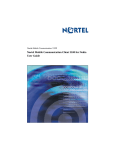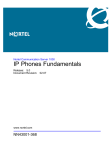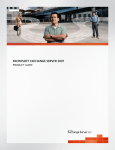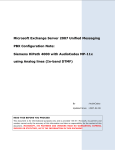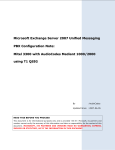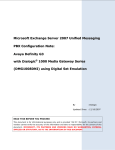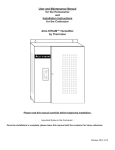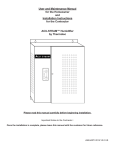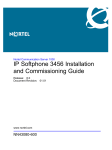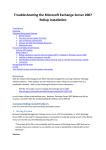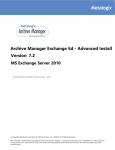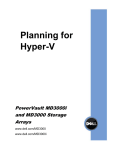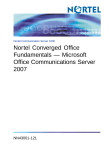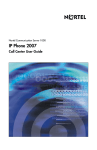Download Nortel Networks NN43001-122 User's Manual
Transcript
Nortel Communication Server 1000 Communication Server 1000 with Microsoft Exchange Server 2007 Unified Messaging Fundamentals Release: Release 5.5 Document Revision: 02.04 www.nortel.com NN43001-122 . Nortel Communication Server 1000 Release: Release 5.5 Publication: NN43001-122 Document release date: 24 October 2008 Copyright © 2008 Nortel Networks All Rights Reserved. Sourced in Canada LEGAL NOTICE While the information in this document is believed to be accurate and reliable, except as otherwise expressly agreed to in writing NORTEL PROVIDES THIS DOCUMENT "AS IS" WITHOUT WARRANTY OR CONDITION OF ANY KIND, EITHER EXPRESS OR IMPLIED. The information and/or products described in this document are subject to change without notice. Nortel, the Nortel logo and the Globemark are trademarks of Nortel Networks. All other trademarks are the property of their respective owners. . 3 . Contents New in this Release Other 5 Revision History 5 5 How to get help 7 Contents 7 Getting help from the Nortel web site 7 Getting help over the telephone from a Nortel Solutions Center 7 Getting help from a specialist by using an Express Routing Code 8 Getting help through a Nortel distributor or reseller 8 Communications Server 1000 with Microsoft Exchange Server 2007 Unified Messaging 9 Overview 9 Multiple Microsoft Exchange Unified Messaging servers on a single network 11 Operational Considerations 12 Microsoft Exchange Unified Messaging operational characteristics 13 CS 1000 set configuration 14 SIP provisioning guidelines 14 Configuration of Communications Server 1000 with Microsoft Exchange Server 2007 Unified Messaging 17 Configure a new user mailbox for Microsoft Exchange Unified Messaging 18 Enable a new user mailbox for use with Microsoft Exchange Unified Messaging 22 Configure a new Dial Plan for Microsoft Exchange Unified Messaging 25 Configure the Operator Assistance feature 30 Install Geomant Message Waiting Indicator (MWI) application 33 Installation of Multiple MWI applications 34 Configure Geomant Message Waiting Indicator (MWI) application 34 Additional notes on configuring CS1000 for MWI 38 Configure Microsoft Exchange Unified Messaging in CS 1000 Element Manager 38 Configure a Node in Element Manager for use with Microsoft Exchange Unified Messaging 38 Nortel Communication Server 1000 Communication Server 1000 with Microsoft Exchange Server 2007 Unified Messaging Fundamentals NN43001-122 02.04 24 October 2008 Copyright © 2008 Nortel Networks . 4 Configure Subscriber Access, Auto Attendant, and MWI DN information 40 Configure information for the MWI Application DN 43 Select MWI Dial Plan type 43 Voice mail softkeys configuration 44 Allowing calling party numbers to update while leaving message 44 Disable a user mailbox 45 Remove a user mailbox 47 Remove a dial plan 49 Disable Operator Assistance feature 50 Remove Operator Assistance feature 51 Disable MWI service for a user phone set 52 Nortel Communication Server 1000 Communication Server 1000 with Microsoft Exchange Server 2007 Unified Messaging Fundamentals NN43001-122 02.04 24 October 2008 Copyright © 2008 Nortel Networks . 5 . New in this Release There have been no updates to the document in this release. Other Revision History October 2008 Standard 02.04. This document is up-issued to reflect changes in the section Configure a new dial plan for Microsoft Exchange Unified messaging to support to support Communication Server 1000 Release 5.0 and Microsoft Exchange 2007 Unified Messaging. May 2008 Standard 02.03. This document is issued to reflect changes in technical content. March 2008 Standard 02.02. This document is issued to reflect changes due to CR#Q01808992. December 2007 Standard 02.01. This document is issued to support Communication Server 1000 Release 5.5. August 2007 Standard 01.01. This document is issued to support Communication Server 1000 Release 5.0 and Microsoft Exchange 2007 Unified Messaging. Nortel Communication Server 1000 Communication Server 1000 with Microsoft Exchange Server 2007 Unified Messaging Fundamentals NN43001-122 02.04 24 October 2008 Copyright © 2008 Nortel Networks . 6 New in this Release Nortel Communication Server 1000 Communication Server 1000 with Microsoft Exchange Server 2007 Unified Messaging Fundamentals NN43001-122 02.04 24 October 2008 Copyright © 2008 Nortel Networks . 7 . How to get help Contents This section contains information on the following topics: • • • • Getting help from the Nortel web site Getting help over the telephone from a Nortel Solutions Center Getting help from a specialist by using an Express Routing Code Getting help through a Nortel distributor or reseller Getting help from the Nortel web site The best way to get technical support for Nortel products is from the Nortel Technical Support web site: www.nortel.com/support This site provides quick access to software, documentation, bulletins, and tools to address issues with Nortel products. From this site, you can: • • download software, documentation, and product bulletins • sign up for automatic notification of new software and documentation for Nortel equipment • open and manage technical support cases search the Technical Support Web site and the Nortel Knowledge Base for answers to technical issues Getting help over the telephone from a Nortel Solutions Center If you do not find the information you require on the Nortel Technical Support web site, and you have a Nortel support contract, you can also get help over the telephone from a Nortel Solutions Center. In North America, call 1-800-4NORTEL (1-800-466-7835). Nortel Communication Server 1000 Communication Server 1000 with Microsoft Exchange Server 2007 Unified Messaging Fundamentals NN43001-122 02.04 24 October 2008 Copyright © 2008 Nortel Networks . 8 How to get help Outside North America, go to the following web site to obtain the telephone number for your region: www.nortel.com/callus Getting help from a specialist by using an Express Routing Code To access some Nortel Technical Solutions Centers, you can use an Express Routing Code (ERC) to quickly route your call to a specialist in your Nortel product or service. To locate the ERC for your product or service, go to: www.nortel.com Getting help through a Nortel distributor or reseller If you purchased a service contract for your Nortel product from a distributor or authorized reseller, contact the technical support staff for that distributor or reseller. Nortel Communication Server 1000 Communication Server 1000 with Microsoft Exchange Server 2007 Unified Messaging Fundamentals NN43001-122 02.04 24 October 2008 Copyright © 2008 Nortel Networks . 9 . Communications Server 1000 with Microsoft Exchange Server 2007 Unified Messaging Overview CS 1000 support for Microsoft Exchange Server 2007 Unified Messaging enables interoperability between the voice service capabilities of Communication Server 1000 and the Unified Messaging solution provided as a component of Microsoft Exchange Server 2007. This interoperability provides the following capabilities: • Call Answering: With call answering, Communications Server 1000 with Microsoft Exchange Server 2007 Unified Messaging is configured to answer incoming calls on behalf of a user by playing their personal greeting, recording a voice message from the caller, and submitting it for delivery to the user inbox as an e-mail message. • Subscriber Access: enables dial-in access for users. A subscriber dialing into the Microsoft Exchange Unified Messaging system accesses their mailbox using Outlook 2007 Voice Access, enabling access using either a telephone keypad or voice inputs. When dialed into the Unified Messaging system using a telephone, a subscriber or user can perform the following functions: — Listen to, forward, or reply to voice mail messages, and call the sender of the voice mail. — Listen to calendar information. — Access or dial contacts stored in the global address list or in a personal contact list. — Accept or cancel meeting requests. — Set a voice mail Out-of-Office message. — Set security preferences and personal options. • Auto Attendant: Provides a set of voice prompts that provides access to the Microsoft Exchange Unified Messaging system by external users. Using the Auto Attendant, the external user navigates the menu Nortel Communication Server 1000 Communication Server 1000 with Microsoft Exchange Server 2007 Unified Messaging Fundamentals NN43001-122 02.04 24 October 2008 Copyright © 2008 Nortel Networks . 10 Communications Server 1000 with Microsoft Exchange Server 2007 Unified Messaging structure, using either the telephone keypad or speech inputs, to place a call to a user or to locate a user for the purpose of placing a call to that user. In addition, the Auto Attendant gives system administrators the ability to perform the following functions: — Create a customizable set of menus for use by external users. — Define informational greetings, business hours greetings, and non-business hours greetings, and greetings for holiday schedules. — Add instructions for callers describing how to search the organizational directory, and how to connect to a specific user by means of their extension number. — Enable access for external callers to the operator. For more information, see “Configure the Operator Assistance feature” (page 30). • Play on Phone: Allows a Microsoft Exchange Unified Messaging-enabled user to access a voice mail message through Outlook 2007 or Outlook Web Access and listen to the message over a telephone. • Message Waiting Indication (MWI): Designed by Geomant, the MWI application is an add-on to the Microsoft Exchange Unified Messaging Server 2007 which provides support for MWI notifications to users connected to the Microsoft Exchange Unified Messaging Server. For more information on the installation and configuration of the Geomant MWI application, see “Install Geomant Message Waiting Indicator (MWI) application” (page 33) and “Configure Geomant Message Waiting Indicator (MWI) application” (page 34). Note: The MWI 2007 software is a third-party software developed by Geomant. Information on Geomant and MWI 2007 is provided in this documentation for ease of reference only. Nortel does not sell, warrant or provide operational support for Geomant’s MWI 2007 software product, nor warrant the accuracy of MWI 2007 descriptions contained in this document. Customers using this document are strongly recommended to obtain the most recent MWI 2007 documentation from Geomant. Nortel Communication Server 1000 Communication Server 1000 with Microsoft Exchange Server 2007 Unified Messaging Fundamentals NN43001-122 02.04 24 October 2008 Copyright © 2008 Nortel Networks . Overview 11 Multiple Microsoft Exchange Unified Messaging servers on a single network Multiple Servers can be configured for a single network to ensure the effective handling of potential issues caused by challenges of: • Capacity: Each Microsoft Exchange Unified Messaging Server is capable of supporting a maximum of 200 total concurrent (combination of inbound and outbound) calls. In larger customer networks that need to support a higher volume of concurrent calls, additional Microsoft Exchange Unified Messaging Servers can be configured in the same network so that users can be load-balanced. • Redundancy: An additional Microsoft Exchange Unified Messaging Server can be configured as a redundant server in a network by utilizing the Least Cost Routing Mechanism on the Network Routing Service (NRS) - configuring an additional Microsoft Exchange Unified Messaging Server provides a greater measure of fault tolerance for the services provided, allowing a continuation of those services in the event of system failure • Geographical location: If network systems are located across multiple geographic locations, Microsoft Exchange Unified Messaging Servers can be implemented in such a way that they are both local and specific to each location. Configuring multiple servers in this way would Nortel Communication Server 1000 Communication Server 1000 with Microsoft Exchange Server 2007 Unified Messaging Fundamentals NN43001-122 02.04 24 October 2008 Copyright © 2008 Nortel Networks . 12 Communications Server 1000 with Microsoft Exchange Server 2007 Unified Messaging automatically result in load sharing of access to Microsoft Exchange Unified Messaging services by users in the network. Operational Considerations Considerations specific to Microsoft Exchange Server 2007 are as follows: • • The only supported codecs are G711 and G723. • Exchange Server 2007 must always be configured as a static endpoint on the NRS as Registration is not supported. • • The Fax on UM capability is supported. • • • Microsoft Outlook 2007 is required. • Calling a non-Exchange user using the Auto Attendant functionality is not supported by Microsoft Exchange Unified Messaging. • Due to known issue concerning support of Payload 101 for RFC2833, intermittent DTMF issues will be experienced with PC-based clients. • Interoperability with BCM/SRG and CS 2100 over H.323 causes speech path issues due to non-handling of RE-INVITE requests by Microsoft Exchange Unified Messaging Server. RFC2833 is required for DTMF digit transmission to the Exchange Server. Geomant Message Waiting Indicator (MWI) 2007 is a required add-on for MWI functionality. Exchange Server 2007 requires the use of x64 processors. For the Play on Phone option to function, the default Outlook data file used must be of type .ost. If the default Outlook data file is of type .pst, the Play on Phone option will not be available. Considerations specific to the Geomant MWI Application are as follows: • In a Main Office-Branch Office (MO-BO) environment, MWI functionality is provided in either Normal or Local mode, as MWI is not supported as multiple instances in the same domain. • In a Geographic Redundant System environment, MWI functionality is provided in either a Primary Call Server (PCS) or a Secondary Call Server (SCS) system, as MWI is not supported as multiple instances in the same domain Considerations specific to the Communication Server 1000 are as follows: • Only CDP dialing is supported between the home CS 1000 and the UM Server - users dial in to the home CS 1000 using any configured Nortel Communication Server 1000 Communication Server 1000 with Microsoft Exchange Server 2007 Unified Messaging Fundamentals NN43001-122 02.04 24 October 2008 Copyright © 2008 Nortel Networks . Overview 13 dialing plan to access services provided by Communications Server 1000 with Microsoft Exchange Server 2007 Unified Messaging. • Configuration of the voice mail soft key cannot be changed if there is a combination of CallPilot and Microsoft Exchange Unified Messaging voice mail users on a single node. A recommended deployment solution would be to have CallPilot users and Microsoft Exchange Unified Messaging users associated with separate Line TPS nodes. The voice mail soft key feature on the phone set assigns a unique key to each of the voice messaging functions. • While operating with an MCS PC Client, Microsoft Exchange Unified Messaging calls can not be placed on hold. • The existing limitation on the NRS of multiple endpoints with the same static IP address is not supported. This affects network environments where two CDP domains are configured to use the same Microsoft Exchange Server 2007. • The IP Softphone 2050 does not support RFC2833; therefore, it can not be used with the Subscriber Access and Auto Attendant features of the Exchange Server 2007. • If a call originates from an H.323 endpoint (CS 1000/BCM/SRG) and is tandem transferred by the CS 1000 to the Microsoft Exchange Unified Messaging Server using SIP, the Subscriber Access and Auto Attendant feature can only be accessed by voice command and not by keypad (DTMF), as there is no support for RFC2833 over an H.323 network. • If the far end does not support RFC2833 (with a payload value of 101), the Play on Phone functionality is not supported. • Calls forwarded by Integrated Call Director (ICD) to Microsoft Exchange Unified Messaging are not supported. Microsoft Exchange Unified Messaging operational characteristics • When a Microsoft Exchange Unified Messaging-enabled user plays back stored voice mail messages, the order of playback begins with the last message recorded. That is, when voice mail has been received (in order) from User 1, User 2, and User 3, the messages are replayed in the order of User 3, User 2, User 1. • For a voice mail message that is a reply to an earlier voice mail message, the reply message is played before the playback of the original message. • If there is only one voice mail message waiting for the user, it is not possible to undelete that voice mail message once it has been deleted. Nortel Communication Server 1000 Communication Server 1000 with Microsoft Exchange Server 2007 Unified Messaging Fundamentals NN43001-122 02.04 24 October 2008 Copyright © 2008 Nortel Networks . 14 Communications Server 1000 with Microsoft Exchange Server 2007 Unified Messaging • Voice mail messages that have been listened to will continue to register as a new message until the next option is used. • When a user dials the Auto Attendant number (with speech enabled) and does not provide a name, Auto Attendant repeats the prompt for a name three times. After the third prompt, the call is forwarded to the operator automatically. CS 1000 set configuration This section details appropriate set configuration to provide operation for Communications Server 1000 with Microsoft Exchange Server 2007 Unified Messaging. Required class of service configurations are as follows: • • • • • CFXA (Call Forward External): Allowed FNA (Call Forward No Answer): Allowed HTA (Hunting): Allowed CLS (Trunk: Call Access Restriction): Unresricted MWA (Message Waiting Indicator): Allowed Both FDN (Call Forward No Answer DN) and Hunt (Hunt DN) must be set to the value for the configured Subscriber Access DN. SIP provisioning guidelines This section details the SIP provisioning requirements for operations on Communications Server 1000 with Microsoft Exchange Server 2007 Unified Messaging. Assumptions • Call model and traffic rate calculations are based on the assumptions provided by Microsoft for a typical heavy user, as described at the following URL: http://msexchangeteam.com/archive/2006/08/14/42 8677.aspx • A single Microsoft Unified Messaging server can have up to 3000 heavy users associated with it. • All Microsoft Unified Messaging messages are received by telephone using an SIP Trunk, and not using Microsoft Exchange Client (which does not use an SIP Trunk). • The use of Auto Attendant for Thru-Dial and other custom voice menu services makes the following assumptions: Nortel Communication Server 1000 Communication Server 1000 with Microsoft Exchange Server 2007 Unified Messaging Fundamentals NN43001-122 02.04 24 October 2008 Copyright © 2008 Nortel Networks . Overview 15 — Menu selection and call transfer time is 30 seconds, with a completed call duration of 180 seconds. — Busy Hour (BH) Auto Attendant usage is 0.35 calls per hour for each Microsoft Unified Messaging user. • Auto Attendant operation requires the usage of two SIP trunks, which remain in use for the duration of the call. • If Microsoft Unified Messaging system usage differs from the call model described for the purpose of SIP trunk table calculations, it is the responsibility of the customer to monitor the actual usage of the system and ensure that there are sufficient SIP trunks available for use. Number of UM Users Typical BH Call Duration (seconds) Typical BH CCS Erlangs (ccs/36) Number of SIP Trunks (Erlang B P05 Grade of Service) Number of SIP Trunks (Erlang B P01 Grade of Service) Number of SIP Trunks (Erlang B, Non-blocki ng) 50 15000 150 4.17 8 10 24 100 30000 300 8.33 13 16 33 200 60000 600 16.67 22 26 49 500 150000 1500 42 48 55 89 1000 300000 3000 83 88 99 147 2000 600000 6000 167 170 187 254 3000 900000 9000 250 250 273 355 Nortel Communication Server 1000 Communication Server 1000 with Microsoft Exchange Server 2007 Unified Messaging Fundamentals NN43001-122 02.04 24 October 2008 Copyright © 2008 Nortel Networks . 16 Communications Server 1000 with Microsoft Exchange Server 2007 Unified Messaging Nortel Communication Server 1000 Communication Server 1000 with Microsoft Exchange Server 2007 Unified Messaging Fundamentals NN43001-122 02.04 24 October 2008 Copyright © 2008 Nortel Networks . 17 . Configuration of Communications Server 1000 with Microsoft Exchange Server 2007 Unified Messaging For the tasks and procedures associated with configuring Communications Server 1000 with Microsoft Exchange Server 2007 Unified Messaging, please refer to the sections that follow: • “Configure a new user mailbox for Microsoft Exchange Unified Messaging” (page 18) • “Enable a new user mailbox for use with Microsoft Exchange Unified Messaging” (page 22) • “Configure a new Dial Plan for Microsoft Exchange Unified Messaging” (page 25) • • “Configure the Operator Assistance feature” (page 30) • “Configure Geomant Message Waiting Indicator (MWI) application” (page 34) • “Configure Microsoft Exchange Unified Messaging in CS 1000 Element Manager” (page 38) • “Allowing calling party numbers to update while leaving message” (page 44) • Disable a user mailbox “Install Geomant Message Waiting Indicator (MWI) application” (page 33) Note: Throughout this document, screen captures of third-party software are included for the purposes of illustration only. While the screen captures in this document are believed to be accurate and reliable in their depiction of third-party software used in conjunction with this feature, the information is subject to change without notice. Therefore, Nortel presents all third-party screen captures in this document without express or implied warranty with regard to their complete accuracy. Nortel Communication Server 1000 Communication Server 1000 with Microsoft Exchange Server 2007 Unified Messaging Fundamentals NN43001-122 02.04 24 October 2008 Copyright © 2008 Nortel Networks . 18 Configuration of Communications Server 1000 with Microsoft Exchange Server 2007 Unified Messaging Configure a new user mailbox for Microsoft Exchange Unified Messaging The following section details the required steps for the configuration of a Microsoft Exchange Unified Messaging mailbox. Configuring a user mailbox for Microsoft Exchange Unified Messaging Step Action 1 From the Exchange Management Console, select Recipient Configuration and right click on Mailbox. Select New Mailbox... to start the New Mailbox Wizard. 2 The opening screen for New Mailbox Wizard appears. Select User Mailbox and click Next, as shown in the following figure: Nortel Communication Server 1000 Communication Server 1000 with Microsoft Exchange Server 2007 Unified Messaging Fundamentals NN43001-122 02.04 24 October 2008 Copyright © 2008 Nortel Networks . Configure a new user mailbox for Microsoft Exchange Unified Messaging 3 Select New user and click Next, as shown in the following figure: 4 Enter account information for the mailbox user, as appropriate, as shown in the following figure: Nortel Communication Server 1000 Communication Server 1000 with Microsoft Exchange Server 2007 Unified Messaging Fundamentals NN43001-122 02.04 24 October 2008 Copyright © 2008 Nortel Networks . 19 20 Configuration of Communications Server 1000 with Microsoft Exchange Server 2007 Unified Messaging 5 Click Next to continue 6 Enter the alias for the mailbox user, and select the mailbox location and policy settings, as shown in the following figure. Nortel Communication Server 1000 Communication Server 1000 with Microsoft Exchange Server 2007 Unified Messaging Fundamentals NN43001-122 02.04 24 October 2008 Copyright © 2008 Nortel Networks . Configure a new user mailbox for Microsoft Exchange Unified Messaging 7 Click Next to continue. 8 The Configuration Summary for the current user mailbox is displayed, as shown in the following figure. Review for accuracy, and click New to create the user mailbox. Nortel Communication Server 1000 Communication Server 1000 with Microsoft Exchange Server 2007 Unified Messaging Fundamentals NN43001-122 02.04 24 October 2008 Copyright © 2008 Nortel Networks . 21 22 Configuration of Communications Server 1000 with Microsoft Exchange Server 2007 Unified Messaging 9 The completion screen of the New Mailbox Wizard appears. Click Finish to exit, as shown in the following figure: --End-- Enable a new user mailbox for use with Microsoft Exchange Unified Messaging The following section details the required steps for the enabling an existing user mailbox for use with Microsoft Exchange Unified Messaging. Enabling a user mailbox for use with Microsoft Exchange Unified Messaging Step Action 1 From the Exchange Management Console, select Recipient Configuration > Mailbox. Right click the specific user mailbox to be enabled and select Enable Unified Messaging, as shown in the following figure: Nortel Communication Server 1000 Communication Server 1000 with Microsoft Exchange Server 2007 Unified Messaging Fundamentals NN43001-122 02.04 24 October 2008 Copyright © 2008 Nortel Networks . Enable a new user mailbox for use with Microsoft Exchange Unified Messaging 2 The Enable Unified Messaging Wizard appears, as shown in the following figure. Configure the Unified Messaging Mailbox Policy and PIN options, as appropriate for use on your network, and click Enable. Nortel Communication Server 1000 Communication Server 1000 with Microsoft Exchange Server 2007 Unified Messaging Fundamentals NN43001-122 02.04 24 October 2008 Copyright © 2008 Nortel Networks . 23 24 Configuration of Communications Server 1000 with Microsoft Exchange Server 2007 Unified Messaging 3 The completion screen of the Enable Unified Messaging Wizard appears. Click Finish to exit, as shown in the following figure: --End-- Nortel Communication Server 1000 Communication Server 1000 with Microsoft Exchange Server 2007 Unified Messaging Fundamentals NN43001-122 02.04 24 October 2008 Copyright © 2008 Nortel Networks . Configure a new Dial Plan for Microsoft Exchange Unified Messaging 25 Configure a new Dial Plan for Microsoft Exchange Unified Messaging The following section details the required steps for the configuration of the Microsoft Exchange Unified Messaging Dial Plan. Configure the Microsoft Exchange Unified Messaging Dial Plan Step Action 1 From the Exchange Management Console, select Organization Configuration > Unified Messaging > New UM Dial Plan. The New UM Dial Plan screen appears, as shown in the following figure: Figure 1 New UM Dial Plan screen 2 Enter the Dial Plan name and the number of digits used for the user extension expected. Click New. Right-click the newly-created Dial Plan and select Properties. The Dial Plan Properties screen appears. 3 Click the General tab. From the VoIP security drop-down list, select Unsecured, as shown in the following figure: Nortel Communication Server 1000 Communication Server 1000 with Microsoft Exchange Server 2007 Unified Messaging Fundamentals NN43001-122 02.04 24 October 2008 Copyright © 2008 Nortel Networks . 26 Configuration of Communications Server 1000 with Microsoft Exchange Server 2007 Unified Messaging Figure 2 Dial Plan General tab 4 Click the Subscriber Access tab. Specify the Welcome Greeting, Informational announcement value, and the Subscriber Access and Call Answer number to be associated with the new Dial Plan. Click Apply and then OK to accept, as shown in the following figure: Nortel Communication Server 1000 Communication Server 1000 with Microsoft Exchange Server 2007 Unified Messaging Fundamentals NN43001-122 02.04 24 October 2008 Copyright © 2008 Nortel Networks . Configure a new Dial Plan for Microsoft Exchange Unified Messaging Figure 3 Dial Plan Subscriber Access tab 5 Select Server Configration > Unified Messaging, and right-click the server name for which your newly-created Dial Plan is intended. Select Properties, as shown in the following figure: Nortel Communication Server 1000 Communication Server 1000 with Microsoft Exchange Server 2007 Unified Messaging Fundamentals NN43001-122 02.04 24 October 2008 Copyright © 2008 Nortel Networks . 27 28 Configuration of Communications Server 1000 with Microsoft Exchange Server 2007 Unified Messaging 6 Add the configured Dial Plan under the UM Settings tab, as shown in the following figure: 7 Click OK. 8 Specify the SIP Gateway name and IP address (Signaling Server node address) for the current Dial plan, as shown in the following figure: Nortel Communication Server 1000 Communication Server 1000 with Microsoft Exchange Server 2007 Unified Messaging Fundamentals NN43001-122 02.04 24 October 2008 Copyright © 2008 Nortel Networks . Configure a new Dial Plan for Microsoft Exchange Unified Messaging Figure 4 Configuration screen for new UM IP Gateway 9 Specify Auto Attendant name and number for the new UM Dial plan. The Auto Attendant Configuration number is provided for the UM Dial Plan configured, as shown in the following figure: Nortel Communication Server 1000 Communication Server 1000 with Microsoft Exchange Server 2007 Unified Messaging Fundamentals NN43001-122 02.04 24 October 2008 Copyright © 2008 Nortel Networks . 29 30 Configuration of Communications Server 1000 with Microsoft Exchange Server 2007 Unified Messaging --End-- Configure the Operator Assistance feature To configure the Operator Assistance feature to be used with a configured UM Dial Plan, perform the tasks in the following procedure: Configure the Operator Assistance feature Step Action 1 After providing the operator assistance number in Dial Plan and Mailbox users, open the Exchange Management Shell. 2 Right-click on the dial plan, and select Properties from the list of the available options. Optionally, you can click on the properties menu in the action pane as shown in the following figure: Nortel Communication Server 1000 Communication Server 1000 with Microsoft Exchange Server 2007 Unified Messaging Fundamentals NN43001-122 02.04 24 October 2008 Copyright © 2008 Nortel Networks . Configure the Operator Assistance feature The Attendant properties window appears: Nortel Communication Server 1000 Communication Server 1000 with Microsoft Exchange Server 2007 Unified Messaging Fundamentals NN43001-122 02.04 24 October 2008 Copyright © 2008 Nortel Networks . 31 32 Configuration of Communications Server 1000 with Microsoft Exchange Server 2007 Unified Messaging Select Allow calls to extensions under Dialing Restrictions and click OK. 3 Add an attendant number on the properties window, under the General tab, enter the DN number for the auto attendant, click Add and then OKto add: Nortel Communication Server 1000 Communication Server 1000 with Microsoft Exchange Server 2007 Unified Messaging Fundamentals NN43001-122 02.04 24 October 2008 Copyright © 2008 Nortel Networks . Install Geomant Message Waiting Indicator (MWI) application 33 After dialling the number, the prompts for Auto Attendant service are heard by the user. --End-- Install Geomant Message Waiting Indicator (MWI) application Note: The MWI 2007 software is a third-party software developed by Geomant. Information on Geomant and MWI 2007 is provided in this documentation for ease of reference only. Nortel does not sell, warrant or provide operational support for Geomant’s MWI 2007 software product, nor warrant the accuracy of MWI 2007 descriptions contained in this document. Customers using this document are strongly recommended to obtain the most recent MWI 2007 documentation from Geomant. The Message Waiting Indicator (MWI) functionality of Microsoft Exchange Unified Messaging is not provided through Exchange Server 2007. Geomant MWI, a third-party vendor application, is an add-on application for use with Exchange 2007 Server, and is used to provide all notifications of new incoming messages to user telephones associated with a voice mail account on the Exchange Server 2007. Nortel Communication Server 1000 Communication Server 1000 with Microsoft Exchange Server 2007 Unified Messaging Fundamentals NN43001-122 02.04 24 October 2008 Copyright © 2008 Nortel Networks . 34 Configuration of Communications Server 1000 with Microsoft Exchange Server 2007 Unified Messaging Each implemented instance of Geomant MWI is capable of providing message waiting indications for 2500 users, and has a 10 minute built-in timer for user notification time-out purposes. Detailed procedures to be used in the installation of the Geomant MWI application are available for download at http://mwi2007.com > downloads > documentation package. Note: Before attempting to install Geomant MWI, be aware of the installation prerequisites, as described by the following: • Exchange Auto Discovery Feature must be configured on the domain. Please refer to the Setting up E12 Autodiscover () document present in the downloaded documentation package. • As part of Exchange Auto Discovery configuration, a Certificate Authority Server must be configured in the domain. For installation instructions, please refer to http://www.tacteam .net/isaserverorg/vpnkitbeta2/installenterpriseca.htm. • On the Active Directory used to start the MWI service, a user must be configured with permissions similar to that of the Administrator. Installation of Multiple MWI applications It is possible to install and configure multiple instances of the MWI application on the same network, to accommodate a larger number of users. Users configured on the Exchange Server are distributed between the available instances of the MWI application to provide effective MWI notification. Note: Due to a limitation of the Geomant MWI application, a user cannot be configured to receive MWI notifications from more than one MWI application. A document describing the steps for a manual installation of the MWI application software can be found in the documentation package downloaded at http://mwi2007.com > downloads > documentation package. Configure Geomant Message Waiting Indicator (MWI) application Following the successful installation of the MWI application, you are able to configure the MWI application by means of the Geomant MWI Service Web page. Nortel Communication Server 1000 Communication Server 1000 with Microsoft Exchange Server 2007 Unified Messaging Fundamentals NN43001-122 02.04 24 October 2008 Copyright © 2008 Nortel Networks . Configure Geomant Message Waiting Indicator (MWI) application 35 The Geomant MWI Service Web page can be opened on the local server using the link https://localhost/MWISrvAdmin/. Note: The Geomant MWI Service Web page can also be accessed from a different (non-local) system by replacing localhost with the IP Address of the server on which the MWI application has been installed. The Geomant MWI Service Web page appears as shown in the following figure: Figure 5 Geomant MWI Service Web page To configure MWI licenses for each SIP gateway through which MWI notifications will be sent, click on the SIP Gateway option of the Geomant MWI Service Web page (as shown in the preceding figure). Enter the appropriate values for each SIP gateway to be used. The SIP Gateway configuration screen appears as shown by the following: Nortel Communication Server 1000 Communication Server 1000 with Microsoft Exchange Server 2007 Unified Messaging Fundamentals NN43001-122 02.04 24 October 2008 Copyright © 2008 Nortel Networks . 36 Configuration of Communications Server 1000 with Microsoft Exchange Server 2007 Unified Messaging Figure 6 SIP Gateway configuration screen The installed MWI service can be enabled and configured on a per-user basis with the SIP gateway to which the associated MWI notifications are to be sent. To configure MWI for each user, click the MWI Users option on the Geomant MWI Service Web page, which causes the Unified Messaging User Properties screen to display, as shown by the following: Nortel Communication Server 1000 Communication Server 1000 with Microsoft Exchange Server 2007 Unified Messaging Fundamentals NN43001-122 02.04 24 October 2008 Copyright © 2008 Nortel Networks . Configure Geomant Message Waiting Indicator (MWI) application Figure 7 Unified Messaging User Properties screen Nortel Communication Server 1000 Communication Server 1000 with Microsoft Exchange Server 2007 Unified Messaging Fundamentals NN43001-122 02.04 24 October 2008 Copyright © 2008 Nortel Networks . 37 38 Configuration of Communications Server 1000 with Microsoft Exchange Server 2007 Unified Messaging Additional notes on configuring CS1000 for MWI • The SIP DCH should be configured with MWI for the RCAP value (LD 17). • User telephones should be configured with MWA (Message Waiting Allowed) Class of Service to receive MWI Lamp notification. • The Node configuration page (in Element Manager) needs to be configured with information for both the MWI Application DN and the MWI Dialing Plan. The configured MWI DN and MWI Dialing plan should be administered as a valid DN on the Call Server to ensure routing back to the SIP gateway; this is required if the ISDN Facility Response is to be sent back to the SIP gateway. For more information on configuring the MWI DN and MWI Dial Plan, see “Configure information for the MWI Application DN” (page 43) and “Configure the Microsoft Exchange Unified Messaging Dial Plan” (page 25). Configure Microsoft Exchange Unified Messaging in CS 1000 Element Manager The following sections detail the use of Element Manager in configuring Microsoft Exchange Unified Messaging services on the CS 1000. The Edit page of the Element Manager Nodes: Servers, Media Cards configuration page has a new configuration tab – Microsoft Unified Messaging. The Microsoft Unified Messaging tab is used to add Microsoft Exchange Unified Messaging numbers that have been defined for use with Subscriber Access and Auto Attendant and also to configure MWI DNs and Dialing Plans. Up to five Subscriber numbers and five Auto Attendant numbers can be configured. These numbers can be added, modified or deleted using the functions of the Microsoft Unified Messaging tab. Configure a Node in Element Manager for use with Microsoft Exchange Unified Messaging Access to all parameters for configuration of a node for interaction with Microsoft Exchange Unified Messaging are found under IP Telephony Node section of Edit page for Nodes: Servers, Media Cards, as shown in the following figure: Nortel Communication Server 1000 Communication Server 1000 with Microsoft Exchange Server 2007 Unified Messaging Fundamentals NN43001-122 02.04 24 October 2008 Copyright © 2008 Nortel Networks . Configure Microsoft Exchange Unified Messaging in CS 1000 Element Manager 39 Figure 8 Configuring a Node for use with Microsoft Exchange Unified Messaging: IP Telephony Node A Node can be imported and its parameters edited to interact specifically with Microsoft Exchange Unified Messaging. Import and edit a Node for Microsoft Exchange Unified Messaging interaction Step Action 1 Log on to Element Manager with a valid User Account. 2 Navigate to the Nodes: Servers, Media Cards page. 3 Launch the Import Node Files page and import the node to be configured for use with Microsoft Exchange Unified Messaging and edit the imported node by navigating to the Edit page of that node. 4 Configure the Unified Messaging parameters for the node by expanding the Microsoft Unified Messaging section and saving the changes. For more information, see “Configure Subscriber Access, Auto Attendant, and MWI DN information” (page 40). --End-- Nortel Communication Server 1000 Communication Server 1000 with Microsoft Exchange Server 2007 Unified Messaging Fundamentals NN43001-122 02.04 24 October 2008 Copyright © 2008 Nortel Networks . 40 Configuration of Communications Server 1000 with Microsoft Exchange Server 2007 Unified Messaging Configure Subscriber Access, Auto Attendant, and MWI DN information Opening the Microsoft Unified Messaging tab of the Edit page for Nodes: Servers, Media Cards allows the Subscriber Access, Auto Attendant, and MWI DN information to be configured. These configuration parameters, once expanded, appear as shown in the following image: Figure 9 Subscriber Access, Auto Attendant, MWI DN and Voice mail softkeys configuration parameters The acceptable data entries for the Subscriber Access, Auto Attendant, and MWI DN information fields are as follows: • • • Subscriber Access Number: This is a numeric field for up to 32 digits. Auto Attendant Number: This is a numeric field for up to 32 digits. MWI Application DN: This is a numeric field for up to 32 digits. Nortel Communication Server 1000 Communication Server 1000 with Microsoft Exchange Server 2007 Unified Messaging Fundamentals NN43001-122 02.04 24 October 2008 Copyright © 2008 Nortel Networks . Configure Microsoft Exchange Unified Messaging in CS 1000 Element Manager 41 Adding, modifying, or deleting Subscriber Access Numbers for a Microsoft Exchange Unified Messaging Node The following procedures detail the steps to add, modify, or delete the Subscriber Access Number information for a Node interacting with Microsoft Exchange Unified Messaging. Add new Subscriber Access Number information Step Action 1 Log on to Element Manager with a valid User Account. 2 Navigate to the Edit page of the Nodes: Servers, Media Cards configuration page. 3 Expand the Microsoft Unified Messaging. 4 In the space provided, add information for up to five Subscriber Access Numbers by clicking Add and saving the configuration. The Add button becomes inactive after the fifth entry. --End-- Modify Subscriber Access Number information Step Action 1 Log on to Element Manager with a valid User Account. 2 Navigate to the Edit page of the Nodes: Servers, Media Cards configuration page. 3 Expand the Microsoft Unified Messaging. 4 In the space provided, modify the configuration information as required for up to five Subscriber Access Numbers and save the configuration. --End-- Delete Subscriber Access Numbers Step Action 1 Log on to Element Manager with a valid User Account. 2 Navigate to the Edit page of the Nodes: Servers, Media Cards configuration page. 3 Expand the Microsoft Unified Messaging. Nortel Communication Server 1000 Communication Server 1000 with Microsoft Exchange Server 2007 Unified Messaging Fundamentals NN43001-122 02.04 24 October 2008 Copyright © 2008 Nortel Networks . 42 Configuration of Communications Server 1000 with Microsoft Exchange Server 2007 Unified Messaging 4 Delete the required Subscriber Access Number(s) by clicking the Remove button and saving the configuration. --End-- Adding, modifying, or deleting Auto Attendant numbers for a Microsoft Exchange Unified Messaging Node The following procedures detail the steps to add, modify, or delete the Auto Attendant Number information for a Node interacting with Microsoft Exchange Unified Messaging. Add new Auto Attendant number information Step Action 1 Log on to Element Manager with a valid User Account. 2 Navigate to the Edit page of the Nodes: Servers, Media Cards configuration page. 3 Expand Microsoft Unified Messaging. 4 In the space provided, add information for up to five Auto Attendant Numbers by clicking Add and save the configuration. The Add button becomes inactive after the fifth entry. --End-- Modify Auto Attendant Number information Step Action 1 Log on to Element Manager with a valid User Account. 2 Navigate to the Edit page of the Nodes: Servers, Media Cards configuration page. 3 Expand Microsoft Unified Messaging. 4 In the space provided, modify the configuration information as required for up to five Auto Attendant Numbers and save the configuration. --End-- Delete Auto Attendant Numbers Step Action 1 Log on to Element Manager with a valid User Account. Nortel Communication Server 1000 Communication Server 1000 with Microsoft Exchange Server 2007 Unified Messaging Fundamentals NN43001-122 02.04 24 October 2008 Copyright © 2008 Nortel Networks . Configure Microsoft Exchange Unified Messaging in CS 1000 Element Manager 43 2 Navigate to the Edit page of the Nodes: Servers, Media Cards configuration page. 3 Expand Microsoft Unified Messaging. 4 Delete the required Auto Attendant Number(s) by clicking the Remove button and saving the configuration. --End-- Configure information for the MWI Application DN The following procedure details the steps to configure the MWI Application DN information for a Node interacting with Microsoft Exchange Unified Messaging. Configure MWI Application DN information Step Action 1 Log on to Element Manager with a valid User Account. 2 Navigate to the Edit page of the Nodes: Servers, Media Cards configuration page. 3 Expand Microsoft Unified Messaging. 4 Configure the proxy DN for the MWI application and save the configuration. --End-- Select MWI Dial Plan type The following procedure details the steps for selecting the desired MWI Dial Plan type for a Node interacting with Microsoft Exchange Unified Messaging. Note: Currently, the available dial plan types are restricted to CDP and UDP only. Select the desired MWI Dial Plan type Step Action 1 Log on to Element Manager with a valid User Account. 2 Navigate to the Edit page of the Nodes: Servers, Media Cards configuration page. 3 Expand the Microsoft Unified Messaging. Nortel Communication Server 1000 Communication Server 1000 with Microsoft Exchange Server 2007 Unified Messaging Fundamentals NN43001-122 02.04 24 October 2008 Copyright © 2008 Nortel Networks . 44 Configuration of Communications Server 1000 with Microsoft Exchange Server 2007 Unified Messaging 4 Select either CDP or UDP for the MWI Dial Plan type and save the configuration. --End-- Voice mail softkeys configuration The use of Exchange UM softkeys on IP phones (11XX, 12XX, 2007, 2004, 2002) is enabled through Element Manager by selecting the Unified Messaging Softkeys Enabled checkbox under Microsoft Unified Messaging. In addition, the Inbox key of each of the phones can be configured to access the Subscriber Access DN and MWK directly. The key mapping for the softkeys is static and consists of the following options: • • • • • • • • • Play Delete Call Stop Unread Reply Compose Forward Info Allowing calling party numbers to update while leaving message If a call is modified after reaching the Exchange 2007 UM Server, the calling party number is modified as well. To ensure that voice messages left will have the correct calling party information, calling party number information must be updated to the Exchange 2007 UM Server by generating a SIP INFO message with new content type header text/source-party. This SIP INFO message is then delivered to the Exchange 2007 UM Server, allowing any voice messages left there to reflect the correct calling party caller information. To enable this functionality of the SIP INFO message, the following changes must be made on the Exchange 2007 UM Server: • • In the GlobCfg.XML file, set the SourcePartyInfoEnabled flag to true. Both the Microsoft Exchange Speech Engine and the Microsoft Unified Messaging Services must be restarted. Nortel Communication Server 1000 Communication Server 1000 with Microsoft Exchange Server 2007 Unified Messaging Fundamentals NN43001-122 02.04 24 October 2008 Copyright © 2008 Nortel Networks . Configure Microsoft Exchange Unified Messaging in CS 1000 Element Manager 45 Disable a user mailbox The following section details the required steps for removing all Exchange mailbox attributes from a user object in Active Directory without deleting the user object in Active Directory. Disabling a user mailbox Step Action 1 In the Exchange Management Console, select Recipient Configuration > Mailbox . In the action pane, click Disable to disable the mailbox. Optionally, you can right-click the selected mailbox, and choose Disable on the pop up menu as shown in the following figure: 2 Click Yes to confirm the disabling of the user mailbox, as shown in the following figure: Nortel Communication Server 1000 Communication Server 1000 with Microsoft Exchange Server 2007 Unified Messaging Fundamentals NN43001-122 02.04 24 October 2008 Copyright © 2008 Nortel Networks . 46 Configuration of Communications Server 1000 with Microsoft Exchange Server 2007 Unified Messaging --End-- Enable the user mailbox after disabling The user mailbox can be enabled after disabling it. The following section details the required steps to enable a disabled user mailbox. Procedure 1 Enabling the user mailbox after disabling Step Action 1 Add a new mailbox using the New Mailbox Wizard, but select Existing users instead of New users when prompted for User Type. For more information about using the New Mailbox Wizard, see “Configure a new user mailbox for Microsoft Exchange Unified Messaging” (page 18). 2 Click Add. A window appears displaying all existing users in the active directory. 3 Select the disabled user mailbox as appropriate and click OK, as shown by the following: Nortel Communication Server 1000 Communication Server 1000 with Microsoft Exchange Server 2007 Unified Messaging Fundamentals NN43001-122 02.04 24 October 2008 Copyright © 2008 Nortel Networks . Remove a user mailbox 47 4 Click Next and follow the steps to add a new mailbox, without changing current user account information. --End-- Remove a user mailbox This procedure details the required steps for removing a user mailbox. Nortel Communication Server 1000 Communication Server 1000 with Microsoft Exchange Server 2007 Unified Messaging Fundamentals NN43001-122 02.04 24 October 2008 Copyright © 2008 Nortel Networks . 48 Configuration of Communications Server 1000 with Microsoft Exchange Server 2007 Unified Messaging Procedure 2 Removing a user mailbox Step Action 1 In the Exchange Management Console, select Recipient Configuration > Mailbox . 2 In the action pane, click Remove to remove the mailbox, as shown by the following: Optionally, you can right-click the selected user mailbox, and choose Remove from the list of menu options. --End-- Note: When you remove a user mailbox, all associated user Exchange data is marked for deletion and the associated user account entry in the Active Directory is deleted. Nortel Communication Server 1000 Communication Server 1000 with Microsoft Exchange Server 2007 Unified Messaging Fundamentals NN43001-122 02.04 24 October 2008 Copyright © 2008 Nortel Networks . Remove a dial plan Remove a dial plan This procedure details the required steps for removing a UM dial plan. Note: Before you can remove a UM dial plan, you must remove any existing associations with other UM components such as UM mailbox policies, Unified Messaging servers, or UM IP gateways. Procedure 3 Removing a dial plan Step Action 1 In the Exchange Management Console, select Organization Configuration > Unified Messaging. 2 Select the appropriate UM dial plan and click Remove on the action pane to remove the dial plan, as shown by the following: Optionally, you can right-click the UM dial plan and select Remove from the list of available options. 3 Click Yes to confirm the removal of the selected UM dial plan. Nortel Communication Server 1000 Communication Server 1000 with Microsoft Exchange Server 2007 Unified Messaging Fundamentals NN43001-122 02.04 24 October 2008 Copyright © 2008 Nortel Networks . 49 50 Configuration of Communications Server 1000 with Microsoft Exchange Server 2007 Unified Messaging --End-- Disable Operator Assistance feature This module details the required steps for disabling Operator Assistance feature functionality, provided by the UM Auto Attendant. The UM Auto Attendant can be disabled: if an auto attendant is disabled, no incoming calls will be answered. Procedure 4 Disabling the UM Auto Attendant Step Action 1 In the Exchange Management Console, select Organization Configuration > Unified Messaging. 2 Select the appropriate UM Auto Attendant and click Disable on the action pane to remove the dial plan, as shown by the following: Nortel Communication Server 1000 Communication Server 1000 with Microsoft Exchange Server 2007 Unified Messaging Fundamentals NN43001-122 02.04 24 October 2008 Copyright © 2008 Nortel Networks . Remove Operator Assistance feature 51 Optionally, you can right-click the UM Auto Attendant and select Disable from the list of available options. --End-- Remove Operator Assistance feature This module details the required steps to follow for removing a configured UM Auto Attendant. Procedure 5 Removing the UM Auto Attendant Step Action 1 In the Exchange Management Console, select Organization Configuration > Unified Messaging. 2 Select the appropriate UM Auto Attendant and click Remove on the action pane to remove the dial plan, as shown by the following: Nortel Communication Server 1000 Communication Server 1000 with Microsoft Exchange Server 2007 Unified Messaging Fundamentals NN43001-122 02.04 24 October 2008 Copyright © 2008 Nortel Networks . 52 Configuration of Communications Server 1000 with Microsoft Exchange Server 2007 Unified Messaging Optionally, you can right-click the UM Auto Attendant and select Remove from the list of available options. --End-- Disable MWI service for a user phone set This module details the procedure for disabling MWI service access on a user phone set. Procedure 6 Disabling MWI service for a user phone set Step Action 1 Access the Geomant MWI Service Web page. For more information about accessing the Geomant MWI Service Web page, see “Configure Geomant Message Waiting Indicator (MWI) application” (page 34) 2 Select Administration > MWI Users. Nortel Communication Server 1000 Communication Server 1000 with Microsoft Exchange Server 2007 Unified Messaging Fundamentals NN43001-122 02.04 24 October 2008 Copyright © 2008 Nortel Networks . Disable MWI service for a user phone set 3 Select a user from the list. The Unified Messaging User Properties page appears. Nortel Communication Server 1000 Communication Server 1000 with Microsoft Exchange Server 2007 Unified Messaging Fundamentals NN43001-122 02.04 24 October 2008 Copyright © 2008 Nortel Networks . 53 54 Configuration of Communications Server 1000 with Microsoft Exchange Server 2007 Unified Messaging 4 On the Unified Messaging User Properties screen, uncheck MWI Service Enabled to disable MWI service for the user. --End-- Nortel Communication Server 1000 Communication Server 1000 with Microsoft Exchange Server 2007 Unified Messaging Fundamentals NN43001-122 02.04 24 October 2008 Copyright © 2008 Nortel Networks . Nortel Communication Server 1000 Communication Server 1000 with Microsoft Exchange Server 2007 Unified Messaging Fundamentals Copyright © 2008 Nortel Networks All Rights Reserved. Release: Release 5.5 Publication: NN43001-122 Document revision: 02.04 Document release date: 24 October 2008 To provide feedback or to report a problem in this document, go to www.nortel.com/documentfeedback. www.nortel.com Sourced in Canada LEGAL NOTICE While the information in this document is believed to be accurate and reliable, except as otherwise expressly agreed to in writing NORTEL PROVIDES THIS DOCUMENT "AS IS" WITHOUT WARRANTY OR CONDITION OF ANY KIND, EITHER EXPRESS OR IMPLIED. The information and/or products described in this document are subject to change without notice. Nortel, the Nortel logo and the Globemark are trademarks of Nortel Networks. All other trademarks are the property of their respective owners.