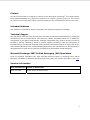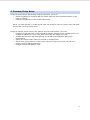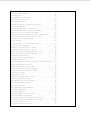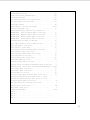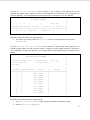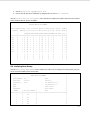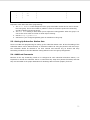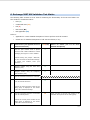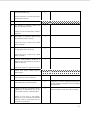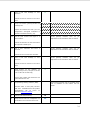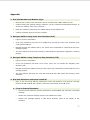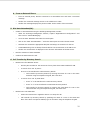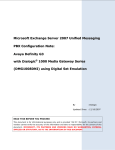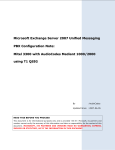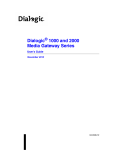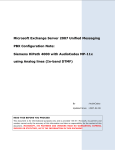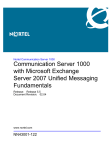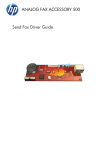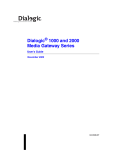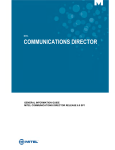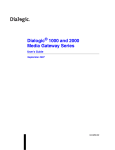Download Mitel SX200 with Dialogic ® 1000 Media Gateway Series
Transcript
Microsoft Exchange Server 2007 Unified Messaging
PBX Configuration Note:
Mitel SX200
with Dialogic® 1000 Media Gateway Series
(DMG1008MTLDNI) using Digital Set Emulation
By
: Dialogic
Updated Since : 3/17/2008
READ THIS BEFORE YOU PROCEED
This document is for informational purposes only and is provided “AS IS”. Microsoft, its partners and
vendors cannot verify the accuracy of this information and take no responsibility for the content of this
document. MICROSOFT, ITS PARTNERS AND VENDORS MAKE NO WARRANTIES, EXPRESS,
IMPLIED OR STATUTORY, AS TO THE INFORMATION IN THIS DOCUMENT.
1
Content
This document describes the configuration required to setup Mitel SX200 and Dialogic® 1000 Media Gateway
Series (DMG1008MTLDNI) using digital set emulation as the telephony signaling protocol. It also contains
the results of the interoperability testing of Microsoft Exchange 2007 Unified Messaging based on this setup.
Intended Audience
This document is intended for Systems Integrators with significant telephony knowledge.
Technical Support
The information contained within this document has been provided by Microsoft partners or equipment
manufacturers and is provided AS IS. This document contains information about how to modify the
configuration of your PBX or VoIP gateway. Improper configuration may result in the loss of service of
the PBX or gateway. Microsoft is unable to provide support or assistance with the configuration or
troubleshooting of components described within. Microsoft recommends readers to engage the service
of an Microsoft Exchange 2007 Unified Messaging Specialist or the manufacturers of the equipment(s)
described within to assist with the planning and deployment of Exchange Unified Messaging.
Microsoft Exchange 2007 Unified Messaging (UM) Specialists
These are Systems Integrators who have attended technical training on Exchange 2007 Unified
Messaging conducted by Microsoft Exchange Engineering Team. For contact information, visit here.
Version Information
Date of Modification
Details of Modification
March 17, 2008
Initial version of this document.
2
1. Components Information
1.1. PBX or IP-PBX
PBX Vendor
Mitel
Model
SX200
Software Version
Lightware 19
Telephony Signaling
Digital set emulation
Additional Notes
N/A
1.2. VoIP Gateway
Gateway Vendor
Dialogic Corporation
Model
Dialogic® 1000 Media Gateway Series (DMG1008MTLDNI)
Software Version
5.0.42
VoIP Protocol
SIP
1.3. Microsoft Exchange Server 2007 Unified Messaging
Version
RTM
2. Prerequisites
2.1. Gateway Requirements
The gateway needs to support Super Set 430 digital station set emulation.
2.2. PBX Requirements
To support the 2-wire station interface as documented, you need the DNI Line MC330 line card.
2.3. Cabling Requirements
No specific cabling requirements have been noted.
3. Summary and Limitations
A check in this box indicates the UM feature set is fully functional when using the PBX/gateway
in question.
3
4. Gateway Setup Notes
During the initial setup of the gateway using the serial port, you must:
•
Assign the gateway a Unique IP address, subnet mask and network gateway address (if the
latter is required).
•
Configure the gateway to use the SIP VoIP protocol.
NOTE: The Mitel gateway is a PBX-specific SKU and therefore does not require being told what
specific PBX it is being configured for.
During the solution-specific setup of the gateway using the web interface, you must:
•
Configure the gateway with at least a single IP endpoint pointing to your messaging server. If
multiple IP endpoints are to be used, then ensure they are configured as well.
•
Activate fault tolerance and load balancing as required by the application and system
requirements.
•
Specify the required audio coders as required by the application.
•
Set the hunt group extension number to the extension number you will be using for your
primary DN in the PBX programming.
•
Configure the SIP Transport for TCP.
4
5. PBX Setup Notes
The basic steps of setting up the PBX for use with this gateway and Exchange UM are as follows:
•
Setting up each gateway station port.
•
Defining hunt group to act as a central point for incoming calls to the gateway.
•
Setting up subscriber station sets.
You will do all your programming using a menu system provided by the Mitel PBX. This interface is
typically accessed via a serial or network terminal.
5.1. Setting Up Each Gateway Station Port
Use the Class of Service Options Assignment menu selection to build a class of service
template that will be shared between all the gateways station ports. The example below shows
performing this command.
|
|
CLASS
OF
SERVICE
OPTIONS
ASSIGNMENT
|Class of service number : 1
|Comments :
|Option
Select
+---------------------------------------------------------------│Account Code Verified. . . . . . . . . . . . . . . . . . .
No
|ACD Silent Monitoring - Accept . . . . . . . . . . . . . .
No
|ACD Silent Monitoring - Allowed. . . . . . . . . . . . . .
No
|ACD Silent Monitoring - Notification . . . . . . . . . . .
No
|ANI/DNIS/ISDN Number Delivery Trunk. . . . . . . . . . . .
Yes
|Auto Answer Allowed. . . . . . . . . . . . . . . . . . . .
Yes
|Brokers Call . . . . . . . . . . . . . . . . . . . . . . .
No
|Busy Override Security . . . . . . . . . . . . . . . . . .
No
|Call Announce Line . . . . . . . . . . . . . . . . . . . .
Yes
|Call Forwarding - Accept . . . . . . . . . . . . . . . . .
Yes
|Call Forwarding (External Destination) . . . . . . . . . .
Yes
|Call Forwarding (Internal Destination) . . . . . . . . . .
Yes
|Call Forwarding - Override . . . . . . . . . . . . . . . .
No
|Call Hold. . . . . . . . . . . . . . . . . . . . . . . . .
Yes
|Call Hold - Remote Retrieve. . . . . . . . . . . . . . . .
Yes
|Call Hold - Retrieve with Hold Key . . . . . . . . . . . .
No
|Call Pickup - Dialed : Accept. . . . . . . . . . . . . . .
Yes
|Call Pickup - Directed : Accept. . . . . . . . . . . . . .
Yes
|Call Privacy . . . . . . . . . . . . . . . . . . . . . . .
No
|Call Reroute after CFFM to busy destination. . . . . . . .
No
|Call Waiting - Swap. . . . . . . . . . . . . . . . . . . .
No
|Calling Name Display - Internal – ONS
. . . . . . . . . .
Yes
. . . . . . . . .
Yes
|Camp-on Tone Security. . . . . . . . . . . . . . . . . . .
No
|Calling Number Display - Internal – ONS
5
|Check COR after PSTN Dial Tone . . . . . . . . . . . . . .
No
|Clear All Features Remote. . . . . . . . . . . . . . . . .
No
|Conference Call. . . . . . . . . . . . . . . . . . . . . .
Yes
|COV/ONS/E&M Voice Mail Port. . . . . . . . . . . . . . . .
No
|DASS II OLI/TLI Provided . . . . . . . . . . . . . . . . .
No
|Dialed Night Service . . . . . . . . . . . . . . . . . . .
Yes
|Disable Call Reroute Chaining On Diversion . . . . . . . .
No
|Disable Send Message.
No
. . . . . . . . . . . . . . . . . .
|Display ANI/ISDN Calling Number Only . . . . . . . . . . .
No
|Display ANI/DNIS/ISDN Calling/Called Number. . . . . . . .
Yes
|Display Caller ID on multicall/keylines. . . . . . . . . .
Yes
|Display DNIS/Called Number Before Digit Modification . . .
Yes
|Display Dialed Digits during Outgoing Calls. . . . . . . .
Yes
|Display Held Call ID on Transfer . . . . . . . . . . . . .
No
|Do Not Disturb . . . . . . . . . . . . . . . . . . . . . .
Yes
|Do Not Disturb - Access to Remote Phones . . . . . . . . .
Yes
|Do Not Disturb - Permanent . . . . . . . . . . . . . . . .
No
|Emergency Call Notification - Audio. . . . . . . . . . . .
No
|Emergency Call Notification - Visual . . . . . . . . . . .
No
|Enable Call Duration Limit on External Calls . . . . . . .
No
|Enable Call Duration Limit on Internal Calls . . . . . . .
No
|Executive Busy Override. . . . . . . . . . . . . . . . . .
No
|External Trunk Standard Ringback . . . . . . . . . . . . .
No
|Flexible Answer Point. . . . . . . . . . . . . . . . . . .
No
|Follow 2nd Alternate Reroute for Recall to Busy ACD Agent
No
|Forced Verified Account Code . . . . . . . . . .
. .
No
|Forced Non-Verified Account Code . . . . . . . . . . . . .
. .
No
|Group Call Forward Follow Me - Accept. . . . . . . . . . .
No
|Group Call Forward Follow Me - Allow . . . . . . . . . . .
No
|Group Page - Accept. . . . . . . . . . . . . . . . . . . .
No
|Group Page - Allow . . . . . . . . . . . . . . . . . . . .
No
|Handset Volume Adjustment - Saved. . . . . . . . . . . . .
No
|Handsfree AnswerBack Allowed . . . . . . . . . . . . . . .
Yes
|HCI/CTI/TAPI Call Control Allowed. . . . . . . . . . . . .
No
|HCI/CTI/TAPI Monitor Allowed . . . . . . . . . . . . . . .
No
|Head Set Switch Mute . . . . . . . . . . . . . . . . . . .
No
|Hot Desk Remote Logout Enabled . . . . . . . . . . . . . .
No
|Hot Desk Login Accept
. . . . . . . . . . . . . . . . . .
No
|Hotel Room Extension . . . . . . . . . . . . . . . . . . .
No
|Hotel Room Monitor Setup Allowed . . . . . . . . . . . . .
No
|Hotel Room Monitoring Allowed. . . . . . . . . . . . . . .
No
|Hotel/Motel Room Personal Wakeup Call Allowed
No
. . . . . .
|Hotel/Motel Room Remote Wakeup Call Allowed. . . . . . . .
No
|Individual Trunk Access. . . . . . . . . . . . . . . . . .
Yes
|Keep TelDir Entry on Check Out . . . . . . . . . . . . . .
No
6
|Local Music On Hold source . . . . . . . . . . . . . . . .
No
|Loudspeaker Pager Override . . . . . . . . . . . . . . . .
Yes
|Loudspeaker Pager Equivalent Zone Override Security. . . .
No
|Message Waiting. . . . . . . . . . . . . . . . . . . . . .
Yes
|Message Waiting - Audible Tone Notification. . . . . . . .
Yes
|Message Waiting - Deactivate On Off-Hook . . . . . . . . .
No
|Message Waiting - Inquire. . . . . . . . . . . . . . . . .
Yes
|Multiline Set Loop Test. . . . . . . . . . . . . . . . . .
No
|Multiline Set Message Center Remote Read Allowed . . . . .
No
|Multiline Set Music. . . . . . . . . . . . . . . . . . . .
No
|Multiline Set On Hook Dialing. . . . . . . . . . . . . . .
Yes
|Multiline Set Phonebook Allowed. . . . . . . . . . . . . .
Yes
|Multiline Set Voice Mail Callback Message Erasure Allowed
No
|Name Suppression on outgoing Trunk Call. . . . . . . . . .
No
|Non-DID Extension. . . . . . . . . . . . . . . . . . . . .
No
|Non-Prime Public Network Identity. . . . . . . . . . . . .
No
|Non-Verified Account Code. . . . . . . . . . . . . . . . .
Yes
|Off-Hook Voice Announce Allowed. . . . . . . . . . . . . .
No
|ONS CLASS/CLIP: Message Waiting Activate/Deactivate. . . .
No
|ONS CLASS/CLIP: Set. . . . . . . . . . . . . . . . . . . .
|ONS CLASS/CLIP: Visual Call Waiting
No
. . . . . . . . . . .
Yes
|ONS/OPS Internal Ring Cadence for External Callers . . . .
No
|Override Interconnect Restriction on Transfer. . . . . . .
No
|Pager Access - All Zones . . . . . . . . . . . . . . . . .
Yes
|Pager Access - Individual Zones. . . . . . . . . . . . . .
No
|Privacy Released . . . . . . . . . . . . . . . . . . . . .
|Public Network Access via DPNSS
No
. . . . . . . . . . . . .
Yes
|Public Network Identity Provided . . . . . . . . . . . . .
Yes
|Public Network To Public Network Connection Allowed. . . .
Yes
|Public Trunk . . . . . . . . . . . . . . . . . . . . . . .
Yes
|R2 Call Progress Tones . . . . . . . . . . . . . . . . . .
No
|Record-A-Call Active . . . . . . . . . . . . . . . . . . .
No
|Record-A-Call - Start Recording Automatically
. . . . . .
No
. . . . . . . .
No
|Recorded Announcement Device . . . . . . . . . . . . . . .
No
|Record-A-Call - Save Recording on Hang-up
|Recorded Announcement Device - Advanced
. . . . . . . . .
No
|Redial Facilities. . . . . . . . . . . . . . . . . . . . .
Yes
|Ringing Line Select. . . . . . . . . . . . . . . . . . . .
No
|SC1000 Attendant Basic Function Key (Yes/NO) . . . . . . .
No
|SMDR - External. . . . . . . . . . . . . . . . . . . . . .
No
|SMDR - Internal. . . . . . . . . . . . . . . . . . . . . .
No
|Speak@Ease Preferred . . . . . . . . . . . . . . . . . . .
No
|Suite Services Enabled . . . . . . . . . . . . . . . . . .
No
|Suppress Simulated CCM after ISDN Progress . . . . . . . .
No
|Third Party Call Forward Follow Me - Accept. . . . . . . .
Yes
7
|Third Party Call Forward Follow Me - Allow . . . . . . . .
Yes
|Timed Reminder Allowed . . . . . . . . . . . . . . . . . .
Yes
|Trunk Calling Party Identification . . . . . . . . . . . .
Yes
|Trunk Flash Allowed. . . . . . . . . . . . . . . . . . . .
No
|Use Held Party Device for Call Re-routing. . . . . . . . .
Yes
|Use Called Party Call Hold Timer . . . . . . . . . . . . .
No
|Voice Mail Softkey . . . . . . . . . . . . . . . . . . . .
|Timer Options
/ Account Code Length
|Account Code Length (2-12) . . . . . . . . . . . . . . . .
No
Value
12
|After Answer Display Time(0-60 secs, Blank=off). . . . . .
|ANSWER PLUS - Delay To Message Timer (0-300 secs). . . . .
20
|ANSWER PLUS - Expected Offhook Timer (0-255 secs). . . . .
30
|ANSWER PLUS - Message Length Timer (0-120 secs). . . . . .
10
|ANSWER PLUS - System Reroute Timer (0-720 secs). . . . . .
0
|Attendant Busy-out Timer (1-1440 mins) . . . . . . . . . .
10
|Auto Camp-on Timer (0-30 secs, Blank for Off). . . . . . .
10
|Busy Tone Timer ( 1-120 secs). . . . . . . . . . . . . . .
30
|Call Duration
(2-120 mins). . . . . . . . . . . . .
10
|Call Duration Forced Cleardown Timer (0-10 mins) . .
0
|Call Forward - Delay (0-125 secs). . . . . . . . . . . . .
0
|Call Forward No Answer Timer (0-125 secs). . . . . . . . .
15
|Call Hold Timer (10-600 secs). . . . . . . . . . . . . . .
30
|Camp-on Recall Timer (0-180 secs). . . . . . . . . . . . .
110
|Delay Ring Timer (5-60 secs) . . . . . . . . . . . . . . .
10
|Dialing Conflict Timer (2-5 secs). . . . . . . . . . . . .
3
|Display Caller ID On Multicall/Keylines timer (3-125 secs)
5
|Emergency Call - Audio Level for Set(Ringer/Medium/High) . Ringer
|First Digit Timer (5-60 secs). . . . . . . . . . . . . . .
15
|Inter-Digit Timer (3-60 secs). . . . . . . . . . . . . . .
10
|Lockout Timer ( 1-60 secs) . . . . . . . . . . . . . . . .
45
|ACD 2000 Logout Agent No Answer Timer (0-125 secs) . . . .
15
|Message Waiting Ringing Start Time (00:00 to 23:59). . . .
:
|Message Waiting Ringing Stop Time
(00:00 to 23:59). . . .
|No Answer Recall Timer (0-125 secs). . . . . . . . . . . .
17
|ONS VMail-Delay Dial Tone Timer (5-20 secs). . . . . . . .
5
|Ringing Timer (60-300 secs). . . . . . . . . . . . . . . .
180
|Work Timer (0-600 secs). . . . . . . . . . . . . . . . . .
DTMF Key Assignments
0
Value
|Key A. . . . . . . . . . . . . . . . . . . . . . . . . . .
|Key B. . . . . . . . . . . . . . . . . . . . . . . . . . .
|Key C. . . . . . . . . . . . . . . . . . . . . . . . . . .
|Key D. . . . . . . . . . . . . . . . . . . . . . . . . . .
8
Use the DNI Circuit Assignment menu selection to set a specific wiring address to use the
Superset 430 station type. Configure as many wiring addresses as required for your configuration (8
ports per gateway). The example below shows performing this command on one wire address.
DNI CIRCUIT ASSIGNMENT
│
│
│
│
│
│
│
│
│Cabinet│Shelf│Slot│Circuit│
│
Card Type
│
Device Type
Channel #1
│
Channel #2
│
│
┌───────┌─────┌────┌───────┌───────────────┌─────────────────┌─────────────────│
│
2
│
1
│
1 │
1
│DNI Line
│ Superset 430
│
│
Important notes about the above programming:
1. The station type setting under the Channel #1 column is important and must be set for
Superset 430.
Use the Multiline Set Key Assignment menu selection to assign each wiring address to an
individual digital station set and extension number. Configure as many digital stations as required for
your configuration (8 ports per gateway). The example below shows performing this command on one
station.
MULTILINE SET KEY ASSIGNMENT
│
│
│
│ Prime Directory Number: 501
Prime Line Type:
single line
│ Prime Ring Type: ring
Cab,Shlf,Slot,Circ:
2
1
1
│
1
│ Prime Name:
│
│
│
│
│
Key Number
│Directory Number │
Line Type
│
Ring Type
│
┌──────────────┌─────────────────┌───────────────────┌─────────────────────────│
│
2
│
│not assigned
│
│
│
3
│
│not assigned
│
│
│
4
│
│not assigned
│
│
│
5
│
│not assigned
│
│
│
6
│
│not assigned
│
│
│
7
│
│not assigned
│
│
│
8
│
│not assigned
│
│
│
9
│
│not assigned
│
│
│
10
│
│not assigned
│
│
│
11
│
│not assigned
│
│
Important notes about the above programming:
1.
The Prime Directory Number is what assigns this station its dial-able number.
2.
Set the Prime Ring Type to ring.
9
3.
4.
Set the Prime Line Type to single line.
Ensure that all the other available key assignments are set to not assigned.
Use the Station Service Assignment menu selection to attach the station that has been created
to the defined class-of-service template.
│
STATION SERVICE ASSIGNMENT
│
│Directory│Intercept│
│
Number │
│
│
Class of Service │Class of Restriction│
Default
│COMP │
Number │───┌───────┌───────│────┌───────┌───────│
Account
│Zone │
│DAY│ NIGHT1│ NIGHT2│ DAY│ NIGHT1│ NIGHT2│Code Index │ ID
│
┌─────────┌─────────┌───┌───────┌───────┌────┌───────┌───────┌───────────┌─────│
│ 501
│
1
│
1│
1
│
1
│
1 │
1
│
1
│
│
1 │
│ 502
│
1
│
1│
1
│
1
│
1 │
1
│
1
│
│
1 │
│ 503
│
1
│
1│
1
│
1
│
1 │
1
│
1
│
│
1 │
│ 504
│
1
│
1│
1
│
1
│
1 │
1
│
1
│
│
1 │
│ 505
│
1
│
1│
1
│
1
│
1 │
1
│
1
│
│
1 │
│ 506
│
1
│
1│
1
│
1
│
1 │
1
│
1
│
│
1 │
│ 507
│
1
│
1│
1
│
1
│
1 │
1
│
1
│
│
1 │
│ 508
│
1
│
1│
1
│
1
│
1 │
1
│
1
│
│
1 │
│
│
│
│
│
│
│
│
│
│
│
│
│
│
│
│
│
│
│
│
│
│
│
│
│
│
│
│
│
│
│
│
│
5.2. Defining Hunt Group
Use the Hunt Group Assignment menu selection to add a new or change an existing hunt group to
act as a central inbound route for all calls.
HUNT GROUP ASSIGNMENT
│
│
Pilot Number : 500
Name :
│
│
Hunt Mode :
Circular
Priority :
│
│
Group Type :
Voice
│
RAD1 :
1st Threshold (%) :
│
2nd Threshold (%) :
│
│
RAD2 :
Alert Device :
│
│
NIGHT RAD :
Phase Timer :
│
Name
│
│
Member
│
Directory Number
│
┌───────────────┌────────────────────┌─────────────────────────────────────────│
│
1
│
501
│
│
│
2
│
502
│
│
│
3
│
503
│
│
│
4
│
504
│
│
│
5
│
505
│
│
10
│
6
│
506
│
│
│
7
│
507
│
│
│
8
│
508
│
│
│
9
│
│
│
Important notes about the above programming:
1. The Pilot Number is what assigns this hunt group a dial-able number and is used to access
this hunt group. This is the number to publish to users to access the system for forwarding
and direct dialing into the UM server.
2. The Hunt Mode setting is what allows you to adjust the hunting pattern within the group. You
can set this to be either a circular or linear style of hunting.
3. Set the Group Type to Voice.
4. Add each of your configured gateway ports as members to this group.
5.3. Setting Up Subscriber Station Sets
There is no PBX-side programming for setting up the subscriber station sets. All the forwarding of the
subscriber station sets is defined directly on subscriber station set using the phone’s soft menu keys.
The subscriber should be directed to set their internal and external ring no answer and busy
forwarding conditions to the Pilot Number setting defined in the hunt group configuration.
5.4. Additional Comments
Because of the way forwarding needs to be configured at each individual subscriber station, it is
important to remind the subscriber that it is critical that they keep their phones forwarded, and that
they are forwarded to the proper destination for Exchange UM to function properly for them.
11
6. Exchange 2007 UM Validation Test Matrix
The following table contains a set of tests for assessing the functionality of the UM core feature set.
The results are recorded as either:
•
Pass (P)
•
Conditional Pass (CP)
•
Fail (F)
•
Not Tested (NT)
•
Not Applicable (NA)
Refer to:
•
Appendix for a more detailed description of how to perform each call scenario.
•
Section 6.1 for detailed descriptions of call scenario failures, if any.
No.
Call Scenarios (see appendix for more
detailed instructions)
(P/CP/F/NT)
1
Dial the pilot number from a phone
extension that is NOT enabled for Unified
Messaging and logon to a user’s mailbox.
P
Reason for Failure (see 6.1
detailed descriptions)
for
more
Confirm hearing the prompt: “Welcome,
you are connected to Microsoft Exchange.
To access your mailbox, enter your
extension…”
2
Navigate mailbox using the Voice User
Interface (VUI).
P
3
Navigate mailbox using the Telephony
User Interface (TUI).
P
4
Dial user extension and leave a voicemail.
4a
Dial user extension and leave a voicemail
from an internal extension.
P
Confirm the Active Directory name of the
calling party is displayed in the sender
field of the voicemail message.
4b
Dial user extension and leave a voicemail
from an external phone.
CP
Trunk used did not provide call id data so UM
indicated “Anonymous” as the calling party.
Confirm the correct phone number of the
calling party is displayed in the sender
field of the voicemail message.
12
5
Dial Auto Attendant (AA).
P
Dial the extension for the AA and confirm
the AA answers the call.
6
Call Transfer by Directory Search.
6a
Call Transfer by Directory Search and
have the called party answer.
P
Confirm the correct called party answers
the phone.
6b
Call Transfer by Directory Search when
the called party’s phone is busy.
P
Confirm the call is routed to the called
party’s voicemail.
6c
Call Transfer by Directory Search when
the called party does not answer.
P
Confirm the call is routed to the called
party’s voicemail.
6d
Setup an invalid extension number for a
particular user. Call Transfer by Directory
Search to this user.
P
Confirm the number is reported as invalid.
7
Outlook Web Access
Phone Feature.
(OWA)
Play-On-
7a
Listen to voicemail using OWA’s Play-OnPhone feature to a user’s extension.
P
7b
Listen to voicemail using OWA’s Play-OnPhone feature to an external number.
CP
Trunk issues prevented this test from
completing. The error message provided by the
CO was judged as connection and the message
was played out.
8
Configure a button on the phone of a UMenabled user to forward the user to the
pilot number. Press the voicemail button.
P
No speed dial button was available. Testing was
done by making a direct call to the hunt group.
Confirm you are sent to the prompt:
“Welcome, you are connected to Microsoft
Exchange. <User>. Please enter your pin
and press the pound key.”
13
9
Send a test
extension.
FAX
message
to
user
P
Confirm the FAX is received in the user’s
inbox.
10
Setup TLS between gateway/IP-PBX and
Exchange UM.
Replace this italicized text with your TLS
configuration: self-signed certificates or
Windows Certificate Authority (CA).
10a
5.0.42 gateway firmware does not yet
implement TLS so this feature was not tested.
Dial the pilot number and logon to a
user’s mailbox.
Confirm UM answers the call and confirm
UM responds to DTMF input.
10b
Dial a user
voicemail.
extension
and
leave
a
5.0.42 gateway firmware does not yet
implement TLS so this feature was not tested.
user
5.0.42 gateway firmware does not yet
implement TLS so this feature was not tested.
Confirm the user receives the voicemail.
10c
Send a test
extension.
FAX
message
to
Confirm the FAX is received in the user’s
inbox.
11
Setup G.723.1 on the gateway. (If
already using G.723.1, setup G.711 A Law
or G.711 Mu Law for this step).
P
Dial the pilot number and confirm the UM
system answers the call.
12
The Geomant software was not available at the
time of validation so this feature was not
tested.
Setup Message Waiting Indicator (MWI).
Geomant offers a third party solution:
MWI 2007. Installation files and product
documentation
can
be
found
on
Geomant’s MWI 2007 website.
13
Execute Test-UMConnectivity.
NT
14
Setup and test fail-over configuration on
the IP-PBX to work with two UM servers.
NA
14
6.1. Detailed Description of Limitations
Failure Point
Phone type (if phone-specific)
Call scenarios(s) associated with failure point
List of UM features affected by failure point
Additional Comments
Failure Point
Phone type (if phone-specific)
Call scenarios(s) associated with failure point
List of UM features affected by failure point
Additional Comments
15
7. Troubleshooting
7.1. Important Debugging Tools
•
•
Ethereal/Wireshark – Used to view and analyze the network captures provided by the
Dialogic® gateway diagnostic firmware.
Adobe Audition -- Used to review and analyze the audio extracted from the network captures
to troubleshoot any audio-related issues.
7.2. Important Gateway Trace Masks
These keys are helpful during troubleshooting scenarios and should be considered keys to activate by
default for all troubleshooting cases.
•
voip prot and voip code – this allows the collection of all SIP-related messages as they
are sent from and received by the gateway. This data is important in cases where you feel that
the gateway is not able to communicate properly with the messaging server.
•
tel event and tel code – This allows the collection of circuit-side activity of the emulated
station set, such as display updates, key presses, light transitions and hook state changes.
This data is important in the following scenarios:
o
Call control problems (dropped calls, failing transfers, etc…)
o
Integration problems (incorrect mailbox placement, missed auto-attendant greetings
etc…)
These keys are helpful during specific issues and can be enabled for targeted troubleshooting of very
specific cases. Activation of these keys may generate large amounts of data on busy systems and
increase the size of the collected log files, but should not harm system performance.
•
dspcpi (all keys) – This allows the collection of tone-related data. This data is helpful in cases
where you think you have problems detecting specific tones that should be, should not be, or
are expected to be present at specific times during the call. If you do not suspect a tonerelated issue, this key may be left disabled. This data is important in the following scenarios:
•
o
Failing transfers
o
Failing outbound calls (play to phone)
o
Dropped calls (callers cut off while leaving messages, etc…)
adept (all keys) – This allows the collection of rule-parsing data. This data is required in the
troubleshooting of integration-related issues.
NOTE: Turning on all traces is not recommended. Doing this floods the debug stream with significant
amounts of information that can cause delays in determining the root cause of a problem.
16
Appendix
1. Dial Pilot Number and Mailbox Login
•
Dial the pilot number of the UM server from an extension that is NOT enabled for UM.
•
Confirm hearing the greeting prompt: “Welcome, you are connected to Microsoft Exchange. To
access your mailbox, enter your extension...”
•
Enter the extension, followed by the mailbox PIN of an UM-enabled user.
•
Confirm successful logon to the user’s mailbox.
2. Navigate Mailbox using Voice User Interface (VUI)
•
Logon to a user’s UM mailbox.
•
If the user preference has been set to DTMF tones, activate the Voice User Interface (VUI)
under personal options.
•
Navigate through the mailbox and try out various voice commands to confirm that the VUI is
working properly.
•
This test confirms that the RTP is flowing in both directions and speech recognition is working
properly.
3. Navigate Mailbox using Telephony User Interface (TUI)
•
Logon to a user’s UM mailbox.
•
If the user preference has been set to voice, press “#0” to activate the Telephony User
Interface (TUI).
•
Navigate through the mailbox and try out the various key commands to confirm that the TUI is
working properly.
•
This test confirms that both the voice RTP and DTMF RTP (RFC 2833) are flowing in both
directions.
4. Dial User Extension and Leave Voicemail
•
Note: If you are having difficulty reaching the user’s UM voicemail, verify that the coverage
path for the UM-enabled user’s phone is set to the pilot number of the UM server.
a. From an Internal Extension
•
From an internal extension, dial the extension for a UM-enabled user and leave a voicemail
message.
•
Confirm the voicemail message arrives in the called user’s inbox.
•
Confirm this message displays a valid Active Directory name as the sender of this
voicemail.
17
b. From an External Phone
•
From an external phone, dial the extension for a UM-enabled user and leave a voicemail
message.
•
Confirm the voicemail message arrives in the called user’s inbox.
•
Confirm this message displays the phone number as the sender of this voicemail.
5. Dial Auto Attendant(AA)
•
Create an Auto Attendant using the Exchange Management Console:
•
Under the Exchange Management Console, expand “Organizational Configuration” and
then click on “Unified Messaging”.
•
Go to the Auto Attendant tab under the results pane.
•
Click on the “New Auto Attendant…” under the action pane to invoke the AA wizard.
•
Associate the AA with the appropriate dial plan and assign an extension for the AA.
•
Create PBX dialing rules to always forward calls for the AA extension to the UM server.
•
Confirm the AA extension is displayed in the diversion information of the SIP Invite.
•
Dial the extension of Auto Attendant.
•
Confirm the AA answers the call.
6. Call Transfer by Directory Search
•
Method one: Pilot Number Access
•
Dial the pilot number for the UM server from a phone that is NOT enabled for UM.
•
To search for a user by name:
•
Press # to be transferred to name Directory Search.
•
•
•
Call Transfer by Directory Search by entering the name of a user in the same
Dial Plan using the telephone keypad, last name first.
To search for a user by email alias:
•
Press “#” to be transferred to name Directory Search
•
Press “# #” to be transferred to email alias Directory Search
•
Call Transfer by Directory Search by entering the email alias of a user in the
same Dial Plan using the telephone keypad, last name first.
Method two: Auto Attendant
•
Follow the instructions in appendix section 5 to setup the AA.
•
Call Transfer by Directory Search by speaking the name of a user in the same Dial
Plan. If the AA is not speech enabled, type in the name using the telephone keypad.
18
•
Note: Even though some keys are associated with three or four numbers, for each letter, each
key only needs to be pressed once regardless of the letter you want. Ignore spaces and
symbols when spelling the name or email alias.
a. Called Party Answers
•
Call Transfer by Directory Search to a user in the same dial plan and have the called party
answer.
•
Confirm the call is transferred successfully.
b. Called Party is Busy
•
Call Transfer by Directory Search to a user in the same dial plan when the called party is busy.
•
Confirm the calling user is routed to the correct voicemail.
c. Called Party does not Answer
•
Call Transfer by Directory Search to a user in the same dial plan and have the called party not
answer the call.
•
Confirm the calling user is routed to the correct voicemail.
d. The Extension is Invalid
•
Assign an invalid extension to a user in the same dial plan. An invalid extension has the same
number of digits as the user’s dial plan and has not been mapped on the PBX to any user or
device.
•
UM Enable a user by invoking the “Enable-UMMailbox” wizard.
•
Assign an unused extension to the user.
•
Do not map the extension on the PBX to any user or device.
•
Call Transfer by Directory Search to this user.
•
Confirm the call fails and the caller is prompted with appropriate messages.
7. Play-On-Phone
•
To access play-on-phone:
•
Logon to Outlook Web Access (OWA) by going to URL https://<server name>/owa.
•
After receiving a voicemail in the OWA inbox, open this voicemail message.
•
At the top of this message, look for the Play-On-Phone field (
•
Click this field to access the Play-On-Phone feature.
Play on Phone...).
a. To an Internal Extension
•
Dial the extension for a UM-enabled user and leave a voicemail message.
•
Logon to this called user’s mailbox in OWA.
19
•
Once it is received in the user’s inbox, use OWA’s Play-On-Phone to dial an internal extension.
•
Confirm the voicemail is delivered to the correct internal extension.
b. To an External Phone number
•
Dial the extension for a UM-enabled user and leave a voicemail message.
•
Logon to the UM-enabled user’s mailbox in OWA.
•
Confirm the voicemail is received in the user’s mailbox.
•
Use OWA’s Play-On-Phone to dial an external phone number.
•
Confirm the voicemail is delivered to the correct external phone number.
•
Troubleshooting:
•
Make sure the appropriate UMMailboxPolicy dialing rule is configured to make this call.
As an example, open an Exchange Management Shell and type in the following
commands:
•
$dp = get-umdialplan -id <dial plan ID>
•
$dp.ConfiguredInCountryOrRegionGroups.Clear()
•
$dp.ConfiguredInCountryOrRegionGroups.Add("anywhere,*,*,")
•
$dp.AllowedInCountryOrRegionGroups.Clear()
•
$dp.AllowedInCountryOrRegionGroups.Add(“anywhere")
•
$dp|set-umdialplan
•
$mp = get-ummailboxpolicy -id <mailbox policy ID>
•
$mp.AllowedInCountryGroups.Clear()
•
$mp.AllowedInCountryGroups.Add("anywhere")
•
$mp|set-ummailboxpolicy
•
The user must be enabled for external dialing on the PBX.
•
Depending on how the PBX is configured, you may need to prepend the trunk access
code (e.g. 9) to the external phone number.
8. Voicemail Button
•
Configure a button on the phone of a UM-enabled user to route the user to the pilot number of
the UM server.
•
Press this voicemail button on the phone of an UM-enabled user.
•
Confirm you are sent to the prompt: “Welcome, you are connected to Microsoft Exchange.
<User Name>. Please enter your pin and press the pound key.”
•
Note: If you are not hearing this prompt, verify that the button configured on the phone
passes the user’s extension as the redirect number. This means that the user extension should
appear in the diversion information of the SIP invite.
20
9. FAX
•
Use the Management Console or the Management Shell to FAX-enable a user.
•
Management Console:
•
•
Double click on a user’s mailbox and go to Mailbox Features tab.
•
Click Unified Messaging and then click the properties button.
•
Check the box “Allow faxes to be received”.
Management Shell - execute the following command:
•
•
Set-UMMailbox –identity UMUser –FaxEnabled:$true
To test fax functionality:
•
Dial the extension for this fax-enabled UM user from a fax machine.
•
Confirm the fax message is received in the user’s inbox.
•
Note: You may notice that the UM server answers the call as though it is a voice call
(i.e. you will hear: “Please leave a message for…”). When the UM server detects the
fax CNG tones, it switches into fax receiving mode, and the voice prompts terminate.
•
Note: UM only support T.38 for sending fax.
10.TRANSPORT SECURITY LAYER (TLS)
•
Setup TLS on the gateway/IP-PBX and Exchange 2007 UM.
•
Import/Export all the appropriate certificates.
a. Dial Pilot Number and Mailbox Login
•
Execute the steps in scenario 1 (above) with TLS turned on.
b. Dial User Extension and Leave a Voicemail
•
Execute the steps in scenario 4 (above) with TLS turned on.
c. FAX
•
Execute the steps in scenario 9 (above) with TLS turned on.
11.G.723.1
•
Configure the gateway to use the G.723.1 codec for sending audio to the UM server.
•
If already using G.723.1 for the previous set of tests, use this step to test G.711 A Law or
G.711 Mu Law instead.
•
Call the pilot number and verify the UM server answers the call.
•
Note: If the gateway is configured to use multiple codecs, the UM server, by default, will use
the G.723.1 codec if it is available.
21
12.Message Waiting Indicator (MWI)
•
Although Exchange 2007 UM does not natively support MWI, Geomant has created a 3rd party
solution - MWI2007. This product also supports SMS message notification.
•
Installation files and product documentation can be found on Geomant’s MWI 2007 website.
13.Test-UMConnectivity
•
Run the Test-UMConnectivity diagnostic cmdlet by executing the following command in
Exchange Management Shell:
•
Test-UMConnectivity –UMIPGateway:<Gateway> -Phone:<Phone> |fl
•
<Gateway> is the name (or IP address) of the gateway which is connected to UM, and
through which you want to check the connectivity to the UM server. Make sure the gateway is
configured to route calls to UM.
•
<Phone> is a valid UM extension. First, try using the UM pilot number for the hunt-group
linked to the gateway. Next, try using a CFNA number configured for the gateway. Please
ensure that a user or an AA is present on the UM server with that number.
•
The output shows the latency and reports if it was successful or there were any errors.
14.Test Fail-Over Configuration on IP-PBX with Two UM Servers
•
This is only required for direct SIP integration with IP-PBX. If the IP-PBX supports fail-over
configuration (e.g., round-robin calls between two or more UM servers):
•
Provide the configuration steps in Section 5.
•
Configure the IP-PBX to work with two UM servers.
•
Simulate a failure in one UM server.
•
Confirm the IP-PBX transfers new calls to the other UM server successfully.
22