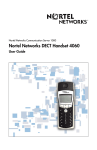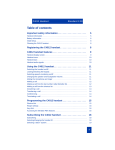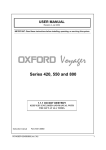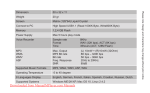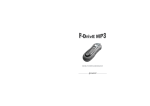Download Nortel Networks C4050 User's Manual
Transcript
Information is subject to change without notice. Nortel
Networks reserves the right to make changes in design or
components as progress in engineering and manufacturing may
warrant. Hereby Nortel Networks declares that Meridian Companion
DECT is incompliance with the essential requirements and other
relevant provisions of Directive 1999/5/EC.
This equipment generates, uses and can radiate
radio frequency energy, and if not installed and used in
accordance with the instruction manual, may cause harmful
interference to radio communications. Operation of this
equipment in a residential area is likely to cause harmful
interference in which case the user will be required to correct
the interference at their own expense.
Meridian 1, Companion and Mercator are trademarks of
Nortel Networks
Document Number: A0xxxxxx
xxxxxxxx
Document Release: Standard x.xx
Date: xxxx xxxx
Printed in Canada
USER GUIDE
C4050 Cordless Handset
C 4 05 0 Ha nds et
Table of Contents
Safety and initial setup
Handset information
.................................................................................5
....................................................................................5
Battery information .........................................................................................5
Initial Setup
..................................................................................................7
Cleaning the C4050 handset .........................................................................8
C4050 Handset features
Handset keys
............................................................................. 8
.............................................................................................9
Display screen .............................................................................................10
LED light-ring ................................................................................................10
Volume control ............................................................................................10
Keypad ..........................................................................................................10
Using the C4050 handset ............................................................................10
Make a call
.................................................................................................10
End a call
...................................................................................................11
Receive a call ...............................................................................................11
Mute a call
..................................................................................................11
Reject a call ................................................................................................11
Inquiry call ...................................................................................................11
Conference call ............................................................................................11
Transfer a call
............................................................................................12
Voicemail Message .....................................................................................12
Speaker Phone
.......................................................................................12
Access Meridian PBX features
...................................................................12
TelBook .......................................................................................................13
Caller List ....................................................................................................16
Redial list .....................................................................................................16
Quick Call (Speed Dial) .................................................................................17
Using Menu features and options .................................................................18
Display Menu list
........................................................................................18
Menu Shortcuts ...........................................................................................19
3
C 40 5 0 Ha nds e t
Key Lock
...................................................................................................20
Caller list
....................................................................................................20
Ringer Settings ...........................................................................................20
Caller Filter
.................................................................................................21
Telephone Options
System Settings
Security
.....................................................................................24
........................................................................................26
......................................................................................................26
Accessory information
...............................................................................27
Data Charger ...............................................................................................27
Accessories ..................................................................................................28
Charger rack
.............................................................................................29
Headset ........................................................................................................29
4
C 4 05 0 Ha nds et
Safety and initial setup
Handset information
Read the following information before you use the handset.
Make sure the adapter voltage is the same as the electrical outlet voltage.
The C4050 handset uses radio signals and does not guarantee a connection
in all circumstances. Do not rely on a cordless telephone to make emergency
calls.
Never use your handset:
• in the vicinity of electrical detonators
• in shielded rooms
• in areas where radio transmission is forbidden
• in aircraft
Do not place a handset near:
• water, moisture or damp areas
• heat sources, direct sunlight or unventilated areas
• devices which generate strong magnetic fields such as electrical appliances, fluorescent lamps, computers, radios, televisions or fax machines
• areas where the handset can be covered, its ventilation impaired, liquid
spilled on the unit or objects inserted into the handset through any openings
• areas with dust, vibration, shock or temperature extremes
N441
Check for small metal objects in the C4050
handset earpiece/mouthpiece before using
the handset.
Do not store or locate flammable liquids,
gases, or explosive materials in the same
compartment or vicinity as the cordless
handset, its parts or accessories.
Battery information
Read the following information before you handle the batteries.
• do not replace the batteries in potentially explosive environments, such as
rooms where flammable liquids or gases are present
• do not charge the batteries unless you use the supplied charger and the
proper batteries
5
C 40 5 0 Ha nds e t
• do not let the battery or the charger come into contact with conductive
metal objects
• do not dispose of the batteries in a fire
Battery installation
The C4050 handset uses two NiMH (Nickel-Metal Hydride) rechargeable AAA
650 mAh batteries.
Do not use disposable AAA 1.5 V batteries.
Battery replacement
553-A0080
Slide the back cover of the handset upwards to insert or remove batteries.
Battery charging
Comply with the following:
• charge the battery for at least eight hours before using the handset for the
first time
• charge the handset on a regular basis
• do not leave the handset connected to the charger longer than one month
without using
A fully charged handset, when switched off, discharges in approximately one
week.
6
C 4 05 0 Ha nds et
The handset display screen shows the batteries charge status.
Battery status
Fully charged - 100%
Partially Charged - <75%
Partially Charged - <50%
Partially Charged - <25%
No Charge - 0%
An alert tone sounds and the icon flashes.
When the batteries are replaced, the battery status does not appear on the
display screen until the replaced batteries are charged.
When ten minutes of battery stand by time remains, the handset emits three
short beeps.
Initial Setup
Plug the charger into the electrical outlet.
Place the handset in the charger.
The handset display shows “Charging”, and the LED light-ring is green when
the handset is in the charger. When the handset is fully charged, the LED
light-ring turns off.
Before the handset is charged, the handset operates with the speaker phone
feature when placed in the charger.
7
C 40 5 0 Ha nds e t
Cleaning the C4050 handset
When cleaning the handset and charger, disconnect the charger from the
electrical outlet.
Wipe the handset and charger using an anti-static cloth, or a slightly moistened soft chamois leather. Dry with a soft cloth.
Clean the charging contacts on the handset and charger with a lint-free cloth.
Caution
!
Never use cleaning agents or solvents on the
handset or charger.
C4050 Handset features
553-A0078
8
C 4 05 0 Ha nds et
Handset display screen
#""""""""""""$""""""""""%
Nortel
Daphne Scott
5420
TelBook
Icon line
Text line 1 - System Name
Text line 2 - User Name
Text line 3 - handset extension number
Softkey line
Menu
The icon line shows the active menu item.
The three text lines display menu lists and text, or information about the
current connection status.
The Icon line uses symbols that show the current status of the handset as
follows:
&
'
#
$
(
%
)
*
Ringer deactivated
Caller Filter activated
Good radio link - at least two bars showing
Degraded radio link - left bar flashing
Handset off-hook
Voicemail message
Charge status of batteries
Keypad locked
Volume level indicator
Handset keys
!"
Use
to activate the features and actions displayed on the softkey line
of the display screen.
9
C 40 5 0 Ha nds e t
+"
Use
to scroll through feature lists and the redial list. Press
onds to turn the handset power on or off.
Press
,"for two sec-
- to edit a character or an entry.
Display screen
The display screen back-light activates when there is an incoming call, or if a
key is pressed. The light switches off after 10 seconds.
LED light-ring
The LED light-ring turns red to indicate an incoming call. The LED light-ring
turns green when the handset is charging.
Volume control
Press the +/– buttons on the side of the handset to increase or decrease the
volume of the speakerphone, the volume of the handset earpiece, or the
volume of the headset earpiece.
When the minimum or maximum volume is reached, the handset beeps.
The *" icon increases or decreases in size as the volume increases or
decreases.
Keypad
Use the keypad to enter the number.
Using the C4050 handset
The handset must be subscribed to make a call. Contact your System Administrator to have your handset subscribed.
Make a call
Pre-dialing is the preferred method for making a call: dial the number and
press
..
Another method is to press
10
. and dial the number.
C 4 05 0 Ha nds et
End a call
Press
..
Receive a call
The handset indicates an incoming call by:
•
•
•
•
an audible signal (ringing or music)
a red light from the LED light-ring
vibrating (if this option is on)
displaying an incoming caller’s name or number
Press the
. key to answer an incoming call.
.
!, to stop the
Press any key, except the hook key
or softkeys
audible signal or the vibrator, without answering the call.
Mute a call
Press the Mute softkey to mute a call.
Press the Unmute softkey to activate the handset.
Reject a call
Press the Reject softkey to reject a call.
Inquiry call
,
Press
to put the call on hold. Dial the inquiry number. After completing the
inquiry call, wait for the inquiry party to disconnect. The handset automatically
re-connects to the call on hold.
Conference call
, to put the call on hold. Dial the conference number. When the
conference party answers, press , to enable the call on hold to join the
Press
conference.
11
C 40 5 0 Ha nds e t
Transfer a call
, to put the call on hold. Dial the transfer number. Press ,"to transfer
the call. Press ."to disconnect from the call before or after the transferred
Press
party has answered.
Voicemail Message
If there is a message in your voice mailbox, the voice mail icon
on the display screen.
( flashes
For easy access to your mailbox, program one of the Quick Call keys to your
mailbox number. See “Quick Call (Speed Dial)” on page 19 for details.
Speaker Phone
The C4050 handset includes a handsfree feature. There are three ways to
activate the handsfree feature:
• press the . key for 2 seconds when the handset rings
• press the . key for 2 seconds while on a call
• press the Options softkey and select Handsfree while on a call
Do not cover the speaker or microphone.
Access Meridian PBX features
Enter the FFC and press ."to access the Meridian PBX features while the
handset is idle.
Press
, To access the Meridian PBX features during a call.
Flexible Feature Codes (FFC) — dial an FFC code to access some of your
handset’s features.
Special Prefix Codes (SPRE) — dial a SPRE code plus a one or two digit
number to access some of your handset’s features. The SPRE codes are
unique to your system; however, the digits following the SPRE are fixed. For
example, dial SPRE + 74 to call forward all your calls to another number.
Ask your System Administrator for the FFC or SPRE codes.
12
C 4 05 0 Ha nds et
Use the following table to enter your FFC or SPRE codes for each feature.
Feature
FFC or SPRE +
Call forward - to activate
Call forward - to cancel
Call park - to park a call
Call park - to retrieve a call
Calling options
%
#
6961527
Make a call using one of the following options:
• keypad
• TelBook
• Caller list
• Re-dial list
Esc
TelBook
The TelBook can store up to 100 entries alphabetically. Each entry can have
up to 16 characters in the name, and up to 32 digits in the number. A number
cannot be stored without a name.
A name can only be entered once. The same telephone number can be
stored under different names. A dashed line marks the beginning and end of
the TelBook list.
13
C 40 5 0 Ha nds e t
TelBook calls – Make a call using the Telbook.
Search:
Alex
Key Scott
lock
Bob Reid
Ernest Hanson
/
Options
Esc
Press the TelBook softkey.
The display shows the first three names.
Press the Options softkey.
Press the Search softkey to search the
directory.
Press . to dial the highlighted name.
Press the Next softkey to view more TelBook
names.
Search – Press TelBook, then Options to access the following functions.
"""Search:
A
"""""""
Key Scott
lock
Alex
Andrew Aulenback
Art Carney
Search
Esc
/
Press the Search soft key.
Enter a single letter, for example A, or several
letters such as ART. See “Keypad table” on
page 17.
Press + to scroll through the list.
Press . to dial the highlighted name.
Keypad alphabet equivalent – To enter a character, press a key from 0 to 9
as shown in the table.
For example, press the 4 key twice to enter the character H. Press the 7 key
four times to enter the character S.
14
C 4 05 0 Ha nds et
Keypad table
Key
1
2
3
4
5
0
0
space
@
$
&
1
1
?
!
,
2
A
B
C
3
D
E
4
G
5
6
7
8
9
10
11
.
:
;
“
‘
2
Ä
Å
À
Á
Ã
Æ
Ç
F
3
È
É
Ê
Ë
H
I
4
ì
í
î
ï
J
K
L
5
6
M
N
O
6
Ñ
Ö
Ò
Ó
Ô
Õ
Ø
7
P
Q
R
S
7
ß
8
T
U
V
8
Ü
Ù
Ú
Û
9
W
X
Y
Z
9
*
*
–
+
=
~
<
>
^
%
#
#
(
)
{
}
[
]
/
\
_
New
Press New and then press OK. Enter the phone number and press OK. Enter
the name and press OK. Use + to move the cursor.
Delete Entry
Highlight the name. Press Options, then Delete. Press OK to confirm.
Edit Entry
Highlight the name. Press Options, then Edit. Press - to delete the last digit.
Press and hold - to delete the entire number. Press OK when editing is
finished. Press Esc to quit. Press and hold the # key to insert a pause. Use +
to move the cursor from the beginning to the end of the number or name.
Delete All Entries
Press Options, then Del.All. When “Sure?” appears, press OK to confirm.
Press Esc to quit.
15
C 40 5 0 Ha nds e t
Caller List
The Caller List displays the last 20 answered or unanswered callers (if Caller
ID is sent). Multiple calls from the same phone number are only shown once.
Dialing from the Caller list
Caller List
""""""""""""""""""""""""""""""
1 Name
orlock
Number
Key
2 Name or Number
3 Name or Number
Options
Esc
/
Press the OK soft key to view the Caller List.
Press OK to view the list of names and
numbers and + to scroll through the list.
Press Delete and OK to delete the entry.
Press . to dial the number.
Add a Caller list item to the TelBook.
Use the keypad to enter the name (see “Keypad table” on page 17). If the
handset beeps, the name is already in the TelBook.
Redial list
Dialing from the Redial list
1
Options
16
Press + while the handset is idle to display
the last 20 numbers dialed from the handset.
Press + again to scroll through the list.
Redial
1. Number
2. Number
3. Number
Esc
Press . to dial the highlighted name and
number.
Press - to return to the main screen.
C 4 05 0 Ha nds et
Add a Redial number to the TelBook
lock
1.Key
Number
2. Number
3. Number
Options
/
Esc
Highlight the number, and press the Options
soft key.
Press the Add to soft key.
Press the TelBook soft key.
Enter a name.
Press the OK soft key.
Quick Call (Speed Dial)
Assign a Quick Call number
Highlight an entry in the TelBook
Select Quick Call from the Options menu.
Choose a digit from 1 to 9 as the Quick Call number, then press OK. The
TelBook entry shows the assigned Quick Call number in front of the name.
Delete an associated TelBook entry to remove a Quick Call number.
Use Quick Call
Press and hold the allocated Quick Call number key. Press . to dial the
number.
17
C 40 5 0 Ha nds e t
Using Menu features and options
To enter a highlighted or cursor line menu item, press the OK soft key. To
return to the main menu, press the ESC soft key.
Display Menu list
#"""""""""""""""""""""""""""""""%
Nortel
Robert Reid
5260
TelBook
Menu
Use "
18
+
Press the Menu soft key to access the
following menu list:
• Key Lock
• Caller List
• Messages
• Ringer Settings
• Caller Filter
• System
• Telephone Option
• Security
to scroll through the Menu list.
C 4 05 0 Ha nds et
Menu Shortcuts
To use a Menu Shortcut on an idle handset, press one of the key
combinations shown in the following table:.
Feature
Key
Description
Ringer on/off
,"1
Switches the ringer off. & appears
on the icon line.
,"2
Switches the ringer on
,"3
Switches Silent Charging on
,"4
Switches Silent Charging off
User Name
,"5
Switches User Name function on to
allow change of user name
Key Lock
,"6
Activates Key Lock
Caller Filter on/off
,"7
Switches Caller Filter on
,"8
Switches Caller Filter off
Silent Charging on/
off
19
C 40 5 0 Ha nds e t
Key Lock
The Key Lock disables key input when the handset is in your pocket or on
your belt.
#""""""""""""""""""""""""""""""""""""%
"""""""""""""Key Lock
""""""""""Robert Reid
"""
"""""""""""""""""5260""""
)
To enable Key Lock, press + until Key Lock
is highlighted in the Menu list.
Press the OK softkey to enable Key Lock.
“Key Lock” is displayed on Text line 1. )"
appears on the Softkey line.
Calls can be answered when Key Lock is
active. All keys can be used during the call.
Key Lock is activated again when the call is
terminated.
The keypad can also be locked by pressing
, 6.
To disable Key Lock, press the left soft key
under the Key Lock icon, then press #.
Caller list
See “Caller List” on page 18.
Ringer Settings
Ringer Settings
Key lock
Melody
Type
Device
OK
/
Esc
Scroll down the Menu list to Ringer Settings.
Press OK to see the following Ringer
Settings menu:
• Melody
• Type
• Device
• Volume
Melody
There are four choices for Melody:
•
•
•
•
20
Internal - not available
External - all Meridian calls
Normal Message - contact System Administrator to determine availability
Urgent Message - contact System Administrator to determine availability
C 4 05 0 Ha nds et
Type
There are three choices for the ringer type:
• Full Melody - Only external call melodies are available. There are 30 melody choices. Melodies 21-30 are a selection of national anthems.
• Silence - The ringer is turned off. The icon & indicates the ringer is off.
Select Melody or Chirp to re-activate the ringer.
• Chirp - A short alert sound.
Device
There are two menu choices for the ringer device:
• Buzzer On/Off - A 0" indicates the alerter/ringer is on.
• Vibrator On/Off - A 0 indicates the vibrator is on.
Highlight the item and press OK.
Volume
Set the ringer volume by entering a number between 1 and 7, or use"
+.
Caller Filter
The Caller Filter blocks incoming calls when the calling number is stored in
the Caller Filter list. The Caller Filter holds a maximum of 10 telephone
numbers/names.
21
C 40 5 0 Ha nds e t
Activate Caller Filter
Press the Menu softkey.
Press + until Caller Filter is
highlighted. Press the OK
softkey. The screen shows
Empty. Press the Options
softkey.
Caller Filter
Empty
Options
"/
Choose:
Esc
• New
• Filter Options
New
Select the New option to add a new number and name entry to the
Caller Filter.
Note: A number cannot be stored without a name.
Filter Option
A 0"indicates your choice of Mode, Anonymous, or Filter.
Mode - Receive or Block activates the Caller Filter to block calls from the
stored number list.
Anonymous - Blocks calls where Caller ID is not given.
Filter - Activates or deactivates the Filter. When the filter is active, ' is
22
C 4 05 0 Ha nds et
shown on the icon line of the handset display screen.
Press + until Mode is
highlighted. Press the OK
softkey. Press + to highlight
Receive or Block. Press the
OK softkey.
Filter Options
Mode
Anonymous
Filter
OK
"/
Esc
Press + until Anonymous is
highlighted. Press the OK
softkey. Press + to highlight
Receive or Block. Press the
OK softkey
Press + until Filter is
highlighted. Press the OK
softkey.
New, Edit, Delete, Delete All
New adds another number and name entry.
Edit allows editing digits or characters in a number and name entry.
Delete allows the deletion of a number and name entry.
Delete All allows the deletion of all number and name entries in the Caller
Filter
New
Enter Number
—
OK
"/
Esc
Press + until Caller Filter is
highlighted. Press the OK
softkey. Press the Options
softkey. Press the OK
softkey. Enter the number.
Press the OK softkey. Enter
the name. Press the OK
softkey.
23
C 40 5 0 Ha nds e t
Edit, Delete, Delete All
Caller Filter
Edit
Delete
Delete All
Options
"/
Esc
Press + until Edit is
highlighted. Press the OK
softkey. Use + to move the
cursor to the number, and
press Edit. Use - to delete
digits or characters. Press the
OK softkey.
Press + until Delete is
highlighted. Press the OK
softkey. The screen shows
Sure? Press the OK softkey.
Delete All as Delete above.
Wild Cards
*
The wild card filters specific number ranges. Enter 0* to filter all external
calls. Enter 00* to filter all international calls.
Note: In some cases, the PBX adds extra #’s.
Transfer a number to Caller Filter
You can transfer numbers in the Caller List, Redial List and the TelBook to
the Caller Filter.
Press Caller Filter, then press OK.
Enter a name for the number, and press OK. Press Esc to cancel the entry.
To select a number in these lists, press the Options soft key.
Telephone Options
The following functions are activated in Telephone Options:
•
•
•
•
•
•
24
Key click
Message options
Auto answer
Charger answer
User name
Language
C 4 05 0 Ha nds et
• Coverage warning
• Silent charging
Use "+ to scroll through the Menu list.
Key Click
To activate the Key Click beep, press OK. A 0 indicates the Key Click is
activated.
To deactivate the Key Click beep, press OK.
Message Options - not available at this time
Auto Answer
The Auto Answer feature answers an incoming call after one ring.
Auto Answer in the icon line indicates that the feature is on. Auto Answer is
only used with a headset.
Press OK. A 0 indicates the feature is active.
Charger Answer
If active, an incoming call to a handset in the charger can only be answered
by removing the handset from the charger. Place the handset back in the
charger to end the call.
To activate Charger Answer, press OK. A 0 indicates the feature is active.
User Name
The User Name feature displays a name on an idle display screen. The User
Name can contain up to a maximum of 16 characters.
To enter the User Name, press OK. Enter the User Name characters (see
“Keypad table” on page 17). Press OK.
Language
The Language feature sets the display in one of ten languages. English is the
default language.
Press + to scroll through the language list.
Select the language and press OK.
25
C 40 5 0 Ha nds e t
Coverage Warning
The Coverage Warning feature causes the handset to emit four beeps when
the handset moves out of radio range. The left bar of the radio link icon #
flashes.
"
"
Press OK to activate the Coverage Warning. A 0 indicates the Coverage
Warning is activated.
Silent Charging
The handset cannot make calls, receive calls or receive messages while it is
Silent Charging. The top line of the screen display shows “Silent Charging”
while the handset is in the charger.
"
Press OK to activate Silent Charging. A 0 indicates that Silent Charging is
activated.
System Settings
For information on System Settings, contact your System Administrator.
Security
Security allows you to Read Only, Change PIN, and Reset the handset.
Enter your four digit PIN code to access the Security functions.
Read Only
If Read Only is activated, all menu features can be activated, but the settings
cannot be changed.
Press OK to activate Read Only. A 0 indicates that Read Only is active.
Change PIN
To change the PIN code, press OK. Enter the old PIN code. Enter the new
PIN code. Enter the new PIN code again and press OK.
The PIN code default factory setting is 0000.
Reset Handset
All functions, with the exception of the TelBook, the PIN code, and system
subscriptions, reset to the default settings.
26
C 4 05 0 Ha nds et
Accessory information
Data Charger
Use a Data Charger and a C4050 software CD to enter or edit names and
numbers in the TelBook and Call Filter from a personal computer.
IBM compatible PC
The following are minimum PC requirements:
•
•
•
•
Pentium 133 MHz or higher processor
minimum 16 MB RAM
Microsoft Windows 95/98/NT/ME/2000
CD-ROM drive
C4050 software CD
The software CD contains two applications:
• Telephony Application Programmer’s Interface (TAPI) – a standardized
interface that enables remote control of the C4050 handset
• Configuration – used to configure the C4050 handset from the PC
PC connection
Use the data cable to connect the COM port (V.24 port) of the PC to one of
the following:
• the port on the data charger
• the port on the bottom of the handset
27
C 40 5 0 Ha nds e t
Data charger connections
C4050
Connect Data Charger
to PC/Laptop (V.24)
Data Charger
C4050
bottom view
Connect C4050 to
PC/Laptop (V.24)
Ensure that the cable adapter is pointing
in the correct direction (left) when
you connect to the handset.
553-A0082
Accessories
Contact your System Administrator to order the following accessories:
•
•
•
•
•
•
28
8-unit charging rack
AC Adapter for 8-unit charging rack
headset
belt clip
Data charger
replacement batteries
C 4 05 0 Ha nds et
Charger rack
Charge up to eight handsets in the charger rack.
553-A0085
Headset
Plug the headset adapter into the bottom of the handset.
Use the headset, belt clip, and Auto Answer with the C4050 handset to
provide optimal hands-free telephone use.
553-A0086
29
C 40 5 0 Ha nds e t
30