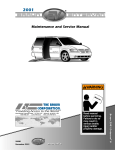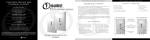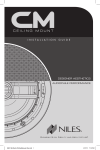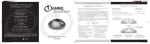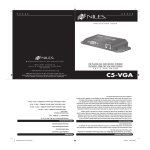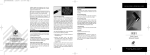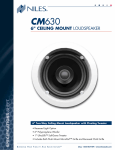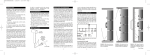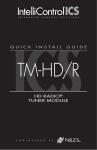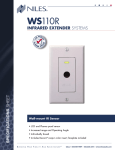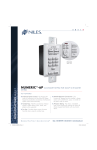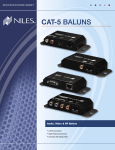Download Niles Audio R-6 User's Manual
Transcript
SPECIFICATIONS SHEET R-6 L 6 Source Hand-Held Learning Remote Control Key Features ■ One Touch to Entertainment™ – Just point the R-6 L Hand-Held Learning Remote Control at any ZR-4 keypad, press a button, and enjoy. It automates and controls the connected audio sources, while also providing control of a local TV and an additional source such as a cable box or satellite receiver. B Bl el n ding High Fidelity And Architecture® e n d i n g H i g h F i d e l i t y A n d A r c h i t e c t u r e ® ■ Easy Setup – The R-6 L comes preloaded with the wireless codes to operate the Niles ZR-4 MultiZone Receiver plus other popular components. It can also learn virtually any infrared wireless code directly from the original factory remote control. CALL 1-800-BUY-HIFI – 305.238.4373 – www.nilesaudio.com FEATURES R-6 L 6 Source Hand-Held Learning Remote Control Features ■Universal remote for controlling up to six devices ■Compatible with ZR-4 MultiZone Receiver, Solo®-4 IR and Solo-4 IR EX keypads One R-6 L remote control is included with the ZR-4, and also available separately ■Comes preloaded with ZR-4 and many other popular component commands and can learn virtually any IR code for enhanced source operation from any zone Stock Number ■Cursor, transport and numeric buttons allow direct access capability to the ZR-4’s built-in AM/FM tuner, plus connected source components such as cable/ satellite receivers and DVD/CD players FG01447 ■Source buttons provide source selection for the ZR-4 from any zone Warranty: Two-year limited Shipping weight: 1 lb. parts guide 1 2 1) Source Select Keys Pressing one of these keys selects the ZR-4’s built-in AM/FM tuner or any of the up to five connected (SRC 2-6) sources for playback and operation. There are also additional Source keys to operate a TV and an auxiliary component such as a DVD player connected to the TV. The LEDs in the Source keys provide visual feedback 3 2) On and Off Keys Turn the selected device on or off 3) Setup Key This key is used to configure the remote 4) Transport Keys Used to skip backward, rewind, fast forward, skip forward, stop, pause, or play tracks from the selected source 4 5 6 7 5) List Key Used to display lists from devices that support this function 6) M enu Key Press this key to display a menu for the selected source SPECIFICATIONS SHEET 7) Info Key Press this key to display the current channel and program information on the source device 8) M enu Cursor Keys Use these keys to move the cursor in the selected source’s menu screen. Press OK to choose the highlighted menu option or to toggle between the AM and FM tuner bands 9) V olume Keys These keys are used to raise or lower the sound level. Press the Mute key to turn the mute off or on 8 9 11 10) C hannel Select Keys These keys are used to select the next or previous channel and to select next or previous chapter on some models of DVD players. Press the Last key to recall the last-viewed channel 12 15 11) Guide Key Press this key to display the program guide for the selected source 13 12) Exit Key Press this key to exit the selected source’s menu, guide, or program without making a menu selection 13) Direct Access Keys Directly enter channels (for example: 09 or 31). Press the Enter key to send channel number entry on certain TV models 10 14 14) Extended Function Keys Provide additional functionality for advanced features, menus, and guides 15) DVR Special Function Keys Special menu function keys used with DVRs Niles Audio Corporation 12331 SW 130 Street, Miami, FL 33186 1-800-BUY-HIFI- 305-238-4373 – www.nilesaudio.com ©2008 Niles Audio Corporation. All Rights Reserved. Niles, the Niles logo, Solo and Blending High Fidelity and Architecture are registered trademarks of Niles Audio Corporation. All other trademarks are the property of their respective owners. CS0264A