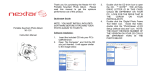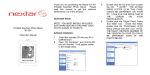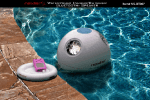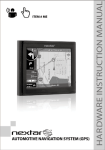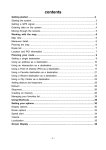Download Nextar X3-01 User's Manual
Transcript
Important Safety Instructions CAUTION: TO REDUCE THE RISK OF ELECTRIC SHOCK, DO NOT REMOVE COVER (OR BACK). NO USE-SERVICEABLE PARTS INSIDE. REFER SERVICING TO QUALIFIED SERVICE PERSONNEL. The lightning flash with arrowhead symbol, within an equilateral triangle, is intended to alert the user to the presence of uninsulated “dangerous voltage” within the product’s enclosure that may be of sufficient magnitude to constitute a risk of electric to persons. The exclamation point within an equilateral triangle is intended to alert the user to the presence of important operating and maintenance (servicing) instructions in the literature accompanying the appliance. WARNING: TO REDUCE THE RISK OF FIRE OR ELECTRIC SHOCK, DO NOT EXPOSE THIS APPLIANCE TO RAIN OF MOISTURE. POWER SUPPLY: Connect the supplied adapter to the side of the unit in the slot marked “DC 5V IN”. Plug the two-prong end of the power cord to an AC100-240V outlet. If you have difficulty inserting the plug, turn it over and reinsert it. If the unit will not be used for a long time, disconnect the plug from the outlet. NOTE: Before plugging the power cord into an AC outlet, make sure that all the connections have been made. CAUTION: These servicing instructions are for use by qualified service personnel only. To reduce the risk of electric shock, do not perform any servicing other than that contained in the operating instructions unless you are qualified to do so. Refer to service manual for servicing instructions. To reduce the risk of fire or electric shock, do not expose this apparatus to rain or moisture. 1 Important Safety Instructions NOTES 1) Read these instructions. 2) Keep these instructions. 3) Heed all warnings. 4) Follow all instructions. 5) Do not use this apparatus near water. 6) Clean only with a damp cloth. 7) Do not block any of the ventilation openings. Install in accordance with the manufacturer's instructions. 8) Do not install near any heat sources such as radiators, heat registers, stoves, or other apparatus (including amplifiers) that produce heat. 9) Do not defeat the safety purpose of the polarized or grounding-type plug. A polarized plug has two blades with one wider than the other. A grounding type plug has two blades and a third grounding prong. The wide blade or the third prong is provided for your safety. When the provided plug does not fit into your outlet, consult an electrician for replacement of the obsolete outlet. 10) Protect the power cord from being walked on or pinched particularly at plugs, convenience receptacles, and the point where they exit from the apparatus. 11) Only use attachments/accessories specified by the manufacturer. 12) Use only with a cart, stand, tripod, bracket, or table specified by the manufacturer, or sold with the apparatus. When a cart is used, use caution when moving the cart/apparatus combination to avoid injury from tip-over. 13) Unplug this apparatus during lightning storms or when unused for long periods of time. 14) Refer all servicing to qualified service personnel. Servicing is required when the apparatus has been damaged in any way, such as power-supply cord or plug is damaged, liquid has been spilled or objects have fallen into the apparatus, the apparatus has been exposed to rain or moisture, does not operate normally, or has been dropped. 15) Apparatus shall not be exposed to dripping or splashing and no objects filled with liquids, such as vases, shall be placed on the apparatus. 2 Important Safety Instructions Warning Failure to avoid the following potentially hazardous situations may result in injury or property damage. The unit is designed to provide you with route suggestions. It does not reflect road closures or road conditions, traffic congestion, weather conditions, or other factors that may affect safety or timing while driving. Use the unit only as a navigational aid. Do not attempt to use the unit for any purpose requiring precise measurement of direction, distance, location, or topography. This product should not be used to determine ground proximity for aircraft navigation. CAUTION: Danger of explosion if battery is incorrectly replaced. Replace only with the same or equivalent type. The batteries (or batteries installed) shall not be exposed to excessive heat such as sunshine, fire or the like. Underwriters Laboratories Inc. (“UL”) has not tested the performance or reliability of the Global Positioning System (“GPS”) hardware, operating software or other aspects of this product. UL has only tested for fire, shock or casualty hazards as outlined in UL’s Standard(s) for Safety [Note-Consider referencing specific UL standard]. UL Certification does not cover the performance or reliability of the GPS hardware and GPS operating software. UL MAKES NO REPRESENTATIONS, WARRANTIES OR CERTIFICATIONS WHATSOEVER REGARDING THE PERFORMANCE OR RELIABILITY OF ANY GPS RELATED FUNCTIONS OF THIS PRODUCT. This device complies with part 15 of the FCC Rules. Operation is subject to the following two conditions: (1) This device may not cause harmful interference, and (2) This device must accept any interference received, including interference that may cause undesired operation. Cleaning of touch screen If touch screen has fingerprints or dust on it, lightly wipe the touch screen with dry soft cloth (or similar). Never use record cleaning sprays, benzene, thinner, static electricity prevention liquids or any other solvents to clean your touch screen 3 Features Navigation Function Navigation Function: The unit is designed to provide you with route suggestions. It supports voice navigation. Other Special Functions SD Card and USB Input: The unit is designed with SD card and USB ports and can be connected to SD card or other USB device for file loading. Power Adapter Switch: Automatically adapts to voltage requirements in U.S and other countries. Flash Storage: Built in Flash Storage can Support store map data. Format files playback. 4 file formats: Supports MP3 Accessories Accessories List ITEM NAME QTY Owner’s Manual 2 AC Adaptor 1 Car Adaptor 1 USB Cable 1 Windshield mount bracket 1 Mount cradle 1 Dashboard mount disk 1 Pouch 1 NOTE Accessories and their part number are subject to modification without prior notice due to improvements. 5 Contents Important Safety Instructions ……………………………………….……..1 Features ……………………………………………...4 Accessories View of Main Unit ……………………………………………...5 ……………………………………………...7 System Connections ……………………………………….……..8 Power Supply Preparation …………………………..……….…....….10 General Setup ………………………………………..…..12 Playing Music ………………………………………..…..16 Use of the Mount Accessories ………………………………………....…18 Troubleshooting ………………………………………..…..19 Specifications ………………………………………..…..20 6 View of Main Unit 1. LCD Screen 2. POWER button 4. 5. Headphone Jack DC 5V Input Jack Press to enter or exit the standby Used to connect to the supplied car adapter. 3. mode. Card Port Insert the SD card into the port. 6. USB port 7. RESET button Press to reset the system. 7 System Connections Always ensure that the unit and any other external device connected to the unit are switched off and unplugged from the power supply before you attempt to connect the unit to any external device. Connecting to PC The unit is designed with a USB port that allows you to connect the unit to PC for map updating. See the below figure for details: System requirements: -Windows 98SE, ME, 2000 and XP (Driver required for Windows 98SE) -DVD Rom Drive (for map upgrade purposes) -Intel Pentium II 233 Mhz -64 MB RAM -50 MB available hard drive space -Available serial port and/or USB Port -256-color display adapter and monitor (16 bit color required) 8 System Connections Inserting SD Card The unit is designed with SD Card jack that allows you to insert the SD card into the unit as shown below: Connecting to Headphones Connect the headphones to the right side of the unit for private listening. When headphone is connected, the speakers will automatically turn off. Note: Excessively loud volume could damage your hearing. So turn down the volume before you connect the headphones, and then raise the volume to comfortable level. 9 Power Supply Preparation Using the AC Adaptor The unit is supplied with an AC adaptor for powering the unit and charging the battery. 1. 2. Connect AC adaptor to the right side of the unit in the jack marked DC 5V IN, as shown on the right. Plug the two-prong end of the power cord into a grounded electrical outlet. Note Turn unit's power off before unplugging. In the case of using the adaptor, the LCD screen will be brighter than with the rechargeable battery. Using of Car Adaptor The unit is supplied with a Car Adaptor for powering the unit while in a vehicle. Connect the car adaptor power plug to the unit’s power jack and plug the other end to the vehicle’s 5V accessory/ cigarette socket, as shown on the right figure. Attention Place the unit in a proper position for viewing. Disconnect the unit from the car adaptor when starting the vehicle. Your portable GPS comes with a built-in rechargeable battery. Please see details in the following segment. 10 Power Supply Preparation About Rechargeable Battery Your portable GPS comes with a built-in rechargeable battery. Charge the battery fully before initial use. Charging time is normally about 3.5 hours. A fully charged battery delivers about 3 hours of use. Working conditions and precautions for the rechargeable battery New batteries should be fully charged before initial use. Battery should only be used when temperatures are between 14°-140°F(-10℃-60 ℃). And it should be charged when temperatures are between 32°-113°F(0℃-45 ℃) Maintain well-ventilated conditions around the product to avoid overheating. Don’t put the product on a bed, sofa or anything that may block ventilation to the product. When the battery is weak, an indication menu will appear on the LCD screen and about five minutes later, the unit will power off automatically. Charging the Battery Pack The battery must be charged using the supplied adaptor. 11 General Setup System Main Menu When in navigation mode, tap button in the Menu screen. A confirmation message appears asking if you want to exit the program now, as shown below. In the confirmation screen, tap Yes and the system main menu appears. In the system main menu, there are three items for selecting. Touch the corresponding to enter navigation mode. Tap item to enter. Tap to enter the settings to enter the Music player. menu. Tap Settings Menu Tap to enter the settings menu, the screen will display as below: In the menu, tap to return to the main menu. 12 General Setup LANGUAGE Tap in the settings menu to enter LANGUAGE settings menu for language selecting, as shown below: buttons to select language. Then tap Tap the to confirm or tap to cancel. BRIGHTNESS Tap in the settings menu to enter BRIGHTNESS settings menu for brightness adjusting, as shown below: Tap the first group After setting, tap buttons to adjust the brightness level. to confirm or tap to cancel. 13 General Setup DATE & TIME Tap in the settings menu to enter DATE & TIME settings menu for changing to the current time zone, as shown below: buttons to select the proper Time Zone. Tap the Tap the Date group to change the corresponding date and tap the buttons of buttons of Time group to return. to change the corresponding time. Tap POWER Tap in the settings menu to enter POWER menu for the current battery status, as shown below: The power menu will display the current battery status. Tap 14 to return. General Setup CALIBRATE in the settings menu to enter CALIBRATE menu for calibrating the sensitivity Tap of the unit, the screen will display as below: Tap the center of “+” as it moves around the screen. If you touch the center of “+” every time, it will disappear and tap the screen to return to the settings menu. Note: If “+” doesn’t disappear, you should calibrate again. MASTER VOLUME in the settings menu to enter VOLUME settings menu for master volume Tap adjusting, as shown below: Tap the buttons to adjust the master volume. Then tap to confirm or tap to cancel. Note: there are two levels of volume control: one is the master control in the general set-up; the secondary volume control is in the navigation or mp3. 15 Playing Music The unit is designed with SD card slot. You can insert the SD card with MP3 files. It only supports MP3 format files playback. Note: Do not store MP3 format files in the Flash storage, for the flash storage is used to store map data, any attempt to open the Flash storage may result in the map data missing and lost. Warning: For your own safety, do not use the earphones when driving. Take the following steps to play: Loading MP3 format files 1. Insert the SD card with MP3 files. 2. Turn on the unit. A note regarding the MP3 function The unit has the ability to play your favorite MP3 music files. This is accomplished by using the unit’s SD card slot, located on the right side. MP3 files should previously reside on the users SD card. MP3 files can be imported to the users SD card on a PC, using a variety of programs such as Windows Media Player. This process should be performed independent of the navigation unit. Do not attempt to use the unit to read and burn MP3 files from an external source. Playing Music. In the main menu, tap In the MP3 player, tap to enter the MP3 main screen, as shown below: in the top left corner to exit. 16 Playing Music In the menu, tap the MENU button to enter the MP3 play list menu, as shown below: When you open the play list, the system will look for audio files on its SD memory card and create a play list automatically. If the play list consists of more than one screen, tap the up arrow for the previous page and the down arrow for the next page. In the play list, double tap the songs to start playback. Tap ; when the button changes to orange, the player will repeat all the songs in the play list. Tap ; when the button changes to orange, the player will play the songs in the list randomly. Tap to return to the MP3 main screen. On the playback screen as shown right, the MP3 player has standard playback features: Tap button to start playing the songs in the play list. Tap to stop the playback. Tap to pause the playback, and then tap Tap to back to the previous song; tap Use Tap to resume the playback. to skip to the next song. to adjust the volume of the speaker. to select the desired playback starting time. 17 Use of the Mount Accessories When using the unit in vehicle, you can use the supplied mount accessories (mount bracket, mount cradle and dashboard mount disk) to mount the unit in the vehicle. Take the following steps to operate: 1. See Fig. 1. Push the mount cradle to mount bracket. 2. See Fig. 2. Fix the unit on mount cradle and bracket. 3. See Fig. 3. Lift the suction fastener, and place the unit on the desired location, then press down fastener for immobility. Rotate the knob to adjust the unit to proper position. If you want to mount the unit to the dashboard, you can use the adhesive disk: 1) Choose a clean, dry spot on your dashboard 2) Peel off protection liner from the back of the disk. 3) Attach the disk to your dashboard. 4) Mount the bracket to the adhesive disk. 18 Troubleshooting Take steps described in the tables below to solve simple problems before contacting customer service. If you suspect something wrong with this unit, immediately turn the power off and disconnect the power connector from the unit. Never try to repair the unit yourself because it is dangerous to do so. PROBLEM POSSIBLE CAUSE POSSIBLE SOLUTION There is no sound The volume may be turned down. Turn up the volume. There is no picture. The brightness may be turned down. Adjust the brightness of the LCD. Other possibilities: Static or other external interference may cause the unit function abnormally. In order to recover normal status, please unplug the power supply cord and then plug it into the outlet again to reset the unit. If the problems still exist, please cut off the power supply and consult your service center or the qualified technician. 19 Specifications TFT screen size 3.5 inches Frequency Response 20Hz~20kHz Audio Signal-to-noise Rate ≥65dB Audio distortion or noise ≤-20dB (1kHz) Channel Separation ≥70dB (1kHz) Dynamic Range ≥80dB (1kHz) Power AC 100-240V ~ 50/60Hz; DC 5V Power Consumption < 8W Dimensions 100mmX76mmX22mm (L*W*D) Weight About 0.25kg DESIGN AND SPECIFICATIONS ARE SUBJECT TO CHANGE WITHOUT NOTICE 20 © 2008 Nextar (Hong Kong) Limited. Nextar is a trademark and service mark of Nextar (Hong Kong) Limited. All other brand names, trademarks and service marks are property of their owners. Nextar may find it necessary to modify, amend or otherwise change or update this manual. We may reserve the right to do this at any time, without any prior notice. All specifications and features are subject to change without notice. www.nextar.com Or write us at: Nextar Inc. 1661 Fairplex Dr. La Verne, CA91750 USA 26