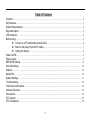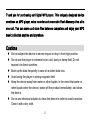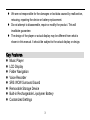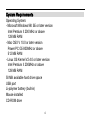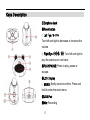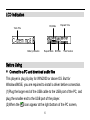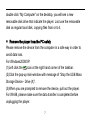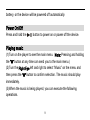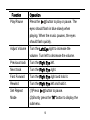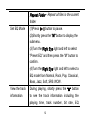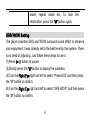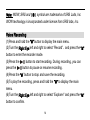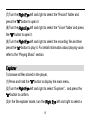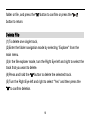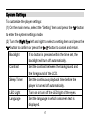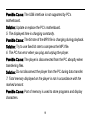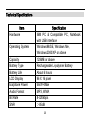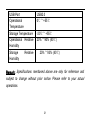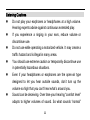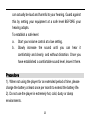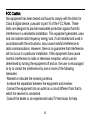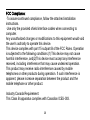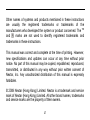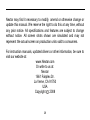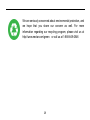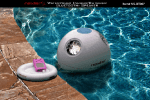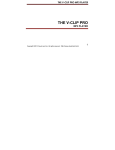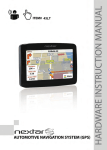Download Nextar MA589
Transcript
1 Table of Contents Cautions............................................................................................................................................................... 2 Key Features ....................................................................................................................................................... 3 System Requirements ........................................................................................................................................ 4 Keys Description ................................................................................................................................................. 5 LCD Indication..................................................................................................................................................... 6 Before Using........................................................................................................................................................ 6 Connect to a PC and download audio files.................................................................................. 6 Remove the player from the PC safely ........................................................................................ 7 Charge the battery ......................................................................................................................... 8 Power On/Off....................................................................................................................................................... 9 Playing music ...................................................................................................................................................... 9 SRS WOW Setting............................................................................................................................................ 13 Voice Recording................................................................................................................................................ 14 Explorer.............................................................................................................................................................. 15 Delete File.......................................................................................................................................................... 16 System Settings ................................................................................................................................................ 17 Troubleshooting ................................................................................................................................................ 18 Technical Specifications................................................................................................................................... 20 Listening Cautions ............................................................................................................................................ 22 Precautions........................................................................................................................................................ 23 FCC Caution...................................................................................................................................................... 25 FCC Compliance............................................................................................................................................... 26 1 Thank you for purchasing our Digital MP3 player. This uniquely designed device combines an MP3 player, voice recorder and removable Flash Memory drive all in one unit. You can move and store files between computers and enjoy your MP3 music collection anytime and anywhere. Cautions Do not subject the device to severe impact or drop it from high position. Do not use the player in extreme hot or cold, dusty or damp field. Do not expose it to direct sunshine. Back up the data frequently in case of accident data loss. Avoid using the player in strong magnetic field. Keep the device away from water or other liquids. In the event that water or other liquids enter the device, power off the product immediately, and clean the device. Do not use chemical solution to clean the device in order to avoid corrosion. Clean it with a dry cloth. 2 We are not responsible for the damages or lost data caused by malfunction, misusing, repairing the device or battery replacement. Do not attempt to disassemble, repair or modify the product. This will invalidate guarantee. The design of the player or actual display may be different from what is shown in this manual. It should be subject to the actual display or design. Key Features Music Player LCD Display Folder Navigation Voice Recorder SRS WOW Surround Sound Removable Storage Device Built-in Rechargeable Li-polymer Battery Customized Settings 3 System Requirements Operating System: - Microsoft Windows 98/ SE or later version Intel Pentium II 200 MHz or above 128 MB RAM - Mac OSX V 10.0 or later version Power PC G5 800MHz or above 512 MB RAM - Linux OS Kernel V2.4.0 or later version Intel Pentium II 200MHz or above 128 MB RAM 50 MB available hard drive space USB port Li-polymer battery (built-in) Mouse installed CD-ROM drive 4 Keys Description ①Earphone Jack ②Reset button ③Left Eye / V- / V+ Turn left and right to decrease or increase the volume ④Right Eye / / Turn left and right to play the previous or next track ⑤PLAY/PAUSE: Press to play, pause or escape. ⑥LCD Display ⑦MENU: Briefly press to confirm. Press and hold to enter the main menu. ⑧USB Port ⑨Mic: Recording 5 LCD Indication EQ Mode Track Title Battery Indication Repeat Mode Bit Rate Elapsed Time Track Number Before Using Connect to a PC and download audio files This player is plug & play for WIN2000 or above OS. But for Windows98/SE, you are required to install a driver before connection. (1)Plug the larger end of the USB cable to the USB port of the PC, and plug the smaller end to the USB port of the player. (2)When the “ ” icon appear at the right bottom of the PC screen, 6 double click “My Computer”on the desktop, you will see a new removable disk drive that indicate the player. Just use the removable disk as regular local disk, copying files from or to it. Remove the player from the PC safely Please remove the device from the computer in a safe way in order to avoid data loss. For Windows2000/XP: (1)Left click the icon at the right hand corner of the taskbar. (2)Click the pop-up mini-window with message of “Stop the USB Mass Storage Device –Drive (X)”. (3)When you are prompted to remove the device, pull out the player. For Win98, please make sure the data transfer is completed before unplugging the player. 7 Charge the battery The device has a built-in rechargeable battery. It is charged via USB connection. You are required to charge it when you use it for the first time. It takes about 3 hours to fully charge the battery. To charge the battery, connect the larger end of the USB cable to the USB interface of PC, and connect the other smaller end of the USB cable to the USB interface of this player. The device is connected to PC and being charged. If you want to know the charge progress, disconnect the device safely by clicking the “ ”icon. You see an animating battery icon indicating charge progress. The eyes should flash in blue during charging. When the battery is fully charged, the eyes should stop flashing and light on steadily. Please charge the battery immediately when the display indicates low 8 battery, or the device will be powered off automatically. Power On/Off Press and hold the button to power on or power off the device. Playing music (1)Turn on the player to see the main menu. (Note: Pressing and holding the “M”button at any time can send you to the main menu.) (2)Turn the Right Eye left and right to select “Music”on the menu and then press the “M”button to confirm selection. The music should play immediately. (3)When the music is being played, you can execute the following operations. 9 Function Operation Play/Pause Press the button to play or pause. The eyes should flash in blue slowly when playing. When the music pauses, the eyes should flash quickly. Adjust Volume Turn the Left Eye right to increase the volume. Turn left to decrease the volume. Previous track Turn the Right Eye left. Next track Turn the Right Eye right. Fast Forward Turn the Right Eye right and hold it. Rewind Turn the Right Eye left and hold it. Set Repeat Mode (1)Press button to pause. (2)Shortly press the “M” button to display the submenu. 10 (3)Turn the Right Eye right and left to select “Repeat Mode”and then press the “M”button to confirm. (4)Turn the Right Eye right and left to select a mode and then press the “M” button to confirm. Note: Normal –Play all tracks in order and stop after playing all Repeat One –Keep repeating the current track Repeat All –Play all tracks in order and repeat Folder –Play all files in the current folder and stop after playing all 11 Repeat Folder –Repeat all files in the current folder Set EQ Mode (1)Press button to pause. (2)Shortly press the “M”button to display the submenu. (3)Turn the Right Eye right and left to select “Preset EQ”and then press the “M”button to confirm. (4)Turn the Right Eye right and left to select a EQ mode from Normal, Rock, Pop, Classical, Bass, Jazz, Soft, SRS WOW. View the track information During playing, shortly press the “M” button to see the track information including the playing time, track number, bit rate, EQ 12 mode, repeat mode etc. To hide the information, press the “M” button again. SRS WOW Setting The player provides SRS and WOW surround sound effect to enhance your enjoyment. It was already set to the best level by the system. There is no need of adjusting. Just follow these steps to use it. (1)Press button to pause. (2)Shortly press the “M”button to display the submenu. (3)Turn the Right Eye right and left to select “Preset EQ”and then press the “M”button to confirm. (4)Turn the Right Eye right and left to select “SRS WOW”and then press the “M”button to confirm. 13 Note: WOW, SRS and symbol are trademarks of SRS Labs, Inc. WOW technology is incorporated under license from SRS labs, Inc. Voice Recording (1)Press and hold the “M”button to display the main menu. (2)Turn the Right Eye left and right to select “Record”,and press the “M” button to enter the recorder mode. (3)Press the button to start recording. During recording, you can press the button to pause or resume recording. (4)Press the “M”button to stop and save the recording. (5)To play the recording, press and hold the “M”to display the main menu. (6)Turn the Right Eye left and right to select “Explorer”and press the “M” button to confirm. 14 (7)Turn the Right Eye left and right to select the “Record”folder and press the “M” button to open it. (8)Turn the Right Eye left and right to select the “Voice”folder and press the “M”button to open it. (9)Turn the Right Eye left and right to select the recording file and then press the “M”button to play it. For detail information about playing voice, refer to the “Playing Music”section. Explorer To browse all files stored in the player, (1)Press and hold the “M”button to display the main menu. (2)Turn the Right Eye left and right to select “Explorer”,and press the “M” button to confirm. (3)In the file explorer mode, turn the Right Eye left and right to select a 15 folder or file, and press the “M” button to confirm or press the “ button to return. ” Delete File (1)To delete one single track, (2)Enter the folder navigation mode by selecting “Explorer” from the main menu. (3)In the file explorer mode, turn the Right Eye left and right to select the track that you want to delete. (4)Press and hold the “M”button to delete the selected track. (5)Turn the Right Eye left and right to select “Yes”and then press the “M”to confirm deletion. 16 System Settings To customize the player settings: (1) On the main menu, select the “Setting”item and press the “M” button to enter the system settings mode. (2) Turn the Right Eye left and right to select a setting item and press the “M” button to confirm or press the “ ” button to cancel and return. Backlight If no button is pressed within the time set, the backlight will turn off automatically. Contrast Set the contrast between the background and the foreground of the LCD. Sleep Timer Set the continuous playback time before the player is turned off automatically. LED Light Turn on or turn off the LED light of the eyes. Language Set the language in which onscreen text is displayed. 17 System Information Format Check system version or memory information. Format the device Troubleshooting 1. The LCD displays nothing when the device is started. Possible Cause: Battery is too low. Solution: Charge the battery. 2. The eyes do not light. Possible Cause: The light is turned off. Solution: Check the setting “LED light”and set it as “On”. 3. No sound when playing an audio file. Possible Cause: The volume is too low. The audio file is bad. Solution: Adjust the volume. Delete or skip the file. 4. The player cannot be connected to the PC. 18 Possible Cause: The USB interface is not supported by PC’s motherboard. Solution: Update or replace the PC’s motherboard. 5. The displayed time is changing constantly. Possible Cause: The bit rate of the MP3 file is changing during playback. Solution: Try to use fixed bit rate to compress the MP3 file. 6. The PC has error when you plug and unplug the player. Possible Cause: The player is disconnected from the PC abruptly when transferring files. Solution: Do not disconnect the player from the PC during data transfer. 7. Total memory displayed on the player is not in accordance with the marked amount. Possible Cause: Part of memory is used to store programs and display characters. 19 Technical Specifications Item Hardware Operating System Capacity Battery Type Battery Life LCD Display Earphone Power Audio Format Bit Rate SNR Specification IBM PC & Compatible PC, Notebook with USB interface Windows98/SE, Windows Me, Windows2000/XP or above 128MB or above Rechargeable Li-polymer Battery About 6 hours 96 X 16 pixel 5mW+5Mw MP3, WMA 8-320kbps >85dB 20 USB Port Operational Temperature Storage Temperature Operational Relative Humidity Storage Relative Humidity USB2.0 0℃ ~ +55℃ -20℃ ~ +55℃ 20% ~ 90% (40℃) 20% ~ 93% (40℃) Remark: Specifications mentioned above are only for reference and subject to change without prior notice. Please refer to your actual operations. 21 Listening Cautions Do not play your earphones or headphones at a high volume. Hearing experts advise against continuous extended play. If you experience a ringing in your ears, reduce volume or discontinue use. Do not use while operating a motorized vehicle. It may create a traffic hazard and is illegal in many areas. You should use extreme caution or temporarily discontinue use in potentially hazardous situations. Even if your headphones or earphones are the open-air type designed to let you hear outside sounds, don’t turn up the volume so high that you can’t hear what’s around you. Sound can be deceiving. Over time your hearing “comfort level” adapts to higher volumes of sound. So what sounds “normal” 22 can actually be loud and harmful to your hearing. Guard against this by setting your equipment at a safe level BEFORE your hearing adapts. To establish a safe level: a. Start your volume control at a low setting. b. Slowly increase the sound until you can hear it comfortably and clearly, and without distortion. Once you have established a comfortable sound level, leave it there. Precautions 1). When not using the player for an extended period of time, please charge the battery at least once per month to extend the battery life. 2). Do not use the player in extremely hot, cold, dusty or damp environments. 23 3). Make sure the keys are unlocked before using the player (otherwise controls will not function). 4). Avoid dropping or striking the unit .This may cause external and internal physical damage to the player. 5). Charge the battery if: a) The battery level icon displays (An empty battery) b) The player powers off automatically and off again when restarted. c) No response when pressing keys with keys unlocked and battery installed 6).To prevent damage from static shock, never use the player in very dry conditions. 7). When player is being formatted or transferring a file, do not interrupt the connection. Otherwise, data may be corrupt of lost. 8). When the player is used as a portable HD, please use only per instructions. Otherwise, permanent data loss could occur. 24 FCC Caution: this equipment has been tested and found to comply with the limits for Class B digital device, pursuant to part 15 of the FCC Rules. These limits are designed to provide reasonable protection against harmful interference in a residential installation. This equipment generates, uses and can radiate radio frequency energy and, if not installed and used in accordance with the instructions, may cause harmful interference to radio communications. However, there is no guarantee that interference will not occur in a particular installation. If this equipment does cause harmful interference to radio or television reception, which can be determined by turning the equipment off and on, the user is encouraged to try to correct the interference by one or more of the following measures: ·Reorient or relocate the receiving antenna. ·Increase the separation between the equipment and receiver. ·Connect the equipment into an outlet on a circuit different from that to which the receiver is connected. ·Consult the dealer or an experienced radio/TV technician for help. 25 FCC Compliance: ·To assure continued compliance, follow the attached installation instructions. ·Use only the provided shield interface cables when connecting to computer. Any unauthorized changes or modifications to this equipment would void the user's authority to operate this device. This device complies with part 15 subpart B of the FCC Rules. Operation is subjected to the following conditions:(1)This device may not cause harmful interference, and(2)This device must accept any interference received, including interference that may cause undesired operation. This product may receive radio interference caused by mobile telephones or other products during operation. If such interference is apparent, please increase separation between the product and the mobile telephone or other product. Industry Canada Requirement: This Class B apparatus complies with Canadian ICES-003. 26 Other names of systems and products mentioned in these instructions are usually the registered trademarks or trademarks of the manufacturers who developed the system or product concerned. The TM and marks are not used to identify registered trademarks and trademarks in these instructions. This manual was correct and complete at the time of printing. However, new specifications and updates can occur at any time without prior notice. No part of this manual may be copied, republished, reproduced, transmitted, or distributed in any way without prior written consent of Nextar, Inc. Any unauthorized distribution of this manual is expressly forbidden. © 2008 Nextar (Hong Kong) Limited. Nextar is a trademark and service mark of Nextar (Hong Kong) Limited. All other brand names, trademarks and service marks are the property of their owners. 27 Nextar may find it necessary to modify, amend or otherwise change or update this manual. We reserve the right to do this at any time, without any prior notice. All specifications and features are subject to change without notice. All screen shots shown are simulated and may not represent the actual screen on production units sold to consumers. For instruction manuals, updated drivers or other information, be sure to visit our website at: www.Nextar.com Or write to us at: Nextar 1661 Fairplex Dr. La Verne, CA 91750 USA Copyright 2008 28 We are seriously concerned about environmental protection, and we hope that you share our concern as well. For more information regarding our recycling program, please visit us at http://www.nextar.com/green or call us at 1-888-849-0846 29