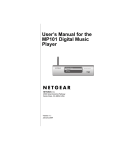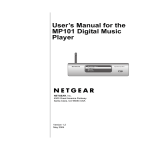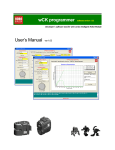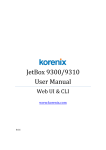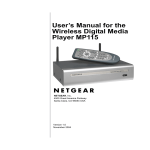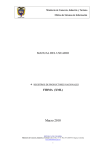Download Netgear Home Router User's Manual
Transcript
.jÍÖ¬ËÖaj jË-ÖÍjÁ Getting Started The NETGEAR Smart Wizard Setup CD provides a graphical step-by-step wizard that will assist you with setting up your router. 2 1 Estimated completion time: about 20 minutes. What do I do? Simply put the Smart Wizard CD into your computer, and follow the on screen instructions. What’s on the CD? The Smart Wizard Setup CD contains: • • • • • Remove the NETGEAR Smart Wizard Setup CD. Remove the router. 4 3 A setup wizard A Setup Manual for your reference Tutorials Links to useful Web sites Bonus items After the router is set up, how can I change its configuration? Simply open a browser and log in to the router at http://www.routerlogin.net. The user name is admin and the password is password, in lower case letters. If you plan to stand the router up, attach its feet. Become acquainted with the router status lights. A. First, be sure your Internet connection is active. Do not plug the router in yet. B. Insert the NETGEAR Smart Wizard Setup CD into your computer. If the wizard screen does not appear, double click autorun.exe on the CD. Apple Macintosh users, double click setup.htm on the CD. C. Next, click Setup. 3RZHU 7HVW ,QWHUQHW /$1 Simply follow the on-screen instructions to set up the router. When the setup is finished, go on line to test your Internet connection. I am an advanced user, can I bypass the setup wizard? To bypass the wizards, connect the router, log in from a DHCP enabled (IP & DNS) computer at http://www.routerlogin.net/basicsetting.htm with the user name of admin and the password of password, both in lower case letters. Troubleshooting Tips Make sure the network settings of the computer are correct. Technical Support Computers connected to the router must be configured to obtain IP and DNS addresses automatically via DHCP. For help with this, please see the tutorials on the CD. Thank you for selecting NETGEAR products. Check the router status lights to verify correct router operation. The Power light should turn solid green. If after 2 minutes it is not, reset the router as described in the Setup Manual on the CD. I don’t have a working CD drive. Here are some tips for correcting simple problems you may have. Once the router is connected, always restart your network in this sequence: 1. 2. 3. 4. Go to http://www.NETGEAR.com and download the manual for your product from the support area of the Web site. Follow the setup instructions in the manual. After completing the Smart Wizard configuration assistant, locate the serial number on the bottom label of your product and use it to register your product at http://www.NETGEAR.com/register. Registration on the web site or over the phone is required before you can use our telephone support service. The phone numbers for worldwide regional customer support centers are on the Warranty and Support Information card that came with your product. Go to http://kbserver.netgear.com for product updates and web support. Unplug and turn off the modem, turn off the router, and shut down the computer. Turn on the modem and wait two minutes. Turn on the router and wait 1 minute. Turn on the computer. Make sure the cables are plugged in. • • The router Internet status light will be lit if the Ethernet cable from the router to the modem is plugged in securely and the modem and router are turned on. For each powered on computer connected to the router with an Ethernet cable, the corresponding LAN status light will be lit. The label on the bottom of the router identifies the number of each LAN port. ©2004 by NETGEAR, Inc. All rights reserved. NETGEAR is a registered trademark of NETGEAR, Inc. in the United States and/or other countries. Other brand and product names are trademarks or registered trademarks of their respective holders. Information is subject to change without notice. August 2004