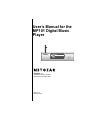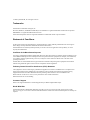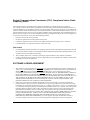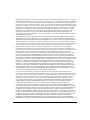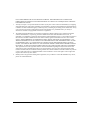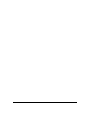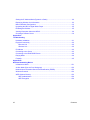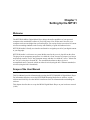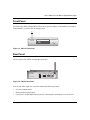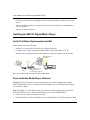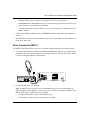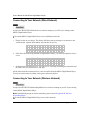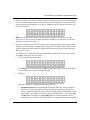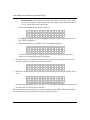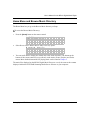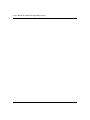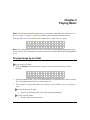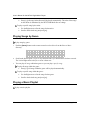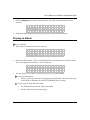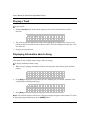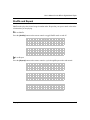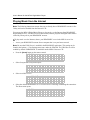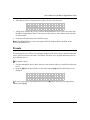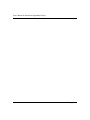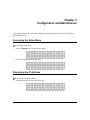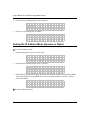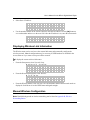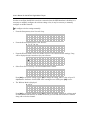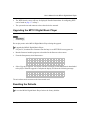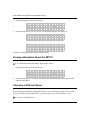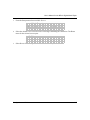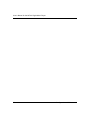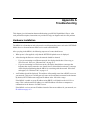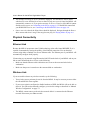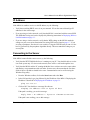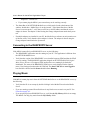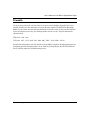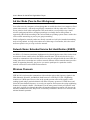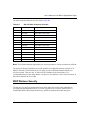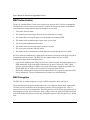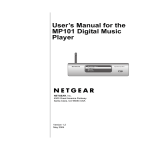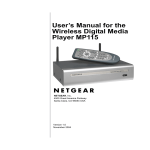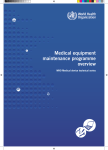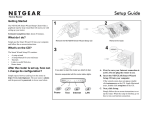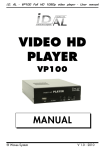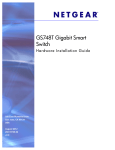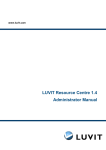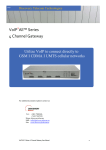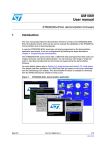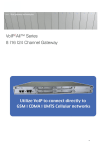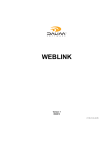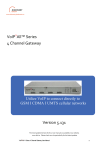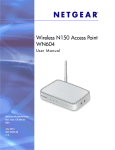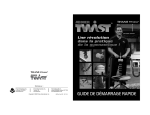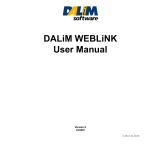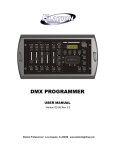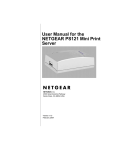Download User`s Manual for the MP101 Digital Music Player
Transcript
User’s Manual for the MP101 Digital Music Player $IGITAL-USIC0LAYER-0 NETGEAR, Inc. 4500 Great America Parkway Santa Clara, CA 95054 USA Version 1.1 January 2004 © 2004 by NETGEAR, Inc. All rights reserved. Trademarks NETGEAR is a trademark of Netgear, Inc. Microsoft, Windows, and Windows Media Player are trademarks or registered trademarks of Microsoft Corporation. RHAPSODY is a registered trademark of Listen.com. Other brand and product names are registered trademarks or trademarks of their respective holders. Statement of Conditions In the interest of improving internal design, operational function, and/or reliability, NETGEAR reserves the right to make changes to the products described in this document without notice. NETGEAR does not assume any liability that may occur due to the use or application of the product(s) or circuit layout(s) described herein. Certificate of the Manufacturer/Importer It is hereby certified that the MP101 Digital Music Player has been suppressed in accordance with the conditions set out in the BMPT-AmtsblVfg 243/1991 and Vfg 46/1992. The operation of some equipment (for example, test transmitters) in accordance with the regulations may, however, be subject to certain restrictions. Please refer to the notes in the operating instructions. Federal Office for Telecommunications Approvals has been notified of the placing of this equipment on the market and has been granted the right to test the series for compliance with the regulations. Voluntary Control Council for Interference (VCCI) Statement This equipment is in the second category (information equipment to be used in a residential area or an adjacent area thereto) and conforms to the standards set by the Voluntary Control Council for Interference by Data Processing Equipment and Electronic Office Machines aimed at preventing radio interference in such residential areas. When used near a radio or TV receiver, it may become the cause of radio interference. Read instructions for correct handling. Customer Support Refer to the Support Information Card that shipped with your MP101 Digital Music Player. World Wide Web NETGEAR maintains a World Wide Web home page that you can access at the universal resource locator (URL) http://www.netgear.com. A direct connection to the Internet and a web browser such as Internet Explorer or Netscape are required. ii Federal Communications Commission (FCC) Compliance Notice: Radio Frequency Notice This equipment has been tested and found to comply with the limits for a Class B digital device, pursuant to part 15 of the FCC Rules. These limits are designed to provide reasonable protection against harmful interference in a residential installation. This equipment generates, uses, and can radiate radio frequency energy and, if not installed and used in accordance with the instructions, may cause harmful interference to radio communications. However, there is no guarantee that interference will not occur in a particular installation. If this equipment does cause harmful interference to radio or television reception, which can be determined by turning the equipment off and on, the user is encouraged to try to correct the interference by one or more of the following measures: • Reorient or relocate the receiving antenna. • Increase the separation between the equipment and receiver. • Connect the equipment into an outlet on a circuit different from that to which the receiver is connected. • Consult the dealer or an experienced radio/TV technician for help. FCC Caution 1. FCC RF Radiation Exposure Statement: The equipment complies with FCC RF radiation exposure limits set forth for an uncontrolled environment. This equipment should be installed and operated with a minimum distance of 20 centimeters between the radiator and your body. 2. This Transmitter must not be co-located or operating in conjunction with any other antenna or transmitter. 3. Changes or modifications to this unit not expressly approved by the party responsible for compliance could void the user authority to operate the equipment. SOFTWARE LICENSE AGREEMENT 1. This Software License Agreement (the “Agreement”) is a legal agreement between you (either an individual or an entity) (“You”) and NETGEAR, Inc. (“NETGEAR”) regarding the use of NETGEAR’s software provided with the MP101 Digital Music Player (inside the MP101 Digital Music Player, any accompanying CDs, and any accompanying documentation; together, the “Software”). BEFORE YOU USE THIS SOFTWARE, CAREFULLY READ THE TERMS AND CONDITIONS OF THIS AGREEMENT. IF YOU ARE NOT AUTHORIZED TO SIGN, THEN DO NOT DOWNLOAD, INSTALL OR USE THE SOFTWARE, BECAUSE BY DOING SO, YOU ARE AGREEING TO BE BOUND BY THIS AGREEMENT. IF YOU DO NOT AGREE TO ALL OF THE TERMS OF THIS AGREEMENT, DO NOT DOWNLOAD, INSTALL OR USE THIS SOFTWARE, AND DESTROY OR RETURN ALL COPIES IN YOUR POSSESSION. 2. Subject to the restrictions set forth below, NETGEAR grants You a nonexclusive, personal, nontransferable, perpetual (subject to Section 5) license to install and use 1 copy of the provided version of the Software in object code format, for internal and personal purposes only, on 1 computer. The Software is “in use” on a computer when it is loaded into the temporary memory or installed into the permanent memory of a computer. The license granted hereunder shall not be effective until You have paid all fees in full. Except for the license rights granted above, NETGEAR and NETGEAR’s licensors retain all right, title and interest in and to the Software, including all intellectual property rights therein. YOU MAY NOT (AND MAY NOT ALLOW A THIRD PARTY TO) (a) RENT, LEASE, SUBLICENSE, SELL, ASSIGN, LOAN, USE FOR TIMESHARING OR SERVICE BUREAU PURPOSES OR OTHERWISE TRANSFER THE SOFTWARE OR ANY OF YOUR RIGHTS AND OBLIGATIONS UNDER THIS AGREEMENT; (b) reverse engineer, decompile, disassemble or attempt to reconstruct, identify or discover any source code, underlying ideas, underlying user interface techniques or iii algorithms of the Software by any means whatsoever, except to the extent the foregoing restrictions are expressly prohibited by applicable law; (c) remove or destroy any copyright notices or other proprietary markings; (d) attempt to circumvent any use restrictions; (e) modify or adapt the Software, merge the Software into another program or create derivative works based on the Software; (f) use, copy or distribute the Software without NETGEAR’s written authorization, excepting 1 copy for archival or backup purposes only; or (g) use the Software or the MP101 Digital Music Player for commercial use. YOU MAY NOT (AND MAY NOT ALLOW A THIRD PARTY TO) COPY, REPRODUCE, CAPTURE, STORE, RETRANSMIT, DISTRIBUTE, OR BURN TO CD (OR ANY OTHER FORMAT) ANY COPYRIGHTED CONTENT (INCLUDING BUT NOT LIMITED TO MUSICAL AND MUSIC-RELATED) THAT YOU ACCESS OR RECEIVE THROUGH USE OF THE SOFTWARE. YOU ASSUME ALL RISK AND LIABILITY, CIVIL AND CRIMINAL, FOR ANY SUCH PROHIBITED USE OF COPYRIGHTED CONTENT. 3. THIS AGREEMENT SHALL BE EFFECTIVE UPON INSTALLATION OF THE SOFTWARE AND SHALL TERMINATE UPON THE EARLIER OF: (A) YOUR FAILURE TO COMPLY WITH ANY TERM OF THIS AGREEMENT OR (B) RETURN, DESTRUCTION OR DELETION OF ALL COPIES OF THE SOFTWARE IN YOUR POSSESSION. NETGEAR’s rights and your obligations shall survive any termination of this Agreement. Upon termination of this Agreement, You shall certify in writing to NETGEAR or such NETGEAR licensor that all copies of the Software have been destroyed or deleted from any of your computer libraries or storage devices. 4. NETGEAR warrants that the Software will perform substantially in accordance with the documentation accompanying the Software for a period of 90 days after your initial receipt of the Software. NETGEAR’s entire liability and your exclusive remedy for breach of this warranty shall be repair or replacement of the Software. This limited warranty shall be void if failure of the Software has resulted from any accident, abuse, misuse or misapplication by You. EXCEPT AS SET FORTH ABOVE, THE SOFTWARE IS PROVIDED ON AN “AS IS” BASIS. YOU ASSUME ALL RESPONSIBILITY FOR SELECTION OF THE SOFTWARE TO ACHIEVE YOUR INTENDED RESULTS AND FOR THE INSTALLATION OF, USE OF AND RESULTS OBTAINED FROM THE SOFTWARE. TO THE MAXIMUM EXTENT PERMITTED BY APPLICABLE LAW, NETGEAR DISCLAIMS ALL WARRANTIES, EITHER EXPRESS, IMPLIED OR STATUTORY, INCLUDING, BUT NOT LIMITED TO, IMPLIED WARRANTIES OF MERCHANTABILITY, NONINFRINGEMENT, QUALITY, ACCURACY, FITNESS FOR A PARTICULAR PURPOSE, AND FITNESS FOR YOUR PURPOSE WITH RESPECT TO THE SOFTWARE AND THE ACCOMPANYING WRITTEN MATERIALS. THERE IS NO WARRANTY AGAINST INTERFERENCE WITH THE ENJOYMENT OF THE SOFTWARE OR AGAINST INFRINGEMENT. NETGEAR DOES NOT WARRANT THAT THE FUNCTIONS CONTAINED IN THE SOFTWARE WILL MEET YOUR REQUIREMENTS, BE UNINTERRUPTED OR ERROR-FREE, OR THAT ALL DEFECTS IN THE SOFTWARE WILL OR CAN BE CORRECTED. 5. In the event that a claim alleging infringement or misappropriation of an intellectual property right arises concerning the Software, NETGEAR in its sole discretion may elect to defend or settle such claim. NETGEAR, in the event of such claim, may also in its sole discretion, elect to terminate this Agreement and all rights to use the Software and require the return and/or destruction of the Software, with a refund of the fees paid for use of the Software less a reasonable allowance for use and shipping. THE FOREGOING ARE NETGEAR’S SOLE EXCLUSIVE OBLIGATIONS, AND YOUR SOLE AND EXCLUSIVE REMEDIES, WITH RESPECT TO INFRINGEMENT AND/OR MISAPPROPRIATION OF ANY INTELLECTUAL PROPERTY RIGHT. 6. UNDER NO CIRCUMSTANCES WILL NETGEAR OR ITS LICENSORS BE LIABLE FOR ANY CONSEQUENTIAL, SPECIAL, INDIRECT, INCIDENTAL OR PUNITIVE DAMAGES WHATSOEVER (INCLUDING, WITHOUT LIMITATION, DAMAGES FOR LOSS OF PROFITS, INTERRUPTION, LOSS OF BUSINESS INFORMATION, LOSS OF DATA OR OTHER SUCH PECUNIARY LOSS), WHETHER BASED ON BREACH OF CONTRACT, TORT (INCLUDING NEGLIGENCE), STRICT LIABILITY, PRODUCT LIABILITY OR OTHERWISE, ARISING OUT OF THE USE OR INABILITY TO USE THE SOFTWARE, EVEN IF NETGEAR AND/OR ITS LICENSORS HAVE BEEN ADVISED OF THE POSSIBILITY OF SUCH DAMAGES. IN NO EVENT SHALL NETGEAR’S AND ITS LICENSORS’ AGGREGATE LIABILITY FOR DAMAGES ARISING OUT OF THIS AGREEMENT EXCEED THE FEES PAID BY YOU FOR THE SOFTWARE. THE FOREGOING LIMITATIONS ARE INDEPENDENT OF THE EXCLUSIVE REMEDY PROVIDED IN SECTION 6 ABOVE AND SHALL APPLY NOTWITHSTANDING ANY FAILURE OF SUCH iv EXCLUSIVE REMEDY OR OF ITS ESSENTIAL PURPOSE. THE FOREGOING EXCLUSIONS AND LIMITATIONS OF LIABILITY AND DAMAGES SHALL NOT APPLY TO CONSEQUENTIAL DAMAGES FOR PERSONAL INJURY. 7. You may not export or re-export the Software without: (a) the prior written consent of NETGEAR, (b) complying with applicable export control laws, including, but not limited to, restrictions and regulations of the Department of Commerce or other United States agency or authority, and (c) obtaining any necessary permits and licenses. In any event, You may not transfer or authorize the transfer of the Software to a prohibited territory or country or otherwise in violation of any applicable restrictions or regulations. 8. The Software and documentation are considered “commercial computer software” and “commercial computer software documentation,” respectively, pursuant to DFAR Section 227.7202 and FAR Section 12.212, as applicable. Use, duplication or disclosure of the Software and documentation by the U.S. Government is subject to the restrictions set forth in DFAR Section 227.7202 for military agencies and FAR Section 12.212 for civilian agencies. THIS AGREEMENT IS GOVERNED BY THE LAWS OF THE STATE OF CALIFORNIA, U.S.A., WITHOUT REFERENCE TO ITS CONFLICT OF LAWS PRINCIPLES. THIS AGREEMENT WILL NOT BE GOVERNED BY THE U.N. CONVENTION ON CONTRACTS FOR THE INTERNATIONAL SALES OF GOODS. ANY DISPUTE BETWEEN YOU AND NETGEAR ARISING UNDER THIS AGREEMENT SHALL BE SUBJECT TO THE EXCLUSIVE JURISDICTION OF THE COURTS OF THE STATE OF CALIFORNIA. This Agreement is the entire agreement between You and NETGEAR regarding the subject matter herein and supersedes any other communications with respect to the Software. If any provision of this Agreement is held invalid or unenforceable, the remainder of this Agreement will continue in full force and effect. Failure to prosecute a party’s rights with respect to a default hereunder will not constitute a waiver of the right to enforce rights with respect to the same or any other breach. 9. Should you have any questions relating to this Agreement, or if you desire to contact NETGEAR for any reason, please call 1-888-NETGEAR. v vi Contents Chapter 1 Setting Up the MP101 Welcome .........................................................................................................................1-1 Scope of the User Manual ..............................................................................................1-1 Remote Control ..............................................................................................................1-2 Front Panel .....................................................................................................................1-3 Rear Panel ......................................................................................................................1-3 Installing the MP101 Digital Music Player .......................................................................1-4 Verify That Basic Requirements Are Met .................................................................1-4 First, Install the Media Player Software ....................................................................1-4 Next, Connect the MP101 ........................................................................................1-5 Connecting to Your Network (Wired Network) .........................................................1-6 Connecting to Your Network (Wireless Network) .....................................................1-6 Home Menu and Browse Music Directory ......................................................................1-9 Chapter 2 Playing Music Playing Songs by an Artist ..............................................................................................2-1 Playing Songs by Genre .................................................................................................2-2 Playing a Music Playlist ..................................................................................................2-2 Playing an Album ............................................................................................................2-3 Playing a Track ...............................................................................................................2-4 Displaying Information about a Song ..............................................................................2-4 Shuffle and Repeat .........................................................................................................2-5 Playing Music from the Internet ......................................................................................2-6 Presets ...........................................................................................................................2-7 Chapter 3 Configuration and Maintenance Accessing the Setup Menu .............................................................................................3-1 Displaying the IP Address ..............................................................................................3-1 Contents vii Setting the IP Address Mode (Dynamic or Static) ..........................................................3-2 Displaying Wireless Link Information ..............................................................................3-3 Manual Wireless Configuration .......................................................................................3-3 Upgrading the MP101 Digital Music Player ....................................................................3-5 Resetting the Defaults ....................................................................................................3-5 Viewing Information About the MP101 ...........................................................................3-6 Choosing a Different Server ...........................................................................................3-6 Appendix A Troubleshooting Hardware Installation ..................................................................................................... A-1 Physical Connectivity ..................................................................................................... A-2 Ethernet Link ........................................................................................................... A-2 Wireless Link ........................................................................................................... A-2 IP Address ..................................................................................................................... A-3 Connecting to the Server ............................................................................................... A-3 Connecting to the RHAPSODY Server .......................................................................... A-4 Playing Music ................................................................................................................ A-4 Firewalls ........................................................................................................................ A-5 Appendix B Wireless Networking Basics Infrastructure Mode ....................................................................................................... B-1 Ad Hoc Mode (Peer-to-Peer Workgroup) ...................................................................... B-2 Network Name: Extended Service Set Identification (ESSID) ....................................... B-2 Wireless Channels ......................................................................................................... B-2 WEP Wireless Security .................................................................................................. B-3 WEP Authentication ................................................................................................ B-4 WEP Encryption ...................................................................................................... B-4 viii Contents Chapter 1 Setting Up the MP101 Welcome The NETGEAR MP101 Digital Music Player brings the media capabilities of your personal computer to the comfortable confines of your living room. Now, all the music stored in your computer can be accessed right from your audio player. You can opt for the convenience of current wireless networking standards or the security and reliability of good old-fashioned wires. NETGEAR Audio’s friendly user interface and intuitive navigation puts all of your digital content at your fingertips. NETGEAR Audio is a client-server system. Media stored in the server is played from the client. The player has no permanent storage thus it is called the “client” because its purpose is to browse and playback content. The PC has permanent storage and thus it is called the “server.” Music files are “served” to the player from the PC. The communication between these devices is accomplished across a network, which can either be wired (using the 802.3 Ethernet standard) or wireless (using the 802.11b standard). Scope of the User Manual This User Manual provides information about using the NETGEAR MP101 Digital Music Player. For information about how to use the NETGEAR Streaming Media Server software, run the software and click Help. See the MP101 Installation Guide for information about installing the software. This chapter describes how to set up the MP101 Digital Music Player on your local area network (LAN). Setting Up the MP101 1-1 User’s Manual for the MP101 Digital Music Player Remote Control Use the remote control to navigate menus in the MP101 Digital Music Player and to select and play music on your audio system. Button Description Power Icon 0-9 VOL+ VOLPage Page M Power Presets Increase headphone volume Decrease headphone volume Scroll up three lines at a time Scroll down three lines at a time Memory (used in conjunction with numbered keypad) Scroll up. For Fast Scroll hold for three seconds. Scroll down. For Fast Scroll hold for three seconds. Go out one menu level Go in one menu level Select/Play Display Home menu Display additional song Info Previous song Pauses the song Plays the song Next song Rewind Stop playback Fast forward Playlist menu Genre menu Artist menu Track menu Shuffle mode Internet Content Repeat mode S T W X OK Home Icon Disp Playlist Genre Artist Track Shuffle Net Repeat 1-2 Setting Up the MP101 User’s Manual for the MP101 Digital Music Player Front Panel The front of the MP101 Digital Music Player has a four-line display. If information is too long to fit horizontally, it scrolls to the left marquee style. $IGITAL-USIC0LAYER-0 Figure 1-1: MP101 Front Panel Rear Panel The rear panel of the MP101 contains the connectors. $IGITAL-USIC0LAYER-0 %THERNET 0OWER !UDIO /UT , ,INE /UT 2 6$#! 2ESET 3%2)!, Figure 1-2: MP101 Rear Panel Viewed from left to right, the rear panel contains the following features: • • • AC power adapter outlet Hardeware Reset push button Local (LAN) 10/100 Mbps Ethernet port for connecting the media player to a wired LAN Setting Up the MP101 1-3 User’s Manual for the MP101 Digital Music Player • • • Fixed-level Audio Out Left and Right RCA ports for connecting the media player to stereo system Volume controlled Audio Out mini-jack for connecting the media player to headphones or powered speakers Antenna for wireless network. Installing the MP101 Digital Music Player Verify That Basic Requirements Are Met Assure that you have the following: • • • Network: A wireless (802.11b or 802.11g) or Ethernet network Computer: One or more computers running Windows 98SE, 2000, ME, NT or XP Internet Access (Optional): Router with multiple network ports connected to the Internet jÄͬË+ ËÝÍ ÖÄWËwjÄ ÍjÁjÍ 'LJLWDO0XVLF3OD\HU03 DIGITAL Á?aM?a aj 8ÁjjÄÄË-ÖÍjÁËÄÖWË?Ä ?Ë!jÍ~j?ÁË80ÉÔ|Ë ¤åoË M¬ÄË8ÁjjÄÄË-ÖÍjÁ +¤å¤Ë~Í?Ë ÖÄWË +?ßjÁ Have your Ethernet and wireless network settings handy. First, Install the Media Player Software Warning: PC firewall software can prevent the music server from communicating with the MP101 Digital Music Player. Consult the NETGEAR Media Server online help for full details about firewall settings. Note: The MP101 is a client that can only play music served from another source such as the NETGEAR Media Server or from an Internet music service such as RHAPSODY. 1. Power on your computer and log in as needed. 2. Insert the Resource CD for the MP101 into your CD-ROM drive. The CD main page will load. 1-4 Setting Up the MP101 User’s Manual for the MP101 Digital Music Player – Install the MP101 Server Software to play music stored on your computers. – Install RHAPSODY Digital Music Service to take advantage of a 30-day free trial to play music from their vast collection of recordings. – View Documentation Resources allows you to view a soft copy of the Installation Guide and this manual. 3. Follow the InstallShield Wizard steps, click Finish when done, and restart your computer as needed. 4. The Media Server software will automatically run. You can optionally scan your hard drive to locate your music files. Next, Connect the MP101 The MP101 Digital Music Player connects your home computer network to your audio system. 1. Connect the provided RCA cable from the MP101 Digital Music Player to your audio system. Alternately, you can connect headphones or powered speakers to the mini-jack output, which is volume controlled using the remote control. DIG IT A L ANTENNA Digital Music Player MP101 A C OU T LE T Ethernet Power Audio Out L Line Out R 7.5VDC, 1.0A Reset AUX CD/ S A CD M D/ T A PE DV D V IDE O2 V IDE O1 S PE A K E R S SERIAL MP101 Digital Music Player 2. Receiver Connect the MP101 to your network. Note: The MP101 is set from the factory to automatically receive its network settings via DHCP. If DHCP is not running on your network, you will have to set up the IP address of the MP101 in the range of addresses on your network. – For Ethernet networks, connect via the Ethernet port. – For wireless networks, no physical connection is needed. Setting Up the MP101 1-5 User’s Manual for the MP101 Digital Music Player Connecting to Your Network (Wired Network) Always have the NETGEAR Media Server software running on your PC before turning on the MP101 Digital Music Player. To start the MP101 Digital Music Player on a wired Ethernet network: 1. Plug in or turn on your player. The display will show start-up messages as it connects to the wired network, requests an IP address, and searches for servers. Searching for Servers 2. If this is the first time using the MP101 Digital Music Player, you will be prompted to select a server: Available Servers XN E T G E A R ( j f s L a p t o p ) Rhapsody (jfs Laptop) 3. Scroll and select the desired server. You will receive a message confirming the connection and the Home Directory for that server will open. All the music from the connected server is now accessible from the MP101 Digital Music Player. You can access this music by album, artist, genre, and music playlist. Connecting to Your Network (Wireless Network) Always have the NETGEAR Streaming Media Server software running on your PC before turning on the MP101 Digital Music Player. Note: Detailed background on wireless networking can be found in Appendix B, Wireless Networking Basics. To start the MP101 Digital Music Player on a wireless network: 1-6 Setting Up the MP101 User’s Manual for the MP101 Digital Music Player 1. Plug in your player. The display will show start-up messages as it scans for wireless networks. Up to 10 networks that are detected will be displayed. Also displayed for each network will be the type of network (Infrastructure or Ad-Hoc), whether security is enabled or disabled, and the wireless channel. AvAILABLE NETWORKS X ( IF ² 3 ) N E T G E A R ( IF ± 9 ) W i r e l e s s Note: If the MP101 cannot detect a wireless network, you may have to select Available Networks to re-scan. If you have disabled broadcast of SSIDs on your network, see Manual Wireless Configuration on page 3-3. 2. Select the desired network. If the selected wireless network has Wireless Encryption (WEP) disabled, you do not need to configure WEP encryption and can skip to Step 4. If the selected wireless network has WEP enabled, the MP101 will automatically detect it and bring up the WEP Security screen. 3. The WEP Security screen will guide you through WEP configuration. At any point you can press [W] to move to the previous screen. a. The current WEP Setting is shown. WEP Security Disabled OK to accept, X to edit Press [OK] to accept the setting or press [X] to change the setting. WEP can be disabled, or set to either 64- or 128-bit encryption strength. b. WEP Key. WEP Key XP a s s p h r a s e Manual Keys Select the method for creating WEP data encryption keys. • Passphrase method. You can automatically generate WEP keys with a passphrase. Enter a word or group of printable characters using the numbered keypad on your remote control. Pressing each button will cycle through the letters and number printed on the button. For example, pressing 5 will cycle through J-K-L-j-k-l-5. Use the [] or [] button to backspace. Push the [OK] button to save the passphrase. These characters are case sensitive. Not all wireless devices support the passphrase method. Setting Up the MP101 1-7 User’s Manual for the MP101 Digital Music Player • c. Manual method. Select an active key number and enter four hex keys. These values are not case sensitive. For 64-bit WEP, enter 10 hex digits (any combination of 0-9 or a-f). For 128-bit WEP, enter 26 hex digits. The current Authentication method is displayed. Authentication Open OK to accept, X to edit Press [OK] to accept the setting or press [X] to change the setting. Authentication can be set to Open or Shared key. d. WEP configuration is now complete. The current SSID is displayed. WEP Settings Review Settings XJ o i n N e t w o r k ( r e b o o t ) You can select Join Network to reboot with the saved WEP settings, or Enter/Review Settings to cycle through the WEP Wizard again. 4. The system reboots. The display will show start-up messages as it connects to the wireless network, requests an IP address and searches for servers. Searching for Servers 5. If this is the first time using the MP101 Digital Music Player, you will be prompted to select a server: Available Servers XN E T G E A R ( j f s L a p t o p ) Rhapsody (jfs Laptop) Scroll and select the desired server. You will receive a message confirming the connection and the Home Directory for that server will open. All the music from the connected server is now accessible from the MP101 Digital Music Player. You can access this music by album, artist, genre, and music playlist. 1-8 Setting Up the MP101 User’s Manual for the MP101 Digital Music Player Home Menu and Browse Music Directory The Home Menu lets you go to the Browse Music directory or Setup. To access the Browse Music Directory: 1. Press the [Home] button on the remote control. MP101 XB r o w s e Setup 2. Select Browse Music and the Browse Music Directory opens: Br XA G P 3. Music o r e l w t n a s i r y e Music sts es lists You can scroll down to display the Album and Tracks menu selections. The buttons at the bottom of the remote control let you go directly to the Artists, Genre, Playlists, and Tracks menus. More detailed instructions for playing music can be found in Chapter 2. The music files displayed on the MP101 Digital Music Player are exactly the same as the contents displayed within the NETGEAR Streaming Media Server software on your computer. Setting Up the MP101 1-9 User’s Manual for the MP101 Digital Music Player 1-10 Setting Up the MP101 Chapter 2 Playing Music Note: The following instructions assume that you are already connected to the desired server. If not, see Chapter 1, Setting Up the MP101 and then continue with the instructions below. From the Home menu, select Browse Music and the Browse Music Directory opens: Br XA G P o r e l w t n a s i r y e Music sts e lists Note: The exact contents of the Browse Music menu may be slightly different depending on the server selected. These instructions are assume you are browsing the NETGEAR Streaming Media server. Playing Songs by an Artist To play songs by an artist: 1. Press the [Artist] button on the remote control or select Artists from the Browse Music directory. Ar XB P S t a u t i r b o s e l p t f i l s oot c, Jane ight Q. 2. Scroll to the desired artist. To fast scroll, hold down the Up or Down arrows for three seconds. The Left or Right arrows also fast scroll at a faster rate. 3. You can play all songs by that artist or you can play a specific album or specific song by the artist: To play all songs by the artist: a. Press []. All songs by that artist will be played automatically. To play a specific album a. Scroll to the desired album name Playing Music 2-1 User’s Manual for the MP101 Digital Music Player b. Press []. All songs in the album will be played automatically. The order of the songs on the album is determined by the NETGEAR Media Server settings. To play a specific song by the artist: Use the Right arrow to list the songs for that artist. b. Scroll to the desired song and press []. a. Playing Songs by Genre To play songs by genre: Push the [Genre] button on the remote control or select Genre from the Browse Music directory. 1. Ge XF J R n o a o r l z c es k z k 2. Scroll to the desired genre. To fast scroll, hold down the Up or Down arrows for three seconds. The Left or Right arrows also fast scroll at a faster rate. 3. You can play all songs within that genre or you can play a specific song: To play all songs within the genre: a. Press []. All songs within the genre will be played automatically. To play a specific song within the genre: Use the Right arrow to list the songs for that genre. b. Scroll to the desired song and press []. a. Playing a Music Playlist To play a music playlist: 2-2 Playing Music User’s Manual for the MP101 Digital Music Player 1. Push the [Playlist] button on the remote control or select Playlist from the Browse Music directory. Music Playlist XP a r t y M u s i c Romantic Songs 2. Scroll to the desired playlist and press [] to play the songs within that playlist. Playing an Album To play an album: 1. Select Albums from the Browse Music directory. Br P XA T 2. w a b a s y u c e Music lists ms ks Scroll to the desired artist. To fast scroll, hold down the Up or Down arrows for three seconds. The Left or Right arrows also fast scroll at a faster rate. AL XB D T 3. o l l r B o o o UMS rn in Hawaii n‘t Go o Much You can play the entire album or you can play a specific song in the album: To play the entire album: a. Press []. All songs in the album will be played automatically. The order of the songs on the album is determined by the NETGEAR Media Server settings. To play a specific song within the album: Use the Right arrow to list the songs in the album. b. Scroll to the desired song and press []. a. Playing Music 2-3 User’s Manual for the MP101 Digital Music Player Playing a Track To play a track: Push the [Track] button on the remote control or select Tracks from the Browse Music directory. 1. Tr B B B a e l l c w a o ks ildered ckbird w 2. The tracks are listed in alphabetical order. Scroll through the available tracks. To fast scroll, hold down the Up or Down arrows for three seconds. The Left or Right arrows also fast scroll at a faster rate. 3. Press [] to play the track. Displaying Information about a Song This option is only available when a song is listed or playing: To display information about a song: 1. When a song is playing, the display will show the song name, artist, album, genre and time elapsed. L XB G R 2. t it be atles eatest Hits ck 00:22 Press [Disp] to display the song number, bit rate, sampling rate, file format, total time of the song and time remaining in the song: L S 1 M 3. e e r o e o 2 P t it be ng 1/7 8 kbps, 44.1 kHz 3 , T ot a l :0 3 : 5 3 03 :31 Press [Disp] to return to the standard display. Note: You can browse music while music is playing using the navigation arrow buttons. To return to displaying song information, press the [HOME] button. 2-4 Playing Music User’s Manual for the MP101 Digital Music Player Shuffle and Repeat Shuffle mode plays the selected songs in random order. Repeat lets you repeat a track or the entire selection that you are playing. To use Shuffle: Press the [Shuffle] button on the remote control to toggle Shuffle mode on and off. Mode NORMAL Mode SHUFFLE NORMAL To use Repeat: Press the [Repeat] button on the remote control to cycle through Repeat modes and normal. Mode NORMAL Mode REPEAT ALL Mode REPEAT TRACK Playing Music 2-5 User’s Manual for the MP101 Digital Music Player Playing Music from the Internet Note: The following instructions assume that you are already have a RHAPSODY account. A free 30-day trial can be installed from the Resource CD. You can use the MP101 Digital Music Player to play music over the Internet from RHAPSODY Digital Music Service. You have access to all the tracks, albums, playlists and digital radio stations on the My Library tab in your RHAPSODY account. To play music over the Internet, choose your RHAPSODY server in the MP101 server list: 1. Access your RHAPSODY account from a computer that is on your home network. Note: Be sure that UPnP Server is enabled in the RHAPSODY application. This setting can be found in the Options -> User Settings menu item, under the UPnP tab. The UPnP Server will be enabled by default if RHAPSODY is installed from the MP101 Resource CD. 2. Press the [Home] button on the remote control. MP101 Browse XS e t u p 3. Select Setup and the Setup menu opens: Se N M XA 4. Music t e a v u t i a p work Setup ntenance ilable Servers Select Available Servers. Available Servers XN E T G E A R ( j f s L a p t o p ) XR h a p s o d y ( j f s L a p t o p ) 5. Select the desired RHAPSODY server. You will receive a message confirming the connection. The Home menu opens. MP101 XB r o w s e Setup 2-6 Music Playing Music User’s Manual for the MP101 Digital Music Player 6. Select Browse Music to open the Browse Music Directory for the server: Br XA A T o r l r w t b a s i u c e Music sts ms ks 7. All the music from the My Library folder on the RHAPSODY server is now accessible from the MP101 Digital Music Player. You can access this music by artist, album, tracks, playlists or radio stations. 8. Scroll and select the tracks you would like to play. Note: The RHAPSODY server may not support all of the features that are available on the NETGEAR Media Server. Presets You can program up to 10 Presets to remember locations in the Browse Music menu hierarchy that can be easily accessed at a later time. The MP101 will allow you to program different presets on three different servers. To Program a Preset 1. Navigate through the Browse Music directory to the location where you would like to place the preset. 2. Press the [M] button, then hold one of the number buttons [0.9] until the following screen is displayed. P r es e t Programmed To access a previously programmed Preset press the [M] button followed by the appropriate number button [0..9]. Playing Music 2-7 User’s Manual for the MP101 Digital Music Player 2-8 Playing Music Chapter 3 Configuration and Maintenance This chapter describes how to use the configuration and maintenance features of your MP101 Digital Music Player. Accessing the Setup Menu To access the Setup menu: 1. Press the [Home] button on the remote control. MP101 Browse XS e t u p 2. Music Select Setup and the Setup menu opens: Se XN M A t e a v u t i a p work Setup ntenance ilable Servers Displaying the IP Address To display the current IP Address: 1. From the Setup menu, select Network Setup. Network Setup XI P A d d r e s s Wireless Configuration and Maintenance 3-1 User’s Manual for the MP101 Digital Music Player From the Network Setup menu, select IP Address. 2. IP Address XC u r r e n t Mode Select Current to display the IP Address. 3. IP 192. Subn 255. A 1 e 2 ddres 68.0. t Mas 55.25 s 12 k 5.0 Setting the IP Address Mode (Dynamic or Static) To set the IP Address mode: From the Setup menu, select Network Setup. 1. Network Setup XI P A d d r e s s Wireless From the Network Setup menu, select IP Address. 2. IP Address XC u r r e n t Mode Select Mode. The Mode menu opens. Select the correct mode. If DHCP is selected, the MP101 will get it’s IP address from a DHCP server on the network. If Static is selected, you must enter an IP address. 3. Mode XD h c p Static To assign a Static IP address: 3-2 Configuration and Maintenance User’s Manual for the MP101 Digital Music Player 4. Select Static IP Address. Enter IP [ 0]. 0. 5. 0. 0 Use the number buttons on the remote control to enter the IP Address. Use the [OK] button to save each number and move to the next field. After the IP address is set, enter the subnet mask. Enter Mask [ 0]. 0. 0. 0 Displaying Wireless Link Information The Wireless menu can be used to see the current link status and to manually configure the wireless network. Manual configuration may be necessary if SSID broadcast is disabled in the Access Point or if you want to set up an Ad Hoc network. To display the current wireless link status: 1. From the Setup menu, select Network Setup. Network Setup IP Address XW i r e l e s s 2. From the Network Setup menu, select Wireless. Wi XL A N 3. r i v e e n a w less k Info ilable Networks /Hidden Network From the Wireless Menu, select Link Info. The current SSID, channel and network mode are displayed. Scroll down to see the WEP status and signal strength. Manual Wireless Configuration Note: Detailed background on wireless networking can be found in Appendix B, Wireless Networking Basics. Configuration and Maintenance 3-3 User’s Manual for the MP101 Digital Music Player In order to configure the MP101 to work in a network where the SSID broadcast is disabled, it is necessary to manually configure the wireless settings. Also, it may be necessary to manually configure an Ad Hoc network. To configure wireless settings manually: 1. From the Setup menu, select Network Setup. Network Setup IP Address XW i r e l e s s 2. From the Network Setup menu, select Wireless. Wi L A XN 3. r i v e e n a w From the Wireless menu, select New/Hidden Network. The current wireless settings, if any, will be displayed in the second row for your reference. WEP ( IF ² 3 Joi XE n t 4. less k Info ilable Networks /Hidden Network Setti )NETG n Net er/Re n E w v g A o i s R rk ew (reboot) Settings Select Enter/Review Settings. The current SSID will be shown. SSID NETGEAR OK to accept, X to edit Press [OK] to accept the setting or press [X] to change the setting. Enter a value of up to 32 alphanumeric characters for the SSID. After entering the new SSID, press [OK] to save. 5. The Wireless Mode is displayed. Mode Infrastructure OK to accept, X to edit Press [OK] to accept the setting or press [X] to change the setting. Options for wireless mode are Infrastructure and Ad/Hoc. If Ad/Hoc is chosen, you will also need to choose a location along with a wireless channel. 3-4 Configuration and Maintenance User’s Manual for the MP101 Digital Music Player 6. The WEP Security screen will now be displayed. Detailed instructions for configuring WEP can be found on page 1-7 in Step 3. 7. The system reboots and connects to the selected wireless network. Upgrading the MP101 Digital Music Player Do not play music on the MP101 Digital Music Player during the upgrade. To upgrade the MP101 Digital Music Player: 1. On your PC, download new firmware from the http://www.NETGEAR.com support site. 2. Run the firmware installer program, as described in the firmware release notes. 3. From the Setup menu, select Maintenance. Ma XU R A 4. i p e b n g s o t r e u enance ade t Factory t Default Select Upgrade to upgrade. The display will show messages as information that is downloaded to the player. When the upgrade is complete the display will show the following message: U C R Pl p o e e g m b a r p o s ade lete oting e Wait The unit reboots and reconnects to the last network used. Resetting the Defaults To reset the MP101 Digital Music Player back to the factory defaults: Configuration and Maintenance 3-5 User’s Manual for the MP101 Digital Music Player From the Setup menu, select Maintenance. 1. Ma XU R A i p e b n g s o t r e u enance ade t Factory t Default Scroll and select Reset Factory Default. The following messages are displayed: 2. User Settings Reset to Factory Defaults Rebooting P l e a s e W ai t The player is rebooted with the factory settings in place Viewing Information About the MP101 To view information about the MP101 Digital Music Player: From the Setup menu, select Maintenance. 1. Ma U R XA i p e b n g s o t r e u enance ade t Factory t Default Scroll and select About. The screen will display the current firmware version and the MAC address of the MP101. 2. Choosing a Different Server When you turn on the MP101 Digital Music Player you are automatically connected to the last server used. Follow the procedures here if you wish to play music from a different server. To connect to a different server: 3-6 Configuration and Maintenance User’s Manual for the MP101 Digital Music Player 1. From the Setup menu select Available Servers. Available Servers XN E T G E A R ( j f s L a p t o p ) Rhapsody (jfs Laptop) 2. Select the desired server. You will receive a message confirming the connection. The Home menu for the selected server opens. MP101 XB r o w s e Setup 3. Music Select Browse Music to open the Browse Music Directory for that server. Configuration and Maintenance 3-7 User’s Manual for the MP101 Digital Music Player 3-8 Configuration and Maintenance Appendix A Troubleshooting This chapter gives information about troubleshooting your MP101 Digital Music Player. After each problem description, instructions are provided to help you diagnose and solve the problem. Hardware Installation The MP101 is a client that can only play music served from another source such as the NETGEAR Media Server or from an Internet music service such as RHAPSODY. After you plug in the MP101, the following sequence of events should occur: 1. When power is first applied, verify that the NETGEAR splash screen is displayed. 2. After showing the firmware version, the network should be detected 3. • If you are connecting to an Ethernet network, the display should show Connecting to Wired Network. If not, see “Ethernet Link” on page A-2. • If you are connecting to a Wireless network, the display should show a message that indicates that wireless networks were found. Once a network has been chosen, a message will be displayed indicating that the MP101 is associating with the network. If this does not happen, see “Wireless Link” on page A-2. An IP address should be displayed. This address will normally come from a DHCP server on your network. This server is usually part of a router or firewall that is connected to the internet. By default, NETGEAR routers assign an IP address in the 192.168.0.x range. If the MP101 is unable to get an IP address using DHCP, it will default to the 169.254.x.x range. This is called an Auto-IP address. An Auto-IP address will allow to computers to communicate in the absence of a DHCP server. If the MP101 receives an Auto-IP address instead of the correct address for your network, see IP Address on page A-3. Troubleshooting A-1 User’s Manual for the MP101 Digital Music Player 4. The message Searching for Servers should be displayed. You will then be able to choose which server to use from the list of servers found. If only one server is found, the MP101 will automatically connect to it. If you get the message No Servers Found, or if the MP101 cannot find the correct server, see Connecting to the Server on page A-3. If the MP101 cannot find your RHAPSODY server, see Connecting to the RHAPSODY Server on page A-4. 5. Once a server is selected, the Home Menu should be displayed. Navigate through the Browse Music menus and select a song. If the song does not play, see Playing Music on page A-4. Physical Connectivity Ethernet Link Because the MP101 incorporates Auto Uplink technology (also called Auto MDI/MDI-X), it is capable of automatically sensing the polarity of the Ethernet connection. You can therefore connect using either a standard or crossover Ethernet cable. The Ethernet port of your MP101 will automatically configure itself properly. If connecting to your network using Ethernet the link LED on the back of your MP101 and on your hub or router should both be on. If not, try the following: • Make sure that the Ethernet cable connections are secure at the router and at the hub or workstation. • Make sure that power is turned on to the connected hub or workstation. Wireless Link If you are unable to detect any wireless networks, try the following: • Your wireless access point may be too far from the MP101. It may be necessary to move either the AP and MP101 closer together. • If your access point is configured to disable broadcast of SSID, the MP101 will not be able to detect it. You will need to manually configure your wireless settings as described in “Manual Wireless Configuration” on page 3-3. • The MP101 cannot connect to the wireless network while it is connected to the Ethernet network. Disconnect your Ethernet cable. A-2 Troubleshooting User’s Manual for the MP101 Digital Music Player IP Address If the MP101 is unable to receive a valid IP address, try the following: • Verify that a working DHCP server is on your network. PCs on the network should get IP addresses in the correct range. • If you are using a wireless network, verify that the MP101 is associated with the correct SSID. The SSID that is being used can be displayed by following instructions in Displaying Wireless Link Information on page 3-3. • If you are using a wireless network, verify that the WEP settings on the MP101 match the settings on your access point. Instructions for setting WEP can be found on page 1-7. If you are using a passphrase, note that it is case-sensitive. Using the WEP Wizard you can view the hex key generated by the passphrase algorithm directly. This must match the setting on you access point. Connecting to the Server If the MP101 cannot find the correct server, try the following: • Verify that the NETGEAR Media Server is running on your PC. You should be able to see the icon in the system tray. If it is not on the network, there will be a red bar through the icon. • Verify that the MP101 and the PC running the Media Server software are on the same subnet and that they can communicate with each other. In most cases, this means that the first three fields of the two IP address should be the same. Communication can be verified using the Windows Ping utility. 1. From the Windows toolbar, click on the Start button and select Run. 2. In the field provided, type ping followed by the IP address of the MP101. Displaying the IP address is described in Displaying the IP Address on page 3-1. ping 192.168.0.2 3. Click on OK. You should see a message like this one: Pinging <IP address> with 32 bytes of data If the path is working, you see this message: Reply from < IP address >: bytes=32 time=NN ms TTL=xxx If the path is not working, you see this message: Troubleshooting A-3 User’s Manual for the MP101 Digital Music Player Request timed out 4. If you cannot ping the MP101 your network may not be working correctly. • The Status Bar of the NETGEAR Media Server, which can be found at the bottom of the window, should show “Media Player is on the network.” If the Status Bar shows “Media Server is not on network!”, verify that your PC has a valid IP address and that the correct adapter is chosen. The adapter is chosen using the Change Adapter button under the System tab. • If multiple adapters are installed in your PC, the Media Server software can only monitor one of them at a time. Verify that the correct adapter is chosen. The adapter is chosen using the Change Adapter button under the System tab. Connecting to the RHAPSODY Server If the MP101 cannot find your RHAPSODY server, try the following: • The RHAPSODY application must be running on your PC. This application is different from the NETGEAR Media Server. • Verify that the version of the RHAPSODY server installed supports UPnP and that the UPnP server is running. The RHAPSODY application shipped on the NETGEAR MP101 Digital Music Player Resource CD supports UPnP and has the server running by default after installation. The status of the RHAPSODY UPnP server can be displayed in the Options menu, User Settings selection under the UPnP tab. The Start UPnP Server once logged in box should be checked and the Status should indicate Running. Playing Music If the MP101 cannot play music from the NETGEAR Media Server or the RHAPSODY server, try the following: • Verify that the file is not corrupt by double clicking it in the Media Files tab on the Media Server. • If you are running personal firewall software it may block access to music on your PC. See Firewalls on page A-5. • If you are playing from a RHAPSODY server, verify that the My Library folder is not empty. The MP101 can only play music from the My Library folder. A-4 Troubleshooting User’s Manual for the MP101 Digital Music Player Firewalls If you are using a firewall, it is best if all of your devices are behind the firewall. If this is not possible, then the next best alternative is to open the ports required for NETGEAR Streaming Media to work. Please note that the latter alternative will reduce some of the protection afforded by the firewall, but is necessary for streaming media devices to work. The ports that must be opened include: UDP Ports: 1360, 1900. TCP Ports: 1025 – 1035, 3640, 3641, 4000, 4001, 7000 – 7010, 49200 – 49210. Personal Firewall products can also interfere with the MP101 operation. Detailed instructions for configuring personal firewall products can be found by clicking Help in the NETGEAR Media Server software under the Troubleshooting section. Troubleshooting A-5 User’s Manual for the MP101 Digital Music Player A-6 Troubleshooting Appendix B Wireless Networking Basics The MP101 player conforms to the Institute of Electrical and Electronics Engineers (IEEE) 802.11 standard for wireless LANs (WLANs). On an 802.11 wireless link, data is encoded using direct-sequence spread-spectrum (DSSS) technology and is transmitted in the unlicensed radio spectrum at 2.4 GHz. The maximum data rate for the 802.11b wireless link is 11 Mbps, but it will automatically back down from 11 Mbps when the radio signal is weak or when interference is detected. The 802.11 standard is also called Wireless Ethernet or Wi-Fi by the Wireless Ethernet Compatibility Alliance (WECA, see http://www.wi-fi.net), an industry standard group promoting interoperability among 802.11 devices. The 802.11 standard offers two methods for configuring a wireless network - ad hoc and infrastructure. Infrastructure Mode With a wireless access point, you can operate the wireless LAN in the infrastructure mode. This mode provides wireless connectivity to multiple wireless network devices within a fixed range or area of coverage, interacting with wireless nodes via an antenna. In the infrastructure mode, the wireless access point converts airwave data into wired Ethernet data, acting as a bridge between the wired LAN and wireless clients. Connecting multiple access points via a wired Ethernet backbone can further extend the wireless network coverage. As a mobile computing device moves out of the range of one access point, it moves into the range of another. As a result, wireless clients can freely roam from one access point domain to another and still maintain seamless network connection. Wireless Networking Basics B-1 User’s Manual for the MP101 Digital Music Player Ad Hoc Mode (Peer-to-Peer Workgroup) In an ad hoc network, computers are brought together as needed; thus, there is no structure or fixed points in the network -- each node can generally communicate with any other node. There is no access point involved in this configuration. This mode enables you to quickly set up a small wireless workgroup and allows workgroup members to exchange data or share printers as supported by Microsoft networking in the various Windows operating systems. Some vendors also refer to ad hoc networking as peer-to-peer group networking. In this configuration, network packets are directly sent and received by the intended transmitting and receiving stations. As long as the stations are within range of one another, this is the easiest and least expensive way to set up a wireless network. Network Name: Extended Service Set Identification (ESSID) An SSID is a 32 character (maximum) alphanumeric key identifying the name of the wireless local area network. Some vendors refer to the SSID as network name. For the wireless devices in a network to communicate with each other, all devices must be configured with the same SSID. In a setting where there is more than one wireless network, different wireless network names provide a means for separating the traffic. Any device you want to participate in a particular wireless network will need to use this SSID for that network. Wireless Channels IEEE 802.11b wireless nodes communicate with each other using radio frequency signals in the ISM (Industrial, Scientific, and Medical) band between 2.4 GHz and 2.5 GHz. Neighboring channels are 5 MHz apart. However, due to the spread spectrum effect of the signals, a node sending signals using a particular channel will utilize frequency spectrum 12.5 MHz above and below the center channel frequency. As a result, two separate wireless networks using neighboring channels (for example, channel 1 and channel 2) in the same general vicinity will interfere with each other. Applying two channels that allow the maximum channel separation will decrease the amount of channel cross-talk, and provide a noticeable performance increase over networks with minimal channel separation. B-2 Wireless Networking Basics User’s Manual for the MP101 Digital Music Player The radio frequency channels used are listed in Table B-1: Table B-1. 802.11b Radio Frequency Channels Channel Center Frequency Frequency Spread 1 2412 MHz 2399.5 MHz - 2424.5 MHz 2 2417 MHz 2404.5 MHz - 2429.5 MHz 3 2422 MHz 2409.5 MHz - 2434.5 MHz 4 2427 MHz 2414.5 MHz - 2439.5 MHz 5 2432 MHz 2419.5 MHz - 2444.5 MHz 6 2437 MHz 2424.5 MHz - 2449.5 MHz 7 2442 MHz 2429.5 MHz - 2454.5 MHz 8 2447 MHz 2434.5 MHz - 2459.5 MHz 9 2452 MHz 2439.5 MHz - 2464.5 MHz 10 2457 MHz 2444.5 MHz - 2469.5 MHz 11 2462 MHz 2449.5 MHz - 2474.5 MHz 12 2467 MHz 2454.5 MHz - 2479.5 MHz 13 2472 MHz 2459.5 MHz - 2484.5 MHz Note: The available channels supported by the wireless products in various countries are different. The preferred channel separation between the channels in neighboring wireless networks is 25 MHz (5 channels). This means that you can apply up to three different channels within your wireless network. There are only 11 usable wireless channels in the United States. It is recommended that you start using channel 1 and grow to use channel 6, and 11 when necessary, as these three channels do not overlap. WEP Wireless Security The absence of a physical connection between nodes makes the wireless links vulnerable to eavesdropping and information theft. To provide a certain level of security, the IEEE 802.11 standard has defined Wired Equivalent Privacy (WEP) for authentication and encryption. Wireless Networking Basics B-3 User’s Manual for the MP101 Digital Music Player WEP Authentication The 802.11 standard defines several services that govern how two 802.11 devices communicate. The following events must occur before an 802.11 station such as the one built in to the MP101 can communicate with an Ethernet network through an access point: 1. Turn on the wireless station. 2. The station listens for messages from any access points that are in range. 3. The station finds a message from an access point that has a matching SSID. 4. The station sends an authentication request to the access point. 5. The access point authenticates the station. 6. The station sends an association request to the access point. 7. The access point associates with the station. 8. The station can now communicate with the Ethernet network through the access point. An access point must authenticate a station before the station can associate with the access point or communicate with the network. The IEEE 802.11 standard defines two types of WEP authentication: Open System and Shared Key. • Open System Authentication allows any device to join the network, assuming that the device SSID matches the access point SSID. Alternatively, the device can use the “ANY” SSID option to associate with any available access point within range, regardless of its SSID. By default, IEEE 802.11 wireless devices operate in an Open System network. • Shared Key Authentication requires that the station and the access point have the same WEP Key to authenticate. These two authentication procedures are described below. WEP Encryption The IEEE 802.11 standard supports two types of WEP encryption: 40-bit and 128-bit. The 64-bit WEP data encryption method, allows for a five-character (40-bit) input. Additionally, 24 factory-set bits are added to the 40-bit input to generate a 64-bit encryption key. (The 24 factory-set bits are not user-configurable). This encryption key will be used to encrypt/decrypt all data transmitted via the wireless interface. Some vendors refer to the 64-bit WEP data encryption as 40-bit WEP data encryption since the user-configurable portion of the encryption key is 40 bits wide. B-4 Wireless Networking Basics User’s Manual for the MP101 Digital Music Player The 128-bit WEP data encryption method consists of 104 user-configurable bits. Similar to the 40-bit WEP data encryption method, the remaining 24 bits are factory set and not user configurable. Some vendors allow passphrases to be entered instead of the cryptic hexadecimal characters to ease encryption key entry. 128-bit encryption is stronger than 40-bit encryption, but 128-bit encryption may not be available outside of the United States due to U.S. export regulations. When configured for 40-bit encryption, 802.11 products typically support up to four WEP Keys. Each 40-bit WEP Key is expressed as five sets of two hexadecimal digits (0-9 and A-F). For example, “12 34 56 78 90” is a 40-bit WEP Key. When configured for 128-bit encryption, 802.11b products typically support four WEP Keys but some manufacturers support only one 128-bit key. The 128-bit WEP Key is expressed as 13 sets of two hexadecimal digits (0-9 and A-F). For example, “12 34 56 78 90 AB CD EF 12 34 56 78 90” is a 128-bit WEP Key. WEP keys can be automatically generated using a Passphrase, which a word or group of printable characters which may be easier to remember than they hex keys. However, not all wireless devices support the passphrase method. Whatever keys you enter for an AP, you must also enter the same keys for the client adapter in the same order. In other words, WEP key 1 on the AP must match WEP key 1 on the client adapter, WEP key 2 on the AP must match WEP key 2 on the client adapter, etc. Note: The AP and the client adapters can have different default WEP Keys as long as the keys are in the same order. In other words, the AP can use WEP key 2 as its default key to transmit while a client adapter can use WEP key 3 as its default key to transmit. The two devices will communicate as long as the AP’s WEP key 2 is the same as the client’s WEP key 2 and the AP’s WEP key 3 is the same as the client’s WEP key 3. Wireless Networking Basics B-5 -