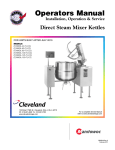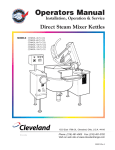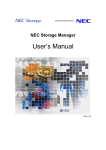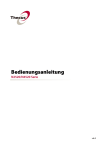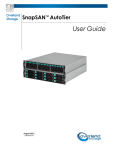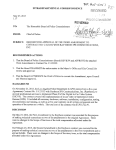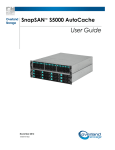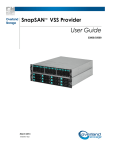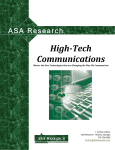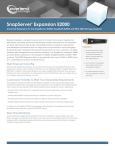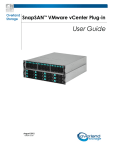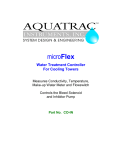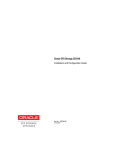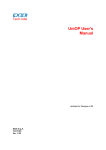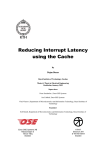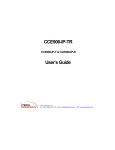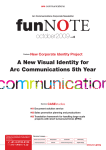Download SnapSAN Manager Suite User Guide
Transcript
Overland Storage SnapSAN® Manager Suite User Guide October 2012 10400394-002 SnapSAN Manager Suite User Guide ©2012 Overland Storage, Inc. All rights reserved. Overland®, Overland Data®, Overland Storage®, ARCvault®, DynamicRAID®, LibraryPro®, LoaderXpress®, Multi-SitePAC®, NEO®, NEO Series®, PowerLoader®, Protection OS®, REO®, REO 4000®, REO Series®, Snap Appliance®, Snap Care® (EU only), SnapServer®, StorAssure®, Ultamus®, VR2®, and XchangeNOW® are registered trademarks of Overland Storage, Inc. GuardianOS™, RAINcloud™, SnapDisk™, SnapEDR™, Snap Enterprise Data Replicator™, SnapExpansion™, SnapSAN™, SnapScale™, SnapServer DX Series™, SnapServer Manager™, SnapWrite™, and SnapServer Manager™ are trademarks of Overland Storage, Inc. All other brand names or trademarks are the property of their respective owners. The names of companies and individuals used in examples are fictitious and intended to illustrate the use of the software. Any resemblance to actual companies or individuals, whether past or present, is coincidental. PROPRIETARY NOTICE All information contained in or disclosed by this document is considered proprietary by Overland Storage. By accepting this material the recipient agrees that this material and the information contained therein are held in confidence and in trust and will not be used, reproduced in whole or in part, nor its contents revealed to others, except to meet the purpose for which it was delivered. It is understood that no right is conveyed to reproduce or have reproduced any item herein disclosed without express permission from Overland Storage. Overland Storage provides this manual as is, without warranty of any kind, either expressed or implied, including, but not limited to, the implied warranties of merchantability and fitness for a particular purpose. Overland Storage may make improvements or changes in the product(s) or programs described in this manual at any time. These changes will be incorporated in new editions of this publication. Overland Storage assumes no responsibility for the accuracy, completeness, sufficiency, or usefulness of this manual, nor for any problem that might arise from the use of the information in this manual. Overland Storage, Inc. 9112 Spectrum Center Blvd. San Diego, CA 92123 U.S.A. Tel: 1.877.654.3429 (toll-free U.S.) Tel: +1.858.571.5555 Option 5 (International) Fax: +1.858.571.0982 (general) Fax: +1.858.571.3664 (sales) www.overlandstorage.com 10400394-002 10/2012 ©2012 Overland Storage, Inc. ii SnapSAN Manager Suite User Guide Preface This user guide explains how to install, setup, and use your new SnapSAN Manager for Windows software. SnapSAN Manager can create arrays and logical volumes, modify configuration settings, and take snapshots. This guide assumes that you are familiar with computer hardware, data storage, and network administration terminology and tasks. It also assumes you have basic knowledge of Internet SCSI (iSCSI), Serial-attached SCSI (SAS), Serial ATA (SATA), Storage Area Network (SAN), and Redundant Array of Independent Disks (RAID) technology. Product Documentation and Firmware Updates Overland Storage SnapSAN product documentation and additional literature are available online, along with the latest release of the software. Point your browser to: http://docs.overlandstorage.com/snapsan Follow the appropriate link to download the latest software file or document. For additional assistance, search at http://support.overlandstorage.com. Overland Technical Support For help configuring and using your SnapSAN Manager for Windows, search for help at: http://support.overlandstorage.com/kb You can email our technical support staff at [email protected] or get additional technical support information on the Contact Us web page: http://www.overlandstorage.com/company/contact-us/ For a complete list of support times depending on the type of coverage, visit our web site at: http://support.overlandstorage.com/support/overland_care.html 10400394-002 10/2012 ©2012 Overland Storage, Inc. iii SnapSAN Manager Suite User Guide Conventions This user guide exercises several typographical conventions: Convention Description & Usage Boldface Words in a boldface font (Example) indicate items to select such as menu items or command buttons. Ctrl-Alt-r This type of format details the keys you press simultaneously. In this example, hold down the Ctrl and Alt keys and press the r key. NOTE A Note indicates neutral or positive information that emphasizes or supplements important points of the main text. A note supplies information that may apply only in special cases—for example, memory limitations or details that apply to specific program versions. IMPORTANT An Important note is a type of note that provides information essential to the completion of a task or that can impact the product and its function. CAUTION A Caution contains information that the user needs to know to avoid damaging or permanently deleting data or causing physical damage to the hardware or system. WARNING A Warning contains information concerning personal safety. Failure to follow directions in the warning could result in bodily harm or death. Menu Flow Indicator (>) Words in bold font with a greater than sign between them indicate the flow of actions to accomplish a task. For example, Setup > Passwords > User indicates that you should press the Setup button, then the Passwords button, and finally the User button to accomplish a task. Information contained in this guide has been reviewed for accuracy, but not for product warranty because of the various environments, operating systems, or settings involved. Information and specifications may change without notice. 10400394-002 10/2012 ©2012 Overland Storage, Inc. iv Contents Preface Chapter 1 - Overview Basic Operations ................................................................................................................................................... 1-1 SnapSAN Manager Main Window ................................................................................................................ 1-1 Menu Bar (SnapSAN Manager Client) ......................................................................................................... 1-3 Menu Bar (SnapSAN Manager Embedded (Win GUI) ............................................................................... 1-5 Display Function .............................................................................................................................................. 1-7 Chapter 2 - Configuration and State Basic Elements ...................................................................................................................................................... 2-1 Disk Array Information Display ....................................................................................................................... 2-5 Configuration Change ................................................................................................................................. 2-14 Partition Information Display ........................................................................................................................ 2-23 Chapter 3 - Component Information Component Operating Status Overview .......................................................................................................... 3-1 Pool Information Display ................................................................................................................................ 3-4 Logical Disk Information Display ................................................................................................................. 3-16 Physical Disk Information Display ................................................................................................................ 3-34 Cache Segment Information Display ......................................................................................................... 3-40 Chapter 4 - Port Information Port Operations Overview ................................................................................................................................... 4-1 Port List Screen ................................................................................................................................................ 4-1 Connected Host Information Display ........................................................................................................... 4-4 Logical Disk Status ........................................................................................................................................... 4-6 Controller Information Display ....................................................................................................................... 4-7 Disk Enclosure Information Display .............................................................................................................. 4-13 Chapter 5 - State Monitoring State Monitoring Occurrence Overview ........................................................................................................... 5-1 Monitoring Events ........................................................................................................................................... 5-1 Screen and Operation ......................................................................................................................................... 5-4 Monitoring Information Display ..................................................................................................................... 5-4 Report Failure Info ........................................................................................................................................... 5-8 Chapter 6 - Power Consumption Power Consumption History Information Overview .......................................................................................... 6-1 Screen .............................................................................................................................................................. 6-1 History Information Collection ............................................................................................................................. 6-2 Filter Setting ..................................................................................................................................................... 6-3 10400394-002 10/2012 ©2012 Overland Storage, Inc. v SnapSAN Manager Suite User Guide Contents Chapter 7 - Log Output Log Output Overview .......................................................................................................................................... 7-1 Log file .............................................................................................................................................................. 7-1 Generation file ................................................................................................................................................ 7-1 Generation Management File ...................................................................................................................... 7-2 Event Log (Windows Version) ........................................................................................................................ 7-6 Referring to the Operation Log from an SnapSAN Manager Embedded .............................................. 7-7 Event Link ....................................................................................................................................................... 7-11 Function Overview ........................................................................................................................................ 7-11 Outline of Link Definition and Processing ................................................................................................... 7-11 How the Function Works .............................................................................................................................. 7-12 Definition Update ......................................................................................................................................... 7-12 Chapter 8 - Operations Operations Overview ........................................................................................................................................... 8-1 ALIVEmail ............................................................................................................................................................... 8-1 Server Menu .......................................................................................................................................................... 8-2 Setup Utility ...................................................................................................................................................... 8-2 Setup Wizard ................................................................................................................................................... 8-3 Changing Performance Display Refresh Rate ............................................................................................ 8-3 Performance Analysis Supporting Tool ......................................................................................................... 8-3 Information Gathering for Server Failure ...................................................................................................... 8-4 Index 10400394-002 10/2012 ©2012 Overland Storage, Inc. vi Overview Chapter 1 Basic Operations SnapSAN Manager provides six basic functions: Configuration Display A function to display the configuration information on the physical and logical components (resources) composing a disk array. For details about this function, refer to the “Software Configuration Setting Tool User’s Guide (GUI) for the SnapSAN S3000/S5000”. State Monitoring A function to display the status of components (resources) composing a disk array. Configuration Setting A function to setup the disk array configurations and bind logical components. Failure Monitoring A function to provide failure information in a disk array in real time. Log Output A function to output the operation history containing the information on failures and operation status to a system log and own log file. Event Link A function to notify an operator of the occurrence of a certain operating status or failure, and perform the defined actions on a server. These six basic functions support more efficient operation of disk arrays. The details of them are described in the following sections. SnapSAN Manager Main Window The SnapSAN Manager main window is displayed after logging into the SnapSAN Manager server when starting the SnapSAN Manager Embedded. This window is always displayed to provide the SnapSAN Manager Embedded functions. The SnapSAN Manager main window consists of the “menu display area”, “product display area (Configuration and State Display screen is initially displayed)”, and “message display area”. The SnapSAN Manager main window consists of the: 10400394-002 10/2012 • Configuration Display Area • Information List Display Area ©2012 Overland Storage, Inc. 1-1 SnapSAN Manager Suite User Guide • Basic Operations Message Display Area Figure 1-1: SnapSAN Manager Main Window (SnapSAN Manager Embedded) Figure 1-2: Logical Disk Name 10400394-002 10/2012 ©2012 Overland Storage, Inc. 1-2 SnapSAN Manager Suite User Guide Basic Operations NOTE: To monitor the SnapSAN 66, disk array, use the SnapSAN Manager Embedded to log in to the SnapSAN Manager server. Menu Bar (SnapSAN Manager Client) This section describes the menus displayed when a SnapSAN Manager Embedded is used. Some menu items might be “grayed out” or hidden depending on the disk array. Figure 1-3: Monitor Menu 10400394-002 10/2012 ©2012 Overland Storage, Inc. 1-3 SnapSAN Manager Suite User Guide Basic Operations Figure 1-4: Configuration Menu 10400394-002 10/2012 ©2012 Overland Storage, Inc. 1-4 SnapSAN Manager Suite User Guide Basic Operations Menu Bar (SnapSAN Manager Embedded (Win GUI) This section describes the menus displayed when a SnapSAN Manager Embedded (Win GUI) is used. Figure 1-5: File Menu Figure 1-6: View Menu 10400394-002 10/2012 ©2012 Overland Storage, Inc. 1-5 SnapSAN Manager Suite User Guide Basic Operations Refer to 1.3, “State Monitoring”. Specifies disk array and logical disk names. The specifiable settings are the same as those on the Configuration Setting screen. For details, refer to “Configuration Setting Tool User’s Manual (GUI)”. Displays the Log Collection screen to get the information required for the fault analysis. Displays the Help of the iSM client. Displays the Help for the dialog list related to the main screen. Displays the Help for the message list to be displayed in the message display area. Displays the version information of iSM client and the version information of iSM server if it is connected. Figure 1-7: Operation Menu Toolbar (for SnapSAN Manager Embedded (WIN GUI) only) The tool bar contains the buttons to perform the following: • Connect • Disconnect • Configuration Settings/References • Performance • Optimizer • Replication • Snapshot • Protection • Stop Alarm Product Display Area (for SnapSAN Manager Embedded only) Displays the Configuration and State Display screen, however it can be switched to the screen corresponding to the selected menu to provide each function. (In some cases, a popup screen opens without changing the product display area display). Message Display Area This is the area containing the messages generated on the SnapSAN Manager server to notify the failures or the operating status of disk arrays and SnapSAN Manager itself. If SnapSAN Manager for Windows is used, the message display area is hidden and no messages are received by default. To start receiving messages from the SnapSAN Manager server, select the Receive Messages check box from Screen Settings - View Settings on the menu. 10400394-002 10/2012 ©2012 Overland Storage, Inc. 1-6 SnapSAN Manager Suite User Guide Basic Operations If the SnapSAN Manager for Windows is used, the message display area is displayed and messages are received by default. In the case of SnapSAN Manager Embedded , you can stop receiving messages from the SnapSAN Manager server. Deselect the Receive Messages check box from Screen Settings - View Settings on the menu. Double-clicking on a message displays the Help information of the message. You can select whether or not to display each column for your purposes. Right-click on a column to change the setting. Moreover, you can change the column display order. It is also possible to display messages after filtering. Refer to 1.5 “Message Filter” for detailed setting procedure. NOTE: The messages displayed in the message display area are that generated after starting the SnapSAN Manager Embedded and logging in to the SnapSAN Manager server. When the SnapSAN Manager Embedded is restarted, the messages generated before restart are not displayed. For details about how to check all the messages saved in the SnapSAN Manager server, see “an SnapSAN Manager Embedded ”. Status Bar The status bar in the lowest line is the area containing the current status of the SnapSAN Manager Embedded. When you are logged in to the SnapSAN Manager server using the SnapSAN Manager Embedded , “Connecting to the server”, user type, and role are displayed. When you are logged in to the SnapSAN Manager server using the SnapSAN Manager Embedded (Win GUI), “Connecting to the server”, IP address or DNS name of the server where the SnapSAN Manager server running, port number of server, Embedded name, user level, types and the number of displayed components are displayed. Header Area (for SnapSAN Manager Embedded only) In the header area, Overland Storage logo, disk array information, link to Help, and presence or absence of faults are displayed. If there is fault information on the Fault Information screen, message “Fault” and the attention icon are displayed. Clicking the icon switches the product display area to the Fault Information screen. If there is no fault information, message “Ready” and the ready icon are displayed. Configuration Display The configuration display function is provided to display the information on the physical resource configuration in a disk array, logical disks recognized by application servers, and application servers. The configuration management of multiple disk arrays is possible with SnapSAN Manager. They can be centrally monitored on an SnapSAN Manager Embedded with the same viewer. Display Function The display function is provided to show the information of disk arrays, physical resource configuration of them, and logical disks recognized by application servers through an SnapSAN Manager Embedded.) 10400394-002 10/2012 ©2012 Overland Storage, Inc. 1-7 SnapSAN Manager Suite User Guide Basic Operations Configuration information Output Function This function is used to output the configuration information of disk array to a CSV format file.For a SnapSAN Manager Embedded while the product display area shows the Configuration and State Display screen, select Monitor ® Screen Operation ® CSV Output of Information List from the menu. For an SnapSAN Manager Embedded (Win GUI), select File ® CSV Output of Information List. Then, specify the file save location and file name in the dialog. 10400394-002 10/2012 ©2012 Overland Storage, Inc. 1-8 Configuration and State Chapter 2 Basic Elements There is no difference between the SnapSAN Manager Embedded and SnapSAN Manager Embedded (Win GUI) windows in the basic elements. The Configuration and State Display screen consists of the: • Configuration Display Area • Information List Display Area • Message Display Area Figure 2-1: Configuration and State Screen (SnapSAN Manager Client) 10400394-002 10/2012 ©2012 Overland Storage, Inc. 2-1 SnapSAN Manager Suite User Guide Basic Elements Figure 2-2: Configuration/State Screen (SnapSAN Manager Client (Win GUI) NOTE: When using the SnapSAN Manager Embedded executing Logout automatically records the screen information (each area size, column width, etc.) and restores it at the next startup. To record the screen information, execute Logout before exiting the Web browser. Title Bar Displays the component name currently selected in the configuration display area in the following format: Status (component name) If more than one connection is defined using the SnapSAN Manager Embedded (Win GUI), the Title Bar displays the nickname of the connection and the component name currently selected in the configuration display area in the following format: nickname: Status - (element name) Configuration Display Contains the (physical/logical) configurations of the disk arrays to be managed. You can define a disk array to be managed in the SnapSAN Manager server connected to the SnapSAN Manager Embedded. When the disk array where VirtualStoragePartitioning has been installed is monitored, the configuration display area contains tabs labeled “Disk Array” for viewing general information related to the resources, and “Partition” for viewing the partition information. If, however, you log into the system as the partition user, only the partition tab is displayed. 10400394-002 10/2012 ©2012 Overland Storage, Inc. 2-2 SnapSAN Manager Suite User Guide Basic Elements Although the disk array and logical disk can be named from the Configuration and State Display screen in SnapSAN Manager for Windows, use the configuration setting function for this operation in V7.1 or later (and when the SnapSAN Manager Embedded (This function is available on the Configuration menu). For detailed procedures, refer to the “Software Configuration Setting Tool User’s Manual (GUI) for the SnapSAN S3000/S5000” and the “Software Configuration Setting Tool User’s Manual (GUI)”. Disk Array Tab Contains the configuration information of the disk array in a Tree View form divided into “Disk array layer”, “Component layer”, and “Individual Component layer”. Figure 2-3: Disk Array Tab Partition Tab The configuration information of the disk array is displayed in a Tree View 10400394-002 10/2012 ©2012 Overland Storage, Inc. 2-3 SnapSAN Manager Suite User Guide Basic Elements . Figure 2-4: Partition Tab In the configuration display area, the status of the components to be managed is shown with the shape and (shaded/unshaded) colors of icons. Refer to the explanation of icons on each information list screen for details about the icons. • Disk array layer • Partition layer • Component layer (*1) Table 2-1: Resource Catagories 10400394-002 10/2012 Category Description Pool The assembly of pools bound in the disk array (*2) Logical disk The assembly of logical disks bound in the disk array Physical disk The assembly of physical disks stored in the disk array Cache segment The assembly of cache segments bound in the disk array (*3) Port The assembly of host ports stored in the disk array (*4) Connected Host The assembly of connected hosts using logical disks bound in the disk array as volumes (*5) Controller The assembly of control system resources in the disk array, which is composed of a director, a cache module, an adapter, a power supply, a fan, and other equipment. Enclosure A disk enclosure unit that stores physical disks, which is composed of an adapter, a power supply, a fan, and other equipment. Enclosure may not be provided depending on your system configuration. ©2012 Overland Storage, Inc. 2-4 SnapSAN Manager Suite User Guide Basic Elements Information List Display Area This is the area containing the information on the components that are one level lower than the component that you select (with left click). (*1) If a disk array is selected in the “Diskarray” tab in the configuration display area, the list contains the information on the resources (“Pool”, (*2) “Logical Disk”, “Physical Disk”, “Cache Segment”, (*3) “Port”, (*4) “Connected Host”, (*5) “Controller”, and “Disk Enclosure”) composing the disk array. If a partition is selected in the “Partition” tab, the list shows the information on the resources (“Pool”, “Logical Disk”, “Physical Disk”, “Cache Segment”, “Port”, “Connected Host”, “Controller”, and “Disk Enclosure”) composing the partition. Each list initially displayed contains only the columns displayed by default. You can select whether or not to display each column for your purposes. Right-click on a column to change the setting. Moreover, you can change the column display order. The changed settings will be restored at the next startup. The following screens are displayed according to the component selected in the configuration display area. Table 2-2: Configuration Display Area Screen Name Description Disk Array Subsystem Displays disk array name and operating status. Partition Displays the list of partitions created in the disk array. Component Displays the operating status for each component. Pool Displays pool name, operating status, and various attribute information. (*2) Logical Disk Displays logical disk name, operating status, and various attribute information. Physical Disk Displays operation status of physical disk and various attribute information. Cache Segment Displays the cache segment name, capacity, and various attribute information. (*3) Port list screen Displays the port number and various attribute information. (*4) Controller Displays the operation status by component. Disk Enclosure Displays the operation status for each component. Connected Host Displays the connected host name, operating status, and various attribute information. (*5 *1For a SnapSAN 66 disk array, the start screen of SnapSAN Manager Embeded is displayed. Start SnapSAN Manager Embeded to get the information. *2Pool-related information is displayed if the disk array to be monitored is a disk array with pool. *3Information related to cache segments is displayed only when VirtualCachePartitioning or VirtualStoragePartitioning has been installed on the disk array. *4Information related to ports is displayed for a disk array for which VirtualStoragePartitioning has been purchased. *5Connected Host-related information is displayed if the disk array to be monitored supports the display of the information. Disk Array Information Display Disk array information is displayed in the following areas: 10400394-002 10/2012 • “Disk Array Subsystem list screen” in the information list display area • “Disk Array Subsystem detail information screen” that is shown as properties • Configuration display area ©2012 Overland Storage, Inc. 2-5 SnapSAN Manager Suite User Guide Basic Elements Disk Array Subsystem List Screen You can see the disk array names and their operating status in this screen (panes surrounded by dashed lines in Figure 1-8 and 1-9) by selecting “SnapSAN Manager server” in the configuration display area. The items can be sorted by clicking the item name. Right-click the item name to set whether to show or hide each item. Show/hide setting for each column and the size are automatically saved by logging out and to be restored at the next startup. For SnapSAN Manager Embedded “SAA” is not displayed at initial setting. If you want to display the item, right-click on the column title bar and set SAA to be displayed. Figure 2-5: Disk Array Subsystem List Screen (SnapSAN Manager Embedded) 10400394-002 10/2012 ©2012 Overland Storage, Inc. 2-6 SnapSAN Manager Suite User Guide Basic Elements Figure 2-6: Disk Array List Screen (SnapSAN Manager Embedded (Win GUI) Icon (operating status/monitoring status of disk array) Displays the general operating status of the disk array as well as the status obtained from the SnapSAN Manager server that monitors the disk array using an icon placed in front of the name of each component. Table 2-3: Disk Array Operating Status Icon Status The disk array is under monitoring, and all disk array components are in the normal state. The icon’s shape differs by disk array type. The disk array is under monitoring, and it has no system volume. A system volume must be created.* Displayed only for a disk array for which a system volume is mandatory. The disk array is under monitoring, and an event or failure (except a critical failure) that needs maintenance had occurred in any of the disk array components. (Note 1, 2) The disk array is under monitoring, and a critical failure had occurred in any of the disk array components. (Note 2) The disk array is under monitoring and a “threshold excess” had occurred in any of the pools for snapshot. Alternatively, an “actual capacity threshold excess” or “actual capacity threshold (pre) excess” had occurred in a virtual capacity pool. (Note 3) The disk array is out of monitoring or under configuration setting. The icon’s shape varies depending on the disk array type. 10400394-002 10/2012 ©2012 Overland Storage, Inc. 2-7 SnapSAN Manager Suite User Guide Icon Basic Elements Status The disk array is under monitoring, or under configuration setting. If this icon is displayed, there were not system volume exist just before monitoring was stopped.* Displayed only for a disk array for which a system volume is mandatory. The disk array is out of monitoring or under configuration setting. If this icon is displayed, an event or failure (except a critical failure) that needs maintenance had occurred in any of the disk array components just before monitoring was stopped. . The disk array is out of monitoring or under configuration setting. If this icon is displayed, a critical failure had occurred in any of the disk array components just before monitoring was stopped. The disk array is out of monitoring or under configuration setting.If this icon is displayed, a “threshold excess” had occurred in any of the pools just before monitoring was stopped. The disk array is out of monitoring. If this icon is displayed, the network settings of the disk array include an incorrect IP address, or the connection to the SnapSAN Manager server failed. NOTE: You can choose or to show the status of the disk array where an event or failure (except critical failure) that needs maintenance had occurred. Refer to 3.1, “Client Start” for details about the switching method.Whether a failure is critical or not is decided at a higher layer, and the icon is displayed accordingly. Refer to the component status icon and display in higher layer.If a threshold excess had occurred in a pool for snapshot or if an “actual capacity threshold excess” or “actual capacity threshold (pre) excess” had occurred in a virtual capacity pool, the icon is displayed. However, when any failure (including a critical failure) or event that needs maintenance had occurred, the display of this icon is preceded by that of the icon to show the general operating status of the disk array. For details about actions to be taken when a snapshot threshold excess had occurred, refer to the “Snapshot User’s Manual (Function Guide)”. For details about actions to be taken when a virtual capacity threshold excess had occurred, refer to the “Configuration Setting Tool User’s Manual for the SnapSAN 66” (for SnapSAN 66 or the “Thin Provisioning User’s Manual” (for theSnapSAN 66). The shaded icons indicate the status of the disk arrays that are currently out of monitoring. Disk Array Subsystem Name Displays an arbitrary name that you set to identify the disk array. Refer to the “Configuration Setting Tool User’s Manual (GUI) for the SnapSAN S3000/S5000” and the “Configuration Setting Tool User’s Manual (GUI)” for setting method. Status Displays the general operating status of the disk array. Ready: All disk array components are in normal operation. • Attn. (No System Volume): The disk array has no system volume. * Displayed only for a disk array for which a system volume is mandatory. Ready (Maintenance): An event that needs maintenance had occurred in any of the disk array components. Fault: A failure had occurred in any of the disk array components. 10400394-002 10/2012 ©2012 Overland Storage, Inc. 2-8 SnapSAN Manager Suite User Guide Basic Elements Monitoring Status Displays the monitoring status for the disk array. Disk Array Status Running: Status that the disk array is currently under monitoring Starting demand: Status that monitoring for the disk array is in the start process Configuring: Status that the configuration setting of the disk array is under way Stopping demand: Status that monitoring for the disk array is in the stop process by user’s request Stop: Status that monitoring for the disk array is being stopped by user’s request Stop (Maintenance): Status that monitoring for the disk array is being stopped to carry out maintenance such as configuration change Stop (Fault): Status that monitoring for the disk array is being stopped due to failure detection Stop (monitored by unembedded server): The target disk array is monitored by the SnapSAN Manager server on the management server, so monitoring by the SnapSAN Manager server in the storage has been stopped. * Displayed only for an SnapSAN 66 disk array. Wait Recovery: Status that the disk array waits for the recovery of monitoring that has been stopped due to a disk array failure or control path failure Unknown: Status in which disk array components are not being monitored. This status indicates that the network settings of the disk array include an incorrect IP address, or the connection to the SnapSAN Manager server failed. Product ID Displays the product model name (maximum of 16 characters) of the disk array. SAA Subsystem Absolute Address: A code consists of 56 hexadecimal digits that is uniquely allocated to each disk array unit. Used by the Volume Cloning/Remote Replication function to identify the disk array. Disk Array Subsystem detail information screen This screen (Figures 1-10 to 1-17, or Figure 1-18 for the SnapSAN S3000/S5000) shows the detailed information of the disk array selected (with left click) in the configuration display area or in the information list display area. The screen is obtained by right clicking on the selected disk array and selecting Properties (for the SnapSAN Manager Embedded (Win GUI), it can also be obtained from the menu by selecting View ® Properties). 10400394-002 10/2012 ©2012 Overland Storage, Inc. 2-9 SnapSAN Manager Suite User Guide Basic Elements Figure 2-7: Disk Array Subsystem Detail Information-1 (General Tab) 10400394-002 10/2012 ©2012 Overland Storage, Inc. 2-10 SnapSAN Manager Suite User Guide Basic Elements Disk Array Subsystem Detail Information-1 (Detail Information Displayed from the Partition Tab) Name Displays a name to identify the disk array. The information you see here is the same as shown in the “Disk Array Subsystem list screen” described earlier in (1). Monitoring Status Displays the monitoring status for the disk array. The information you see here is the same as shown in the “Disk Array Subsystem list screen” described earlier in (1). When the status is “Waiting Recovery”, or “Stop (Fault)”, or “Unknown”, the cause of failure that resulted in monitoring stop for the disk array is shown in any of the following types: Control path failure: Failure caused by control path (network failure, etc. Disk array failure: Internal failure in disk array Others: Failure caused by management server If the Embedded is under configuration setting, the login user name and the IP address of the Embedded are displayed. For details about failures, refer to messages of operation log, etc. output upon a failure. 10400394-002 10/2012 ©2012 Overland Storage, Inc. 2-11 SnapSAN Manager Suite User Guide Basic Elements Status The general operating status of the entire disk array and disk array components. The information icon you see here is the same as shown in the “Disk Array Subsystem list screen” described earlier. One of the following is also displayed as the disk array shutdown status. (shutting down): Shutdown is in progress. (shutdown completed):Shutdown has normally completed. (shutdown fail): Shutdown has failed. No additional display:Shutdown is not performed. Conf.Chg Displays one of the followings as the setting status of setting operation guard for the disk array name. This is not displayed for the disk array that does not support the configuration setting operation guard function. Lock: Guard has been set. -: Guard has not been set. Product ID Displays the product model name (maximum of 16 characters) of the disk array. The information you see here is the same as shown in the “Disk Array Subsystem list screen”. Product FW Rev Displays the Product Revision (4 characters) of the disk array. Serial Number Displays the product number (16 characters) of the disk array. SAA Subsystem Absolute Address: A code that is uniquely allocated to each disk array unit. The information you see here is the same as shown in the “Disk Array Subsystem list screen”. World Wide Name Displays the WWNN (World Wide Node Name in 16 digits in hexadecimal) of the disk array. Total Capacity Displays the total capacity of physical disk (total capacity of data disk) of the disk array in gigabyte units (1 gigabyte = 1,073,741,824 bytes) and terabyte units. (1 terabyte = 1,024 gigabytes). Number of DEs Displays the number of disk enclosure cabinets connected to the disk array. It is not displayed if not obtained from the disk array. 10400394-002 10/2012 ©2012 Overland Storage, Inc. 2-12 SnapSAN Manager Suite User Guide Basic Elements Number of Nodes Displays the number of nodes of the disk array. This item is displayed for the disk array with node. Control Path Displays the control path to the disk array used by the SnapSAN Manager server, which is shown by IP Address (when LAN connection is used) or FC pathname (when using a special file name or else). The first path is the one currently controlled and the second path is the is shown after the second path, it indicates that one to be switched in cause of failure. If an error had occurred on the path Example 1: LAN connection: Control Path (1): 192.168.1.123 Control Path (2): 192.168.1.124 Example 2: FC connection Control Path (1): /dev/nec_iSM/mkdl/c15t0d0 Control Path (2): /dev/nec_iSM/mkdl/c24t0d0 “-” is displayed in Control Path (2) if the path to be switched in case of failure is not provided. When using SnapSAN Manager Embeded,“-” is displayed in Control Path. Cross Call Displays the setting information of Cross Call function in any of the followings: This information is valid only for the SnapSAN S3000/S5000. ON: OFF (Auto Assignment OFF): OFF (Auto Assignment ON): -: Cross Call is enabled. Cross Call is disabled and Auto Assignment function is disabled. Cross Call is disabled and Auto Assignment function is enabled. Cross Call function is not supported. Cache Partitioning Function As information about CachePartitioning function, either of the followings is displayed. This column does not appear when CachePartitioning is not purchased. ON: OFF: CachePartitioning function is enabled. CachePartitioning function is disabled. User System Code Displays the 10-digit user system code if the user is under a maintenance contract. If not, “0000000000” is displayed. NOTE: Even if the user is under a maintenance contract, “0000000000” may be displayed depending on the combination of SnapSAN Manager and the disk array. 10400394-002 10/2012 ©2012 Overland Storage, Inc. 2-13 SnapSAN Manager Suite User Guide Basic Elements Revision of Storage Control Software Displays the revision of storage control software. “-” is displayed if no value is set. This column does not appear if the revision information cannot be obtained from the disk array. Copy Back Mode Displays the setting information of Copy Back Mode function in either of the followings. This column appears only when the disk array supports Copy Back Mode ON: Copy back the data when replacing a faulty disk. OFF: Does not copy back the data when replacing a faulty disk Figure 2-8: Disk Array Subsystem Detail Information-2 (Network Tab) The Network tab is displayed only for the SnapSAN S3000/S5000. Configuration Change Displays the configuration lock setting for network setting in any of the following types. Lock: • Configuration lock is set. • Configuration lock is not set. <TCP/IP information> Displays the IP address set for the disk array. 10400394-002 10/2012 ©2012 Overland Storage, Inc. 2-14 SnapSAN Manager Suite User Guide Basic Elements Status Description Not Available The purchased license capacity is insufficient (License capacity is insufficient compared with the compared with the number of disk enclosures. number of DEs (xDEs): Not Available (License is insufficient compared with total number of nodes (xxnodes): The purchased license capacity is insufficient compared with the number of nodes. Not Available (Model is disagreement): The target disk array type of the purchased license and the actual disk array type are different. For a SnapSAN S3000/S5000 disk array, the screen shown in Figure 1-18 is displayed. For referring to the detailed information not displayed on the screen, use SnapSAN Manager for Windows for Windows for the SnapSAN S3000/S5000. Figure 2-14: Disk Array Subsystem Detail Information for SnapSAN S3000/S5000 Name Displays a name to identify the disk array. Monitoring Status Displays the monitoring status for the disk array. Status The general operating status of the entire disk array and disk array components. The information you see here is the same as shown in Figure 1-11. However, the disk array shutdown status is not added. Product ID Displays the product model name of the disk array. The information you see here is the same as shown in Figure 1-11. 10400394-002 10/2012 ©2012 Overland Storage, Inc. 2-22 SnapSAN Manager Suite User Guide Basic Elements Figure 2-9: Disk Array Subsystem Detail Information-3 (Access Tab) For a disk array with iSCSI and a disk array with SAS, the Access (iSCSI) tab or Access (SAS) tab is displayed, respectively, instead of the Access tab. 10400394-002 10/2012 ©2012 Overland Storage, Inc. 2-16 SnapSAN Manager Suite User Guide Basic Elements Figure 2-10: Disk Array Subsystem Detail Information-3 (Display Example of Access (iSCSI) Tab) If using a disk array with FC and iSCSI, the Access (FC) and Access (iSCSI) tabs are displayed depending on the port installation condition. 10400394-002 10/2012 ©2012 Overland Storage, Inc. 2-17 SnapSAN Manager Suite User Guide Basic Elements Figure 2-11: Disk Array Subsystem Detail Information-3 (Display Example of Access (FC) and Access (iSCSI) Tabs) If using a disk array with FC and iSCSI, the [Access (FC)] and [Access (iSCSI)] tabs are displayed depending on the port installation condition. Access Control information Displays the information on Access Control of the disk array. For a disk array with FC, it includes ON/OFF setting of Access Control, port information, and LD information. For a disk array with iSCSI, displayed information includes information on the iSNS servers, iSCSI ports, and iSCSI LD Sets. For a disk array with SAS, displayed information includes information on the SAS ports and SAS LD Sets. 10400394-002 10/2012 • If using a disk array with FC, iSCSI, and SAS, information about FC, iSCSI, and SAS is displayed. • For details, refer to the “Configuration Setting Tool User’s Manual for the SnapSAN S3000/S5000” or “Configuration Setting Tool User’s Manual”. ©2012 Overland Storage, Inc. 2-18 SnapSAN Manager Suite User Guide Basic Elements Figure 2-12: Disk Array Subsystem Detail Information-4 (Cache Tab) The Cache tab is displayed only when the L2 cache has been bound in the disk array. State (of cache) Displays one of the followings as the operating state of the cache modules in the disk array. • ready:All cache modules are normally operating. • attn:An event or fault that requires “maintenance” has occurred in some cache modules. Total Capacity (of cache) Displays the total physical capacity of the cache modules in the disk array. Cache Module Displays the information on the cache modules in the disk array. State (of L2 cache) Displays one of the followings as the operating state of the pools used as L2 cache. ready: 10400394-002 10/2012 ©2012 Overland Storage, Inc. 2-19 SnapSAN Manager Suite User Guide Basic Elements All the pools used as L2 cache are normally operating. attn(reduce): Because the pool for the L2 cache is in the reduced state, write cache is not available. (Read cache and persistent write are available.) attn(reconstructing): The L2 cache is not usable because the L2 cache function is being stopped or restored from degradation. attn(L2 cache stop): The L2 cache is not usable because the L2 cache function has been stopped. fault: A “fault” has occurred in some pool used as L2 cache and the L2 cache is not usable. Total Capacity (of L2 cache) Displays the total capacity of the physical disk that is used as an cache. Mode (of L2 cache) Displays either of the following to show the L2 action mode. On:The L2 cache function is enabled. Off:The L2 cache function is disabled. Pool Displays the information on the pools used as L2 cache. Physical Disk Displays the information on the physical disks used as L2 cache. 10400394-002 10/2012 ©2012 Overland Storage, Inc. 2-20 SnapSAN Manager Suite User Guide Basic Elements Figure 2-13: Disk Array Subsystem Detail Information-5 (License Tab) License Displays the availability status of the products on the disk array in any of the followings: 10400394-002 10/2012 Status Description Available The product is available. Available (Expires on YYYY/MM/DD): The product is available until the expiration date. Not Available (Product is needed) The product is unavailable because it is not purchased. Not Available (License capacity is insufficient compared with total capacity (x.xTB): The purchased license capacity is insufficient compared with the total disk array capacity. Not Available (Expired): The product is unavailable because the license has expired. ©2012 Overland Storage, Inc. 2-21 SnapSAN Manager Suite User Guide Basic Elements Status Description Not Available The purchased license capacity is insufficient (License capacity is insufficient compared with the compared with the number of disk enclosures. number of DEs (xDEs): Not Available (License is insufficient compared with total number of nodes (xxnodes): The purchased license capacity is insufficient compared with the number of nodes. Not Available (Model is disagreement): The target disk array type of the purchased license and the actual disk array type are different. For a SnapSAN S3000/S5000 disk array, the screen shown in Figure 1-18 is displayed. For referring to the detailed information not displayed on the screen, use SnapSAN Manager for Windows for Windows for the SnapSAN S3000/S5000. Figure 2-14: Disk Array Subsystem Detail Information for SnapSAN 66 Name Displays a name to identify the disk array. Monitoring Status Displays the monitoring status for the disk array. Status The general operating status of the entire disk array and disk array components. The information you see here is the same as shown in Figure 1-11. However, the disk array shutdown status is not added. Product ID Displays the product model name of the disk array. The information you see here is the same as shown in Figure 1-11. 10400394-002 10/2012 ©2012 Overland Storage, Inc. 2-22 SnapSAN Manager Suite User Guide Basic Elements Product FW Rev Displays the Product Revision of the disk array. The information you see here is the same as shown in Figure 1-11. • Serial Number Displays the product number (14 characters) of the disk array. • World Wide Name Displays the WWNN (World Wide Node Name) of the disk array. The information you see here is the same as shown in Figure 1-11. • Control Path Displays the control path to the disk array used by the SnapSAN Manager server, which is shown by IP Address. The information you see here is the same as shown in Figure 1-11. Partition Information Display If VirtualStoragePartitioning has been purchased for the disk array to be monitored, partition information is displayed in the following areas: • Configuration display area • “Partition list screen” in the information list display area • “Partition detail information screen” that is shown as properties This section describes each item displayed as partition information. Partition List Screen The partition list screen (pane surrounded by dashed lines in Figure 1-19) is displayed by selecting (click the left button) the disk array in the partition tab of the configuration display area. It displays partition names and operating status. The items can be sorted by clicking the item name. Right-click the item name to set whether to show or hide each item. Show/hide setting for each column and the size are automatically saved by logging out and to be restored at the next startup. If you login to the system as a partition user, only the partitions authorized for the partition user are displayed. 10400394-002 10/2012 ©2012 Overland Storage, Inc. 2-23 SnapSAN Manager Suite User Guide Basic Elements Figure 2-15: Partition List Screen (SnapSAN Manager Embedded Displays the integrated operating status of a partition component with the icon next to the partition name. Table 2-4: Partition Component Operating Status Icon Status The partition is under monitoring and all partition components are in the normal state. The partition is under monitoring, allocation to the partition fails, and configuration of the partition is invalid. The partition is under monitoring, and an event or failure (except a critical failure) that needs maintenance had occurred any of the partition components (Note 1, 2). The partition is under monitoring, and a critical failure had occurred any of the partition components (Note 2). The partition is under monitoring, and a “threshold excess” had occurred in any of the pools for snapshot. Alternatively, an “actual capacity threshold excess” or “actual capacity threshold (pre) excess” had occurred in a virtual capacity pool. (Note 3) The partition is out of monitoring or the disk array to which the partition belongs is under configuration setting. The partition is out of monitoring or the disk array to which the partition belongs is under configuration setting..If this icon is displayed, allocation to the partition fails and partition configuration is invalid. 10400394-002 10/2012 ©2012 Overland Storage, Inc. 2-24 SnapSAN Manager Suite User Guide Icon Basic Elements Status The partition is out of monitoring or the disk array to which the partition belongs is under configuration setting. If this icon is displayed, an event or failure (except critical failure) that needs maintenance had occurred in any of the partition components just before monitoring was stopped.. The partition is out of monitoring or the disk array to which the partition belongs is under configuration setting. If this icon is displayed, a critical failure had occurred in any of the partition components just before monitoring was stopped. If this icon is displayed, a “threshold excess” had occurred in any of the pools just before monitoring was stopped. Choose or to show the status of the partition where an event or failure (except critical failure) that needs maintenance had occurred. Refer to 3.1, “Client Start” for details about the switching method. Whether a failure is critical or not is decided at a higher layer, and the icon is displayed accordingly. Refer to , “” for the component status icon and display in higher layers. If a threshold excess had occurred in a pool for snapshot or if an “actual capacity threshold excess” or “actual capacity threshold (pre) excess” had occurred in a virtual capacity pool, icon is displayed. However, when any failure (including a critical failure) or the the event that needs maintenance had occurred, the display of this icon is preceded by that of the icon to show the general operating status of the disk array. For details about actions to be taken when a snapshot threshold excess had occurred, refer to the “Snapshot User's Manual (Function Guide)”. For details about actions to be taken when a virtual capacity threshold excess had occurred, refer to the “Thin Provisioning User’s Manual”. The shaded icons indicate the status of the partitions that are currently out of monitoring. • Partition Name This is a name to identify the partition. • Status Displays the integrated operating status of the entire partition. • Ready: All partition components are in normal operation. Ready (Maintenance): An event that needs maintenance had occurred any of the partition components. Note (Partition configuration is invalid): Allocation to the partition fails and partition configuration is invalid. Fault: A failure had occurred any of the partition components. Unknown: Relation of the resource allocated to the partition is the unknown status. • Partition detail information screen This screen (Figure 1-20) shows the detailed information of the partition selected (with left click) in the configuration display area or the information list display area. The screen is obtained by right-clicking on the selected partition and selecting Properties. 10400394-002 10/2012 ©2012 Overland Storage, Inc. 2-25 SnapSAN Manager Suite User Guide Basic Elements Figure 2-16: Partition Detail Information Name This is the partition name. The information you see here is the same as shown in the “Partition list screen” described earlier in (1). Status Displays the general operating status of partition components. The information you see here is the same as shown in the “Partition list screen” described earlier in (1). 10400394-002 10/2012 ©2012 Overland Storage, Inc. 2-26 Component Information Chapter 3 Component Operating Status Overview This screen displays the operating status of each component which is obtained by selecting a disk array (other than that of SnapSAN S3000/S5000) in the configuration display area. To sort the items: 1. Click the item name. 2. Right-click the item name to set whether to show or hide each item. Show/hide setting for each column and the size are automatically saved by logging out and restored at the next startup. For the SnapSAN S3000/S5000, a front view of the disk array is shown at the top of the information list display area. Figure 3-1: Component List Screen (SnapSAN Manager Client (Web GUI)) 10400394-002 10/2012 ©2012 Overland Storage, Inc. 3-1 SnapSAN Manager Suite User Guide Component Operating Status Overview Figure 3-2: Component List Screen (SnapSAN Manager Client (Win GUI)) Component Operating Status Displays the operating or monitoring status of each component, which is a pool (*1), logical disk, physical disk, cache segment (*2), port (*3), connected host (*4), controller, or disk enclosure. (Enclosure is not provided depending on your system configuration.) The icon is placed in front of the name of each component. Table 3-1: Component Operating Status Icon Status The component (pool) is in normal operation. (*1) The component (logical disk) is in normal operation. The component (physical disk) is in normal operation. The component (cache segment) is in normal operation. (*2) The component (port) is in normal operation. (*3) The component (controller) is in normal operation. The component (disk enclosure) is in normal operation. The component (connected host) is in normal operation. (*4) An event or failure (except a critical failure) that needs maintenance had occurred in any of the components. (Note 1, 2) A critical failure had occurred in any of the components. (Note 2) A threshold excess had occurred in any of the pools for snapshot. Alternatively, an “actual capacity threshold excess” or “actual capacity threshold (pre) excess” had occurred in a virtual capacity pool. (Note 3). 10400394-002 10/2012 ©2012 Overland Storage, Inc. 3-2 SnapSAN Manager Suite User Guide Component Operating Status Overview Icon Status The disk array is out of monitoring or under configuration setting. The component is out of monitoring or under configuration setting.If this icon is displayed, an event or failure (except critical failure) that needs maintenance had occurred in any of the components just before monitoring was stopped. The component is out of monitoring or under configuration setting. If displaying this icon, a critical failure had occurred in any of the components just before monitoring was stopped. The component is out of monitoring or under configuration setting. If this icon is displayed, a “threshold excess” had occurred in any of the pools for snapshot just before monitoring was stopped. You can choose whether to use to show the status of the partition where an event or failure (except critical failure) that needs maintenance had occurred. Refer to 3.1, “Client Start” for details about the switching method.Whether a failure is critical or not is decided at a higher layer, and the icon is displayed accordingly. Refer to “Configuration Setting Tool” for the component status icon and display in higher layers. If a threshold excess had occurred in a pool for snapshot or if an “actual capacity threshold excess” or “actual capacity icon is displayed. threshold (pre) excess” had occurred in a virtual capacity pool, the However, when any failure (including a critical failure) or event that needs maintenance had occurred, the display of this icon is preceded by that of the icon to show the general operating status of the disk array. For details about actions to be taken when a snapshot threshold excess had occurred, refer to the “Snapshot User's Manual (Function Guide)”. For details about actions to be taken when a virtual capacity threshold excess had occurred, refer to the “Thin Provisioning User’s Manual”.The shaded icons indicate the status of the partitions that are currently out of monitoring.. Type Displays the type of the disk array component, which is “Pool (*1)”, “Logical Disk”, “Physical Disk”, “Cache Segment (*2)”, “Port (*3)”, “Controller”, “Enclosure”, or “Connected Host (*4)”. Number Displays the controller cabinet number. Status Displays the general operating status of the disk array component. Ready: All disk array components are in normal operation. Ready (Maintenance):An event that needs maintenance had occurred anywhere in the disk array component. Failure:A “failure” had occurred in any of the disk array components. Number of Elements For the number of logical disk components, the total number of logical disks is displayed regardless of the display settings on the menu for the snapshot-volume (SV) and linkvolume (LV). 10400394-002 10/2012 ©2012 Overland Storage, Inc. 3-3 SnapSAN Manager Suite User Guide Component Operating Status Overview *1 Pool-related information is displayed if the disk array to be monitored is a disk array with pool. *2 Information related to cache segments is displayed only for the disk arrays for which VirtualCachePartitioning or VirtualStoragePartitioning has been purchased. *3 Information related to ports is displayed only for the disk arrays for which VirtualStoragePartitioning has been purchased. *4 Connected host-related information is displayed if the disk array to be monitored supports host information display. For the SnapSAN S3000/S5000, the start screen of the SnapSAN Manager embedded for the SnapSAN S3000/S5000 which is the control screen for monitoring and setting up the SnapSAN S3000/S5000 disk arrays, is displayed instead of the component information display screen. For details about how to start SnapSAN Manager for the SnapSAN S3000/S5000 refer to “Starting SnapSAN Manager for the SnapSAN S3000/S5000” . Figure 3-3: Start Screen of SnapSAN Manager Pool Information Display If the disk array to be monitored supports pool storage, the pool information is displayed in the following areas: • Configuration display area “Pool list screen” in the information list display area “Pool detail information screen” that is shown as properties This section describes each item displayed as pool information. 10400394-002 10/2012 ©2012 Overland Storage, Inc. 3-4 SnapSAN Manager Suite User Guide Component Operating Status Overview Pool List Screen You can see the attribute information of the pool such as a pool name, operating status, and capacity in this screen (pane surrounded by dashed lines in Figure 1-24 or 1-25) by selecting “Pool” (with left click) in the configuration display area. If selecting any pool in the configuration display area, you can see the list of logical disks created in the selected pool or the list of physical disks composing the pool. The items can be sorted by clicking the item name. Right-click the item name to set whether to show or hide each item. Show/hide setting for each column and the size are automatically saved by logging out and to be restored at the next startup. For SnapSAN Manager Embedded (Web GUI), “Free Capacity[GB]”, “Type”, “PD Type”, “Snapshot Capacity[GB]”, “Snapshot Used Capacity[GB]”, “Snapshot Threshold[GB]”, “Actual Capacity Threshold (Pre)[GB]”, and “Actual Capacity Threshold[GB]” are not displayed at initial setting. If you want to display them, right-click the item name part and set the relevant item to be displayed. Figure 3-4: Pool List Screen (SnapSAN Manager Client (Web GUI)) 10400394-002 10/2012 ©2012 Overland Storage, Inc. 3-5 SnapSAN Manager Suite User Guide Component Operating Status Overview Figure 3-5: Pool List Screen (SnapSAN Manager Client (Win GUI)) Displays the operating status/monitoring status of the pool with the icon next to the pool number. Table 3-2: Pool Operating Status Icon Status The pool is in normal operation An event that requires “attention” had occurred in the pool. A failure had occurred in the pool. A threshold excess had occurred in the pool. The pool is out of monitoring or under configuration setting. The pool is out of monitoring or under configuration setting.If this icon is displayed, an event that requires attention had occurred in the pool just before monitoring was stopped. The pool is out of monitoring or under configuration setting. If displaying this icon, a “failure” had occurred in the pool just before monitoring was stopped. The pool is out of monitoring or under configuration setting.If this icon is displayed, a threshold excess had occurred in the pool just before monitoring was stopped. If a threshold excess had occurred in a pool for snapshot or if “actual capacity threshold excess” or “actual capacity threshold (pre) excess” had occurred in a virtual capacity pool, the icon is displayed. If, however, the integrated operating status of pool is failure or an 10400394-002 10/2012 ©2012 Overland Storage, Inc. 3-6 SnapSAN Manager Suite User Guide Component Operating Status Overview event or failure (except critical failure) that needs maintenance had occurred, the icon displays the integrated operating status. For details about actions to be taken when a snapshot threshold excess had occurred, refer to the “Snapshot User’s Manual (Function Guide)”. For details about actions to be taken when a virtual capacity threshold excess had occurred, refer to the “Configuration Setting Tool User’s Manual (GUI) for the SnapSAN S3000/S5000” or the “Thin Provisioning User’s Manual”. Pool Number Displays pool number (4 digits in hexadecimal) Pool Name Displays pool name (maximum of 32 characters). An arbitrary name can be set for a pool. Refer to the “Configuration Setting Tool User’s Guide (GUI) for the SnapSAN Manager S3000/S5000” and the “Southware Configuration Setting Tool User’s Guide (GUI)” for setting method. Status Displays the operating state or event occurrence in the pool in any of the followings: Type Description Ready Under normal operation Attn. (reduce): Under degenerate operation (RAID configuration redundancy disappears.) Attn. (rebuilding): Rebuilding data within pool Attn. (preventive copy): While copying data to spare disk (Redundancy of the RAID configuration is maintained.) Attn. (copy back): While writing back from the spare disk (redundancy maintained by RAID configuration) Attn. (stop): Pool is in rotation stop state. Failure: “Failure” occurs in pool. Failure (over capacity): “Capacity shortage” had occurred in the virtual capacity pool. Expansion/Rearrangement State (Expansion Status except the SnapSAN S3000/S5000) Displays the expansion/rearrangement status of the pool in any of the following: 10400394-002 10/2012 Type Description (Blank) Pool expansion/rearrangement is not in progress or expansion/rearrangement terminated normally. Expanding Pool expansion is in progress. Expanding(Rearrangewaiting) Expanding pool (waiting for rearrangement). Rearranging Rearranging pool Rearrange-waiting Waiting for pool rearrangement Expand-fail Pool expansion failed. Rearrange-fail Pool rearrangement failed. ©2012 Overland Storage, Inc. 3-7 SnapSAN Manager Suite User Guide Component Operating Status Overview Type Displays the pool type. Type Description Basic Basic pool Basic (System Volume) Pool dedicated to System Volume Dynamic Dynamic pool Dynamic (Virtual) Virtual capacity pool L2 Cache Pool dedicated to L2 cache( RAID Displays one of the followings as the RAID type of logical disk. Number RAID Type 10400394-002 10/2012 0 RAID0 1 RAID1 3 RAID3 3DP RAID3DP 5 RAID5 6 RAID6 10 RAID10 50 RAID50 TM RAID-TM Configuration Description 1/10: Configuration where RAID1 or RAID10 is selected autonomously according to the number of PDs composing RAID 5/50: Configuration where RAID5 or RAID50 is selected autonomously according to the number of PDs composing RAID 6/60: Configuration where RAID6 or RAID60 is selected autonomously according to the number of PDs composing RAID ©2012 Overland Storage, Inc. 3-8 SnapSAN Manager Suite User Guide Component Operating Status Overview PD Type Displays the type of physical disks composing the pool in either of the following: Pool Disk FC FC disk ATA ATA disk SAS SAS disk SAS (SED) Encrypted SAS disk NLSAS Nearline SAS disk SSD SSD disk Partition AllocatedShared The pool has the shared attribute. (It can be shared by multiple partitions.) Exclusive:The pool has the exclusive attribute. (It can be used by a single partition.) * Displayed only for the disk array for which VirtualStoragePartitioning has been purchased. Partition Name Displays the name of allocation partition, if the pool is shared or exclusive. When the pool is not allocated to any partition, a blank is displayed. If the pool is shared by multiple partitions, each partition is listed (up to four partitions). * Displayed only for the disk array for which VirtualStoragePartitioning has been purchased. Node Number Displays the number of the node to which the pool belongs (hexadecimal, 2 digits). * Displayed only for the disk array with node. Capacity Displays the capacity of pool in gigabyte units (1 gigabyte = 1,073,741,824 bytes) to 1 decimal place. (Truncates at the second decimal place. Displays 1 byte to 100 megabytes as 0.1.) Used Capacity Displays the used capacity of pool in gigabyte units (1 gigabyte = 1,073,741,824 bytes) to 1 decimal place. (Truncate it at the second decimal place. However, displays 1 byte to 100 megabytes as 0.1.) Free Capacity Displays the capacity of pool in gigabyte units (1 gigabyte = 1,073,741,824 bytes) to 1 decimal place. (Truncate it at the second decimal place. However, displays 1 byte to 100 megabytes as 0.1.) Progress Ratio Displays the progress ratio during pool capacity expansion or rearrangement. 10400394-002 10/2012 ©2012 Overland Storage, Inc. 3-9 SnapSAN Manager Suite User Guide Component Operating Status Overview Snapshot Capacity Displays the capacity of the snapshot reserve area in gigabyte units (1 gigabyte = 1,073,741,824 bytes) to 1 decimal place. (Truncate it at the second decimal place. However, displays 1 byte to 100 megabytes as 0.1.) *Displayed only for the disk array when Snapshots is available. Snapshot Used Capacity Displays the used capacity of the snapshot reserve area in gigabyte units (1 gigabyte = 1,073,741,824 bytes) to 1 decimal place. (Truncate it at the second decimal place. However, displays 1 byte to 100 megabytes as 0.1.) If a threshold excess had occurred, “*” is displayed at the left of snapshot used capacity. *Displayed only for the disk array for which DynamicSnapVolume has been purchased. Snapshot Threshold Displays the snapshot threshold in gigabyte units (1 gigabyte = 1,073,741,824 bytes) to 1 decimal place. (Truncate it at the second decimal place. However, displays 1 byte to 100 megabytes as 0.1.) *Displayed only for the disk array for which DynamicSnapVolume has been purchased. Actual Capacity Displays the capacity actually allocated in the physical disk that is allocated for the virtual capacity pool in gigabyte units (1 gigabyte = 1,073,741,824 bytes) to 1 decimal place. (Truncate it at the second decimal place. However, displays 1 byte to 100 megabytes as 0.1.) For a pool other than an actual capacity pool, a blank is displayed. *Displayed only for the disk array for which Thin Provisioning has been purchased. Actual Used Capacity Displays the total actual capacity allocated from the virtual capacity pool to virtual capacity logical disks in gigabyte units (1 gigabyte = 1,073,741,824 bytes) to 1 decimal place. (Truncate it at the second decimal place. However, displays 1 byte to 100 megabytes as 0.1.) For a pool other than an actual capacity pool, a blank is displayed. If an actual capacity threshold (pre) excess or actual capacity threshold excess had occurred, “*” is displayed at the left of the actual used capacity. *Displayed only for the disk array for which Thin Provisioning has been purchased. Actual Capacity Threshold Displays the actual used capacity threshold in gigabyte units (1 gigabyte = 1,073,741,824 bytes) to 1 decimal place. (Truncate it as the second decimal place. However, displays 1 byte to 100 megabytes as 0.1.). For a pool other than an actual capacity pool, a blank is displayed. If an actual capacity threshold excess had occurred, “*” is displayed at the left of the actual capacity threshold.*Displayed only for the disk array for which Thin Provisioning has been purchased. Actual Capacity Threshold (pre) Displays the actual capacity threshold (pre) in gigabyte units (1 gigabyte = 1,073,741,824 bytes) to 1 decimal place. (Truncate it as the second decimal place. However, displays 1 byte to 100 megabytes as 0.1.). If the actual capacity threshold (pre) is not set, a blank is displayed. If an actual capacity threshold (pre) excess had occurred, “*” is displayed at the left of the actual capacity threshold (pre).*Displayed only for the disk array for which Thin Provisioning has been purchased. 10400394-002 10/2012 ©2012 Overland Storage, Inc. 3-10 SnapSAN Manager Suite User Guide Component Operating Status Overview Pool Detail Information Screen The screen contains the detailed information of the pool selected (with left click) in the configuration display area or the information list display area. The screen is obtained by right clicking on the selected pool and selecting [Properties] (for the SnapSAN Manager Embedded (Win GUI), it can also be obtained from the menu by selecting [View] ® [Properties]). Figure 3-6: Pool Detail Information-1 ([General] Tab) Status • Expansion/Rearrangement state (Expansion Status except the SnapSAN S3000/S5000) Displays the expansion (rearrangement) status of pool. The information is shown in the “Pool list screen”. • Progress Ratio Displays the progress ratio during pool capacity expansion or rearrangement. • Rearrangement ”Finished” is displayed in the state in which the rearrangement is not required (capacity expansion is not performed after binding the pool, or rearrangement is already performed, etc,). When “Not Finished”, pool can be used but the performance may be affected. Quickly perform rearrangement. This is displayed only for the SnapSAN S3000/S5000. 10400394-002 10/2012 ©2012 Overland Storage, Inc. 3-11 SnapSAN Manager Suite User Guide Component Operating Status Overview RAID Partition Allocated Displays the allocation state of the pool. The information is shown in the “Pool list screen”. Displayed only for the disk array for which VirtualStoragePartitioning has been purchased. Time to Repair Displays the time to be taken for repair operation within the disk array when a failure occurs on the physical disk composing the pool. Note that the time displayed here is a guide, so it may differ from the actual time. Node Number Displays the node number of the pool. The information is shown in the “Pool list screen”. *Node-related information is displayed only for the disk array with node. PD Type. Displays the physical disk type configuring the pool. The information is shown in the “Pool list screen”. Eco Mode Displayed only for the disk array for which Disk Spin Down has been purchased. Conf.Setting Displays the availability of configuration settings (such as LD binding/unbinding) for the pool in any of the followings: This is displayed only for S4900. Enable: The configuration setting operations are available. Disable: The configuration setting operations are unavailable Capacity Displays the capacity of pool. The information is shown in the “Pool list screen”. Used Capacity Displays the used capacity of pool.The information is shown in the “Pool list screen”. Logical Disk List Displays information on the logical disks contained in the pool: logical disk number, OS type, logical disk name, state, and configuration change. When the snapshot function is used, snapshot-volume (SV) and link-volume (LV) can be set to non-display. Setting can be made from the menu bar. For details, refer to the Help. 10400394-002 10/2012 ©2012 Overland Storage, Inc. 3-12 SnapSAN Manager Suite User Guide Component Operating Status Overview Table 3-3: LOGICAL DISK LIST Number OS Type Logical Disk Name Status Conf.Chg 0000h NX LDNX00000 Ready Lock 0001h A4 LDA400000 Failure Physical Disk List Displays the information on the physical disks composing the pool, which contains physical disk number and state. If the expansion state of the pool is either Expanding or Expand-Fail, the physical disks subject to expansion are not displayed on the list. Example: Number Status 00h - 0001h Ready 00h - 0002h Failure Figure 3-7: Pool Detail Information-2 ([Snapshot] Tab) This screen displays information related to snapshot. • Snapshot Capacity • Snapshot Used Capacity • Snapshot Threshold • Control Capacity of Snapshot • Snapshot Reserve Area List Table 3-4: RESERVE AREA LIST 10400394-002 10/2012 ©2012 Overland Storage, Inc. 3-13 SnapSAN Manager Suite User Guide Component Operating Status Overview Logical Disk Number Logical Disk Name Capacity [GB] 0000h POOL001_SDV_0001 10.0 0001h POOL001_SDV_0002 20.0 Figure 3-8: Pool Detail Information-3 ([Partition] Tab) Partition List Lists information (partition name and status) on the partition to which the pool belongs. Table 3-5: Partition Name and Status Partition Name Status par1 Ready par2 Ready Displayed only for the disk array for which VirtualStoragePartitioning has been purchased. 10400394-002 10/2012 ©2012 Overland Storage, Inc. 3-14 SnapSAN Manager Suite User Guide Component Operating Status Overview Figure 3-9: Pool Detail Information-4 ([Thin Provisioning] Tab) Thin Provisioning NOTE: If you do not have Thin Provisioning or the selected pool is not a virtual capacity pool, the [Thin Provisioning] tab is not displayed. Status Description Capacity The information is shown in the “Pool list screen”. Used Capacity Displays the used capacity of the virtual capacity pool. The information is shown in the “Pool list screen”. 10400394-002 10/2012 Free Capacity Displays the capacity of the unused area in the pool. The information is shown in the “Pool list screen”. Actual Capacity Displays the capacity actually allocated in the physical disk that is allocated for the virtual capacity pool. The information is shown in the “Pool list screen”. Actual Used Capacity Displays the actual capacity allocated from the virtual capacity pool to logical disks and the percentage (%) of the actual used capacity in the actual capacity. The information is shown in the “Pool list screen”. Actual Capacity Threshold Displays the actual capacity threshold of the virtual capacity pool and the percentage (%) of the actual capacity threshold in the actual capacity. The information is shown in the “Pool list screen”. Actual Capacity Threshold (Pre) Displays the actual capacity threshold (pre) of the virtual capacity pool and the percentage (%) of the actual capacity threshold (pre) in the actual capacity. If the actual capacity threshold (pre) is not set, “-” is displayed. The information is shown in the “Pool list screen”. ©2012 Overland Storage, Inc. 3-15 SnapSAN Manager Suite User Guide Component Operating Status Overview Logical Disk Information Display This section describes each item displayed as logical disk information. Logical Disk List Screen The logical disk list screen (pane surrounded by dashed lines) is displayed by selecting (click the left button) [Logical Disk] in configuration display area displaying various attribute information such as logical disk name, operating state and capacity. If selecting any logical disk (with left click) in the configuration display area, you can see the list of physical disks composing the selected logical disk under RAID configuration. When the snapshot function is used, snapshot-volume (SV) and link-volume (LV) can be set to non-display. Setting can be made from the menu bar. For details, refer to the Help. The items can be sorted by clicking the item name. Right-click the item name to set whether to show or hide each item. Show/hide setting for each column and the size are automatically saved by logging out and to be restored at the next startup. For SnapSAN Manager Embedded (Web GUI), the following items are set to hide at initial setting: • RPL Type • Snapshot Type • Link • Group • Purpose • PD Type • Cache Resident • LD Set Name • Data Protection • Cache Segment Name • LD Capacity Quota[GB] • LD Capacity Threshold[GB] • Capacity Allocation • Movement Status To display the item, right-click the item name and set the item to display. 10400394-002 10/2012 ©2012 Overland Storage, Inc. 3-16 SnapSAN Manager Suite User Guide Component Operating Status Overview . Figure 3-10: Logical Disk List Screen (SnapSAN Manager Client (Web GUI)) Figure 3-11: Logical Disk List Screen (SnapSAN Manager Client (Win GUI)) 10400394-002 10/2012 ©2012 Overland Storage, Inc. 3-17 SnapSAN Manager Suite User Guide • Component Operating Status Overview Icon (operating status monitoring status of logical disk) Displays the operating status/monitoring status of the logical disk with the icon next to the logical disk number Table 3-6: Logical Disk Operating/Monitoring Status . Icon Status The logical disk is in normal operation. An event that requires attention had occurred in the logical disk. A failure had occurred in the logical disk. A threshold excess had occurred in the logical disk. The logical disk is in the locked state. The logical disk is out of monitoring or under configuration setting. The logical disk is out of monitoring or under configuration setting. If this icon is displayed, an event that requires attention had occurred in the logical disk just before monitoring was stopped. The logical disk is out of monitoring or under configuration setting. When this icon is displayed, a failure had occurred in the logical disk just before monitoring was stopped. The logical disk is out of monitoring or under configuration setting.If this icon is displayed, a threshold excess had occurred in the logical disk just before monitoring was stopped. The logical disk is out of monitoring or under configuration setting. When this icon is displayed, the logical disk is in the locked state. OS Type/Logical Disk Name • Status Displays the operating status of logical disk and occurrence of event in any of the followings: 10400394-002 10/2012 Status Description Ready Logical disk is in normal operation. Ready (formatting) Logical disk is being formatted. The logical disk is available, but I/O response may delay until logical format is completed. Attn. (reduce) Reduction (RAID configuration redundancy disappears) Attn. (rebuilding) While rebuilding (while rebuilding data within RANK) Attn. (preventive copy) While copying data to spare disk (redundancy maintained by RAID configuration) Attn. (copy back) While writing back from the spare disk (redundancy maintained by RAID configuration) Attn. (unformatted) Waiting for logic formatting to start. Attn. (formatted) Logical disk is being formatted.The logical disk is not available until logic formatting is completed. Attn. (format fail) Logical format fails. Attn. (expanding) RANK expansion is being in progress. ©2012 Overland Storage, Inc. 3-18 SnapSAN Manager Suite User Guide Component Operating Status Overview Status Description Attn. (expand-fail) Fails in RANK expansion Attn. (stop) Logical disk is in rotation stop state. Failure A “failure” had occurred in a logical disk Failure (media error) “Media failure” had occurred in a logical disk Failure (over quota) An “LD capacity quota excess” had occurred in a virtual capacity logical disk. Failure (over capacity Capacity shortage occurred in the virtual capacity pool. Failure (system area fault) 3A “Failure” had occurred in the logical disk (system volume). This is displayed only for the SnapSAN 66. RAID Displays one of the followings as the RAID type of logical disk. Number Type 0: RAID0 1: RAID1 3: RAID3 3DP: RAID3DP 5: RAID5 6: RAID6 10: RAID10 50: RAID50 TM”: RAID-TM Configuration RAID 1/10 Configuration where RAID1 or RAID10 is selected autonomously according to the number of PDs composing RAID 5/50 Configuration where RAID5 or RAID50 is selected autonomously according to the number of PDs composing RAID 6/60 Configuration where RAID6 or RAID60 is selected autonomously according to the number of PDs composing RAID Partition Name Displays the name of the partition to which the logical disk belongs.Displayed only for the disk array for which VirtualStoragePartitioning has been purchased. Node Number Displays the number of the node to which the logical disk belongs (2 digits in hexadecimal). Node-related information is displayed only for the disk array with node. 10400394-002 10/2012 ©2012 Overland Storage, Inc. 3-19 SnapSAN Manager Suite User Guide Component Operating Status Overview RPL Type Displays one of the followings as the replication type of logical disk. This column does not appear when none of volume cloning (including volume cloning Express) and replication and mirroring is purchased. • • MV:Used as a Master Volume (replication source volume) • RV:Used as a Replication Volume (replication destination volume) • RV/MV:Used as both RV and MV • IV:Isolated Volume (not used as a replication volume) • (Blank):Cannot be used as a replication volume Snapshot Type Displays the snapshot type.If DynamicSnapVolume is not installed, this is not displayed. Type Description BV Used as Base Volume (copy source volume) SV Snapshot-volume (volume used for the snapshot generation) LV Link-volume (virtual volume establishing connection with BV or SV and implementing indirect access) SDV Snapshot data volume (logical disk configuring snapshot reserve area (SRA)) SV A type of snapshot-volumes (inappropriate volume for snapshot generations) This type of SV is created due to an SnapSAN Manager abnormal end or other reasons, and not reusable. Therefore, if you find such volume, unbind it immediately by changing the configuration setting. (Blank) Not used for snapshot Link Displays the connection state between BV-LV or SV-LV. If DynamicSnapVolume is not installed, this is not displayed. Group Displays the group to which a logical disk belongs in any of the followings at “Group” column. This column does not appear when the SnapSAN S3000/S5000 disk array is used, and AccessControl and ReallocationControl are not available. 10400394-002 10/2012 Group Description Preserve: Logical disk belonging to preserve group Reserve: Logical disk belonging to reserve group LD Set: Logical disk assigned to the LD Set LD Set (FC): Logical disk assigned to the FC LD Set LD Set (iSCSI): Logical disk assigned to the iSCSI LD Set LD Set (SAS): Logical disk assigned to the SAS LD Set (Blank): Logical disk not belonging to any of the above ©2012 Overland Storage, Inc. 3-20 SnapSAN Manager Suite User Guide Component Operating Status Overview If the logical disk is assigned to multiple types of LD sets, the LD sets separated with commas are displayed like “LD set(FC),LD set(iSCSI)”. Purpose Displays the purpose of a logical disk. Purpose Description RPL Logical disk to which only the pair setting for replication has been performed. Snapshot Logical disk to which only the snapshot setting has been performed. Link Volume Logical disk that is a link-volume (LV) RPL/Snapshot Logical disk to which both the pair setting for replication and the snapshot setting have been performed. Optimization: Work disk for Data Allocation Optimization and performance optimization Data Protection: Logical disk which is protected with the setting of data retention function. RPL/Data Protection Logical disk which is protected with the setting of data retention function, and also to which the pair setting for replication has been performed. Control Volume Logical disk for a control volume System Volume Volume to store storage system information A logical disk that is a system volume is displayed in light gray on the list. Replication Reserved Volume A volume for keeping the management information of the data replication function. * A logical disk that is a replication reserved volume is displayed in light gray on the list. Migration Reserved Volume: A volume for keeping the management information of the data migration function.A logical disk that is a data migration reserved volume is displayed in light gray on the list. L2 Cache: Logical disk for L2 cache. A logical disk for L2 cache is displayed in light gray on the list. (Blank): General logical disk to which no specific purpose is set RANK/Pool Number Displays the RANK number or the pool number, to which the logical disk belongs in “PD group number (2 digits in hexadecimal) - RANK number (2 digits in hexadecimal)” at “RANK” column. *The pool number is displayed only for the disk arrays with pool. Pool Name Displays the name of the pool (maximum of 32 characters) to which the logical disk belongs. The name is displayed only for the disk arrays with pool. 10400394-002 10/2012 ©2012 Overland Storage, Inc. 3-21 SnapSAN Manager Suite User Guide Component Operating Status Overview PD Type Displays the physical disk type configuring the logical disk in either of the following. Type Disk FC FC disk ATA ATA disk SAS SAS disk SAS(SED) Encrypted SAS disk NLSAS Nearline SAS disk SSD SSD disk Cache Resident Displays cache resident status of logical disk in “resident” column. Status Description Resident: Cache resident (Blank): Cache non-resident Progress Ratio Displays the event progress ratio in a logical disk where any of the following events occurs: “formatting”, “rebuilding”, “copy back”, “expanding”, or “preventive copy”. For the disk arrays with pool, the progress ratio is displayed only if a “formatting” event occurs, and not displayed if other events occur. Conf.Chg Displays one of the followings as the setting state of configuration setting operation guard for the logical disk. The OS type/name cannot be changed for the logical disk in the “Lock” state. This is not displayed for the disk array where the configuration setting operation guard function is not available. Status Description Lock Guard has been set. (Blank) Guard has not been set. LD Set Name Displays up to four names of LD sets to which the logical disk belongs (If there are five or more LD sets, “…” is displayed at the end of the names). Data Protection Displays the disk protection state of the logical disk in either of the followings. When WORMhas not been purchased, this item does not appear. 10400394-002 10/2012 ©2012 Overland Storage, Inc. 3-22 SnapSAN Manager Suite User Guide Component Operating Status Overview Status Description Protection Protected (Blank) Unprotected Cache Segment Name Displays the cache segment name (maximum of 16 characters) to which the logical disk belongs. *Displayed only for the disk array for which VirtualCachePartitioning, VirtualStoragePartitioning, or CachePartitioning has been purchased. LD Capacity Displays the actual capacity allocated from the virtual capacity pool in gigabyte units (1 gigabyte = 1,073,741,824 bytes) to 1 decimal place. (Truncate it at the second decimal place. However, displays 1 byte to 100 megabytes as 0.1.) If the logical disk is not a virtual capacity logical disk, a blank is displayed. If an actual used capacity threshold excess had occurred, “*” is displayed at the left of the actual used capacity.*Displayed only for the disk array for which Thin Provisioning has been purchased. LD Capacity Quota Displays the LD capacity quota in gigabyte units (1 gigabyte = 1,073,741,824 bytes) to 1 decimal place. (Truncate it at the second decimal place. However, displays 1 byte to 100 megabytes as 0.1.). If the LD capacity quota is not set, a blank is displayed. *Displayed only for the disk array for which ThinProvisioning has been purchased.* Displayed only for the disk array for which Thin Provisioning has been purchased. LD Capacity Threshold Displays the LD capacity threshold in gigabyte units (1 gigabyte = 1,073,741,824 bytes) to 1 decimal place. (Truncate it at the second decimal place. However, displays 1 byte to 100 megabytes as 0.1.). If the LD capacity threshold is not set, a blank is displayed.*Displayed only for the disk array for which ThinProvisioning has been purchased.*Displayed only for the disk array for which Thin Provisioning has been purchased. Capacity Allocation Displays the logical disk capacity allocation mode. *Displayed only for the disk array for which ThinProvisioning has been purchased. Status Description Virtual Virtual capacity logical disk (Blank) Actual capacity logical disk Host Displays the host to which the logical disk is assigned. 10400394-002 10/2012 ©2012 Overland Storage, Inc. 3-23 SnapSAN Manager Suite User Guide Component Operating Status Overview Movement Status While the data is being moved by the data allocation optimization function, “Moving” is displayed in this item for the source logical disk. Otherwise, a blank is displayed. Displayed only for the disk array for which AutoTier has been purchased. Access Control The host name (LD set name) registered to the disk array and the installation port are displayed in the [Access Control] list box. Select any host name (LD set name) or port in the list box to display the information only for the logical disk assigned to the selected item in the information list display area. When host name (LD set name) is selected for display, the [LUN] column appears in the logical disk list to allow checking LUN. Logical Disk Detail Information Screen The screen shows the detailed information of the logical disk selected (with left click) in the configuration display area or the information list display area. The screen is obtained by right clicking on the selected optional logical disk and selecting [Properties] (for the SnapSAN Manager Embedded (Win GUI), it can also be obtained from the menu by selecting [View] ® [Properties]). This screen displays detail information related to logical disks. Figure 3-12: Logical Disk Detail Information-1 ([General] Tab) Name Displays the logical disk name. The information is shown in the "Logical Disk List Screen". Number Displays the logical disk number. The information is shown in the "Logical Disk List Screen". 10400394-002 10/2012 ©2012 Overland Storage, Inc. 3-24 SnapSAN Manager Suite User Guide Component Operating Status Overview OS Type Displays the form of logical disk. The information is shown in the “Logical Disk List Screen”. Status Displays the operating status of logical disk. The information is shown in the “Logical Disk List Screen”. Access Mode Displays one of the followings as the access mode of the logical disk. This item is displayed only for the disk arrays which support the display of access mode information. Mode Description ReadWrite: Can be read and written. ReadOnly: Can be read only. NotReady: Cannot be operated from the host. NotAvailable Cannot be recognized : from the host. RAID Displays the RAID type of logical disk. The information is shown in the “Logical Disk list screen”. If the pool to which the logical disk belongs is a dynamic pool, the configuration ratio of the data disk and the parity disk is displayed after the RAID type as “6(4+PQ)” (for the SnapSAN S3000/S5000 , the configuration ratio is also displayed in RAID5). Capacity Displays the capacity of the logical disk. Partition Name Displays the name of the partition to which the logical disk belongs.Displayed only for the disk array for which VirtualStoragePartitioning has been purchased. Node Number Displays the node number of the logical disk. The information is shown in the “Logical Disk list screen”.Node-related information is displayed only for the disk array with node. RANK/Pool Number Displays the RANK and pool numbers. The information is shown in the “Logical Disk list screen”. Pool Name Displays the name of the pool to which the logical disk belongs.The information is shown in the “Logical Disk list screen”. 10400394-002 10/2012 ©2012 Overland Storage, Inc. 3-25 SnapSAN Manager Suite User Guide Component Operating Status Overview PD Type Displays the physical disk type configuring the logical disk.The information is shown in the “Logical Disk list screen”. Cache Resident Displays the cache resident status of logical disk. The information you see here is the same as shown in the “Logical Disk list screen” described earlier in (1). Progress Ratio Displays the event progress ratio in a logical disk where any of the following events occurs: “formatting”, “rebuilding”, “copy back”, “expanding” or “preventive copy”. The information you see here is the same as shown in the “Logical Disk list screen” described earlier in (1). For the disk arrays with pool, the progress ratio is displayed only if a “formatting” event occurs, and not displayed if other events occur. RPL Type Displays the replication type of logical disk. The information is shown in the “Logical Disk list screen” . This column does not appear when none of volume cloning (including volume cloning Express) and replication and mirroring is purchased. Conf.Chg Displays the setting status of configuration setting operation guard for the logical disk. The OS type/name cannot be changed for the logical disk in the locked status.The information is shown in the “Logical Disk list screen”.This is not displayed for the disk array that cannot use the configuration setting operation guard function. Group Displays the group to which the logical disk belongs. The information is shown in the “Logical Disk list screen” . This column does not appear when the SnapSAN S3000/S5000 disk array is used, and AccessControl and ReallocationControl are not purchased. Purpose Displays the purpose of the logical disk. The information is shown in the “Logical Disk list screen”. Cache Segment Name Displayed only for the disk array for which VirtualCachePartitioning, VirtualStoragePartitioning, or CachePartitioning is available. Cache Information Displays read cache and write cache information.Displayed only for the SnapSAN S3000/S5000.For disk arrays for which L2 cache is configured, whether the L2 cache is enabled or disabled is also displayed. 10400394-002 10/2012 ©2012 Overland Storage, Inc. 3-26 SnapSAN Manager Suite User Guide Component Operating Status Overview Bind Mode Displays either of the followings as the bind mode of the logical disk if it is bound in a pool where RAID is implemented and the quick format function is supported. (“-” is displayed for other logical disks). This item is displayed only for the disk arrays in which the quick format function is available. Status Logical Disk Quick Bound using the quick format Normal Bound using the normal method Ownership Displays the current or default owner of the controller that controls the logical disk when the Cross Call mode is invalid. When the Cross Call function is not supported or Cross Call mode is valid, displays “-”. This is displayed only for the SnapSAN S3000/S5000. Example: Current Owner: Controller 0 Default Owner: Controller 1 Physical Disk List Lists the physical disk number and the status of the physical disks composing the logical disk.For the disk arrays with pool, displays information on the physical disks contained in the pool to which the target logical disk belongs. Table 3-7: Physical Disk 10400394-002 10/2012 Number Status 00h - 0001h Ready 00h - 0002h Failure ©2012 Overland Storage, Inc. 3-27 SnapSAN Manager Suite User Guide Component Operating Status Overview Figure 3-13: Logical Disk Detail Information-2 ([Access] Tab) Port Displays the port information (port number, port name, state*1, and configuration change) which have the permission to access to the logical disk. This item is not displayed for the disk array to which the AccessControl license has been applied. Ports provided only to a host are displayed. *1 The state of a director where the port is installed Table 3-8: Port Port Number Port Name Status Conf.Chg 00h - 01h DB_server1 Ready Lock 00h - 02h DB_server2 Failure LD Set Displays the LD set where the logical disk is bound. Host Lists the hosts connected to the selected LD set. The list includes only the hosts which collect the relevant information using the host agent. For details about the displayed information, refer to 1.1.11 “Connected Host Information Display”.This item is displayed only for the disk arrays which support the host information display. 10400394-002 10/2012 ©2012 Overland Storage, Inc. 3-28 SnapSAN Manager Suite User Guide Component Operating Status Overview Figure 3-14: Logical Disk Detail Information-2 (Display Example of [Access (iSCSI)] Tab) When the logical disk is assigned to the iSCSI or SAS LD set, the [Access (iSCSI)] or [Access (SAS)] tab is displayed instead of [Access]. Figure 3-15: Logical Disk Detail Information-2 (Display Example of Access (FC) and Access (iSCSI) Tabs) 10400394-002 10/2012 ©2012 Overland Storage, Inc. 3-29 SnapSAN Manager Suite User Guide Component Operating Status Overview When the logical disk is assigned to both the FC and iSCSI LD Sets, the [Access (FC)] and [Access (iSCSI)] tabs are displayed. Refer to the “Configuration Setting Tool User’s Manual for the SnapSAN S3000/S5000” and “Configuration Setting Tool User’s Manual” for details about the [Access (FC)], [Access (iSCSI)], and [Access (SAS)] tabs. Figure 3-16: Logical Disk Detail Information-3 ([Snapshot] Tab) The information related to snapshot is displayed. NOTE: The [Snapshot] tab is not displayed if the snapshot (DynamicSnapVolume) is not installed, or if the selected logical disk is not a snapshot volume (that is, a logical disk whose snapshot type is other than BV, SV, LV, SDV, or SV*.) Snapshot Type Displays the snapshot type.The information is shown in the “Logical Disk list screen”. Link Displays the connection status.The information you see here is the same as shown in the “Logical Disk list screen” described earlier in (1). Number The information is shown in the “Logical Disk list screen”. OS Type Displays the (OS) type of the connected logical disk. 10400394-002 10/2012 ©2012 Overland Storage, Inc. 3-30 SnapSAN Manager Suite User Guide Component Operating Status Overview Logical Disk Name Displays the logical disk name (up to 24 characters) of the connecting logical disk. Snapshot Type Displays the snapshot type of the connecting logical disk. The information you see here is the same as shown in the “Logical Disk list screen” described earlier in (1). Figure 3-17: .Logical Disk Detail Information-4 ([Protection Setting] Tab) The information related to volume protection is displayed. For details, refer to the “Data Retention User’s Manual”. The Protection Setting tab is displayed only for the logical disk for which protection has been set. Protection Status Displays the protection state in any of the followings: 10400394-002 10/2012 Type Status ReadOnly: Read-only NotAccessible: Read/write-protect ReadOnly (expired): Read-only (expired) NotAccessible (expired): Read/write-protect (expired) ©2012 Overland Storage, Inc. 3-31 SnapSAN Manager Suite User Guide Component Operating Status Overview Begin Date Displays the date on which protection was set. Retention Date Displays the data retention date. Retention Mode Displays the retention mode in any of the followings: Mode Description Normal You can release protection and reset the retention period at any time. Secure You cannot release protection until the retention period has elapsed. However, you can extend the retention period or change the protection status. Strict You cannot release protection until the retention period has elapsed. You can reset neither retention period nor protection status. Figure 3-18: Logical Disk Detail Information-5 ([Thin Provisioning] Tab) This screen displays information related to Thin Provisioning. 10400394-002 10/2012 ©2012 Overland Storage, Inc. 3-32 SnapSAN Manager Suite User Guide Component Operating Status Overview Capacity Displays the capacity of the virtual capacity logical disk. The information you see here is the same as shown in the “Logical Disk list screen” described earlier in (1). Actual Used Capacity Displays the actual capacity allocated from the virtual capacity pool and the percentage (%) of the actual capacity in the capacity. The information you see here is the same as shown in the “Logical Disk list screen”. LD Capacity Quota Displays the LD capacity quota of the virtual capacity logical disk and the percentage (%) of the LD capacity quota in the capacity.If the LD capacity quota is not set, “-” is displayed. The information you see here is the same as shown in the “Logical Disk list screen”. LD Capacity Threshold Displays the LD capacity threshold of the virtual capacity logical disk and the percentage (%) of the LD capacity threshold in the capacity. If the LD capacity threshold is not set, “-” is displayed.The information you see here is the same as shown in the “Logical Disk list screen”. Capacity Allocation Displays the logical disk capacity allocation mode. For a virtual capacity logical disk, “Virtual” is displayed.The information you see here is the same as shown in the “Logical Disk list screen”. Capacity Shortage If the actual capacity of the virtual capacity logical disk becomes insufficient or if the quota is exceeded, displays any of the following as the response operation. This information is displayed only on the devices where the response change function (insufficient capacity) is enabled. LD Status Don’t make inaccessible: The logical disk can be read only. Make inaccessible: The logical disk cannot be accessed. If the virtual capacity logical disk has the following attributes, displays a hyphen (-): • The snapshot type is SV, LV, or SDV. • The disk is a control volume. • The work disk for performance optimization is set (logical disk administration). • The disk is a system volume. The capacities of the LD capacity quota and LD capacity threshold are rounded to the nearest 256 MB above. When the logical disk capacity is small (25 GB or less), the capacities of the actual used capacity, LD capacity quota, and LD capacity threshold might be the same even if their percentage values are different. 10400394-002 10/2012 ©2012 Overland Storage, Inc. 3-33 SnapSAN Manager Suite User Guide Component Operating Status Overview .Logical Disk Detail Information-6 ([AutoTune] Tab) This screen displays information related to data movement using the data allocation optimization function. For details, refer to the “Data Allocation Optimization User’s Manual”. The [AutoTier] tab is displayed only when data is being moved from the relevant logical disk by the data allocation optimization function. Status Display Movement Status Displays “Moving”. Movement Progress Ratio Displays the progress ratio of data movement. Destination Pool Number Displays the pool number to which data is moved. Destination Pool Name Displays the pool name to which data is moved Physical Disk Information Display Physical disk information is displayed in the following areas: • Configuration display area • “Physical Disk list screen” in the information list display area • “Physical Disk detailed information screen” that is shown as properties Physical Disk List Screen The physical disk list screen is displayed when [Physical Disk] is selected (click the left button) in configuration display area and displays various attribute information such as operating state of physical disk and capacity. 10400394-002 10/2012 ©2012 Overland Storage, Inc. 3-34 SnapSAN Manager Suite User Guide Component Operating Status Overview If selecting any physical disk (with left click) in the configuration display area, you can see the information of the logical disk composed of the selected physical disk under RAID configuration. The items can be sorted by clicking the item name. Right-click the item name to set whether to show or hide each item. * Show/hide setting for each column and the size are automatically saved by logging out and to be restored at the next startup. For SnapSAN Manager Embedded (Web GUI), “Rotation Speed[rpm]” and “Transfer Rate[Gbps]” are not displayed at initial setting. If you want to display the item, right-click the item name part and set the relevant item to be displayed. Figure 3-19: Physical Disk List Screen (SnapSAN Manager Client (Web GUI)) 10400394-002 10/2012 ©2012 Overland Storage, Inc. 3-35 SnapSAN Manager Suite User Guide Component Operating Status Overview Figure 3-20: Physical Disk List Screen (SnapSAN Manager Client (Win GUI)) Displays the operating status/monitoring status of the physical disk with the icon next to the physical disk number. Table 3-9: Operating/Monitoring Status Icon Status The physical disk is in normal operation. The event that requires preventive maintenance had occurred in the physical disk.This icon indicates that one physical disk failed and the alternative physical disk is used. An event that requires attention had occurred in the physical disk. A failure had occurred in the physical disk. The physical disk is out of monitoring or under configuration setting. The physical disk is out of monitoring or under configuration setting.If this icon is displayed, an event that requires attention had occurred in the physical disk just before monitoring was stopped. The physical disk is out of monitoring or under configuration setting. If displaying this icon, a failure had occurred in the physical disk just before monitoring was stopped. 10400394-002 10/2012 ©2012 Overland Storage, Inc. 3-36 SnapSAN Manager Suite User Guide Component Operating Status Overview Rotation Speed Displays rotation speed of the target physical disk (rpm).For a SSD disk, a blank is displayed. Node Number Displays the number of the node to which the physical disk belongs (2 digits in hexadecimal). Node-related information is displayed only for the disk array with node. RANK/Pool Number Displays the RANK number or the pool number, to which the logical disk belongs in “PD group number (2 digits in hexadecimal) - RANK number (2 digits in hexadecimal)” at “RANK” column.The pool number is displayed only for the disk arrays with pool. Pool Name Displays the name of the pool (maximum of 32 characters) to which the physical disk belongs.The name is displayed only for the disk arrays with pool. Classification For the disk arrays with pool, the classification of the physical disk subject to pool expansion is classified as “Data”. Type Displays the physical disk type in either of the following. Type Disk FC: FC disk ATA: ATA disk SAS: SAS disk SAS(SED): Encrypted SAS disk NLSAS: Nearline SAS disk SSD: SSD disk Progress Ratio If the disk array to be monitored is that with pool, displays the event progress ratio in the physical disk where a rebuilding event had occurred. Transfer Rate Displays the transfer rate of the target physical disk (unit: Gbps). *If the target physical disk is not the SAS/NLSAS disk, displays a blank as the transfer rate. This item is displayed only on the devices that can mount the 6-Gbps SAS disk. When a disk array from SnapSAN S3000/S5000 is selected, a front view of the disk array cabinet showing the layout of the physical disks is displayed in the upper part of the information list display area. If a physical disk is not in normal operation, the same icon of 10400394-002 10/2012 ©2012 Overland Storage, Inc. 3-37 SnapSAN Manager Suite User Guide Component Operating Status Overview the physical disk shown in the lower part of the list is also placed on the corresponding physical disk in the upper graphic part, which helps you visually check the state of physical disk. The [Turn On] and [Turn Off] buttons of cabinet LED are displayed on the right side of the cabinet. By clicking those buttons, you can turn on/off the UNIT ID LED of the cabinet, the [Start Blink] and [Stop Blink] buttons are displayed). Physical Disk Detailed Information Screen This screen is displayed if selecting (click the left button) optional physical disk and selecting by right clicking [Properties] (for the SnapSAN Manager Embedded (Win GUI), it can also be obtained from the menu by selecting [View] [Properties]) in configuration display area or information list display area, displaying detailed information of the physical disk. This screen displays detail information related to physical disks. Figure 3-21: Physical Disk Detailed Information (For Disks Arrays with Pool) Number • Displays the physical disk number. The information you see here is the same as shown in the "Physical Disk list screen" described earlier in (1). Status • Displays the operating status of physical disk and the occurrence of event. The information you see here is the same as shown in the "Physical Disk list screen" described earlier in (1). Capacity • Displays the capacity of physical disk. Rotation Speed Displays rotation speed of the target physical disk (rpm). For a SSD disk, “-” is displayed. 10400394-002 10/2012 ©2012 Overland Storage, Inc. 3-38 SnapSAN Manager Suite User Guide Component Operating Status Overview Type Displays the physical disk type. The information is shown in the “Physical Disk list screen”. Transfer Rate Displays the transfer rate of the target physical disk (unit: Gbps). If the target physical disk is not the SAS/NLSAS disk, displays “-” as the transfer rate. This item is displayed only on the devices that can mount the 6-Gbps SAS disk. Product ID Displays the product model name (maximum of 16 characters) of the physical disk. Product Rev Displays the Product Revision (4 characters) of the physical disk. Serial Number Displays the product serial number (20 characters) of target physical disk. RANK Number/Pool Number Displays the RANK and pool numbers of physical disk. The display contents are the same as (1) “Physical Disk list screen”. *The pool number is displayed only for the disk arrays with pool. Node Number Displays the node number of the physical disk.The display contents are the same as (1) “Physical Disk list screen”.* Node-related information is displayed only for the disk array with node. Pool Name Displays the name of the pool to which the physical disk belongs.The display contents are the same as (1) “Physical Disk list screen”.The name is displayed only for the disk arrays with pool. Classification Displays the classification of physical disk. Progress Ratio If the disk array to be monitored is a disk array with pool, displays the progress ratio in the physical disk in which a rebuilding event had occurred. 10400394-002 10/2012 ©2012 Overland Storage, Inc. 3-39 SnapSAN Manager Suite User Guide Component Operating Status Overview Conf.Chg Displays one of the following as the setting status of unlock guard for the spare disk.This is not displayed for the disk array that cannot use the configuration setting operation guard function and a physical disk other than spare disk. Status Description Lock: Guard has been set. - Guard has not been set Logical Disk List Number OS Type Logical Disk Name Status 0000h NX KAIKEI Ready 0001h A4 KEIRI Failure Conf.Chg Lock The [Detail] tab might be displayed depending on the disk array type. The information required for maintenance of the physical disk is displayed in the [Detail] tab. Cache Segment Information Display Cache Segment List Screen The cache segment list screen is displayed by selecting (click the left button) [Cache Segment] in the configuration display area. It displays various attribute information such as cache segment names, operating states, and capacity.If selecting any cache segment (with left click) in the configuration display area, you can see the list of logical disks assigned to the cache segment.The items can be sorted by clicking the item name. Rightclick the item name to set whether to show or hide each item. Show/hide setting for each column and the size are automatically saved by logging out and to be restored at the next startup.For SnapSAN Manager Embedded (Web GUI), “Min [%]”, “Max [%]”, “LD Conf.Chg”, and “Allocate [%]” are not displayed at initial setting. If you want to display them, right-click the item name part and set the relevant item to be displayed. 10400394-002 10/2012 ©2012 Overland Storage, Inc. 3-40 SnapSAN Manager Suite User Guide Component Operating Status Overview Figure 3-22: Cache Segment List Screen (SnapSAN Manager Client (Web GUI)) Displays operating status/monitoring status of cache modules attached to the disk array where the cache segment is created.Displays the operating status/monitoring status of cache modules attached to the disk array where the cache segment has been created with the icon next to the cache segment number. Table 3-10: Cache Modules Icon Status All cache modules are in normal operation. An event that requires attention had occurred in the cache module. A critical failure had occurred in the cache module. The cache module is out of monitoring or under configuration setting. The cache module is out of monitoring or under configuration setting. If this icon is displayed, an event or failure (except a critical failure) that needs maintenance had occurred in the cache module just before monitoring was stopped. The cache module is out of monitoring or under configuration setting. If this icon is displayed, a critical failure had occurred in the cache module just before monitoring was stopped. Number Displays the cache segment number Segment Name Cache segment name. 10400394-002 10/2012 ©2012 Overland Storage, Inc. 3-41 SnapSAN Manager Suite User Guide Component Operating Status Overview Status Displays the operating status of the cache module attached to the disk array where the cache segment has been created. Ready All cache modules are in normal operation. Attn. An event or failure (except critical failure) that needs maintenance had occurred in the cache module. Failure A “critical failure” had occurred in the cache module. Min [GB] Displays the minimum capacity of the cache segment in GB. Min [%] Displays the minimum capacity ratio of the cache segment in %. Max [GB] Displays the maximum capacity of the cache segment in GB. Max [%] Displays the maximum capacity ratio of the cache segment in %. Number of LDs Displays the number of logical disks assigned to the cache segment. Assigned Logical Disk [GB] Displays the total capacity of logical disks assigned to the cache segment in GB. LD Conf.Chg Displays one of the followings as the setting status of configuration setting operation guard for the logical disks assigned to the cache segment. This is not displayed for the disk array that cannot use the configuration setting operation guard function. Lock: Guard has been set. (Blank):Guard has not been set. Allocate [GB] Displays the currently allocated capacity of the cache segment in GB. Allocate [%] Displays the current allocated capacity ratio of the cache segment in %. 10400394-002 10/2012 ©2012 Overland Storage, Inc. 3-42 SnapSAN Manager Suite User Guide Component Operating Status Overview Partition Allocated Displays the allocation state of the cache segment by one of the followings.Displayed only for the disk array for which VirtualStoragePartitioning has been purchased. • Shared • • Exclusive • • Already allocated to multiple partitions. Already allocated to a partition. Unallocated • Not allocated to any partition. Partition Name Displays the name of the partition to which the cache segment belongs (up to 32 characters).For the “Shared” cache segment, up to four partition names sharing the cache segment are displayed. Displayed only for the disk array for which VirtualStoragePartitioning has been purchased. Node Number Displays the number of the node to which the cache segment belongs (2 digits in hexadecimal).Displayed only for the disk array for which VirtualStoragePartitioning has been purchased. Cache Segment Detail Information Screen This screen shows the detailed information of the cache segment selected (with left click) in the configuration display area or the information list display area. The screen is obtained by right clicking on the selected optional cache segment and selecting [Properties]. Figure 3-23: Cache Segment Detail Information ([General] Tab) 10400394-002 10/2012 ©2012 Overland Storage, Inc. 3-43 SnapSAN Manager Suite User Guide Component Operating Status Overview Name Displays the cache segment name.The information is shown in the “Cache segment list screen”. Number Displays the cache segment number.The information is shown in the “Cache segment list screen”. Status Displays the operating status of the cache module attached to the disk array which created the cache segment.The information is shown in the “Cache segment list screen”. Min Displays the minimum capacity of the cache segment in GB.The information is shown in the “Cache segment list screen”. Max Displays the maximum capacity of the cache segment in GB.The information is shown in the “Cache segment list screen”. LD Count Displays the number of logical disks assigned to the cache segment.The information is shown in the “Cache segment list screen”. Total LD Capacity [GB] Displays the total capacity of logical disks assigned to the cache segment in GB.The information is shown in the “Cache segment list screen”. LD Conf.Chg Displays the setting status of configuration setting operation guard for the logical disk assigned to the cache segment.The information is shown in the “Cache segment list screen”. This is not displayed for the disk array that cannot use the configuration setting operation guard function. Allocate GB Displays the current allocated capacity of the cache segment in GB.The information is shown in the “Cache segment list screen”. Partition Allocated Displays the allocation state of the cache segment.The information is shown in the “Cache segment list screen”.Displayed only for the disk array for which VirtualStoragePartitioning has been purchased. Node Number Displays the number of the node to which the cache segment belongs.The information is shown in the “Cache segment list screen”.Displayed only for the disk array for which VirtualStoragePartitioning has been purchased. 10400394-002 10/2012 ©2012 Overland Storage, Inc. 3-44 SnapSAN Manager Suite User Guide Component Operating Status Overview LD List Displays information on the logical disks assigned to the target cache segment (logical disk number, OS type, logical disk name, state, and configuration change). Number OS Type Logical Disk Name Status Conf.Chg 0000h NX LDNX00000 Ready Lock 0001h A4 LDA400000 Failure Figure 3-24: Cache Segment Detail Information ([Partition] Tab) This screen displays partition-related information.Displayed only for the disk array for which VirtualStoragePartitioning has been purchased. Partition List Displays the information of the partition (name and state) to which the cache segment belongs. 10400394-002 10/2012 ©2012 Overland Storage, Inc. 3-45 Port Information Chapter 4 Port Operations Overview This section describes each item displayed as port information. Port List Screen The Port List Screen displays various port-related information. To display the port list screen: 1. Select (click the left button) Port in the configuration display area. The items can be sorted by clicking the item name. 2. Right-click the item name to set whether to show or hide each item. Show/hide setting for each column and the size are automatically saved by logging out and to be restored at the next startup .For the SnapSAN Manager Embedded, “WWNN”, “WWPN”, “Data Rate”, “Topology”, and “N_Port ID/Switch” are not displayed at initial setting. Figure 4-1: Port Information List Screen (SnapSAN Manager Embedded) 10400394-002 10/2012 ©2012 Overland Storage, Inc. 4-1 SnapSAN Manager Suite User Guide Icon Port Operations Overview Status The port is in normal operation. The port is in the lock status. An event that requires attention had occurred in the port. A failure had occurred in the port. The port is out of monitoring or under configuration setting. The port is out of monitoring or under configuration setting. If this icon is displayed, the port is in the lock status. The port is out of monitoring or under configuration setting. If this icon is displayed, an event that requires attention had occurred in the port just before monitoring was stopped. The port is out of monitoring or under configuration setting. If this icon is displayed, a “failure” had occurred in the port just before monitoring was stopped. The screen shows the operating status/monitoring status of the port. Operating Status Description Port Number Displays the port number. Port Name Displays the port name Status Displays the operating status of the port in any of the following: Ready: The port is in normal operation. Offline: The port is separated or does not exist. Attn. (nolicense): The program product has not been installed. Failure: A “failure” had occurred in the port. Conf.Chg Displays one of the followings as the setting status of configuration setting operation guard for the port. This is not displayed for the disk array that cannot use the configuration setting operation guard function. Lock - Guard has been set (Blank): Guard has not been set Protocol .Displays physical protocol information of the port. Mode Displays Access Control mode of the port. Partition Allocated Displays the allocation state of the port by one of the followings. Shared: Already allocated to multiple partitions. Exclusive: Already allocated to a partition. Unallocated: Not allocated to any partition. 10400394-002 10/2012 ©2012 Overland Storage, Inc. 4-2 SnapSAN Manager Suite User Guide Port Operations Overview Operating Status Description Partition Name Displays the name of the partition to which the port belongs (up to 32 characters). A blank is displayed for a “Shared” port (in WWN mode) because the port is shared by all partitions .Node Number Displays the number of the node to which the port belongs (2 digits in hexadecimal). WWNN Displays the World Wide Node Name of the port. WWPN Displays the World Wide Port Name of the port. Data Rate Displays the port transfer rate. Topology Displays FiberChannel topology. N_Port ID/Switch Displays N_Port ID and LoopAddressSwitch of the port Port Detail Information Screen The screen is displayed if selecting (click the left button) an optional port and selecting by right-clicking Properties in the information list display area, displaying detailed information of the port. Figure 4-2: Port Detail Information 10400394-002 10/2012 ©2012 Overland Storage, Inc. 4-3 SnapSAN Manager Suite User Guide Port Operations Overview Variable Description Name Displays the port name.The information you see here is the same as shown in the “Port list screen” described earlier in (1). Port Number Displays the port number.The information you see here is the same as shown in the “Port list screen” described earlier in (1). Status Displays the operating status of the port.The information you see here is the same as shown in the “Port list screen” described earlier in (1). Conf.Chg Displays the setting information of configuration setting operation guard for the port.The information you see here is the same as shown in the “Port list screen” described earlier in (1).This is not displayed for the disk array that cannot use the configuration setting operation guard function. Mode Displays the Access Control mode of the port.The information you see here is the same as shown in the “Port list screen” described earlier in (1). Partition Allocated Displays the allocate status of the port.The information you see here is the same as shown in the “Port list screen” described earlier in (1). Partition Name Displays the name of the partition to which the port belongs (up to 32 characters). Node Number The information you see here is the same as shown in the “Port list screen” described earlier in (1). Displays the number of the node to which the port belongs (2 digits in hexadecimal). Protocol Displays physical protocol information of the port.The information you see here is the same as shown in the “Port list screen” described earlier in (1). WWNN Displays the World Wide Node Name of the port.The information you see here is the same as shown in the “Port list screen” described earlier in (1). WWPN Displays the World Wide Port Name of the port.The information you see here is the same as shown in the “Port list screen” described earlier in (1). Data Rate Displays the port transfer rate.The information you see here is the same as shown in the “Port list screen” described earlier in (1). Topology Displays FibreChannel topology.The information you see here is the same as shown in the “Port list screen” described earlier in (1). N_Port ID/Switch Displays N_Port ID and LoopAddressSwitch of the port.The information you see here is the same as shown in the “Port list screen” described earlier in (1). Connected Host Information Display When the disk array to be monitored supports the connected host information display, the information related to the connected hosts is displayed in the following areas: • “Connected Host List Screen” in the information list display area • “Connected Host Detail Information Screen” that is shown as properties The information is displayed if a connected host uses any logical disks bound in the relevant disk array (or, any logical disks bound in the disk array are assigned to the host), and the information of the host is collected by a host agent. This section describes each item displayed as connected host information. Connected Host List Screen The connected host list screen is displayed when Connected Host is selected (the left button is clicked on it) in the configuration display area, which displays information related to connected hosts. The items can be sorted by clicking the item name. Right-click the item 10400394-002 10/2012 ©2012 Overland Storage, Inc. 4-4 SnapSAN Manager Suite User Guide Port Operations Overview name to set whether to show or hide each item. Show/hide setting for each column and the size are automatically saved by logging out and to be restored at the next startup.“Host Information Collection Date” is not displayed at initial setting. If you want to display the item, right-click the item name part and set the item to be displayed. Figure 4-3: Connected Host List Screen (SnapSAN Manager Embedded (Web (GUI) Status/monitoring status of logical disk assigned to the connected host and bound on the disk array) displays the operating status/monitoring status of the logical disk assigned to the connected host and bound in the disk array with the icon next to the “Connected Host Name” column. Icon Status All the logical disks assigned to the connected host and bound in the disk array are in normal operation. An event that requires attention had occurred in the logical disk assigned to the connected host and bound in this disk array. A failure had occurred in the logical disk assigned to the connected host and bound in this disk array. The logical disk is out of monitoring or under configuration setting. The logical disk is out of monitoring or under configuration setting. If this icon is displayed, an event that requires attention had occurred in the connected host just before the host enters the monitoring stop status. The logical disk is out of monitoring or under configuration setting. If this icon is displayed, a failure had occurred in the host just before the connected host enters the monitoring stop status. 10400394-002 10/2012 ©2012 Overland Storage, Inc. 4-5 SnapSAN Manager Suite User Guide Port Operations Overview Logical Disk Status Ready: All the logical disks assigned to the connected host and bound in the disk array are in normal operation. Attn.: An event that requires “attention” had occurred in a logical disk assigned to the connected host and created in the disk array. Failure: A “failure” had occurred in a logical disk assigned to the connected host and created in the disk array. The relation between the connected host and the logical disk created in the relevant disk array is unknown as shown in the following cases: • The logical disk created in the relevant disk array is not assigned. • HBA information (WWNN, WWPN) is not included in the connected host information, or wrong HBA information (WWNN, WWPN) is registered. IP Address Even if multiple IP addresses are assigned to the connected host, only one of them is displayed. Host Information Collection Date Displays the date and time when the connected host information is collected by the host agent. Partition Name Displays the name of the partition to which the host-related LD belongs.(Displayed only for the disk array for which VirtualStoragePartitioning has been purchased.) The unnecessary connected host information can be deleted.Delete the connected host information in the following steps on the SnapSAN Manager Embedded: (1) Start the SnapSAN Manager Embedded as an administrator user to display the connected host list screen. (2) Select the connected host (with left click) which you want to delete in the information list display area, right-click on it, and select Host Information Deleting. (3) To delete the information on multiple hosts, repeat the step (2) above. Connected Host Detail Information Screen This screen is displayed if selecting (the left button is clicked on it) a connected host in the information list display area, right-clicking and selecting Properties, which displays detailed information of the connected host. 10400394-002 10/2012 Protocol WWNN WWPN FC 1111-1111-1111-1111 1111-2222-3333-4444 FC 2222-1111-1111-1111 2222-2222-3333-4444 ©2012 Overland Storage, Inc. 4-6 SnapSAN Manager Suite User Guide Port Operations Overview Disk Array Name Port Number Port Name WWNN WWPN R100_1 00h-00h PORT_00_00 6666-6666-6666-6666 6666-0000-1111-2222 R100_2 00h-01h PORT_00_01 7777-7777-7777-7777 7777-0000-1111-2222 Figure 4-4: Connected Host Detail information screen The Partition tab is displayed only for the disk arrays for which VirtualStoragePartitioning has been purchased. • Partition NameStatus Displays the partition status. Displayed only for the disk array for which VirtualStoragePartitioning has been purchased. Controller Information Display Controller information is displayed in the following areas: • “Controller cabinet list screen” and “Controller list screen” in the information list display area • “Controller detail information screen” that is shown as properties This section describes each item displayed as controller information. Controller Cabinet List Screen You can see the information of controllers such as the number of components included in a controller cabinet in this screen (pane surrounded by dashed lines in Figure 1-51) by selecting “Controller” (with left click) in the configuration display area. 10400394-002 10/2012 ©2012 Overland Storage, Inc. 4-7 SnapSAN Manager Suite User Guide Port Operations Overview The items can be sorted by clicking the item name. Right-click the item name to set whether to show or hide each item. Show/hide setting for each column and the size are automatically saved by logging out and to be restored at the next startup.This screen is displayed when the SnapSAN S3000/S5000 is selected. Figure 4-5: Controller Cabinet List Screen Displays the operating status/monitoring status of controller components with the icon next to the Number column. Icon Status The component is in normal operation. An event that needs maintenance had occurred in any of the components. (Note) The component is out of monitoring or under configuration setting. The component is out of monitoring or under configuration setting. If this icon is displayed, an event that needs maintenance had occurred in any of the components just before monitoring was stopped. NOTE: You can choose whether to use to show the status of a component where an event or failure (except critical failure) that needs maintenance had occurred. For details about the switching method, refer to 3.1, “Client Start.” 10400394-002 10/2012 ©2012 Overland Storage, Inc. 4-8 SnapSAN Manager Suite User Guide Port Operations Overview Status Description Number Displays the controller cabinet number. Status Displays the status Number of Elements Back views of controller cabinets in the disk array and connections between each controller cabinet are illustrated in the upper part of the controller cabinet list screen.By selecting any controller (with right click) in the list, the service LED of each cabinet can be blinked Controller List Screen You can see the information of controllers such as the operating status of each component of a controller in this screen (pane surrounded by dashed lines in Figure 1-52 or 1-53). The screen can be obtained by selecting a graphic of controller cabinet (with left click) shown in the individual component layer or by selecting “Controller” (with left click) in the configuration display area if the disk array does not support graphical display of configuration information. The items can be sorted by clicking the item name. Right-click the item name to set whether to show or hide each item. Show/hide setting for each column and the size are automatically saved by logging out and to be restored at the next startup. Figure 4-6: Controller List Screen (SnapSAN Manager Embedded 10400394-002 10/2012 ©2012 Overland Storage, Inc. 4-9 SnapSAN Manager Suite User Guide Port Operations Overview Figure 4-7: Controller List Screen (SnapSAN Manager Embedded (Win GUI) Displays the operating status/monitoring status of the component related to the controller with the icon next to the “Type” column. Icon etc. Status The component is in normal operation An event that requires attention had occurred in a component. A failure had occurred in a component. (If the component type is Temperature Alarm, this indicates an abnormal temperature or sensor failure.) etc. The component is out of monitoring or under configuration setting. The component is out of monitoring or under configuration setting. If this icon is displayed, an event that needs attention had occurred in any of the components of the controller just before monitoring was stopped. The component is out of monitoring or under configuration setting. If this icon is displayed, a failure had occurred in any of the components just before monitoring was stopped. (If the component type is Temperature Alarm, it indicates the abnormal temperature.). Type Displays the type of each component of the controller. 10400394-002 10/2012 ©2012 Overland Storage, Inc. 4-10 SnapSAN Manager Suite User Guide Port Operations Overview Type Abbreviation Host Director HD Replication Director RD Disk Director DD Cache Module CHE Service Processor SVP Power Supply DAC_PS Battery Backup Unit DAC_BBU DAC_BBU(OP) Extended Battery Backup Unit (*1) EXT_BBU(xx) (*2) Fan DAC_FAN DAC_FANU DAC_FANL Temperature Alarm DAC_TEMP_ALM Back Board DAC_BB BBU_BB BC Junction Box BC_JB Panel PANEL Maintenance PC MAINTE_PC Power Control Card PCC Adapter ADP ADP(SATA) ADP(S/S) Local Switch LSW Host Port Extension HPE Disk Port Extension DPE *1 The extended battery backup unit exists as not a component of controller cabinet but an independent cabinet (extended cabinet). It is not graphically shown in the upper part of the controller list screen but included only in the lower part of the list. “(xx)” represents the internal number indicating the type of the extended battery backup unit. Abbreviated Name (Number) Displays the abbreviation for the controller component. StatusDisplays the operating status of the controller component in any of the followings: 10400394-002 10/2012 • Ready – A component of the controller is in normal operation. • Attn. (nolicense) – The program product BaseProduct has not been installed. (displayed only for Host Director). • Attn. (rebuilding) – Rebuilding data (displayed only for Cache Module). • Attn. (charge) – Being charged (displayed only for Battery Backup Unit). • Attn. (maintenance) – Controller components are partially faulty although the operation is continuing. • Attn (exchange (pre notice) – You must plan to exchange parts since the next exchange date for controller components is approaching. (Only for batteries.) ©2012 Overland Storage, Inc. 4-11 SnapSAN Manager Suite User Guide Port Operations Overview • Attn (exchange) – Parts must be exchanged, since the next exchange date for controller components has already passed. (Only for batteries.) • Offline – A component of the controller is separated or does not exist. • Failure – A “failure” had occurred in component of controller. If the component type is Temperature Alarm, it indicates the abnormal temperature. Others Displays the cache module capacity, port number or protocol information as supplementary information of the controller. • Cache Module Capacity – If the component type is “Cache Module”, the cache module capacity is displayed. • Port Number – If the component type is “Host Director”, “Replication Director”, “Disk Director”, “Host Port Extension”, or “Disk Port Extension”, a port number (2 hexadecimal digits) that the director possesses is displayed. • Protocol Information – If the component type is “Host Director” or “Host Port Extension”, the protocol information of the component is displayed following the port number. When a disk array from SnapSAN S3000/S5000 is selected, a rear view of the controller cabinet showing the layout of controller components is displayed in the upper part of the information list display area. You cannot select each component but each minimum replaceable unit composed of several components on the picture. If a component is not in normal operation, the same icon of a component shown in the lower part of the list is also placed on the corresponding unit in the upper graphic part of the list. States of the components which are not visible entities (such as temperature) are shown with colors of the cabinet. The Turn On and Turn Off buttons of cabinet LED are displayed on the right side of the cabinet. By clicking those buttons, you can turn on/off the UNIT ID LED of the cabinet (for the SnapSAN S3000/S5000, the Start Blink and Stop Blink buttons are displayed). Controller Detail Information Screen To display detail information related to the controllers: 1. Select (left-click on) an arbitrary controller in the information list display area 2. Right-click 3. Select Properties (for the SnapSAN Manager Embedded (Win GUI), it can also be obtained from the menu by selecting View ® Properties). The Controller properties screen appears displaying the detailed information of the selected controller. This screen displays detail information related to controllers. 10400394-002 10/2012 ©2012 Overland Storage, Inc. 4-12 SnapSAN Manager Suite User Guide Port Operations Overview Figure 4-8: Controller Detail Information Screen The information to be displayed varies depending on the selected component. (In the above screen sample, a cache module is selected.). The Detail tab for some components might be displayed depending on the disk array type. The information required for maintenance of the selected component is displayed in the Detail tab. Disk Enclosure Information Display Disk enclosure information is displayed in the following areas: • “Disk enclosure cabinet list screen” and “disk enclosure list screen” in the information list display area • “Disk enclosure detail information screen” that is shown as properties This section describes each item displayed as disk enclosure information. No enclosure may be provided depending on your system configuration. Disk Enclosure Cabinet List Screen You can see the information of controllers such as the number of components included in a disk enclosure cabinet in this screen (pane surrounded by dashed lines) by selecting “Enclosure” (with left click) in the configuration display area. The items can be sorted by: 1. Clicking the item name. 2. Right-click the item name to set whether to show or hide each item. Show/hide setting for each column and the size are automatically saved by logging out and to be restored at the next startup. This screen is displayed when a disk array from SnapSAN S3000/S5000 is selected. 10400394-002 10/2012 ©2012 Overland Storage, Inc. 4-13 SnapSAN Manager Suite User Guide Port Operations Overview Figure 4-9: Disk Enclosure Cabinet List Screen Screen will display the operating status/monitoring status of each disk enclosure component with the icon in the “Number” column. Icon Status The component is in normal operation. An event that needs maintenance had occurred in the component. (Note) The component is out of monitoring or under configuration setting. The component is out of monitoring or under configuration setting.If this icon is displayed, an event that needs maintenance had occurred in the component just before monitoring was stopped. Client Start can be used to show the status of a component where an event or failure (except critical failure) that needs maintenance had occurred. Number Displays the disk enclosure cabinet number. Status Displays the general operating status of all disk enclosure cabinets. • 10400394-002 10/2012 Ready – All components are in normal operation. ©2012 Overland Storage, Inc. 4-14 SnapSAN Manager Suite User Guide Port Operations Overview • Ready (maintenance) – An event that needs maintenance had occurred in a component • Number of Elements – Displays the number of components. Node Number • Displays the node number (2 digits in hexadecimal).Node-related information is displayed only for the disk array with node. Rear views of all disk enclosures included in the disk array are displayed in the upper part of the information list display area. • The Turn On and Turn Off buttons of cabinet LED are displayed on the right side of each enclosure cabinet. By clicking those buttons, you can turn on/off the UNIT ID LED of the cabinet (for the SnapSAN S3000/S5000, the Start Blink and Stop Blink buttons are displayed). Disk Enclosure List Screen The disk enclosure list screen (pane surrounded by dashed lines in Figure 1-56 or 1-57) is displayed when a disk enclosure cabinet is selected (the left button is clicked on it) in the individual component layer (when Enclosure is selected (the left button is clicked on it) in the configuration display area for a disk array other than the SnapSAN S3000/S5000), which displays the operating status and other items for each component related to the disk enclosures. The items can be sorted by clicking the item name. Right-click the item name to set whether to show or hide each item. Show/hide setting for each column and the size are automatically saved by logging out and to be restored at the next startup. .Disk Enclosure List Screen (SnapSAN Manager Client) 10400394-002 10/2012 ©2012 Overland Storage, Inc. 4-15 SnapSAN Manager Suite User Guide Port Operations Overview Figure 4-10: Disk Enclosure List Screen (SnapSAN Manager Client (Win GUI) The operating or monitoring status of each component of the disk enclosure using an icon placed in front of the Type name. Icon Status The component (disk enclosure) is in normal operation. etc. (Ready) The component is separated or does not exist. (Offline) (Failure) A “failure” had occurred in the component. (If component type is Temperature Alarm, it indicates temperature abnormalities or sensor failure.) The component is out of monitoring or under configuration setting. etc. (Ready) (Offline) (Failure) The component is out of monitoring or under configuration setting. If this icon is displayed, any component is disconnected or absent just before monitoring was stopped. The component is out of monitoring or under configuration setting.If this icon is displayed, a “failure” had occurred in any of the components just before monitoring was stopped. (If the component type is Temperature Alarm, it indicates the abnormal temperature.) The table list the type of each component of the controller. 10400394-002 10/2012 ©2012 Overland Storage, Inc. 4-16 SnapSAN Manager Suite User Guide Port Operations Overview Type Abbreviation Adapter Card DE_ADP DE_ADP(SATA) DE_ADP(S/S) Power Supply DE_PS Fan DE_FAN Temperature Alarm DE_TEMP_ALM Back Board DE_BB EC Junction Box EC_JB Abbreviated Name (Number) Displays the abbreviation for the controller component (See the right column of Table 1-16) and the component number assigned to it. Status Displays the operating status of the controller component in any of the followings: • Ready: A component of the disk enclosure is in normal operation. • Offline: A component of the disk enclosure is separated or does not exist. • Failure: A "failure" had occurred in component of disk enclosure. • (If component type is Temperature Alarm, it indicates temperature abnormalities or sensor failure.) Node Number • Displays the node number (2 digits in hexadecimal). • Node-related information is displayed only for the disk array with node When a disk array from a SnapSAN S3000/S5000 is selected, a rear view of the disk enclosure cabinet showing the layout of controller components is displayed in the upper part of the information list display area. You cannot select each component but each minimum replaceable unit composed of several components on the picture.If a component is not in normal operation, the same icon of a component shown in the lower part of the list is also placed on the corresponding unit in the upper graphic part of the list. States of the components which are not visible entities (such as temperature) are shown with colors of the cabinet. The Turn On and Turn Off buttons of cabinet LED are displayed on the right side of the cabinet. By clicking those buttons, you can turn on/off the UNIT ID LED of the cabinet (for the Start Blink and Stop Blink buttons are displayed). Disk Enclosure Properties Screen 1. Select (left-click on) an arbitrary disk enclosure in the information list display area, 2. Right-click. 3. Select Properties (for the SnapSAN Manager Embedded (Win GUI), it can also be obtained from the menu by selecting View Properties). The Disk Enclosure properties screen appears displaying the detailed information of the selected disk enclosure. This screen displays detail information related to disk enclosures. 10400394-002 10/2012 ©2012 Overland Storage, Inc. 4-17 SnapSAN Manager Suite User Guide Port Operations Overview Figure 4-11: Disk Enclosure Properties Screen The information to be displayed varies depending on the selected component.(In the above screen sample, Power Supply is selected.) The Detail tab for some components might be displayed depending on the disk array type. The information required for maintenance of the specified component is displayed in the Detail tab. 10400394-002 10/2012 ©2012 Overland Storage, Inc. 4-18 State Monitoring Chapter 5 State Monitoring Occurrence Overview The state monitoring function is performed to monitor the occurrence of the following events in the disk array monitored from the SnapSAN Manager server. Types of Events: • Status transition of the components • Change of a disk array name, a logical disk name and a port name • Configuration change • Threshold excess of the snapshot capacity in use • Occurrence of a threshold excess or quota excess of the thin provisioning actual used capacity SnapSAN Manager supports the polling mode to acquire the monitoring information in the fixed interval. When any of the above events is detected, SnapSAN Manager not only reflects the detected event on the configuration control screen of an SnapSAN Manager Embedded but also outputs the message to various logs (system log, operation log). Besides, it can perform an action linked with the event detection such as running a script file. In addition, failure occurrence or other information at the specified time can be reported by a message. Monitoring Events With state monitoring function, the disk array components under SnapSAN Manager control are monitored for event occurrence (or transition) shown in Table 1-17 10400394-002 10/2012 ©2012 Overland Storage, Inc. 5-1 SnapSAN Manager Suite User Guide State Monitoring Occurrence Overview Figure 5-1: Operation Image Information monitored by the SnapSAN Manager server is displayed as “Message Output” and “Status Value Reflection” via SnapSAN Manager Embedded. 10400394-002 10/2012 ©2012 Overland Storage, Inc. 5-2 SnapSAN Manager Suite User Guide State Monitoring Occurrence Overview Table 5-1: Function Over Table Section Component Element Physical Disk Controller Status Transition (Disk) Enclosure HD/RD/DD CHE/SVP PS/BBU, etc ADP/PS FAN/BB TEMP_ALM, etc Logical Disk Control Path 10400394-002 10/2012 ©2012 Overland Storage, Inc. Event Level ready info info (inactive) info failure error attn. (rebuilding) notice attn. (powering up) notice attn. (formatting) notice attn. (stop) notice offline error ready info failure error attn. (nolicense) notice attn. (rebuilding) notice attn. (charge) notice attn. (maintenance) notice offline error ready info failure error offline error ready info ready (formatting) info failure error failure (media error) error failure (over quota) error failure (over capacity) error attn. (reduce) error attn. (rebuilding) notice attn. (preventive copy) notice attn. (copy back) notice attn. (unformatted) notice attn. (formatting) notice attn. (format-fail) notice attn. (expanding) notice attn. (expand-fail) notice attn. (stop) notice stop (ctrl path fail) error 5-3 SnapSAN Manager Suite User Guide Screen and Operation Table 5-1: Function Over Table Section Status Transition Name Change Configuration Change Component Element Pool Event Level ready info failure error failure (over capacity) error attn. (reduce) error attn. (rebuilding) notice attn. (preventive copy) notice attn. (copy back) notice attn. (stop) notice Disk Array Disk Array Name renamed info Controller Port Name renamed info Logical Disk Logical Disk Name renamed info Logical Disk Logical Disk config changed notice Cache Disk config changed notice Physical Disk Physical Disk config changed notice Controller config changed notice Access Control Screen and Operation Information monitored by the SnapSAN Manager server is displayed as “Message Output” and “Status Value Reflection” via SnapSAN Manager Embedded. Monitoring Information Display Message Output When the status transition, name change, or configuration change is detected, the same operation log as that are collected by the SnapSAN Manager server is output to the message display area. Only the log outputted while you are logged in to the SnapSAN Manager server are to be output. After determining the message level, add the proper icon( (Err)/ (Warning)/ at the start of line. The message which shows login/logout to/from the SnapSAN Manager Embedded and server is displayed as an individual message on the SnapSAN Manager Embedded. Example of message output at failure detection Example of message when failure occurred in the physical disk: Sat Jan 6 02:08:44 2007 0000017917 Info SnapSAN Manager SnapSAN Manager rmond 07102:State of PD(11h) has become failure. (Storage_1 productID=Storage SN=3000000000000002 No=00h-01h PoolNo=0000h PoolName=Pool0000) ... (i) 10400394-002 10/2012 ©2012 Overland Storage, Inc. 5-4 SnapSAN Manager Suite User Guide Screen and Operation The message indicates that a failure had occurred in the physical disk (with a resource type of 11h, product ID of Storage, serial number of 3000000000000002, number of 00h-01h, pool number of 0000h, and pool name of “Pool0000”) of the disk array (whose disk array name is “Storage_1”). Example of message output at name change Sat Jan 6 02:08:44 2007 0000017917 Info Manager 07201:Disk Array, named “Storage_1”, has renamed to “Storage_2”. SnapSAN Manager rmond SnapSAN (SN=3000000000000003 ) ... (i) The message indicates that the disk array (whose name is “Storage_1” and serial number is “3000000000000003”) has been renamed to “Storage_2”. The messages displayed in the message display area are outputted to individual log file on the SnapSAN Manager Embedded. The output destination is as follows. For SnapSAN Manager Embedded Windows Windows Vista or later and Windows Server 2008 or later: <system-drive>:\Users\<OS-logon-user-name>\AppData\Roaming\SnapSAN Manager Client\ <destination-IP-address>_<port_number>/LOG (with hidden attribute) Windows OS other than the above: <system-drive>:\Documents and Settings\<OS-logon-username>\Application Data\SnapSAN Manager Client\<destination-IPaddress>_<port-number>\LOG Linux <home directory>\SnapSAN Manager Client\<destination-IPaddress>_<port-number>\LOG For SnapSAN Manager Embedded (Win GUI) <SnapSAN Manager -Embedded-install-folder>\LOG Up to 1 MB data can be stored in one log file. If it exceeds 1 MB, it is renamed to OLDSnapSAN Manager .log file and a new SnapSAN Manager .log file is created. Because two files, OLDSnapSAN Manager .log and SnapSAN Manager .log are used one after the other, a maximum of 2 MB file can be saved and no more capacity is needed. State Value Reflection State changes of components such as changes in status, names, or configurations are reflected in the configuration display area of the main window on an SnapSAN Manager Embedded. If an event such as failure, caution, or offline occurs in any of the components, the status value of the component in individual component layer is changed and the corresponding icon is also changed. Status in the component layer or the disk array layer changes depending on the status change in the individual component layer. For example, if any event that requires attention occurs in PD, the status of the PD in the component layer and the status of the disk array layer change to “Ready (Maintenance)” (See Table 1-18). Furthermore, when two events at different failure level simultaneously occur in the individual element layer, an event with higher failure level is always reflected on the upper layer. Table 5-2: Failure Status Reflection 10400394-002 10/2012 ©2012 Overland Storage, Inc. 5-5 SnapSAN Manager Suite User Guide Disk Array Layer Serious failure Screen and Operation Partition Layer Serious failure Component Layer Failure Individual Component Layer Pool Failure LD Host Ready (maintena nce) Ready (maintenance) or or Ready (maintenance) PD Controller Enclosure or Port or Pool or LD or or PD or or Controller or or or Host Cache segment Port or Ready or Enclosure (cabinet) Enclosure or Ready Attention/ offline/ info Ready Pool Ready LD PD etc. etc. Controller Enclosure (cabinet) Enclosure Host Cache segment Port *Pool-related information is displayed if the disk array to be monitored is a disk array with pool. Host-related information is displayed if the disk array supports host information display. Information related to partitions and ports is displayed for the disk array for which VirtualStoragePartitioning has been purchased. Information related to cache segments is displayed for the disk array for which VirtualCachePartitioning or VirtualStoragePartitioning has been purchased. NOTE: .You can choose whether to use the icon to show the “Ready(maintenance)” status with the environment setting for the SnapSAN Manager Embedded. Refer to 3.1, “Client Start” for details about the switching method..When a threshold excess occurs, an Icon is displayed if the states of the disk array layer, partition layer, and the component layer (pool or logical disk) are Ready or Ready (Maintenance). If, however, Display Maintenance Status is checked, an icon indicating the state of components is given precedence for display. Shape or shading of the disk array icon varies depending on the type of disk array and the monitoring state. For further detailed information on the disk array icon, refer to “” in this manual. 10400394-002 10/2012 ©2012 Overland Storage, Inc. 5-6 SnapSAN Manager Suite User Guide Screen and Operation User Notification Function SnapSAN Manager Embedded displays a list of information that may affect operation in the Fault Information screen. • Open the Fault Information screen by selecting Monitor Fault Information from the menu. • If there is any fault information, the icon displayed in the header changes to the attention icon. • In addition, if there is any information when logging in to the SnapSAN Manager server, the Fault Information screen is immediately appears to notify the user the fault. Even for a storage user or partition user, this screen also displays the information about all the disk arrays monitored by the connected SnapSAN Manager server. • If there is any information related to a disk array for which you are not responsible, contact the storage group user or other appropriate person. Figure 5-2: Fault Information Screen In the failure information list, the items can be sorted by: 1. Clicking the item name. a. If you double-click an item, the product display area changes to the Configuration and State Display screen, showing the components related to the displayed information. b. You can also display Help information by right-clicking an item. When the message level is (Err) / (Warning), the button on the task bar blinks (SnapSAN Manager Embedded (Win GUI) only) and the notification button changes from to . Press the notification button or use the menu to stop notification, in which case the to . notification button returns from 10400394-002 10/2012 ©2012 Overland Storage, Inc. 5-7 SnapSAN Manager Suite User Guide Screen and Operation Monitoring Start/Stop In the SnapSAN Manager server, monitoring is automatically carried out for the disk array specified by the Environment Definition file (SnapSAN Manager svr.conf) when the server starts-up. When you wish to temporarily stop/resume monitoring for the specific disk array due to maintenance or configuration changes, the following operation should be executed. In order to utilize this function, user role should be administrator. 1. From the menu, select Monitor → Screen Operation → Start/Stop Monitoring (SnapSAN Manager Embedded or Operation → Start/Stop Monitoring (SnapSAN Manager Embedded (Win GUI) to display the Start/Stop Monitoring screen. 2. From Disk Array Subsystem Name on Monitoring Control Dialog, select (click) a disk array that you wish to start or stop monitoring. • If you wish to start monitoring:Click Start button. • If you wish to stop monitoring:Click Stop button. • If you wish to stop the monitoring start/recovery process for a disk array of which monitoring status shows “Starting demand” or “Wait Recovery”.:Click Break button. . Figure 5-3: Start/Stop Monitoring Screen Report Failure Info At the specified time, a message such as a fault event occurring at that time is output to a log. Events to be output Messages on the following events are to be output. • Event on disk array monitoring state (control path fault, stoppage of monitoring due to fault, etc.) • Disk array hardware fault that needs maintenance (physical disk fault, etc.) • Event that requires configuration change (insufficient pool capacity, etc.) • For the messages to be output, refer to the “Messages Handbook”. How to use It is required to specify the report time in Environment Settings for SnapSAN Manager for Windows. For details, refer to the “Configuration Setting Tool User’s Manual (GUI) for the SnapSAN S3000/S5000” or “Configuration Setting Tool User’s Manual (GUI)”. 10400394-002 10/2012 ©2012 Overland Storage, Inc. 5-8 SnapSAN Manager Suite User Guide Screen and Operation Output contents The report messages are outputted once in a day, at the specified time. The report messages contains _SCHDL_ in them. Report message example Sat Jan 6 02:08:44 2011 0000017917 Info SnapSAN Manager rmond SnapSAN Manager 07026: Resource monitoring changes to recovery mode.(Storage_1 productID=Storage SN=3000000000000003) UC=0000000000 FC=92_SCHDL__ALERT_ 10400394-002 10/2012 ©2012 Overland Storage, Inc. 5-9 Power Consumption Chapter 6 Power Consumption History Information Overview The SnapSAN S3000/S5000 disk arrays are capable of unit power consumption display and history information accumulation. Power consumption display is supported only for the SnapSAN S3000/S5000 device that is being monitored (This is not displayed on the device for which monitoring is stopped or of which configuration is being set). It can be displayed only when using the SnapSAN Manager Embedded. The following power consumption display functions are shown below. • Power consumption display (the value as of the time when the screen is displayed) • Collection of the power consumption history information Screen To display the power consumption: 1. Select Monitor 2. Power Consumption Display from the menu. The Power Consumption screen is displayed. Figure 6-1: Power Consumption screen This screen displays the power consumption of the disk array as of the time when it is displayed. Disk Array NameSnapSAN S3000/S5000 Power Consumption of the Disk ArrayCabinet NumberPower ConsumptionBy selecting a disk array and clicking the Show Graph button on the Power Consumption screen, transition of the power consumption of the selected disk 10400394-002 10/2012 ©2012 Overland Storage, Inc. 6-1 SnapSAN Manager Suite User Guide History Information Collection array per cabinet is displayed in a graph. The power consumption after the graph was displayed is displayed in the graph. (The past power consumption values are not displayed.) Values are obtained in every 30 seconds and reflected in the graph. • “0” is displayed if the power consumption cannot be obtained due to the stop of monitoring, or configuration creation, etc. • “D” is displayed on the point when partial power failure occurs. When a power supply failure occurs, or the hardware configuration is changed, the values displayed in the graph may temporarily fluctuate. When displaying the graph of another disk array, hide the graph once, and then select the disk array. Figure 6-2: Power Consumption Screen (in Graph) History Information Collection The history information of power consumption can be accumulated by the performance monitoring function when the license of Performance Monitor is unlocked. When the SnapSAN Manager Embedded is started and you are logged in to the SnapSAN Manager server, all SnapSAN Manager messages are outputted to the message display area in the Embedded screen. You can filter the messages displayed in the message display area and have only selected messages displayed. Set the filtering conditions on the SnapSAN Manager Embedded . This function is described below. The message display area displays the messages generated after the SnapSAN Manager Embedded is started and you logged in to the SnapSAN Manager server. If the SnapSAN Manager Embedded is restarted, the messages generated before the restart are not displayed. You can filter the messages displayed in the message display area and have only selected messages displayed. The filtering conditions can be specified in combination of message type, message number, or happen moment. The specified conditions can be saved to be used later. 10400394-002 10/2012 ©2012 Overland Storage, Inc. 6-2 SnapSAN Manager Suite User Guide History Information Collection Filter Setting 1. Set and execute the filtering conditions in the Filter Setting screen. 2. Select Screen Settings ® Message Settings ® Message Filter from the menu. The Filter Setting screen is displayed. Figure 6-3: Filter Setting Screen Make the filter settings in this screen to filter the messages displayed in the message display area and have only selected messages displayed. The messages that meet all of the conditions specified in the individual items are displayed.The settings you make on this screen can be saved with a name (which can be called even after the SnapSAN Manager Embedded is restarted). Note that the filter settings can be saved to the same machine and the same destination. They cannot be shared between different destinations or different machines.You can specify a message number either: 10400394-002 10/2012 • with "SnapSAN Manager " appended at the beginning (Example: SnapSAN Manager 07152) or • without it (Example: 07152). Specification Method Contents To Be Specified Single-number specification Specify a single message number. Examples: “07152”, “iSM07152” Multiple-number specification Specify multiple message numbers, with each separated by ““ Example: “07176,07177,07179” Range specification Concatenate two message numbers with “-”. All the numbers within the range apply. Example: “07172-07192” * All the message numbers from 07172 to 07192 apply. Wildcard specification Specify a message number, with “*” representing part of it. All the message numbers that match the specified number apply. Example: “071*” * All the message numbers from 07100 to 07199 apply. ©2012 Overland Storage, Inc. 6-3 SnapSAN Manager Suite User Guide History Information Collection Process Name Specify the name of the process that is the source of the message to be displayed. Save Filter button Saves the current filter settings. If the filter name is identical to an already saved filter name, the existing filter is overwritten. Delete Filter button Deletes the already saved filter settings selected in Filter Name. Set Filter button Reflects the current filter settings on the message display area and starts the filter display.If you call already saved filter settings in Filter Name and then change them, the changed settings are reflected. Note that the changes are not saved (overwritten). To save the settings, click the Save Filter button. Relieve Filter button Ends the filter display, and displays all the messages back in the message display area. Cancel button Closes this screen and displays the monitor screen again. The filter being executed is not relieved (the message display area continues to present the filter display). To relieve the filter, click the Relieve Filter button If you execute the filter display, the message display area is displayed as shown below, indicating that the filtered messages are displayed . Figure 6-4: Screen During Filter Execution 10400394-002 10/2012 ©2012 Overland Storage, Inc. 6-4 Log Output Chapter 7 Log Output Overview SnapSAN Manager s log output function allows for: • Output of messages to operation log. • For Linux, output of messages to syslog. (The function or facility is daemon). For Windows, output of important messages to event log • Switching of output files when the maximum of operation log is exceeded. Operation log consists of a log file being reported, its generation file (backup file) and a generation management file saving the management information of generation files. An operation log is created on the log file saving directory (/opt/SnapSAN Manager svr/etc/log for Linux, installation-directory\etc\log for Windows). The output destination can be changed by configuring the environment settings. Generation files are log file backups saved in sequence. They can be created up to 99. However, if the number of generation files exceeds the maximum, the oldest file will be overwritten.Switching of files or change of names are performed automatically, which remains transparent to users. Example: When 17 generation files have been created in the operation log. Log file One message output by SnapSAN Manager server is saved as one record in the log file being reported. When the log file exceeds the specified size, it is initialized after copying to a generation file. File size:1 to 10 (MB). The default is 1 MB; the size can be from 1 to 10 (MB). • For Linux, specify the file size in the environment definition file. • For Windows, specify the file size in the environment setting. File name:“SnapSAN Manager _Log” + .log Generation file A generation file is a backup file of the log file. Up to 99 generation files can be created. The generation number of a file represents the order of the backup; the larger the number is, the newer the file is. However, the file with the largest number is not necessarily the newest one because overwriting is made from the file of the generation number 1 and subsequent files when the number of created files exceeds the maximum. For information about how to identify the newest file accurately, refer to (3) “Generation management file”. File name: “SnapSAN Manager _Log” + nn + .log 10400394-002 10/2012 ©2012 Overland Storage, Inc. 7-1 SnapSAN Manager Suite User Guide Log Output Overview Generation Management File A generation management file is a file that shows the latest information on the generation file numbers, and saves the information with 2-digit generation number (2 bytes). When the generation number of generation management file is 99, 01 is assigned as the next generation number. When no management file exists right after the installation of SnapSAN Manager , or a number not within the range of 01 to 99 is specified by mistake, follow the instructions shown below: 1. Set the generation number to “01” for the next file to be processed. 2. After backing up the information to a generation file, re-create the generation management file. File name:“SnapSAN Manager _Log” + .cnt Record Format of Operation Log Example 1: File switching process when the number of generation files created is less than 99 Generation management file 03 03 Log file being output Thu May 15 21 … Generation management file 04 [ EOF ] 04 : 02 Log file being output Log file is initialized Thu May 15 45 … 03 02 01 01 Generation files Newly created Generation files Figure 7-1: Before file switching process After file change processing Example 2: File switching process when the number of generation files created is less than 99 • Before file switching process • After file change processing Example 3: File switching process when no generation management file exists (including default setting) 10400394-002 10/2012 ©2012 Overland Storage, Inc. 7-2 SnapSAN Manager Suite User Guide Log Output Overview Generation management file Log file being outpu t Generation management file 01 T hu May 15 21 … 01 Lo g file being output [ EO F ] Log file is ini tiali zed T hu May 15 45 … Newly cre ated Figure 7-2: Before File Switching Process After File Change Processing Record Format of Operation Log 0…………24…………25…………35…………36…………43…………44…………54…………55 …………58…………63……....64 Time of Generation Blank Process ID Blank Message Type Blank Process Name Blank “iSM” Message Number “:” Text ch(24) ch(10) ch(7) ch(10) ch(3) ch(5) ch(n) ch(1) ch(1) ch(1) ch(1) ch(1) Table 7-1: Record Format (Operation Log) 10400394-002 10/2012 Size Data Type Contents Contents Details 24 char Generation time Date, time and year Data format: Time format obtained from ctime( ) 1 char Blank (space) 10 char Process ID 1 char Blank (space) 7 char Message Type 1 char Blank (space) 10 char Process name 1 char Blank (space) 3 char “iSM” Process number of the source from which the message is reported Message Type LOG_ERR “Err “ LOG_WARNING “Warning” LOG_NOTICE “Notice “ LOG_INFO .....”Info “ Process name of the source from which the message is reported ©2012 Overland Storage, Inc. 7-3 SnapSAN Manager Suite User Guide Log Output Overview Size Data Type Contents Contents Details 5 char Message number Message serial number 1 char “:” n≤ 500 char Text Variable length: a maximum of 500 bytes of character string Output Image to Operation Log Log File Thu May 15 17:30:29 2000 0000003258 Info iSMlogd iSM00000: This is example msg Thu May 15 17:30:29 2000 0000016305 Info iSMlogd iSM04030 : Last message repeated 2 times When the same message is reported consecutively for 3 times or more, a summarized record that shows the first message and number of times the message is reported is shown. When the same message is reported consecutively over a certain period of time (2 minutes and 30 seconds) the message reported during the period and the message reported after the period are treated as different messages. For the event link, the original message without this process is sent. Example: When the same message is received every 15 seconds during the period of 3 minutes and 15 seconds (14 times/messages in total). *Received messages may be reported repeatedly within 2 minutes and 30 seconds for the first time since the timer is not based on the time the message is received. Output image to syslog syslog (Linux Version) Record Format of syslog 10400394-002 10/2012 ©2012 Overland Storage, Inc. 7-4 SnapSAN Manager Suite User Guide Time of Host Generation Blank name ch(15) ch(1) ch(m) Log Output Overview Blank “iSM” Process Name Process Message Blank Type Blank Blank “iSM” ID Message Number “:” ch(1) ch(10) ch(5) ch(6) ch(1) ch(7) ch(1) ch(10) ch(1) ch(3) Size Data Model Content Content Details 15 char Generating time Date and time Example: Jun 20 11:30:17 1 char Blank (space) m ≤ 64 char Host name 1 char Blank (space) 6 char “iSM : “ “iSM:“(: blank) 10 char Process ID Process number of the source from which the message is reported 1 char Blank (space) 7 char Message Type 1 char Blank (space) 10 char Process name 1 char Blank (space) 3 char “iSM” 5 char Message number 1 char “:” n ≤ 500 char Text Text ch(1) ch(1) Variable length:a maximum of 64 characters Message Type LOG_ERR “Err “ LOG_WARNING “Warning” LOG_NOTICE “Notice “ LOG_INFO “Info “ Process name of the source from which the message is reported Message serial number Variable length: a maximum of 500 bytes of character string Output Image to Syslog Automatically Assigned By Syslogd Text Output May 10 18:59:06 LX-1 SnapSAN Manager : 0000004264 Info SnapSAN Manager logd SnapSAN Manager 00000: This is example msg May 10 18:59:06 LX-1 last message repeated 7 times (This may be slightly different from the operation log date/time that is assigned by SnapSAN Manager .) 10400394-002 10/2012 ©2012 Overland Storage, Inc. 7-5 SnapSAN Manager Suite User Guide Log Output Overview When the same message is reported repeatedly, the first message and number of times the message is reported is shown. When the same message is reported consecutively over a certain period of time the message reported during the period and the message reported after the period are treated as different messages. This process is performed by syslogd. Event Log (Windows Version) Record Format of event log Event Time of Type generation Blank Process “iSM : ” ID Blank Message Type Blank ch(m) ch(15) ch(6) ch(7) ch(1) Size 10400394-002 10/2012 ch(10) ch(1) Data Model ch(1) Process Name ch(10) Blank Message “iSM : ” Number “:” Text ch(1) ch(3) ch(n) ch(7) ch(1) Content Content Details m=10 char or m=12 Event Type Event Type Error …..….....…“error: <11>” Warning ..…......….“warning: <12>” Information ......…….“information: <14>” 15 char Time Of Generation Date and time Example: Jun 20 11:30:17 1 char Blank (space) 6 char “iSM : “ “iSM:“(: blank) 10 char Process ID Process number of the source from which the message is reported 1 char Blank (space) 7 char Message Type 1 char Blank (space) 10 char Process name 1 char Blank (space) 3 char “iSM” 5 char Message number 1 char “:” n ≤ 500 char Text ©2012 Overland Storage, Inc. Message Type LOG_ERR “Err “ LOG_WARNING “Warning” LOG_NOTICE “Notice “ LOG_INFO “Info “ Process name of the source from which the message is reported Message serial number Variable length: a maximum of 500 bytes of character string 7-6 SnapSAN Manager Suite User Guide Log Output Overview Output Image of Event Log Important messages of SnapSAN Manager server are output to event log. error: <11>Jan 03 11:29:52 SnapSAN Manager : 0000001048 Err SnapSAN Manager maind SnapSAN Manager 00000:This is example msg warning: <12>Jan 03 11:29:46 SnapSAN Manager : 0000001048 Warning SnapSAN Manager maind SnapSAN Manager 00000:This is example msg information: <14>Jan 03 11:29:47 SnapSAN Manager : 0000001048 Notice SnapSAN Manager maind SnapSAN Manager 00000:This is example msg Referring to the Operation Log from an SnapSAN Manager Embedded The operation log is output and saved in the computer on which the SnapSAN Manager server operates and can be referred to from an SnapSAN Manager Embedded. Select [Option] View SnapSAN Manager Server Operation Log] from the SnapSAN Manager Embedded menu. The SnapSAN Manager server operation log display screen is displayed. Figure 7-3: SnapSAN Manager Server Operation Log Display Screen (Setting Tab) The Setting tab is selected when this screen appears. Make the settings in this screen to display the operation log of SnapSAN Manager server. The messages that meet all of the conditions specified in the individual items are displayed. 10400394-002 10/2012 ©2012 Overland Storage, Inc. 7-7 SnapSAN Manager Suite User Guide Log Output Overview The settings you make on this screen can be saved with a name (which can be called even after the SnapSAN Manager Embedded is restarted). Note that the settings can be saved to the same Embedded machine and the same destination. They cannot be shared between different destinations or different machines. Each setting item is described below. Setting Name When saving settings, you need to enter a setting name. By selecting a previously saved setting name, you can call an already saved setting. Log Count Specify the maximum number of messages to be displayed in the range from 1 to 10000. If the number of messages that meet the conditions exceeds the specified maximum, the messages are displayed up to the specified maximum in the order that they were issued (most recent first). Note that displaying messages may take time when a large number is set to this item. Message Type Select the type of the message to be displayed. If you select All, all types of messages are displayed. Happen Moment Specify the occurrence time of the messages to be displayed, by using the range from start time to end time.If you unselect the check box, all the times apply. Message Number Note that displaying messages may take time when a large range or all the times are specified. Specify the number of the message to be displayed. If you do not specify any number, all the message numbers apply. You can specify message numbers as follows.*You can specify a message number either with “SnapSAN Manager” appended at the beginning (Example: SnapSAN Manager 07152) or without it (Example: 07152). Table 7-2: Message Number Specification Methods and Contents to be Specified 10400394-002 10/2012 Specification method Contents to be specified Single-number specification Specify a single message number. Example: 07152, iSM07152 ©2012 Overland Storage, Inc. 7-8 SnapSAN Manager Suite User Guide Log Output Overview Table 7-2: Message Number Specification Methods and Contents to be Specified Specification method Contents to be specified Multiple-number specification Specify multiple message numbers, with each separated by a comma (,). Example: 07176,07177,07179 Range specification Concatenate two message numbers with a hyphen (-). All the numbers within the range apply. Example: 07172-07192 * All the message numbers from 07172 to 07192 apply. Wildcard specification Specify a message number, with an asterisk (*) representing part of it. All the message numbers that match the specified number apply. Example: 071* * All the message numbers from 07100 to 07199 apply. Process Name Specify the process that is the source of the message to be displayed. Save Setting Button Saves the current settings. If the setting name is identical to an already saved setting name, the existing setting is overwritten. Delete Setting Button Deletes the already saved settings selected in Setting Name. Run Button Starts transferring and displaying the operation log from the SnapSAN Manager server under the current settings. Reflects the current settings on the message display area and starts the display. If you call already saved settings in Setting Name and then change them, the changed settings are reflected. Note that the changes are not saved (overwritten). To save the settings, click the Save Setting button. Cancel Button Closes this screen and displays the monitor screen again. If the operation log is being transferred or displayed, that processing is stopped. However, the data already displayed is not cleared (When displayed again, this screen displays the data that was displayed when the Cancel button is clicked). Help Button The Help screen is displayed. Displaying Messages May take time when a large number is specified for Log Count or a large range (or all the times) is specified for Happen Moment. 10400394-002 10/2012 ©2012 Overland Storage, Inc. 7-9 SnapSAN Manager Suite User Guide Log Output Overview 1. If you directly select another screen from the menu without clicking the Cancel button, the system continues to transfer and display the operation log. That means that you can display other screens without affecting the processing. 2. You can also directly download the operation log file by selecting Option ® Log Collection from the menu. 3. When you click the Run button, the system starts transferring and displaying the operation log from the SnapSAN Manager server and the screen switches to the View tab. Figure 7-4: SnapSAN Manager Server Operation Log Display Screen (View Tab) Each setting item is described below. Stop Button Stops transferring and displaying the operation log from the SnapSAN Manager server if this processing is being performed. However, the data already displayed is not cleared (When displayed again, this screen displays the data that was displayed when the Stop button is clicked). The stopped processing can be resumed from the Setting tab. Operation Log List Displays the messages that meet all of the specified conditions.You can copy messages one by one to the clipboard or output all the messages in the CSV or text format by rightclicking the message list. Double-click a message to display help for it. Cancel Button Closes this screen and displays the monitor screen again. If the operation log is being transferred or displayed, that processing is stopped. However, the data already displayed is not cleared (When displayed again, this screen displays the data that was displayed when the Cancel button is clicked). Help Button The Help screen is displayed. 10400394-002 10/2012 ©2012 Overland Storage, Inc. 7-10 SnapSAN Manager Suite User Guide Log Output Overview Event Link Event link function is one of the SnapSAN Manager functions. With this function, actions such as reporting by mail or shell starting (for Linux), and running executable or batch files (for Windows) can be executed according to the specified definitions, based on messages from SnapSAN Manager. Function Overview SnapSAN Manager’s event link function allows for: 1. Specification of mail addresses based on the combination of message number and message level, and sending messages to specified addresses. 2. Specification of shell scripts (for Linux) and executable or batch files (for Windows) based on the combination of message number and message level, which achieves associated processing. 3. Dynamic modification of definitions by using the SnapSAN Manager Embedded management software setting (SnapSAN Manager for Windows for Windows), the SnapSAN Manager server command (for Linux), or environment setting screen (for Windows) for modifying the link definition information without restarting the SnapSAN Manager server. Operation administrator Storage Manager Program start Operation administrator on remote site Remote site Local site Failure User-specific reporting process can be set. Report can be sent to anywhere. Disk array Figure 7-5: Event Link Outline of Link Definition and Processing When a message is generated, a certain action is started as a link operation.For Linux, the action must be defined in the link definition file (/etc/SnapSAN Manager svr/msgdrv.conf). Additionally, the template of mail must be defined as the mail template file. For details about the link definition file and mail template file, refer to B.1 “Link Definition File”. For Windows, the action to be taken is registered by the environment setting. The mail template file, which is the template of mail, is also registered by the environment setting. 10400394-002 10/2012 ©2012 Overland Storage, Inc. 7-11 SnapSAN Manager Suite User Guide Log Output Overview For SnapSAN Manager for Windows for Windows, perform action settings by using the SnapSAN Manager Embedded management software setting. Refer to the "Software “Configuration Setting Tool User’s Guide (GUI)" for the SnapSAN S3000/S5000”. How the Function Works If the definition corresponding to the message number and message level of a message that has arrived is registered in the link definition file or environment setting, the defined actions are executed. For actions, starting a shell, batch file, or program takes precedence over mail transmission. If the next message is received while an action is ongoing, the actions for the next message will be executed after the actions to be executed for the message currently being handled are completed. If the same action has been specified more than once for the same message, the action is executed just once. In shell starting, full path of the temporary file where the message body (/opt/SnapSAN Manager svr/etc/msgdrv/nnnn.txt) is stored is sent as the first parameter. For shell scripts or programs that are started up by them, read the file if necessary. The environment (such as environment variables) where the shell is started up is the same as the environment where the SnapSAN Manager was started up. Note that you have to use different settings (such as environment variables) depending on whether the OS is started by the system or the user. When starting a batch file or program, full path of the temporary file where the message body (<install-folder>\etc\msgdrv\nnnn.txt) is stored is sent as the first parameter. For batch files, programs, or programs that are started up by them, read the file if necessary. For mail, the mail template file is sent as mail to the defined SMTP server.If the sending mails to the SMTP server does not complete within 30 seconds, the sending is interrupted due to a time-out error. Timeout, SMTP error and shell, batch file, or program starting failures are notified via message so that they can be checked on the operation log. For mail transmission and shell, batch file, or program starting respectively, the upper limit of the processing count per unit time (one minute) is controlled. If the upper limit is exceeded, the exceeded link processing is canceled for a maximum of one minute. Because multiple link operations cannot be performed at the same time, up to 30 messages generated during a link operation will be stored in a buffer. If more messages are generated, the excess messages will be discarded.A loop may be formed if an error event with the event link function arrives at the event link function again and, therefore, the messages output by the event link function itself will not be subject to linking.In addition, when starting a batch file through the event link function, “Administrator” must be set to the account of “SnapSAN Manager for Windows for Windows”. Definition Update Definitions are loaded when the SnapSAN Manager server starts up. During this process, the link definition file and mail template file are loaded and reflected to event link operations. For SnapSAN Manager for Windows for Windows the event link setting function is provided in management software setting for SnapSAN Manager Embedded. Register the event link setting file and mail template file to change control dynamically. For Linux, “SnapSAN Manager svr update -m” is an SnapSAN Manager server command for modifying the link definition information. When entered, this command is notified to event link, reloads the link definition file and mail template file and dynamically changes control. For Windows, there is “Apply Event Link Operation” on the Setup Utility screen. When entered, this command is notified to event link, reloads the link definition file and mail template file and dynamically changes control. If there is a definition error, the definition is not changed and operation continues with the previous definition. 10400394-002 10/2012 ©2012 Overland Storage, Inc. 7-12 Operations Chapter 8 Operations Overview Operations performs the following: • Alive Email notification • Environment Setting and Operation change • Performance Information Collection • Performance Analysis • Server Failure Information Gathering ALIVEmail ALIVE Email, automatically notifies the maintenance engineer of a variety of information when a disk array failure is detected. Figure 8-1: ALIVEmail Operation Image 10400394-002 10/2012 ©2012 Overland Storage, Inc. 8-1 SnapSAN Manager Suite User Guide Server Menu Server Menu The Server Menu is a menu for calling environment setting and operation change of the SnapSAN Manager server. The Server Menu is activated via the authority of a user in the Administrators group, by selecting the Server Menu in the SnapSAN Manager for Windows for Windows Server in the All Programs (Programs for Windows 2000) folder from the Start button in the task bar. For Windows Server 2008 or later and Windows Vista or later, starting the SnapSAN Manager server menu displays the User Account Control dialog. Select Continue or Yes to execute the SnapSAN Manager server menu. For a Server Core environment, the SnapSAN Manager server menu cannot be used. To use each function, type the appropriate command at the command prompt. Figure 8-2: SnapSAN Manager Server Menu Icons Screen To use each function, double-click on the corresponding icon or execute the corresponding command. Command Description Setup Utility Specifies the entire operating environment of the SnapSAN Manager server.For a Server Core environment, execute the SnapSAN Manager setenv command. Setup Wizard Specifies the minimum operating environment of the SnapSAN Manager server using a wizard. For a Server Core environment, execute the SnapSAN Manager setenvWzd command. Change Performance Display Refresh Rate Changes the frequency of updating the numeric value table or the timeseries graph on the performance monitoring screen.For a Server Core environment, execute the SnapSAN Manager svr prf_update -t refresh-ratevalue command. For details about the command, refer to “”. Performance Analysis Supporting Tool Supports the analysis of statistical information accumulated by the SnapSAN Manager server.This tool cannot be used for a Server Core environment Log Collection Gathers analysis information when the SnapSAN Manager server fails. For a Server Core environment, execute the SnapSAN Manager gather command Setup Utility Environment setting is made by calling the SnapSAN Manager for Windows for Windows Setup Utility to define the operating environment of the SnapSAN Manager server. The user can make the following definitions by using the SnapSAN Manager for Windows Setup Utility. Execute the operating environment definition before starting the SnapSAN Manager server. 10400394-002 10/2012 ©2012 Overland Storage, Inc. 8-2 SnapSAN Manager Suite User Guide Server Menu • Definition of the disk array to be monitored • Definition of user name, password and user level to log in from the SnapSAN Manager Embedded • Definition of event link function • Other For details about the SnapSAN Manager for Windows Setup Utility, refer to the Installation Guide. Setup Wizard Environment setting is made by calling the Setup Wizard to define the operating environment of the SnapSAN Manager server. The user can make the following minimum definitions by using the Setup Wizard. Execute the operating environment definition before starting the SnapSAN Manager server. • Definition of the disk array to be monitored • Definition of user name, password and user level to log in from the SnapSAN Manager Embedded • Definition of information regarding the SnapSAN Manager Embedded • Definition of operation logs output by the SnapSAN Manager server • Definition of file transfer function For details about the Setup Wizard, refer to the Installation Guide. Changing Performance Display Refresh Rate The performance monitoring function as an optional function collects performance information on the disk array at a predetermined interval, from one to six times per minute and reflects the resulting data on the Numeric Table or Graph. The performance display refresh rate is defined in advance by the SnapSAN Manager for Windows Setup Utility before the SnapSAN Manager server is activated and can be changed dynamically via the performance display refresh rate change function while the SnapSAN Manager server is operating. For details about the changing of the performance display refresh rate, refer to 1.5.1 “Displaying Load Status in Real-Time” of the “Performance Monitoring User’s Manual”. For the Server Core environment, use the following command to change the performance display refresh rate. Specify the refresh rate value with a value from 1 to 6 (times/minute). For the messages output by this command, refer to the “Messages Handbook”. SnapSAN Manager svr prf_update -t refresh-rate-value Performance Analysis Supporting Tool To effectively utilize the disk array, it is important to regularly analyze the usage state and load balance of the disk array and perform tuning including the optimum arrangement of files and expansion of devices. The SnapSAN Manager provides the following performance analysis supporting tools aiming at support for performance analysis of the disk array: 10400394-002 10/2012 ©2012 Overland Storage, Inc. 8-3 SnapSAN Manager Suite User Guide Server Menu Archive The Archive summarizes the statistic information of the disk array stored by the SnapSAN Manager on an hourly or daily basis. Use of the Archive reduces the statistic information volume thus saving the disk capacity necessary for accumulating statistic information. CSV Conversion Tool The CSV Conversion Tool extracts statistic information from the statistic information history/summarized files of SnapSAN Manager and turns it into character string data for output in the CSV format. Spreadsheet software, etc. is used to display the contents of a CSV-format output file in a graph or to make various types of analysis later. Performance Report Editor The Performance Report Editor edits and modifies the statistic information stored in statistic information history/summarized files of SnapSAN Manager into a format that allows the user to readily make performance analysis, and outputs the resulting information as a file. Editing the statistic information by using the Performance Report Editor assures easy and proper performance analysis. For how to use performance analysis support tools, refer to the following sections of the “Performance Monitoring User’s Manual”. • Archiver- 3.3.3 “Summarizing Statistic Information” • CSV Conversion Tool- 3.3.4 “Extracting Statistic Information” • Performance report Editor- 3.3.5 “Editing Statistic Information” Information Gathering for Server Failure If a possible cause of a failure is not known after the SnapSAN Manager server has abnormally terminated, it is necessary to analyze log and trace information. The function of information collection in the event of an SnapSAN Manager failure collects log and trace information under the SnapSAN Manager gather directory of the directory where the SnapSAN Manager server is installed (typically C:\Program Files\SnapSAN Manager svr\SnapSAN Manager gather). For measures against a failure, refer to 4.2 “Measures for Server Failure”. 10400394-002 10/2012 ©2012 Overland Storage, Inc. 8-4 Index A G Abbreviated Name (Number) Attn. (nolicense) definition Auto Assignment 4-11 generation file 4-11 generation management file H Happen Moment 7-1 HBA List Host Information Collection Date Cabinet Number component type 4-12 I 4-12 Initializing iSCSI Disk Array 4-2, 4-4 IP Address connected host detail information screen 4-6 connected host list 4-12 4-9, 4-10 L log file 2-13 Logical Disk Status D 4-3, 4-4 delete the connected host information 6 4- 6-1 Disk Enclosure Cabinet List Disk Enclosure List message filter 6-2 Message List 7-10 message output 4-15, 4-16 4-17 Message Type Mode fault information 7-8 5-4 7-8 4-2, 4-4 monitoring event F 5-1 monitoring start/stop 5-7 ©2012 Overland Storage, Inc. 7-1 4-6 M Message Number 4-14 Disk Enclosure Properties screen 10400394-002 10/2012 7-1 log file saving directory Disk Array Name 7-7, 4-8 controller detail information screen Data Rate 6-1 4-6 iSM Server Operation Log Display 7-10 4-4 Controller Cabinet List Controller List 4-6 6-1 cache module capacity Cross Call 7-8 4-6 history information of power consumption 6-2 C Conf.Chg 7-1, 7-2 2-13 B backup file 7-1 monitoring status 5-8 4-5, 4-8, 4-14 I-1 SnapSAN Manager Suite User Guide N 4-3, 4-4 N_Port ID/Switch Name 4-4 4-3, 4-4, 4-15 Node Number notification button 5-7 4-9, 4-15 Number of Elements O 4-5, 4-8, 4-14 operating status 7-1, 7-7 operation log P Partition Allocated 4-2, 4-4 4-3, 4-4, 4-6, 4-7 Partition Name port detail information port information port list 4-3 3-28 4-1 Port Name 4-2 Port Number 4-2, 4-4 Power Consumption 6-1 power consumption display 6-1 Power Consumption of the Disk Array Process Name Protocol 6-1 7-9 4-2, 4-4 S Setting Name 7-8 state monitoring function state value reflection 5-1 5-5 4-2, 4-4, 4-11, 4-14 Status T Topology Type 4-3, 4-4 4-10 U UNIT ID LED 4-12, 4-15, 4-17 user notification function 5-7 W WWNN 10400394-002 10/2012 4-4 ©2012 Overland Storage, Inc. 1-2 SnapSAN Manager Suite User Guide WWPN 10400394-002 10/2012 4-3, 4-4 ©2012 Overland Storage, Inc. 1-3