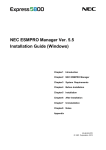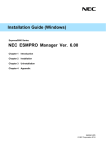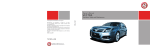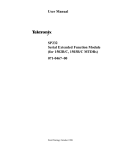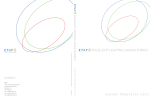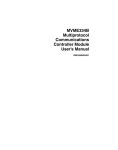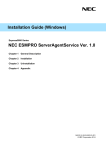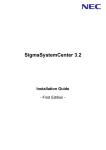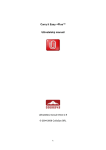Download NEC Express5800/R110d-1E Installation Guide
Transcript
NEC ESMPRO Manager Ver. 5.4
Installation Guide (Windows)
Chapter1
Introduction
Chapter2
NEC ESMPRO Manager
Chapter3
System Requirements
Chapter4
Before Installation
Chapter5
Installation
Chapter6
After Installation
Chapter7
Uninstallation
Chapter8
Notes
Appendix
E5.41-02-STD
© NEC Corp oration 2011
Contents
Contents..........................................................................................................................................................................2
Abbreviations of Operating Systems...............................................................................................................................3
Trademarks .....................................................................................................................................................................4
External Libraries ............................................................................................................................................................5
Attention and supplementation with this book .................................................................................................................8
1. Introduction ................................................................................................................................................................9
2. NEC ESMPRO Manager ..........................................................................................................................................10
3. System Requirements .............................................................................................................................................. 11
3.1 Management PC................................................................................................................................................ 11
3.2 Managed server.................................................................................................................................................13
3.3 Requirements for connection between the management PC and managed server ...........................................14
3.4 Notes on managed servers and network devices ..............................................................................................16
4. Before Installation.....................................................................................................................................................18
5. Installation ................................................................................................................................................................21
5.1 Installation procedure ........................................................................................................................................21
5.2 Notes on installation ..........................................................................................................................................28
6. After Installation........................................................................................................................................................29
7. Uninstallation............................................................................................................................................................38
7.1 Uninstallation procedure ....................................................................................................................................38
7.2 Notes on Uninstallation......................................................................................................................................40
8. Notes........................................................................................................................................................................41
8.1 NEC ESMPRO Manager ...................................................................................................................................41
8.2 NEC ExpressUpdate..........................................................................................................................................52
8.3 NEC ESMPRO Manager PXE Service ..............................................................................................................54
8.4 Managed Servers ..............................................................................................................................................56
8.5 BMC Configuration ............................................................................................................................................58
8.6 Web client ..........................................................................................................................................................60
8.7 Applications run on the Management PC...........................................................................................................62
Appendix .......................................................................................................................................................................69
2
Abbreviations of Operating Systems
Windows Operating Systems are referred to as follows.
Notations in th is document
Windows Server 2008 R2
Official names of W indows
Windows Server 2008 R2 Standard
Windows Server 2008 R2 Enterprise
Windows Server 2008 R2 Datacenter
Windows Server 2008
Windows Server 2008 Standard
Windows Server 2008 Enterprise
Windows Server 2008 Datacenter
Windows Server 2008 Foundation
Windows Server 2008 Standard 32-bit
Windows Server 2008 Enterprise 32-bit
Windows Server 2008 Datacenter 32-bit
Windows Server 2008 Foundation 32-bit
Windows Server 2003 R2
Windows Server 2003 R2 Standard x64 Edition
Windows Server 2003 R2 Enterprise x64 Edition
Windows Server 2003 R2 Standard Edition
Windows Server 2003 R2 Enterprise Edition
Windows Server 2003
Windows Server 2003 Standard x64 Edition
Windows Server 2003 Enterprise x64 Edition
Windows Server 2003 Standard Edition
Windows Server 2003 Enterprise Edition
Windows 7
Windows 7 Professional 64-bit Edition
Windows 7 Ultimate 64-bit Edition
Windows 7 Professional 32-bit Edition
Windows 7 Ultimate 32-bit Edition
Windows Vista
Windows Vista Business 64-bit Edition
Windows Vista Enterprise 64-bit Edition
Windows Vista Ultimate 64-bit Edition
Windows Vista Business 32-bit Edition
Windows Vista Enterprise 32-bit Edition
Windows Vista Ultimate 32-bit Editi on
Windows XP
Windows XP Professio nal x64 Edition
Windows XP Professio nal
3
Trademarks
EXPRESSBUILDER and NEC ESMPRO, EX PRESSCLUSTER are registered trademarks of NEC Corporation.
Microsoft, Windows, Windows Vista, Windows Server are registered trademarks or trademarks o f Microsoft Cor
poration in the United States and other countries.
NetWare is a registered trademark of Novell, Inc. of the United States.
All other prod uct, brand, or trade nam es used in this publication are t he trademarks or regi stered trademarks
of their res pective trademark owners.
4
External Libraries
This product contains libraries (“External Libraries”) provided by the third party suppliers ("Suppliers"). Assume and
agree these libraries' license documents and NOTICE files before using this product.
License documents and NOTICE files of External Libraries are stored in the following folders:
*<The folder in which this product is installed>¥ESMWEB¥wbserver
*<The folder in which this product is installed>¥ESMWEB¥wbserver¥webapps¥axis2¥WEB-INF¥lib
*<The folder in which this product is installed>¥ESMWEB¥wbserver¥webapps¥esmpro¥WEB-INF¥lib
* LICENSE under the<The folder in which this product is installed>¥ESMWEB¥jre
If the External Libraries require to include their Source Code with this product, see the folder below.
<revision number>¥win¥ESMPRO¥EN¥MANAGER¥MGR¥SRC in EXPRESSBUILDER
External Libraries are listed in "External Libraries and their Copyright."
Notwithstanding any of the terms in the Agreement or any other agreement you may have with NEC:
a)
Suppliers" provide the libraries WITHOUT WARRANTIES OF ANY KIND and, s uch Suppliers DISCLAI
M ANY AND ALL EXPRESS AND IMPLIED W ARRANTIES AND CONDITIONS INCLUDING, BUT NO
T LIMITED TO, THE WARRANTY OF TITLE, NON-INFRINGEMENT OR INT ERFERENCE AND THE I
MPLIED WARRANTIES AND CONDITIONS OF MERCHANTABILITY AND FITNES S FOR A PARTICU
LAR PURPOSE, WIT H RESPECT TO THE EXTERNAL LIBRARIES;
b)
In no event a re the Supp liers liable for a ny direct, indirect, incidental, special, e xemplary, punitive or
consequential damages, including but not limited to lost data, lost savings, and lost profits, with respe
ct to the Exte rnal Libraries; and,
c)
NEC and the Suppliers are not liable to you, and will not defend, indemnify, or hol d you harmless for
any claims arising from or related to the External Libraries.
5
External Libraries and their Copyright
activation
Copyright©Sun Microsystems, Inc.
annogen
Copyright©The Codehaus.
antlr
Developed by jGuru.com, ht tp://www.ANTLR.org and http://www.jGuru.com,
Copyright©Terence Parr
Apache Axiom
Copyright©The Apache Software Foundation
Apache Axis2
Copyright©The Apache Software Foundation
Apache Derby
Copyright©The Apache Software Foundation
Apache commons-codec
Copyright©The Apache Software Foundation
Apache commons-fileupload
Copyright©The Apache Software Foundation
Apache commons-httpclient
Copyright©The Apache Software Foundation
Apache commons-io
Copyright©The Apache Software Foundation
Apache commons-logging
Copyright©The Apache Software Foundation
Apache geronimo-activation
Copyright©The Apache Software Foundation
Apache geronimo-annotation
Copyright©The Apache Software Foundation
Apache geronimo-java-mail
Copyright©The Apache Software Foundation
Apache geronimo-stax-api
Copyright©The Apache Software Foundation
Apache httpcore
Copyright©The Apache Software Foundation
Apache httpcore-nio-4.0
Copyright©The Apache Software Foundation
Apache Log4J
Copyright©The Apache Software Foundation
Apache Neethi
Copyright©The Apache Software Foundation
Apache Rampart
Copyright©The Apache Software Foundation
Apache Struts
Copyright©The Apache Software Foundation
Apache Tomcat
Copyright©The Apache Software Foundation
Apache XMLBeans
Copyright©The Apache Software Foundation
Apache Woden
Copyright©The Apache Software Foundation
Apache WSS4J
Copyright©The Apache Software Foundation
Apache Xalan
Copyright©The Apache Software Foundation
Apache Xerces
Copyright©The Apache Software Foundation
Apache xml-commons
Copyright©The Apache Software Foundation
Apache XML Schema
Copyright©The Apache Software Foundation
Apache XML Security
Copyright©The Apache Software Foundation
asm
Copyright©INRIA, France Telecom
asm-attrs
Copyright©INRIA, France Telecom
backport-util-concurrent
Copyright©Distributed Computing Laboratory, Emory University
bcprov-jdk
Copyright©The Legion Of The Bouncy Castle (http://www.bouncycastle.org)
c3p0
Copyright©Machinery For Change, Inc.
6
cglib
Copyright©cglib
cglib
Copyright©cglib
dom4j
Copyright©MetaStuff, Ltd.
DWR
Copyright©Joe Walker
ehcache
Copyright©Luck Consulting Pty Ltd
Hibernate
Copyright©Red Hat Middleware, LLC.
jalopy
Copyright©Marco Hunsicker.
jaxb-api
Copyright©Sun Microsystems, Inc.
jaxb-impl
Copyright©Sun Microsystems, Inc.
jaxb-xjc
Copyright©Sun Microsystems, Inc.
jaxen
Copyright©The Werken Company.
JCIFS
Copyright©The JCIFS Project
jettison
Copyright©Envoi Solutions LLC
jibx-bind
Copyright©Dennis M. Sosnoski
jibx-run
Copyright©Dennis M. Sosnoski
Jline
Copyright©Marc Prud'hommeaux
JRE
Copyright©Sun Microsystems, Inc.
JSch
Copyright©JCraft, Inc.
JSONIC
Copyright©Hidekatsu Izuno
jsr173-api
Copyright©The Apache Software Foundation
jta
Copyright©Sun Microsystems, Inc.
libiconv
Copyright©Free Software Foundation, Inc.
libxml2
Copyright©Daniel Veillard. All Rights Reserved.
mail
Copyright©Sun Microsystems, Inc.
OpenSAML
Copyright©Internet2.
prototype.js
Copyright©Sam Stephenson
sortable
Copyright©Stuart Langridge
WSDL4J
Copyright©IBM Corp
wstx
Copyright©The Codehaus Foundation
zlib
Copyright©Jean-loup Gailly and Mark Adler
7
Attention and supplementation with this book
1.
Unauthorized reproduction of the contents of this document, in part or in its entirety, is prohibited.
2.
The contents of this document may change without prior notice.
3.
Do not make copies or alter the document content without permission from NEC Corporation.
4.
Every effort has been made to ensure the completeness of this document. However, if you have an
y concerns, or discover errors or omissions, please contact your retailer.
5.
Regardless of these 4 items, NEC Corporation assumes no responsibility for effects resulting from
operations.
6.
8
The sample values used in this document are not the actual values.
1. Introduction
This document describes a system management utility NEC ESMPRO Mana ger.
The contents in this d ocument are i ntended for us ers who fully understand features and o perations of op eratin
g systems related to this utility.
If you want to know operations of the operating systems, or if there is any unclear point, see t he online help
of each operating system.
♦Notations used in the text
This document uses the fo llowing symbols:
Represents a caution or a t hing that must be kept when using this utility or devices.
Represents a tip or us eful information.
Represents a point that mus t be check ed before using this utility or devices.
9
2. NEC ESMPRO Manager
NEC ESMPRO Mana ger is a software designed for reducing operational management costs by remotely mana
ging servers.
Before attempting to opera te the serve r management utility NEC ESMPRO Manager, read this d ocument so a
s to gai n an adequate understanding of the c ontents. And the o peration notes after installation are described i
n document of the ap plication. See it if you need.
NEC ESMPRO Manager has the fol lowing features.
Some models of managed servers may not support all functions. See "Managed Se rver" at "System
Requirements".
• Rebuilding even if the operating system on the managed server has failed.
Even if the operating system on the managed server is inoperable (in the state of operating system's stall,
BIOS POST (Power On S elf Test), or DC OF F), NEC ESMPRO Manager allows you to co llect the managed
server's hardware information and control the po wer supply.
• Operation while viewing the managed server's screen.
While key-in and mouse operations are e nabled, the managed server' s screen can be vie wed on the remot
e browser at any time during POST just after the managed server is turned ON and even after Windows or
Linux has been booted.
After Windows or Linux st arts up, login to the EXPRESSSCOPE Engine series, key input and
mouse operation are possible from remote KVM.
• Operation of more than one managed server at a time.
By specifying a group, you can provide power control or change a setting for ma naged servers through a s i
ngle operation.
• Specification of remote operation time.
The managed server can be turned OFF or i nformation can be collected at pre-specified time, so NEC ES
MPRO Manager is av ailable for nig httime batch processing.
• Easy operation through the Internet.
The managed server can be operated with a W eb browser. If you use In ternet's standard SSL (Secure Soc
ket Layer) for the NEC ES MPRO Manager, you enable secure remote operation from an external network.
• Update of firmware and software on the managed server. (NEC ExpressUpdate)
NEC ExpressUpdate is the function that manages versions of module s like firmware and so ftware on the m
anaged server and th at updates the mo dules.
NEC ExpressUpdate can download the update packages automatically for the m anaged server, and install th
em without stopping the system.
10
3. System Requirements
NEC ESMPRO Manager requires the fol lowing hardware and software:
3.1 Management PC
About product license
NEC ESMPRO Manager can be used on a si ngle operating system per license.
• Hardware
- Machine
A computer o n which an o perating system supported b y NEC ESMPRO Ma
nager can be inst alled
Intel Pentium 4 1.3GHz or higher , or equ ivalent compatible processor is rec
ommended.
- Memory
Memory required for ru nning the op erating system plus 180MB or more (25
6MB or mor e is recommended.)
- Free hard disk space
340MB or more
• Software
- Operating system
Windows
Windows
Windows
Windows
Windows
Windows
Windows
7 (up to SP1)
Vista (up to SP2)
XP (up to SP3 f or 32-Bit, up to SP2 for x64 Edition)
Server 2008 R2 (up to SP1)
Server 2008 (up to SP2) *1
Server 2003 R2 (up to SP2)
Server 2003 up to SP2)
NEC ESMPRO Manager PXE Service:
Windows Server 2003 R2 (up to SP2)
Windows Server 2003 (up to SP2)
*1 2008 Foundation SP2 is not sup ported.
• NEC ESMPRO Manager is not available on Windows Server 2008 Server Core, and Windows Server
2008 R2 Server Core.
• NEC ESMPRO Manager PXE Service can be installed only on DHCP server.
• Before installation of the NEC ESMPRO Manager PXE Service, stop other PXE services and software
having the PXE service function in the network.
- Web client
Internet Explorer 7.0 / 8.0
Firefox 3.5 / 3.6 (Windows / Lin ux)
• If you use NEC ESMPRO Manager from a browser, install JRE 5.0 and above. On a point of the security,
the latest version is recommended. If JRE is not installed, some pages are not displayed correctly.
• Java Applet and Java scripts must be executable.
• 1024 by 768 pixels or more are recommended as a screen area in display properties.
• The browser must be latest status such as applying a patch.
11
If the status is not updated such as preinstalled, some pages may not be displayed correctly.
♦ Number of managed servers
Addition of server licenses permits a s ingle NEC ESMPRO Mana
ger to ma nage a ma ximum of 100 0 servers.
12
3.2 Managed server
A server to b e managed by NEC ESMPR O Manager is as foll ows:
About the ma naged server integrated BMC (Baseboa rd Management Controller), see "Appendix C Manage
d Components Summary" in "NEC ESMP RO Manager Ver.5 Setup G uide".
The required environment varies dependi ng on the connection type with the mana ged server.
See "3.3 Requirements for Con nection between the Management PC and M anaged Server".
If you use SNMP (Simple N etwork Management Protocol) monitoring function, the following software is ne
ed on managed server. (It is no matter if
BMC is inte grated or not.)
- NEC ESMP RO Agent (Ver. 4.1 and above)
The following servers are not supported.
• NEC ESMPRO Agent for other vendor's server (up to Ver. 4.4)
• NEC Express5800/ft server
If you use NEC ExpressUpdate function that manages versions of modules like firmware and software, the
following software or EXPRESSSCOPE Engine 3 is required on th e managed server.
- NEC E xpressUpdate Agent
If you manage RAID system using Universal RAID Utility on the managed server, the following software is
required on the managed server.
- Universal RAID Utility (ver.2.1 and above)
If Windows Firewall is enabled, communication with NEC ExpressUpdate Agent or Universal RAID
Utility will be interrupted. To use NEC ExpressUpdate or manage RAID system with the Windows
Firewall enabled, see Appendix "Port numbers / Protocols" and open the required ports
13
3.3 Requirements for connection between the management PC a
nd managed server
Provide an environment in accordance with the co nnection type to be used.
LAN connection
-
TCP/IP network
• Do not use a cross cable to connect the manager server and managed server.
• If you use the managed server integrated BMC, LAN port that BMC uses depends on the type of
BMC. Some BMC uses standard LAN port. Other BMC uses a Management LAN Port. There are 2
types of managed servers on that BMC uses standard LAN port to connect with NEC ESMPRO
Manager: one type is permitted to use only LAN1 port, and the other type is permitted to use both
LAN1 and LAN2 ports. See "Appendix C Managed Servers Summary" in "NEC ESMPRO
Manager Ver.5 Setup Guide".
-
Modem connection (It can be only used to connect with BMC)
-
Phone line
-
Modem
Use a modem that supports the following functions:
Baud rate
:
19.2Kbps
Data bits
:
8bit
Parity
:
None
Stop bits
:
1bit
Flow control
:
Hardware (CTS/RTS)
• Use the modem recommended for NEC Express 5800 series on the managed server.
• Connect the modem to the serial port 2 on the managed server.
-
Other Information
When BMC send alert to management PC via modem, it is necessary the following:
・ Dial-up router or PPP server
14
Direct connection (It can be o nly used to connect with BMC)
-
RS-232C cross cable
The serial port for direct connection on ESMPRO server. NEC ESMPRO Manager must be set following on
the operating system.
Bits per speed
:
It should be s et a sam e value with a v alue of BMC co nfiguration on a man
aged server. The default va lue of BMC configuration is 19.2Kbps.
Data bits
:
8bit
arity
:
None
Stop bits
:
1bit
Flow control
:
Hardware (CTS/RTS)
• Do not use an interlink cable.
• Connect the RS-232C cross cable to serial port 2 on the managed server.
• Some models of managed servers do not permit use of any RS-232C cross cable other than the
specified one. See the Maintenance Guide provided with the server.
15
3.4 Notes on managed servers and network devices
This section e xplains particular notes on managed servers and network devices.
Use of network switch / router
If the managed server installed BMC that uses a standard LAN port or l oaded Advanced Remote Manage
ment Card, a nd there is ne twork switch / router be tween manager se rver and the managed servers, set t
he network switch / rou ter to receive Gratuitous ARP. See each document of the switch / router about ho
w to set it.
If Gratuitous ARP cannot be received, managed server that is po wer-off status is not con nected.
Use of a layer-2 / layer-3 switching hub
Set "Disable" for the STP (Spanning Tree Protocol) function of the switching hub or the STP of the port t
o which a m anaged server is connected.
Set "Enable" for the a uto-negotiation function of t he port to which a m anaged server is con nected.
Use of DHCP
In case that BMC on the managed server uses a standard LAN port, communica tion between the NEC E
SMPRO Manager and System BIOS or BMC is not c
ompatible with a DHCP environment.
Be sure to use a fixed IP address with the NEC ESMPRO server in which the NEC ESMPRO Manager i
s to be i nstalled.
To use a managed server in a DHCP environment, start the D ianaScope Agent or NEC E SMPRO Agent
Extension
Setting of Teaming for standard LAN with the OS (providing redundancy or multiplexing with multip
le network adapters) on the managed server installed BMC that uses a standard LAN port
The managed server inst alled BMC that uses a standard LAN port shares the embedded st
andard LAN c
ontroller between BMC, S ystem BIOS and OS, but th e BMC and S ystem BIOS do not support the LAN t
eaming modes including AFT (Adapter F ault Tolerance) and ALB (Adaptive Load Balancing). So if the AFT
mode or ALB mode was made available by OS, N EC ESMPRO Manager can communicate with BMC an
d System BIOS onl y under the following conditions while Failover does not occur .
-
If RLB (Receive Load Balancing) is set with ALB (Adaptive Load Balancing), disable the RLB. (If RLB
cannot be disabled, NEC ESMPRO Manager cannot communicate with BMC.)
-
Make the Teaming-set address ("preferred primary") identical to the LAN1 IP address and MAC address in
the BMC configuration information.
-
Even if the configuration of LAN2 for the BMC on the managed server is available, do not set LAN2 in the
BMC configuration information.
-
See "Appendix B B.1 On the managed server that BMC uses standard LAN port" in "NEC ESMPRO
Manager Ver.5 Setup Guide" if you install DianaScope Agent or NEC ESMPRO Agent Extension on the
managed server whose operating system is Windows.
Note that NEC ESMPRO Manager cannot communicate with BMC when you use RLB (Receive Load
Balancing) or FEC (Fast Ether Channel) teaming mode on the managed server.
16
[Setting of Teaming for LAN that DianaScope Agent or NEC ESMPRO Agent Extension uses with th
e OS (providing redundancy or multiplexing with multiple network adapters) on the managed server
installed BMC that uses a Management LAN port]
If the teaming setting is ma de available for the LA N port that Diana Scope Agent uses on the managed s
erver installed BMC that uses a Management LAN port, see "Appendix B B.2 On the managed server tha
t BMC uses a Management LAN p ort" in "NEC ESMPRO Manager Ver.5 Setup Gu ide".
Change of the hardware of a default gateway or an alert receiver
In case that there is a ga teway between a management PC and a managed server , re-configure BMC on
the m anaged server after the change the hardware of the gateway. In case that there is not gateway bet
ween an alert re ceiver and a managed server, re-configure BMC on the mana ged server after the change
the hardware of the a lert receiver. The BMC on the managed server can know MAC address of th e new
hardware by setting the B MC configuration.
Use of a dialup router or a PPP server
If an alert rec eiver via modem uses Windows Remote Access Service, select "Allow any authentication inc
luding clear text" about the encryption on the Windows Remote Acces s Service properties.
Restrictions on use of the standard serial port 2 (COM2)
If an alert rec eiver via modem uses Windows Remote Access Service, select "Allow any authentication inc
luding clear text" about the encryption on the Windows Remote Acces s Service properties.
-
The managed server compatible with SOL and set enable on following BMC Configuration items:
"Remote control (WAN/Direct)"
"Redirection (LAN)"
"Redirection (WAN/Direct)"
-
Connection via modem or direct connection has been made.
-
Direct connection has been set in the BMC configuration information. (Even if the NEC ESMPRO Manager
and managed server are not connected, the BMC occupies the serial port 2 (COM2).)
See "Appendix C Managed Components Summary" in "NEC ESMPRO Manager Ver.5 Setup Guide" to
confirm whether that your server supports SOL.
17
4. Before Installation
Be sure to r ead this page before installing this pr oduct.
♦Security settings – Setting up the NEC ESMPRO User Group
To make the applications run on the management PC have proper access
rights, the NEC ESMPRO User Gr
oup is needed. The NEC ESMPRO User Group name should be determined during the installation. The Mana
ger setup names it "Admi nistrators" by default.
If you want to sp ecify another user group n ame, you must create it before installing the NEC ESMPRO Mana
ger and specify the group name during installation. The NEC ESMPR O User Group is case s ensitive.
Also, to make this securit y feature function effectively, install the NEC ESMPRO Mana ger on a hard drive for
matted with NTFS.
When you create the NEC ESMPRO User Group as a global group, make sure that there is no loca
l group having the sam e name. Also, when you install the N EC ESMPRO Manager on a Ba ckup Do
main Controller, you m ust create it as a global group.
♦Confirming the disk space required for operation
Prepare sufficient free space in the fo lder you specified at installation. By default, the installation folder is "¥ Pr
ogram Files¥ESMPRO" on t he system drive.
The following files are added at op eration. See t hem before you calculate the required disk space.
Managed server
About 10KB of disk sp ace is required per managed server.
Moreover, when the IPMI inf ormation is co llected, maximum of 60KB of disk sp ace is required.
Alert
About 1KB of disk sp ace is required per alert.
♦Setting access permissions
When installing the NEC ESMPRO Manager in an already existing folder, the NEC ESMPRO Manager will not
operate unless the access permissions required for the NEC ESMPR O Manager operation have been set.
When installing the NEC ESMPRO Manager in a fold
er that does not exist, the follo wing access permissions
are set b y the installer:
Administrators Full Co ntrol(All)(All)
Everyone Read(RX)(RX)
SYSTEM Full Control(All)(All)
If you specified a user grou p other than the defaul t (Administrators) as the NEC ESMPRO User Group at the
installation, Full Control access permissions will be set for it.
18
♦Remote installation of NEC ESMPRO Manager
When installation of the NEC ESMPRO Mana ger completes, you need to re boot the s ystem.
Careful attention is needed to inst all the program in the environment where reboot cannot be pe rformed from
the Start menu, such as on Remote Desktop of W indows XP.
The operating system can be restarted by running the following command at Command Prompt:
Ex. ) W hen you want to re start the s ystem immediately: shutdown -r -t 0
♦Installation for multisession terminal server access
Perform the fo llowing operation to i nstall the NEC ESM PRO Manager for multisession Terminal Server access:
For Windows Server 2003/Windows Server 2003 R2
Use [Add New Programs] from [Add or Remove Programs] in [Co ntrol Panel].
For Windows Server 2008
Use [Install Application on Terminal Server] in [Co ntrol Panel].
For Windows Server 2008 R2
Use [Install Application on Remote Desktop Server] in [Control Panel].
If you do n ot follow the procedure above, a messa ge indicating the occurrence of the err or during t
he setup is d isplayed and the setup stops.
♦If you do not follow the procedure above, a message indicating the occurrence of
the error during the setup is displayed and the setup stops.
If NEC ESMPRO Mana ger Ver. 4.1 or lat er has been already installed, you can update it to this version.
If any version other tha n the above has been installed, uninstall it before installation.
Note that if you perform update installation from NEC ESMPRO Manager Ver. 5.0 or pr ior with the Web
Component installed, the Web Component will be uninstalled at th e update installation.
Note that "BMC Remote Control Tool" for out-of-band management included in the NEC ESMPRO Manage
r Ver. 4.43 / Ver. 4.51 will be removed a nd cannot be accessed if you upgrade your NEC ESMPRO
Man
ager to th is version.
19
♦If DianaScope Manager has been installed
If DianaScope Manager has been inst alled, you can up date it to this version. The information registered to Di
anaScope Manager will be inherited.
♦To use the HP OpenView Integration
If you us e HP OpenView Integration, install HP OpenView Network Node Manager before installing the NEC E
SMPRO Manager.
The HP OpenView Integration does not support Windows Vista / W indows Server 2008 and later.
♦Sample of Script Component
When you changed a sample of the
Script Component and sa ved it as the original file name , change the fil e
name before performing update installation. If you perform update installation without doing that, the s ample
will be overwritten and t he changes might be initialized.
♦If NEC MWA has been installed
If MWA (Management Workstation Application) has been installed, you cannot install NEC ESMPRO Manager.
Uninstall MWA.
20
5. Installation
This page describes fresh installation and update installation of the NEC ESMPRO Mana ger.
Be sure to r ead Before Installation before installing this product.
5.1 Installation procedure
1.
Logon as a user with administrative privilege.
2.
Insert the EXPRESSBUILDER into the Optical disk drive.
The EXPRESSBUILDER Windows Autorun Menu is aut omatically displayed by the Autorun function. I
f the devic e selection window is displayed, select the d evice you are using.
If Windows Autorun Menu does not launch, run
" <revision number>¥WIN¥ESMPRO¥EN¥ESMMENU¥setup.exe" included in the DVD-ROM t
o start up NE C ESMPRO Setup.
3.
Click [Setup software] and then [NEC ESMPRO].
NEC ESMPRO Setup la unches and the Main Menu is displayed.
If User Accou nt Control is enabled on Windows Vista or W indows Server 2008 an d later, t
he User Account Control window appears. Click [Co ntinue] to proc eed.
4.
Click [Manager] on the main menu of the NEC ESMPRO Setup window.
21
If you double-click to s elect a me nu, two same dialog boxes may appear. Click [Exit] to c lo
se one of the dialog boxes.
The displayed menu v aries depending on the environment.
5.
Enter the user information. (For update i nstallation, this is not d isplayed.)
Enter your user name and company name, and then click [Next]. Enter your user name and compa
ny name, and then cl ick [Next].
The user name and the company name entered here are information the NEC ESMPRO Manager manages.
There are no influences to the user registration information of the operating system.
22
6.
Select features to be added.
Features that can be added to NEC ESM PRO Manager are list ed. Select features you want to a dd
and click [Next].
Features to b e displayed in the list var y depending on your environment (features that c
an be installed are listed). If no features can be added, this dialog box is not displayed.
7.
Select the installation destination. (For update installation, this is not displayed.)
Select the installation target folder, and then click [Nex t].
23
The default d irectory for 64-bit OS is "[s ystem drive]:¥Program Files (x86)".
You cannot sp ecify "[system drive]:¥Program Files" for the installation directory in the 64-bit
OS.
8.
Check the current settings.
The current settings ar e displayed. Check them an d click [Next].
9.
Enter the NEC ESMPRO User Group. (For up date installation, this is not dis played.)
Specify the NEC ESMPRO User Group, and then click [
24
Next].
10.
Enter the administrator name and the password.
(For update installation from DianaScope Manager and NEC ESM PRO Manager Ver. 5, this is n ot di
splayed.)
Create the NE C ESMPRO Man ager administrator. Specify the administrator name and password, and
then click [Nex t].
• Specify the administrator name with 1 to 16 alphanumeric characters, and the password with 6
to 16 alphanumeric characters.
• Administrator name is the user name to operate NEC ESMPRO Manager with the administrator
authority.
25
11.
Input of the http connector port.
(For update installation from DianaScope Manager and NEC ESM PRO Manager Ver. 5, this is n ot di
splayed.)
Specify the http connector port that the NEC ESMPRO Manager
uses, and then click [Nex t].
The useful ra nge of the htt p connector port is 0-6 5535.
12.
Enter preservation folder of update package.
(For update installation, this is not d isplayed in case that the fold er has been specified.)
Specify the preservation folder of update package, and then click [Nex t].
26
This folder will be us ed as a rep ository of update packages for NE C Express Update.
This folder is required plenty of sp ace. The default preservation folder is "Inst allation target
folder¥ESMWEB¥pkgpool".
Wait until the installation completes. Some installation windows are displayed during the installation. If you
click [Cancel], the installation can be aborted but the installed files are not deleted.
13.
The installation completes.
Click [OK] an d then r estart the op erating system (the system will not automatically restart.).
* If this computer is intended to be used in EXPRESSCLUSTER system, you need to do some extr
a work before restarting the computer. Refer to the E XPRESSCLUSTER document.
27
5.2 Notes on installation
♦Message on NEC ESMPRO Manager install
Windows Server 2008 R2 / Windows 7 installing NEC ESMPRO Manager the message that "Windows Explorer has
stopped working" might be displayed. However, installation was normally completed. The system doesn't have the
influence.
♦Program Compatibility Assistant dialog box
A message "This program might not have installed correctly" may popup after installing NEC ESMPRO Manag
er complete. In such a c ase, you can safely click [This program installed correctly] or [Cancel] button to cl ose
the di alog because the installation is done successfully.
28
6. After Installation
♦Login
When the installation of the NEC ESMPR O Manager completes, check that you can login to it.
1.
Access to the following address on a Web browser on the Web client.
http://"the computer name installed the NEC ESMPRO Manager":"the HTTP connection port number"/e
smpro/
This is an example of address to access with the HTTP connection port "8080" from the web brows
er on th e Management PC.
http://localhost:8080/esmpro/
* If EXPRESSCLUSTER system is installed, access to the following address:
http://"FIP(Floating IP) or Virtual computer name":"the HTTP connection port number"/esmpro/
The NEC ESMPRO Manager can be started up by clicking its icon created on the desktop after the
installation.
2.
The NEC ESMPRO Manager login window opens.
Enter the administrator name and the password that were registered at the installation, and click the
[Login] button.
29
When the login succeeds, the fol lowing window appears:
The area on which commands, such as [AlertViewer], [Tools] are displa yed is calle d [He
ader Menu]. Use these commands on the [Header Menu] to operate the NEC ESMPRO
Manager.
♦Setting environment
You can change the optional setting of the NEC ESMP RO Manager.
Click [Environment Setting] on the [H eader menu] to check the settin g. For details, see the online help.
Set a modem
The modem that is used to connect with a managed se rver should be set on the operating sy stem on th
e Management PC.
If Management PC has plural modem
driver on W indows, input the modem name to use the con nection i
n the DianaScopeModemAgent.ini file under the Sy tem32 folder. The modem names are sho wn on devic e
manager on Windows. The following is a n example of DianaScopeModemAgent.ini file.
modem=Standard 56000 bps modem
30
♦SSL
If you need to login to the NEC ESMPRO Manager using SSL, you should change the setting of the NEC ESMPRO
Manager. Perform the procedure that is necessary in order to use SSL with the NEC ESMPRO Manager as follows:
1.
Create a key
The Key tool is needed for cre ating the key using with SSL. The Key tool is co ntained in th e JRE.
Create the key as f ollows:
In the case of NEC ESMPR O Manager installed in "C:¥Program Files¥ESMPRO":
Windows(32 bits):
C:¥Program Files¥ESMPRO¥ESMWEB¥jre¥bin¥keytool" -genkey -alias tomcat -keyalg RSA
Windows(64bits):
"C:¥Program Files (x86)¥ESMPRO¥ESMWEB¥jre¥bin¥keytool" -genkey -alias tomcat -keyalg RSA
Some messages are displayed with dialog style. Input the information about the creator of the key.
You need to set the same password as the keystore password to the key password for <sdo>.
The following is shown an example.
Enter keystore password: ******
What is your first and last name?
[Unkno wn]: Scott Oaks
What is the name of your organizational unit?
[Unknown]: SMCC
What is the name of your organization?
[Unkno wn]: Sun Microsystems
What is the name of your City or Locality?
[Unknown]: New York
What is the name of your State or Province?
[Unknown]: NY
What is the two-letter country code for this unit?
[Unknown]: US
Is <CN=Scott Oaks, OU=SMCC, O=Sun Microsystems, L=New York, S=NY, C=US> correct?
[no]: yes
Enter key password for <sdo>
(RETURN if same as keystore password): ******
Confirm that the key was created.
%USERPROFILE%¥.keystore
%USERPROFILE% means C:¥Document and Settings¥<logon user>
31
2.
Change the setting of NEC ESMPRO Manager.
<--Define a SSL HTTP/1.1 Connector on port 8443-->
<!--NOTES: Delete th ese lines
<Connector port= "8443" NOTES: Change it if you need.
maxHttpHeaderSize="8192"
maxThreads= "150" minSpareThreads= "25" maxSpareThreads= "75"
enableLookups= "false" disableUploadTimeout= "true"
acceptCount= "100" scheme= "https" secure= "true"
clientAuth= "false" sslProtocol= "TLS"
keystoreFile= "<the directory that contains keystore>/.keystore"
keystorePass= "<the password>" NOTES: Add thes e lines.
/>
--> NOTES:Add these lines.
3.
Reboot the Management PC.
Reboot the s erver installed the NE C ESMPRO Manager.
4.
Login.
Confirm to l ogin to the NEC ESMPRO Manag er with "https:".
Make access to the foll owing address using the W eb browser on the Web client.
https://" the comput er name inst alled the NEC ESM PRO Manager":" port number that
is specified in
server.xml"/esmpro/
An example of address to access from the web browser on the M anagement PC i s shown.
https://localhost:8443/esmpro/
32
♦Changing the port number
You can change the available port number after installation of NEC E SMPRO Manager.
An example of address to access in th e HTTP connection port "8080".
1. Stop the following two services.
-
ESMPRO/SM Common Component
-
ESMPRO/SM Web Container
2. Edit the port number in the "server.xml" setting file of ESMPRO/SM Web Container service.
The "server.xml" file is on the "NEC ESMPRO M anager installed folder"¥ESMWEB¥wbserver¥conf. In t
his file, you search the following <Connector> description specified port n umber 8080 and change the
port number.
33
3. Edit shortcut file "esmpro".
The "esmpro" file is on the "NEC ESMPRO Manager installed folder"¥ESMWEB. In this file, you searc
h the fol lowing description specified port number 8080 and change the port n umber.
4. Start the following two services.
34
-
ESMPRO/SM Common Component
-
ESMPRO/SM Web Container
♦Coexistence with Tomcat
When NEC ESMPRO Manager and Tomcat are installed same computer, the application software installed late
r will not be running correctly.
In this case, you can avoid it by the following way.
1.
If the following two services have started, stop the services.
-
ESMPRO/SM Common Component
-
ESMPRO/SM Web Container
2.
If Tomcat service has started, stop the service.
3.
Edit the server port number and connector port number in the "server.xml" setting file of ES
MPRO/SM Web Container service.
The "server.xml" file is on the <The folder in which this product is installed>¥ESMWEB¥wbserver¥conf. In
this file, you search the following description specified <Server port="8105" …> <Connector port = "8109"
…> and change the port number to unused number.
35
4.
36
-
server port number
-
connector port number
Start the following two services.
-
ESMPRO/SM Common Component
-
ESMPRO/SM Web Container
5.
Start Tomcat service.
• Specify the port numbers of NEC ESMPRO Manager and Tomcat not to overlap.
If you change the port number of NEC ESMPRO Manager, see the preceding clause "Change the
Port Number".
• When you use SSL communication on Tomcat or connect Tomcat with Apache, you may need to
change another port number. See Tomcat's Document for detail.
♦Update installation from an older version of NEC ESMPRO Manager
If you perform update installation from the NEC ESM PRO Manager of less th an version 5.0, the managed ser
vers originally registered in t he Operation Window will not be regist ered on the NEC ESMPRO
Manager. To r
egister the servers, perform auto-registration with this version of the N EC ESMPRO Mana ger.
• When you perform update installation to the environment on which the NEC ESMPRO Manager under
version 5.0 and the DianaScope Manager are installed, only the managed servers of the DianaScope
Manager are registered until performing auto-registration.
• Servers not to be monitored, such as Ver. 4.1 or prior version of NEC ESMPRO Agent, and maps are not
registered.
• The setting information that was set on NEC ESMPRO Manager Ver. 5.0 or prior will be inherited.
♦Access limitation for Web Client
When you use the N EC ESMPRO Manager from W eb Client, login to the N EC ESMPRO Manager locally, the
n add the W eb Client address from [Environme nt Setting] - [Access Limitation].
37
7. Uninstallation
This page describes how to uninstall the NEC ESMPRO Manager.
7.1 Uninstallation procedure
• Start uninstalling after the system starts completely.
• Uninstallation performed immediately after the system restarts may fail.
If an error message appears, try again after waiting for a while.
1.
Logon as a user with administrative privilege.
2.
Exit all running applications.
3.
Perform uninstallation.
Start up [Prog rams and Features] (or [Add or Remov e Programs]) from [Control P anel].
Select NEC ESMPRO Manager from the list of the inst alled programs to remove it.
4.
Select features you want to remove.
Select the item to be u ninstalled, and click [OK].
Remove All
: Removes NEC ESMPRO Mana ger and all added features.
Remove additional features
: Removes fe atures you selected.
Features that were not added are grayed out and cannot be sel
ected.
If no features are added, this dialog box is not displayed.
38
5.
Confirmation for uninstallation.
Confirm that any applications related to N EC ESMPRO are n ot running, and c lick [OK].
The selected f eatures will be uninstalled.
6.
Confirmation for deletion of the folder.
(If there is no folder of update package, this dialog box is not d isplayed.)
Select whether you delete the preservation folder of u pdate package, and c lick [Next].
Wait for a while until the uninstallation completes. During the uninstallation, some uninstallation windows will
appear.
7.
The uninstallation completes.
Click [OK] an d then r estart the op erating system (the system will not automatically restart.).
* If thi s computer is intended to be used in EXPRESSCLUSTER system, you need to do some ex
tra work before restarting the computer. Refer to the E XPRESSCLUSTER document.
39
7.2 Notes on Uninstallation
♦Message after NEC ESMPRO Manager Uninstall
Windows Server 2008 R2 / Windows 7 uninstalling NEC ESMPRO Ma nager the me ssage that "Windo ws Expl
orer has stopped working" might be disp layed. However, uninstallation was normally completed. The system do
esn't have th e influence.
♦Program Compatibility Assistant dialog box
A message "This program might not have uninstalled correctly" may popup after uninstalling NEC ESMPRO M
anager complete. In such a case, you can safely click [This program uninstalled correctly] or [Cancel] button t
o close the d ialog because the uninstallation is done successfully.
♦Message at reactivation
The following message might be dis played at the time of the first s ystem reboot after ESMPRO u ninstall, but i
t is no pr oblem because it is a kn own issue of Inst allShield 2008.
♦Alarm category of HP OpenView Network Node Manager
If you u ninstalled the HP OpenView Integration, "ESMPRO Alarms" remains in the alarm category of HP Open
View Network Node Manager. In such a case, delete it by hand.
40
8. Notes
Check the following points after installing the NEC ESMPRO Manager:
8.1 NEC ESMPRO Manager
♦Installation
If you install the NE C ESMPRO Manager on W indows Server 2003 or Windows Server 2008 and later, do
not delete user account "Administrator" from "Imp ersonate a cl ient after aut hentication" of "L ocal Security
Policy".
NEC ESMPRO Manager cannot be downgraded to the older version. If you want to use the older version,
uninstall the current version and then install new version.
Note: All the r egistered information will be deleted as the result of the uninstalling.
You should lo gout from the web browser that i s login to the NEC ESMPRO Manager before the
NEC ES
MPRO Manager is u pgraded. After the N EC ESMPRO is upgraded during login, some error ma y be d ispla
yed on any web browser. When the error is displayed, you should close web browser that is login to the
NEC ESMPRO Manager and restart the following services.
-
ESMPRO/SM Web Container
-
ESMPRO/SM Common Component
If installer displays either of the following message, execute the i nstallation again.
"It failed i n the writing in a necessary file of the Comm on Component."
"Close of the necessary file for Commo n Component failed."
After NEC ESMPRO Manager is upgraded, NEC ESMPRO Manager on the web browser may display inco
rrectly.
Take the follo wing steps to avoid it.
[Internet Explorer 8]
1.
Click the [S afety] menu.
2.
Select [Delete Browsing History].
3.
Select the c heckbox for [T emporary Internet Files].
4.
Click the [D elete] button.
[Internet Explorer 7]
1.
Click the [T ools] menu.
2.
Select [Delete Browsing History].
3.
Click the [D elete] files b utton.
4.
Click the [Y es] button i n the confirmation window.
5.
Click the [C lose] button.
41
[Firefox 3.5 / 3.6]
1.
Click the [T ools] menu.
2.
Select [Clear Recent History].
3.
Select the [D etails] button.
4.
Select the [C ache] checkbox.
5.
Click the [C lear Now] button.
♦Setting a Windows Firewall
If the Windows Firewall is enabled, communication of the NEC ESMPRO Manager with a Web client and a m
anaged server will be interrupted and the system will not work correctly.
To use NEC ESMPRO Manager with the Windows Firewall enabled, open the r equired ports.
For ports used by NEC ESMPRO Manager, see "Appendix Port numbers / Protoco ls".
♦Use of two or more NEC ESMPRO Manager
A single managed server on th at "Management Controller" management is effective can be controlled remotely
by up to thr ee Management PC. F ollow these notes on the remote c ontrol.
Use only one NEC ESMPR O Manager to set/execute the scheduled running function and remote batch fu
nction.
While one NEC ESMPRO Man ager is u sing the rem ote console function of a mana ged server, the other
NEC ESMPRO Managers cannot use th e managed server's remote c onsole function.
More than one NEC ESMPRO Manager cannot collect IPMI
information from the same managed
server c
oncurrently.
Do not use more than one NEC ESMPRO Manager PXE Service. Start the NEC ESMPRO Manager PXE
Service on only one of Ma nagement PC on the s ame network.
One EM card must be ma naged by one NEC ESMPRO Manager. And plural EM cards and CPU blades
on the s ame chassis must be ma naged by one NEC ESMPRO Manager.
♦Power OFF, Power Cycle, Reset, and Dump
Since power control is pr ovided by hardware regardless of the st ate of the ma naged server's operating system,
the s ystem may be damaged. Be c areful of o peration under power control.
♦Power OFF, Power Cycle, Reset with the BIOS Setup Utility active
If you use the managed server integrated
BMC, do not execute the
Power Off, Power Cycle or Reset while t
he BIOS Setu p Utility is active on th e managed server. Otherwise, the alert settin g of BMC confi guration will
be disabled.
42
♦IPMI information collection
While a managed server is tuned OFF, some records of management controller in formation and FRU (Field R
eplaceable Unit) information cannot be r ead in.
The current st atus of some sensors cannot be rea d in either while the managed server is turn ed OFF.
♦Restriction on concurrent connection to the Remote Console
When a single NEC ESMPRO Ma nager is o perating the re mote console of a managed server, another Manag
er cannot execute the remo te console function for the managed server. A managed server can transmi t redire
ction data to only a single NEC ESMPRO Manager.
♦Remote console before OS boot or during DOS program running
If a graphic screen is displayed on a managed server, data cannot be displayed correctly on the C UI remote
console. The CUI remote c onsole screen is disp layed only when the managed server displays a text scre en.
♦In case of interruption to Remote Console
After the BMC o n a managed server establishes communication via WAN/Direct connection, communication wit
h the DianaScope Agent or NEC ESMPRO Agent Extension may ends up with a t imeout or the remote conso
le may not be updated any more. This is beca use priority is given to communication with the BM C.
To restart the remote co nsole, use the [R estart Redirection] button on the NEC ES MPRO Manager.
♦Display of a special character
The CUI remo te console screen is not displayed correctly in the fo llowing cases :
Special character
Ruled lines, arrows correctly and en-size left arrows cannot be displayed.
User definition font
User definition font cann ot be displayed.
♦In case of display of illegally keyed data on the Remote Console
If you use the manag ed server in tegrated BMC, unintentionally keyed data may appear on a managed server
in the fo llowing conditions when the NEC ESMPRO Manager issues a command to the BMC:
– WAN/Direct connection.
– The SAC screen at Windows boot or t he CUI remote console under Linux is accessed.
43
♦In case of key-in failure on the Remote Console
During DOS boot or access to the removable media immediately after the managed server's po wer switch
is turned ON, data ca nnot be keyed in from th e remote console or th e keyed data display may be delay
ed.
Remote Console is reali zed by using the Serial Over LAN (SOL) function of the IPMI confo rmity and the
Serial Redirection function of BIOS.
Data cannot be keyed in from the Remote Console when the firmware(BIOS and so o n) or the software r
equires the k ey code that VT100 terminal emulator (the hyper-terminal and so o n) can't control.
Refer to the document of ea ch firmware or software for the d etails.
♦RAID EzAssist Configuration Utility
To operate RAID EzAssist for a SOL-i ncompatible managed server from the CUI re mote console via LAN, set
the item " Console Redirection" to "Disable" on the BIOS Setup Ut ility screen, re boot the s ystem, and th en boo
t the RAID Ez Assist Configuration Utility.
♦Power management
If you set the value o n the managed server which does not support power management, you cannot put
back the v alue to "u nsetting". Set "zero" t o each value, it is acce pted as "uns etting".
The electric p ower value might not n ecessarily reach even the v alue of Po wer Cap value.
The electric power control lowers the power consumption of the s ystem by lowering the fr equency of CPU
/ Memory.
When CPU / Memory Throttling value reaches 100%, the electric power value doesn't fall an y more.
♦CPU blade auto registration
When "Check Connection" of "CPU b lade auto registration" was failed. You can execute "Check Connection" o
n "Server Pr operties" - "Connection Setting".
If a specified IP address is set from a CPU blade to another CPU blade during "CPU blade auto registration"
process (ex. when you replace CPU blade and execut e "CPU b lade auto registration"), NEC ESMPRO Mana
ger may not be able to connect the CPU blade beca use old in formation remains in the ARP table on the ma
nager server. Wait for a fe w minutes and try the " Check Connection".
♦Coexistence of NEC ESMPRO Manager with DianaScope Agent or NEC ESMPRO
Agent Extension on the same server
If the managed server is installed Advanced Remote M anagement Card or E XPRESSSCOPE Engine series (th
e BMC uses exclusive LAN port (m anagement LAN port)), NEC ESM PRO Manager can m anage the server its
elf installed. It th e managed server is in stalled BMC that u ses the standard LAN port, N EC ESMPRO Manage
r cannot manage the ser ver itself installed. It is possib le only to i nstall NEC ESM PRO Manager and Di anaSco
pe Agent or NEC ESMPRO Agent Extension on the same server. But the communication with BMC on the se
rver is p revented by local loopback function of OS and the BMC cannot receive any p ackets from the NEC E
SMPRO Manager.
44
♦EM Card registration
When you resister the EM Card, you need to set valid on SN MP management and "Management Controll
er" management each other.
If the conn ection is fa iled at "Auto R egistration" or " Check Connection", it is not rec ognized as E M Card b
ecause both management is invalid. In this case , set correct connection setting and execute "Check Conn
ection" again.
If you register the EM Card from Operation Window, the EM Card is registe red invalid st atus on NEC ES
MPRO Manager. So you need to e xecute "Check Connection" to manage it.
♦Remote Control
When all the following conditions are satisfied, remote control cannot be executed from NEC ESM PRO Manag
er.
NEC ESMPRO Ma nager is i nstalled on the server whose operating system is Windows since Windows Vis
ta or W indows Server 2 008.
The managed server h as either following BMC.
-
BMC uses standard LAN port
-
Advanced Remote Management Card or equivalent BMC
The managed server h as been power off.
If you manage the server satisfied above condition, install NEC ESMPRO Manager on the server whose o
perating system is the o lder version of W indows Vista or Windows Server 2008, for example Windows XP.
♦Display of the monitoring window
If you exit and restart the monitoring window of the NEC ESMPRO Manager with the Alert Viewer started, the
displayed AlertViewer window is rewritten and the window may not be properly displayed.
In such a c ase, exit the mo nitoring window and the AlertViewer once, and th en restart them.
♦Versions of NEC ESMPRO Manager and NEC ESMPRO Agent
If a ver sion of NEC ESMPRO Manager is older than that of t he NEC ESMPRO Agent, a problem may occur
such as the configuration information cannot be displayed, or received alerts are not correctly displayed, and s
o forth. U pdate NEC ESM PRO Manager to the ver sion equal to or l ater than that o f the NEC ES MPRO Agen
t.
45
♦Coexistence of NEC ESMPRO Manager with other vendor's SNMP management
application]
When another vendor's SNMP management application which receives an SNMP trap is used along with NEC
ESMPRO Manager, one of them may fail to receive the SNMP trap due to a conflict between the two applic
ations. Through the fol lowing procedures, the situati on can be avoided.
[Work Around 1]
If the other vendor's SNMP management application supports the trap reception function o f standard SNMP
Trap Service, you can change [Method of receiving an SNMP Trap] to [Use SNM P Trap Service] on th e A
lertViewer to avoid this problem.
The SNMP Trap Service is installed together with the SNMP Service. However, it d oes not start b
y default. Start [Services] from [Control Panel] to st art up the SNMP Trap Service (It is usef ul tha
t you set [Automatic] for [S tartup type].).
[Work Around 2]
By utilizing the "TCP/IP report to Manager" function of NEC ESMPRO Age nt, the alert reception function of
NEC ESMPR O Manager operates normally.
TCP/IP report to Mana ger : Transfers an alert fro m a serv er to th e NEC ESM PRO Manager usin
g an original protocol on T CP/IP.
Note that the op erability of the SNM P Trap reception function on the oth er vendor's SNMP management ap
plication cannot be g uaranteed.
♦Usage of DHCP
As NEC ESMPRO Manager manages the system according to its IP Address, do not use a DHCP which assi
gns IP address dynamically on an operating system on which NEC ESMPRO Manager and NEC ESMPRO Ag
ent are installed.
♦Setting an SNMP trap destination
When you install NEC ESMPRO Manager and NEC ESMPRO Agent on th e same computer, specify the IP ad
dress assigned to the network card or th e host name as the SNMP trap destination for the computer, instead
of the loop back address 127.0.0.1. If you specify 127.0.0.1, "unknown server" may be displayed on th e Alert
Viewer.
On the other hand, you may need to specify 127.0.0.1 for a computer not connected to the network. For mor
e information, see "Settings on Standalone Environments Without Network Connections" below.
If the follo wing is dis played on the AlertViewer even when you have specified as above,
Component
:
{unknown server}
Address
:
127.0.0.1
change the IP address to 127.0.0.1 on the properties of the s erver by selecting [Connection Setting] from [S er
ver setting].
46
♦Settings on standalone environments without network connections
When you install th e NEC E SMPRO Manager and the NEC ESMPRO Agent o n a m achine together, if the m a
chine is n ot connected to th e network, take the fol lowing steps to mo nitor the m achine itself.
Specify 127.0.0.1 for S tart Address and End Address as a ran ge for the Auto Registration.
Specify 127.0.0.1 for t he SNMP trap d estination.
If you have already registered server, execute Auto Registration after deleting it.
♦NEC ESMPRO User Group
Since security for the NEC ESMPRO Manager is managed by the N EC ESMPRO User Group (by default, Ad
ministrators), the NE C ESMPRO Manager never st arts without accessing this group.
Note the fo llowing:
Do not delete/change the NEC ESMPRO User Grou p after inst alling the NE C ESMPRO Manager.
When the NEC ESMPRO User Group is registered as a global group member, it is necessary to start the
Domain Controller before the Ma nager machine boots.
♦To upgrade your operating system
Otherwise uninstall the NEC ESMPRO Manager first and upgrade the operating system. To upgrade the o pera
ting system to o ther than the following operating system, uninstall the NEC ESMPRO Ma nager first an d upgra
de the operating system.
-
Windows Server 2003, Windows Server 2003 R2
-
Windows Vista
-
Windows Server 2008
♦Display of the Information of server state/constitution
In case that NEC ESMPRO Manager h as been upda ted from ver.5.23 and belo w, The display of the selected
item o n the [Information of server state/constitution] may take long time with the hardware constitution of th e
managed server.
Perform the follo wings in this case:
Change the 'Update Interval' value of 'Automatically update display' setting from 5 seconds (default value)
to 60 seconds.
The changing of the automatic update interval by JavaScript will reduce the l oad of NEC ESMPRO Agent
on the m anaged server, and so a llows NEC ESMPRO Mana ger to d isplay the DataViewer quickly.
<settings>
[Environment setting] - [Option Setting] - [Automatically update display] - [Update Interval]
47
♦Display of the network speed
When you monitor Linux servers, S peed will not be displayed on the Network General view of th e [Inform
ation of server state]. In such a cas e, check it on the monitored server.
When you monitor Windows servers which have network interfaces of which speeds are 10Gbps or ove r,
Speed may not be displayed correctly on the Network General view of the [Information of server state]. In
such a c ase, check it on the mo nitored servers.
When you monitor Windows Server 2008 servers which have network interfaces with which a cable is not
connected, an incorrect value (4,294 Mbps) may be displayed for the Speed on the Network General vie
w of the [Information of server state].
♦Display of the network status
When you monitor a serv er with Windows Vista installed, the mes sage "Dormant" appears for S tatus on th e N
etwork General view of the [Information of server state] even if th e network properly works. In s uch a c ase, c
heck the network status on the monitored server.
♦Display of the teamed network interfaces
If network interfaces are te amed on a ser ver with Windows Vista / Win dows 7 /Windows Server 2008 / W indo
ws Server 2008 R2 installed, the network information may not be properly displayed on the [Information of ser
ver state]. Check it on th e monitored server
♦Coexistence of NEC ESMPRO Manager with HP OpenView Network Node Manager
(NNM)]
To install NNM on th e environment where the N EC ESMPRO Manager has been installed, take the fol lowi
ng steps before installing NNM:
1.
Select [Use S NMP Trap Service] from [Me thod of receiving SNMP Trap] displayed by clicking [SNMP
Trap Setting] of the AlertViewer.
When the message "Changes will take effect after the management computer has been restarted." a
ppears, exit the AlertV iewer and then take the follo wing steps without shutting do wn and rest arting t
he system:
2.
Exit all applications related to NEC ESMP RO
3.
Stop "NVBase System Service" (and other dependent services) by selecting [Administrative Tools] [Services] on t he operating system.
After the abov e, install NNM and r estart the comp uter.
To install the NEC ESMPRO Manager on the e nvironment where NNM has b een installed, restart the com
puter after the installation of the NEC ES MPRO Manager completes.
Then, take the follo wing steps:
Select [Use SNMP Trap Service] from [Method of r eceiving SNMP Trap] displayed by clicking [SNMP Trap
Setting] of th e AlertViewer.
After the abov e, restart the computer
48
♦Power saving mode of the operating system
When a computer on which NEC ESMPRO Ma nager is installed goes into a power saving mode, all featu
res of NEC ESMPRO Manager (such as alert reception, server status monitoring and automatic statistical
data collection) stop. It is recommen ded that you disable the p ower saving mode.
When a monitored server with the Wake On Directed Packet option enabled for the network adapter settin
g goes into the power saving mode, the server is powered on immediately by the server status monitoring
feature of NEC ESMPRO Manager which regularly sends packets to the s erver. In such a case, disable t
he Wake On Directed Packet option.
♦System event log when installing NEC ESMPRO Manager on Windows Vista
When installing NEC ESMP RO Manager on Windows Vista, the follo wing event may be reported on Windows
Logs (System). This event is not a problem.
Source
: Windows Defender
Event ID
: 3004
Type
: Warning
Description
: Windows Defender Real-Time Protection agent has detected changes. Microsoft recommends
you analyze the software that made these chan ges for potential risks. You can use infor mation
about how these programs operate to choose whether to allow them to run or remove them from
your computer. Allow changes only if you trust the program or the software publisher. Windows
Defender can't undo changes that you allow.
♦Application event log when installing NEC ESMPRO Manager
When installing NEC E SMPRO Manager, the following event will be reported on Application event log. T hi
s does not cause a problem with security, so you do not need to d o anything for i t.
Source
: WinMgmt
Event ID
: 5603
Type
: Warning
Description
: A provider, ServerManager WMI Support eX tension, has been registered in the WMI n a
mespace, Root¥NEC¥ESMPRO¥SM¥WSX, but d id not specify the HostingModel property.
This provider will be run usi ng the Lo calSystem account. This account is p rivileged and t
he provider may cause a sec urity violation if it doe s not corr ectly impersonate user reque
sts. Ensure that provider has been reviewed for s ecurity behavior and update the H osting
Model property of the p rovider registration to an acc ount with the least privileges possible
for the req uired functionality.
In addition to the above, there is ESMPROProvider as a provider name.
Source and Description might somewhat vary depending on an oper ating system.
49
♦Replacing a managed server
To replace a managed server without changing its server name or its IP
address, execute Ch eck Connection
on the [C onnection Setting] view of N EC ESMPRO Manager after replacing it.
If you do not, a new server is not recognized and the server status or the configuration information is not cor
rectly displayed.
♦Auto Registration
Even if man aged servers that are re gistered only to the Operation Window are out of the se arch range fo
r Auto Re gistration, they are listed in th e Auto R egistration list and registered to th e NEC ESMPR O Mana
ger as m anaged servers.
If any server that is not sup ported, such as NEC ESMPRO Agent Ver.4.1 or prior, is in cluded in the sear
ch range for Auto Registration, the server is not registered to NEC ESMPRO Manager. However, it is regi
stered to the Operation Window.
After you register a CPU blade managed via only SNMP to create the chassis information, to register ano
ther CPU blade on the same chassis with the management controller enabled, delete the previously regist
ered CPU blade managed via SNMP and register it again.
Do not perform other operations or
move to another window during Auto Registration or Check Connectio
n.
If a serv er for which Check Connection is not performed is included in the search range for Auto Registra
tion, be s ure to execute Check Connection for it befor e Auto Registration.
After auto-discovery is fi nished from W eb browser, the server ico n is also put on the Operation Window.
Change the icon location manually if you feel the location is not appropriate.
♦Changing Status Polling Interval
The default va lue for S NMP status polling interval is 1 minute.
To change it, change the value set in [Server Status Polling Interval (min)] on the server icon displayed on th
e Operation Window.
♦Recovery from system error
If a s ystem error occurs, fol low the instruction displayed on the window.
If no instructio n is dis played, restart the br owser.
♦If communication with a monitored server becomes disabled
If communication with a mo nitored server becomes dis abled due to server down or network problem during di
splay of the status of t he server, the server icon of the group or chassis shows unknown status. In thi s case,
the st atus color of the c onfiguration information tree item may not indicate the latest status. Click the s erver i
con from the group or ch assis to display the latest i nformation.
50
♦Changing the configuration of the servers
If you change the configura tion of the servers (such as att aching or removing HD Ds) with the [Information of
server state/constitution] tree displayed, the changes will not be reflected to the [Information of server state/co
nstitution] tree. After changing the c onfiguration, click the target server icon displayed in the [Gro up] or [Chass i
s] tree to upd ate the [Infor mation of server state/constitution] tree.
♦Display of the Information of EM Card state/constitution
If you rem ove and the n mount a CPU blade during display of the "I nformation of EM Card state/constitution"
navigation tree, select the E M card from t he Group/Chassis tree to u pdate the information.
♦If the page cannot be displayed on Web browser
When you start NEC ESMPRO Manager or application
that is inst alled after NEC ESMPRO Manager installati
on, the Web browser may displays "The page cannot be displayed." or "The server cannot be found." and the
page cannot be displayed. In this case, the port number of NEC ESMPRO Manager and o ther application m
ay be overl apped. See the procedure on "Coe xistence with Tomcat" in "6.1 After Installation".
♦RAID operation
See the User's Guide of Universal RAID Utility (after Ver.2.1) installed on the managed server for notes about
the op eration of RAID s ystem with [Information of server state] navigation tree.
♦Alert driven status control function
The alert driven status control function which is s upplied as a Windows application can not be used on the W
eb browser interface. If th e function is enabled, there is the possibility that you misunderstand the st atus of th
e managed servers, because the server status color on th e Web browser of the client side changes by startin
g, operating, or exiting the AlertViewer (Windows application) on the Web server side. It is recommended th at
you disable the alert driven status control function.
51
8.2 NEC ExpressUpdate
♦Installation of NEC ExpressUpdate Agent
To use the function of 'Installing NEC ExpressUpdate Agent', following configurations are necessary.
*1 Change following configurations with the user belongs to the Administrators group.
*2 See" Appendix Port numbers / Protocols" for network ports and protocols which this function uses.
Windows XP
1) Configure Windows Firewall Configuration.
[Control Panel] - [Security Center] - [Windows Firewall] Select [General] tab and uncheck [Don't allow
exceptions].
Select [Exceptions] tab and check [File and Printer Sharing].
2) Configure File Sharing
[Control Panel] - [Appearance and Themes] - [older Options] Select [View] tab and uncheck [Use simple file
sharing].
Windows Vista
1)
Configure Windows Firewall
[Control Panel] - [Security] - [Windows Firewall] - [Allow a program through Windows Firewall]-Select
[Exceptions] tab and check [File and Printer Sharing].
2)
Configure File Sharing.
[Control Panel] - [Appearance and Personalization] - [Folder Options]-Select [View] tab and uncheck [Use
Sharing Wizard].
3)
Configure UAC.
[Control Panel] - [User Accounts] - [User Accounts] - [Turn User Account Control on or off]-uncheck [Use User
Account Control(UAC) to help protect your computer]
Windows 7
1)
Configure Windows Firewall.
[Control Panel] - [System and Security] - [Windows Firewall] - [Advanced Settings] - [Inbound Rules]-Select
[File and Printer Sharing] and execute [Enable Rule].
2)
Configure Configuration.
[Control Panel] - [User Account and Family Safety] - [User Accounts] - [Change User Account Control
settings]-Select [Never notify].
52
Windows Server 2003 / Windows Server 2003 R2
1)
Configure Windows Firewall.
[Control Panel] - [Windows Firewall]-Select [General] tab and uncheck [Don't allow exceptions].
Select [Exceptions] tab and check [File and Printer Sharing].
Windows Server 2008
1)
Configure Windows Firewall.
[Control Panel] - [Security] - [Windows Firewall] - [Allow a program through Windows Firewall]-Select
[Exceptions] tab and check [File and Printer Sharing].
2)
Configure UAC Configuration.
[Control Panel] - [User Accounts] - [User Accounts] - [Turn User Account Control on or off]-uncheck [Use User
Account Control(UAC) to help protect your computer].
Windows Server 2008 R2
1)
Configure Windows Firewall.
[Control Panel] - [System and Security] - [Windows Firewall] - [Advanced Settings] - [Inbound Rules]-Select
[File and Printer Sharing] and execute [Enable Rule].
2)
Configure UAC.
[Control Panel] - [User Accounts] - [User Accounts] - [Change User Account Control settings]-Select [Never
notify].
Windows Server 2008 R2 Core
1)
Configure Windows Firewall.
1-1) Make up the remote PC to change 'Windows Server 2008 R2's Windows Firewall settings' remotely.
1-2) Input below command on the managed server to enable remote configuration of the Windows Firewall.
netsh advfirewall set currentprofile settings remotemanagement enable
1-3) Input [mmc] at [Run...] window on remote PC.
1-4) File-Add/Remove Snap-in...-Add [Windows Firewall with Advanced Security].
In the Select Computer Window, input the host name of the managed server.
You can get host name of the managed server with [hostname] command.
1-5) [Inbound Rules]-Select [File and Printer Sharing] and execute [Enable Rule].
Linux OS
*1 See document of the distribution for configuration.
1)
Configure Firewall.
Enable remote ssh login.
2)
Configure SSH.
Enable root login with SSH.
Typically, open the sshd configuration file [/etc/sshd/sshd_config] and set the 'PermitRootLogin' option to
'yes'.
53
8.3 NEC ESMPRO Manager PXE Service
♦Installation
NEC ESMPRO Manage r PXE Se rvice Installer cannot upgrade from NEC ESMPRO Manage r PXE Se rvice
under Ver.1.01.01. Uninstall the ol der version, and then install new version.
Note: All the r egistered information will be deleted as the result of the uninstalling.
NEC ESMPRO Manager PXE Se rvice Installer cannot downgrade to the older version. If you want to use
the older version, uninstall the curr ent version and then install older version.
Note: All the r egistered information will be deleted as the result of the uninstalling.
♦Configuration
See "2.2.2.1 Notes of Conf iguration with NEC ESMPR O Manager PXE Ser vice" in "NEC ESMPRO Manager V
er.5 Setup Gu ide."
♦Other PXE services and software with the PXE Service
Before starting the NEC ESMPRO Manager PXE Service, stop other PXE services and software having the P
XE service function in the network. If you use other PXE services and software having the PXE service functi
on, stop the NEC ESMPRO Mana ger PXE se rvice and then start them. This procedure is necessary to start t
he service that you want to use.
<How to stop/start NEC DeploymentManager that has PXE server function>
Click "Run" from [start] of W indows. Enter the c ommand as following example. It sho ws case that the i nstalled
folder of NEC DeploymentManager is "C:¥Program Files¥NEC¥DeploymentManager".
To stop the service : "C:¥Program Files¥NEC¥DeploymentManager¥svcctrl" -stop
To start up the service : "C:¥Program Files¥NEC¥DeploymentManager¥svcctrl" -start
<How to stop/start Remote Install service>
To stop the service: Stop 3 services. Click [run] from [start] on Windows. Execute following each command:
“net stop BINLSVC”
” net stop TFTPD”
”net stop Groveler”
To start up the service : Perform the following procedure:
1. Click [control Panel] - [asministrative tool] - [Active Dir ectory user and computer] from [start]
on Windows.
2. Find "Remote Install" server computer in the [Active Directory user and computer] snap in.
3. Click the s erver computer and them c lick [Property].
4. Click [Check server] on th e [Remote install] tab.
5. Follow the instruction of the wizard.
54
♦The end of the network-boot procedure of NEC ESMPRO Manager PXE Service
Do not operate the destination serv er until net work-boot procedure of NEC ESMPRO Manager PXE Service c
ompletes. When you have some operation before that, the NEC ES MPRO Manager PXE Service cannot be s t
opped from th e NEC ESMP RO Manager.
For completion of th e network boot, see "2.2.2.4 How to confirm the status of t he network-boot procedure by
NEC ESMPRO Manager PXE Service" in "NEC ESMP RO Manager Ver.5 Setup G uide".
♦Setting a Windows Firewall
If the Windows Firewall is e nabled on the management PC, NEC ESMPRO Manager PXE Service ma y not b
e executed BMC configuration.
In such a c ase, open the fo llowing ports on the ma nagement PC:
[Target ports]
Name
Port number
Protocol
An arbitrary name
67
UDP
An arbitrary name
69
UDP
An arbitrary name
4011
UDP
An arbitrary name
31200
UDP
(Can be changed)
55
8.4 Managed Servers
♦Setting a Windows Firewall
If the W indows Firewall is e nabled, communication with the manag ement machine will be interrupted and the
system will not work correctly. To use NEC ESMPRO Manager with the Windows Firewall enabled, open the r
equired ports.
For ports used by NEC ESMPRO Manager, see "Appendix Port numbers / Protoco ls"
♦Support for SOL
The SOL (Serial over LAN) system implements a C UI remote console via LA N by the foll owing method: the B
MC gets redirection data that has been output to th e serial port 2 b y System BIOS or co nsole–less OS an d t
ransmits the dat a via the LAN. If
the remote console has been set in t he BMC configuration i nformation, the
serial port 2 (COM2) canno t be used for connecting another device such as U PS because the BMC occupies
the seri al port 2.
See "Appendix C Managed Components Summary" in "NEC ESMPRO Ma nager Ver.5 Setup Guide" to confirm
the man aged server su pports SOL.
The remote c onsole of Linux or SAC (S pecial Administration Console) of W indows Server 2003 can be used
when the ma naged server s upport SOL. However, there are th e following notes:
Use of ser ial port 2 is r estricted. See " Notes on Ma naged Servers and Network Devices".
There are the following notes in th e managed server which does not support SOL:
Do not atte mpt to boo t Windows or Linu x on the managed server when you use R emote Control function
with utility boot mode v ia LAN connection. Booting of Windows or Linux may result in a fai lure.
To operate RAID EzAssist for a SOL–incompatible managed server from the CUI remote console via LAN,
set the item [Console Redirection] to [Disable] on the BIOS Se tup Utility screen, reboot the system, and
then b oot the RAID EzAssi st Configuration Utility.
The remote c onsole by the redirection function of L inux and the r emote console of SAC (S pecial Administr
ation Console) of W indows Server 2003 cannot be used via LA N.
♦Power control with the BIOS Setup Utility Active
If you use the man aged server integrated BMC, do not control the power supply while the BIOS Se tup Utility
is active on the managed server. Otherwise, the al ert setting of BMC configuration will be isabled.
♦CUI Remote Console of DOS
To execute the CUI remote console function of t he DOS screen, select [Server]- [Console Redirection]and ch
ange [ACPI Redirection] to [Disable] on the BIOS Set up Utility screen of the man aged server if [ACPI Redir
ection] exists on the [Console Redirection].
56
♦CUI Remote Console after Windows boot
If the managed server does not support SOL, Remote Console of Windows Server 2003 Special Administr
ation Console cannot be executed via LAN.
To execute the CUI r emote console function of th e SAC screen after Windows boot, select [Server]-[Con
sole Redirection] and change [ACPI Red irection] to [Enable ] on the BIOS S etup Utility screen of the m an
aged server. When [ACPI Redirection] is set to [Enable] on the BIOS Setup Utility screen, the CUI remot
e console function cannot be executed after POST.
If [ACPI Redirection] does not exist on the [Console Redirection] menu, confirm that [C onsole Redirection
after POST] is enabled.
♦Shutdown OS
When the following operation is performe d on the man aged server running Windows Server 2008 or late r, the
cancellation dialog box may not be displayed.
OS shutdown by NEC ESMPRO Manager.
OS shutdown by scheduled running function.
♦Shutdown OS during DC-OFF state by scheduled running
When [Agent Setting] - [Shut down OS a fter DC-ON du ring Scheduled Running Halt] on NEC E SMPRO Man
ager is en abled, the DianaScope Agent or NEC ESMPRO Agent Extension shutdowns OS i f the managed ser
ver is p owered up during the down period (DC OF F state time b y scheduled running).
Only if the managed server is po
wered up from NEC ESMPRO Manager, DianaScope Agent or NEC ESMPR
O Agent Extension does no t shutdown OS. Ho wever, in case that any error i s occurred du ring booting, Diana
Scope Agent or NEC ESMPRO Agent Extension ma y shutdown OS even though power up by NEC ESMPRO
Manager.
57
8.5 BMC Configuration
♦BMC Configuration tool
Among the BMC configuration information tools there are some tools which cannot be use d to setup NEC ES
MPRO Manager.
NEC MWA Agent cannot be used.
If NEC MWA is stored in the EX PRESSBUILDER DVD-ROM, [A setup of a s ystem management] stored in the
same EXPRESSBUILDER DVD-ROM cannot be used.
The Console-less function of th e EXPRESSBUILDER can not be used when NEC MWA is sto red in the s
ame EXPRESSBUILDER DVD-ROM.
♦In case of exchange of Management PC
If a Man agement PC as an alert receiver has been exchanged, register the m anaged server's BMC configurati
on information again even when the IP address of the Management PC remains unchanged. Otherwise, the B
MC may fail t o recognize the alert receiver.
♦Function "Obtain an IP Address automatically (DHCP)"
The managed server included the BMC t hat uses a Management LA N port suppor ts the function "Obt ain an I
P Address automatically (DHCP)".
1.
Following version of NEC E SMPRO Manager modules supports the se tting of the fu nction.
Managed server
The managed serv er that integr ates EXPRESSSCOPE
Engine series. DianaScope Manager Ver.1.07.01 or l a
ter
DianaScope
DianaScope Manager Ver.1.07.01 or later
DianaScope PXE Service Ver.1.02.00 or later
DianaScope Agent Ver.2.03.05 or later
DianaScope Configuration Ver.1.02 or l ater
The managed server installed Advanced Remote Mana
DianaScope Manager Ver.1.11.00 or later
gement Card or ft Remote Management Card.
DianaScope PXE Service Ver.1.03.00 or later *1
DianaScope Agent Ver.2.06.00 or later
DianaScope Configuration Ver.1.02 or l ater
*1 Not Support the mana ged server i nstalled ft Remote Management Card.
When you use the module that does not sup port the setting of th e function "Obtain an IP Address automatical
ly (DHCP)" for the man aged server that s upports the fu nction, note followings :
-
If DianaScope Agent does not support the setting of the function, the DianaScope Agent always set
[disable] for the function when it registers the BMC configuration. The DianaScope Agent also set [disable]
when it writes the BMC configuration information file.
-
If DianaScope Configuration does not support the setting of the function, the DianaScope Configuration
always set [disable] for the function when it writes the BMC configuration information file.
-
If [System Management] tool on EXPRESSBUILDER does not support the setting of the function, the tool
always set [disable] for the function when it registers the BMC configuration. The tool also set [disable]
when it writes the BMC configuration information file.
58
-
If remote console feature of EXPRESSBUILDER does not support the setting of the function, the tool
always set "disable" for the function when it registers the BMC configuration.
-
If NEC ESMPRO Manager does not support the setting of the function, the NEC ESMPRO Manager cannot
set disable for the function nor change IP address when DianaScope Agent support the setting of the
function and the function has been set enable.
2.
Advanced Remote Management Card and ft Remote Management Card
If the managed server has been installed Advanced Remote Management Card or ft Remote Management
Card, the BMC may not immediately obtain the IP address after NEC ESMPRO Manager PXE Se rvice c
onfigures the BMC to obtain the IP address by the DHCP. Turn the managed server AC-OFF and then A
C-ON because the BMC tr y to obt ain the IP address whenever the managed server is turn ed AC-ON.
♦Port that BMC uses
In case that Linux on the managed server uses port 623, NEC ESMP RO Manager cannot communicate with t
he BMC th at uses st andard LAN p ort.
Perform following settings:
1.
Add the following entries in services files (/etc/services) to reserv e port 623.
asf-rmcp 623/tcp ASF Remote Management and Control Protocol
asf-rmcp 623/udp ASF Remote Management and Control Protocol
2.
Reboot the O S.
♦Initialization of the BMC Configuration Information setting]
When you set [Default value] on the BM C Configuration Information with DianaScope Agent or NEC ESMPR
O Agent Extension, or create New Configuration with [System Management Tool] started from E XPRESSBUILD
ER DVD-ROM, each items of the BMC C onfiguration Information are initia lized.
If the managed server integrates EXPRESSSCOPE Engine series, Advanced Remote Management Card or ft
Remote Management Card, following items for BMC W eb server are also initiali zed because th ey are shared
with BMC C onfiguration Information:
DHCP Configuration
IP Address
Subnet Mask
Default Gateway
How to s et the W eb server is follo wing:
Select [System Management Tool]. on [Tool]. started from E XPRESSBUILDER DVD-ROM, and then s elect
[Web server of BMC].
Login to W eb server of the BMC, and th en select [Configuration] – [Network].
59
8.6 Web client
♦Operation from two or more browsers
NEC ESMPRO Manager cannot be operated using two or mo re browser windows by one W eb client. When y
ou use the browser which has tabbed browsing, the NEC ESMPRO Manager cannot be operated using two o
r more t ab.
♦Downloading Configuration Information File
When you try to download the file from [Configuration Information File] of [Linkage Service] on NEC ESM PR
O Manager, Internet Explorer may block the download. Internet Explorer will also display the message on the
information bar.
In this case, you can download the file with following settings:
1.
Click information bar on I nternet Explorer.
2.
Click [Download File].
3.
Read the c onfirmation message carefully, and select [Save].
♦Java Plug-in version
To login to E XPRESSSCOPE Engine series thr ough NEC ESMPRO Manager, Java plug-in of the web browser
should be version 5.0 and above. If JRE plu g-in version is 1.4.2 _11 and below, the web browser may stall.
♦Internet Explorer
The "login to EXPRESSSCOPE Engine series" screen might not be displayed on Internet E xplorer.
In this case, add URL of th e EXPRESSSCOPE Engine series to "A dd this W eb site to the zo ne".
1.
Select [Internet Options] on [Tools] menu of Internet Explorer.
2.
Click the [S ecurity] tab.
3.
Click [Local Internet] zone, and th en click [Sites] button.
4.
Enter the U RL of the E XPRESSSCOPE Engine series on [add th is Web site to th e zone].
For example: If the EX PRESSSCOPE Engine series has IP address 192.168.0.100, the UR L is " http:/
/192.168.0.100".
5.
Click [Add] button, and th en click [OK]
The screen in cluding Java Applet might not be displayed on Internet Explorer.
Through the f ollowing procedure, the situation can be avoided.
-
Disable the check box.
[Java control panel] - [Advanced] tab [Enable the next-generation Java Plug-in].
60
♦Note on using Internet Explorer since version 7
If you login to NEC ESM PRO Manager Ver.5 from W eb client using Internet Explorer for a long time, acc ordin
g to Internet Explorer restriction (for detail, see Microsoft Knowledge Base 830555), memory usage of Internet
Explorer on Web client will increase. (About 10MB a day at maximum.)
So, do fol lowing processes if you use it for a l ong time after login from Web client.
-
Logout Web client regularly. The increased memory by Internet Explorer restriction will be released by
logout.
♦Using Firefox
The screen including Java Applet might not be displayed on Firefox. Through the following procedure, the situ
ation can be avoi ded.
-
Modify the version of Java Plug-in of Web browser.
-
Use Internet Explorer.
-
Disable the check box.
[Java control panel] - [Advanced] tab [Enable the next-generation Java Plug-in].
♦Using the AlertViewer
In some e nvironments, a po p-up window must be a llowed on a browser to use th e AlertViewer.
If the pop-u p window is not allowed, the AlertViewer may not work properly.
♦[Back] button of the browser
NEC ESMPRO Manager cannot be operated using bro
wser functions like the [Back] button. The screen con te
nts cannot be displayed correctly on browsers.
Choose a necessary link or a button again in th at case.
♦Automatic logout
NEC ESMPRO Manager logs out a utomatically when you do not operate a scre en for more tha n 30 mi nutes.
When you continue the operation, login to NEC ESMPR O Manager again.
61
8.7 Applications run on the Management PC
♦NEC ESMPRO User Group
To use applications run on the management PC, let the user belong as a member of the NEC ESMPRO Use
r Group (b y default, Administrators).
♦Coexistence of NEC ESMPRO Manager with other vendor's SNMP management
application
When another vendor's SNMP management application which receives an SNMP trap is used along with NEC
ESMPRO Manager, one of them may fail to receive the SNMP trap due to a conflict between the two applic
ations. Through the fol lowing procedures, the situati on can be avoided.
[Work Around 1]
If the other vendor's SNMP management application supports the trap reception function o f standard SNMP
Trap Service, you can change the setting of NEC ES MPRO Manager according to the i nstruction below.
Select [Options] - [Cu stomize] - [My Manager] on the Operation Window, and change the Method of receivi
ng an SNMP Trap to [Use SNMP Trap Service].
The SNMP Trap Service is installed together with the SNMP Service. However, it d oes not start b
y default. Start [Services] from [Control Panel] to st art up the SNMP Trap Service (It is usef ul tha
t you set [Automatic] for [S tartup type].).
Note that i f you set to use SNMP Trap Service, the n ame of t he NetWare server (host) that sent a trap vi
a the IP X protocol cannot be identified.
[Work Around 2]
By utilizing the [TCP/IP report to Manager] function of NE C ESMPRO Agent, the alert reception function o
f NEC ESMPRO Mana ger operates normally.
TCP/IP report to Manager
: Transfers an alert from a ser ver to the NEC ESMPRO Manager u
sing an original protocol.
Note that the op erability of the SNM P Trap reception function on the oth er vendor's SNMP management ap
plication cannot be g uaranteed
♦Transfer of DMI events on Inter-Manager Communication
DMI events are not transferr ed between the Inter-Manager Communic ation.
♦Installing other DMI management application and manager on the same machine
In case when other DMI management application is installed to th e same machine, receiving DMI events with
AlertViewer may not work properly.
Be sure not to inst all NEC ESMPRO Manager and DMI management application on the sam e machine.
62
♦Monitoring Ver. 3.2 or prior version of NEC ESMPRO Agent and DMI Agents
A function for monitoring Ver. 3.2 o r prior version of N EC ESMPRO Agent and D MI Agents has been remo ve
d from the N EC ESMPRO Mana ger Ver. 4.3 or l ater. As a resu lt, the Mana ger behaves as fo llows.
By performing auto-discovery, server icons are re gistered on th e Operation Window.
SNMP traps and DMI ev ents sent from monitor ed servers are dis played on the AlertViewer properly.
If the [Watch Server Status] properties are "On" for Ver. 3.0 o r prior version of NEC ESMPRO Agent, the
status color is displayed in gray (unknown). Set "Of f" for the [Watch Server S tatus] properties or delete t
he icon of th e Agent.
Status of DMI Agents is not monitored through DMI eve n if the "W atch Server S tatus" properties are "On".
The information of V er. 3.0 or prior versio n of NEC ESMPRO Agent and the DMI Agents is not viewed o
n the D ataViewer or th e GraphViewer, and not co llected by the Automatic Data Collection function.
Monitoring storages for NEC ESMPRO Agent Ver. 3.0 to V er. 3.1 is not supported.
♦Receiving DMI events from the machine belonging to multiple networks
Receiving DMI events from t he machine (with multiple IP addresses) belonging to multiple networks may not b
e available.
♦Using NEC ESMPRO Manager on a machine with a high load
When a machine on which the NEC ESMPRO Manager is installed is under high load:
If you use the machine with an extremely high load such as when 100% of the CPU has been used for a long time
period, the message "Communication with NVBase System Service became invalid" may appear.
Manager applications communicate with a service (NVBase System Service). The above message appears when
the communication is timed-out due to high load.
If this message appears, decrease the load on the machine and restart the application.
When a machine on which the NEC ESMPRO Agent is installed is under high load:
If a machine on which the NEC ESMPRO Agent is installed is operating with a high load, NEC ESMPRO Agent
does not respond to the query from the NEC ESMPRO Manager. Therefore, the following problems may occur:
-
The icon for the machine is grayed out on the Operation Window.
-
The following error messages are displayed when the DataViewer is started.
Could not collect information on the host.
Refer to Recovery Action for errors in DataViewer Help.
-
The machine information becomes "Unknown" on the DataViewer
63
♦Transmitting and receiving packets between NEC ESMPRO Manager and NEC
ESMPRO Agent
Packets will be transmitted/received between NEC ESMPRO Manager and the Agent at the following times.
We recommend reasonable care in operating in a system which charges you for things such as connection on a WAN.
In addition, note that a large amount of data is flo wn in server management by DMI (Se t "On" for DMI Agent
displayed on a server ic on on the Op eration Window).
* Server management by DMI i s for other vendor's server cl ient on which DMI is in stalled. You do not need t
o use DMI for mana ging machines on which NEC ESM PRO Agent is inst alled.
At autodiscovery of serv ers on the Op eration Window.
At a specified interval after specifying regular autodiscovery on the Operation Window.
When deleted server where DMI age nt is checked for i ts properties on the Oper ation Window.
When DMI Agent is re gistered on the Op eration Window.
When the DMI Agent is turned OFF on t he Operation Window.
When the DMI Agent is turned ON on the Operation Window.
When Remote Wake UP is executed on the Oper ation Window.
Irregularly, after specifying inter-manager communication on the Op eration Window.
At receiving an SNMP Trap.
At receiving DMI event.
At startup of the o perating system, for al l the DMI ag ents registered at the Operati on Window.
About every one minute after DataViewer is started.
About every one minute after GraphViewer is st arted.
At a specifi ed interval for a specified server, after setting Automatic Data Collection.
Regular polling about every one m inute to monitor server status.*
* This can be avoided by turning "Watch Server S tatus" off at the Prop erties dialog box on th e Operation Win
dow's server i con. However, the se rver status will not be reflected in
the color of the icon on the Operation
Window.
♦Setting an SNMP trap destination
When you install NEC ESMPRO Manager and NEC ESMPRO Agent on th e same computer, specify the IP ad
dress assigned to the network card or th e host name as the SNMP trap destination for the computer, instead
of the loop back address 127.0.0.1. If you specify 127.0.0.1, "unknown server" may be displayed on th e Alert
Viewer.
On the other hand, you may need to specify 127.0.0.1 for a computer not connected to the network. For mor
e information, see "Settings on Standalone Environments Without Network Connections" below.
If the follo wing is dis played on the AlertViewer even when you have specified as above,
Component
:
{unknown server}
Address
:
127.0.0.1
change the IP address to 1 27.0.0.1 on the properties of the server ic on on the Op eration Window.
64
♦Settings on standalone environments without network connections
When you install th e NEC E SMPRO Manager and the NEC ESMPRO Agent o n a m achine together, if the m a
chine is n ot connected to th e network, take the fol lowing steps to mo nitor the m achine itself:
Specify 127.0.0.1 for S tart Address and End Address as a ran ge for the Auto-discovering.
Specify 127.0.0.1 for t he SNMP trap d estination.
If you have already registered server icons, execute AutoDiscover after deleting the icons.
♦Threshold dialog box for the temperature sensor
For some servers, only the F atal status may be displa yed on the dialog box fo r setting threshold values of th
e temperature sensor.
In this c ase, the sliders show yellow (Warning) and red (Fatal), but green is displayed as the actual status col
or when temperature of a t arget machine is lower than the spec ified Fatal limit.
♦Versions when using Inter-Manager Communication
If you use Inter-Manager Communication between different versions of the NEC ES MPRO Manager, the fol lowi
ng problems may occur:
– The alerts will not be sent to the n eighbor manager.
– Part of the i nformation will not be displayed in the D ataViewer.
When you use Inter-Manager Communicati on, in advance, be sure to
use the same version of the NEC ESM
PRO Manager by performing an update installation if needed.
♦Operations as a user who does not have Administrators privilege
When you logon as a us er who belongs to the NE C ESMPRO User Group but does not h ave Administrators
privilege, there is the following problem (unless y ou specified the default Ad ministrators as the NEC ESMPRO
User Grou p during installation of NEC E SMPRO Manager):
If you perform a wrong operation by mistake, perform th e following measure:
[Problem]
When you select [Tools] - [Rep ort Settings] on th e AlertViewer to open the Alert Manager window, select [S
etting] - [Base Setting] on that window to open the Re ceive tab of the Ba se Setting window and change th
e setting of “Receive from Agent (TCP/IP)”, the follo wing will occur:
-
When you have changed from Receive valid (green) to Receive invalid (red):
Even though the status of each item appears to be changed to "Receive invalid (red)", the service (Alert
Manager Socket(R) Service) does not actually stop. In such a case, alert messages can never be received
but an unnecessary service is running. This results in a waste of resources. In addition, whenever you
change this status to Receive valid (green), the following error message appears:
"Failed to start the service. : (Alert Manager Socket(R) Service)"
-
When you have changed from Receive invalid (red) to Receive valid (green):
Although the following message appears, the status of each item is changed to "Receive valid (green)" for
"Receive from Agent (TCP/IP)." However, alert messages cannot be received because the service (Alert
Manager Socket(R) Service) failed to start.
"Failed to start the service. : (Alert Manager Socket(R) Service)"
65
[Work Around]
If you have changed each item on
“Receive from Agen t (TCP/IP)” as user without Administrators privilege,
take the fol lowing procedure:
-
Logon as a user with Administrators privilege.
-
If you have changed each item from Receive valid (green) to Receive invalid (red), restore it to "Receive
valid (green)", and change it to "Receive invalid (red)" again.
-
If you have changed each item from Receive invalid (red) to Receive valid (green), restore it to "Receive
invalid (red)", and change it to "Receive valid (green)" again.
♦Maps to be specified at autodiscovery
After you execute Autodiscover on the Op eration Window, maps may be displayed as if the y were registered i
nfinitely as sh own below:
This problem occurs when a map whose name is the same as its parent map was created at autodiscovery.
In such a c ase, delete the second mapA(*) (in this example) to r esolve the situ ation.
♦Setting a Windows Firewall
If the Windows Firewall is enabled, communication bet ween NEC ESMPRO Manag er and NEC ESMPRO Age
nt will be inter rupted and the system will not work correctly.
To use NEC ESMPRO Manager with the Windows Firewall enabled, open the fo llowing ports:
[Target Ports]
The following table shows the port s for the Windows Firewall to be set on the [Add a Port] di
alog box on a
machine on which NEC ESMPRO Manager is inst alled.
Name (can be changed)
Inter-Manager communication
Port number
Protocol
Protocol Environment
8806
TCP
When Inter-Manager communication is u
sed.
SNMP Trap
162
UDP
When Manager Notification (SNMP) is us
ed (default).
High Reliable Notification
31134
TCP
When Manager Notification
(TCP/IP in Ba nd) is used.
Express Notification via Manager
31136
TCP
When Express Notification Service is use
d via M anager.
For ports used by NEC ESMPRO Manager, see "Appendix Port numbers / Protoco ls".
66
<Monitoring a server where multiple IP addresses are set for a single network card>
[Problem]
If a monit ored server has multiple IP addresses for a s ingle network card, the IP address of the SNMP Re
sponse packet from N EC ESMPRO Agent may differ from the destination address in the IP header of the
SNMP Request packet from NEC ESMPR O Manager.
In such a case, if NEC ESMPRO Manager receives the Response packet from N EC ESMPRO Agent befor
e Windows Firewall Service starts, the server can not be monitored thereafter.
[Work Around]
On the Op eration Window of the NE C ESMPRO Manager, open [Properties] on the server icon, change the
IP address to another one that is set on the mo nitored server, and reboot the Ma nager computer.
♦Autodiscovery of Blade Servers
When you execute Autodiscover and register blade servers, the number of slots for sto ring blades may be dis
played differently from the actual one, and so me blade images may be placed out of the frame. In such a ca
se, follow the steps below to change map properties on the Operation Window:
1. Right-click the target blade map icon, and select [Prop erties] from the pop-up menu.
2. Double-click [Background], and s elect an appropriate background image.
3. Double-click [Maximum Number of Bl ade Slot in Chassis], and set an actual maximum number of slot s.
4. Click [OK] to complete the
settings.
♦Autodiscovery of SIGMABLADE
When CPU blades are autodiscovered before EM Cards are done, the autodiscovered CPU blades will be regi
stered directly under the network map that you specified at autodiscovery, not under a blade map. In such a
case, delete the registered CPU blades, and autodiscover them a gain as fol lows:
<When EM Cards and CPU blades are in the same segment>
Register EM Ca rds first, and then autodiscover corresponding CPU blades, or speci fy the range of the addres
ses to include the EM Cards and the CPU blades that are in the same Blade Enclosure and autodiscover the
m.
<When EM Cards and CPU blades are in different segments>
Register EM Cards first, and then autodiscover the corresponding CPU blades.
♦Display of the network speed on the DataViewer
When you monitor Linux servers, Speed will not be displayed on the Network General view of D ataViewer.
In such a c ase, check it on monitored s ervers.
When you monitor Windows servers which have network interfaces of which speeds are 10Gbps or ove r,
Speed may not be displayed correctly on the Network General view of DataViewer. In such a case, check
it on the m onitored servers.
When you monitor Windows Server 2008 servers which have network interfaces with which a cable is not
connected, an incorrect value (4,294 Mbps) may be displayed for the Speed on the Network General vie
w of Dat aViewer.
67
♦Display of the network status on the DataViewer
When you monitor a serv er with Windows Vista installed, the mes sage "Dormant" appears for S tatus on th e N
etwork General window of the DataViewer even if the network properly works. In suc h a cas e, check the net w
ork status on the monitored server.
♦Display of the teamed network interfaces on the DataViewer
If network interfaces are te amed on a ser ver with Windows Vista / Win dows 7 /Windows Server 2008 / W indo
ws Server 20 08 R2 inst alled, the network information may not be p roperly displayed on the DataViewer. Chec
k it on the m onitored server.
♦Display of the Memory Information on the DataViewer
When you monitor a virtual machine running on Hyper-V with dynamic memory enabled, the following memory
information may be displayed incorrectly.
-
Physical Memory Capacity
-
Physical Memory Available
-
Physical Memory Currently Used
-
Physical Memory Percent Used
♦Coexistence of NEC ESMPRO Manager with HP OpenView Network Node Manager
(NNM)
To install NNM on th e environment where the N EC ESMPRO Manager has been installed, take the fol lowi
ng steps before installing NNM:
1.
Select [Options] - [Customi ze]
- [My Manager] on the Operation Window and set the Method of re c
eiving SNMP Trap to "Use SNMP Trap Service" on the My Manager dialog box.
2.
After the ab ove, the di alog box stating that [Changes will take effect after the com puter has been re
started] appears. Exit the Operation Window and then take the following steps without shutting down
and r estarting the s ystem
3.
Exit all applications related to NEC ESMP RO, such as AlertViewer, DataViewer, and GraphViewer.
4.
Exit "ESM Base Service" (and other dependent services) by selecting [Administrative Tools] - [Service
s].
After the abov e, install NNM and r estart the comp uter.
To install NEC ESMPRO M anager on the environment where NNM has been installed, restart the compute
r and t ake the following steps after the ins tallation of NE C ESMPRO Mana ger completes:
Select [Options] - [Cu stomize] - [My Manager] on the Operation Window and set the Method of receiving
SNMP Trap to "Use SNM P Trap Service" on the [M y Manager] dialog box.
After the abov e, restart the computer.
68
Appendix
♦Port numbers / Protocols
NEC ESMPRO Manager uses the fol lowing port n umbers and protocols.
In case of two-way protocol, upper arrow shows that connection starts, and l ower arrow shows that connection
turns.
In case of p ort No. unkn own, unused port is used to start conn ection.
[Web Client <->Management PC]
Web Client
Management PC
Protocol
Function
Component
Port No.
/direction
Port No.
Management/ monitoring Web Browser
Unknown
TCP
->
<-
8080(*1)
Component
NEC ESMPRO Manager
*1 You can change the port number at th e installation or see the [C hanging the port number].
[Management PC <->Managed Server]
Management PC
Function
Component
Managed Server
Protocol
Port No.
SNMP report to Man ager NEC ESMPRO Manager
162
TCP/IP report to Mana ger
NEC ESMPRO Manager
(TCP/IP in Ba nd)
31134
(*1)
Auto Registration
NEC ESMPRO Manager
Server Monitoring (SNMP)
Unknown
Auto Registration
NEC ESMPRO Manager
--
BMC Setting
NEC ExpressUpdate
NEC ESMPRO Manager
Unknown
Alert from BMC
NEC ESMPRO Manager
162
Server Monitoring
NEC ESMPRO Manager
47117(*3)
Information Collection
(through BMC)
NEC ESMPRO Manager
47117(*3)
Remote Batch
NEC ESMPRO Manager
47117(*3)
Operation with Command
NEC ESMPRO Manager
Line I/F
47117(*3)
Power Control
NEC ESMPRO Manager
47117(*3)
Remote Console
(CUI, SOL)
NEC ESMPRO Manager
47117(*3)
/direction
UDP
<TCP
<->
UDP
->
<ICMP
->
<TCP
->
<UDP
<UDP
->
<UDP
->
<UDP
->
<UDP
->
<UDP
->
<UDP
->
<-
Component
Unknown NEC ESMPRO Agent
Unknown NEC ESMPRO Agent
161
NEC ESMPRO Agent
--
NEC ESMPRO Agent
443(*2)
BMC
623
BMC
623
BMC
623
BMC
623
BMC
623
BMC
623
BMC
623
BMC
69
Remote Console
(CUI, non-SOL)
NEC ESMPRO Manager
47115
UDP
->
<-
BMC configuration
with network booting
NEC ESMPRO Manager
PXE Service
67
67
or 4011
69
UDP
->
<-
Remote Wake Up
NEC ESMPRO Manager
Unknown
Information Collection
(through NEC ESMPRO A NEC ESMPRO Manager
gent Extension)
Unknown
Scheduled Running
NEC ESMPRO Manager
Unknown
Search of NEC ExpressU
pdate Agent, Universal R NEC ESMPRO Manager
AID Utility
Unknown
NEC ExpressUpdate, Univ
NEC ESMPRO Manager
ersal RAID Utility
Unknown
NEC ExpressUpdate ,Univ
ersal RAID Utility event m NEC ESMPRO Manager
onitoring
8080
Remote installation of the
NEC E xpressUpdate Age
nt
NEC ESMPRO Manager
(When managed server's
OS is Windo ws type)
Remote installation of the
NEC E xpressUpdate Age
nt
NEC ESMPRO Manager
(When managed server's
OS is Linux type)
Unknown
Unknown
Unknown
UDP
->
TCP
->
<TCP
->
<UDP
->
<TCP
->
<TCP
<->
UDP
->
<TCP
->
<-
2069
System BIOS
68
System BIOS
Unknown
Unknown
10101
LAN Board
DianaScope Agent
47120NEC ESMPRO Agent
47129(*4)
Extension
DianaScope Agent
47120NEC ESMPRO Agent
47129(*4)
Extension
427
ExpressUpdate Agent
Universal RAID Utility
Unknown
ExpressUpdate Agent
Universal RAID Utility
Unknown
ExpressUpdate Agent
Universal RAID Utility
137
OS
445
OS
22
OS
TCP
->
<-
*1 The port number used by TCP/IP report to Mana ger can be changed in "TCP/IP Report Setting" screen of
AlertViewer.
*2 The BMC's port number can be changed on [BMC Setting] - [Network] - [Service].
*3 The NEC ESMPRO Man ager's port n umber used for communic ation with the BM C can be c hanged on the
"Environment" screen.
*4 The module uses the lowest unused port of the range.
[Management PC -> EM Card]
Function
Information Collection
EM Card Monitoring (SN
MP)
70
Management PC
Component
Port No.
NEC ESMPRO Manager
47117(*1)
NEC ESMPRO Manager
47170-47179(*2)
NEC ESMPRO Manager
47180-47189(*2)
NEC ESMPRO Manager
Unknown
Protocol
/direction Port No.
UDP
->
<TCP/IP
<UDP
->
<UDP
->
<-
EM Card
Component
623
EM Card
623
EM Card
623
EM Card
161
EM Card
Auto Registration
EM Card Monitoring
NEC ESMPRO Manager
47117(*1)
BMC configuration of CP
NEC ESMPRO Manager
U blade
47117(*1)
Operation with
Command Line I/F
NEC ESMPRO Manager
47117(*1)
SNMP Trap
NEC ESMPRO Manager
162
Ack sending for SNMP tr
NEC ESMPRO Manager
ap
Unknown
UDP
->
<UDP
->
<UDP
->
<UDP
<UDP
->
623
EM Card
623
EM Card
623
EM Card
Unknow
n
EM Card
5002
EM Card
*1 The NEC ESMPRO Manager uses a same port number for communication with BMC and EM card. The port number
can be changed on the [Environment] screen.
*2 The module uses the lowest unused port of the range.
[Management PC <-> Other Vendor's Management Console]
Management PC
Function
Component
SNMP Trap Redirection
NEC ESMPRO Manager
Port No.
Unknown
Protocol
/direction
UDP
->
Other Vendor's Management
Console
Port
Component
No.
Other Vendor's Mana
162
gement Console
[Inside of the Management PC]
Function
Component
Port No.
NEC ESMPRO Manager
NEC ESMPRO Manager
1099
5109951107
(*1)
NEC ESMPRO Manager
NEC ESMPRO Manager
8105
8109
NEC ESMPRO Manager
BMC Configuration with N
EC ESMPRO Manager P
XE Service
NEC ESMPRO Manager
PXE Service
NEC ESMPRO Manager
Direct connection / Mo de NEC ESMPRO Manager
m connection
Unknown
31200
Unknown
Protocol
Port No.
/direction
1099
UDP
51099->
51107
<(*1)
TCP
8105
->
8109
<TCP
47160->
47169
<UDP
->
31200
<TCP
47140->
47149(*1)
<-
Component
NEC ESMPRO Manager
NEC ESMPRO Manager
NEC ESMPRO Manager
PXE Service
NEC ESMPRO Manager
PXE Service
NEC ESMPRO Manager
(DianaScope Modem Ag
ent)
*1 The module uses the lowest unused port of the range.
[Applications run on the Management PC]
Function
Component
Port No.
Inter-Manager
Communication
ESM Base Service
Unknown
Alert Viewer
Alert Viewer
Unknown
Protocol
Port
/direction
No.
TCP
->
8806
<TCP
->
8807(*1)
<-
Component
ESM Base Service
ESM Alert Service
*1 You can change the port number from [Tools] - [Port Settings] of AlertViewer.
Adding a Firewall exception is not needed.
71
♦Services
[NEC ESMPRO Manager]
NEC ESMPRO Manager uses the following services.
Service Name
Process Name
Alert Manager Main Service
AMVMain.exe
Alert Manager Socket(R) Service
amvsckr.exe
Dmi Event Watcher
dmieventwatcher.exe
ESM Alert Service
esmasvnt.exe
NVBASE System Service
nvbase.exe
ESM Command Service
nvcmd.exe
ESM Remote Map Service
nvrmapd.exe
ESMPRO/SM Base Service
ESMPRO/SM Trap Redirection
ESMPRO/SM Common Component
ESMPRO/SM Web Container
DianaScope ModemAgent
Function
Various processing about reports.
Receiving TCP/IP In-bound report.(*1)
Receiving DMI events.
Receiving traps (alerts).
Communication base for NEC
ESMPRO Manager.
Periodical command execution.
Synchronizing Remote Map status
color.
esmdsvnt.exe(*3)
Server status watching.
esmdsvap.exe
esmtrprd.exe
SNMP trap transferring function. (*2)
jsl.exe
Main service
jsl.exe
Web application server
DianaScopeModemAgent.exe For modem/direct connection
*1 This service has sto pped when "Receive from Agent (TCP/IP)" of the T CP/IP Report Setting is disabled.
*2 The startup is set as "M anual" by default.
*3 For ESMPRO/SM Base Service, esmdsvnt.exe is registered as a se rvice process, and esmdsvap.exe is sta
rted and stopped on starting and stopping the serv ice.
Dependencies of the services
The dependencies of the services are the followings:
Alert Manager Main Service
NVBASE System Service
ESM Alert Service
Alert Manager Socket(R) Service
Dmi Event Watcher
ESM Command Service
ESM Remote Map Service
ESMPRO/SM Base Service
ESMPRO/SM Trap Redirection
ESMPRO/SM Common Component
ESMPRO/SM Web Container
DianaScope ModemAgent
72
Order of starting or stopping services
To start or stop services, perform the following procedure.
♦Starting services
1.
Alert Manager Main Service
2.
ESM Base Service
3.
ESM Remote Map Service
4.
ESM Command Service
5.
ESM Alert Service
6.
Dmi Event Watcher(*)
7.
ESMPRO/SM Base Service
8.
ESMPRO/SM Trap Redirection(*)
9.
AlertManager Socket(R) Service(*)
10. ESMPRO/SM Web Container
11. ESMPRO/SM Common Component
12. DianaScope ModemAgent
♦Stopping services
1.
DianaScope ModemAgent
2.
ESMPRO/SM Common Component
3.
ESMPRO/SM Web Container
4.
AlertManager Socket(R) Service(*)
5.
ESMPRO/SM Trap Redirection(*)
6.
ESMPRO/SM Base Service
7.
Dmi Event Watcher(*)
8.
ESM Alert Service
9.
ESM Command Service
10. ESM Remote Map Service
11. ESM Base Service
12. Alert Manager Main Service
* It may be stopped depending on the settings. In such a case, there is no need to start or stop the service.
73
[PXE Service]
The following services is installed when you select "PXE Service" on the installation.
Service Name
Process Name
Function
ESMPRO/SM PXE Agent Service
PxeAgent.exe
Command execution from the main service
ESMPRO/SM PXE TFTP Service
RMVtfldr.exe
A file transfer to the managed server
ESMPRO/SM PXE BINL Service
RMVBINLS.exe
The boot of the managed server
ESMPRO/SM PXE Main Service
RMVAUTH.exe
PXE Service main service
Procedures to start or stop services.
To start or stop serv ices, perform the fo llowing procedure with the s ervices of NEC ESMPRO Manager st
arted.
♦Start procedure
1. Start ESMPRO/SM PXE Agent Service from [Admin istrative Tools] - [Service].
2.
After logging on NEC ESMPRO Manager, start the PXE Service fr om the Linkage Service of the he
ader menu. (*)
The following services start.
ESMPRO/SM PXE TFTP Service
ESMPRO/SM PXE BINL Service
ESMPRO/SM PXE Main S ervice
♦Stop procedure
1. After logging on NEC ESM PRO Manager, stop the PXE Service form the Linkag e Service of the h e
ader menu.(*)
The following services stop.
ESMPRO/SM PXE TFTP Service
ESMPRO/SM PXE BINL Service
ESMPRO/SM PXE Main S ervice
2. Stop ESMPRO/SM PXE Agent Service from [Admin istrative Tools] - [Service].
* If you start or stop th e services from [A dministrative Tools] - [Service], they do not function properly.
They may have stopped according to th e settings.
74