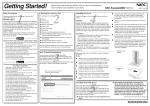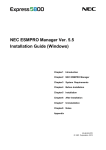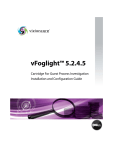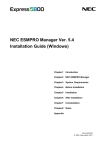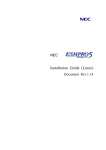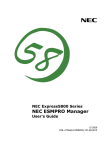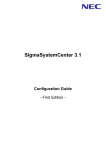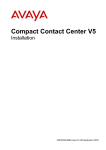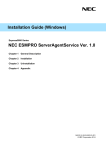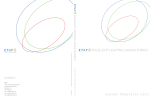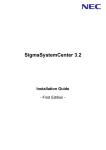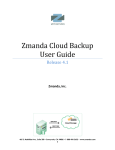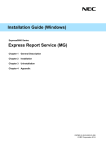Download NEC Express5800/R110f-1E Installation Guide
Transcript
Installation Guide (Windows)
Express5800 Series
NEC ESMPRO Manager Ver. 6.00
Chapter 1
Introduction
Chapter 2
Installation
Chapter 3
Uninstallation
Chapter 4
Appendix
E6.00-01-STD
© NEC Corporation 2014
Contents
Contents.................................................................................................................................................................2
Notations Used in This Document ..........................................................................................................................3
Notations used in the text.....................................................................................................................3
Abbreviations of Operating Systems....................................................................................................4
Trademarks ............................................................................................................................................................5
Warnings and Additions to This Document.............................................................................................................6
Latest editions......................................................................................................................................6
External Libraries .................................................................................................................................7
Chapter 1 General Description .................................................................................................................................. 11
1. Introduction......................................................................................................................................................12
2. About Download of Latest NEC ESMPRO.......................................................................................................13
3. System Requirements .....................................................................................................................................14
3.1 PC for Management....................................................................................................................14
3.2 Managed server..........................................................................................................................15
3.3 Requirements for connection between PC for Management and managed server .....................16
3.4 Notes on managed servers and network devices .......................................................................17
Chapter 2 Installation.................................................................................................................................................19
1. Before Installation............................................................................................................................................20
2. Installation .......................................................................................................................................................23
2.1 Installation procedure..................................................................................................................23
2.2 Notes on installation....................................................................................................................29
3. After Installation ...............................................................................................................................................30
Chapter 3 Uninstallation ............................................................................................................................................39
1. Uninstallation ...................................................................................................................................................40
1.1 Uninstallation procedure .............................................................................................................40
1.2 Notes on Uninstallation ...............................................................................................................42
Chapter 4 Appendix...................................................................................................................................................43
1. Notes ...............................................................................................................................................................44
1.1 NEC ESMPRO Manager.............................................................................................................44
1.2 NEC ExpressUpdate...................................................................................................................55
1.3 Managed Servers .......................................................................................................................57
1.4 BMC Configuration .....................................................................................................................59
1.5 Web client ...................................................................................................................................61
2. Port numbers / Protocols .................................................................................................................................63
3. Services...........................................................................................................................................................67
4. Procedure to disable the Windows application setting.....................................................................................69
Notations Used in This Document
Notations used in the text
In addition to safety-related symbols urging caution, 3 other types of notations are used in this document. These
notations have the following meanings.
Important
Indicates critical items that must be followed when operating software.
Note
Indicates items that must be confirmed when operating software.
Tips
Indicates information that is helpful to keep in mind.
3
Abbreviations of Operating Systems
Windows Operating Systems (OS) are referred to as follows.
Notations in this document
Windows Server 2012 R2
Windows Server 2012
Official names of Windows
Windows Server 2012 R2 Standard
Windows Server 2012 R2 Datacenter
Windows Server 2012 Standard
Windows Server 2012 Datacenter
Windows Server 2008 R2 Standard
Windows Server 2008 R2
Windows Server 2008 R2 Enterprise
Windows Server 2008 R2 Datacenter
Windows Server 2008 Standard
Windows Server 2008 Enterprise
Windows Server 2008 Datacenter
Windows Server 2008
Windows Server 2008 Foundation
Windows Server 2008 Standard 32-bit
Windows Server 2008 Enterprise 32-bit
Windows Server 2008 Datacenter 32-bit
Windows 8.1 Pro 64-bit Edition
Windows 8.1 Pro 32-bit Edition
Windows 8.1
Windows 8.1 Enterprise 64-bit Edition
Windows 8.1 Enterprise 32-bit Edition
Windows 8 Pro 64-bit Edition
Windows 8 Pro 32-bit Edition
Windows 8
Windows 8 Enterprise 64-bit Edition
Windows 8 Enterprise 32-bit Edition
Windows 7 Professional 64-bit Edition
Windows 7 Professional 32-bit Edition
Windows 7
Windows 7 Ultimate 64-bit Edition
Windows 7 Ultimate 32-bit Edition
Windows 7 Enterprise 64-bit Edition
Windows 7 Enterprise 32-bit Edition
Windows Vista Business 64-bit Edition
Windows Vista Business 32-bit Edition
Windows Vista
Windows Vista Enterprise 64-bit Edition
Windows Vista Enterprise 32-bit Edition
Windows Vista Ultimate 64-bit Edition
Windows Vista Ultimate 32-bit Edition
4
Trademarks
EXPRESSCLUSTER is a registered trademark of NEC Corporation.
Microsoft, Windows, Windows Vista, Windows Server are registered trademarks or trademarks of Microsoft
Corporation in the United States and other countries.
VMware, VMware ESXi are registered trademarks or trademarks of VMware, Inc. in the United States and other
countries.
Intel and Intel vPro are registered trademarks or trademarks of Intel Corporation in the United States and other
countries.
All other product, brand, or trade names used in this publication are the trademarks or registered trademarks of their
respective trademark owners.
5
Warnings and Additions to This Document
1. Unauthorized reproduction of the contents of this document, in part or in its entirety, is prohibited.
2. This document is subject to change at any time without notice.
3. Do not make copies or alter the document content without permission from NEC Corporation.
4. If you have any concerns, or discover errors or omissions in this document, contact your sales
representative.
5. Regardless of article 4, NEC Corporation assumes no responsibility for effects resulting from your
operations.
6. The sample values used in this document are not the actual values.
Keep this document for future reference.
Latest editions
This document was created based on the information available at the time of its creation. The screen images,
messages and procedures are subject to change without notice. Substitute as appropriate when content has
been modified.
6
External Libraries
This product contains libraries (“external libraries”) provided by the third party suppliers ("suppliers"). Assume
and agree these libraries' license documents and NOTICE files before using this product.
License documents and NOTICE files of external libraries are stored in the following folders:
*<The folder in which this product is installed>¥ESMWEB¥wbserver
*<The folder in which this product is installed>¥ESMWEB¥wbserver¥webapps¥axis2¥WEB-INF¥lib
*<The folder in which this product is installed>¥ESMWEB¥wbserver¥webapps¥esmpro¥WEB-INF¥lib
* LICENSE under the<The folder in which this product is installed>¥ESMWEB¥jre
If the external libraries require to include their source code with this product, see the folder below.
a)
Downloaded NEC ESMPRO Manager setup program
¥SM600_E¥MANAGER¥SRC
b)
NEC ESMPRO Manager setup program in EXPRESSBUILDER
<revision folder>
¥win¥ESMPRO¥EN¥MANAGER¥EXPRESSBUILDER7_02091000_xxx.zip¥MANAGER¥¥SRC
in EXPRESSBUILDER (xxx:hash value)
- As for <revision folder>, confirm the number in the parenthesis of the version
displayed on the lower right of Autorun Menu.
For example, if the version is "Version 7.10-020.05 (024)", then <revision folder> is 024.
- If Autorun Menu does not launch, double-click ¥autorun¥dispatcher_x64.exe from EXPRESSBUILDER.
(32-bit Edition : dispatcher.exe)
- If the model selection window is displayed, select the model which you are using.
External Libraries are listed in "External Libraries and their copyright."
Notwithstanding any of the terms in the Agreement or any other agreement you may have with NEC:
a)
"Suppliers" provide the libraries WITHOUT WARRANTIES OF ANY KIND and, such Suppliers DISCLAIM
ANY AND ALL EXPRESS AND IMPLIED WARRANTIES AND CONDITIONS INCLUDING, BUT NOT
LIMITED TO, THE WARRANTY OF TITLE, NON-INFRINGEMENT OR INTERFERENCE AND THE
IMPLIED WARRANTIES AND CONDITIONS OF MERCHANTABILITY AND FITNESS FOR A
PARTICULAR PURPOSE, WITH RESPECT TO THE EXTERNAL LIBRARIES;
b)
In no event are the suppliers liable for any direct, indirect, incidental, special, exemplary, punitive or
consequential damages, including but not limited to lost data, lost savings, and lost profits, with respect
to the external libraries; and,
c)
NEC and the suppliers are not liable to you, and will not defend, indemnify, or hold you harmless for any
claims arising from or related to the external libraries.
7
♦ External Libraries and their Copyright
activation
Copyright©Sun Microsystems, Inc.
annogen
Copyright©The Codehaus.
antlr
Developed by jGuru.com, http://www.ANTLR.org and
http://www.jGuru.com, Copyright©Terence Parr
8
Apache Axiom
Copyright©The Apache Software Foundation
Apache Axis
The Apache Software Foundation
Apache Axis2
Copyright©The Apache Software Foundation
Apache Commons Discovery
The Apache Software Foundation
Apache commons-codec
Copyright©The Apache Software Foundation
Apache commons-fileupload
Copyright©The Apache Software Foundation
Apache commons-httpclient
Copyright©The Apache Software Foundation
Apache commons-io
Copyright©The Apache Software Foundation
Apache commons-logging
Copyright©The Apache Software Foundation
Apache Derby
Copyright©The Apache Software Foundation
Apache geronimo-activation
Copyright©The Apache Software Foundation
Apache geronimo-annotation
Copyright©The Apache Software Foundation
Apache geronimo-java-mail
Copyright©The Apache Software Foundation
Apache geronimo-stax-api
Copyright©The Apache Software Foundation
Apache httpcore
Copyright©The Apache Software Foundation
Apache httpcore-nio-4.0
Copyright©The Apache Software Foundation
Apache Log4J
Copyright©The Apache Software Foundation
Apache Neethi
Copyright©The Apache Software Foundation
Apache Rampart
Copyright©The Apache Software Foundation
Apache Struts
Copyright©The Apache Software Foundation
Apache Tomcat
Copyright©The Apache Software Foundation
Apache Woden
Copyright©The Apache Software Foundation
Apache WSS4J
Copyright©The Apache Software Foundation
Apache Xalan
Copyright©The Apache Software Foundation
Apache Xerces
Copyright©The Apache Software Foundation
Apache XML Schema
Copyright©The Apache Software Foundation
Apache XML Security
Copyright©The Apache Software Foundation
Apache XMLBeans
Copyright©The Apache Software Foundation
Apache xml-commons
Copyright©The Apache Software Foundation
asm
Copyright©INRIA, France Telecom
asm-attrs
Copyright©INRIA, France Telecom
backport-util-concurrent
Copyright©Distributed Computing Laboratory, Emory University
bcprov-jdk
Copyright©The Legion Of The Bouncy Castle
(http://www.bouncycastle.org)
c3p0
Copyright©Machinery For Change, Inc.
cglib
Copyright©cglib
dom4j
Copyright©MetaStuff, Ltd.
DWR
Copyright©Joe Walker
ehcache
Copyright©Luck Consulting Pty Ltd
Flot
Copyright©IOLA and Ole Laursen
ForceRedraw
Copyright©Pascal Beyeler
Hibernate
Copyright©Red Hat Middleware, LLC.
imrsdk
Copyright© Intel Corporation
jalopy
Copyright©Marco Hunsicker.
jaxb-api
Copyright©Sun Microsystems, Inc.
jaxb-impl
Copyright©Sun Microsystems, Inc.
jaxb-xjc
Copyright©Sun Microsystems, Inc.
jaxen
Copyright©The Werken Company.
JAX-RPC
http://java.net/projects/jax-rpc
JAX-WS
Copyright©Sun Microsystems, Inc.
JCIFS
Copyright©The JCIFS Project
jettison
Copyright©Envoi Solutions LLC
jibx-bind
Copyright©Dennis M. Sosnoski
jibx-run
Copyright©Dennis M. Sosnoski
Jline
Copyright©Marc Prud'hommeaux
JNA
https://github.com/twall/jna#readme
JQuery
Copyright©John Resig
JQuery UI
Copyright ©2011 Paul Bakaus, http://jqueryui.com/
JRE
Copyright © 2014, Oracle and/or its affiliates.
JSch
Copyright©JCraft, Inc.
JSONIC
Copyright©Hidekatsu Izuno
jsr173-api
Copyright©The Apache Software Foundation
jta
Copyright©Sun Microsystems, Inc.
KVMLib
Copyright©Intel Corporation
libiconv
Copyright©Free Software Foundation, Inc.
9
libxml2
Copyright©Daniel Veillard. All Rights Reserved.
mail
Copyright©Sun Microsystems, Inc.
msvcp90
Copyright©Microsoft
msvcr90
Copyright©Microsoft
OpenSAML
Copyright©Internet2.
OpenSSL
Copyright©The OpenSSL Project
prototype.js
Copyright©Sam Stephenson
sblim cim-client
http://sourceforge.net/apps/mediawiki/sblim/index.php?title=CimClient
snmp4j
Copyright © 2003-2014, SNMP4J.org. All right reserved.
sortable
Copyright©Stuart Langridge
Table Drag and Drop JQuery
plugin
Copyright©Denis Howlett <[email protected]>
Treeview JQuery plugin
Copyright©2007 Jörn Zaefferer
vSphere Web Services SDK
http://communities.vmware.com/community/vmtn/developer/forums/mana
gementapi
10
WISEMAN
Copyright©Sun Microsystems, Inc.
WSDL4J
Copyright©IBM Corp
wstx
Copyright©The Codehaus Foundation
zlib
Copyright©Jean-loup Gailly and Mark Adler
NEC ESMPRO Manager Ver. 6.00
General Description
This chapter explains NEC ESMPRO Manager.
1. Introduction
2. About Downloading Latest NEC ESMPRO
Describes about Downloading Latest NEC ESMPRO.
3. System Requirements
Describes about the need environment of NEC ESMPRO Manager.
11
1. Introduction
Read this document so as to gain an adequate understanding of the contents.
The contents in this document are intended for users who fully understand features and operations of OS
related to this utility.
If you want to know operations of OS, or if there is any unclear point, see the online help of each OS.
NEC ESMPRO Manager is a software designed for reducing operational management costs by remotely
managing servers.
NEC ESMPRO Manager has the following features.
Note
Some models of managed servers may not support all functions. See "Managed Server" at "System
Requirements".
• Rebuilding even if OS on the managed server has failed.
Even if OS on the managed server is inoperable (in the state of OS's stall, BIOS Power On Self Test
(POST), or DC OFF), NEC ESMPRO Manager allows you to collect the managed server's hardware
information and control the power supply.
• Operation while viewing the managed server's screen.
While key-in and mouse operations are enabled, the managed server's screen can be viewed on the
remote browser at any time during POST just after the managed server is turned ON and even after
Windows or Linux has been booted.
Note
After Windows or Linux starts up, login to EXPRESSSCOPE Engine series, key input and mouse operation
are possible from remote KVM.
• Operation of more than one managed server at a time.
By specifying a group, you can provide power control or change a setting for managed servers through a
single operation.
• Specification of remote operation time.
The managed server can be turned OFF or information can be collected at pre-specified time, so NEC
ESMPRO Manager is available for nighttime batch processing.
• Easy operation through the Internet.
The managed server can be operated with a web browser. If you use Internet's standard Secure Socket
Layer (SSL) for NEC ESMPRO Manager, you enable secure remote operation from an external network.
• Update of firmware and software on the managed server. (NEC ExpressUpdate)
NEC ExpressUpdate is the function that manages versions of modules like firmware and software on the
managed server and that updates the modules.
NEC ExpressUpdate can download the update packages automatically for the managed server, and install
them without stopping the system.
12
2. About Download of Latest NEC ESMPRO
See the following URL for NEC ESMPRO information. You can download the latest version of NEC ESMPRO
from URL.
http://www.58support.nec.co.jp/global/download/index.html
13
3. System Requirements
NEC ESMPRO Manager requires the following hardware and software:
3.1 PC for Management
Important
About product license
NEC ESMPRO Manager can be used on a single OS per license.
• Hardware
- Machine
A computer on which OS supported by NEC ESMPRO Manager can be
installed
- CPU
Core2 Duo 1.80GHz or higher, or equivalent compatible processor is
recommended.
- Memory
Memory required for running OS plus 1GB or more (2GB or more is
recommended.)
- Free hard disk space
400MB or more
• Software
- OS
Windows Server 2012 R2
Windows Server 2012
Windows Server 2008 R2 (up to Service Pack1)
Windows Server 2008 (up to Service Pack2) *1
Windows 8.1
Windows 8
Windows 7 (up to Service Pack1)
VMware ESXi 5 (Guest OS)
Windows Hyper-V (Guest OS)
*1 Windows Server 2008 Foundation Service Pack2 is not supported.
Important
• Before installing NEC ESMPRO Manager, the following software is required on the PC for Management.
.NET Framework 4, .NET Framework 4.5 or .NET Framework 4.51
• NEC ESMPRO Manager is available on neither Server Core, nor Minimal Server Interface.
- Web client
Internet Explorer 10.0 / 11.0
Firefox ESR 24 (Windows / Linux)
Important
• If you use NEC ESMPRO Manager from a browser, install JRE 7 or later. On a point of the security, the
latest version is recommended. If JRE is not installed, some pages are not displayed correctly.
• Java Applet and Java scripts must be executable. Please set the web browser to play animation in web
pages.
• 1024 by 768 pixels or more are recommended as a screen area in display properties.
• The browser must be latest status such as applying a patch.
If the status is not updated such as preinstalled, some pages may not be displayed correctly.
♦ Number of managed servers
Addition of server licenses permits a single NEC ESMPRO Manager to
manage a maximum of 1000 servers. In case that you register VMware
ESXi 5 servers to NEC ESMPRO Manager, number of managed maximum
servers is 500 servers.
14
3.2 Managed server
A server to be managed by NEC ESMPRO Manager is as follows:
Baseboard Management Controller (BMC)
About the managed server integrated BMC, see "Appendix D Managed Components Summary" in "
NEC ESMPRO Manager Ver.6 Setup Guide".
Note
The required environment varies depending on the connection type with the managed server. See
"Chapter1 3.3 Requirements for Connection between PC for Management and Managed Server".
NEC ESMPRO Agent
If you use Simple Network Management Protocol (SNMP) monitoring function, the following software is
need on managed server. (No matter if BMC is integrated or not.)
- NEC ESMPRO Agent (Ver. 4.1 or later)
- The following ft server is supported.
Express5800/ft server [R320c-M4/R320c-E4]
NEC ESMPRO ServerAgentService
If you use WS-Management monitoring function, the following software is need on managed server. (No
matter if BMC is integrated or not.)
- NEC ESMPRO ServerAgentService (Ver. 1.0 or later)
Firmware
If you use NEC ExpressUpdate function that manages versions of modules like firmware and software, the
following software or EXPRESSSCOPE Engine 3 is required on the managed server.
- NEC ExpressUpdate Agent
ESXi
ESXi5.0u1 / 5.0u2 / 5.0u3 / 5.1 / 5.1u1 / 5.1u2 / 5.5 / 5.5u1
RAID system
If you manage RAID system using Universal RAID Utility on the managed server, the following software is
required on the managed server.
- Universal RAID Utility Windows Edition (Ver4.0 or later)
- Universal RAID Utility Linux / VMware ESX Edition (Ver4.0 or later)
If you manage RAID system on the managed server installed ESXi, the following ESXi is required on the
managed server.
In such a case, Universal RAID Utility is not required on the managed server.
- VMware ESXi5.0 Update3 Patch08 or later
- VMware ESXi5.1 Update2 Patch05 or later
vPro
About the managed server based on vPro, see "Appendix D Managed Components Summary" in "N
EC ESMPRO Manager Ver.6 Setup Guide".
Note
• If Windows Firewall is enabled, communication will be interrupted.
See Appendix "Chapter4 2 Port numbers / Protocols" and open the required ports.
• NEC ESMPRO Manager and a managed server needs to be the same OS language.
15
3.3 Requirements for connection between PC for Management and
managed server
Provide an environment in accordance with the connection type to be used.
LAN connection
- TCP/IP network
• Do not use a cross cable to connect PC for Management and managed server.
Note
• If you use the managed server integrated BMC, LAN port that BMC uses depends on the type of
BMC. Some BMC uses standard LAN port. Other BMC uses a Management LAN Port. There are 2
types of managed servers on that BMC uses standard LAN port to connect with NEC ESMPRO
Manager: one type is permitted to use only LAN1 port, and the other type is permitted to use both
LAN1 and LAN2 ports. See "Appendix D Managed Servers Summary" in "NEC ESMPRO Manager
Ver.6 Setup Guide".
Modem connection (Only available for BMC connection)
- Phone line
- Modem
Use a modem that supports the following functions:
Baud rate
:
19.2Kbps
Data bits
:
8bit
Parity
:
None
Stop bits
:
1bit
Flow control
: Hardware (CTS/RTS)
• Use the modem recommended for NEC Express 5800 series on the managed server.
Note
• Connect the modem to the serial port 2 on the managed server.
- Other Information
When BMC send alert to PC for Management via modem, it is necessary the following:
・ Dial-up router or PPP server
Direct connection (Only available for BMC connection)
- RS-232C cross cable
The serial port for direct connection on ESMPRO server. NEC ESMPRO Manager must be set following
on OS.
Bits per speed
: Be set a same value with a value of BMC configuration on a managed server.
The default value of BMC configuration is 19.2Kbps.
Data bits
: 8bit
Parity
: None
Stop bits
: 1bit
Flow control
: Hardware (CTS/RTS)
Important
• Do not use an interlink cable.
• Connect RS-232C cross cable to serial port 2 on the managed server.
• Some models of managed servers do not permit use of any RS-232C cross cable other than the
specified one. See Maintenance Guide provided with the server.
16
3.4 Notes on managed servers and network devices
This section explains particular notes on managed servers and network devices.
Use of network switch / router
If the managed server installed BMC that uses a standard LAN port or loaded Advanced Remote
Management Card, and there is network switch / router between PC for Management and the managed
servers, set the network switch / router to receive Gratuitous ARP. See each document of the switch / router
about how to set it.
If Gratuitous ARP cannot be received, managed server that is power-off status is not connected.
Use of a layer-2 / layer-3 switching hub
Set "Disable" for Spanning Tree Protocol (STP) function of the switching hub or STP of the port to which a
managed server is connected.
Set "Enable" for the auto-negotiation function of the port to which a managed server is connected.
Use of DHCP
In case that BMC on the managed server uses a standard LAN port, communication between NEC
ESMPRO Manager and System BIOS or BMC is not compatible with a DHCP environment.
Be sure to use a fixed IP address with NEC ESMPRO server in which NEC ESMPRO Manager is to be
installed.
To use a managed server in a DHCP environment, start DianaScope Agent or NEC ESMPRO Agent
Extension.
Setting of Teaming for standard LAN with OS (providing redundancy or multiplexing with multiple
network adapters) on the managed server installed BMC that uses a standard LAN port
The managed server installed BMC that uses a standard LAN port shares the embedded standard LAN
controller between BMC, System BIOS and OS, but BMC and System BIOS do not support LAN teaming
modes including Adapter Fault Tolerance (AFT) and Adaptive Load Balancing(ALB). So if AFT mode or ALB
mode was made available by OS, NEC ESMPRO Manager can communicate with BMC and System BIOS
only under the following conditions while Failover does not occur.
- If Receive Load Balancing (RLB) is set with ALB, disable RLB. (If RLB cannot be disabled, NEC
ESMPRO Manager cannot communicate with BMC.)
- Make the teaming-set address ("preferred primary") identical to LAN1 IP address and MAC address in
BMC configuration information.
- Even if the configuration of LAN2 for BMC on the managed server is available, do not set LAN2 in BMC
configuration information.
- See "Appendix B B.1 On the managed server that BMC uses standard LAN port" in "NEC ESMPRO
Manager Ver.6 Setup Guide" if you install DianaScope Agent or NEC ESMPRO Agent Extension on the
managed server whose OS is Windows.
Note that NEC ESMPRO Manager cannot communicate with BMC when you use RLB or Fast Ether
Channel (FEC) teaming mode on the managed server.
17
Setting of Teaming for LAN that DianaScope Agent or NEC ESMPRO Agent Extension uses with OS
(providing redundancy or multiplexing with multiple network adapters) on the managed server
installed BMC that uses a Management LAN port
If the teaming setting is made available for LAN port that DianaScope Agent uses on the managed server
installed BMC that uses a Management LAN port, see "Appendix B B.2 On the managed server that BMC
uses a Management LAN port" in "NEC ESMPRO Manager Ver.6 Setup Guide".
Change of the hardware of a default gateway or an alert receiver
In case that there is a gateway between a PC for Management and a managed server, re-configure BMC on
the managed server after the change the hardware of the gateway. In case that there is not gateway
between an alert receiver and a managed server, re-configure BMC on the managed server after the
change the hardware of the alert receiver. BMC on the managed server can know MAC address of the new
hardware by setting BMC configuration.
Use of a dialup router or a PPP server
If an alert receiver via modem uses Windows Remote Access Service, select "Allow any authentication
including clear text" about the encryption on the Windows Remote Access Service properties.
Restrictions on use of the standard serial port 2 (COM2)
The standard serial port 2 (COM2) on a managed server cannot be used for connecting another device in
the following cases because BMC occupies the serial port 2.
- The managed server compatible with Serial over LAN (SOL) and set enable on following BMC
Configuration items:
"Remote control (WAN/Direct)"
"Redirection (LAN)"
"Redirection (WAN/Direct)"
- Connection via modem or direct connection has been made.
- Direct connection has been set in BMC configuration information. (Even if NEC ESMPRO Manager
and managed server are not connected, BMC occupies the serial port 2 (COM2).)
Note
See "Appendix D Managed Components Summary" in "NEC ESMPRO Manager Ver.6 Setup
Guide" to confirm whether that your server supports SOL.
18
NEC ESMPRO Manager Ver. 6.00
Installation
This chapter explains installation of NEC ESMPRO Manager.
1. Before Installation
Describes about necessary setting before NEC ESMPRO Manager installation.
2. Installation
Describes about installation procedure of NEC ESMPRO Manager.
3. After Installation
Describes about necessary setting after NEC ESMPRO Manager installation.
19
1. Before Installation
Be sure to read this page before installing NEC ESMPRO Manager.
♦ Confirming the disk space required for operation
Prepare sufficient free space in the folder you specified at installation. By default, the installation folder is
"¥Program Files¥ESMPRO" on the system drive.
The following files are added at operation. See them before you calculate the required disk space.
About 10MB as a management area.
About 10KB per server.
Maximum of 60KB per IPMI information collection of a server.
About 1KB per alert.
♦ Setting access permissions
When installing NEC ESMPRO Manager in an already existing folder, NEC ESMPRO Manager will not
operate unless the access permissions required for NEC ESMPRO Manager operation have been set.
When installing NEC ESMPRO Manager in a folder that does not exist, the following access permissions
are set by the installer:
Administrators Full Control(All)(All)
Everyone Read(RX)(RX)
SYSTEM Full Control(All)(All)
If you specified a user group other than the default (Administrators) as NEC ESMPRO User Group at the
installation, Full Control access permissions will be set for it.
♦ Remote installation of NEC ESMPRO Manager
When installation of NEC ESMPRO Manager completes, you need to reboot the system.
Careful attention is needed to install the program in the environment where reboot cannot be performed
from the Start menu, such as on Remote Desktop of Windows.
Tips
OS can be restarted by running the following command at Command Prompt:
Ex. ) When you want to restart the system immediately: shutdown -r -t 0
20
♦ Installation for multisession terminal server or Remote Desktop Server
access
Perform the following operation to install NEC ESMPRO Manager for multisession Terminal Server access:
For Windows Server 2008
Use [Install Application on Terminal Server] in [Control Panel].
For Windows Server 2008 R2 / Windows Server 2012 / Windows Server 2012 R2
Use [Install Application on Remote Desktop Server] in [Control Panel].
Important
If you do not follow the procedure above, a message indicating the occurrence of the error during the
setup is displayed and the setup stops.
♦ If an older version of NEC ESMPRO Manager or DianaScope Manager has
already been installed
If NEC ESMPRO Manager Ver. 5.0 or later has already been installed, you can update it to this version.
If the version older than the above or DianaScope Manager has been installed, uninstall it before
installation.
If you update it, the registered information of old NEC ESMPRO Manager is inherited.
NEC ESMPRO Manager Ver.6 does not support the windows application (ex:Operation Window, etc)
which was being supported by NEC ESMPRO Manager Ver.5. Therefore, a short cut of windows
application on a start menu is not registered.
(But it may be registered depend on the installation of a relative product.)
Note
If you update it from NEC ESMPRO Manager Ver.5, following messages are displayed.
And NEC ESMPRO Manager Ver.6 does not manage NEC ESMPRO Agent Ver.4.1 or before.
If server icons of NEC ESMPRO Agent Ver4.1 or before are registered to Windows application, delete it
manually before updating NEC ESMPRO Manager Ver.6.
[Some functions of Windows application that do not be used from NEC ESMPRO Manager Ver.6]
If you use following functions, these setting can not be used. Please invalid these functions before
updating. (There is also no alternate function in Ver.6.)
For details, see "Chapter4 4. Procedure to disable the Windows application setting ".
♦
Automatic Data Collection
♦
Remote Manager
21
♦
Alert driven status control
♦
Alert Filter
♦
Script Component (Disabling this function is unnecessary)
[Some functions of Windows application that are also used in NEC ESMPRO Manager Ver.6]
Setting values of following functions are inherited.
♦
Trap Transmission
If you use trap forwarding function in windows application, trap transmission is certainly carried out by
Tips
NEC ESMPRO Manager Ver.6.
♦
AlertLogAutoSave Settings
But following functions are not inherited.
‐File Name
‐Fix the current filename
‐Maximum number of files:
‐Output items(Severity, Summary, Type, Manager, Component, Address, Generated, Received,
Source, EventID, Detail, Action)
‐Output a Header
Tips
If you set alert log auto save function to "invalid", this function is disabled after updating NEC ESMPRO
Manager Ver.6.
Important
The file created by alert log auto save function is created to the following path from
NEC ESMPRO
Manager Ver.6.
<The folder in which NEC ESMPRO Manager is installed>
¥ESMWEB¥wbserver¥webapps¥esmpro¥WEB-INF¥service¥alertlog
And all alert logs created in NEC ESMPRO Manager Ver.5 are copied to the above folder.
♦ Changing language settings in Windows (ex. In the case of using MUI)
When changing the language settings in Windows, make sure "Japanese" is not selected in the settings
below. "Japanese" is not supported, and therefore installation will fail.
You must also make consistent language settings, that is, choose the same language (except Japanese) in
the settings below.
Windows Server 2008 / Windows Server 2008 R2 / Windows 7
Control Panel - Region and Language
- [Formats] tab
- [Location] tab
- [Keyboards and Language] tab
- [Administrative] tab
Windows Server 2012 / Windows Server 2012 R2 / Windows 8 / Windows 8.1
Control Panel - Language - Change date, time, or number formats - [Formats] tab
- [Location] tab
- [Administrative] tab
Important
22
Do not change language settings after installation of NEC ESMPRO Manager.
Otherwise it does not work properly.
2. Installation
This page describes fresh installation and update installation of NEC ESMPRO Manager.
Be sure to read "Before Installation" and install this product.
2.1 Installation procedure
1. Sign-in (Log on) to the system with the built-in Administrator (or an account
having administrative privilege).
2. Execute NEC ESMPRO Manager Setup.
Follow the procedure 3 through 5 below to install downloaded NEC ESMPRO Manager.
Follow the procedure 6 through 8 below to install NEC ESMPRO Manager in EXPRESSBUILDER.
3. Save the downloaded "SM600_E.ZIP" file in a folder of your choice, and unzip
it.
Important
If you store the setup program in a folder that is too deep in the hierarchy, the program may not be run
correctly.
4. Run the setup program "¥SM600_E¥ESMMENU¥SETUP.EXE".
If User Account Control is enabled, User Account Control window appears. Click [Continue] to proceed.
5. Click [Manager] on the main menu of NEC ESMPRO Setup window.
Go to step 9.
Tips
• If you double-click the menu, two identical dialog boxes appear. Click [Exit] to close one of the dialog
boxes.
• The displayed menu varies depending on the environment.
23
6. Insert EXPRESSBUILDER into Optical disk drive.
EXPRESSBUILDER Autorun Menu is automatically displayed by Autorun function
Tips
If Autorun Menu does not launch, double-click ¥autorun¥dispatcher_x64.exe from EXPRESSBUILDER.
( 32-bit Edition : dispatcher.exe)
7. Click [Applications].
NEC EXPRESSBUILDER Main Menu is displayed.
If User Account Control is enabled, User Account Control window appears. Click [Continue] to proceed.
24
8. Select [NEC ESMPRO Manager] and Click [Install] on Applications window .
Tips
The displayed menu varies depending on the environment.
9. Select the installation destination. (For update installation, this is not displayed.)
Select the installation target folder, and then click [Next].
Important
The default directory for 32-bit OS is "[system drive]:¥Program Files".
You cannot specify "[system drive]:¥Program Files (x86)" for the installation directory in the 32-bit OS.
25
10. Enter the administrator name and the password.
(For update installation, this is not displayed.)
Create NEC ESMPRO Manager administrator. Specify the administrator name and password, and then
click [Next].
Note
• Specify the administrator name with 1 to 16 alphanumeric characters, and the password with 6 to 16
alphanumeric characters.
• Administrator name is the user name to operate NEC ESMPRO Manager with the administrator
authority.
11. Input of the http connector port.
(For update installation, this is not displayed.)
Specify the http connector port that NEC ESMPRO Manager uses, and then click [Next].
26
Note
The useful range of the http connector port is 0-65535.
12. Enter preservation folder of update package.
(For update installation, this is not displayed in case that the folder has been specified.)
Specify the preservation folder of update package, and then click [Next].
Tips
This folder will be used as a repository of update packages for NEC Express Update.
Note
This folder is required plenty of space. The default preservation folder is "Installation target
folder¥ESMWEB¥pkgpool".
Wait until the installation completes. Some installation windows are displayed during the installation. If you
click [Cancel], the installation can be aborted but the installed files are not deleted.
27
13. Check the information on Common Component.
(This is displayed for update installation when you set the remote repository on Tools.)
Check the information and click [Next].
14. The installation completes.
15. Click [OK] and then restart OS (the system will not automatically restart.).
* If this computer is intended to be used in EXPRESSCLUSTER system, you need to do some extra work
before restarting the computer. Refer to EXPRESSCLUSTER document.
Note
• The displayed messages vary depending on the environment.
• If this computer is intended to be used in EXPRESSCLUSTER system, you need to do some extra work
before restarting the computer. Refer to EXPRESSCLUSTER document.
28
2.2 Notes on installation
♦ Message on NEC ESMPRO Manager install
Depending on OS, installing NEC ESMPRO Manager the message that "Windows Explorer has stopped
working" might be displayed. However, installation was normally completed. The system does not have the
influence.
♦ Program Compatibility Assistant dialog box
A message "This program might not have installed correctly" may popup after installing NEC ESMPRO
Manager complete. In such a case, you can safely click [This program installed correctly] or [Cancel] button
to close the dialog because the installation is done successfully.
29
3. After Installation
♦ Login
When the installation of NEC ESMPRO Manager completes, check that you can login to it.
1.Access to the following address on a Web browser on the web client.
http://"the computer name installed NEC ESMPRO Manager":"HTTP connection port number"/esmpro/
This is an example of address to access with HTTP connection port "21112" from the web browser on
PC for Management.
http://localhost:21112/esmpro/
*
If EXPRESSCLUSTER system is installed, access to the following address.
http://" Floating IP (FIP) or Virtual computer name":"HTTP connection port number"/esmpro/
Tips
• NEC ESMPRO Manager can be started up by clicking its icon created on the desktop after the
installation.
• When you use NEC ESMPRO Manager from Web Client, login to NEC ESMPRO Manager locally,
then add the Web Client address from [Environment] - [Access Control].
2.NEC ESMPRO Manager login window opens.
Enter the administrator name and the password that were registered at the installation, and click [Login]
button.
30
When the login succeeds, the following window appears:
Note
The area on which commands, such as [AlertViewer], [Tools] are displayed is called [Header Menu].
Use these commands on [Header Menu] to operate NEC ESMPRO Manager.
♦ Setting environment
You can change the optional setting of NEC ESMPRO Manager.
Click [Environment] on [Header menu] to check the setting. For details, see the online help.
Set a modem
The modem that is used to connect with a managed server must be set on OS on PC for Management.
If PC for Management has plural modem driver on Windows, input the modem name to use the
connection in DianaScopeModemAgent.ini file under the sytem32 folder. The modem names are shown
on device manager on Windows. The following is an example of DianaScopeModemAgent.ini file.
modem=Standard 56000 bps modem
31
♦ SSL
If you need to login to NEC ESMPRO Manager using SSL, you must change the setting of NEC ESMPRO
Manager. Perform the procedure that is necessary in order to use SSL with NEC ESMPRO Manager as
follows:
1.Create a key
The Key tool is needed for creating the key using with SSL. The Key tool is contained in JRE. Create
the key as follows:
In the case of NEC ESMPRO Manager installed in "C:¥Program Files¥ESMPRO":
Windows (32 bits):
C:¥Program Files¥ESMPRO¥ESMWEB¥jre¥bin¥keytool" -genkey -alias tomcat -keyalg RSA
Windows (64bits):
"C:¥Program Files (x86)¥ESMPRO¥ESMWEB¥jre¥bin¥keytool" -genkey -alias tomcat -keyalg RSA
Some messages are displayed with dialog style. Input the information about the creator of the key.
You need to set the same password as the keystore password to the key password for <sdo>.
The following is shown an example.
Enter keystore password: ******
What is your first and last name?
[Unknown]: Scott Oaks
What is the name of your organizational unit?
[Unknown]: SMCC
What is the name of your organization?
[Unknown]: Sun Microsystems
What is the name of your City or Locality?
[Unknown]: New York
What is the name of your State or Province?
[Unknown]: NY
What is the two-letter country code for this unit?
[Unknown]: US
Is <CN=Scott Oaks, OU=SMCC, O=Sun Microsystems, L=New York, S=NY, C=US> correct?
[no]: yes
Enter key password for <sdo>
(RETURN if same as keystore password): ******
Confirm that the key was created.
%USERPROFILE%¥.keystore
Tips
32
%USERPROFILE% means C:¥Document and Settings¥<logon user>
2.Change the setting of NEC ESMPRO Manager.
Edit the server.xml file to enable SLL. The server.xml is in the folder ESMWEB¥wbserver¥conf on NEC
ESMPRO Manager installed folder. Open the server.xml file with an editor tool, search the description of
<Connector> which is specified port number 8443, and delete the comment form "<!-" and "->". Modify
the port number if you need.
Add the keystore file path and the password that is specified at the time creating the keystore, in the
description of <Connector>.
<--Define a SSL HTTP/1.1 Connector on port 8443-->
<!--NOTES: Delete these lines
<Connector port="8443" NOTES: Change it if you need.
maxHttpHeaderSize="8192"
maxThreads="150" minSpareThreads="25" maxSpareThreads="75"
enableLookups="false" disableUploadTimeout="true"
acceptCount="100" scheme="https" secure="true" SSLEnabled="true"
clientAuth="false" sslProtocol="TLS"
keystoreFile="<the directory that contains keystore>/.keystore"
keystorePass="<the password>"
useBodyEncodingForURI="true" NOTES: Add these lines.
/>
--> NOTES:Add these lines.
3.Reboot PC for Management.
Reboot the server installed NEC ESMPRO Manager.
4.Login.
Confirm to login to NEC ESMPRO Manager with "https:".
Make access to the following address using the web browser on the web client.
https://" the computer name installed NEC ESMPRO Manager":" port number that is specified in
server.xml"/esmpro/
An example of address to access from the web browser on PC for Management is shown.
https://localhost:8443/esmpro/
♦ SSL Setup for LDAP/ActiveDirecroty
To use SSL connection between NEC ESMPRO Manager and the authentication server of
LDAP/ActiveDirectory, please import certificate into a keystore of JRE which NEC ESMPRO Manager uses.
The certificate can be imported by entering the following commands in a command prompt.
C:¥Program Files¥ESMPRO¥ESMWEB¥jre¥bin>keytool.exe -import -trustcacerts -alias ldapsrv -file
C:¥ldap¥client.pem -keystore ..¥lib¥security¥cacerts
Note
• If NEC ESMPRO Manager is running on the Windows Vista or later versions of Windows, Administrator
privileges may be required.
• Change "C:¥Pogram Files¥ESMPRO" according to the installed environment.
• Change "C:¥ldap¥client.pem" according to the location and the file name of the certificate.
• A default password of a keystore is "changeit".
33
♦ Changing the port number
You can change the available port number after installation of NEC ESMPRO Manager.
An example of address to access in HTTP connection port "21112".
1. Stop the following 4 services.
♦ Stop procedures
1. ESMPRO/SM Web Container
2. ESMPRO/SM Event Manager
3. ESMPRO/SM Base AlertListener
4.ESMPRO/SM Common Component
34
2. Edit the port number in the "server.xml" setting file of ESMPRO/SM Web Container
service.
The "server.xml" file is on "NEC ESMPRO Manager installed folder"¥ESMWEB¥wbserver¥conf. In this
file, you search the following <Connector> description specified port number 21112 and change the port
number.
3. Edit shortcut file "esmpro".
The "esmpro" file is on "NEC ESMPRO Manager installed folder"¥ESMWEB. In this file, you search the
following description specified port number 21112 and change the port number.
4. Start the following 4 services.
♦ Start procedures
1. ESMPRO/SM Common Component
2. ESMPRO/SM Base AlertListener
3. ESMPRO/SM Event Manager
4. ESMPRO/SM Web Container
35
♦ Coexistence with Tomcat
When NEC ESMPRO Manager and Tomcat are installed same computer, the application software installed
later will not be running correctly.
In this case, you can avoid it by the following way.
1. If the following 4 services have started, stop the services.
♦ Stop procedures
1. ESMPRO/SM Web Container
2. ESMPRO/SM Event Manager
3. ESMPRO/SM Base AlertListener
4. ESMPRO/SM Common Component
2. If Tomcat service has started, stop the service.
3. Edit the server port number and connector port number in the "server.xml" setting
file of ESMPRO/SM Web Container service.
The "server.xml" file is on the <The folder in which this product is installed>¥ESMWEB¥wbserver¥conf. In
this file, you search the following description specified <Server port="21113" …> <Connector port =
"21114" …> and change the port number to unused number.
36
- server port number
- connector port number
37
4. Start the following 4 services.
♦ Start procedures
1. ESMPRO/SM Common Component
2. ESMPRO/SM Base AlertListener
3. ESMPRO/SM Event Manager
4. ESMPRO/SM Web Container
5. Start Tomcat service.
Note
• Specify the port numbers of NEC ESMPRO Manager and Tomcat not to overlap.
If you change the port number of NEC ESMPRO Manager, see the preceding clause "Change the
Port Number".
• When you use SSL communication on Tomcat or connect Tomcat with Apache, you may need to
change another port number. See Tomcat is Document for detail.
♦ Receiving SNMP Trap from iStorage T series
NEC ESMPRO Manager has a built-in support for SNMP trap from iStorage T series.
If you preconfigured NEC ESMPRO Manager to receive trap from iStorage T series using alert definition file,
remove such customizations and reboot the computer so that the built-in support is enabled.The trap
enterprise of iStorage T series is shown below.
Also note that If you use WebSAM AlertManager, you may have to reconfigure the report setting since alert
type for iStorage T series is now “Tape Library”.
[Location of the alert definition file]
%ESMWORK%¥public¥trap
%ESMWORK% is written in the following registry;
Key :(32bit OS)HKEY_LOCAL_MACHINE¥SOFTWARE¥NEC¥NVBASE
(64bit OS)HKEY_LOCAL_MACHINE¥SOFTWARE¥Wow6432Node¥NEC¥NVBASE
Name:WorkDir
[Enterprise for iStorage T series]
Managed Server
38
Enterprise
T30A
1.3.6.1.4.1.119.1.83.1.31
T60A
1.3.6.1.4.1.119.1.83.1.41
T100A
1.3.6.1.4.1.211.4.1.1.126.3.5
T700A
1.3.6.1.4.1.211.4.1.1.126.3.2
NEC ESMPRO Manager Ver. 6.00
Uninstallation
This chapter explains uninstallation of NEC ESMPRO Manager.
1. Uninstallation
Describes about uninstallation procedure of NEC ESMPRO Manager.
39
1. Uninstallation
This page describes how to uninstall NEC ESMPRO Manager.
1.1 Uninstallation procedure
Important
• Uninstallation performed immediately after the system restarts may fail.
If an error message appears, try again after waiting for a while.
• If this computer is intended to be used in EXPRESSCLUSTER system, you need to do some extra work
before restarting the computer. Refer to EXPRESSCLUSTER document.
1. Sign-in (Log on) to the system with the built-in Administrator (or an account having
administrative privilege).
2. Exit all running applications.
3. Perform uninstallation.
Startup [Programs and Features] (or [Add or Remove Programs]) from [Control Panel].
Select NEC ESMPRO Manager from the list of the installed programs to remove it.
40
4. Confirmation for uninstallation.
Confirm that any applications related to NEC ESMPRO are not running, and click [OK].
The selected features will be uninstalled.
5. Confirmation for deletion of the folder.
(If there is no folder of update package, this dialog box is not displayed.)
Select whether you delete the preservation folder of update package, and click [Next].
Wait for a while until the uninstallation completes. During the uninstallation, some uninstallation windows
will appear.
6. The uninstallation completes.
Click [OK] and then restart OS (the system will not automatically restart.).
Note
The displayed messages vary depending on the environment.
41
1.2 Notes on Uninstallation
♦ Message after NEC ESMPRO Manager Uninstall
Depending on OS, uninstalling NEC ESMPRO Manager the message that "Windows Explorer has stopped
working" might be displayed. However, uninstallation was normally completed. The system does not have
the influence.
♦ Program Compatibility Assistant dialog box
A message "This program might not have uninstalled correctly" may popup after uninstalling NEC ESMPRO
Manager complete. In such a case, you can safely click [This program uninstalled correctly] or [Cancel]
button to close the dialog because the uninstallation is done successfully.
♦ Message at reactivation
The following message might be displayed at the time of the first system reboot after ESMPRO uninstall,
but it is no problem because it is a known issue of InstallShield 2008.
42
NEC ESMPRO Manager Ver. 6.00
Appendix
1. Notes
Describes about note when using NEC ESMPRO Manager.
2. Port numbers / Protocols
Describes about the port numbers and port Protocols NEC ESMPRO Manager uses.
3. Services
Describes about the service list NEC ESMPRO Manager uses.
4. Procedure to disable the Windows application setting
Describes about the procedure to disable the Windows application setting.
43
1. Notes
Check the following points after installing NEC ESMPRO Manager:
1.1 NEC ESMPRO Manager
♦ Installation
If you install NEC ESMPRO Manager on Windows Server 2008 or later, do not delete user account
"Administrator" from "Impersonate a client after authentication" of "Local Security Policy".
NEC ESMPRO Manager cannot be downgraded to the older version. If you want to use the older version,
uninstall the current version and then install new version.
Note: All the registered information will be deleted as the result of the uninstalling.
If installer displays either of the following message, execute the installation again.
"It failed in the writing in a necessary file of Common Component."
"Close of necessary file for Common Component failed."
You must logout from the web browser that is login to NEC ESMPRO Manager before NEC ESMPRO
Manager is updated. After NEC ESMPRO is updated during login, some error may be displayed on any
web browser. When the error is displayed, you must close web browser that is login to NEC ESMPRO
Manager and restart the following services.
♦ Stop procedures
1. ESMPRO/SM Web Container
2. ESMPRO/SM Event Manager
3. ESMPRO/SM Base AlertListener
4. ESMPRO/SM Common Component
♦ Start procedures
1. ESMPRO/SM Common Component
2. ESMPRO/SM Base AlertListener
3. ESMPRO/SM Event Manager
4. ESMPRO/SM Web Container
44
After NEC ESMPRO Manager is updated, NEC ESMPRO Manager on the web browser may display
incorrectly. Take the following steps to avoid it.
[Internet Explorer 10,11]
1. Click [Tools].
2. Select [Delete Browsing History].
3. Select the checkbox for [Temporary Internet Files].
4. Click [Delete] button.
[Firefox]
1. Click [Tools].
2. Click [Options] menu.
3. Select [Advanced].
4. Select [Network].
5. Click [Clear Now] in [Cached Web Content] section.
6. Click [Clear Now] in [Offline Web Content and User Data] section.
7. Click [OK].
♦ Setting a Windows Firewall
If the Windows Firewall is enabled, communication of NEC ESMPRO Manager with a web client and a
managed server will be interrupted and the system will not work correctly.
To use NEC ESMPRO Manager with Windows Firewall enabled, open the required ports.
Note
For ports used by NEC ESMPRO Manager, see "Chapter4 2 Appendix Port numbers / Protocols".
♦ Use of two or more NEC ESMPRO Manager
A single managed component can be controlled remotely by up to three NEC ESMPRO Manager.
Follow these notes on the remote control:
Use only one NEC ESMPRO Manager for "management controller" management of the managed
component.
Use only one NEC ESMPRO Manager for RAID system management and NEC ExpressUpdate of the
managed component. If you register the managed component on two or more NEC ESMPRO Manager,
you must set "unregistration" for RAID system management and NEC ExpressUpdate of the managed
component.
Use one NEC ESMPRO Manager for all EM cards and CPU blades on one blade enclosure.
♦ Power OFF, Power Cycle, Reset, and Dump
Since power control is provided by hardware regardless of the state of the managed server is OS, the
system may be damaged. Be careful of operation under power control.
♦ Power OFF, Power Cycle, Reset with BIOS Setup Utility active
If you use the managed server integrated BMC, do not execute Power Off, Power Cycle or Reset while
BIOS Setup Utility is active on the managed server. Otherwise, the alert setting of BMC configuration will be
disabled.
45
♦ Shutdown OS
NEC ESMPRO Manager commands one of the agent modules on the managed component to shutdown
OS. The order of priority for the shutdown function is NEC ESMPRO Agent Extension, NEC ESMPRO
Agent and NEC ExpressUpdate Agent.
NEC ESMPRO Agent Extension or NEC ExpressUpdate Agent shutdowns OS regardless the setting
"Permit Remote Shutdown / Reboot" on NEC ESMPRO Agent.
♦ IPMI information collection
While a managed server is tuned OFF, some records of management controller information and FRU (Field
Replaceable Unit) information cannot be read in.
The current status of some sensors cannot be read in either while the managed server is turned OFF.
♦ Restriction on concurrent connection to Remote Console
When a single NEC ESMPRO Manager is operating the remote console of a managed server, another
Manager cannot execute the remote console function for the managed server. A managed server can
transmit redirection data to only a single NEC ESMPRO Manager.
♦ Remote console before OS boot or during DOS program running
If a graphic screen is displayed on a managed server, data cannot be displayed correctly on CUI (Character
User Interface) remote console. CUI remote console screen is displayed only when the managed server
displays a text screen.
♦ In case of interruption to Remote Console
After BMC on a managed server establishes communication via WAN/Direct connection, communication
with DianaScope Agent or NEC ESMPRO Agent Extension may ends up with a timeout or the remote
console may not be updated any more. This is because priority is given to communication with BMC.
To restart the remote console, use [Restart Redirection] button on NEC ESMPRO Manager.
♦ Display of a special character
CUI remote console screen is not displayed correctly in the following cases:
Special character
Ruled lines, arrows correctly and en-size left arrows cannot be displayed.
User definition font
User definition font cannot be displayed.
♦ In case of display of illegally keyed data on the remote console
If you use the managed server integrated BMC, unintentionally keyed data may appear on a managed
server in the following conditions when NEC ESMPRO Manager issues a command to BMC:
‐WAN/Direct connection.
‐Special Administration Console (SAC) screen at Windows boot or CUI remote console under Linux is
accessed.
46
♦ In case of key-in failure on the remote console
During DOS boot or access to the removable media immediately after the managed server is power
switch is turned ON, data cannot be keyed in from the remote console or the keyed data display may be
delayed.
Remote Console is realized by using SOL function of IPMI conformity and the Serial Redirection function
of BIOS.
Data cannot be keyed in from the remote console when the firmware (BIOS and so on) or the software
requires the key code that VT100 terminal emulator (the hyper-terminal and so on) cannot control.
Refer to the document of each firmware or software for the details.
♦ RAID EzAssist Configuration Utility
To operate RAID EzAssist for a SOL-incompatible managed server from CUI remote console via LAN, set
the item "Console Redirection" to "Disable" on BIOS Setup Utility screen, reboot the system, and then boot
RAID EzAssist Configuration Utility.
♦ Power management
If you set the value on the managed server which does not support power management, you cannot put
back the value to "unsetting". Set "zero" to each value, it is accepted as "unsetting".
The electric power value might not necessarily reach even the value of Power Cap value.
The electric power control lowers the power consumption of the system by lowering the frequency of CPU
/ Memory.
When CPU / Memory Throttling value reaches 100%, the electric power value does not fall any more.
Note
For more detail about Power Monitoring and Power Control Function, reference the following site.
http://www.58support.nec.co.jp/global/download/index.html
[Others] - [Technology paper]
♦ CPU blade auto registration
When "Check Connection" of "CPU blade auto registration" was failed. You can execute "Check
Connection" on "Server Properties" - "Connection Setting".
If a specified IP address is set from a CPU blade to another CPU blade during "CPU blade auto registration"
process (ex. when you replace CPU blade and execute "CPU blade auto registration"), NEC ESMPRO
Manager may not be able to connect CPU blade because old information remains in ARP table on PC for
Management. Wait for a few minutes and try "Check Connection".
47
♦ Coexistence of NEC ESMPRO Manager with DianaScope Agent or NEC
ESMPRO Agent Extension on the same server
If the managed server is installed Advanced Remote Management Card or EXPRESSSCOPE Engine
series (BMC uses exclusive LAN port (management LAN port)), NEC ESMPRO Manager can manage the
server itself installed. If the managed server is installed BMC that uses the standard LAN port, NEC
ESMPRO Manager on the managed server cannot manage itself.
You can install NEC ESMPRO Manager and NEC ESMPRO Agent Extension (formerly DianaScope Agent)
on the same server, but the communication with BMC on the server is prevented by local loopback function
of OS and BMC cannot receive any packets from NEC ESMPRO Manager.
♦ EM Card registration
When you resister EM Card, you need to set valid on SNMP management and "Management Controller"
management each other.
If the connection is failed at "Auto Registration" or "Check Connection", it is not recognized as EM Card
because both management is invalid. In this case, set correct connection setting and execute "Check
Connection" again.
♦ Remote Control
When all the following conditions are satisfied, remote control cannot be executed from NEC ESMPRO
Manager.
The managed server has either following BMC.
- BMC uses standard LAN port
- Advanced Remote Management Card or equivalent BMC
The managed server has been power off.
♦ Display of the monitoring window
If you exit and restart the monitoring window of NEC ESMPRO Manager with AlertViewer started, the
displayed AlertViewer window is rewritten and the window may not be properly displayed.
In such a case, exit the monitoring window and AlertViewer once, and then restart them.
♦ Coexistence of NEC ESMPRO Manager with other vendor's SNMP
management application
When another vendor's SNMP management application which receives SNMP trap is used along with NEC
ESMPRO Manager, one of them can fail to receive SNMP trap due to a conflict between the two
applications. Through the following procedures, the situation can be avoided.
[Work Around]
If the other vendor's SNMP management application supports the trap reception function of standard SNMP
Trap Service, you can change the setting of NEC ESMPRO Manager according to the instruction below.
Select [Options] - [Customize] - [My Manager] on Operation Window, and change the method of receiving
SNMP Trap to [Use SNMP Trap Service].
48
♦ Usage of DHCP
NEC ESMPRO Manager and managed servers communicate by the IP address on OS.
Therefore, do not use DHCP on NEC ESMPRO Manager's OS and managed server's OS.
♦ Setting SNMP trap destination
When you install NEC ESMPRO Manager and NEC ESMPRO Agent on the same computer, specify IP
address assigned to the network card or the host name as SNMP trap destination for the computer, instead
of the loop back address 127.0.0.1. If you specify 127.0.0.1, "unknown server" may be displayed on
AlertViewer.
On the other hand, you may need to specify 127.0.0.1 for a computer not connected to the network. For
more information, see "Settings on Standalone Environments Without Network Connections" below.
If the following is displayed on AlertViewer even when you have specified as above,
Component
:
{unknown server}
Address
:
127.0.0.1
change IP address to 127.0.0.1 on the properties of the server by selecting [Connection Setting] from
[Server setting].
♦ Settings on standalone environments without network connections
When you install NEC ESMPRO Manager and NEC ESMPRO Agent on a machine together, if the machine
is not connected to the network, take the following steps to monitor the machine itself.
Specify 127.0.0.1 for Start Address and End Address as a range for Auto Registration.
Specify 127.0.0.1 for SNMP trap destination.
If you have already registered server, execute Auto Registration after deleting it.
♦ To upgrade your OS
Otherwise uninstall NEC ESMPRO Manager first and upgrade OS. To upgrade OS to other than the
following OS, uninstall NEC ESMPRO Manager first and upgrade OS.
- Windows 8.1
49
♦ Display of the Information of server state/constitution
In case that NEC ESMPRO Manager has been updated from Ver. 5.23 and below, the display of the
selected item on [Information of server state/constitution] may take long time with the hardware constitution
of the managed server.
Perform the followings in this case:
Change the "Update Interval" value of "Automatically update display" setting from 5 second
s (default value) to 60 seconds.
The changing of the automatic update interval by JavaScript will reduce the load of NEC E
SMPRO Agent on the managed server, and so allows NEC ESMPRO Manager to display
DataViewer quickly.
<settings>
[Environment] - [Option] - [Automatically update display] - [Update Interval]
♦ Display of the network speed
When you monitor Linux servers, Speed will not be displayed on the network general view of [Information
of server state]. In such a case, check it on the monitored server.
When you monitor Windows servers which have network interfaces of which speeds are 10Gbps or over,
Speed may not be displayed correctly on the network general view of [Information of server state]. In such
a case, check it on the monitored servers.
When you monitor Windows Server 2008 or later servers which have network interfaces with which a
cable is not connected, an incorrect value (4,294 Mbps) may be displayed for the Speed on the network
general view of [Information of server state].
♦ Display of the network status
When you monitor a server with Windows Vista installed, the message "Dormant" appears for Status on the
Network General view of [Information of server state] even if the network properly works. In such a case,
check the network status on the monitored server.
♦ Display of the teamed network interfaces
Depending on OS, if network interfaces are teamed, the network information may not be properly displayed
on [Information of server state]. Check it on the monitored server
♦ Power saving mode of OS
When a computer on which NEC ESMPRO Manager is installed goes into a power saving mode, all
features of NEC ESMPRO Manager (such as alert reception, server status monitoring and automatic
statistical data collection) stop. Disabling the power saving mode is recommended.
When a monitored server with the Wake On Directed Packet option enabled for the network adapter
setting goes into the power saving mode, the server is powered on immediately by the server status
monitoring feature of NEC ESMPRO Manager which regularly sends packets to the server. In such a
case, disable Wake On Directed Packet option.
50
♦ Application event log when installing NEC ESMPRO Manager
When installing NEC ESMPRO Manager, the following event will be reported on Application event log.
This does not cause a problem with security, so you do not need to do anything for it.
Source
: WinMgmt
Event ID
: 5603
Type
: Wrning
Description
: A provider, ServerManager WMI Support eXtension, has been registered in the WMI
namespace, Root¥NEC¥ESMPRO¥SM¥WSX, but did not specify the HostingModel
property. This provider will be run using the LocalSystem account. This account is
privileged and the provider may cause a security violation if it does not correctly
impersonate user requests. Ensure that provider has been reviewed for security
behavior and update the HostingModel property of the provider registration to an
account with the least privileges possible for the required functionality.
In addition to the above, there is ESMPROProvider as a provider name.
Source and Description might somewhat vary depending on OS.
When update installing from NEC ESMPRO Manager Ver. 5, the following event may be reported on
Application event log. This does not cause a problem with installation, so you do not need to do anything
for it.
Source
: EsmTrapRedirection
Event ID
: 108
Type
: Information
Description
: The description for Event ID 108 from source EsmTrapRedirection cannot be found.
Either the component that raises this event is not installed on your local computer or
the installation is corrupted. You can install or repair the component on the local
computer.
♦ Event log which is registered during the hang-up of Alert Manager WMI
Service service Start failure of ESMCommonService (System)
The following log may be registered on the eventlog by the situation of the system - for example,
you installed NEC ESMPRO Manager and NEC ESMPRO ServerAgentService on the same machi
ne.
Source
: Service Control Manager
Event ID
: 7022
Type
: Error
Description
: Alert Manager WMI Service hang-up
You do not have any problem if it shift to a start state (running), but, ESMCommonService of NEC
ESMPRO ServerAgentService may not start properly then. It is set to solve the phenomenon. Setting
method is described below.
51
1. Double-click [Services] at [Administrative Tools] in [Control Panel].
2. Click [ESMCommonService] from the service list and then [Properties] in [Action] menu.
3.
Set "Automatic (Delayed Start)" to Startup type of [General] property sheet.
4.
Set "Restart the Service" to [First failure] and [Second failure] of [Recovery] property sheet.
5.
Click [OK].
By the setting mentioned above, NEC ESMPRO ServerAgentService starts after system operation
after progress for 2 minutes.
♦ Replacing a managed server
After replacing monitored server, even if the server name and IP address remains the same, delete the
corresponding server icon and execute AutoRegistration.
Otherwise, the replaced server is not recognized and the server status and the configuration information is
not correctly displayed.
♦ Auto Registration
After you register a CPU blade managed via only SNMP to create the chassis information, to register
another CPU blade on the same chassis with the management controller enabled, delete the previously
registered CPU blade managed via SNMP and register it again.
Do not perform other operations or move to another window during Auto Registration or Check
Connection.
If a server for which Check Connection is not performed is included in the search range for Auto
Registration, be sure to execute Check Connection for it before Auto Registration.
♦ Recovery from system error
If a system error occurs, follow the instruction displayed on the window.
If no instruction is displayed, restart the browser.
♦ If communication with a monitored server becomes disabled
If communication with a monitored server becomes disabled due to server down or network problem during
display of the status of the server, the server icon of the group or chassis shows unknown status. In this
case, the status color of the configuration information tree item may not indicate the latest status. Click the
server icon from the group or chassis to display the latest information.
♦ Changing the configuration of the servers
If you change the configuration of the servers (such as attaching or removing HDDs) with [Information of
server state/constitution] tree displayed, the changes will not be reflected to [Information of server
state/constitution] tree. After changing the configuration, click the target server icon displayed in [Group] or
[Chassis] tree to update [Information of server state/constitution] tree.
52
♦ Display of the Information of EM Card state/constitution
To update the monitoring display in case of EM Card configuration such as removing/mounting CPU blade,
switching power redundancy mode, reselect EM card icon from Group/Chassis tree.
♦ If the page cannot be displayed on web browser
When you start NEC ESMPRO Manager or application that is installed after NEC ESMPRO Manager
installation, the web browser may displays "The page cannot be displayed." or "The server cannot be
found." and the page cannot be displayed. In this case, the port number of NEC ESMPRO Manager and
other application may be overlapped. See the procedure on "Coexistence with Tomcat" in "Chapter 2 3.After
Installation".
♦ RAID operation
See User's Guide of Universal RAID Utility (after Ver.4.0) or NEC ESMPRO Manager RAID System
Management Guide for VMware ESXi 5 installed on the managed server for notes about the operation of
RAID system with [Information of server state] navigation tree.
♦ Suspend Periods Setting
When you set a suspend period schedule for a group, NEC ESMPRO Manager deletes the same schedule
which has already been set for the managed component.
Please be careful that the group schedule is deleted from the managed component if you move the
managed component from the group to another group.
♦ The default setting of EXPRESSSCOPE Engine 3
You can change BMC Configuration Information from [BMC Setting] of NEC ESMPRO Manager.
For details of [BMC Setting], see the online help of NEC ESMPRO Manager.
Refer to EXPRESSSCOPE Engine 3 User’s Guide about difference between NEC ESMPRO Manager's
default value and a value which 'Configuration Initialization' function will set.
♦ Standby BMC Configuration Setting
It may take a few minutes to set the Standby BMC Configuration.
If the setting is failed, please set it again after waiting for a few minutes.
♦ DHCP setting for Advanced Remote Management Card
If you change DHCP setting to [Enable] on [BMC setting] of NEC ESMPRO Manager, Advanced
Remote Management Card may not be able to send the alert to the destinations.
The reason is that MAC address for the destination becomes unsuitable in the case that enabling DHCP
changes the address range.
Set DHCP setting for Advanced Remote Management Card using BMC configuration tools on the managed
server.
53
♦ Fail registration by WS-Man with NEC ESMPRO Manager Ver. 6.00
If registration by WS-Man of NEC ESMPRO Manager Ver. 6.00 is fail, confirm Windows remote
management (WinRM) settings.
1. On Command Prompt from [Start] menu, click the right button and select "Run as administrator".
2. On command prompt, input following command and press Enter key.
winrm quickconfig –q
3. On command prompt, input following command and press Enter key.
winrm get winrm/config/service
4. Confirm the following value is "true" or not.
- Basic value under auth
5. If value to confirm is "false", on command prompt, input following command and press Enter
key.
winrm set winrm/config/service @{AllowUnencrypted="true"}
6. On command prompt, input following command and press Enter key.
winrm get winrm/config/service
7. Confirm the following value.
- AllowUnencrypted
8. By which to use HTTP or HTTPS to connect with NEC ESMPRO Manager, run the following
WinRM command to use NEC ESMPRO ServerAgentService.
If you use HTTP to connect with NEC ESMPRO Manager;
winrm set winrm/config/service @{AllowUnencrypted="true"}
If you use HTTPS to connect with NEC ESMPRO Manager;
See "Chapter2 3.3 HTTPS Setting"
winrm set winrm/config/service @{AllowUnencrypted="false"}
54
1.2 NEC ExpressUpdate
♦ Installation of NEC ExpressUpdate Agent
To use the function of "Installing NEC ExpressUpdate Agent", following configurations are necessary.
*1 Change following configurations with the user belongs to Administrators group.
*2 See"Chapter4 2 Appendix Port numbers / Protocols" for network ports and protocols which this function
uses.
Windows Vista
1)
Configure Windows Firewall
[Control Panel] - [Security] - [Windows Firewall] - [Allow a program through Windows
Firewall]-Select [Exceptions] tab and check [File and Printer Sharing].
2)
Configure File Sharing.
[Control Panel] - [Appearance and Personalization] - [Folder Options]-Select [View] tab and
uncheck [Use Sharing Wizard].
3)
Configure UAC.
[Control Panel] - [User Accounts] - [User Accounts] - [Turn User Account Control on or
off]-uncheck [Use User Account Control (UAC) to help protect your computer]
Windows 7
1)
Configure Windows Firewall.
Select [File and Printer Sharing] on [Control Panel] - [System and Security] - [Windows Firewall] [Allow a program or feature through Windows Firewall] and click [OK].
2)
Configure Configuration.
[Control Panel] - [User Account and Family Safety] - [User Accounts] - [Change User Account
Control settings]-Select [Never notify]
Windows Server 2008
1)
Configure Windows Firewall.
[Control Panel] - [Security] - [Windows Firewall] - [Allow a program through Windows
Firewall]-Select [Exceptions] tab and check [File and Printer Sharing].
2)
Configure UAC Configuration.
[Control Panel] - [User Accounts] - [User Accounts] - [Turn User Account Control on or
off]-uncheck [Use User Account Control (UAC) to help protect your computer].
55
Windows Server 2008 R2
1)
Configure Windows Firewall.
Select [File and Printer Sharing] on [Control Panel] - [System and Security] - [Windows Firewall] [Allow a program or feature through Windows Firewall] and click [OK].
2)
Configure UAC.
[Control Panel] - [User Accounts] - [User Accounts] - [Change User Account Control settings]-Select
[Never notify].
Windows Server 2008 R2 Core
1)
Configure Windows Firewall.
1-1) Make up the remote PC to change "Windows Server 2008 R2 is Windows Firewall settings"
remotely.
1-2) Input below command on the managed server to enable remote configuration of Windows
Firewall.
netsh advfirewall set currentprofile settings remote management enable.
1-3) Input [mmc] at [Run...] window on remote PC.
1-4) File-Add/Remove Snap-in...-Add [Windows Firewall with Advanced Security].
In the select computer window, input the host name of the managed server.
You can get host name of the managed server with [hostname] command.
1-5) [Inbound Rules]-Select [File and Printer Sharing] and execute [Enable Rule].
Windows 8, Windows Server 2012 or later
"NEC ExpressUpdate Agent" cannot be installed on OS remotely.
Linux OS
*1 See document of the distribution for configuration.
1)
Configure Firewall.
2)
Enable remote SSH login.
Configure SSH.
Enable root login with SSH.
Typically, open the sshd configuration file [/etc/sshd/sshd_config] and set "PermitRootLogin"
option to "yes".
56
1.3 Managed Servers
♦ Setting Windows Firewall
If Windows Firewall is enabled, communication with the management machine will be interrupted and the
system will not work correctly. To use NEC ESMPRO Manager Windows Firewall enabled, open the
required ports.
Note
For ports used by NEC ESMPRO Manager, see "Chapter4 2 Appendix Port numbers / Protocols"
♦ Support for SOL
The SOL system implements CUI remote console via LAN by the following method: BMC or vPro gets
redirection data that has been output to the serial port 2 by System BIOS or console–less OS and transmits
the data via the LAN. If the remote console has been set in BMC configuration information, the serial port 2
(COM2) cannot be used for connecting another device such as UPS because BMC occupies the serial port
2.
See "Appendix D Managed Components Summary" in "NEC ESMPRO Manager Ver.6 Setup Guide" to
confirm the managed server supports SOL.
The remote console of Linux or SAC of Windows can be used when the managed server support SOL.
However, there are the following notes:
Use of serial port 2 is restricted. See "Notes on Managed Servers and Network Devices".
In case of the managed server based on vPro, NEC ESMPRO Manager does not support the remote
console of SAC of Windows.
There are the following notes in the managed server which does not support SOL:
Do not attempt to boot Windows or Linux on the managed server when you use Remote Control function
with utility boot mode via LAN connection. Booting of Windows or Linux may result in a failure.
To operate RAID EzAssist for a SOL–incompatible managed server from CUI remote console via LAN,
set the item [Console Redirection] to [Disable] on BIOS Setup Utility screen, reboot the system, and then
boot RAID EzAssist Configuration Utility.
♦ Power control with BIOS Setup Utility Active
If you use the managed server integrated BMC, do not control the power supply while BIOS Setup Utility is
active on the managed server. Otherwise, the alert setting of BMC configuration will be disabled.
♦ CUI Remote Console of DOS
To execute CUI remote console function of DOS screen, select [Server]-[Console Redirection]and change
[ACPI Redirection] to [Disable] on BIOS Setup Utility screen of the managed server if [ACPI Redirection]
exists on [Console Redirection].
57
♦ CUI Remote Console after Windows boot
If the managed server does not support SOL, Remote Console of SAC of Windows cannot be executed
via LAN.
To execute CUI remote console function of SAC screen after Windows boot, select [Server]-[Console
Redirection] and change [ACPI Redirection] to [Enable] on BIOS Setup Utility screen of the managed
server. When [ACPI Redirection] is set to [Enable] on BIOS Setup Utility screen, CUI remote console
function cannot be executed after POST.
If [ACPI Redirection] does not exist on [Console Redirection] menu, confirm that [Console Redirection
after POST] is enabled.
♦ Shutdown OS
When the following operation is performed on the managed server running Windows Server 2008 or later,
the cancellation dialog box may not be displayed.
OS shutdown by NEC ESMPRO Manager.
OS shutdown by scheduled running function.
♦ Shutdown OS during DC-OFF state by scheduled running
When [Agent Setting] - [Shut down OS after DC-ON during Scheduled Running Halt] on NEC ESMPRO
Manager is enabled, DianaScope Agent or NEC ESMPRO Agent Extension shutdowns OS if the managed
server is powered up during the down period (DC OFF state time by scheduled running).
Only if the managed server is powered up from NEC ESMPRO Manager, DianaScope Agent or NEC
ESMPRO Agent Extension does not shutdown OS. However, in case that any error is occurred during
booting, DianaScope Agent or NEC ESMPRO Agent Extension may shutdown OS even though power up
by NEC ESMPRO Manager.
58
1.4 BMC Configuration
♦ BMC Configuration tool
Among BMC configuration information tools there are some tools which cannot be used to setup NEC
ESMPRO Manager.
NEC MWA Agent cannot be used.
If NEC MWA is stored in EXPRESSBUILDER DVD-ROM, [A setup of a system management] stored in
the same EXPRESSBUILDER DVD-ROM cannot be used.
The Console-less function of EXPRESSBUILDER cannot be used when NEC MWA is stored in the same
EXPRESSBUILDER DVD-ROM.
♦ In case of exchange of PC for Management
If a PC for Management as an alert receiver has been exchanged, register the managed server is BMC
configuration information again even when IP address of PC for Management remains unchanged.
Otherwise, BMC may fail to recognize the alert receiver.
♦ Function "Obtain an IP Address automatically (DHCP)"
The managed server included BMC that uses a Management LAN port supports the function "Obtain an IP
Address automatically (DHCP)".
1. Following version of NEC ESMPRO Manager modules supports the setting of the function.
Managed server
DianaScope
The managed server that integrates
DianaScope Manager Ver.1.07.01 or later
EXPRESSSCOPE Engine series. DianaScope
DianaScope Agent Ver.2.03.05 or later
Manager Ver.1.07.01 or later
DianaScope Configuration Ver.1.02 or later
The managed server installed Advanced
DianaScope Manager Ver.1.11.00 or later
Remote Management Card.
DianaScope Agent Ver.2.06.00 or later
DianaScope Configuration Ver.1.02 or later
When you use the module that does not support the setting of the function "Obtain an IP Address
automatically (DHCP)" for the managed server that supports the function, note followings :
- If DianaScope Agent does not support the setting of the function, DianaScope Agent always set
[disable] for the function when it registers BMC configuration. DianaScope Agent also set [disable]
when it writes BMC configuration information file.
- If DianaScope Configuration does not support the setting of the function, DianaScope Configuration
always set [disable] for the function when it writes BMC configuration information file.
- If [System Management] tool on EXPRESSBUILDER does not support the setting of the function, the
tool always set [disable] for the function when it registers BMC configuration. The tool also set [disable]
when it writes BMC configuration information file.
- If remote console feature of EXPRESSBUILDER does not support the setting of the function, the tool
always set "disable" for the function when it registers BMC configuration.
59
- If NEC ESMPRO Manager does not support the setting of the function, NEC ESMPRO Manager
cannot set disable for the function nor change IP address when DianaScope Agent support the setting
of the function and the function has been set enable.
2. Advanced Remote Management Card
If the managed server has been installed Advanced Remote Management Card, BMC may not
immediately obtain IP address after BMC is set to obtain IP address by DHCP.
Please turn the managed server AC-OFF and then AC-ON because BMC try to obtain IP address
whenever the managed server is turned AC-ON.
♦ Port that BMC uses
In case that Linux on the managed server uses port 623, NEC ESMPRO Manager cannot communicate
with BMC that uses standard LAN port.
Perform following settings:
1. Add the following entries in services files (/etc/services) to reserve port 623.
asf-rmcp 623/tcp ASF Remote Management and Control Protocol
asf-rmcp 623/udp ASF Remote Management and Control Protocol
2. Reboot OS.
♦ Initialization of BMC Configuration Information setting
When you set [Default value] on BMC Configuration Information with DianaScope Agent or NEC ESMPRO
Agent Extension, or create New Configuration with [System Management Tool] started from
EXPRESSBUILDER, each items of BMC Configuration Information are initialized.
If the managed server integrates EXPRESSSCOPE Engine series, Advanced Remote Management Card,
following items for BMC Web server are also initialized because they are shared with BMC Configuration
Information:
DHCP Configuration
IP Address
Subnet Mask
Default Gateway
How to set the Web server is following:
Select [System Management Tool] on [Tool]. Started from EXPRESSBUILDER DVD-ROM, and then
select [Web server of BMC].
Login to Web server of BMC, and then select [Configuration] ‒ [Network].
60
1.5 Web client
♦ Language setting on Web browser
NEC ESMPRO Manager and Web client needs to be the same OS language.
Do not change your browser language setting.
♦ Operation from two or more browsers
NEC ESMPRO Manager cannot be operated using two or more browser windows by one Web client. When
you use the browser which has tabbed browsing, NEC ESMPRO Manager cannot be operated using two or
more tab.
♦ Downloading Configuration Information File
When you try to download the file from [Configuration Information File] of [Linkage Service] on NEC
ESMPRO Manager, Internet Explorer may block the download. Internet Explorer will also display the
message on the information bar.
In this case, you can download the file with following settings:
1. Click information bar on Internet Explorer.
2. Click [Download File].
3. Read the confirmation message carefully, and select [Save].
♦ Java Plug-in version
To login to EXPRESSSCOPE Engine series through NEC ESMPRO Manager, Java plug-in of the web
browser must be version 7.0 or later.
♦ Internet Explorer
The "login to EXPRESSSCOPE Engine series" screen might not be displayed on Internet Explorer.
In this case, add URL of EXPRESSSCOPE Engine series to "Add this Web site to the zone".
1. Select [Internet Options] on [Tools] menu of Internet Explorer.
2. Click [Security] tab.
3. Click [Local Internet] zone, and then click [Sites] button.
4. Enter URL of EXPRESSSCOPE Engine series on [add this Web site to the zone].
For example: If EXPRESSSCOPE Engine series has IP address 192.168.0.100, URL is
"http://192.168.0.100".
5. Click [Add] button, and then click [OK]
The screen including Java Applet might not be displayed on Internet Explorer.
Through the following procedure, the situation can be avoided.
- Disable the check box.
[Java control panel] - [Advanced] tab [Enable the next-generation Java Plug-in].
61
♦ Note on using Internet Explorer
If you login to NEC ESMPRO Manager from Web client using Internet Explorer for a long time, according to
Internet Explorer restriction (for detail, see Microsoft Knowledge Base 830555), memory usage of Internet
Explorer on Web client will increase. (About 10MB a day at maximum.)
So, do following processes if you use it for a long time after login from Web client.
- Logout Web client regularly. The increased memory by Internet Explorer restriction will be released by
logout.
♦ Using Firefox
The screen including Java Applet might not be displayed on Firefox. Through the following procedure, the
situation can be avoided.
- Modify the version of Java Plug-in of web browser.
- Use Internet Explorer.
- Disable the check box.
[Java control panel] - [Advanced] tab [Enable the next-generation Java Plug-in].
♦ Using AlertViewer
In some environments, a pop-up window must be allowed on a browser to use AlertViewer.
If the pop-up window is not allowed, AlertViewer may not work properly.
♦ [Back] button of the browser
NEC ESMPRO Manager cannot be operated using browser functions like [Back] button. The screen
contents cannot be displayed correctly on browsers.
Choose a necessary link or a button again in that case.
♦ Automatic logout
NEC ESMPRO Manager logs out automatically when you do not operate a screen for more than 30
minutes.
When you continue the operation, login to NEC ESMPRO Manager again.
62
2. Port numbers / Protocols
NEC ESMPRO Manager uses the following port numbers and protocols.
In case of two-way protocol, upper arrow shows that connection starts, and lower arrow shows that connection
turns.
In case of port No. unknown, unused port is used to start connection.
[Web Client <->PC for Management]
Web Client
Function
Component
Management/
monitoring
web browser
PC for Management
Protocol
Port No.
/Direction
Unknown
TCP
->
<-
Port No.
Component
21112 (*1) NEC ESMPRO Manager
*1 You can change the port number at the installation or see [Changing the port number].
[PC for Management <->Managed Server]
Function
PC for Management
Component
Port No. /Direction Port No.
SNMP report to Manager NEC ESMPRO Manager
162
TCP/IP report to Manager
NEC ESMPRO Manager
(TCP/IP in Band)
31134
(*1)
Auto Registration
Server Monitoring
(SNMP)
NEC ESMPRO Manager
Server Monitoring (Ping) NEC ESMPRO Manager
Managed Server
Protocol
Unknown
--
BMC Setting
NEC ExpressUpdate
NEC ESMPRO Manager
Unknown
Alert from BMC
NEC ESMPRO Manager
162
Server Monitoring
NEC ESMPRO Manager 47117 (*3)
Information Collection
(through BMC)
NEC ESMPRO Manager 47117 (*3)
Remote Batch
NEC ESMPRO Manager 47117 (*3)
Operation with Command
NEC ESMPRO Manager 47117 (*3)
Line I/F
Power Control
NEC ESMPRO Manager 47117 (*3)
Remote Console
(CUI, SOL)
NEC ESMPRO Manager 47117 (*3)
UDP
<TCP
<->
UDP
->
<ICMP
->
<TCP
->
<UDP
<UDP
->
<UDP
->
<UDP
->
<UDP
->
<UDP
->
<UDP
->
<-
Component
NEC ESMPRO Agent
Unknown NEC ESMPRO
ServerAgent Service
NEC ESMPRO Agent
Unknown NEC ESMPRO
ServerAgent Service
161
--
NEC ESMPRO Agent
OS
443(*2) BMC
623
BMC
623
BMC
623
BMC
623
BMC
623
BMC
623
BMC
623
BMC
63
Remote Console
(CUI, non-SOL)
NEC ESMPRO Manager
47115
Remote Wake Up
NEC ESMPRO Manager
Unknown
Information Collection
(through NEC ESMPRO
Agent Extension)
NEC ESMPRO Manager
Unknown
Scheduled Running
NEC ESMPRO Manager
Unknown
NEC ESMPRO Manager
Unknown
NEC ESMPRO Manager
Unknown
NEC ESMPRO Manager
21112
Search of NEC
ExpressUpdate Agent,
Universal RAID Utility
ESXi5 server
NEC ExpressUpdate
Agent, Universal RAID
Utility
NEC ExpressUpdate
Agent, Universal RAID
Utility event monitoring
Remote installation of
NEC ExpressUpdate
Agent
NEC ESMPRO Manager
(When managed server's
OS is Windows type)
Unknown
Remote installation of
NEC ExpressUpdate
Agent
NEC ESMPRO Manager
(When managed server's
OS is Linux type)
Unknown
Communication with the
vPro
NEC ESMPRO Manager
Unknown
Remote Console
NEC ESMPRO Manager
Unknown
Server Monitoring
(WS-Man)
NEC ESMPRO Manager
Unknown
CIM Indication
Subscription
NEC ESMPRO Manager
Unknown
CIM Indication Receiving
NEC ESMPRO Manager
events
6736 (*5)
Server Monitoring
(WS-Man)(HTTP)
CIM Indication
NEC ESMPRO Manager
Subscription(HTTP)
(When managed server's
OS is Windows type)
Server Monitoring
(WS-Man)(HTTPS)
CIM Indication
NEC ESMPRO Manager
Subscription(HTTPS)
(When managed server's
OS is Windows type)
64
Unknown
UDP
->
<UDP
->
TCP
->
<TCP
->
<UDP
->
<TCP
->
<TCP
<->
UDP
->
<TCP
->
<TCP
->
<TCP
->
<TCP
->
<TCP
->
<TCP
->
<TCP
<->
2069
System BIOS
10101 LAN Board
4712047129
(*4)
4712047129
(*4)
DianaScope Agent
NEC ESMPRO Agent
Extension
DianaScope Agent
NEC ESMPRO Agent
Extension
NEC ExpressUpdate
Agent
427
Universal RAID Utility
ESXi5
NEC ExpressUpdate
Unknown Agent
Universal RAID Utility
NEC ExpressUpdate
Unknown Agent
Universal RAID Utility
137
OS
445
OS
22
OS
16992 vPro
16994 vPro
443
ESXi5
5989
ESXi5
ESXi5
Unknown NEC ESMPRO
ServerAgent Service
Unknown
TCP
->
<-
5985 NEC ESMPRO
80(*6) ServerAgent Service
Unknown
TCP
->
<-
5986 NEC ESMPRO
443(*6) ServerAgent Service
*1 The port number used by TCP/IP report to Manager can be changed in "TCP/IP Report Setting" screen of
AlertViewer.
*2 BMC's port number can be changed on [BMC Setting] - [Network] - [Service].
*3 NEC ESMPRO Manager's port number used for communication with BMC can be changed on the
"Environment" screen.
*4 The module uses the lowest unused port of the range.
*5 The port number can be changed on [Alert Receive Setting] - [CIM-Indication Setting] - [Port Number] of
AlertViewer.
*6 The used default port number depends on Windows Remote Management(WinRM) on the managed server.
For detailed information, see " Appendix C Port number for WS-Man communication" in "NEC ESMPRO
Manager Ver.6 Setup Guide". When managed server's OS is WindowsServer2008R1, the module uses this
port number.
[PC for Management -> EM Card]
PC for Management
Function
Component
Port No.
Information
Collection
NEC ESMPRO Manager
47117(*1)
NEC ESMPRO Manager
47170-47179(*2)
NEC ESMPRO Manager
47180-47189(*2)
Auto Registration
EM Card
NEC ESMPRO Manager
Monitoring
(SNMP)
Protocol
/Direction Port No.
UDP
->
<TCP/IP
<UDP
->
<UDP
->
<-
Unknown
EM Card
Component
623
EM Card
623
EM Card
623
EM Card
161
EM Card
UDP
623 EM Card
->
<UDP
BMC
NEC ESMPRO Manager
47117(*1)
623 EM Card
configuration of
->
CPU blade
<UDP
Operation with
NEC ESMPRO Manager
47117(*1)
623 EM Card
->
Command Line I/F
<UDP
SNMP Trap
NEC ESMPRO Manager
162
Unknown EM Card
<Ack sending for
UDP
NEC ESMPRO Manager
Unknown
5002 EM Card
SNMP trap
->
*1 NEC ESMPRO Manager uses a same port number for communication with BMC and EM card. The port
number can be changed on the [Environment Setting] screen.
*2 The module uses the lowest unused port of the range.
EM Card
Monitoring
NEC ESMPRO Manager
47117(*1)
[PC for Management <-> Other Vendor’s Management Console]
PC for Management
Function
Component
SNMP Trap
Redirection
NEC ESMPRO
Manager
Port No.
Unknown
Protocol
/Direction
UDP
->
Other Vendor’s Management
Console
Port
Component
No.
Other Vendor’s
162
Management Console
65
[Inside of PC for Management]
Function
Component
Port No.
Protocol
Port No.
/Direction
TCP
->
21115
<
UDP
51099->
51107
<(*1)
TCP
21113
->
21114
<TCP
->
8807 (*2)
<-
Component
NEC ESMPRO
Manager
NEC ESMPRO
Manager
21115
NEC ESMPRO
Manager
NEC ESMPRO
Manager
5109951107
(*1)
NEC ESMPRO
Manager
NEC ESMPRO
Manager
21113
21114
NEC ESMPRO
Manager
NEC ESMPRO
Manager
Unknown
NEC ESMPRO
Manager Direct
connection / Modem
connection
NEC ESMPRO
Manager
Unknown
TCP
->
<-
NEC ESMPRO Manager
47140(DianaScope Modem
47149 (*1)
Agent)
Server Monitoring
NEC ESMPRO
Manager
Unknown
TCP
->
<-
Unknown NEC ESMPRO Manager
NEC ESMPRO Manager
NEC ESMPRO Manager
NEC ESMPRO Manager
ESM Alert Service
*1 The module uses the lowest unused port of the range.
*2 No firewall configuration is needed as it is used for inter-process communication on the local computer.
66
3. Services
NEC ESMPRO Manager uses the following services.
Service Name
Process Name
Alert Manager Main Service
AMVMain.exe
Alert Manager WMI Service
AMwmiprv.exe
Alert Manager HTTPS Service
AMMHTTP.exe
Alert Manager ALIVE(S) Service
AMVALVS.exe
Alert Manager Socket(R) Service
amvsckr.exe
Dmi Event Watcher
dmieventwatcher.exe
ESM Alert Service
esmasvnt.exe
Function
Various processing about reports.
Setting of report function
Forward Express Report (HTTPS) (*2)(*3)
ExpressReportService reports.
Receiving TCP/IP In-bound report. (*1)
Receiving DMI events.
Receiving traps (alerts).
Communication base for NEC ESMPRO
Manager.
Periodical command execution.
Synchronizing Remote Map status color.
NVBASE System Service
nvbase.exe
ESM Command Service
ESM Remote Map Service
ESMPRO/SM Event Manager
ESMPRO/SM Common Component
nvcmd.exe
nvrmapd.exe
esmdsvnt.exe(*4)
esmdsvap.exe
jsl.exe
jsl.exe
ESMPRO/SM Base AlertListener
jsl.exe
ESMPRO/SM Web Container
jsl.exe
DianaScopeModemAge
For modem/direct connection
nt.exe
ESMPRO/SM Base Service
DianaScope ModemAgent
Server status watching.
CIM indication Subscription / Receiving events
Main service
Function listening to reports receiving alerts
from NVBASE System Service.
Web application server
*1 This service has stopped when "Receive from Agent (TCP/IP)" of the TCP/IP Report Setting is disabled.
*2 The startup is set as "Manual" by default.
*3 "Alert Manager HTTPS Service" is started and the startup is set as "Automatic" when "Express Report
(HTTPS) from Manager" of Report Setting is enabled.
"Alert Manager HTTPS Service" is stopped and the startup is set as "Manual" when "Express Report
(HTTPS) from Manager" of Report Setting is disabled.
*4 For ESMPRO/SM Base Service, esmdsvnt.exe is registered as a service process, and esmdsvap.exe is
started and stopped on starting and stopping the service.
Dependencies of the services
The dependencies of the services are the followings:
Alert Manager ALIVE(S) Service
Alert Manager WMI Service
Alert Manager HTTPS Service
Alert Manager Main Service
NVBASE System Service
ESM Alert Service
Alert Manager Socket(R) Service
Dmi Event Watcher
ESM Command Service
ESM Remote Map Service
ESMPRO/SM Base Service
ESMPRO/SM Common Component
ESMPRO/SM Base AlertListener
ESMPRO/SM Event Manager
ESMPRO/SM Web Container
DianaScope ModemAgent
67
Order of starting or stopping services
To start or stop services, perform the following procedures.
♦ Starting services
1.
Alert Manager ALIVE(S) Service
2.
Alert Manager WMI Service
3.
Alert Manager HTTPS Service (*)
4.
Alert Manager Main Service
5.
NVBASE System Service
6.
ESM Remote Map Service
7.
ESM Command Service
8.
ESM Alert Service
9.
Dmi Event Watcher (*)
10. ESMPRO/SM Base Service
11. Alert Manager Socket(R) Service (*)
12. ESMPRO/SM Common Component
13. ESMPRO/SM Base AlertListener
14. ESMPRO/SM Event Manager
15. ESMPRO/SM Web Container
16. DianaScope ModemAgent
♦ Stopping services
1.
DianaScope ModemAgent
2.
ESMPRO/SM Web Container
3.
ESMPRO/SM Event Manager
4.
ESMPRO/SM Base AlertListener
5.
ESMPRO/SM Common Component
6.
Alert Manager Socket(R) Service (*)
7.
ESMPRO/SM Base Service
8.
Dmi Event Watcher (*)
9.
ESM Alert Service
10. ESM Command Service
11. ESM Remote Map Service
12. NVBASE System Service
13. Alert Manager Main Service
14. Alert Manager HTTPS Service (*)
15. Alert Manager WMI Service
16. Alert Manager ALIVE(S) Service
* May be stopped depending on the settings. In such a case, there is no need to start or stop the service.
68
4. Procedure to disable the Windows application
setting
This section provides the procedure to disable the Windows application setting.
♦ Automatic Data Collection
To disable the Automatic Data Collection setting, perform the following procedures.
1. Select a server icon on Operation Window and select [Automatic Data Collection Setting] with right mouse
button to display [Automatic Data Collection Setting] Dialog Box.
2. Delete all items in Collecting Servers list.
3. Click [OK].
♦ Remote Manager
To disable the Remote Manager setting, perform the following procedures. (Recommends performing the
same procedure to the another Manager .)
Important
In case that the Remote Manager setting is disabled, you cannot disable the Send Alert Filter setting.
Disable the Send Alert Filter setting before disabling the Remote Manager setting.
1. Select [Customize]-[Remote Manager] from [Options] menu of Operation Window to display [Remote
Manager] Dialog Box.
2. Select [Notification Event] tab and delete all items in the list.
3. Select [Access Permission] tab and delete all items in the list.
4. Select [Routing Manager] tab and delete all items in the list.
5. Select [Neighbor Manager] tab and delete all items in the list.
6. Click [OK].
♦ Alert driven status control
To disable the Alert driven status control setting, perform the following procedures.
1. Select [Options] from [Tools] menu of AlertViewer to display [Options] Dialog Box.
2. Select [General] tab and uncheck the checkbox of [Alert driven status control].
3. Click [OK].
♦ Receive Alert Filter
To disable the Receive Alert Filter setting, perform the following procedures.
1. Select [Alert Filter]-[Receive Alert Filter] from [Tools] menu of Operation Window to display [Receive Alert
Filter Settings] Dialog Box.
2. Uncheck the checkbox of [Enable Alert Filtering].
3. Click [OK].
69
♦ Send Alert Filter
To disable the Send Alert Filter setting, perform the following procedures.
1. Select [Alert Filter]-[Send Alert Filter] from [Tools] menu of Operation Window to display [Send Alert Filter
Settings] Dialog Box.
2. Uncheck the checkbox of [Enable Alert Filtering].
3. Click [OK].
♦ Same Alert Blocker
To disable the Same Alert Blocker setting, perform the following procedures.
1. Select [Alert Filter]-[Same Alert Blocker] from [Tools] menu of Operation Window to display [Same Alert
Blocker] Dialog Box .
2. Uncheck the checkbox of [Block the same alerts].
3. Click [OK].
♦ AlertLogAutoSave
To disable the AlertLogAutoSave setting, perform the following procedures.
1. Select [AlertLogAutoSave Settings] from [Tools] menu of AlertViewer to display [AlertLogSave Settings]
Dialog Box.
2. Uncheck the checkbox of [Enable AlertLogAutoSave].
3. Click [OK].
70