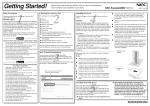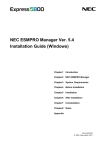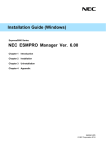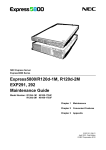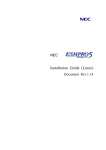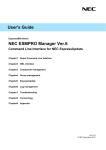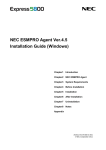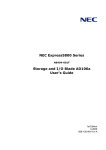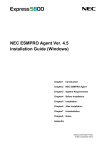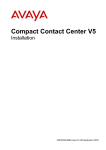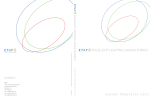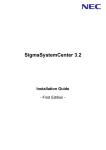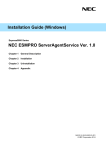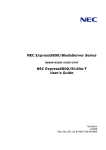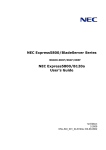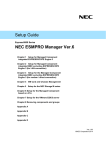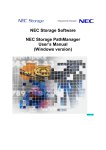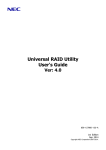Download NEC Express5800/R120d-2E SR Installation Guide
Transcript
NEC ESMPRO Manager Ver. 5.5
Installation Guide (Windows)
Chapter1
Introduction
Chapter2
NEC ESMPRO Manager
Chapter3
System Requirements
Chapter4
Before Installation
Chapter5
Installation
Chapter6
After Installation
Chapter7
Uninstallation
Chapter8
Notes
Appendix
E5.50-03-STD
© NEC Corporation 2012
Contents
Contents..........................................................................................................................................................................2
Abbreviations of Operating Systems...............................................................................................................................3
Trademarks.....................................................................................................................................................................4
External Libraries ............................................................................................................................................................5
Attention and supplementation with this book .................................................................................................................9
1. Introduction ..............................................................................................................................................................10
2. NEC ESMPRO Manager .......................................................................................................................................... 11
3. System Requirements ..............................................................................................................................................12
3.1 Management PC................................................................................................................................................12
3.2 Managed server.................................................................................................................................................14
3.3 Requirements for connection between the management PC and managed server ...........................................15
3.4 Notes on managed servers and network devices ..............................................................................................17
4. Before Installation.....................................................................................................................................................19
5. Installation ................................................................................................................................................................22
5.1 Installation procedure ........................................................................................................................................22
5.2 Notes on installation ..........................................................................................................................................29
6. After Installation........................................................................................................................................................30
7. Uninstallation............................................................................................................................................................39
7.1 Uninstallation procedure ....................................................................................................................................39
7.2 Notes on Uninstallation......................................................................................................................................41
8. Notes........................................................................................................................................................................42
8.1 NEC ESMPRO Manager ...................................................................................................................................42
8.2 NEC ExpressUpdate..........................................................................................................................................53
8.3 NEC ESMPRO Manager PXE Service ..............................................................................................................55
8.4 Managed Servers ..............................................................................................................................................57
8.5 BMC Configuration ............................................................................................................................................59
8.6 Web client..........................................................................................................................................................61
8.7 Applications run on the Management PC...........................................................................................................63
Appendix .......................................................................................................................................................................70
Port numbers / Protocols ..........................................................................................................................................70
Services ....................................................................................................................................................................74
BMC settings ............................................................................................................................................................77
2
Abbreviations of Operating Systems
Windows Operating Systems are referred to as follows.
Notations in this document
Official names of Windows
Windows Server 2008 R2
Windows Server 2008 R2 Standard
Windows Server 2008 R2 Enterprise
Windows Server 2008 R2 Datacenter
Windows Server 2008
Windows Server 2008 Standard
Windows Server 2008 Enterprise
Windows Server 2008 Datacenter
Windows Server 2008 Foundation
Windows Server 2008 Standard 32-bit
Windows Server 2008 Enterprise 32-bit
Windows Server 2008 Datacenter 32-bit
Windows Server 2003 R2
Windows Server 2003 R2 Standard x64 Edition
Windows Server 2003 R2 Enterprise x64 Edition
Windows Server 2003 R2 Standard Edition
Windows Server 2003 R2 Enterprise Edition
Windows Server 2003
Windows Server 2003 Standard x64 Edition
Windows Server 2003 Enterprise x64 Edition
Windows Server 2003 Standard Edition
Windows Server 2003 Enterprise Edition
Windows 7
Windows 7 Professional 64-bit Edition
Windows 7 Ultimate 64-bit Edition
Windows 7 Professional 32-bit Edition
Windows 7 Ultimate 32-bit Edition
Windows Vista
Windows Vista Business 64-bit Edition
Windows Vista Enterprise 64-bit Edition
Windows Vista Ultimate 64-bit Edition
Windows Vista Business 32-bit Edition
Windows Vista Enterprise 32-bit Edition
Windows Vista Ultimate 32-bit Edition
Windows XP
Windows XP Professional x64 Edition
Windows XP Professional
3
Trademarks
EXPRESSCLUSTER is a registered trademark of NEC Corporation.
Microsoft, Windows, Windows Vista, Windows Server are registered trademarks or trademarks of Microsoft
Corporation in the United States and other countries.
NetWare is a registered trademark of Novell, Inc. of the United States.
Intel and Intel vPro are registered trademarks or trademarks of Intel Corporation in the United States and other
countries.
All other product, brand, or trade names used in this publication are the trademarks or registered trademarks of their
respective trademark owners.
4
External Libraries
This product contains libraries (“External Libraries”) provided by the third party suppliers ("Suppliers"). Assume and
agree these libraries' license documents and NOTICE files before using this product.
License documents and NOTICE files of External Libraries are stored in the following folders:
*<The folder in which this product is installed>¥ESMWEB¥wbserver
*<The folder in which this product is installed>¥ESMWEB¥wbserver¥webapps¥axis2¥WEB-INF¥lib
*<The folder in which this product is installed>¥ESMWEB¥wbserver¥webapps¥esmpro¥WEB-INF¥lib
* LICENSE under the<The folder in which this product is installed>¥ESMWEB¥jre
If the External Libraries require to include their Source Code with this product, see the folder below.
<revision number>¥win¥ESMPRO¥EN¥MANAGER¥MGR¥SRC in EXPRESSBUILDER
External Libraries are listed in "External Libraries and their Copyright."
Notwithstanding any of the terms in the Agreement or any other agreement you may have with NEC:
a)
"Suppliers" provide the libraries WITHOUT WARRANTIES OF ANY KIND and, such Suppliers DISCLAIM
ANY AND ALL EXPRESS AND IMPLIED WARRANTIES AND CONDITIONS INCLUDING, BUT NOT
LIMITED TO, THE WARRANTY OF TITLE, NON-INFRINGEMENT OR INTERFERENCE AND THE IMPLIED
WARRANTIES AND CONDITIONS OF MERCHANTABILITY AND FITNESS FOR A PARTICULAR
PURPOSE, WITH RESPECT TO THE EXTERNAL LIBRARIES;
b)
In no event are the Suppliers liable for any direct, indirect, incidental, special, exemplary, punitive or
consequential damages, including but not limited to lost data, lost savings, and lost profits, with respect to the
External Libraries; and,
c)
NEC and the Suppliers are not liable to you, and will not defend, indemnify, or hold you harmless for any
claims arising from or related to the External Libraries.
5
♦External Libraries and their Copyright
activation
Copyright©Sun Microsystems, Inc.
annogen
Copyright©The Codehaus.
antlr
Developed by jGuru.com, http://www.ANTLR.org and http://www.jGuru.com,
Copyright©Terence Parr
Apache Axiom
Copyright©The Apache Software Foundation
Apache Axis
The Apache Software Foundation
Apache Axis2
Copyright©The Apache Software Foundation
Apache Commons Discovery
The Apache Software Foundation
Apache Derby
Copyright©The Apache Software Foundation
Apache commons-codec
Copyright©The Apache Software Foundation
Apache commons-fileupload
Copyright©The Apache Software Foundation
Apache commons-httpclient
Copyright©The Apache Software Foundation
Apache commons-io
Copyright©The Apache Software Foundation
Apache commons-logging
Copyright©The Apache Software Foundation
Apache geronimo-activation
Copyright©The Apache Software Foundation
Apache geronimo-annotation
Copyright©The Apache Software Foundation
Apache geronimo-java-mail
Copyright©The Apache Software Foundation
Apache geronimo-stax-api
Copyright©The Apache Software Foundation
Apache httpcore
Copyright©The Apache Software Foundation
Apache httpcore-nio-4.0
Copyright©The Apache Software Foundation
Apache Log4J
Copyright©The Apache Software Foundation
Apache Neethi
Copyright©The Apache Software Foundation
Apache Rampart
Copyright©The Apache Software Foundation
Apache Struts
Copyright©The Apache Software Foundation
Apache Tomcat
Copyright©The Apache Software Foundation
Apache XMLBeans
Copyright©The Apache Software Foundation
Apache Woden
Copyright©The Apache Software Foundation
Apache WSS4J
Copyright©The Apache Software Foundation
Apache Xalan
Copyright©The Apache Software Foundation
Apache Xerces
Copyright©The Apache Software Foundation
Apache xml-commons
Copyright©The Apache Software Foundation
Apache XML Schema
Copyright©The Apache Software Foundation
Apache XML Security
Copyright©The Apache Software Foundation
asm
Copyright©INRIA, France Telecom
6
asm-attrs
Copyright©INRIA, France Telecom
backport-util-concurrent
Copyright©Distributed Computing Laboratory, Emory University
bcprov-jdk
Copyright©The Legion Of The Bouncy Castle (http://www.bouncycastle.org)
c3p0
Copyright©Machinery For Change, Inc.
cglib
Copyright©cglib
dom4j
Copyright©MetaStuff, Ltd.
DWR
Copyright©Joe Walker
ehcache
Copyright©Luck Consulting Pty Ltd
Hibernate
Copyright©Red Hat Middleware, LLC.
imrsdk
Copyright© Intel Corporation
jalopy
Copyright©Marco Hunsicker.
jaxb-api
Copyright©Sun Microsystems, Inc.
jaxb-impl
Copyright©Sun Microsystems, Inc.
jaxb-xjc
Copyright©Sun Microsystems, Inc.
jaxen
Copyright©The Werken Company.
JAX-RPC
http://java.net/projects/jax-rpc
JAX-WS
Copyright©Sun Microsystems, Inc.
JCIFS
Copyright©The JCIFS Project
jettison
Copyright©Envoi Solutions LLC
jibx-bind
Copyright©Dennis M. Sosnoski
jibx-run
Copyright©Dennis M. Sosnoski
Jline
Copyright©Marc Prud'hommeaux
JNA
https://github.com/twall/jna#readme
JQuery
Copyright©John Resig
JRE
Copyright©Sun Microsystems, Inc.
JSch
Copyright©JCraft, Inc.
JSONIC
Copyright©Hidekatsu Izuno
jsr173-api
Copyright©The Apache Software Foundation
jta
Copyright©Sun Microsystems, Inc.
KVMLib
Copyright©Intel Corporation
libiconv
Copyright©Free Software Foundation, Inc.
libxml2
Copyright©Daniel Veillard. All Rights Reserved.
mail
Copyright©Sun Microsystems, Inc.
msvcp90
Copyright©Microsoft
msvcr90
Copyright©Microsoft
7
OpenSAML
Copyright©Internet2.
OpenSSL
Copyright©The OpenSSL Project
prototype.js
Copyright©Sam Stephenson
sblim cim-client
http://sourceforge.net/apps/mediawiki/sblim/index.php?title=CimClient
sortable
Copyright©Stuart Langridge
vSphere Web Services SDK
http://communities.vmware.com/community/vmtn/developer/forums/managementapi
WISEMAN
Copyright©Sun Microsystems, Inc.
WSDL4J
Copyright©IBM Corp
wstx
Copyright©The Codehaus Foundation
zlib
Copyright©Jean-loup Gailly and Mark Adler
8
Attention and supplementation with this book
1.
Unauthorized reproduction of the contents of this document, in part or in its entirety, is prohibited.
2.
The contents of this document may change without prior notice.
3.
Do not make copies or alter the document content without permission from NEC Corporation.
4.
Every effort has been made to ensure the completeness of this document. However, if you have any
concerns, or discover errors or omissions, please contact your retailer.
5.
Regardless of these 4 items, NEC Corporation assumes no responsibility for effects resulting from
operations.
6.
The sample values used in this document are not the actual values.
9
1. Introduction
This document describes a system management utility NEC ESMPRO Manager.
The contents in this document are intended for users who fully understand features and operations of operating
systems related to this utility.
If you want to know operations of the operating systems, or if there is any unclear point, see the online help of each
operating system.
♦Notations used in the text
In addition to safety-related symbols urging caution, 3 other types of notations are used in this doc
ument. These notations have the following meanings.
Indicates critical items that must be followed when operating software.
Indicates items that must be confirmed when operating software.
Indicates information that is helpful to keep in mind when using this server.
♦About Download of the Latest NEC ESMPRO
See the following URL for NEC ESMPRO information. You can download the latest version of the NEC ESMPRO from
the URL.
http://www.58support.nec.co.jp/global/download/index.html
10
2. NEC ESMPRO Manager
NEC ESMPRO Manager is a software designed for reducing operational management costs by remotely managing
servers.
Before attempting to operate the server management utility NEC ESMPRO Manager, read this document so as to gain
an adequate understanding of the contents. And the operation notes after installation are described in document of the
application. See it if you need.
NEC ESMPRO Manager has the following features.
Some models of managed servers may not support all functions. See "Managed Server" at "System
Requirements".
• Rebuilding even if the operating system on the managed server has failed.
Even if the operating system on the managed server is inoperable (in the state of operating system's stall, BIOS
POST (Power On Self Test), or DC OFF), NEC ESMPRO Manager allows you to collect the managed server's
hardware information and control the power supply.
• Operation while viewing the managed server's screen.
While key-in and mouse operations are enabled, the managed server's screen can be viewed on the remote browser
at any time during POST just after the managed server is turned ON and even after Windows or Linux has been
booted.
After Windows or Linux starts up, login to the EXPRESSSCOPE Engine series, key input and mouse
operation are possible from remote KVM.
• Operation of more than one managed server at a time.
By specifying a group, you can provide power control or change a setting for managed servers through a single
operation.
• Specification of remote operation time.
The managed server can be turned OFF or information can be collected at pre-specified time, so NEC ESMPRO
Manager is available for nighttime batch processing.
• Easy operation through the Internet.
The managed server can be operated with a Web browser. If you use Internet's standard SSL (Secure Socket Layer)
for the NEC ESMPRO Manager, you enable secure remote operation from an external network.
• Update of firmware and software on the managed server. (NEC ExpressUpdate)
NEC ExpressUpdate is the function that manages versions of modules like firmware and software on the managed
server and that updates the modules.
NEC ExpressUpdate can download the update packages automatically for the managed server, and install them
without stopping the system.
11
3. System Requirements
NEC ESMPRO Manager requires the following hardware and software:
3.1 Management PC
About product license
NEC ESMPRO Manager can be used on a single operating system per license.
• Hardware
- Machine
A computer on which an operating system supported by NEC ESMPRO Manager
can be installed
Intel Pentium 4 1.3GHz or higher, or equivalent compatible processor is
recommended.
- Memory
Memory required for running the operating system plus 512MB or more (1GB or
more is recommended.)
- Free hard disk space
340MB or more
• Software
- Operating system
Windows 7 (up to SP1)
Windows Vista (up to SP2)
Windows XP (up to SP3 for 32-Bit, up to SP2 for x64 Edition)
Windows Server 2008 R2 (up to SP1)
Windows Server 2008 (up to SP2) *1
Windows Server 2003 R2 (up to SP2)
Windows Server 2003 up to SP2)
NEC ESMPRO Manager PXE Service:
Windows Server 2003 R2 (up to SP2)
Windows Server 2003 (up to SP2)
*1 2008 Foundation SP2 is not supported.
• NEC ESMPRO Manager is not available on Windows Server 2008 Server Core, and Windows Server
2008 R2 Server Core.
• NEC ESMPRO Manager PXE Service can be installed only on DHCP server.
• Before installation of the NEC ESMPRO Manager PXE Service, stop other PXE services and software
having the PXE service function in the network.
- Web client
Internet Explorer 7.0 / 8.0
Firefox 3.5 / 3.6 (Windows / Linux)
12
• If you use NEC ESMPRO Manager from a browser, install JRE 5.0 and above. On a point of the security,
the latest version is recommended. If JRE is not installed, some pages are not displayed correctly.
• Java Applet and Java scripts must be executable.
• 1024 by 768 pixels or more are recommended as a screen area in display properties.
• The browser must be latest status such as applying a patch.
If the status is not updated such as preinstalled, some pages may not be displayed correctly.
♦ Number of managed servers
Addition of server licenses permits a single NEC ESMPRO Manager to
manage a maximum of 1000 servers.
13
3.2 Managed server
A server to be managed by NEC ESMPRO Manager is as follows:
About the managed server integrated BMC (Baseboard Management Controller), see "Appendix C Managed
Components Summary" in "NEC ESMPRO Manager Ver.5 Setup Guide".
The required environment varies depending on the connection type with the managed server. See
"3.3 Requirements for Connection between the Management PC and Managed Server".
If you use SNMP (Simple Network Management Protocol) monitoring function, the following software is need on
managed server. (It is no matter if BMC is integrated or not.)
- NEC ESMPRO Agent (Ver. 4.1 and above)
The following servers are not supported.
• NEC ESMPRO Agent for other vendor's server (up to Ver. 4.4)
• NEC Express5800/ft server
If you use NEC ExpressUpdate function that manages versions of modules like firmware and software, the
following software or EXPRESSSCOPE Engine 3 is required on the managed server.
- NEC ExpressUpdate Agent
If you manage RAID system using Universal RAID Utility on the managed server, the following software is required
on the managed server.
- Universal RAID Utility Windows Edition (Ver2.1 or later)
- Universal RAID Utility Linux / VMware ESX Edition (Ver2.4 or later)
If Windows Firewall is enabled, communication with NEC ExpressUpdate Agent or Universal RAID
Utility will be interrupted. To use NEC ExpressUpdate or manage RAID system with the Windows
Firewall enabled, see Appendix "Port numbers / Protocols" and open the required ports
About the managed server based on vPro, see "Appendix C Managed Components Summary" in "NEC ESMPRO
Manager Ver.5 Setup Guide".
14
3.3 Requirements for connection between the management PC and
managed server
Provide an environment in accordance with the connection type to be used.
LAN connection
-
TCP/IP network
• Do not use a cross cable to connect the management PC and managed server.
• If you use the managed server integrated BMC, LAN port that BMC uses depends on the type of
BMC. Some BMC uses standard LAN port. Other BMC uses a Management LAN Port. There are
2 types of managed servers on that BMC uses standard LAN port to connect with NEC ESMPRO
Manager: one type is permitted to use only LAN1 port, and the other type is permitted to use both
LAN1 and LAN2 ports. See "Appendix C Managed Servers Summary" in "NEC ESMPRO
Manager Ver.5 Setup Guide".
Modem connection (It can be only used to connect with BMC)
-
Phone line
-
Modem
Use a modem that supports the following functions:
Baud rate
:
19.2Kbps
Data bits
:
8bit
Parity
:
None
Stop bits
:
1bit
Flow control
: Hardware (CTS/RTS)
• Use the modem recommended for NEC Express 5800 series on the managed server.
• Connect the modem to the serial port 2 on the managed server.
-
Other Information
When BMC send alert to management PC via modem, it is necessary the following:
・ Dial-up router or PPP server
15
Direct connection (It can be only used to connect with BMC)
-
RS-232C cross cable
The serial port for direct connection on ESMPRO server. NEC ESMPRO Manager must be set following on
the operating system.
Bits per speed :
It should be set a same value with a value of BMC configuration on a managed server.
The default value of BMC configuration is 19.2Kbps.
Data bits
:
8bit
Parity
:
None
Stop bits
:
1bit
Flow control
:
Hardware (CTS/RTS)
• Do not use an interlink cable.
• Connect the RS-232C cross cable to serial port 2 on the managed server.
• Some models of managed servers do not permit use of any RS-232C cross cable other than the
specified one. See the Maintenance Guide provided with the server.
16
3.4 Notes on managed servers and network devices
This section explains particular notes on managed servers and network devices.
Use of network switch / router
If the managed server installed BMC that uses a standard LAN port or loaded Advanced Remote Management
Card, and there is network switch / router between management PC and the managed servers, set the network
switch / router to receive Gratuitous ARP. See each document of the switch / router about how to set it.
If Gratuitous ARP cannot be received, managed server that is power-off status is not connected.
Use of a layer-2 / layer-3 switching hub
Set "Disable" for the STP (Spanning Tree Protocol) function of the switching hub or the STP of the port to which a
managed server is connected.
Set "Enable" for the auto-negotiation function of the port to which a managed server is connected.
Use of DHCP
In case that BMC on the managed server uses a standard LAN port, communication between the NEC ESMPRO
Manager and System BIOS or BMC is not compatible with a DHCP environment.
Be sure to use a fixed IP address with the NEC ESMPRO server in which the NEC ESMPRO Manager is to be
installed.
To use a managed server in a DHCP environment, start the DianaScope Agent or NEC ESMPRO Agent Extension.
Setting of Teaming for standard LAN with the OS (providing redundancy or multiplexing with multiple
network adapters) on the managed server installed BMC that uses a standard LAN port
The managed server installed BMC that uses a standard LAN port shares the embedded standard LAN controller
between BMC, System BIOS and OS, but the BMC and System BIOS do not support the LAN teaming modes
including AFT (Adapter Fault Tolerance) and ALB (Adaptive Load Balancing). So if the AFT mode or ALB mode
was made available by OS, NEC ESMPRO Manager can communicate with BMC and System BIOS only under the
following conditions while Failover does not occur.
-
If RLB (Receive Load Balancing) is set with ALB (Adaptive Load Balancing), disable the RLB. (If RLB
cannot be disabled, NEC ESMPRO Manager cannot communicate with BMC.)
-
Make the Teaming-set address ("preferred primary") identical to the LAN1 IP address and MAC address in
the BMC configuration information.
-
Even if the configuration of LAN2 for the BMC on the managed server is available, do not set LAN2 in the
BMC configuration information.
-
See "Appendix B B.1 On the managed server that BMC uses standard LAN port" in "NEC ESMPRO
Manager Ver.5 Setup Guide" if you install DianaScope Agent or NEC ESMPRO Agent Extension on the
managed server whose operating system is Windows.
Note that NEC ESMPRO Manager cannot communicate with BMC when you use RLB (Receive Load
Balancing) or FEC (Fast Ether Channel) teaming mode on the managed server.
17
Setting of Teaming for LAN that DianaScope Agent or NEC ESMPRO Agent Extension uses with the OS
(providing redundancy or multiplexing with multiple network adapters) on the managed server installed
BMC that uses a Management LAN port
If the teaming setting is made available for the LAN port that DianaScope Agent uses on the managed server
installed BMC that uses a Management LAN port, see "Appendix B B.2 On the managed server that BMC uses a
Management LAN port" in "NEC ESMPRO Manager Ver.5 Setup Guide".
Change of the hardware of a default gateway or an alert receiver
In case that there is a gateway between a management PC and a managed server, re-configure BMC on the
managed server after the change the hardware of the gateway. In case that there is not gateway between an alert
receiver and a managed server, re-configure BMC on the managed server after the change the hardware of the
alert receiver. The BMC on the managed server can know MAC address of the new hardware by setting the BMC
configuration.
Use of a dialup router or a PPP server
If an alert receiver via modem uses Windows Remote Access Service, select "Allow any authentication including
clear text" about the encryption on the Windows Remote Access Service properties.
Restrictions on use of the standard serial port 2 (COM2)
The standard serial port 2 (COM2) on a managed server cannot be used for connecting another device
in the following cases because the BMC occupies the serial port 2.
-
The managed server compatible with SOL and set enable on following BMC Configuration items:
"Remote control (WAN/Direct)"
"Redirection (LAN)"
"Redirection (WAN/Direct)"
-
Connection via modem or direct connection has been made.
-
Direct connection has been set in the BMC configuration information. (Even if the NEC ESMPRO Manager
and managed server are not connected, the BMC occupies the serial port 2 (COM2).)
See "Appendix C Managed Components Summary" in "NEC ESMPRO Manager Ver.5 Setup Guide" to
confirm whether that your server supports SOL.
18
4. Before Installation
Be sure to read this page before installing this product.
♦Security settings – Setting up the NEC ESMPRO User Group
To make the applications run on the management PC have proper access rights, the NEC ESMPRO User Group is
needed. The NEC ESMPRO User Group name should be determined during the installation. The Manager setup
names it "Administrators" by default.
If you want to specify another user group name, you must create it before installing the NEC ESMPRO Manager and
specify the group name during installation. The NEC ESMPRO User Group is case sensitive.
Also, to make this security feature function effectively, install the NEC ESMPRO Manager on a hard drive formatted
with NTFS.
When you create the NEC ESMPRO User Group as a global group, make sure that there is no local group
having the same name. Also, when you install the NEC ESMPRO Manager on a Backup Domain Controller,
you must create it as a global group.
♦Confirming the disk space required for operation
Prepare sufficient free space in the folder you specified at installation. By default, the installation folder is "¥Program
Files¥ESMPRO" on the system drive.
The following files are added at operation. See them before you calculate the required disk space.
Managed server
About 10KB of disk space is required per managed server.
Moreover, when the IPMI information is collected, maximum of 60KB of disk space is required.
Alert
About 1KB of disk space is required per alert.
♦Setting access permissions
When installing the NEC ESMPRO Manager in an already existing folder, the NEC ESMPRO Manager will not operate
unless the access permissions required for the NEC ESMPRO Manager operation have been set.
When installing the NEC ESMPRO Manager in a folder that does not exist, the following access permissions are set by
the installer:
Administrators Full Control(All)(All)
Everyone Read(RX)(RX)
SYSTEM Full Control(All)(All)
If you specified a user group other than the default (Administrators) as the NEC ESMPRO User Group at the
installation, Full Control access permissions will be set for it.
19
♦Remote installation of NEC ESMPRO Manager
When installation of the NEC ESMPRO Manager completes, you need to reboot the system.
Careful attention is needed to install the program in the environment where reboot cannot be performed from the Start
menu, such as on Remote Desktop of Windows XP.
The operating system can be restarted by running the following command at Command Prompt:
Ex. ) When you want to restart the system immediately: shutdown -r -t 0
♦Installation for multisession terminal server access
Perform the following operation to install the NEC ESMPRO Manager for multisession Terminal Server access:
For Windows Server 2003/Windows Server 2003 R2
Use [Add New Programs] from [Add or Remove Programs] in [Control Panel].
For Windows Server 2008
Use [Install Application on Terminal Server] in [Control Panel].
For Windows Server 2008 R2
Use [Install Application on Remote Desktop Server] in [Control Panel].
If you do not follow the procedure above, a message indicating the occurrence of the error during the setup
is displayed and the setup stops.
♦ If an older version of NEC ESMPRO Manager has been already installed
If NEC ESMPRO Manager Ver. 4.1 or later has been already installed, you can update it to this version.
If any version other than the above has been installed, uninstall it before installation.
Note that if you perform update installation from NEC ESMPRO Manager Ver. 5.0 or prior with the Web Component
installed, the Web Component will be uninstalled at the update installation.
Note that "BMC Remote Control Tool" for out-of-band management included in the NEC ESMPRO Manager Ver.
4.43 / Ver. 4.51 will be removed and cannot be accessed if you upgrade your NEC ESMPRO Manager to this
version.
♦If DianaScope Manager has been installed
If DianaScope Manager has been installed, you can update it to this version. The information registered to DianaScope
Manager will be inherited.
♦To use the HP OpenView Integration
If you use HP OpenView Integration, install HP OpenView Network Node Manager before installing the NEC ESMPRO
Manager.
The HP OpenView Integration does not support Windows Vista / Windows Server 2008 and later.
♦Sample of Script Component
When you changed a sample of the Script Component and saved it as the original file name, change the file name
before performing update installation. If you perform update installation without doing that, the sample will be
overwritten and the changes might be initialized.
20
♦If NEC MWA has been installed
If MWA (Management Workstation Application) has been installed, you cannot install NEC ESMPRO Manager.
Uninstall MWA.
♦Changing language settings in Windows (ex. In the case of using MUI)
When changing the language settings in Windows, make sure "Japanese" is not selected in the settings below.
"Japanese" is not supported, and therefore installation will fail.
You should also make consistent language settings, that is, choose the same language(except Japanese) in the
settings below.
Windows Server 2008, Windows Server 2008 R2, Windows 7, Windows Vista
Control Panel - Region and Language - [Formats] tab
- [Location] tab
- [Keyboards and Language] tab
- [Administrative] tab
Windows Server 2003, Windows Server 2003 R2, Windows XP
Control Panel - Regional and Language Options - [Regional Options] tab
- [Languages] tab
- [Advanced] tab
Do not change language settings after installation of NEC ESMPRO Manager.
Otherwise it doesn't work properly.
21
5. Installation
This page describes fresh installation and update installation of the NEC ESMPRO Manager.
Be sure to read Before Installation before installing this product.
5.1 Installation procedure
1.
Logon as a user with administrative privilege.
2.
Insert the EXPRESSBUILDER into the Optical disk drive.
The EXPRESSBUILDER Windows Autorun Menu is automatically displayed by the Autorun function. If the
device selection window is displayed, select the device you are using.
If Windows Autorun Menu does not launch, run
" <revision number>¥win¥ESMPRO¥EN¥ESMMENU¥setup.exe" included in the DVD-ROM t
o start up NEC ESMPRO Setup.
3.
Click [Setup software] and then [NEC ESMPRO].
NEC ESMPRO Setup launches and the Main Menu is displayed.
If User Account Control is enabled on Windows Vista or Windows Server 2008 and later, the User
Account Control window appears. Click [Continue] to proceed.
4.
Click [Manager] on the main menu of the NEC ESMPRO Setup window.
If you double-click to select a menu, two same dialog boxes may appear. Click [Exit] to cl
ose one of the dialog boxes.
22
The displayed menu varies depending on the environment.
5.
Enter the user information. (For update installation, this is not displayed.)
Enter your user name and company name, and then click [Next].
The user name and the company name entered here are information the NEC ESMPRO Manager manages.
There are no influences to the user registration information of the operating system.
23
6.
Select features to be added.
Features that can be added to NEC ESMPRO Manager are listed. Select features you want to add and click
[Next].
Features to be displayed in the list vary depending on your environment (features that can be
installed are listed). If no features can be added, this dialog box is not displayed.
7.
Select the installation destination. (For update installation, this is not displayed.)
Select the installation target folder, and then click [Next].
24
The default directory for 64-bit OS is "[system drive]:¥Program Files (x86)".
You cannot specify "[system drive]:¥Program Files" for the installation directory in the 64-bit OS.
8.
Check the current settings.
The current settings are displayed. Check them and click [Next].
9.
Enter the NEC ESMPRO User Group. (For update installation, this is not displayed.)
Specify the NEC ESMPRO User Group, and then click [Next].
25
10.
Enter the administrator name and the password.
(For update installation from DianaScope Manager and NEC ESMPRO Manager Ver. 5, this is not
displayed.)
Create the NEC ESMPRO Manager administrator. Specify the administrator name and password, and then
click [Next].
• Specify the administrator name with 1 to 16 alphanumeric characters, and the password with 6
to 16 alphanumeric characters.
• Administrator name is the user name to operate NEC ESMPRO Manager with the administrator
authority.
26
11.
Input of the http connector port.
(For update installation from DianaScope Manager and NEC ESMPRO Manager Ver. 5, this is not
displayed.)
Specify the http connector port that the NEC ESMPRO Manager uses, and then click [Next].
The useful range of the http connector port is 0-65535.
12.
Enter preservation folder of update package.
(For update installation, this is not displayed in case that the folder has been specified.)
Specify the preservation folder of update package, and then click [Next].
27
This folder will be used as a repository of update packages for NEC Express Update.
This folder is required plenty of space. The default preservation folder is "Installation target
folder¥ESMWEB¥pkgpool".
Wait until the installation completes. Some installation windows are displayed during the installation. If you
click [Cancel], the installation can be aborted but the installed files are not deleted.
13.
The installation completes.
Click [OK] and then restart the operating system (the system will not automatically restart.).
* If this computer is intended to be used in EXPRESSCLUSTER system, you need to do some extra work
before restarting the computer. Refer to the EXPRESSCLUSTER document.
28
5.2 Notes on installation
♦Message on NEC ESMPRO Manager install
Windows Server 2008 R2 / Windows 7 installing NEC ESMPRO Manager the message that "Windows Explorer has
stopped working" might be displayed. However, installation was normally completed. The system doesn't have the
influence.
♦Program Compatibility Assistant dialog box
A message "This program might not have installed correctly" may popup after installing NEC ESMPRO Manager
complete. In such a case, you can safely click [This program installed correctly] or [Cancel] button to close the dialog
because the installation is done successfully.
29
6. After Installation
♦Login
When the installation of the NEC ESMPRO Manager completes, check that you can login to it.
1.
Access to the following address on a Web browser on the Web client.
http://"the computer name installed the NEC ESMPRO Manager":"the HTTP connection port
number"/esmpro/
This is an example of address to access with the HTTP connection port "8080" from the web browser on the
Management PC.
http://localhost:8080/esmpro/
* If EXPRESSCLUSTER system is installed, access to the following address.
http://"FIP(Floating IP) or Virtual computer name":"the HTTP connection port number"/esmpro/
The NEC ESMPRO Manager can be started up by clicking its icon created on the desktop after
the installation.
2.
The NEC ESMPRO Manager login window opens.
Enter the administrator name and the password that were registered at the installation, and click the [Login]
button.
30
When the login succeeds, the following window appears:
The area on which commands, such as [AlertViewer], [Tools] are displayed is called [Header
Menu]. Use these commands on the [Header Menu] to operate the NEC ESMPRO Manager.
♦Setting environment
You can change the optional setting of the NEC ESMPRO Manager.
Click [Environment Setting] on the [Header menu] to check the setting. For details, see the online help.
Set a modem
The modem that is used to connect with a managed server should be set on the operating system on the
Management PC.
If Management PC has plural modem driver on Windows, input the modem name to use the connection in the
DianaScopeModemAgent.ini file under the Sytem32 folder. The modem names are shown on device manager on
Windows. The following is an example of DianaScopeModemAgent.ini file.
modem=Standard 56000 bps modem
31
♦SSL
If you need to login to the NEC ESMPRO Manager using SSL, you should change the setting of the NEC ESMPRO
Manager. Perform the procedure that is necessary in order to use SSL with the NEC ESMPRO Manager as follows:
1.
Create a key
The Key tool is needed for creating the key using with SSL. The Key tool is contained in the JRE. Create the
key as follows:
In the case of NEC ESMPRO Manager installed in "C:¥Program Files¥ESMPRO":
Windows(32 bits):
C:¥Program Files¥ESMPRO¥ESMWEB¥jre¥bin¥keytool" -genkey -alias tomcat -keyalg RSA
Windows(64bits):
"C:¥Program Files (x86)¥ESMPRO¥ESMWEB¥jre¥bin¥keytool" -genkey -alias tomcat -keyalg RSA
Some messages are displayed with dialog style. Input the information about the creator of the key.
You need to set the same password as the keystore password to the key password for <sdo>.
The following is shown an example.
Enter keystore password: ******
What is your first and last name?
[Unknown]: Scott Oaks
What is the name of your organizational unit?
[Unknown]: SMCC
What is the name of your organization?
[Unknown]: Sun Microsystems
What is the name of your City or Locality?
[Unknown]: New York
What is the name of your State or Province?
[Unknown]: NY
What is the two-letter country code for this unit?
[Unknown]: US
Is <CN=Scott Oaks, OU=SMCC, O=Sun Microsystems, L=New York, S=NY, C=US> correct?
[no]: yes
Enter key password for <sdo>
(RETURN if same as keystore password): ******
Confirm that the key was created.
%USERPROFILE%¥.keystore
%USERPROFILE% means C:¥Document and Settings¥<logon user>
32
2.
Change the setting of NEC ESMPRO Manager.
Edit the server.xml file to enable SLL. The server.xml is in the folder ESMWEB¥wbserver¥conf on the NEC
ESMPRO Manager installed folder. Open the server.xml file with an editor tool, search the description of
<Connector> which is specified port number 8443, and delete the comment form "<!-" and "->". Modify the
port number if you need.
Add the keystore file path and the password that is specified at the time creating the keystore, in the
description of <Connector>.
<--Define a SSL HTTP/1.1 Connector on port 8443-->
<!--NOTES: Delete these lines
<Connector port="8443" NOTES: Change it if you need.
maxHttpHeaderSize="8192"
maxThreads="150" minSpareThreads="25" maxSpareThreads="75"
enableLookups="false" disableUploadTimeout="true"
acceptCount="100" scheme="https" secure="true"
clientAuth="false" sslProtocol="TLS"
keystoreFile="<the directory that contains keystore>/.keystore"
keystorePass="<the password>"
useBodyEncodingForURI="true" NOTES: Add these lines.
/>
--> NOTES:Add these lines.
3.
Reboot the Management PC.
Reboot the server installed the NEC ESMPRO Manager.
4.
Login.
Confirm to login to the NEC ESMPRO Manager with "https:".
Make access to the following address using the Web browser on the Web client.
https://" the computer name installed the NEC ESMPRO Manager":" port number that is specified in
server.xml"/esmpro/
An example of address to access from the web browser on the Management PC is shown.
https://localhost:8443/esmpro/
33
♦Changing the port number
You can change the available port number after installation of NEC ESMPRO Manager.
An example of address to access in the HTTP connection port "8080".
1. Stop the following two services.
-
ESMPRO/SM Common Component
-
ESMPRO/SM Web Container
2. Edit the port number in the "server.xml" setting file of ESMPRO/SM Web Container service.
The "server.xml" file is on the "NEC ESMPRO Manager installed folder"¥ESMWEB¥wbserver¥conf. In this file,
you search the following <Connector> description specified port number 8080 and change the port number.
34
3. Edit shortcut file "esmpro".
The "esmpro" file is on the "NEC ESMPRO Manager installed folder"¥ESMWEB. In this file, you search the
following description specified port number 8080 and change the port number.
4. Start the following two services.
-
ESMPRO/SM Common Component
-
ESMPRO/SM Web Container
35
♦Coexistence with Tomcat
When NEC ESMPRO Manager and Tomcat are installed same computer, the application software installed later will not
be running correctly.
In this case, you can avoid it by the following way.
1.
If the following two services have started, stop the services.
-
ESMPRO/SM Common Component
-
ESMPRO/SM Web Container
2.
If Tomcat service has started, stop the service.
3.
Edit the server port number and connector port number in the "server.xml" setting file of
ESMPRO/SM Web Container service.
The "server.xml" file is on the <The folder in which this product is installed>¥ESMWEB¥wbserver¥conf. In
this file, you search the following description specified <Server port="8105" …> <Connector port = "8109"
…> and change the port number to unused number.
36
4.
-
server port number
-
connector port number
Start the following two services.
-
ESMPRO/SM Common Component
-
ESMPRO/SM Web Container
37
5.
Start Tomcat service.
• Specify the port numbers of NEC ESMPRO Manager and Tomcat not to overlap.
If you change the port number of NEC ESMPRO Manager, see the preceding clause "Change
the Port Number".
• When you use SSL communication on Tomcat or connect Tomcat with Apache, you may need to
change another port number. See Tomcat's Document for detail.
♦Update installation from an older version of NEC ESMPRO Manager
If you perform update installation from the NEC ESMPRO Manager of less than version 5.0, the managed servers
originally registered in the Operation Window do not show up on Web GUI of NEC ESMPRO Manager.
To display the managed machines, execute Auto Registration on the Web GUI.
• Only managed machines of DianaScope Manager will show up right after upgrade installation if
DianaScope Manager was previously installed.
• Following managed objects in Operation Window are not migrated to Web GUI.
- Maps
- Server icons representing NEC ESMPRO Agent Ver.4.0 or before.
♦Access limitation for Web Client
When you use the NEC ESMPRO Manager from Web Client, login to the NEC ESMPRO Manager locally, then add the
Web Client address from [Environment Setting] - [Access Limitation].
38
7. Uninstallation
This page describes how to uninstall the NEC ESMPRO Manager.
7.1 Uninstallation procedure
• Start uninstalling after the system starts completely.
• Uninstallation performed immediately after the system restarts may fail.
If an error message appears, try again after waiting for a while.
1.
Logon as a user with administrative privilege.
2.
Exit all running applications.
3.
Perform uninstallation.
Start up [Programs and Features] (or [Add or Remove Programs]) from [Control Panel].
Select NEC ESMPRO Manager from the list of the installed programs to remove it.
4.
Select features you want to remove.
Select the item to be uninstalled, and click [OK].
Remove All
: Removes NEC ESMPRO Manager and all added features.
Remove additional features
: Removes features you selected.
Features that were not added are grayed out and cannot be selected.
If no features are added, this dialog box is not displayed.
39
5.
Confirmation for uninstallation.
Confirm that any applications related to NEC ESMPRO are not running, and click [OK].
The selected features will be uninstalled.
6.
Confirmation for deletion of the folder.
(If there is no folder of update package, this dialog box is not displayed.)
Select whether you delete the preservation folder of update package, and click [Next].
Wait for a while until the uninstallation completes. During the uninstallation, some uninstallation windows will
appear.
7.
The uninstallation completes.
Click [OK] and then restart the operating system (the system will not automatically restart.).
* If this computer is intended to be used in EXPRESSCLUSTER system, you need to do some extra work
before restarting the computer. Refer to the EXPRESSCLUSTER document.
40
7.2 Notes on Uninstallation
♦Message after NEC ESMPRO Manager Uninstall
Windows Server 2008 R2 / Windows 7 uninstalling NEC ESMPRO Manager the message that "Windows Explorer has
stopped working" might be displayed. However, uninstallation was normally completed. The system doesn't have the
influence.
♦Program Compatibility Assistant dialog box
A message "This program might not have uninstalled correctly" may popup after uninstalling NEC ESMPRO Manager
complete. In such a case, you can safely click [This program uninstalled correctly] or [Cancel] button to close the dialog
because the uninstallation is done successfully.
♦Message at reactivation
The following message might be displayed at the time of the first system reboot after ESMPRO uninstall, but it is no
problem because it is a known issue of InstallShield 2008.
♦Alarm category of HP OpenView Network Node Manager
If you uninstalled the HP OpenView Integration, "ESMPRO Alarms" remains in the alarm category of HP OpenView
Network Node Manager. In such a case, delete it by hand.
41
8. Notes
Check the following points after installing the NEC ESMPRO Manager:
8.1 NEC ESMPRO Manager
♦Installation
If you install the NEC ESMPRO Manager on Windows Server 2003 or Windows Server 2008 and later, do not
delete user account "Administrator" from "Impersonate a client after authentication" of "Local Security Policy".
NEC ESMPRO Manager cannot be downgraded to the older version. If you want to use the older version, uninstall
the current version and then install new version.
Note: All the registered information will be deleted as the result of the uninstalling.
You should logout from the web browser that is login to the NEC ESMPRO Manager before the NEC ESMPRO
Manager is upgraded. After the NEC ESMPRO is upgraded during login, some error may be displayed on any web
browser. When the error is displayed, you should close web browser that is login to the NEC ESMPRO Manager
and restart the following services.
-
ESMPRO/SM Web Container
-
ESMPRO/SM Common Component
If installer displays either of the following message, execute the installation again.
"It failed in the writing in a necessary file of the Common Component."
"Close of the necessary file for Common Component failed."
After NEC ESMPRO Manager is upgraded, NEC ESMPRO Manager on the web browser may display incorrectly.
Take the following steps to avoid it.
[Internet Explorer 8]
1.
Click the [Safety] menu.
2.
Select [Delete Browsing History].
3.
Select the checkbox for [Temporary Internet Files].
4.
Click the [Delete] button.
[Internet Explorer 7]
1.
Click the [Tools] menu.
2.
Select [Delete Browsing History].
3.
Click the [Delete] files button.
4.
Click the [Yes] button in the confirmation window.
5.
Click the [Close] button.
[Firefox 3.5 / 3.6]
42
1.
Click the [Tools] menu.
2.
Select [Clear Recent History].
3.
Select the [Details] button.
4.
Select the [Cache] checkbox.
5.
Click the [Clear Now] button.
♦Setting a Windows Firewall
If the Windows Firewall is enabled, communication of the NEC ESMPRO Manager with a Web client and a managed
server will be interrupted and the system will not work correctly.
To use NEC ESMPRO Manager with the Windows Firewall enabled, open the required ports.
For ports used by NEC ESMPRO Manager, see "Appendix Port numbers / Protocols".
♦Use of two or more NEC ESMPRO Manager
A single managed server on that "Management Controller" management is effective can be controlled remotely by up to
three Management PC. Follow these notes on the remote control.
Use only one NEC ESMPRO Manager to set/execute the scheduled running function and remote batch function.
While one NEC ESMPRO Manager is using the remote console function of a managed server, the other NEC
ESMPRO Managers cannot use the managed server's remote console function.
More than one NEC ESMPRO Manager cannot collect IPMI information from the same managed server
concurrently.
Do not use more than one NEC ESMPRO Manager PXE Service. Start the NEC ESMPRO Manager PXE Service
on only one of Management PC on the same network.
One EM card must be managed by one NEC ESMPRO Manager. And plural EM cards and CPU blades on the
same chassis must be managed by one NEC ESMPRO Manager.
♦Power OFF, Power Cycle, Reset, and Dump
Since power control is provided by hardware regardless of the state of the managed server's operating system, the
system may be damaged. Be careful of operation under power control.
♦Power OFF, Power Cycle, Reset with the BIOS Setup Utility active
If you use the managed server integrated BMC, do not execute the Power Off, Power Cycle or Reset while the BIOS
Setup Utility is active on the managed server. Otherwise, the alert setting of BMC configuration will be disabled.
♦IPMI information collection
While a managed server is tuned OFF, some records of management controller information and FRU (Field
Replaceable Unit) information cannot be read in.
The current status of some sensors cannot be read in either while the managed server is turned OFF.
♦Restriction on concurrent connection to the Remote Console
When a single NEC ESMPRO Manager is operating the remote console of a managed server, another Manager cannot
execute the remote console function for the managed server. A managed server can transmit redirection data to only a
single NEC ESMPRO Manager.
43
♦Remote console before OS boot or during DOS program running
If a graphic screen is displayed on a managed server, data cannot be displayed correctly on the CUI remote console.
The CUI remote console screen is displayed only when the managed server displays a text screen.
♦In case of interruption to Remote Console
After the BMC on a managed server establishes communication via WAN/Direct connection, communication with the
DianaScope Agent or NEC ESMPRO Agent Extension may ends up with a timeout or the remote console may not be
updated any more. This is because priority is given to communication with the BMC.
To restart the remote console, use the [Restart Redirection] button on the NEC ESMPRO Manager.
♦Display of a special character
The CUI remote console screen is not displayed correctly in the following cases :
Special character
Ruled lines, arrows correctly and en-size left arrows cannot be displayed.
User definition font
User definition font cannot be displayed.
♦In case of display of illegally keyed data on the Remote Console
If you use the managed server integrated BMC, unintentionally keyed data may appear on a managed server in the
following conditions when the NEC ESMPRO Manager issues a command to the BMC:
– WAN/Direct connection.
– The SAC screen at Windows boot or the CUI remote console under Linux is accessed.
♦In case of key-in failure on the Remote Console
During DOS boot or access to the removable media immediately after the managed server's power switch is turned
ON, data cannot be keyed in from the remote console or the keyed data display may be delayed.
Remote Console is realized by using the Serial Over LAN (SOL) function of the IPMI conformity and the Serial
Redirection function of BIOS.
Data cannot be keyed in from the Remote Console when the firmware(BIOS and so on) or the software requires
the key code that VT100 terminal emulator (the hyper-terminal and so on) can't control.
Refer to the document of each firmware or software for the details.
♦RAID EzAssist Configuration Utility
To operate RAID EzAssist for a SOL-incompatible managed server from the CUI remote console via LAN, set the item
"Console Redirection" to "Disable" on the BIOS Setup Utility screen, reboot the system, and then boot the RAID
EzAssist Configuration Utility.
44
♦Power management
If you set the value on the managed server which does not support power management, you cannot put back the
value to "unsetting". Set "zero" to each value, it is accepted as "unsetting".
The electric power value might not necessarily reach even the value of Power Cap value.
The electric power control lowers the power consumption of the system by lowering the frequency of CPU /
Memory.
When CPU / Memory Throttling value reaches 100%, the electric power value doesn't fall any more.
For more detail about the Power Monitoring and Power Control Function, reference the following site.
http://www.58support.nec.co.jp/global/download/index.html
[Others] - [Technology paper]
♦CPU blade auto registration
When "Check Connection" of "CPU blade auto registration" was failed. You can execute "Check Connection" on
"Server Properties" - "Connection Setting".
If a specified IP address is set from a CPU blade to another CPU blade during "CPU blade auto registration" process
(ex. when you replace CPU blade and execute "CPU blade auto registration"), NEC ESMPRO Manager may not be
able to connect the CPU blade because old information remains in the ARP table on the management PC. Wait for a
few minutes and try the "Check Connection".
♦Coexistence of NEC ESMPRO Manager with DianaScope Agent or NEC ESMPRO
Agent Extension on the same server
If the managed server is installed Advanced Remote Management Card or EXPRESSSCOPE Engine series (the BMC
uses exclusive LAN port (management LAN port)), NEC ESMPRO Manager can manage the server itself installed. It
the managed server is installed BMC that uses the standard LAN port, NEC ESMPRO Manager cannot manage the
server itself installed. It is possible only to install NEC ESMPRO Manager and DianaScope Agent or NEC ESMPRO
Agent Extension on the same server. But the communication with BMC on the server is prevented by local loopback
function of OS and the BMC cannot receive any packets from the NEC ESMPRO Manager.
♦EM Card registration
When you resister the EM Card, you need to set valid on SNMP management and "Management Controller"
management each other.
If the connection is failed at "Auto Registration" or "Check Connection", it is not recognized as EM Card because
both management is invalid. In this case, set correct connection setting and execute "Check Connection" again.
If you register the EM Card from Operation Window, the EM Card is registered invalid status on NEC ESMPRO
Manager. So you need to execute "Check Connection" to manage it.
45
♦Remote Control
When all the following conditions are satisfied, remote control cannot be executed from NEC ESMPRO Manager.
NEC ESMPRO Manager is installed on the server whose operating system is Windows since Windows Vista or
Windows Server 2008.
The managed server has either following BMC.
-
BMC uses standard LAN port
-
Advanced Remote Management Card or equivalent BMC
The managed server has been power off.
If you manage the server satisfied above condition, install NEC ESMPRO Manager on the server whose operating
system is the older version of Windows Vista or Windows Server 2008, for example Windows XP.
♦Display of the monitoring window
If you exit and restart the monitoring window of the NEC ESMPRO Manager with the AlertViewer started, the displayed
AlertViewer window is rewritten and the window may not be properly displayed.
In such a case, exit the monitoring window and the AlertViewer once, and then restart them.
♦Versions of NEC ESMPRO Manager and NEC ESMPRO Agent
If a version of NEC ESMPRO Manager is older than that of the NEC ESMPRO Agent, a problem may occur such as the
configuration information cannot be displayed, or received alerts are not correctly displayed, and so forth. Update NEC
ESMPRO Manager to the version equal to or later than that of the NEC ESMPRO Agent.
46
♦Coexistence of NEC ESMPRO Manager with other vendor's SNMP management
application
When another vendor's SNMP management application which receives an SNMP trap is used along with NEC
ESMPRO Manager, one of them may fail to receive the SNMP trap due to a conflict between the two applications.
Through the following procedures, the situation can be avoided.
[Work Around 1]
If the other vendor's SNMP management application supports the trap reception function of standard SNMP Trap
Service, you can change [Method of receiving an SNMP Trap] to [Use SNMP Trap Service] on the AlertViewer to
avoid this problem.
The SNMP Trap Service is installed together with the SNMP Service. However, it does not start by
default. Start [Services] from [Control Panel] to start up the SNMP Trap Service (It is useful that you set
[Automatic] for [Startup type].).
[Work Around 2]
By utilizing the "TCP/IP report to Manager" function of NEC ESMPRO Agent, the alert reception function of NEC
ESMPRO Manager operates normally.
TCP/IP report to Manager
: Transfers an alert from a server to the NEC ESMPRO Manager using an
original protocol on TCP/IP.
Note that the operability of the SNMP Trap reception function on the other vendor's SNMP management application
cannot be guaranteed.
♦Usage of DHCP
As NEC ESMPRO Manager manages the system according to its IP Address, do not use a DHCP which assigns IP
address dynamically on an operating system on which NEC ESMPRO Manager and NEC ESMPRO Agent are
installed.
♦Setting an SNMP trap destination
When you install NEC ESMPRO Manager and NEC ESMPRO Agent on the same computer, specify the IP address
assigned to the network card or the host name as the SNMP trap destination for the computer, instead of the loop back
address 127.0.0.1. If you specify 127.0.0.1, "unknown server" may be displayed on the AlertViewer.
On the other hand, you may need to specify 127.0.0.1 for a computer not connected to the network. For more
information, see "Settings on Standalone Environments Without Network Connections" below.
If the following is displayed on the AlertViewer even when you have specified as above,
Component
:
{unknown server}
Address
:
127.0.0.1
change the IP address to 127.0.0.1 on the properties of the server by selecting [Connection Setting] from [Server
setting].
47
♦Settings on standalone environments without network connections
When you install the NEC ESMPRO Manager and the NEC ESMPRO Agent on a machine together, if the machine is
not connected to the network, take the following steps to monitor the machine itself.
Specify 127.0.0.1 for Start Address and End Address as a range for the Auto Registration.
Specify 127.0.0.1 for the SNMP trap destination.
If you have already registered server, execute Auto Registration after deleting it.
♦NEC ESMPRO User Group
Since security for the NEC ESMPRO Manager is managed by the NEC ESMPRO User Group (by default,
Administrators), the NEC ESMPRO Manager never starts without accessing this group.
Note the following:
Do not delete/change the NEC ESMPRO User Group after installing the NEC ESMPRO Manager.
When the NEC ESMPRO User Group is registered as a global group member, it is necessary to start the Domain
Controller before the Manager machine boots.
♦To upgrade your operating system
Otherwise uninstall the NEC ESMPRO Manager first and upgrade the operating system. To upgrade the operating
system to other than the following operating system, uninstall the NEC ESMPRO Manager first and upgrade the
operating system.
-
Windows Server 2003, Windows Server 2003 R2
-
Windows Vista
-
Windows Server 2008
♦Display of the Information of server state/constitution
In case that NEC ESMPRO Manager has been updated from Ver. 5.23 and below, The display of the selected item on
the [Information of server state/constitution] may take long time with the hardware constitution of the managed server.
Perform the followings in this case:
Change the "Update Interval" value of "Automatically update display" setting from 5 seconds (default value) to 60
seconds.
The changing of the automatic update interval by JavaScript will reduce the load of NEC ESMPRO Agent on the
managed server, and so allows NEC ESMPRO Manager to display the DataViewer quickly.
<settings>
[Environment setting] - [Option Setting] - [Automatically update display] - [Update Interval]
48
♦Display of the network speed
When you monitor Linux servers, Speed will not be displayed on the Network General view of the [Information of
server state]. In such a case, check it on the monitored server.
When you monitor Windows servers which have network interfaces of which speeds are 10Gbps or over, Speed
may not be displayed correctly on the Network General view of the [Information of server state]. In such a case,
check it on the monitored servers.
When you monitor Windows Server 2008 servers which have network interfaces with which a cable is not
connected, an incorrect value (4,294 Mbps) may be displayed for the Speed on the Network General view of the
[Information of server state].
♦Display of the network status
When you monitor a server with Windows Vista installed, the message "Dormant" appears for Status on the Network
General view of the [Information of server state] even if the network properly works. In such a case, check the network
status on the monitored server.
♦Display of the teamed network interfaces
If network interfaces are teamed on a server with Windows Vista / Windows 7 /Windows Server 2008 / Windows Server
2008 R2 installed, the network information may not be properly displayed on the [Information of server state]. Check it
on the monitored server
♦Coexistence of NEC ESMPRO Manager with HP OpenView Network Node Manager
(NNM)
To install NNM on the environment where the NEC ESMPRO Manager has been installed, take the following steps
before installing NNM:
1.
Select [Use SNMP Trap Service] from [Method of receiving SNMP Trap] displayed by clicking [SNMP Trap
Setting] of the AlertViewer.
When the message "Changes will take effect after the management computer has been restarted." appears,
exit the AlertViewer and then take the following steps without shutting down and restarting the system.
2.
Exit all applications related to NEC ESMPRO.
3.
Stop "NVBase System Service" (and other dependent services) by selecting [Administrative Tools] [Services] on the operating system.
After the above, install NNM and restart the computer.
To install the NEC ESMPRO Manager on the environment where NNM has been installed, restart the computer
after the installation of the NEC ESMPRO Manager completes.
Then, take the following steps:
Select [Use SNMP Trap Service] from [Method of receiving SNMP Trap] displayed by clicking [SNMP Trap Setting]
of the AlertViewer.
After the above, restart the computer
49
♦Power saving mode of the operating system
When a computer on which NEC ESMPRO Manager is installed goes into a power saving mode, all features of
NEC ESMPRO Manager (such as alert reception, server status monitoring and automatic statistical data collection)
stop. It is recommended that you disable the power saving mode.
When a monitored server with the Wake On Directed Packet option enabled for the network adapter setting goes
into the power saving mode, the server is powered on immediately by the server status monitoring feature of NEC
ESMPRO Manager which regularly sends packets to the server. In such a case, disable the Wake On Directed
Packet option.
♦System event log when installing NEC ESMPRO Manager on Windows Vista
When installing NEC ESMPRO Manager on Windows Vista, the following event may be reported on Windows
Logs (System). This event is not a problem.
Source
: Windows Defender
Event ID
: 3004
Type
: Warning
Description
: Windows Defender Real-Time Protection agent has detected changes. Microsoft recommends
you analyze the software that made these changes for potential risks. You can use information
about how these programs operate to choose whether to allow them to run or remove them from
your computer. Allow changes only if you trust the program or the software publisher. Windows
Defender can't undo changes that you allow.
♦Application event log when installing NEC ESMPRO Manager
When installing NEC ESMPRO Manager, the following event will be reported on Application event log. This does
not cause a problem with security, so you do not need to do anything for it.
Source
: WinMgmt
Event ID
: 5603
Type
: Warning
Description
: A provider, ServerManager WMI Support eXtension, has been registered in the WMI namespace,
Root¥NEC¥ESMPRO¥SM¥WSX, but did not specify the HostingModel property. This provider
will be run using the LocalSystem account. This account is privileged and the provider may
cause a security violation if it does not correctly impersonate user requests. Ensure that provider
has been reviewed for security behavior and update the HostingModel property of the provider
registration to an account with the least privileges possible for the required functionality.
In addition to the above, there is ESMPROProvider as a provider name.
Source and Description might somewhat vary depending on an operating system.
♦Replacing a managed server
After replacing monitored server, even if the server name and the IP address remains the same, delete the
corresponding server icon and execute AutoRegistration.
Otherwise, the replaced server is not recognized and the server status and the configuration information is not correctly
displayed.
50
♦Auto Registration
Even if managed servers that are registered only to the Operation Window are out of the search range for Auto
Registration, they are listed in the Auto Registration list and registered to the NEC ESMPRO Manager as managed
servers.
If any server that is not supported, such as NEC ESMPRO Agent Ver.4.1 or prior, is included in the search range
for Auto Registration, the server is not registered to NEC ESMPRO Manager. However, it is registered to the
Operation Window.
After you register a CPU blade managed via only SNMP to create the chassis information, to register another CPU
blade on the same chassis with the management controller enabled, delete the previously registered CPU blade
managed via SNMP and register it again.
Do not perform other operations or move to another window during Auto Registration or Check Connection.
If a server for which Check Connection is not performed is included in the search range for Auto Registration, be
sure to execute Check Connection for it before Auto Registration.
After auto-discovery is finished from Web browser, the server icon is also put on the Operation Window.
Change the icon location manually if you feel the location is not appropriate.
♦Manually registering server on Operation Window
When manually registering server on Operation Window from menu [View]-[Icon Palette], Web GUI can't show the
corresponding component.
In such a case, do the Auto Registration on Web GUI.
♦Changing properties of the monitored server on Operation Window
When changing properties(below) of the monitored server on Operation Window,
Web GUI can't show the corresponding changes.
-
Alias
-
IP Address
-
SNMP Community Name
-
UUID
Changing properties should be done via Web GUI - Connection Setting.
"Alias" on Operation Window and that on Web GUI are saved respectively.
♦Changing Status Polling Interval
The default value for SNMP status polling interval is 1 minute.
To change it, change the value set in [Server Status Polling Interval (min)] on the server icon displayed on the
Operation Window.
♦Recovery from system error
If a system error occurs, follow the instruction displayed on the window.
If no instruction is displayed, restart the browser.
51
♦If communication with a monitored server becomes disabled
If communication with a monitored server becomes disabled due to server down or network problem during display of
the status of the server, the server icon of the group or chassis shows unknown status. In this case, the status color of
the configuration information tree item may not indicate the latest status. Click the server icon from the group or chassis
to display the latest information.
♦Changing the configuration of the servers
If you change the configuration of the servers (such as attaching or removing HDDs) with the [Information of server
state/constitution] tree displayed, the changes will not be reflected to the [Information of server state/constitution] tree.
After changing the configuration, click the target server icon displayed in the [Group] or [Chassis] tree to update the
[Information of server state/constitution] tree.
♦Display of the Information of EM Card state/constitution
To update the monitoring display in case of EM Card configuration such as removing/mounting CPU blade, switching
power redundancy mode, reselect the EM card icon from the Group/Chassis tree.
♦If the page cannot be displayed on Web browser
When you start NEC ESMPRO Manager or application that is installed after NEC ESMPRO Manager installation, the
Web browser may displays "The page cannot be displayed." or "The server cannot be found." and the page cannot be
displayed. In this case, the port number of NEC ESMPRO Manager and other application may be overlapped. See the
procedure on "Coexistence with Tomcat" in "6.1 After Installation".
♦RAID operation
See the User's Guide of Universal RAID Utility (after Ver.2.1) installed on the managed server for notes about the
operation of RAID system with [Information of server state] navigation tree.
♦Alert driven status control function
The alert driven status control function which is supplied as a Windows application can not be used on the Web
browser interface. If the function is enabled, there is the possibility that you misunderstand the status of the managed
servers, because the server status color on the Web browser of the client side changes by starting, operating, or exiting
the AlertViewer (Windows application) on the Web server side. It is recommended that you disable the alert driven
status control function.
52
8.2 NEC ExpressUpdate
♦Installation of NEC ExpressUpdate Agent
To use the function of "Installing NEC ExpressUpdate Agent", following configurations are necessary.
*1 Change following configurations with the user belongs to the Administrators group.
*2 See" Appendix Port numbers / Protocols" for network ports and protocols which this function uses.
Windows XP
1) Configure Windows Firewall Configuration.
[Control Panel] - [Security Center] - [Windows Firewall] Select [General] tab and uncheck [Don't allow
exceptions].
Select [Exceptions] tab and check [File and Printer Sharing].
2) Configure File Sharing
[Control Panel] - [Appearance and Themes] - [older Options] Select [View] tab and uncheck [Use simple file
sharing].
Windows Vista
1)
Configure Windows Firewall
[Control Panel] - [Security] - [Windows Firewall] - [Allow a program through Windows Firewall]-Select
[Exceptions] tab and check [File and Printer Sharing].
2)
Configure File Sharing.
[Control Panel] - [Appearance and Personalization] - [Folder Options]-Select [View] tab and uncheck [Use
Sharing Wizard].
3)
Configure UAC.
[Control Panel] - [User Accounts] - [User Accounts] - [Turn User Account Control on or off]-uncheck [Use User
Account Control(UAC) to help protect your computer]
Windows 7
1)
Configure Windows Firewall.
[Control Panel] - [System and Security] - [Windows Firewall] - [Advanced Settings] - [Inbound Rules]-Select
[File and Printer Sharing] and execute [Enable Rule].
2)
Configure Configuration.
[Control Panel] - [User Account and Family Safety] - [User Accounts] - [Change User Account Control
settings]-Select [Never notify].
Windows Server 2003 / Windows Server 2003 R2
1)
Configure Windows Firewall.
[Control Panel] - [Windows Firewall]-Select [General] tab and uncheck [Don't allow exceptions].
Select [Exceptions] tab and check [File and Printer Sharing].
53
Windows Server 2008
1)
Configure Windows Firewall.
[Control Panel] - [Security] - [Windows Firewall] - [Allow a program through Windows Firewall]-Select
[Exceptions] tab and check [File and Printer Sharing].
2)
Configure UAC Configuration.
[Control Panel] - [User Accounts] - [User Accounts] - [Turn User Account Control on or off]-uncheck [Use User
Account Control(UAC) to help protect your computer].
Windows Server 2008 R2
1)
Configure Windows Firewall.
[Control Panel] - [System and Security] - [Windows Firewall] - [Advanced Settings] - [Inbound Rules]-Select
[File and Printer Sharing] and execute [Enable Rule].
2)
Configure UAC.
[Control Panel] - [User Accounts] - [User Accounts] - [Change User Account Control settings]-Select [Never
notify].
Windows Server 2008 R2 Core
1)
Configure Windows Firewall.
1-1) Make up the remote PC to change "Windows Server 2008 R2's Windows Firewall settings" remotely.
1-2) Input below command on the managed server to enable remote configuration of the Windows Firewall.
netsh advfirewall set currentprofile settings remote management enable.
1-3) Input [mmc] at [Run...] window on remote PC.
1-4) File-Add/Remove Snap-in...-Add [Windows Firewall with Advanced Security].
In the Select Computer Window, input the host name of the managed server.
You can get host name of the managed server with [hostname] command.
1-5) [Inbound Rules]-Select [File and Printer Sharing] and execute [Enable Rule].
Linux OS
*1 See document of the distribution for configuration.
1)
Configure Firewall.
Enable remote SSH login.
2)
Configure SSH.
Enable root login with SSH.
Typically, open the sshd configuration file [/etc/sshd/sshd_config] and set the "PermitRootLogin" option to
"yes".
54
8.3 NEC ESMPRO Manager PXE Service
♦Installation
NEC ESMPRO Manager PXE Service Installer cannot upgrade from NEC ESMPRO Manager PXE Service under
Ver.1.01.01. Uninstall the older version, and then install new version.
Note: All the registered information will be deleted as the result of the uninstalling.
NEC ESMPRO Manager PXE Service Installer cannot downgrade to the older version. If you want to use the older
version, uninstall the current version and then install older version.
Note: All the registered information will be deleted as the result of the uninstalling.
♦Configuration
See "2.2.2.1 Notes of Configuration with NEC ESMPRO Manager PXE Service" in "NEC ESMPRO Manager Ver.5
Setup Guide."
♦Other PXE services and software with the PXE Service
Before starting the NEC ESMPRO Manager PXE Service, stop other PXE services and software having the PXE
service function in the network. If you use other PXE services and software having the PXE service function, stop the
NEC ESMPRO Manager PXE service and then start them. This procedure is necessary to start the service that you
want to use.
<How to stop/start NEC DeploymentManager that has PXE server function>
Click "Run" from [start] of Windows. Enter the command as following example. It shows case that the installed folder of
NEC DeploymentManager is "C:¥Program Files¥NEC¥DeploymentManager".
To stop the service : "C:¥Program Files¥NEC¥DeploymentManager¥svcctrl" -stop
To start up the service : "C:¥Program Files¥NEC¥DeploymentManager¥svcctrl" -start
<How to stop/start Remote Install service>
To stop the service: Stop 3 services. Click [run] from [start] on Windows. Execute following each command:
“net stop BINLSVC”
” net stop TFTPD”
”net stop Groveler”
To start up the service : Perform the following procedure:
1. Click [control Panel] - [asministrative tool] - [Active Directory user and computer] from [start] on
Windows.
2. Find "Remote Install" server computer in the [Active Directory user and computer] snap in.
3. Click the server computer and them click [Property].
4. Click [Check server] on the [Remote install] tab.
5. Follow the instruction of the wizard.
55
♦The end of the network-boot procedure of NEC ESMPRO Manager PXE Service
Do not operate the destination server until network-boot procedure of NEC ESMPRO Manager PXE Service completes.
When you have some operation before that, the NEC ESMPRO Manager PXE Service cannot be stopped from the
NEC ESMPRO Manager.
For completion of the network boot, see "2.2.2.4 How to confirm the status of the network-boot procedure by NEC
ESMPRO Manager PXE Service" in "NEC ESMPRO Manager Ver.5 Setup Guide".
♦Setting a Windows Firewall
If the Windows Firewall is enabled on the management PC, NEC ESMPRO Manager PXE Service may not be
executed BMC configuration.
In such a case, open the following ports on the management PC:
[Target ports]
Name(Can be changed)
56
Port number
Protocol
An arbitrary name
67
UDP
An arbitrary name
69
UDP
An arbitrary name
4011
UDP
An arbitrary name
31200
UDP
8.4 Managed Servers
♦Setting a Windows Firewall
If the Windows Firewall is enabled, communication with the management machine will be interrupted and the system
will not work correctly. To use NEC ESMPRO Manager with the Windows Firewall enabled, open the required ports.
For ports used by NEC ESMPRO Manager, see "Appendix Port numbers / Protocols"
♦Support for SOL
The SOL (Serial over LAN) system implements a CUI remote console via LAN by the following method: the BMC or
vPro gets redirection data that has been output to the serial port 2 by System BIOS or console–less OS and transmits
the data via the LAN. If the remote console has been set in the BMC configuration information, the serial port 2 (COM2)
cannot be used for connecting another device such as UPS because the BMC occupies the serial port 2.
See "Appendix C Managed Components Summary" in "NEC ESMPRO Manager Ver.5 Setup Guide" to confirm the
managed server supports SOL.
The remote console of Linux or SAC (Special Administration Console) of Windows can be used when the managed
server support SOL. However, there are the following notes:
Use of serial port 2 is restricted. See "Notes on Managed Servers and Network Devices".
In case of the managed server based on vPro, NEC ESMPRO Manager does not support the Remote Console of
SAC (Special Administration Console) of Windows.
There are the following notes in the managed server which does not support SOL:
Do not attempt to boot Windows or Linux on the managed server when you use Remote Control function with utility
boot mode via LAN connection. Booting of Windows or Linux may result in a failure.
To operate RAID EzAssist for a SOL–incompatible managed server from the CUI remote console via LAN, set the
item [Console Redirection] to [Disable] on the BIOS Setup Utility screen, reboot the system, and then boot the
RAID EzAssist Configuration Utility.
♦Power control with the BIOS Setup Utility Active
If you use the managed server integrated BMC, do not control the power supply while the BIOS Setup Utility is active
on the managed server. Otherwise, the alert setting of BMC configuration will be disabled.
♦CUI Remote Console of DOS
To execute the CUI remote console function of the DOS screen, select [Server]- [Console Redirection]and change
[ACPI Redirection] to [Disable] on the BIOS Setup Utility screen of the managed server if [ACPI Redirection] exists
on the [Console Redirection].
57
♦CUI Remote Console after Windows boot
If the managed server does not support SOL, Remote Console of SAC (Special Administration Console) of
Windows cannot be executed via LAN.
To execute the CUI remote console function of the SAC screen after Windows boot, select [Server]-[Console
Redirection] and change [ACPI Redirection] to [Enable] on the BIOS Setup Utility screen of the managed server.
When [ACPI Redirection] is set to [Enable] on the BIOS Setup Utility screen, the CUI remote console function
cannot be executed after POST.
If [ACPI Redirection] does not exist on the [Console Redirection] menu, confirm that [Console Redirection after
POST] is enabled.
♦Shutdown OS
When the following operation is performed on the managed server running Windows Server 2008 or later, the
cancellation dialog box may not be displayed.
OS shutdown by NEC ESMPRO Manager.
OS shutdown by scheduled running function.
♦Shutdown OS during DC-OFF state by scheduled running
When [Agent Setting] - [Shut down OS after DC-ON during Scheduled Running Halt] on NEC ESMPRO Manager is
enabled, the DianaScope Agent or NEC ESMPRO Agent Extension shutdowns OS if the managed server is powered
up during the down period (DC OFF state time by scheduled running).
Only if the managed server is powered up from NEC ESMPRO Manager, DianaScope Agent or NEC ESMPRO Agent
Extension does not shutdown OS. However, in case that any error is occurred during booting, DianaScope Agent or
NEC ESMPRO Agent Extension may shutdown OS even though power up by NEC ESMPRO Manager.
58
8.5 BMC Configuration
♦BMC Configuration tool
Among the BMC configuration information tools there are some tools which cannot be used to setup NEC ESMPRO
Manager.
NEC MWA Agent cannot be used.
If NEC MWA is stored in the EXPRESSBUILDER DVD-ROM, [A setup of a system management] stored in the
same EXPRESSBUILDER DVD-ROM cannot be used.
The Console-less function of the EXPRESSBUILDER can not be used when NEC MWA is stored in the same
EXPRESSBUILDER DVD-ROM.
♦In case of exchange of Management PC
If a Management PC as an alert receiver has been exchanged, register the managed server's BMC configuration
information again even when the IP address of the Management PC remains unchanged. Otherwise, the BMC may fail
to recognize the alert receiver.
♦Function "Obtain an IP Address automatically (DHCP)"
The managed server included the BMC that uses a Management LAN port supports the function "Obtain an IP Address
automatically (DHCP)".
1.
Following version of NEC ESMPRO Manager modules supports the setting of the function.
Managed server
DianaScope
The managed server that integrates EXPRESSSCOPE
DianaScope Manager Ver.1.07.01 or later
Engine series. DianaScope Manager Ver.1.07.01 or later
DianaScope PXE Service Ver.1.02.00 or later
DianaScope Agent Ver.2.03.05 or later
DianaScope Configuration Ver.1.02 or later
The managed server installed Advanced Remote
DianaScope Manager Ver.1.11.00 or later
Management Card or ft Remote Management Card.
DianaScope PXE Service Ver.1.03.00 or later *1
DianaScope Agent Ver.2.06.00 or later
DianaScope Configuration Ver.1.02 or later
*1 Not Support the managed server installed ft Remote Management Card.
When you use the module that does not support the setting of the function "Obtain an IP Address automatically
(DHCP)" for the managed server that supports the function, note followings :
-
If DianaScope Agent does not support the setting of the function, the DianaScope Agent always set
[disable] for the function when it registers the BMC configuration. The DianaScope Agent also set [disable]
when it writes the BMC configuration information file.
-
If DianaScope Configuration does not support the setting of the function, the DianaScope Configuration
always set [disable] for the function when it writes the BMC configuration information file.
-
If [System Management] tool on EXPRESSBUILDER does not support the setting of the function, the tool
always set [disable] for the function when it registers the BMC configuration. The tool also set [disable]
when it writes the BMC configuration information file.
59
-
If remote console feature of EXPRESSBUILDER does not support the setting of the function, the tool
always set "disable" for the function when it registers the BMC configuration.
-
If NEC ESMPRO Manager does not support the setting of the function, the NEC ESMPRO Manager cannot
set disable for the function nor change IP address when DianaScope Agent support the setting of the
function and the function has been set enable.
2.
Advanced Remote Management Card and ft Remote Management Card
If the managed server has been installed Advanced Remote Management Card or ft Remote Management Card,
the BMC may not immediately obtain the IP address after NEC ESMPRO Manager PXE Service configures the
BMC to obtain the IP address by the DHCP. Turn the managed server AC-OFF and then AC-ON because the BMC
try to obtain the IP address whenever the managed server is turned AC-ON.
♦Port that BMC uses
In case that Linux on the managed server uses port 623, NEC ESMPRO Manager cannot communicate with the BMC
that uses standard LAN port.
Perform following settings:
1.
Add the following entries in services files (/etc/services) to reserve port 623.
asf-rmcp 623/tcp ASF Remote Management and Control Protocol
asf-rmcp 623/udp ASF Remote Management and Control Protocol
2.
Reboot the OS.
♦Initialization of the BMC Configuration Information setting]
When you set [Default value] on the BMC Configuration Information with DianaScope Agent or NEC ESMPRO Agent
Extension, or create New Configuration with [System Management Tool] started from EXPRESSBUILDER DVD-ROM,
each items of the BMC Configuration Information are initialized.
If the managed server integrates EXPRESSSCOPE Engine series, Advanced Remote Management Card or ft Remote
Management Card, following items for BMC Web server are also initialized because they are shared with BMC
Configuration Information:
DHCP Configuration
IP Address
Subnet Mask
Default Gateway
How to set the Web server is following:
Select [System Management Tool]. on [Tool]. started from EXPRESSBUILDER DVD-ROM, and then select [Web
server of BMC].
60
Login to Web server of the BMC, and then select [Configuration] – [Network].
8.6 Web client
♦Operation from two or more browsers
NEC ESMPRO Manager cannot be operated using two or more browser windows by one Web client. When you use
the browser which has tabbed browsing, the NEC ESMPRO Manager cannot be operated using two or more tab.
♦Downloading Configuration Information File
When you try to download the file from [Configuration Information File] of [Linkage Service] on NEC ESMPRO
Manager, Internet Explorer may block the download. Internet Explorer will also display the message on the information
bar.
In this case, you can download the file with following settings:
1.
Click information bar on Internet Explorer.
2.
Click [Download File].
3.
Read the confirmation message carefully, and select [Save].
♦Java Plug-in version
To login to EXPRESSSCOPE Engine series through NEC ESMPRO Manager, Java plug-in of the web browser should
be version 5.0 and above. If JRE plug-in version is 1.4.2_11 and below, the web browser may stall.
♦Internet Explorer
The "login to EXPRESSSCOPE Engine series" screen might not be displayed on Internet Explorer.
In this case, add URL of the EXPRESSSCOPE Engine series to "Add this Web site to the zone".
1.
Select [Internet Options] on [Tools] menu of Internet Explorer.
2.
Click the [Security] tab.
3.
Click [Local Internet] zone, and then click [Sites] button.
4.
Enter the URL of the EXPRESSSCOPE Engine series on [add this Web site to the zone].
For example: If the EXPRESSSCOPE Engine series has IP address 192.168.0.100, the URL is
"http://192.168.0.100".
5.
Click [Add] button, and then click [OK]
The screen including Java Applet might not be displayed on Internet Explorer.
Through the following procedure, the situation can be avoided.
-
Disable the check box.
[Java control panel] - [Advanced] tab [Enable the next-generation Java Plug-in].
61
♦Note on using Internet Explorer since version 7
If you login to NEC ESMPRO Manager Ver.5 from Web client using Internet Explorer for a long time, according to
Internet Explorer restriction (for detail, see Microsoft Knowledge Base 830555), memory usage of Internet Explorer on
Web client will increase. (About 10MB a day at maximum.)
So, do following processes if you use it for a long time after login from Web client.
-
Logout Web client regularly. The increased memory by Internet Explorer restriction will be released by
logout.
♦Using Firefox
The screen including Java Applet might not be displayed on Firefox. Through the following procedure, the situation can
be avoided.
-
Modify the version of Java Plug-in of Web browser.
-
Use Internet Explorer.
-
Disable the check box.
[Java control panel] - [Advanced] tab [Enable the next-generation Java Plug-in].
♦Using the AlertViewer
In some environments, a pop-up window must be allowed on a browser to use the AlertViewer.
If the pop-up window is not allowed, the AlertViewer may not work properly.
♦[Back] button of the browser
NEC ESMPRO Manager cannot be operated using browser functions like the [Back] button. The screen contents
cannot be displayed correctly on browsers.
Choose a necessary link or a button again in that case.
♦Automatic logout
NEC ESMPRO Manager logs out automatically when you do not operate a screen for more than 30 minutes.
When you continue the operation, login to NEC ESMPRO Manager again.
62
8.7 Applications run on the Management PC
♦NEC ESMPRO User Group
To use applications run on the management PC, let the user belong as a member of the NEC ESMPRO User Group (by
default, Administrators).
♦Coexistence of NEC ESMPRO Manager with other vendor's SNMP management
application
When another vendor's SNMP management application which receives an SNMP trap is used along with NEC
ESMPRO Manager, one of them may fail to receive the SNMP trap due to a conflict between the two applications.
Through the following procedures, the situation can be avoided.
[Work Around 1]
If the other vendor's SNMP management application supports the trap reception function of standard SNMP Trap
Service, you can change the setting of NEC ESMPRO Manager according to the instruction below.
Select [Options] - [Customize] - [My Manager] on the Operation Window, and change the Method of receiving an
SNMP Trap to [Use SNMP Trap Service].
The SNMP Trap Service is installed together with the SNMP Service. However, it does not start by
default. Start [Services] from [Control Panel] to start up the SNMP Trap Service (It is useful that you set
[Automatic] for [Startup type].).
Note that if you set to use SNMP Trap Service, the name of the NetWare server (host) that sent a trap via the IPX
protocol cannot be identified.
[Work Around 2]
By utilizing the [TCP/IP report to Manager] function of NEC ESMPRO Agent, the alert reception function of NEC
ESMPRO Manager operates normally.
TCP/IP report to Manager
: Transfers an alert from a server to the NEC ESMPRO Manager using
an original protocol.
Note that the operability of the SNMP Trap reception function on the other vendor's SNMP management application
cannot be guaranteed
♦Transfer of DMI events on Inter-Manager Communication
DMI events are not transferred between the Inter-Manager Communication.
♦Installing other DMI management application and manager on the same machine
In case when other DMI management application is installed to the same machine, receiving DMI events with
AlertViewer may not work properly.
Be sure not to install NEC ESMPRO Manager and DMI management application on the same machine.
63
♦Monitoring Ver. 3.2 or prior version of NEC ESMPRO Agent and DMI Agents
A function for monitoring Ver. 3.2 or prior version of NEC ESMPRO Agent and DMI Agents has been removed from the
NEC ESMPRO Manager Ver. 4.3 or later. As a result, the Manager behaves as follows.
By performing auto-discovery, server icons are registered on the Operation Window.
SNMP traps and DMI events sent from monitored servers are displayed on the AlertViewer properly.
If the [Watch Server Status] properties are "On" for Ver. 3.0 or prior version of NEC ESMPRO Agent, the status
color is displayed in gray (unknown). Set "Off" for the [Watch Server Status] properties or delete the icon of the
Agent.
Status of DMI Agents is not monitored through DMI even if the "Watch Server Status" properties are "On".
The information of Ver. 3.0 or prior version of NEC ESMPRO Agent and the DMI Agents is not viewed on the
DataViewer or the GraphViewer, and not collected by the Automatic Data Collection function.
Monitoring storages for NEC ESMPRO Agent Ver. 3.0 to Ver. 3.1 is not supported.
♦Receiving DMI events from the machine belonging to multiple networks
Receiving DMI events from the machine (with multiple IP addresses) belonging to multiple networks may not be
available.
♦Using NEC ESMPRO Manager on a machine with a high load
When a machine on which the NEC ESMPRO Manager is installed is under high load:
If you use the machine with an extremely high load such as when 100% of the CPU has been used for a long time
period, the message "Communication with NVBase System Service became invalid" may appear.
Manager applications communicate with a service (NVBase System Service). The above message appears when
the communication is timed-out due to high load.
If this message appears, decrease the load on the machine and restart the application.
When a machine on which the NEC ESMPRO Agent is installed is under high load:
If a machine on which the NEC ESMPRO Agent is installed is operating with a high load, NEC ESMPRO Agent
does not respond to the query from the NEC ESMPRO Manager. Therefore, the following problems may occur:
-
The icon for the machine is grayed out on the Operation Window.
-
The following error messages are displayed when the DataViewer is started.
Could not collect information on the host.
Refer to Recovery Action for errors in DataViewer Help.
-
64
The machine information becomes "Unknown" on the DataViewer
♦Transmitting and receiving packets between NEC ESMPRO Manager and NEC
ESMPRO Agent
Packets will be transmitted/received between NEC ESMPRO Manager and the Agent at the following times.
We recommend reasonable care in operating in a system which charges you for things such as connection on a WAN.
In addition, note that a large amount of data is flown in server management by DMI (Set "On" for DMI Agent displayed
on a server icon on the Operation Window).
* Server management by DMI is for other vendor's server client on which DMI is installed. You do not need to use DMI
for managing machines on which NEC ESMPRO Agent is installed.
At autodiscovery of servers on the Operation Window.
At a specified interval after specifying regular autodiscovery on the Operation Window.
When deleted server where DMI agent is checked for its properties on the Operation Window.
When DMI Agent is registered on the Operation Window.
When the DMI Agent is turned OFF on the Operation Window.
When the DMI Agent is turned ON on the Operation Window.
When Remote Wake UP is executed on the Operation Window.
Irregularly, after specifying inter-manager communication on the Operation Window.
At receiving an SNMP Trap.
At receiving DMI event.
At startup of the operating system, for all the DMI agents registered at the Operation Window.
About every one minute after DataViewer is started.
About every one minute after GraphViewer is started.
At a specified interval for a specified server, after setting Automatic Data Collection.
Regular polling about every one minute to monitor server status.*
* This can be avoided by turning "Watch Server Status" off at the Properties dialog box on the Operation Window's
server icon. However, the server status will not be reflected in the color of the icon on the Operation Window.
♦Setting an SNMP trap destination
When you install NEC ESMPRO Manager and NEC ESMPRO Agent on the same computer, specify the IP address
assigned to the network card or the host name as the SNMP trap destination for the computer, instead of the loop back
address 127.0.0.1. If you specify 127.0.0.1, "unknown server" may be displayed on the AlertViewer.
On the other hand, you may need to specify 127.0.0.1 for a computer not connected to the network. For more
information, see "Settings on Standalone Environments Without Network Connections" below.
If the following is displayed on the AlertViewer even when you have specified as above,
Component
:
{unknown server}
Address
:
127.0.0.1
change the IP address to 127.0.0.1 on the properties of the server icon on the Operation Window.
65
♦Settings on standalone environments without network connections
When you install the NEC ESMPRO Manager and the NEC ESMPRO Agent on a machine together, if the machine is
not connected to the network, take the following steps to monitor the machine itself:
Specify 127.0.0.1 for Start Address and End Address as a range for the Auto-discovering.
Specify 127.0.0.1 for the SNMP trap destination.
If you have already registered server icons, execute AutoDiscover after deleting the icons.
♦Threshold dialog box for the temperature sensor
For some servers, only the Fatal status may be displayed on the dialog box for setting threshold values of the
temperature sensor.
In this case, the sliders show yellow (Warning) and red (Fatal), but green is displayed as the actual status color when
temperature of a target machine is lower than the specified Fatal limit.
♦Versions when using Inter-Manager Communication
If you use Inter-Manager Communication between different versions of the NEC ESMPRO Manager, the following
problems may occur:
– The alerts will not be sent to the neighbor manager.
– Part of the information will not be displayed in the DataViewer.
When you use Inter-Manager Communication, in advance, be sure to use the same version of the NEC ESMPRO
Manager by performing an update installation if needed.
♦Operations as a user who does not have Administrators privilege
When you logon as a user who belongs to the NEC ESMPRO User Group but does not have Administrators privilege,
there is the following problem (unless you specified the default Administrators as the NEC ESMPRO User Group during
installation of NEC ESMPRO Manager):
If you perform a wrong operation by mistake, perform the following measure:
[Problem]
When you select [Tools] - [Report Settings] on the AlertViewer to open the Alert Manager window, select [Setting] [Base Setting] on that window to open the Receive tab of the Base Setting window and change the setting of
“Receive from Agent (TCP/IP)”, the following will occur:
-
When you have changed from Receive valid (green) to Receive invalid (red):
Even though the status of each item appears to be changed to "Receive invalid (red)", the service (Alert
Manager Socket(R) Service) does not actually stop. In such a case, alert messages can never be received
but an unnecessary service is running. This results in a waste of resources. In addition, whenever you
change this status to Receive valid (green), the following error message appears:
"Failed to start the service. : (Alert Manager Socket(R) Service)"
-
When you have changed from Receive invalid (red) to Receive valid (green):
Although the following message appears, the status of each item is changed to "Receive valid (green)" for
"Receive from Agent (TCP/IP)." However, alert messages cannot be received because the service (Alert
Manager Socket(R) Service) failed to start.
"Failed to start the service. : (Alert Manager Socket(R) Service)"
66
[Work Around]
If you have changed each item on “Receive from Agent (TCP/IP)” as user without Administrators privilege, take the
following procedure:
-
Logon as a user with Administrators privilege.
-
If you have changed each item from Receive valid (green) to Receive invalid (red), restore it to "Receive
valid (green)", and change it to "Receive invalid (red)" again.
-
If you have changed each item from Receive invalid (red) to Receive valid (green), restore it to "Receive
invalid (red)", and change it to "Receive valid (green)" again.
♦Maps to be specified at autodiscovery
After you execute Autodiscover on the Operation Window, maps may be displayed as if they were registered infinitely
as shown below:
This problem occurs when a map whose name is the same as its parent map was created at autodiscovery.
In such a case, delete the second mapA(*) (in this example) to resolve the situation.
♦Setting a Windows Firewall
If the Windows Firewall is enabled, communication between NEC ESMPRO Manager and NEC ESMPRO Agent will be
interrupted and the system will not work correctly.
To use NEC ESMPRO Manager with the Windows Firewall enabled, open the following ports:
[Target Ports]
The following table shows the ports for the Windows Firewall to be set on the [Add a Port] dialog box on a machine on
which NEC ESMPRO Manager is installed.
Name (can be changed)
Inter-Manager communication
Port number
Protocol
8806
TCP
Protocol Environment
When Inter-Manager communication is
used.
SNMP Trap
162
UDP
When Manager Notification (SNMP) is used
(default).
High Reliable Notification
31134
TCP
When Manager Notification
(TCP/IP in Band) is used.
Express Notification via Manager
31136
TCP
When Express Notification Service is used
via Manager.
For ports used by NEC ESMPRO Manager, see "Appendix Port numbers / Protocols".
67
<Monitoring a server where multiple IP addresses are set for a single network card>
[Problem]
If a monitored server has multiple IP addresses for a single network card, the IP address of the SNMP Response
packet from NEC ESMPRO Agent may differ from the destination address in the IP header of the SNMP Request
packet from NEC ESMPRO Manager.
In such a case, if NEC ESMPRO Manager receives the Response packet from NEC ESMPRO Agent before
Windows Firewall Service starts, the server cannot be monitored thereafter.
[Work Around]
On the Operation Window of the NEC ESMPRO Manager, open [Properties] on the server icon, change the IP
address to another one that is set on the monitored server, and reboot the Management PC.
♦Autodiscovery of Blade Servers
When you execute Autodiscover and register blade servers, the number of slots for storing blades may be displayed
differently from the actual one, and some blade images may be placed out of the frame. In such a case, follow the steps
below to change map properties on the Operation Window:
1. Right-click the target blade map icon, and select [Properties] from the pop-up menu.
2. Double-click [Background], and select an appropriate background image.
3. Double-click [Maximum Number of Blade Slot in Chassis], and set an actual maximum number of slots.
4. Click [OK] to complete the settings.
♦Autodiscovery of SIGMABLADE
When CPU blades are autodiscovered before EM Cards are done, the autodiscovered CPU blades will be registered
directly under the network map that you specified at autodiscovery, not under a blade map. In such a case, delete the
registered CPU blades, and autodiscover them again as follows:
<When EM Cards and CPU blades are in the same segment>
Register EM Cards first, and then autodiscover corresponding CPU blades, or specify the range of the addresses to
include the EM Cards and the CPU blades that are in the same Blade Enclosure and autodiscover them.
<When EM Cards and CPU blades are in different segments>
Register EM Cards first, and then autodiscover the corresponding CPU blades.
♦Display of the network speed on the DataViewer
When you monitor Linux servers, Speed will not be displayed on the Network General view of DataViewer. In such
a case, check it on monitored servers.
When you monitor Windows servers which have network interfaces of which speeds are 10Gbps or over, Speed
may not be displayed correctly on the Network General view of DataViewer. In such a case, check it on the
monitored servers.
When you monitor Windows Server 2008 servers which have network interfaces with which a cable is not
connected, an incorrect value (4,294 Mbps) may be displayed for the Speed on the Network General view of
DataViewer.
68
♦Display of the network status on the DataViewer
When you monitor a server with Windows Vista installed, the message "Dormant" appears for Status on the Network
General window of the DataViewer even if the network properly works. In such a case, check the network status on the
monitored server.
♦Display of the teamed network interfaces on the DataViewer
If network interfaces are teamed on a server with Windows Vista / Windows 7 /Windows Server 2008 / Windows Server
2008 R2 installed, the network information may not be properly displayed on the DataViewer. Check it on the monitored
server.
♦Display of the Memory Information on the DataViewer
When you monitor a virtual machine running on Hyper-V with dynamic memory enabled, the following memory
information may be displayed incorrectly.
In such a case, collapse the DataViewer tree, then display the memory information again.
-
Physical Memory Capacity
-
Physical Memory Available
-
Physical Memory Currently Used
-
Physical Memory Percent Used
♦Display of the Information of EnclosureViewer
To update the monitoring display in case of EM Card configuration such as removing/mounting CPU blade, switching
power redundancy mode, reselect EnclosureViewer - [Configure]Menu - [Reconstruct Tree].
♦Coexistence of NEC ESMPRO Manager with HP OpenView Network Node Manager
(NNM)
To install NNM on the environment where the NEC ESMPRO Manager has been installed, take the following steps
before installing NNM:
1.
Select [Options] - [Customize] - [My Manager] on the Operation Window and set the Method of receiving
SNMP Trap to "Use SNMP Trap Service" on the My Manager dialog box.
2.
After the above, the dialog box stating that [Changes will take effect after the computer has been restarted]
appears. Exit the Operation Window and then take the following steps without shutting down and restarting
the system
3.
Exit all applications related to NEC ESMPRO, such as AlertViewer, DataViewer, and GraphViewer.
4.
Exit "ESM Base Service" (and other dependent services) by selecting [Administrative Tools] - [Services].
After the above, install NNM and restart the computer.
To install NEC ESMPRO Manager on the environment where NNM has been installed, restart the computer and
take the following steps after the installation of NEC ESMPRO Manager completes:
Select [Options] - [Customize] - [My Manager] on the Operation Window and set the Method of receiving SNMP
Trap to "Use SNMP Trap Service" on the [My Manager] dialog box.
After the above, restart the computer.
69
Appendix
Port numbers / Protocols
NEC ESMPRO Manager uses the following port numbers and protocols.
In case of two-way protocol, upper arrow shows that connection starts, and lower arrow shows that connection turns.
In case of port No. unknown, unused port is used to start connection.
[Web Client <->Management PC]
Web Client
Management PC
Protocol
Function
Component
Management/ monitoring
Web Browser
Port No.
/Direction
Port No.
Unknown
TCP
->
<-
8080(*1)
Component
NEC ESMPRO Manager
*1 You can change the port number at the installation or see the [Changing the port number].
[Management PC <->Managed Server]
Management PC
Protocol
Managed Server
Function
Component
Port No.
SNMP report to Manager
NEC ESMPRO Manager
162
TCP/IP report to
Manager(TCP/IP in Band)
NEC ESMPRO Manager
31134
(*1)
Auto Registration
NEC ESMPRO Manager
Server Monitoring (SNMP)
Unknown
Auto Registration
NEC ESMPRO Manager
--
BMC Setting
NEC ExpressUpdate
NEC ESMPRO Manager
Unknown
Alert from BMC
NEC ESMPRO Manager
162
Server Monitoring
NEC ESMPRO Manager
47117(*3)
Information Collection
(through BMC)
NEC ESMPRO Manager
47117(*3)
Remote Batch
NEC ESMPRO Manager
47117(*3)
Operation with Command
Line I/F
NEC ESMPRO Manager
47117(*3)
Power Control
NEC ESMPRO Manager
47117(*3)
Remote Console
(CUI, SOL)
NEC ESMPRO Manager
47117(*3)
70
/Direction Port No.
UDP
Unknown
<TCP
Unknown
<->
UDP
161
->
<ICMP
-->
<TCP
443(*2)
->
<UDP
623
<UDP
->
623
<UDP
->
623
<UDP
->
623
<UDP
->
623
<UDP
->
623
<UDP
623
->
<-
Component
NEC ESMPRO Agent
NEC ESMPRO Agent
NEC ESMPRO Agent
NEC ESMPRO Agent
BMC
BMC
BMC
BMC
BMC
BMC
BMC
BMC
Remote Console
(CUI, non-SOL)
NEC ESMPRO Manager
47115
UDP
->
<-
BMC configuration
with network booting
NEC ESMPRO Manager
PXE Service
67
67
or 4011
69
UDP
->
<-
Remote Wake Up
NEC ESMPRO Manager
Unknown
Information Collection
(through NEC ESMPRO
Agent Extension)
NEC ESMPRO Manager
Unknown
Scheduled Running
NEC ESMPRO Manager
Unknown
Search of NEC
ExpressUpdate Agent,
Universal RAID Utility
NEC ESMPRO Manager
Unknown
NEC ExpressUpdate,
Universal RAID Utility
NEC ESMPRO Manager
Unknown
NEC
ExpressUpdate ,Universal
RAID Utility event
monitoring
NEC ESMPRO Manager
8080
Remote installation of the
NEC ExpressUpdate Agent
NEC ESMPRO Manager
(When managed server's
OS is Windows type)
Unknown
Unknown
Remote installation of the
NEC ExpressUpdate Agent
NEC ESMPRO Manager
(When managed server's
OS is Linux type)
Unknown
Communication with the
vPro
NEC ESMPRO Manager
Unknown
Remote Console
NEC ESMPRO Manager
Unknown
2069
System BIOS
68
Unknown System BIOS
Unknown
UDP
->
TCP
->
<TCP
->
<UDP
->
<TCP
->
<-
DianaScope Agent
47120NEC ESMPRO Agent
47129(*4)
Extension
DianaScope Agent
47120NEC ESMPRO Agent
47129(*4)
Extension
NEC ExpressUpdate
427
Agent
Universal RAID Utility
NEC ExpressUpdate
Unknown Agent
Universal RAID Utility
TCP
<->
NEC ExpressUpdate
Unknown Agent
Universal RAID Utility
UDP
->
<TCP
->
<-
10101
137
OS
445
OS
22
OS
TCP
->
<HTTP
->
<TCP
->
<-
LAN Board
16992
vPro
16994
vPro
*1 The port number used by TCP/IP report to Manager can be changed in "TCP/IP Report Setting" screen of
AlertViewer.
*2 The BMC's port number can be changed on [BMC Setting] - [Network] - [Service].
*3 The NEC ESMPRO Manager's port number used for communication with the BMC can be changed on the
"Environment" screen.
*4 The module uses the lowest unused port of the range.
71
[Management PC -> EM Card]
Management PC
Function
Component
Port No.
NEC ESMPRO Manager
47117(*1)
NEC ESMPRO Manager
47170-47179(*2)
NEC ESMPRO Manager
47180-47189(*2)
Auto Registration
EM Card Monitoring
(SNMP)
NEC ESMPRO Manager
Unknown
EM Card Monitoring
NEC ESMPRO Manager
47117(*1)
BMC configuration of CPU
NEC ESMPRO Manager
blade
47117(*1)
Operation with
Command Line I/F
NEC ESMPRO Manager
47117(*1)
SNMP Trap
NEC ESMPRO Manager
162
Information Collection
Ack sending for SNMP trap NEC ESMPRO Manager
Unknown
Protocol
/Direction Port No.
EM Card
Component
UDP
623 EM Card
->
<TCP/IP
623 EM Card
<UDP
->
623 EM Card
<UDP
->
161 EM Card
<UDP
->
623 EM Card
<UDP
->
623 EM Card
<UDP
->
623 EM Card
<UDP
Unknown EM Card
<UDP
5002 EM Card
->
*1 The NEC ESMPRO Manager uses a same port number for communication with BMC and EM card. The port number
can be changed on the [Environment] screen.
*2 The module uses the lowest unused port of the range.
[Management PC <-> Other Vendor's Management Console]
Management PC
Function
Component
SNMP Trap Redirection
NEC ESMPRO Manager
Port No.
Unknown
Protocol
/Direction
UDP
->
Other Vendor's Management
Console
Port
Component
No.
Other Vendor's
162
Management Console
[Inside of the Management PC]
Function
Component
Port No.
NEC ESMPRO Manager
NEC ESMPRO Manager
1099
5109951107
(*1)
NEC ESMPRO Manager
NEC ESMPRO Manager
8105
8109
NEC ESMPRO Manager
Unknown
NEC ESMPRO Manager
PXE Service
31200
BMC Configuration with
NEC ESMPRO Manager
PXE Service
NEC ESMPRO Manager
Direct connection / Modem NEC ESMPRO Manager
connection
*1 The module uses the lowest unused port of the range.
72
Unknown
Protocol
Port No.
/Direction
1099
UDP
51099->
51107
<(*1)
TCP
8105
->
8109
<TCP
47160->
47169
<UDP
31200
->
<TCP
47140->
47149(*1)
<-
Component
NEC ESMPRO Manager
NEC ESMPRO Manager
NEC ESMPRO Manager
PXE Service
NEC ESMPRO Manager
PXE Service
NEC ESMPRO Manager
(DianaScope Modem
Agent)
[Applications run on the Management PC]
Function
Component
Port No.
Inter-Manager
Communication
ESM Base Service
Unknown
Alert Viewer
Alert Viewer
Unknown
Protocol
Port
Component
/Direction
No.
TCP
->
8806 ESM Base Service
<TCP
->
8807(*1) ESM Alert Service
<-
*1 You can change the port number from [Tools] - [Port Settings] of AlertViewer.
Adding a Firewall exception is not needed.
73
Services
[NEC ESMPRO Manager]
NEC ESMPRO Manager uses the following services.
Service Name
Process Name
Alert Manager Main Service
AMVMain.exe
Alert Manager Socket(R) Service
amvsckr.exe
Dmi Event Watcher
dmieventwatcher.exe
ESM Alert Service
esmasvnt.exe
NVBASE System Service
nvbase.exe
ESM Command Service
nvcmd.exe
ESM Remote Map Service
nvrmapd.exe
ESMPRO/SM Base Service
ESMPRO/SM Trap Redirection
ESMPRO/SM Event Manager
ESMPRO/SM Common Component
ESMPRO/SM Web Container
DianaScope ModemAgent
esmdsvnt.exe(*3)
esmdsvap.exe
esmtrprd.exe
Function
Various processing about reports.
Receiving TCP/IP In-bound report.(*1)
Receiving DMI events.
Receiving traps (alerts).
Communication base for NEC
ESMPRO Manager.
Periodical command execution.
Synchronizing Remote Map status
color.
Server status watching.
SNMP trap transferring function. (*2)
CIM indication Subscription /
jsl.exe
Receiving events
jsl.exe
Main service
jsl.exe
Web application server
DianaScopeModemAgent.exe For modem/direct connection
*1 This service has stopped when "Receive from Agent (TCP/IP)" of the TCP/IP Report Setting is disabled.
*2 The startup is set as "Manual" by default.
*3 For ESMPRO/SM Base Service, esmdsvnt.exe is registered as a service process, and esmdsvap.exe is started and
stopped on starting and stopping the service.
Dependencies of the services
The dependencies of the services are the followings:
Alert Manager Main Service
NVBASE System Service
ESM Alert Service
Alert Manager Socket(R) Service
Dmi Event Watcher
ESM Command Service
ESM Remote Map Service
ESMPRO/SM Base Service
ESMPRO/SM Trap Redirection
ESMPRO/SM Event Manager
ESMPRO/SM Common Component
ESMPRO/SM Event Manager
ESMPRO/SM Web Container
DianaScope ModemAgent
74
Order of starting or stopping services
To start or stop services, perform the following procedure.
♦Starting services
1.
Alert Manager Main Service
2.
ESM Base Service
3.
ESM Remote Map Service
4.
ESM Command Service
5.
ESM Alert Service
6.
Dmi Event Watcher(*)
7.
ESMPRO/SM Base Service
8.
ESMPRO/SM Trap Redirection(*)
9.
AlertManager Socket(R) Service(*)
10. ESMPRO/SM Web Container
11. ESMPRO/SM Common Component
12. ESMPRO/SM Event Manager
13. DianaScope ModemAgent
♦Stopping services
1.
DianaScope ModemAgent
2.
ESMPRO/SM Event Manager
3.
ESMPRO/SM Common Component
4.
ESMPRO/SM Web Container
5.
AlertManager Socket(R) Service(*)
6.
ESMPRO/SM Trap Redirection(*)
7.
ESMPRO/SM Base Service
8.
Dmi Event Watcher(*)
9.
ESM Alert Service
10. ESM Command Service
11. ESM Remote Map Service
12. ESM Base Service
13. Alert Manager Main Service
* It may be stopped depending on the settings. In such a case, there is no need to start or stop the service.
75
[PXE Service]
The following services is installed when you select "PXE Service" on the installation.
Service Name
Process Name
Function
ESMPRO/SM PXE Agent Service
PxeAgent.exe
Command execution from the main service
ESMPRO/SM PXE TFTP Service
RMVtfldr.exe
A file transfer to the managed server
ESMPRO/SM PXE BINL Service
RMVBINLS.exe
The boot of the managed server
ESMPRO/SM PXE Main Service
RMVAUTH.exe
PXE Service main service
Procedures to start or stop services.
To start or stop services, perform the following procedure with the services of NEC ESMPRO Manager started.
♦Start procedure
1. Start ESMPRO/SM PXE Agent Service from [Administrative Tools] - [Service].
2.
After logging on NEC ESMPRO Manager, start the PXE Service from the Linkage Service of the header
menu. (*)
The following services start.
ESMPRO/SM PXE TFTP Service
ESMPRO/SM PXE BINL Service
ESMPRO/SM PXE Main Service
♦Stop procedure
1. After logging on NEC ESMPRO Manager, stop the PXE Service form the Linkage Service of the header
menu.(*)
The following services stop.
ESMPRO/SM PXE TFTP Service
ESMPRO/SM PXE BINL Service
ESMPRO/SM PXE Main Service
2. Stop ESMPRO/SM PXE Agent Service from [Administrative Tools] - [Service].
* If you start or stop the services from [Administrative Tools] - [Service], they do not function properly. They may
have stopped according to the settings.
76
BMC settings
You can change the BMC Configuration Information from [BMC Setting] of the NEC ESMPRO Manager.
For details of [BMC Setting], see the online help of the NECESMPRO Manager.
The default BMC values set by selecting [Default Value] in NEC ESMPRO Manager and by executing "BMC I
nitialization" are shown below.
*Pink cells are differences.
Network
Property
Service
Alert
Mail Alert
SNMP Ale
rt
NEC ESMPRO Manager
BMC Initialization
Management LAN
Management LAN
Management LAN
Connection Type
Auto Negotiation
Auto Negotiation
DHCP
Disable
Disable
IP address
192.168.1.1
192.168.1.1
Subnet Mask
255.255.255.0
255.255.255.0
Default Gateway
0.0.0.0
0.0.0.0
DNS Server
0.0.0.0
Host Name
Blank
Domain Name
Blank
0.0.0.0
"BMC" + MAC addre
ss
Blank
Access Limitation Type
Allow All
Allow All
HTTPS
Enable
Enable
HTTPS Port
80
80
HTTP
Enable
Enable
HTTP Port
443
443
SSH
Enable
Enable
SSH Port
22
22
Alert
Waiting time for SMTP s
erver's responseAlert
To:1
Disable
Disable
30
30
Enable
Disable
To:2
Disable
Disable
To:3
Disable
Disable
From
Blank
Blank
Reply-To
Blank
Blank
Subject
Blank
Blank
Server
0.0.0.0
0.0.0.0
Port
25
25
Authentication
Disable
Enable
Alert Level
Error, Warning
Separate Setting
Alert
Disable
Disable
Computer Name
Blank
Blank
Community Name
public
public
Alert Progress
One Alert Receiver
One Alert Receiver
Alert
Alert
ss
Alert
ss
Alert
ss
Enable
Disable
Enable
Disable
Disable
Disable
Disable
Disable
Acknowledge
Receiver1 IP Addre
Receiver2 IP Addre
Receiver3 IP Addre
77
Miscellaneous
78
Alert Level
Error, Warning
Separate Setting
Alert Retry Count
3
0
Alert Timeout
Behavior when SEL repo
sitory is full
Platform Event Filtering
6
0
Stop logging SEL
No change
Enable
Disable