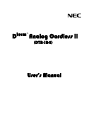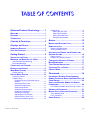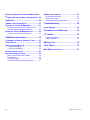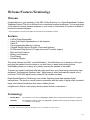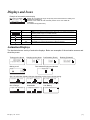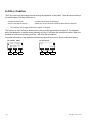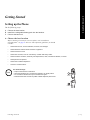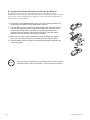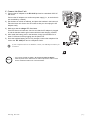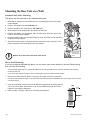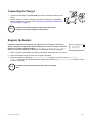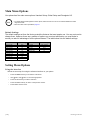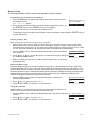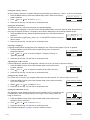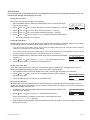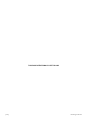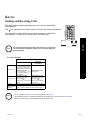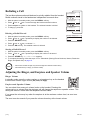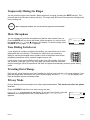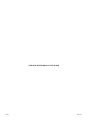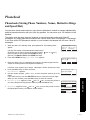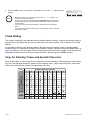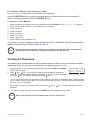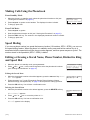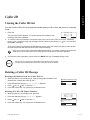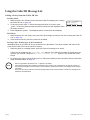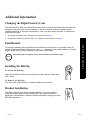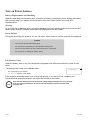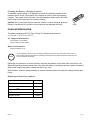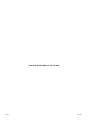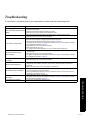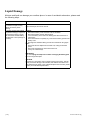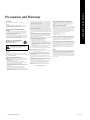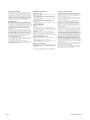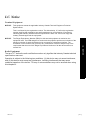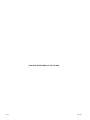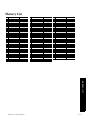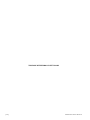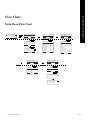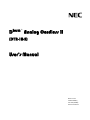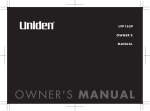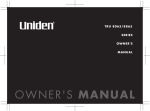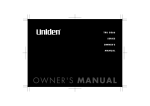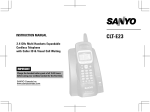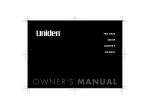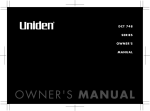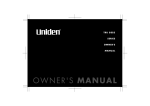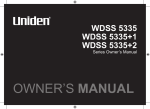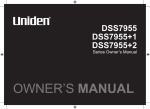Download NEC DTR-IR-2 User's Manual
Transcript
D
term ®
Analog Cordless II
(DTR-1R-2)
User’s Manual
TABLE OF CONTENTS
Welcome/Features/Terminology ......... 1
WELCOME ....................................................... 1
FEATURES ....................................................... 1
TERMINOLOGY ................................................. 1
Controls & Functions........................... 2
Global Setup ...................................................... 13
Setting Day and Time ....................................13
Setting the Dial Mode ....................................13
Setting Voice Mail Tone .................................13
Deregister the Handset ..................................13
Basics.................................................. 15
Displays and Icons............................... 3
MAKING AND RECEIVING CALLS .................... 15
REDIALING A CALL ........................................ 16
ANIMATION DISPLAYS ...................................... 3
SOFT KEY FUNCTION ....................................... 4
Deleting a Redial Record ................................... 16
Storing a Redial Record ..................................... 16
Getting Started ..................................... 5
SETTING UP THE PHONE .................................. 5
MOUNTING THE BASE UNIT ON A WALL ............ 8
Standard Wall Plate Mounting ..............................8
Direct Wall Mounting ............................................8
CONNECTING THE CHARGER ............................ 9
REGISTER THE HANDSET ................................. 9
MAIN MENU OPTIONS .................................... 10
Default Settings ..................................................10
SETTING MENU OPTIONS ............................... 10
Using the interface .............................................10
Handset Setup ....................................................11
Programming your Voice Mail Access
Number ......................................................... 11
Selecting a Ringer Tone ................................ 11
Distinctive Ringer Setup ................................ 11
Setting the AutoTalk ...................................... 11
Setting the Anykey Answer ........................... 12
Setting the True Banner ................................ 12
Selecting a Language ................................... 12
Adjusting the LCD Contrast ........................... 12
Setting the Key Touch Tone .......................... 12
Setting the Animation Screen ........................ 12
Table of Contents
ADJUSTING THE RINGER, AND EARPIECE AND
SPEAKER VOLUME ........................................ 16
Ringer Volume ................................................... 16
Earpiece and Speaker Volume .......................... 16
TEMPORARILY MUTING THE RINGER ............... 17
MUTE MICROPHONE ...................................... 17
TONE DIALING SWITCH-OVER ........................ 17
TRAVELING OUT OF RANGE ........................... 17
PRIVACY MODE ............................................. 17
Phonebook.......................................... 19
PHONEBOOK (STORING PHONE NUMBERS,
NAMES, DISTINCTIVE RINGS AND SPEED DIAL) 19
CHAIN DIALING ............................................. 20
STEPS FOR ENTERING NAMES AND SPECIAL
CHARACTERS ................................................ 20
If You Make a Mistake while Entering a Name .. 21
VIEWING THE PHONEBOOK ............................ 21
MAKING CALLS USING THE PHONEBOOK ....... 22
From Standby Mode .......................................... 22
From Talk Mode ................................................. 22
SPEED DIALING ............................................. 22
[i]
EDITING OR ERASING A STORED NAME, PHONE
NUMBER, DISTINCTIVE RING AND SPEED DIAL 22
Caller ID .............................................. 23
VIEWING THE CALLER ID LIST ....................... 23
DELETING A CALLER ID MESSAGE ................. 23
Deleting Information from the Caller ID List ....... 23
Deleting all Caller ID Names/Numbers .............. 23
USING THE CALLER ID MESSAGE LIST ........... 24
GENERAL INFORMATION .................................27
AC Adapter Information ..................................... 27
Battery Information ............................................. 27
Replacement Item Part Numbers ....................... 27
Troubleshooting ................................ 29
LIQUID DAMAGE .............................................30
Precautions and Warranty ................ 31
Calling a Party from the Caller ID List ............... 24
I.C. Notice ........................................... 33
Additional Information ...................... 25
Terminal Equipment ........................................... 33
Radio Equipment ............................................... 33
CHANGING THE DIGITAL SECURITY CODE ....... 25
FIND HANDSET .............................................. 25
INSTALLING THE BELTCLIP ............................. 25
To Attach the Beltclip ........................................ 25
To Remove the Beltclip ..................................... 25
Memory List........................................ 35
Flow Chart .......................................... 37
MAIN MENU FLOW CHART ..............................37
HEADSET INSTALLATION ................................ 25
NOTE ON POWER SOURCES ........................... 26
Battery Replacement and Handling ................... 26
Power Failure .................................................... 26
Low Battery Alert ............................................... 26
Cleaning the Battery Charging Contacts ........... 27
[ii]
Table of Contents
Welcome/Features/Terminology
Welcome
Congratulations on your purchase of this NEC Unified Solutions, Inc. Digital Expandable Cordless
Telephone System! This unit is different from conventional cordless telephones. You can now place
a fully-featured cordless handset anywhere in your home or office where AC power is available to
connect the handset chargers.
• Some illustrations in this manual may differ from the actual unit for explanation purposes.
Features
•
•
•
•
•
•
•
•
•
•
5.8GHz Digital Expandable
Hands-Free Duplex Speakerphone in the Handset
Caller ID
100 programmable Memory Locations
Trilingual Display Options (English, French and Spanish)
20 Distinctive Ring Options (10 ringer tones and 10 melody ringers)
Mute and Hold Features
Battery Level Indicator
Clock Display
Animation Displays
This series features AutoTalk™ and AutoStandby™. AutoTalk allows you to answer a call by just
removing the handset from the cradle so you don't have to waste time pushing buttons.
AutoStandby allows you to hang up by simply returning the handset to the cradle.
To protect you against mis-billed calls that might result from your phone being activated by other
equipment, this series has Random Code™ digital security, which automatically selects one of
more than 10,000,000 digital security codes for the handset and base.
Digital Spread Spectrum Technology uses a wider frequency band than standard digital
transmissions. The result is a more secure conversation with the clarity of digital sound, extended
range, and minimal interference from other cordless phones.
IntegriSoundTM Built in sound quality which provides life-like conversations.1
Terminology
•
Standby Mode -
•
Talk Mode -
The handset is not in use, and talk/flashor speaker has not been pressed. No dial tone is present.
The handset is not in the cradle, and talk/flash or speaker has been pressed, enabling a dial tone.
T al k appears on the display.
1. AutoTalk, AutoStandby, IntegriSound, and Random Code are trademarks of Uniden America.
[ 1 ]
Controls & Functions
1
5
6
13
2
7
3
8
9
14
15
16
4
10
11
12
17
18
19
20
1. Handset Antenna
2. Beltclip Hole
3. Speakerphone Speaker and Ringer
4. Handset Battery Compartment
5. New Message LED
6. Handset Earpiece
7. LCD Display
8. soft Keys (page 4)
9.
/vol / (volume up/down) (page 10 & page 16)
10. */tone/< (page 17 & page 20)
11. speaker (page 15)
12. intcom/hold
13. Headset Jack Cover
14. talk/flash (page 15)
15. end (page 15)
16. cid (page 23)
17. #/> (page 20)
18. phonebook (page 19)
19. Handset Microphone
20. Handset Charging Contacts
22
PowerMax 5.8GHz
23
21
24
25
21.
22.
23.
24.
25.
26.
[ 2 ]
26
Base Charging Contacts
Base Antenna
Charge LED
find handset (page 25)
DC IN 9V Jack
TEL LINE Jack
Controls & Functions
Displays and Icons
Example of the standby mode display
Ringer off icon (when the ringer is off)/ day of the week and time / battery icon
Handset ID and Banner
Number of new Caller ID calls received (If there are no new Caller ID
messages,
the Handset ID appears here.)
570#
*CPFUGV
0GY%+&
4'&+#.
/'07
ICON
Appears During
Standby/Talk
Standby
DESCRIPTION
Battery icons indicate the handset battery status. This icon changes depending on
the battery status (empty, low, medium and full).
The Ringer off icon indicates that ringer is turned off.
Talk
The Mute icon appears when you mute the handset.
Talk
The Speaker icon appears when the handset speaker phone is used.
Talk
The Privacy icon appears when the Privacy Mode is turned on.
Animation Displays
The handsets have a variety of animation displays. Below are examples of the animation screens and
what they mean:
Turning on the phone
Hanging up the phone
9GNEQOG
2NGCUG9CKV
'PF
Making a call
Confirmation (Done!)
Deleting (Deleted!)
&QPG
&GNGVGF
Find Handset/Paging the Handset
6CNM
2CIKPI
/76'
%9&:
24+8#%;
Also, the animation display changes depending on the ringer volume setting.
4KPIGT8QNWOG
4KPIGT8QNWOG
4KPIGT8QNWOG
?
4'&+#.
/'07
Out of Range
1WV1H4CPIG
4'&+#.
/'07
Displays & Icons
4'&+#.
/'07
Unavailable
7PCXCKNCDNG
4'&+#.
4'&+#.
/'07
Low Battery
.QY$CVVGT[
/'07
[ 3 ]
Soft Key Function
"Soft" keys are keys that change function during the operation of the phone. There are three soft keys
on each handset. Soft Keys allow you to:
- Access the main menu
- Store or edit phone numbers
- Access stored Caller ID messages
- Redial one of the last three numbers dialed from the handset
The soft keys will not appear while the handset is charging.
The function of each soft key is determined by the icon that appears directly above it. For example,
when the handset is in standby mode, pressing soft key 1 will redial the last dialed number. When the
handset is in talk mode, pressing soft key 1 will mute the microphone.
Complete information on the features controlled by the soft keys can be found under each feature.
In standby mode
In talk mode
570#
*CPFUGV
0GY%+&
6CNM
4'&+#.
/'07
Soft key 1
Soft key 2
[ 4 ]
Soft key 3
/76'
%9&:
/'07
Soft key 1
Soft key 2
Soft key 3
Displays & Icons
G E T T IN G STA RT E D
Getting Started
Setting up the Phone
Do the following steps:
A. Choose the best location
B. Install the rechargeable battery pack into the handset.
C. Connect the base unit
A. Choose the best location
Before choosing a location for your new phone, read “Installation
Considerations” on page 32. Here are some important guidelines you should
consider:
•
Avoid heat sources, such as radiators, air ducts, and sunlight.
•
Avoid television sets and other electronic equipment.
•
Avoid microwave ovens
•
Avoid noise sources, such as a window by a street with heavy traffic.
•
Avoid excessive moisture, extremely low temperatures, dust, mechanical vibration, or shock.
•
Avoid personal computers.
•
Avoid other cordless telephones.
•
Choose a central location.
note
For maximum range:
• Keep the antenna free of obstruction.
• When the handset is not in use place the handset in an upright position.
• Do not hold the handset where you would block the signal.
• Metal and reinforced concrete may affect cordless telephone performance.
Correct
Incorrect
Getting Started
[ 5 ]
B. Install the Rechargeable Battery Pack into the Handset
The handset is powered by a rechargeable battery pack. The battery recharges
automatically when the handset is placed in the base unit. To maximize the charge capacity
of your battery pack, DO NOT plug the telephone cord into the base unit and wall jack
until the battery is fully charged.
1) Press down on the handset battery case cover (use the finger indention for
a better grip) and slide the cover downward to remove.
2) Turn the battery pack so that the connector with the red and black wires is
near the jack inside the battery compartment. Match the connector's wire
colors to the polarity label in the battery compartment (the connector
notches fit into the grooves of the jack only one way). Push the battery
pack connector into the jack until it clicks into place.
3) Make sure you have a good connection by gently pulling on the battery
wires. If the connection is secure, the battery jack will remain in place.
4) Place the battery case cover back on the handset and slide it upwards until
it clicks into place.
note
[ 6 ]
• Use only the NEC rechargeable battery pack supplied with your cordless telephone.
• Replacement battery packs are also available. Contact your NEC Representative.
Getting Started
C. Connect the Base Unit
1) Connect the AC adapter to the DC IN 9V jack and to a standard 120V AC
wall outlet.
Connect the AC adapter to a continuous power supply (i.e., an outlet that is
not controlled by a switch).
2) Set the base on a desk or tabletop, and place the handset in the base unit.
Place the base unit close to the AC outlet so that you can unplug the AC
adapter easily.
3) Make sure that the charge LED illuminates.
If the LED does not illuminate, check to see that the AC adapter is plugged
in and the handset makes good contact with the base charging contacts.
4) After install the battery pack in the handset, charge your handset for at
least 15~20 hours before plugging into the phone line.
5) Once the handset battery pack is fully charged, connect the telephone line
cord to the TEL LINE jack and to a telephone outlet.
If your telephone outlet is not modular, contact your NEC Representative for
assistance.
note
• Use only the supplied AC adapter. Do not use any other AC adapter.
• Place the power cord so that it does not create a trip hazard or where it could
become chafed and create a fire or electrical hazard.
Getting Started
[ 7 ]
Mounting the Base Unit on a Wall
Standard Wall Plate Mounting
This phone can be mounted on any standard wall plate.
1
Make the AC adapter and the telephone line cord through the hole on the wall
mount adapter.
2
Plug the AC adapter into the DC IN 9V jack.
3
Plug the telephone line cord into the TEL LINE jack.
4
Slide the wall mount adapter into the notches on the base.
5
Plug the AC adapter into a standard 120V AC wall outlet. Hook the cord on the
notch of the wall mount adapter.
6
Plug the telephone line cord into the telephone outlet. Hook the cord on the notch
of the wall mount adapter.
7
Align the mounting slots on the base with the mounting posts on the wall. Then
push in and down until the telephone is firmly seated.
!
DO NOT use an AC outlet controlled by a wall switch.
To remove, push up
a tab on the wall
mount adapter as
shown.
Direct Wall Mounting
If you do not have a standard wall plate, you can mount your phone directly to the wall. Before doing
this, consider the following:
•
Avoid electrical cables, pipes, or other items behind the mounting location that could cause a hazard when inserting
screws into the wall.
•
Try to mount your telephone within 5 feet of a working phone jack to avoid excessive lengths.
•
Make sure the wall material is capable of supporting the weight of the base and handset.
•
Use #10 screws (minimum length of 1 & 3/8 inches) with anchoring devices suitable for the wall material where the base
unit will be placed.
1
Insert two mounting screws into the wall (with their appropriate anchoring device),
3 & 15/16 inches apart. Allow about 1/8 of an inch between the wall and screw
heads for mounting the telephone.
2
Refer to steps 1 through 7 above for mounting the telephone.
[ 8 ]
Getting Started
Connecting the Charger
1
Connect the AC adapter to the DC IN 9V jack and to a standard 120V AC wall
outlet.
2
Set the charger on a desk or tabletop, and place the handset in the charger
with the keypad facing forward. (See “B. Install the Rechargeable Battery Pack
into the Handset” on page 6.)
note
Charge the handset battery pack for at least 15~20 hours before
using your new cordless telephone for the first time.
Register the Handset
Handsets supplied with the phone are registered to the base by the factory.
When charged, pre-registered handsets display a handset ID number. Handsets
that have not been registered display P la ce ha n ds et on m ai n b a se to r eg is te r .
When you register a handset to the base, the handset ID will be assigned.
2NCEGJCPFUGV
QPOCKPDCUG
VQTGIKUVGT
/76'
%9&:
1
Before registering the handset, the battery pack MUST be charged for 15~20 hours.
2
Place the handset in the main base unit to begin registration.
3
While the handset is registering, H an ds e t Re gi s te ri ng will appear in the LCD. When Re gi st ra t io n
Co mple te is displayed, the handset has been registered to the base. If Reg istra tion Fail ed appears, please
try these steps again.
note
The handset can be registered when the main base is in standby
mode.
Getting Started
[ 9 ]
Main Menu Options
Your phone has five main menu options: Handset Setup, Global Setup and Deregister HS.
• For Global Setup and Deregister HS menu options, make sure the line is not in use and the handsets are within
range of the base.
• Main menu flow chart is provided on page 37.
note
Default Settings
The default settings set from the factory match the features that most people use. You may not need to
change them. However, there are a number of options you must set and entries you must make in
memory to take full advantage of all the phone features. The table below lists the default settings.
Function
Edit Voice Mail
Ringer Tone
Distinctive Ring
Auto Talk
Anykey Answer
Banner
Language (LCD)
Contrast
Key touch tone
Animation Screen
Default Settings
None
Flicker
On
Off
Off
“ “
English
level 5
On
On
Function
Day & Time
CW / CWDX
Area code
Dial Mode
Voice Mail Tone
Default Settings
SUN 12:00 AM
CW on/CWDX off
None
Tone
On
Setting Menu Options
Using the interface
Below are some tips for using the software interface on your phone.
•
Press the MENU soft key to access the main menu.
•
Use
•
Press the OK soft key to make a selection.
•
Press the BACK soft key to return to the previous screen.
•
Press end to exit the menu.
[ 10 ]
/vol/∧ and
/vol/∨ to scroll through options.
Getting Started
Handset Setup
The following submenu options must be set separately for each handset.
Programming your Voice Mail Access Number
1
Press the MENU soft key. Select the Handset Setup menu, and then the Edit
Voice Mail submenu.
Ed i t V_ ma il No . appears.
2
Enter your personal access number using the number keypad (0-9),*/tone/<, #/>,
the DELETE soft key, or the PAUSE soft key (up to 20 digits).
3
Press the OK soft key. You will hear the confirmation tone.
'FKV8AOCKN0Q
㨫
&'.'6'
&2#75'
'.'6'
1-
To delete the current Voice Mail Access Number, delete all numbers in step2 using the DELETE soft key
and the OK soft key.
Selecting a Ringer Tone
Ringer Tone lets you choose from 10 ringer tones or 10 melodies:
•
•
Ringers (Flicker, Clatter, Soft Alert, Wake Up, Light Bug, Beep Boop, Tone Board, Chip Chop, Party Clap, Reminder)
Melodies (Beethoven's Symphony #9 [Beethoven9], For Elise [Elise], We Wish You A Merry Christmas [Merry- Xmas],
Home Sweet Home [Hm Swt Hm], Lorri Song #6 [Lorri Song], When Irish Eyes Are Smiling [Irish Eyes], Aura Lee, Let Me
Call You Sweet Heart [Sweetheart], Star Spangled Banner [Star Spngl], Old MacDonald [Old MacDld]).
1
Press the MENU soft key. Select the Handset Setup menu, and then the Ringer
Tone submenu.
2
Press /vol∧ or /vol/∨ to move the pointer. You will hear the ringer or melody as
you scroll through the options.
3
When you reach the ringer tone you want, press the OK soft key. You will hear a
confirmation tone.
4KPIGT6QPGU
(NKEMGT
%NCVVGT
$#%-
&'.'6'
1-
Distinctive Ringer Setup
Distinctive Ringer allows you to assign a designated ring tone to a stored phonebook number (100 stored
locations available). When a call is received and the Caller ID information matches the information in one of
the phonebook memory locations, the phone uses the distinctive ring assigned to that particular Caller. You
can assign distinctive rings to multiple phonebook memory locations. Switching the setting to Distinctive Off
disables distinctive ringing: all incoming calls will have a normal ring tone. Switching to Distinctive On
activates all programmed distinctive ring memory locations.
1
Press the MENU soft key. Select the Handset Setup menu, and then the
Distinctive Ring submenu.
2
Press
3
Press the OK soft key. You will hear a confirmation tone.
/vol/∧ or
/vol/∨ to select O n or Of f .
&KUVKPEVKXG4KPI
1P
1HH
$#%-
&'.'6'
1-
Setting the AutoTalk
Autotalk allows you to answer the phone simply by removing the handset from the
cradle. You do not have to press any buttons to answer the call.
1
Press the MENU soft key. Select the Handset Setup menu and then the AutoTalk
submenu.
2
Press
3
Press the OK soft key. You will hear a confirmation tone.
Getting Started
/vol/∧ or
/vol/∨ to select On or O ff .
#WVQ6CNM
1P
1HH
$#%-
&'.'6'
1-
[ 11 ]
Setting the Anykey Answer
Any Key Answer allows you to answer the phone by pressing any number key, */tone/<, or #/> on the handset.
1
Press the MENU soft key. Select the Handset Setup menu, and then the Anykey
Answer submenu.
2
Press
3
Press the OK soft key. You will hear a confirmation tone.
/vol/∧ or
/vol/∨ to select O n or Of f .
#P[MG[#PUYGT
1P
1HH
$#%-
&'.'6'
1-
Setting the True Banner
True Banner lets you customize the name your handset displays.
The name will be displayed on the LCD screen during Standby Mode, Intercom, Intercom Hold, Room Monitor
and Copy Phonebook operation. The banner name will be displayed on the receiving handset as well.
1
Press the MENU soft key. Select the Handset Setup menu, and then the Banner
submenu.
2
Use the number keypad (0~9),*/tone/<, #/>, or the DELETE soft key to enter or
edit the name.
3
Press the OK soft key. You will hear a confirmation tone.
$CPPGT
/
AQ
AO
A
AU
A2
AJ
AQ
AP
AG
A
$#%-
&'.'6'
1-
Selecting a Language
Language selects which language the menu display will use. Choose from English, French, or Spanish.
1
Press the MENU soft key. Select the Handset Setup menu, and then the
Language submenu.
2
Press /vol/∧ or /vol/∨ to choose “English”, “Français” (French), or
“Español” (Spanish).
3
Press the OK soft key. You will hear a confirmation tone.
.CPIWCIG
'PINKUJ
(TCP㩟CKU
$#%-
1-
Adjusting the LCD Contrast
Contrast adjusts the handset LCD brightness. Choose one of the 10 levels for optimum viewing.
1
Press the MENU soft key. Select the Handset Setup menu and then the
Contrast submenu.
2
Press
3
Press the OK soft key. You will hear a confirmation tone.
/vol/∧ or
/vol/∨ to adjust the contrast of the LCD (10 levels.)
%QPVTCUV
$#%-
1-
Setting the Key Touch Tone
Key Touch Tone is the tone your keypad makes when keys are pressed. You can turn this tone on or off.
1
Press the MENU soft key. Select the Handset Setup menu and then the Key
Touch Tone submenu.
2
Press
3
Press the OK soft key. You will hear a confirmation tone.
/vol/∧ or
/vol/∨ to select O n or Of f .
-G[6QWEJ6QPG
1P
1HH
$#%-
&'.'6'
1-
Setting the Animation Screen
The Animation screen displays animation on the handset LCD. The animations will
be displayed on the LCD screen during a call, ringer volume setting, when you
hang up, and so on.
4KPIGT8QNWOG
4'&+#.
1
2
Press the MENU soft key. Select the Handset Setup menu and then the
Animation Screen submenu.
Press
/vol/∧ or
/vol/∨ to select O n or Of f .
/'07
#PKOCVKQP5ETGGP
1P
1HH
$#%-
&'.'6'
1-
3 Press the OK soft key. You will hear a confirmation tone.
See "Animation Displays" on page 3 for all the available screens.
[ 12 ]
Getting Started
Global Setup
If you change one of the global settings, you change that setting for all registered handsets. Only one
handset can change global settings at a time.
Setting Day and Time
Day & Time sets the day and time of your display.
1
Press the MENU soft key. Select the Global Setup menu, and then the Day &
Time submenu option.
2
Press
/vol/∧ or
/vol/∨ to select the day of the week, and then the → soft key.
3
Press
/vol/∧ or
/vol/∨ to set hour, and then press the → soft key.
4
Press
/vol/∧ or
/vol/∨ to set minute, and then press the → soft key.
5
Press
/vol/∧ or
/vol/∨ to choose A M or PM , and then press the SAVE soft key.
&C[6KOG
/10#/
=?
$#%-
5#8'
Day & Time idle timeout is two minutes.
Setting the Dial Mode
Sets the dial mode to tone or pulse. Most phone systems use tone dialing; the default setting is tone dialing.
Set the dialing mode to match the dialing system used by your local phone service.
•
If you are not sure of your dialing system, set the unit to tone dialing. Make a trial call. If the call connects, leave the
setting as is; otherwise set the unit to pulse dialing.
•
If your phone system requires pulse dialing and you need to send DTMF tones in certain situations during a call, you
can switch over to tone dialing (refer to “Tone Dialing Switch-over” on page 17).
1
Press the MENU soft key. Select the Global Setup menu, and then the Dial Mode
submenu.
2
Press
3
Press the OK soft key. You will hear a confirmation tone.
/vol/∧ or
/vol/∨ to select T o ne or P ul se (the initial setting is Tone).
&KCN/QFG
6QPG
2WNUG
$#%-
1-
&'.'6'
Setting Voice Mail Tone
Voice Mail Tone sets the voice mail tone. If your service does not support SDT message signal, set your
VMWI (Visual Message Waiting Indicator) not to detect SDT message signal.
1
Press MENU soft key. Select the Global Setup menu, and then the Voice Mail Tone Submenu.
2
Press /vol/∧ or /vol/∨ to set the voice message indication (SDT message
signal) to On or Off.
3
Press the OK soft key. You will hear a confirmation tone.
8QKEG/CKN6QPG
1P
1HH
$#%-
&'.'6'
1-
Deregister the Handset
Deregister HS clears the handset’s ID from the main base unit or the base ID from the handset. You will
usually only deregister the handset if you are having a problem with your phone or if you need to change the
digital security code. (see page 25).
1
In standby mode, select Deregister HS in the menu and press the OK soft key.
Deregister HS? appears.
2
Press
/vol/∧ or
/vol/∨ to select Y es and then the OK soft key.
>GIKUVGT*5!
;GU
0Q
$#%-
&'.'6'
1-
When deregistration is complete you will hear a confirmation tone, and
De r eg is tr at i on C om p le te appears.
3
After deregistering the handset, place the handset to the base to register. You must reregister the handset
before you can use it.
Getting Started
[ 13 ]
THIS PAGE INTENTIONALLY LEFT BLANK
[ 14 ]
Getting Started
Basics
Making and Receiving Calls
With the handset's duplex speakerphone, you can have hands-free
conversations.
The
icon appears on the display screen during hands-free conversations.
You can easily switch a call from normal conversation to hands-free
conversation. To switch a call, press speaker during the call.
6CNM
note
/'07
BAS I C S
/76'
For best performance talk alternately with the caller in a quiet room.
You can decrease the speaker volume if you or the other party has
difficulty hearing.
From the Handset
From the Handset
Normal conversation
Hands-free
conversation
Handset On the Cradle
Pick up the handset (AutoTalk is:
on) or pick up the handset and
press talk/flash (AutoTalk is: off).
To answer a call
Handset Off the Cradle
Handset Off the Cradle
Press any number key, /tone/<, Press speaker.
or #/> (Any Key Answer), or
press talk/flash.
*
Handset Off the Cradle
1) Press speaker.
2) Listen for the dial tone.
3) Dial the number.
OR
Dial the number, and then
press speaker.
To make a call
Handset Off the Cradle
1) Press talk/flash.
2) Listen for the dial tone.
3) Dial the number.
OR
Dial the number, and then press
talk/flash.
To hang up
Press end or return the handset to the cradle (AutoStandby).
To enter a pause When you dial the number in standby mode, press the PAUSE
within the dialing
soft key. P appears in the display, which represents a pause.
sequence
note
Basics
• To set "Autotalk", see page 11 or to set "Anykey Answer" see page 12.
• The handset microphone is located at the bottom of the handset (see "Controls & Functions" on page 2).
Position yourself as near to the handset as possible and speak clearly.
[ 15 ]
Redialing a Call
The last three phone numbers dialed can be quickly redialed from the handset.
Redial numbers stored in the handset are independent from each other.
1
With the phone in standby mode, press the REDIAL soft key.
2
Press
3
Press talk/flash or speaker on the handset. The selected number is dialed.
4
To hang up, press end.
/vol/∧ or
4GFKCN
$#%/vol/ or
&'.'6'
5614'
/vol/
4GFKCN
/vol/∨ to scroll through the last three dialed numbers.
$#%/vol/ or
&'.'6'
5614'
/vol/
4GFKCN
$#%-
&'.'6'
5614'
Deleting a Redial Record
1
With the phone in standby mode, press the REDIAL soft key.
2
Press
3
Press the DELETE soft key.
4
Press
5
Press the OK soft key. The redialed number is deleted.
/vol/∧ or
/vol/∧ or
/vol/∨ repeatedly to display the number to be deleted.
&GNGVG4GFKCN!
;GU
0Q
$#%-
$#%-
1-
/vol/∨ to choose Y es .
Storing a Redial Record
1
With the phone in standby mode, press the REDIAL soft key.
2
Press
3
Press the STORE key. St or e /E di t Na m e appears.
4
To complete the setting, follow the steps 3~8 in "Phonebook (Storing Phone Numbers, Names, Distinctive
Rings, and Speed dial)" on page 19.
note
/vol/∧ or
/vol/∨ repeatedly to display the number to be stored.
• If the number exceeds 32 digits, only the first 32 digits are retained in redial memory.
• If the redial memory is empty, you will hear a beep.
Adjusting the Ringer, and Earpiece and Speaker Volume
Ringer Volume
In standby mode, press the volume up key or volume down key on the handset
to select one of three ringer volume (Off, Low, or High).
Earpiece and Speaker Volume
You can select from among six volume levels on the handset. Pressing the
volume up key or volume down key during a call will change the earpiece or speaker volume. This
setting will remain in effect after the telephone call has ended.
If you press the volume up key when the earpiece is at the maximum volume level, an error tone
sounds.
The error tone also sounds if you press the volume down key at the lowest volume.
[ 16 ]
Basics
Temporarily Muting the Ringer
You can mute the ringer on a handset. When the phone is ringing, pressing the MUTE soft key. This
mute will last for the current incoming call only. The ringer tone will return to the previous setting on the
next incoming call.
note
While charging the handset, you can not mute the ringer tone for the handset.
Mute Microphone
You can temporarily mute the microphone so that the caller cannot hear you.
Press the MUTE soft key during talk mode (while the phone is in use) to mute
the microphone. M ut e O n and
appear in the display. To cancel muting, press
the MUTE soft key again. M ut e Of f appears.
6CNMߦ
/WVG1P
/76'
24+8#%;
Tone Dialing Switch-over
If your telephone company requires pulse dialing, you can switch-over to tone
dialing after the call connects. This feature is useful when you need tone
dialing to use any automated menu systems, such as telephone bank tellers,
telephone prescription refills, customer support menus, etc.
If your phone is set to pulse dialing mode, make your call normally. Once your
call connects, press the */tone/< key. Any digits you enter from then on will be
sent as tone digits. When this particular call ends, the phone automatically returns to pulse dialing
mode.
Traveling Out of Range
During a call, as you begin to move your handset too far from your base unit, noise may increase. If you
pass the range limits of the base unit, you will hear a beep and see Ou t o f Ra ng e on the display, and
then the handset returns to standby mode.
Privacy Mode
Privacy Mode prevents interruption from other registered handsets. This works only when the phone
is in use.
Press the PRIVACY soft key on the handset during talk mode .
Priv acy Mode On
and appear in the display. To exit the Privacy Mode, press the
PRIVACY soft key again when the Privacy Mode is on. Pr i va cy M od e O ff
appears.
Basics
6CNM
2TKXCE[/QFG1P
/76'
24+8#%;
[ 17 ]
THIS PAGE INTENTIONALLY LEFT BLANK
[ 18 ]
Basics
Phonebook
Phonebook (Storing Phone Numbers, Names, Distinctive Rings
and Speed Dial)
You can store names and numbers in your phone's phonebook, search for names alphabetically,
and dial phonebook entries with just a few key presses. You can store up to 100 numbers in the
handset.
The phone uses the same memory locations to store phonebook entries and Caller ID
messages. Any empty phonebook locations are used to store Caller ID messages. For example,
if you have stored 100 phonebook entries on your handset, the handset will not store Caller ID
messages.
1
When the phone is in standby mode, press phonebook. The following items
appear:
(1st line) The number of the phonebook locations used
(2nd line) How to search (press the number keypad,
(3rd line) How to store (press the STORE soft key)
(4th line) The BACK, COPY, and STORE soft keys.
2JQPGDQQM
5GCTEJ=#<㨲㨱?
5VQTG=5614'?
$#%-
/vol/∧ or
%12;
5614'
/vol/∨)
2
Press the STORE soft key, S to re /E d it N am e appears.
3
Enter the name (up to 16 characters) by using the number keypad (see the
"Steps for Entering Names and Special Characters").
5VQTG'FKV0COG
/QXKGU㨫
$#%-
&'.'6'
1-
If a name is not required, go to step 4. <No Name> will be used as the name.
Press the OK soft key to store the name;
S t or e/ Ed it No . appears.
5
Use the number keypad, */tone/<, or #/> to enter the phone number (up to 20
digits).
If you make an error, use the DELETE soft key to erase the incorrect digits.
When you are finished, press the OK soft key to store the number.
6
D is t in ct iv e R in g appears. Press /vol/∧ or /vol/∨ to move the pointer to
one of the Distinctive Ring options and then press the OK soft key.
7
S pe e d Di al appears. Press /vol/∧ or /vol/∨ to move the pointer to select
the Speed dial location (10 locations: SPD1-SPD0).
5VQTG'FKV0Q
㨫
&'.'6'
1-
&KUVKPEVKXG4KPI
0Q5GNGEVP
(NKEMGT
$#%-
&'.'6'
1-
5RGGF&KCN
0Q5GNGEVP
52&'ORV[
$#%-
Additional Information
2#75'
P H O N E BO O K
4
&'.'6'
1-
[ 19 ]
8
Press the OK soft key. You will hear a confirmation tone, and Do ne ! appears in the
display.
/QXKGU
$GGVJQXGP52&
$#%-
note
&'.'6'
'&+6
• When the memory is full, you will hear a beep and Memory Full appears. You
cannot store names and numbers.
• The pause key counts as one digit. Pressing the PAUSE soft key more than once
increases the length of the pause between numbers. Each pause represents a
2-second delay.
• If you choose not to store a Distinctive Ring, simply select the “No Selection”
option.
• If you choose not to store the name/number as a Speed Dial, simply choose the
"No Selection" option.
Chain Dialing
The memory locations in the handset are not limited to phone numbers. You can also store a group of
numbers (up to 20 digits) that you need to enter once your call connects. This is referred to as Chain
Dialing.
An example of this is a bank account number. Store the account number in one of the phonebook
locations (refer to "Phonebook (Storing Phone Numbers, Names, Distinctive Rings and Speed Dial)" on
page 19). When you call your bank and are prompted to enter the account number, scroll through your
phonebook locations until you find your account number, and then press the DIAL soft key.
Steps for Entering Names and Special Characters
Refer to the letters on the number keys to select the desired characters. With each press of a number
key (0-9), the displayed character appears in the following order: Upper case letters first, lower case
letters next and finally the number corresponding to the key.
Number of times key is pressed
[ 20 ]
Additional Information
If You Make a Mistake while Entering a Name
Use */tone/< or #/> to move the cursor to the incorrect character.
Press the DELETE soft key to erase the wrong character, and then enter the correct character. To
delete all characters press and hold the DELETE soft key.
For example, to enter Movies:
1
2
3
4
5
6
7
8
When the phone is in standby mode, press phonebook and the STORE soft key. S to r e/ Ed it Na me appears.
Press 6 once, and then press #/> to move the cursor to the right.
Press 6 six times.
Press 8 six times.
Press 4 six times.
Press 3 five times.
Press 7 eight times.
When finished, press the OK soft key.
To continue to store the telephone number, proceed to step 5 in “Phonebook (Storing Phone Numbers,
Names, Distinctive Rings, and Speed dial)” on page 19.
note
If the next character uses the same number key, you must press #/> to move the cursor over. Otherwise the
next time you press the number key, it changes the character that was previously set.
Viewing the Phonebook
Your phone stores names/numbers in the phonebook memory locations, and you can search names in
alphabetical order. You can view the phonebook even while the phone is in use.
1
Press phonebook. If you recall the phonebook during a call, the COPY and STORE
soft key will not appear.
2
Press /vol/∧, /vol/∨, or the number keypad to scroll through the phonebook
locations. Phonebook locations appear in alphabetical order (from first to last when
you press /vol/∨, from last to first when you press /vol/∧).
2JQPGDQQM
5GCTEJ=#<㨲㨱?
5VQTG=5614'?
$#%-
%12;
5614'
You can also use the letters on the number keys to select the first letter of the desired name. Press a number
key (2-9 and 0) once for the first letter, twice for the second letter, and so on. The first location that begins with
the letter you entered appears.
For example, to search for Movies, press 6 once. Press
displayed.
3
/vol/∧ or
/vol/∨, until the phonebook location is
To finish the viewing operation, press end (or the BACK soft key or talk/flash during a call).
note
During a call, don't press end on the handset or the call will be disconnected.
Additional Information
[ 21 ]
Making Calls Using the Phonebook
From Standby Mode
1
When the phone is in standby mode, select the phonebook location to dial (see
"Viewing the Phonebook" on page 21).
2
Press talk/flash or speaker on the handset. The displayed number is dialed.
3
To hang up press end.
/QXKGU
$GGVJQXGP52&
$#%-
&'.'6'
'&+6
From Talk Mode
1
Press talk/flash or speaker.
2
View the phonebook location to dial (see "Viewing the Phonebook" on page 21).
3
Press the DIAL soft key. The number in the displayed phonebook location is dialed.
4
To hang up press end.
Speed Dialing
If you store a phone number in a speed dial memory location (10 locations: SPD1 - SPD0), you can use
the speed dialing feature. When the phone is in standby mode, press and hold a number key (0-9)
associated with the speed dial until the phone number appears, and then press talk/flash or speaker. The
number stored in the speed dial (SPD1 - SPD0) is dialed.
Editing or Erasing a Stored Name, Phone Number, Distinctive Ring
and Speed Dial
1
When the phone is in standby mode, press phonebook.
2
Press /vol/∧, /vol/∨, or the number keypad to select the phonebook locations
(see "Viewing the Phonebook" on page 21).
2JQPGDQQM
5GCTEJ=#<㨲㨱?
5VQTG=5614'?
$#%-
%12;
5614'
Editing the Stored Data
1
When the phonebook location to be edited appears, press the EDIT soft key. S to re /
Ed i t Na me appears.
2
Follow the steps 3 to 7 under "Phonebook (Storing Phone Numbers, Names,
Distinctive Rings, and Speed Dial)" on page 19 to complete the editing operation.
3
Press the OK soft key. You will hear a confirmation tone.
5VQTG'FKV0COG
7
P K FCorp
GP%QTR㨫
NEC
$#%-
&'.'6'
1-
Deleting the Stored Data
1
When the phonebook location to be deleted appears, press the DELETE soft key.
D el et e M em or y ? appears.
/vol/∧ or
/vol/∨ to move the pointer to Y es .
2
Press
3
Press the OK soft key. You hear a confirmation tone.
&GNGVG/GOQT[!
;GU
0Q
$#%-
$#%-
1-
De l et ed ! appears in the display.
[ 22 ]
Additional Information
CALLER ID
Caller ID
Viewing the Caller ID List
You can view the Caller ID list through the handset during a call or when the phone is in standby
mode.
1
Press cid.
The summary screen appears. The screen shows the number of new
messages and total messages.
2
%CNNGT+&
0GY
6QVCN
$#%-
&'.'6'
To view the Caller ID messages in historical order (from new to old or from old to new), repeatedly
press /vol/∨ to scroll through the messages from the latest to the earliest, or /vol/∧ to scroll back
through the messages.
To view the Caller ID messages with alphabetical search, press the number key pad (2-9 and 0) with
the letter associated with the first letter of the desired message.
Once you view the Caller ID list with alphabetical search, you cannot switch back to historical
order (from new to old or from old to new) unless you exit and re-enter the operation.
3
To finish the viewing operation, press end (or the BACK soft key or talk/flash during a call).
note
• During a call, do not press end on the handset or the call will be disconnected.
• Once the Caller ID data has been deleted, the information cannot be retrieved.
Deleting a Caller ID Message
Deleting Information from the Caller ID List
1
When the phone is in standby mode, view the Caller ID information to be
deleted (see "Viewing the Caller ID List").
2
Press the DELETE soft key. D el et e C al le r I D appears.
3
Press
4
Press the OK soft key. You will hear a confirmation tone.
/vol/∧ or
&GNGVG%CNNGT+&
;GU
0Q
$#%-
$#%-
1-
/vol/∨ to choose Y es .
Deleting all Caller ID Names/Numbers
1
When the phone is in standby mode, press cid.
2
Press the DELETE soft key. De le te Al l? appears.
3
Press
4
Press the OK soft key. You will hear a confirmation tone.
%CNNGT+&
0GY
6QVCN
$#%-
/vol/∧ or
/vol/∨ to choose Y es .
&GNGVG#NN!
;GU
0Q
$#%-
Getting Started
&'.'6'
$#%-
1-
[ 23 ]
Using the Caller ID Message List
Calling a Party from the Caller ID List
Standby Mode
1
When the phone is in standby mode, select the Caller ID message (see "Viewing
the Caller ID List" on page 23).
2
To have the phone dial a "1" before the displayed Caller ID number, press
*/tone/<. To have the phone dial the stored area code before the displayed Caller
ID number, press #/>.
3
Press talk/flash or speaker. The displayed phone number dials automatically.
2/
,CPG5OKVJ
$#%-
&'.'6'
5614'
Talk Mode
1
When the phone is in talk mode, select the Caller ID message you want to dial (see "Viewing the Caller ID
List" on page 23).
2
Press the DIAL soft key, and the number will be dialed.
Storing Caller ID Messages in the Phonebook
Messages shown in the Caller ID list can be stored in the phonebook. The phone number and name of the
party on the Caller ID list can be stored in memory.
1
When the phone is in standby mode, select the Caller ID message to be stored.
Then press the STORE soft key. St o re /E di t N am e appears. If the Caller ID message is already stored in
memory, you will hear a beep and T hi s d at a is al re ad y s to re d! ! appears. The number will not be
stored.
2
note
[ 24 ]
To complete the setting, follow the steps 3-8 in "Phonebook (Storing Phone Numbers, Names, Distinctive
Rings, and Speed dial)" on page 19.
• When a long distance call has been set, "1 " appears in the display.
• If the Caller ID message was received as a private/unknown number, or the message does not have the number, you
cannot store the message in the Phonebook. If it was received as private/unknown name, the message will be stored as
<No Name>.
• Even if the 100 memory locations are full, the message will be stored in the Phonebook. However, the message will be
erased from the Caller ID list.
Getting Started
Additional Information
Changing the Digital Security Code
The digital security code is an identification code used to connect the handset and the base unit.
Normally, setting the code is not necessary. In the rare situation that you suspect another
cordless telephone is using the same security code, you can change the code. To change the
digital security code:
1
De-register the handset (see “Deregister the handset“ on page 13).
2
Register the handset by following step 2-3 in “Registering the handset“ on page 9.
Find Handset
AD D I T IO NA L I N F OR M AT IO N
To locate the handset, press find handset on the base when the phone is in standby mode. All
registered handsets beep for 60 seconds, and Pa gi n g appears on the handset display. To cancel
paging, press any key on the handset or find handset on the base..
If the battery pack is completely drained, the handset will not beep when paging.
note
Installing the Beltclip
To Attach the Beltclip
Insert the beltclip into the holes on each side of the handset. Press down
until it clicks
To Remove the Beltclip
Pull either side of the beltclip to release the tabs from the holes.
Headset Installation
Your phone can be used with an optional headset. To use this feature,
insert the headset plug into the headset jack. Your phone is ready for
hands-free conversations. (Headset can be purchased by calling your local
NEC Representative.)
Basics
[ 25 ]
Note on Power Sources
Battery Replacement and Handling
When the operating time becomes short, even after a battery is recharged, please replace the battery.
With normal usage, your battery should last about one year. Please contact your local NEC
Representative.
Warning
To avoid the risk of personal injury or property damage from fire or electrical shock, only use the NEC
battery model and NEC adapter model specifically designated for this product.
Power Failure
During the period that the power is off, you will not be able to make or receive calls with the telephone.
Caution
•
Use only the specified NEC battery pack.
•
Do not remove the batteries from the handset to charge them.
•
Never throw the battery into a fire, disassemble them, or heat them.
•
Do not remove or damage the battery casing.
Low Battery Alert
When the battery pack is very low, the phone is programmed to eliminate functions in order to save
power.
The battery pack needs to be charged when:
•
The empty battery icon appears.
•
L ow B at t er y appears in the display.
.QY$CVVGT[
If the phone is in standby mode, none of keys will operate. If you are on a call, complete your
conversation as quickly as possible, and return the handset to the cradle.
note
[ 26 ]
Even when the battery pack is not being used, it will gradually discharge over a long period of
time. For optimum performance, be sure to return the handset to the base unit after each
telephone call.
Basics
Cleaning the Battery Charging Contacts
To maintain a good charge, it is important to clean the charging contacts on the
handset once a month. Using water only, dampen a cloth to clean the charging
contacts. Then make sure to go back over the charging contacts with a dry cloth
before returning the handset to the base to charge.
Caution: Do not use paint thinner, benzene, alcohol, or other chemical products.
Doing so can discolor the surface of the telephone and damage the finish.
contacts
General Information
The phone complies with FCC Parts 15 and 68. Operating temperature:
0 °C to +50 °C (+32 °F to +122 °F)
AC Adapter Information
Input Voltage: 120 AC 60Hz
Output Voltage: 9V DC 350mA
Battery Information
Capacity: 800mAh, 3.6V
note
• To avoid damage to the phone use only the NEC replacement batteries, base and charger with your phone.
• If the handset is left off of the base, the actual Talk mode duration will be reduced respective to the amount of
time the handset is off the base.
Recharge your phone on a regular basis by returning the handset to the base after each phone call.
When the operating time becomes short even after the battery is recharged, please replace the battery.
With normal usage, the battery should last about one year.
Specifications, features, and availability of optional accessories are all subject to change without prior
notice.
Replacement Item Part Numbers
Description
Part Number
AC Adapter For Base
730635
Belt Clip
730636
DTR-1R-2 Dterm Analog Cordless II
730093
Replacement Battery
730637
Wall Mount Plate
730638
Basics
[ 27 ]
THIS PAGE INTENTIONALLY LEFT BLANK
[ 28 ]
Basics
Troubleshooting
If your phone is not performing to your expectations, please try these simple steps first.
Symptom
Suggestion
The charge LED won't illuminate • Make sure the AC adapter is plugged into the base or the charger (if you have more than one
handset) and wall outlet.
when the handset is placed in the
• Make sure the handset is properly seated in the cradle.
cradle.
• Make sure the charging contacts on the handset are clean.
The audio sounds weak.
Can't make or receive calls.
The handset doesn't ring or
receive a page.
U n av ai la bl e appears in
the display.
• Move the handset and/or base away from metal objects or appliances and try again.
• Make sure that you are not too far from the base.
•
•
•
•
Check both ends of the base telephone line cord.
Make sure the AC adapter is plugged into the base and wall outlet.
Disconnect the AC adapter for a few minutes, and then reconnect it.
De-register the handset (see "De-register the Handset" on page 13) and register the handset
(see “Register the Handset" on page 9).
• Make sure that you are not too far from the base.
• Make sure the line is not in use.
• If an outside call is already established, you can not make another outside call.
• Charge the batteries in the handset for 15~20 hours by placing the handset on the base or
charging cradle.
• Make sure that you are not too far from the base.
• De-register the handset (see "De-register the Handset" on page 13) and register the handset
(see "Register the Handset" on page 9).
• Make sure that you are not too far from the base.
Severe noise interference.
• Keep the handset away from microwave ovens, computers, remote control toys, wireless
microphones, alarm systems, intercoms, room monitors, fluorescent lights, and electrical
appliances.
• Move to another location or turn off the source of interference.
The Caller ID does not display.
• The handset was picked up before the second ring.
• The call was placed through a switchboard.
• Call your local telephone company to verify your Caller ID service is current. There can be a
problem with your Caller ID service.
You cannot register the handset
at the base.
• Charge the battery pack for 15~20 hours.
• De-register the handset (see "De-register the Handset" on page 13) and register the handset
(see "Register the Handset" on page 9).
If you still have a problem.
• Contact your authorized NEC Representative.
T R O U B L E S H O OT IN G
Additional Information
[ 29 ]
Liquid Damage
Moisture and liquid can damage your cordless phone. In case of accidental submersion, please read
the following steps.
Case
If the handset or base is exposed
to moisture or liquid, but only
affects the exterior plastic
housing.
If moisture or liquid has entered
the plastic-housing (i.e. liquid can
be heard in the phone or liquid
has entered the handset battery
compartment or vent openings on
the base).
Action
Wipe off the liquid, and use as normal.
Handset:
1 Remove the battery cover and leave it off for ventilation.
2 Remove the battery pack by disconnecting.
3 Leave the battery cover off and the battery pack disconnected for at
least 3 days.
4 Once the handset is completely dry, reconnect the battery pack and the
battery cover.
5 Recharge the handset's battery pack for 20 hours before using again.
Base:
1 Disconnect the AC adapter from the base unit, cutting off electrical
power.
2 Disconnect the telephone cord from the base unit.
3 Let dry for at least 3 days.
IMPORTANT:
You must unplug the telephone line while recharging the battery pack
to avoid charge interruption.
CAUTION:
DO NOT use a microwave oven to speed up the drying process. This will
cause permanent damage to the handset, base and the microwave oven.
After following these steps, if your cordless telephone does not work, please
contact your local NEC Representative.
[ 30 ]
Troubleshooting
P R E C AU T I O N S & W A R R A N T Y
Precautions and Warranty
Precautions!
Before you read anything else, please observe the following:
Warning!
NEC Unified Solutions, Inc. DOES NOT represent this unit to be
waterproof. To reduce the risk of fire, electrical shock, or damage to the
unit, DO NOT expose this unit to rain or moisture.
Rechargeable Nickel-Metal-Hydride Battery
Warning
• This equipment contains a rechargeable Nickel-Metal-Hydride battery.
• Nickel is a chemical known to state of California to cause cancer.
• The rechargeable Nickel-Metal-Hydride battery contained in this
equipment may explode if disposed of in a fire.
• Do not short-circuit the battery.
• Do not charge the rechargeable Nickel-Metal-Hydride battery used in this
equipment in any charger other than the one designed to charge this
battery as specified in the owner's manual. Using another charger may
damage the battery or cause the battery to explode.
Rechargeable Nickel-Metal-Hydride
Batteries Must Be Recycled or
Disposed of Properly
The exclamation point within an equilateral triangle is
intended to alert the user to the presence of important
operating and maintenance (servicing) instructions in the
literature accompanying the appliance.
NEC works to reduce lead content in our PVC coated cords in our products
and accessories.
Warning!
The cords on this product and/or accessories contain lead, a chemical
known to the State of California to cause birth defects or other reproductive
harm. Wash hands after handling.
Important Safety Instructions
When using your telephone equipment, these basic safety precautions
should always be followed to reduce the risk of fire, electrical shock, and
injury to persons:
1. Read and understand all instructions.
2. Follow all warnings and instructions marked on the product.
3. Unplug this product from the wall outlet before cleaning. Use a dry
cloth for cleaning without liquid or aerosol cleaners.
4. Do not use this product near water; for example, near a bathtub, wash
bowl, kitchen sink or laundry tub, in a wet basement, or near a
swimming pool.
5. Do not place this product on an unstable cart, stand, or table.
The telephone may fall, causing serious damage to the unit.
6. Slots and openings in the cabinet and the back or bottom are provided
for ventilation. To protect the product from overheating, these openings
must not be blocked or covered.
Getting Started
This product should never be placed near or over a radiator or heat
register. This product should not be placed in a built-in installation
unless proper ventilation is provided.
7. This product should be operated only from the type of power source
indicated on the marking label. If you are not sure of the type of power
supply to your home, consult your dealer or local power company.
8. Do not allow anything to rest on the power cord. Do not locate this
product where the cord will be damaged by persons walking on it.
9. Do not overload wall outlets and extension cords, as this can result in
the risk of fire or electrical shock.
10. Never push objects of any kind into this product through cabinet slots,
as they may touch dangerous voltage points or short out parts that could
result in a risk of fire or electric shock. Never spill liquid of any kind on
the product.
11. To reduce the risk of electric shock, do not disassemble this product.
Take it to qualified service personnel when service or repair work is
required. Opening or removing covers may expose you to dangerous
voltages or other risks. Incorrect reassembly can cause electric shock
when the appliance is subsequently used.
12. Unplug this product from the wall outlet and refer servicing to qualified
service personnel under the following conditions:
A. When the power supply cord is damaged or frayed.
B. If liquid has been spilled into the product.
C. If the product has been exposed to rain or water.
D. If the product does not operate normally when following the
operating instructions. (Adjust only those controls that are covered
by the operating instructions. Improper adjustment of other controls
may result in damage and will often require extensive repair work
by a qualified technician.)
E. If the product has been dropped or the cabinet has been damaged.
F. If the product exhibits a distinct change in performance.
13. Do not use the telephone to report a gas leak in the vicinity of the leak.
Additional Battery Safety Precautions
Caution! To reduce the risk of fire or injury to persons by the battery, read
and follow these instructions:
1. Use only the NEC battery pack specified in the owner's manual.
2. Do not dispose of the battery pack in a fire. The cell may explode.
Check the Nickel Metal Hydride battery disposal package insert for
disposal instructions.
3. Do not open or mutilate the battery pack. Released electrolyte is
corrosive and may cause damage to the eyes or skin. It may be toxic if
swallowed.
4. Exercise care in handling the battery in order not to short the battery
with conducting materials such as rings, bracelets, and keys. The battery
or conductor may overheat and cause burns.
5. Charge the battery pack provided with or identified for use with this
product only in accordance with the instructions and limitations
specified in the owners manual provided for this product.
6. Observe proper polarity orientation between the battery pack and
battery charger.
Important Electrical Considerations
Unplug all electrical appliances when you know an electrical storm is
approaching. Lightning can pass through your household wiringand
damage any device connected to it. This phone is no exception.
The FCC Wants You To Know
Changes or modifications to this product not expressly approved by NEC
Unified Solutions, Inc., or operation of this product in any way other than
as detailed by the owner's manual, could void your authority to operate this
product. Your telephone complies with Part 68 of FCC Rules. You
must, upon request, provide the FCC registration number and the REN to
your telephone company. Both numbers are on the base unit.
Note: You must not connect your phone to:
• coin-operated systems
• most electronic key telephone systems
This device complies with part 15 of the FCC rules. Operation is subject to
the following two conditions: (1) This device may not cause harmful
interference, and (2) This device must accept any interference received,
including interference that may cause undesired operation. Privacy of
communications, may not be ensured when using this phone.
To insure the safety of users, the FCC has established criteria for the
amount of radio frequency energy various products may produce depending
on their intended usage. This product has been tested and found to comply
with the FCC's exposure criteria. For body worn operation, the FCC RF
exposure guidelines were also met when used with the NEC accessories
supplied or designed for this product. Use of other accessories may not
ensure compliance with FCC RF exposure guidelines and should be
avoided.
Range
Your new phone is designed to achieve the maximum possible range by
transmitting and receiving according to the highest specifications set forth
by the FCC. We have rated this phone to operate at a maximum distance
with the qualification that the range depends upon the environment in
which the telephone is used. Many factors limit range, and it would be
impossible to include all the variables in our rating. The Maximum Range
rating of this phone is meant to be used as a means of comparison against
other range claims.
SAVE THESE INSTRUCTIONS!
[ 31 ]
Telephone Line Problems
The FCC has granted the telephone company the right to disconnect service in
the event that your phone causes problems on the telephone line. Also, the
telephone company may make changes in facilities and services which may
affect the operation of your unit. However, your telephone company must give
adequate notice in writing prior to such actions to allow you time for making
necessary arrangements to continue uninterrupted service. If you are having
trouble with your telephone service, you must first disconnect your phone to
determine if it is the cause of your problem. If you determine that it is the cause,
you must leave it disconnected until the trouble has been corrected.
Radio Interference
Radio interference may occasionally cause buzzing and humming in your
cordless handset, or clicking noises in the base. This interference is caused by
external sources such as TV, refrigerator, vacuum cleaner, fluorescent lighting,
or electrical storm. Your unit is NOT DEFECTIVE. If these noises continue and
are too distracting, please check around your home to see what appliances may
be causing the problem. In addition, we recommend that the base not be
plugged into a circuit that also powers a major appliance because of the
potential for interference. Be certain that the antenna on the unit is fully
extended when needed.
In the unlikely event that you consistently hear other voices or distracting
transmissions on your phone, you may be receiving radio signals from another
cordless telephone or other source of interference. It should be noted that some
cordless telephones operate at frequencies that may cause interference to nearby
TVs and VCRs. To minimize or prevent such interference, the base of the
cordless telephone should not be placed near or on top of a TV or VCR. If
interference is experienced, moving the cordless telephone farther away from
the TV or VCR will often reduce or eliminate the interference.
Installation Considerations
One Year Limited Warranty
Selecting a Location
Important: Evidence of original purchase is required for warranty service.
WARRANTOR: NEC AMERICA CORPORATION ("NEC") ELEMENTS OF
WARRANTY: NEC warrants, for one year, to the original retail owner, this
NEC Product to be free from defects in materials and craftsmanship with only
the limitations or exclusions set out below.
Before choosing a location for your new phone, there are some important
guidelines you should consider:
• The location should be close to both a phone jack and continuous power
outlet. (A continuous power outlet is an AC outlet which does not have a
switch to interrupt its power.)
• Keep the base and handset away from sources of electrical noise such as
motors or fluorescent lighting.
• Be sure there is sufficient space to fully extend the base antenna.
• The base can be placed on a desk or tabletop or mounted on a standard
telephone wall plate.
• You should charge your new phone for 15~20 hours before completing the
installation or using the handset.
Telephone Line Outlets
There are two types of phone outlets:
Modular Jack
Most phone equipment available now uses modular jacks. Phone cords are
fitted with a molded plastic connector which plugs into this type of jack. If you
do not have modular phone jacks, contact your local telephone company for
information about their installation.
Hardwired Jack
Some equipment is wired directly to a phone jack, and these types of
installations require a modular jack converter. This type of installation is not
difficult; however, you should contact your authorized NEC telephone
representative or a telephone supply store for advice about the proper adapter or
converter for your particular situation.
Cordless Telephone Privacy
Connecting the Telephone Cords
Cordless telephones are radio devices. Communications between the handset
and base of your cordless telephone are accomplished by means of radio waves
which are broadcast over the open airways.
Because of the inherent physical properties of radio waves, your
communications can be received by radio receiving devices other than your
own cordless telephone unit. Consequently, any communications using your
cordless telephone may not be private.
Consider these safety guidelines before connecting the telephone cords:
Caution!
• Never install telephone wiring during a lightning storm.
• Never touch uninsulated telephone wires or terminals unless the telephone
line has been disconnected.
• Use caution when installing or modifying telephone lines.
Applying Power to the Base
This phone requires an AC outlet, without a switch to interrupt power, and the
included AC adapter. To relieve strain on the DC plug when the phone is placed
on a desk or table, wrap the power cord around the strain relief notch on the
bottom of the base.
WARRANTY DURATION: This warranty to the original user shall terminate
and be of no further effect 12 months after the date of original retail sale. The
warranty is invalid if the Product is
(A) damaged or not maintained as reasonable or necessary, (B) modified,
altered, or used as part of any conversion kits, subassemblies, or any
configurations not sold by NEC, (C) improperly installed, (D) serviced or
repaired by someone other than an authorized NEC service center for a defect
or malfunction covered by this warranty, (E) used in any conjunction with
equipment or parts or as part of any system not manufactured by NEC, or (F)
installed or programmed by anyone other than as detailed by the owner's
manual for this product.
STATEMENT OF REMEDY: In the event that the product does not conform to
this warranty at any time while this warranty is in effect, warrantor will either,
at its option, repair or replace the defective unit and return it to you without
charge for parts, service, or any other cost (except shipping and handling)
incurred by warrantor or its representatives in connection with the performance
of this warranty. Warrantor, at its option, may replace the unit with a new or
refurbished unit. THE LIMITED WARRANTY SET FORTH ABOVE IS THE
SOLE AND ENTIRE WARRANTY PERTAINING TO THE PRODUCT AND
IS IN LIEU OF AND EXCLUDES ALL OTHER WARRANTIES OF ANY
NATURE WHATSOEVER, WHETHER EXPRESS, IMPLIED OR ARISING
BY OPERATION OF LAW, INCLUDING, BUT NOT LIMITED TO ANY
IMPLIED WARRANTIES OF MERCHANTABILITY OR FITNESS FOR A
PARTICULAR PURPOSE. THIS WARRANTY DOES NOT COVER OR
PROVIDE FOR THE REIMBURSEMENT OR PAYMENT OF INCIDENTAL
OR CONSEQUENTIAL DAMAGES. Some states do not allow this exclusion
or limitation of incidental or consequential damages so the above limitation or
exclusion may not apply to you.
LEGAL REMEDIES: This warranty gives you specific legal rights, and you
may also have other rights which vary from state to state. This warranty is void
outside the United States of America and Canada.
PROCEDURE FOR OBTAINING PERFORMANCE OF WARRANTY: If,
after following the instructions in the owner's manual you are certain that the
Product is defective, contact your NEC Representative.
NOTE:Place the power cord so that it does not create a trip hazard, or where it
could become chafed and create a fire or other electrical hazards.
[ 32 ]
Getting Started
I.C. Notice
Terminal Equipment
NOTICE:
This equipment meets the applicable Industry Canada Terminal Equipment Technical
Specifications.
This is confirmed by the registration number. The abbreviation, IC, before the registration
number signifies that registration was performed based on a Declaration of Conformity
indicating that Industry Canada technical specifications were met. It does not imply that
Industry Canada approved the equipment.
NOTICE:
I .C. N OT I C E
The Ringer Equivalence Number (REN) for this terminal equipment is marked on the
equipment itself. The REN assigned to each terminal equipment provides an indication of the
maximum number of terminals allowed to be connected to a telephone interface. The
termination on an interface may consist of any combination of devices subject only to the
requirement that the sum of the Ringer Equivalence Numbers of all the devices does not
exceed five.
Radio Equipment
The term "IC:" before the radio certification number only signifies that Industry Canada technical
specifications were met.
Operation is subject to the following two conditions: (1) this device may not cause interference,
and (2) this device must accept any interference, including interference that may cause
undesired operation of the device. "Privacy of communications may not be ensured when using
this telephone".
Basics
[ 33 ]
THIS PAGE INTENTIONALLY LEFT BLANK
[ 34 ]
Basics
Memory List
Name
Phone No.
1
2
3
4
5
6
7
8
9
10
11
12
13
14
15
16
17
18
19
20
21
22
23
24
25
26
27
28
29
30
31
32
33
34
Name
35
36
37
38
39
40
41
42
43
44
45
46
47
48
49
50
51
52
53
54
55
56
57
58
59
60
61
62
63
64
65
66
67
68
Name
Phone No.
Phone No.
69
70
71
72
73
74
75
76
77
78
79
80
81
82
83
84
85
86
87
88
89
90
91
92
93
94
95
96
97
98
99
100
M E M O RY L I S T
Additional Information
[ 35 ]
THIS PAGE INTENTIONALLY LEFT BLANK
[ 36 ]
Additional Information
M A I N M E N U F LO W C H A RT
Flow Chart
Main Menu Flow Chart
570#
*CPFUGV
0GY%+&
4'&+#.
MENU
&KTGEV.KPM/QFG
4QQO/QPKVQT
*CPFUGV5GVWR
$#%-
$#%-
/'07
∨
&KTGEV.KPM/QFG
4QQO/QPKVQT
*CPFUGV5GVWR
1-
$#%-
$#%-
OK
$#%-
∧
'06'4
Enter
or
∨
570#
*CPFUGV
&KTGEV.KPM/QFG
%#0%'.
&KTGEV.KPM/QFG
4QQO/QPKVQT
*CPFUGV5GVWR
$#%-
1-
$#%-
&KTGEV.KPM
$#%-
4QQO/QPKVQT
*CPFUGV5GVWR
)NQDCN5GVWR
$#%-
$#%-
∨
1-
∧
or
∨
1-
*#0&5'65'672
'FKV8QKEG/CKN
4KPIGT6QPGU
&KUVKPEVKXG4KPI
#WVQ6CNM
#P[MG[#PUYGT
$CPPGT
.CPIWCIG
%QPVTCUV
-G[6QWEJ6QPG
#PKOCVKQP5ETGGP
or
∨
$#%-
1-
$#%-
$#%-
1-
OK
).1$#.5'672
&C[6KOG
%+&%9
#TGC%QFG
&KCN/QFG
8QKEG/CKN6QPG
$#%-
$#%-
*CPFUGV5GVWR
)NQDCN5GVWR
>GIKUVGT*5
OK
∧
1-
OK
6Q4QQO/QPKVQT
*CPFUGV
*CPFUGV
*CPFUGV
*CPFUGV
*CPFUGV
*CPFUGV
*CPFUGV
*CPFUGV
*CPFUGV
$#%-
∨
$#%-
OK
6QGPVGT
&KTGEV.KPMOQFG
RTGUU='06'4?
$#%-
∨
∧
or
∨
>GIKUVGT*5!
;GU
0Q
$#%-
$#%-
1-
OK
1-
>GIKUVTCVKQP
%QORNGVG
$#%-
$#%-
1-
2NCEGJCPFUGV
QPOCKPDCUG
VQTGIKUVGT
4'&+#.
Getting Started
/'07
[ 37 ]
THIS PAGE INTENTIONALLY LEFT BLANK
[ 38 ]
Getting Started
D
term
®
Analog Cordless II
(DTR-1R-2)
User’s Manual
Made in China
UPZZ01788B2(0)
INT-1062 (DTERM)
Document Revision 1