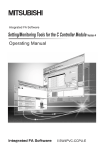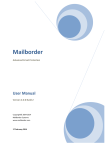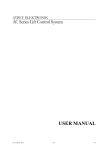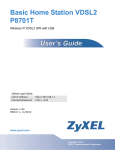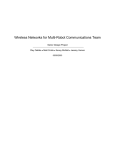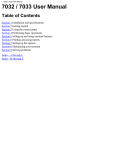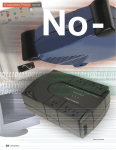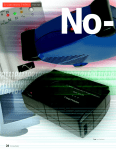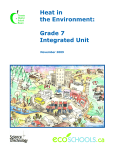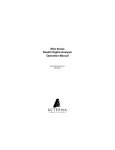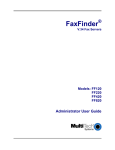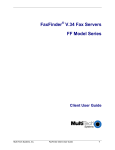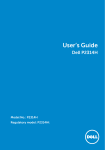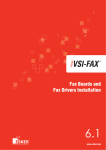Download NDC comm CompuFax User's Manual
Transcript
N E T WO R KI N G D Y N A M I C S C O R P O R A T I O N
CompuFax User Manual
Networking Dynamics Corporation
101 North Garden Avenue, Suite 220
Clearwater, Florida 33755
Phone 727.446.4511 • Fax 727.446.4252
www.networkingdynamics.com
January 2001
Copyright Notice
© Copyright + 1992--2001, an unpublished work by Networking Dynamics Corporation.
Portions Copyright + 1988--1996 by Aladdin Enterprises, Menlo Park, California.
Portions Copyright + 1990--1991 by Bitstream Inc.
Certain fonts are licensed from Elfring Consulting, Inc., 4N899 West Mary Drive, St. Charles, IL 60175.
No part of this manual may be reproduced, stored in a retrieval system, or transmitted in any form or by any
means, electronic, mechanical, recording, or otherwise, without the prior written permission of Networking
Dynamics Corporation.
The information in this manual is furnished for informational use only, is subject to change without notice,
and should not be construed as a commitment by Networking Dynamics Corporation. Networking Dynamics
Corporation assumes no responsibility or liability for any errors or inaccuracies that may appear in this
manual. The software described in this manual is furnished under license and may only be used or copied in
accordance with the terms of such license.
CompuFax is a registered trademark of Networking Dynamics Corporation.
DCL, VAX, VMS, OpenVMS and Alpha-AXP are registered trademarks of Compaq Computer Corporation.
Hewlett Packard, HP, Laserjet, PCL are registered trademarks of Hewlett Packard Corporation. MultiTech,
ZDX are registered trademarks of MultiTech Systems, Inc. PostScript is a registered trademark of Adobe
Systems, Inc.
Restricted Rights Legend
Use, duplication or disclosure by the US Government is subject to restrictions as set forth in subparagraph
(c)(1)(ii) of the Rights in Technical Data and Computer Software clause at 55.227-7013. For Civilian Agencies
the restrictions are set forth in subparagraph (a) through (d) of the Commercial Computer Software Restricted
Rights clause at 52.227-19 and the limitation set forth in Networking Dynamics Corporation's standard license
agreement for this software.
Unpublished rights reserved under the copyright laws of the United States of America.
NETWORKING DYNAMICS CORPORATION
SOFTWARE LICENSE AGREEMENT
1. PREACCEPTAN CE N OTICE
1.1 READ THE TERMS AND CONDITIONS OF THIS AGREEMENT BEFORE OPENING THE MEDIA PACKAGE.
YOU ACCEPT TH IS AGREEMEN T IF YOU OPEN THE MEDIA PACKAGE, PLACE ANY SOFTWARE FROM THE
MEDIA PACKAGE INTO USE OR IF YOU KEEP THE SOFTWARE MEDIA PACKAGE FOR MORE THAN THIRTY (30)
DAYS.
IF YOU DO NOT AGREE TO THE TERMS ON THIS AGREEMENT, YOU MUST RETURN THE UNOPENED MEDIA
PACKAGE AND DOCUMENTATION WITHIN THIRTY (30) DAYS AND YOUR MONEY WILL BE REFUNDED (LESS
NORMAL SHIPPING AND HANDLING).
2. TERM
2.1 This license is effective until terminated. You may terminate this license upon 30 days’ written notice to Networking Dynamics Corporation
(NDC). NDC may terminate the license on 30 days’ written notice to you if you fail to comply with any term or condition of this agreement or fail
to purchase a full license within thirty (30) days of or fail to pay NDC any monies due within ninety (90) days of the due date.
2.2 Upon termination, you agree to return to NDC or destroy all copies of the licensed software, documentation, modifications and merged portions
in any form.
3. SCOPE OF USE
3.1 This license grants you the personal and non-exclusive right to use the licensed software solely (a) for your own purposes; (b) on the one
particular computer system, CPU or cluster on which the license key was originally installed; and (c) according to all the terms and conditions set
forth in the license.
3.2 You assume responsibility for the selection of the licensed software to achieve your intended results and for its installation, use and obtained
results.
3.3 You may not sublicense, copy, modify or transfer the licensed software except as expressly provided in this license.
3.4 You may permit others, including your employees, customers, consultants and contractors to use the licensed software if they agree to abide by
the terms and conditions of this agreement.
3.5 The storage media that you receive may contain certain demonstration software that you have not ordered. You agree that this software license
applies to any and all software which you install from the distribution media, and that you will not place any such demonstration software into use
for more than a 30 day trial period without first purchasing a valid software license. NDC may incorporate technical means to prevent you from
having unlimited access to any such demonstration software.
4. PROPRIETARY RIGHTS
4.1 You agree that the licensed software is the valuable property of NDC, no part of which may be reproduced or transmitted in any form or by any
means, electronic, mechanical or otherwise, including photocopying and recording or in connection with any information storage or retrieval system
without permission in writing from NDC.
4.2 You may not copy the licensed software or its documentation except for backup purposes or to load the licensed software into the computer as
part of installation or execution of the program. All other copies of the licensed software or its documentation are in violation of this license.
4.3 You acknowledge that the licensed software (a) contains valuable copyright, trade secret and other intellectual and proprietary information, and
(b) remains the confidential property of NDC. You agree not to disclose or make available such information to any person for any purpose other
than is necessary for your use of the licensed software as authorized by this Agreement.
4.4 You agree that NDC retains full ownership of the source code to the licensed software and that you shall have no access or rights to the source
code. You agree not to decompile or disassemble the licensed software. You agree not to create, or attempt to create, or permit or help others to
create, the source code, or to reverse engineer or attempt to reveal NDC’s trade secrets and proprietary rights, from the licensed software furnished
pursuant to this Agreement.
4.5 Use, duplication or disclosure of the Product by the U.S. Government is subject to "Restricted Rights", as that term is defined in the
Department of Defense ("DOD") Supplement to the Federal Acquisition Regulations ("DFARS") in paragraph 252.227-7013(c)(1) if to the DOD,
or, if the Product is supplied to any unit or agency of the U.S. Government other than DOD, the Government's rights in the Product will be as
defined in paragraph 52.227-19(c)(2) of the Federal Acquisition Regulations ("FAR"). Use, duplication or disclosure by any foreign government is
subject to equivalent restrictions as defined in that country's laws and/ or regulations.
5. LIMITED WARRAN TY
5.1 NDC warrants that the licensed software will perform substantially in accordance with the software manual when delivered. NDC will provide
all reasonable services to remedy any verified non-conformity to the software manual reported within the warranty period. The warranty period
begins when the licensed software is installed or thirty (30) days after delivery to you, whichever occurs first, and ends ninety (90) days later. All
warranty-related support for the licensed software will terminate upon the release of any subsequent version of the licensed software.
5.2 CORRECTION OF REPORTED ERRORS BY N DC IS THE SOLE AN D EXCLUSIVE REMEDY UN DER THIS WARRAN TY.
THE LICENSED SOFTWARE AND DOCUMENTATION ARE PROVIDED WITHOUT ANY OTHER WARRANTY OF ANY KIND,
EITHER EXPRESS OR IMPLIED, INCLUDING, BUT NOT LIMITED TO, IMPLIED WARRANTIES OF MERCHANTABILITY OR
FITNESS FOR A PARTICULAR PURPOSE. NDC DOES NOT WARRANT THAT THE LICENSED SOFTWARE WILL BE ERROR-FREE,
THAT THE LICENSED SOFTWARE WILL OPERATE WITH ANY HARDWARE OR SOFTWARE OTHER THAN THAT SPECIFIED IN
THE SOFTWARE MANUAL, THAT THE LICENSED SOFTWARE WILL SATISFY YOUR OWN SPECIFIC REQUIREMENTS OR THAT
COPIES OF THE LICENSED SOFTWARE OTHER THAN THOSE PROVIDED OR AUTHORIZED BY NDC WILL CONFORM TO THE
SOFTWARE MANUAL.
5.3 It is expressly agreed that IN NO EVENT will NDC be liable for special, indirect, or consequential damages, or any damages whatsoever
resulting from loss of use, data, or profits, re-runtime, inaccurate input or work delays, or any direct property damage arising out of or in connection
with this agreement or the use or performance of the licensed software, whether in an action in contract or tort including negligence. NDC does not
guarantee that all problems will be corrected or that any updates will be compatible with previous versions of the licensed software.
6. WARRAN TY SERVICE
6.1 NDC will designate a service location that will accept written reports of non-conformance encountered when using the licensed software under
normal conditions, as defined by the software product description. You are responsible for the preparation and submission of a written problem
report to the service location. FAILURE TO SUBMIT A WRITTEN PROBLEM REPORT OR SUPPLY NDC IN WRITING WITH DATA AND
INPUT NECESSARY TO RECREATE ANY PROGRAMMING ERROR WILL VOID NDC’s WARRANTY AND RELIEVE NDC OF ANY
OBLIGATION RELATING TO THAT PROGRAMMING ERROR.
7. SUPPORT AN D UPDATE POLICY
7.1 The purchase price includes ninety (90) days of software support, available by letter, FAX or telephone during business hours (Monday through
Friday, 8:30am to 4:30pm, Eastern time, excluding state and federal legal holidays). Software support is limited to assistance in installation and use
of the licensed software.
7.2 Additional years of software support are available at published prices. Payment must be made in advance and is non-refundable. You will be
contacted by NDC regarding additional software support before your present support service expires.
7.3 If you are currently covered by NDC support per Section 7.2 above, NDC will make available any improvements or updates to the licensed
software as they are released. If you are not covered by NDC support, software updates must be purchased (you must also assume the cost of
shipping and media).
8. GEN ERAL TERMS
8.1 This license constitutes the entire agreement between you and NDC regarding the use of the licensed software. This license may be modified
only by written agreement, signed by both you and NDC. This license agreement supersedes all prior representations, understandings or agreements
between you and NDC.
8.2 Should any of the provisions of this license be declared invalid by any court of competent jurisdiction, the balance of the license will remain in
full force and effect.
8.3 This license shall be governed by the laws of the State of Florida.
CompuFax® Version 4.3
Quick Installation Instructions
(For use on VAX or Alpha AXP Systems)
CompuFax contains a full fax server that runs on the primary computer node that has a fax modem device connected.
CompuFax also contains a remote fax server that you can install on a remote node and send fax requests to the primary
node. This procedure will allow installation of a Primary Fax Server. To install a Remote Fax Server system, please
refer to Chapter 1, "CompuFax Installation."
IMPORTANT **** Primary Server and Remote Server never run on the same node
****
1. Log into the SYSTEM account and at the $ prompt type the following: !Use FAX for VAX system
!Use FAX_AXP for Alpha system
@SYS$UPDATE:VMSINSTAL FAX Location-of-distribution
…where "location-of-distribution" is either the name of the tape drive where the tape is mounted or the path name
to the saveset on the CD. The path name to the saveset on the CD consists of the disk name for the CD Drive followed
by [VAX ] or [Alpha] depending on which system it is being installed on. For example:
@SYS$UPDATE:VMSINSTAL FAX DKA400:[VAX]
2. Answer these VMSINSTAL questions as shown below:
Is this node a FAX Full Device Server node? (Y/N) [Y]: Yes
Remote Server on same disk?
(Y/N) [N]: No
* Do you want to purge files replaced by this installation [YES]? No
Will you be using a Multi-Tech fax modem? (Y/N) [Y]: Yes
(N = no fax device)
Note: Even if you are not using a Multi-Tech modem, still select "YES".
If you are connecting a fax modem device, perform the Hardware Installation steps on the reverse side of this
sheet.
3.
For the Primary Fax Server node with a fax modem, configure the modem next. Skip this step if you are only
evaluating the software.
$ EDIT SYS$SYSDEVICE:[FAX]FAX.OPTIONS !Modify the lines denoted by " ** " for site-specifications
4.
Start the CompuFax Primary Fax Server process:
$ @SYS$SYSDEVICE:[FAX]FAX_SYSTARTUP
5.
Invoke the command below to create the symbol FAX as a command:
$ @FAX$DIR:FAX_SYLOGIN
Note: Enter the commands in Steps 4 and 5 into your system startup file and your system-wide login file, respectively.
6.
Allow a few minutes for CompuFax to establish communications with the fax modem and bring the device on-line.
Test the Primary Fax Server:
$ FAX SHOW DEVICE
7. Verify operation by sending a fax:
$ FAX SEND filename/NUMBER=your-fax-number/AFTER=TOMORROW
$ FAX SHOW QUEUE
8. Remove the entry in the fax queue:
$ FAX DELETE/ENTRY=id-number
Refer to Chapter 1, "CompuFax Installation", or use the CompuFax on-line Help for additional information. We
suggest you review the product release notes, located in the CompuFax directory, for additional information.
9. Print and read the CF.RELEASE_NOTES located in the FAX$DIR directory.
CompuFax® Hardware
Installation and Configuration
(As shipped, CompuFax is set up to transmit faxes TTA0: device. It can easily be configured to send to a null device for
testing. This allows you to demo the software without using a real fax device.
A. SETTING UP A TERMINAL SERVER PORT. (Skip to step B if using a direct connect.)
$ MCR LATCP CREATE PORT LTAxxxx
(xxxx is arbitrary # )
$ MCR LATCP SET PORT LTAxxxx/ NODE=server_name/ PORT=PORT_n (n is the port # )
(Add the previous two lines to your LAT$SYSTARTUP.COM)
$ MCR NCP
NCP>CONNECT NODE servername
# ACCESS
(or whatever login password has been set for your site)
Local> SET PRIV
Password> SYSTEM
(or password for your site)
Local> DEFINE PORT n MODEM CONTROL DISABLED
(n is the port # )
Local> DEFINE PORT n FLOW CONTROL XON
Local> DEFINE PORT n ACCESS REMOTE
Local> DEFINE PORT n BROADCAST DISABLED
Local> DEFINE PORT n SPEED 19200
Local> DEFINE PORT n INACTIVITY LOGOUT DISABLED
Local> DEFINE PORT n AUTOBAUD DISABLED
Local> LOGOUT PORT n
Local> SET NOPRIV
Local> LOGOUT
# Ctrl-D
(Ctrl-W=Ctrl-D if using MultiSessions with original hotkeys)
NCP> EXIT
These commands may not apply to your server. If they do not, set up the port the same way you would set up a printer
port.
B. SETTING UP DIRECT CONNECT LINES.
$SET TERM portname:/ SPEED=19200/ NO MODEM/ PERM
C. CONNECTING THE PORT TO THE FAX DEVICE.
Application Programming Interface (API) Class II - (Multi-Tech MT2834ZDX recommended.)
Needs a standard modem cable. However, only: (2:Transmit, 3:Receive, 7:Signal Ground) must be
connected.
D. CONFIGURING PORT - Type the following line:
$ SET TERM portname:/ ALTYPEAHD/ PERM
and add the above line (and the lines from Step B if you are using a direct connect line) to your OpenVMS System startup file.
The recommended Application Programming Interface Class II modem is the Multi-Tech® MT2834ZDX. All MultiTech faxmodems have worked with current proms. Multi-Tech API Class II modems are the only ones recommended.
E. TESTING THE CONNECTION.
CLASS II (Application Programming Interface Class II, Multi-Tech recommended)
$ SET HOST/ DTE portname:
ATQ0
(As soon as the modem says OK, you have communication.)
AT+FCLASS=2
(If errors, try again. OK=Modem is FAX API CLASSII)
Ctrl-/ Ctrl-\
(Normal exit from SET HOST/ DTE)
Note: If device does not respond, recheck these steps.
Preface
Overview
CompuFax will run on VAX/ VMS and OpenVMS versions 5.4 through 7.1, as well as on Alpha-AXP
OpenVMS versions 6.1 through 7.1.
Fax documents may be created as ordinary text files and sent with a simple command. Documents may be
sent either via the CompuFax command processor, via the VMS print mechanism, or via VMS MAIL.
Starting with CompuFax Version 3.2, faxes may be received and printed or viewed. File conversion and
bitmap editing facilities have been added to facilitate the creation of overlay files.
Starting with CompuFax Version 4.0, faxes may also be submitted to the CompuFax fax server from a
Personal Computer (PC).
CompuFax permits inter-node communications; that is, fax documents may be sent across a network to
another node, which then transmits them by fax modem.
CompuFax provides for automatic look-up of fax phone numbers in a database. Automatic look-up may be
wildcarded, which permits sending the same document to multiple destinations (broadcasting,) with a single
command.
Commands may be issued from the command line, via a command file, or via directives embedded in a text
file that is to be faxed. Multiple files may be concatenated into a single fax document. Using embedded
directives, a single text file may be separated into multiple sections, which are then transmitted as individual
documents. Documents are queued and may be scheduled for later transmission. Documents may be
assigned different priorities and will be transmitted in priority order.
If a document cannot be sent immediately, it is automatically re-queued for later retransmission. The
maximum number of retries and the length of time between retries are selectable.
Mail-merge (form letter) operations are supported where information from a database may automatically be
inserted into each copy of a document sent. Full activity and status reporting is supported with notification
via VMS Mail and/ or a broadcast message to the user on completion of document transmission. Status
reporting optionally may be enabled or disabled. A library of callable routines has been provided, which
allows users to customize CompuFax to use their own database, instead of the one that is provided with
CompuFax.
CompuFax can control up to 100 fax devices (modems) simultaneously and will route fax transmissions to the
device with the shortest queue. Multiple data formats may be faxed, including ASCII text, T4 format and
PostScript files. Text files may be landscaped (rotated by 90 degrees) to allow documents with long text lines
to be transmitted.
Two different fonts are provided with CompuFax and users have the option of adding more. Various fonts
may be selected within a document. CompuFax files may be overlaid (merged) with T4 format image files.
Fax coversheets are supported.
Intended Audience
This manual is intended for users who want to become familiar with CompuFax, System Managers wishing to
install and maintain CompuFax and Programmers wishing to interface other applications with CompuFax.
How To Use This Manual
This manual has been fully revised from earlier issues, with concentration on legibility, usefulness, accuracy,
completeness and aesthetics. Chapter One contains installation instructions, Chapters Two through Four are a
tutorial on how to use CompuFax. Chapter Five covers Receive to Disk and related topics. Chapter Six
explains about the PC Interface. The remaining chapters contain other important information. Appendix A
contains the CompuFax Release Notes (refer to text file CF32.RELEASE_NOTES, shipped with CompuFax,
for the latest additions.) A glossary and an index have been added to make this manual even more useful.
Table of Contents
PREFACE....................................................................................................................................................................IX
OVERVIEW ................................................................................................................................................................... IX
T
ABLE OF CONTENTS..............................................................................................................................................XI
COMPUFAX INSTALLATION...................................................................................................................................1
1.1 OVERVIEW..............................................................................................................................................................1
1.2 HARDWARE INSTALLATION .....................................................................................................................................2
1.2.1 Fax Modem Device .........................................................................................................................................2
1.2.2 Modem Cabling............................................................................................................................................... 2
1.2.3 Terminal Port Characteristics........................................................................................................................ 2
1.2.4 Server Port Characteristics............................................................................................................................3
1.2.5 Multiple Systems .............................................................................................................................................3
1.3 SOFTWARE INSTALLATION ...................................................................................................................................... 3
1.3.1 Evaluation Without Modem ............................................................................................................................3
1.3.2 Full Device Server Installation ......................................................................................................................4
1.4 CUSTOMIZATION .....................................................................................................................................................4
1.4.1 Full Device Server Setup ................................................................................................................................4
1.4.2 Full Device Server Startup .............................................................................................................................5
1.4.3 Remote Fax Server Installation......................................................................................................................5
1.4.4 Remote Fax Server Setup................................................................................................................................6
1.5 REMOTE FAX SERVER STARTUP ...............................................................................................................................6
GETTING STARTED AS A COMPUFAX USER...................................................................................................... 7
2.1 WHAT IS COMPUFAX? ...........................................................................................................................................7
2.2 GETTING STARTED .................................................................................................................................................. 7
2.3 SENDING A FAX ......................................................................................................................................................8
2.4 CHECKING IF YOUR FAX WAS SENT .......................................................................................................................8
2.4.1 An Even Simpler Way to Send......................................................................................................................... 9
2.5 EMBEDDING FAX NUMBERS INTO DOCUMENTS ....................................................................................................... 9
2.6 "PRINTING" TO THE FAX DEVICE............................................................................................................................9
2.7 SENDING FAXES USING VMS MAIL.......................................................................................................................10
2.7.1 Using CompuFax Qualifiers with VMS Mail ...............................................................................................10
2.7.2 Embedding Numbers in VMS Mail ...............................................................................................................10
2.8 GETTING HELP ......................................................................................................................................................11
MORE ABOUT SENDING FILES ..............................................................................................................................3
3.1 SENDING MULTIPLE FILES ....................................................................................................................................... 3
3.2 SENDING DIFFERENT FILE TYPES ............................................................................................................................3
3.2.1 Text Files......................................................................................................................................................... 4
3.2.2 Bitmapped Files ..............................................................................................................................................4
3.2.3 PostScript Files............................................................................................................................................... 4
3.3 USING DIFFERENT FONTS........................................................................................................................................ 5
3.4 SENDING LANDSCAPED FILES..................................................................................................................................5
3.5 SENDING FILES WITH OVERLAYS ............................................................................................................................6
3.6 SENDING FAXES WITH COVERSHEETS .....................................................................................................................6
3.7 SENDING BREAKUP FILES........................................................................................................................................ 7
3.8 USING THE LOOKUP FEATURE.................................................................................................................................9
3.9 LOOKUP WITH WILDCARD ....................................................................................................................................10
3.10 BROADCASTING FAXES .......................................................................................................................................10
3.11 PERSONALIZING BROADCAST FAXES ...................................................................................................................10
3.12 MERGING FROM THE COMMAND LINE ................................................................................................................11
3.13 DEFERRED SENDING............................................................................................................................................12
3.14 DELETING ENTRIES AFTER SENDING ...................................................................................................................12
3.15 SETTING PRIORITIES ............................................................................................................................................13
3.16 LOGOS AND LETTERHEADS ..................................................................................................................................13
OTHER COMMANDS ...............................................................................................................................................14
4.1 USING COMMAND FILES .......................................................................................................................................14
4.2 THE VERIFY COMMAND......................................................................................................................................15
4.3 THE DELETE COMMAND.....................................................................................................................................16
4.4 KEEPING TRACK OF WHAT YOU DID ....................................................................................................................17
RECEIVE TO DISK....................................................................................................................................................18
5.1 OVERVIEW ............................................................................................................................................................18
5.2 RECEIVING FAXES .................................................................................................................................................18
5.3 PRINTING FAXES ...................................................................................................................................................19
5.3.1 Fax Printer Setup..........................................................................................................................................21
5.3.2 Verifying Printer Options .............................................................................................................................22
5.3.3 The PRINT Command....................................................................................................................................22
5.4 VIEWING FAXES ....................................................................................................................................................22
5.4.1 The VIEW command......................................................................................................................................23
5.4.2 Using CF_REC_TOOLS.COM ......................................................................................................................23
5.5 CONVERTING FAX FILES .......................................................................................................................................24
5.5.1 The CONVERT Command .............................................................................................................................24
5.5.1.1 Qualifiers ...................................................................................................................................................24
5.5.1.2 Examples ....................................................................................................................................................25
THE PERSONAL COMPUTER INTERFACE ........................................................................................................27
6.1 INTRODUCTION .....................................................................................................................................................27
6.2 INSTALLATION ......................................................................................................................................................27
6.3 POSTSCRIPT DRIVER INITIALIZATION ....................................................................................................................28
6.3.1 Adding a Printer Driver................................................................................................................................29
6.3.2 Adding a Port Name ......................................................................................................................................30
6.3.3 Windows 3.1 PostScript Driver Initialization..............................................................................................30
6.3.4 Disclaimer.....................................................................................................................................................30
6.4 USING THE PC INTERFACE.....................................................................................................................................30
6.4.1 Requirements.................................................................................................................................................30
6.4.2 Features ........................................................................................................................................................31
6.4.3 Sending a Fax................................................................................................................................................31
6.4.4 The Destination Screen.................................................................................................................................31
6.4.5 Help Screens .................................................................................................................................................32
6.4.6 THE LOOKUP SCREEN ........................................................................................................................................32
6.4.6.1 The Lookup File .........................................................................................................................................32
6.4.6.2 Adding Lookup Entries...............................................................................................................................32
6.4.6.3 Selecting.....................................................................................................................................................32
6.4.6.4 Broadcasting..............................................................................................................................................32
6.4.6.5 Deleting an Entry.......................................................................................................................................32
6.4.6.6 Editing an Entry.........................................................................................................................................33
6.4.7 The Coversheet Screens ................................................................................................................................33
6.4.7.1 The Coversheet Selection Screen...............................................................................................................33
6.4.7.2 The Coversheet Information Screen ..........................................................................................................33
6.4.8 The Options Screen.......................................................................................................................................33
6.4.8.1 Logo............................................................................................................................................................33
6.4.8.2 When to Send..............................................................................................................................................34
6.4.8.3 Resolution ..................................................................................................................................................34
6.4.8.4 File List ......................................................................................................................................................34
6.4.8.5 The Buttons ................................................................................................................................................34
6.5 Setup.................................................................................................................................................................34
6.5.1[Server] Path .................................................................................................................................................35
6.5.2 [Defaults] ......................................................................................................................................................35
6.5.3 [Coversheets] ................................................................................................................................................35
6.5.4 [Files] ...........................................................................................................................................................36
6.6 MAKING THINGS EASIER.......................................................................................................................................36
6.6.1 Saving Fax Numbers .....................................................................................................................................36
6.6.2 Looking Up a Saved Fax Number .................................................................................................................36
6.6.3 Setting Up a Default Recipient .....................................................................................................................36
6.6.4 Adding, Changing or Deleting a Lookup Entry ............................................................................................36
6.6.5 Sending The Same Fax to Multiple Destinations .........................................................................................36
6.6.6 Sending Routine Faxes..................................................................................................................................36
6.6.7 Frequently Used Files...................................................................................................................................37
6.7 HOW TO MODIFY A COVERSHEET..........................................................................................................................37
6.7.1 Sample Configuration File ...........................................................................................................................37
6.7.2 Sample File Explained..................................................................................................................................38
6.7.3 The Include File ............................................................................................................................................38
SUMMARY OF COMMANDS AND DIRECTIVES ................................................................................................40
7.1 COMMANDS ..........................................................................................................................................................40
7.2 DIRECTIVES...........................................................................................................................................................55
7.2.1 File Directives ..............................................................................................................................................55
7.2.2 Mail-Merge Directives .................................................................................................................................57
COMPUFAX FILES AND LOGICAL NAMES........................................................................................................59
8.1 DIRECTORIES ........................................................................................................................................................59
8.2 FILES ....................................................................................................................................................................59
8.3 COMPUFAX LOGICAL NAMES ................................................................................................................................63
COMPUFAX MESSAGES .........................................................................................................................................65
9.1 INTRODUCTION .....................................................................................................................................................65
9.1.1 Facility Codes ...............................................................................................................................................65
9.1.2 Severity Levels ..............................................................................................................................................65
9.1.3 Message Routing...........................................................................................................................................66
9.2 ALPHABETICAL LISTING OF MESSAGES..................................................................................................................66
PROGRAMMING INFORMATION.........................................................................................................................78
CompuFax provides two facilities to customize its user interface:......................................................................78
• Database Interface..............................................................................................................................................78
• Callable Command Interface..............................................................................................................................78
10.1 USER-WRITTEN DATABASE APPLICATIONS..........................................................................................................78
10.1.1 Working With CompuFax............................................................................................................................78
10.1.2 Using The FDB Routines ............................................................................................................................79
10.1.3 CompuFax Database Function Library......................................................................................................80
10.1.3.1 FDB_CLOSE ............................................................................................................................................80
10.1.3.2 FDB_DELETE_MSG................................................................................................................................80
10.1.3.3 FDB_GET.................................................................................................................................................80
10.1.3.4 FDB_GET_CONTEXT..............................................................................................................................82
10.1.3.5 FDB_INIT.................................................................................................................................................83
10.1.3.6 FDB_NOMATCH......................................................................................................................................84
10.1.3.7 FDB_SAVE_CONTEXT............................................................................................................................84
10.1.3.8 FDB_SCAN...............................................................................................................................................85
10.1.3.9 FDB_SEND_DATA...................................................................................................................................86
10.1.3.10 FDB_SET_FIELD ..................................................................................................................................86
10.1.3.11 FDB_SET_MATCH ................................................................................................................................87
10.1.3.12 FDB_SET_NUMBER..............................................................................................................................87
10.1.3.13 FDB_SET_STATUS ................................................................................................................................88
10.1.3.14 FDB_START_MSG.................................................................................................................................88
10.1.4 TESTDB.EXE...............................................................................................................................................89
10.1.4.1 LOOKUP ..................................................................................................................................................89
10.1.4.2 CLOSE......................................................................................................................................................89
10.1.4.3 SHUTDOWN.............................................................................................................................................89
10.2 THE COMPUFAX CALLABLE INTERFACE ..............................................................................................................90
10.2.1 Callable Commands ....................................................................................................................................90
10.2.1.1 FAX_CMD_PROC....................................................................................................................................90
10.2.1.2 FAX_CMD_SET_HANDLE ......................................................................................................................90
10.2.1.3 FAX_CMD_SET_INPUT..........................................................................................................................91
10.2.1.4 FAX_CMD_SET_OUTPUT ......................................................................................................................91
10.2.1.5 FAX_CMD_SET_USER............................................................................................................................92
10.2.1.6 FAX_CMD_FORCE_EXIT.......................................................................................................................92
10.2.1.7 Linking Modules ......................................................................................................................................93
APPENDIX A...............................................................................................................................................................95
A.1 RELEASE 3.1.00 CHANGES ...................................................................................................................................95
A.2 RELEASE 3.0.01 CHANGES ...................................................................................................................................95
A.3 KNOWN PROBLEMS..............................................................................................................................................96
A.4 RELEASE 2.2.00 CHANGES ...................................................................................................................................97
A.5 RELEASE 2.1.00 CHANGES ...................................................................................................................................97
A.6 RELEASE 1.2.04 CHANGES ...................................................................................................................................99
GLOSSARY ................................................................................................................................................................ 101
1
CompuFax Installation
1.1 Overview
Several configuration decisions should be made prior to installation of the CompuFax product. This overview
has been provided for your convenience and may be used as a guideline in making those decisions. Fax
modem hardware may be installed on one or more VAX or Alpha AXP computer nodes. Multiple fax
modems may be connected to a single system or distributed over several nodes. Nodes with attached fax
modems are referred to as Full Device Server nodes. In addition, you may elect to have other systems on a
network or cluster use CompuFax to transmit files. The other systems may be configured as Remote Fax
Server systems. Although Remote Fax Server systems do not have actual fax modem devices connected, they
are part of the CompuFax system.
Full Device Server---the main function of the software is to transmit faxes via one or more fax modems to
their destinations.
Remote Fax Server---the software is designed to send faxing information and fax commands to the Full
Device Server node, from which faxes are then transmitted. On a multi-node system, prior to installation, you
will need to establish which systems are to be Full Device Server nodes and which systems will be the Remote
Fax Server nodes. In addition, it is necessary to distinguish VAX from Alpha AXP systems, when loading
CompuFax software, as their executable files are unique (although functionally the same.) Typically, systems
capable of higher traffic volumes would be assigned as the Full Device Server nodes. The decision of how
many fax modems to allocate depends primarily on how many fax lines will be required to handle the
estimated fax traffic.
The CompuFax installation procedures contain both hardware and software installation. The Hardware
Installation section contains details on configuring the fax modem device(s), while the Software Installation
section includes specific instructions for loading the software. The following sections provide explicit
instructions pertinent to each operation.
The CompuFax installation procedures are identical, whether you are installing the VAX product or the Alpha
AXP product, although there are distinct procedures depending on whether you are loading Full Device
Server or Remote Fax Server software.
For limited evaluation purposes, the CompuFax software may be installed without a fax modem device, which
means that faxes cannot be transmitted. However, the user interface features may be tested without the actual
hardware. The fax hardware may be installed at a later date, if desired. If you are planning only to evaluate
the product without the use of a modem device, please proceed to the section entitled Section 1.3.1.
1
1.2 Hardw are Installation
This procedure is performed only for Full Device Server software.
1.2.1 Fax Modem Devic e
A Class II fax modem device is required for use with the CompuFax product. The MultiTech MT2834ZDX
fax modem (19,200 data/ 14,400 fax) has been tested for performance and reliability, and is the recommended
modem device.
1.2.2 Modem Cabling
A standard serial modem cable can be used to connect the modem to the terminal server (LAT) or hard-wired
terminal port (TX, TT, etc.). The following signal lines must be connected:
Pin 2 Transmit
Pin 3 Receive
Pin 7 Signal Ground
1.2.3 Term inal Port Charac t erist ic s
To ensure transmission of files via CompuFax, the terminal port or LAT port characteristics must be
configured correctly. These terminal parameters will be the same whether the modem device is connected to a
DEC server or to a direct-connect port (TX, TT, etc.). Use the examples shown here as the proper setting of
the port characteristics.
$ SHOW TERMINAL
Terminal: _LTA9008: Device_Type: Unknown Owner: Fax Server
Username: SYSTEM
LAT Server/ Port: DS100/ PORT_8
Input: 19200 LFfill: 0 Width: 80 Parity: None
Output: 19200 CRfill: 0 Page: 24
1--2 CompuFax Installation
Terminal Characteristics:
Interactive No Echo Type_ahead No Escape
Hostsync TTsync Lowercase Tab
No Wrap Scope No Remote Eight-bit
No Broadcast No Readsync Form Fulldup
No Modem No Local_echo No Autobaud Hangup
No Brdcstmbx No DMA Altypeahd Set_speed
No Commsync No Line Editing Overstrike editing No Fallback
No Dialup No Secure server No Disconnect Pasthru
No Syspassword No SIXEL Graphics No Soft Characters No Printer Port
Numeric Keypad No ANSI_CRT No Regis No Block_mode
No Advanced_video No Edit_mode No DEC_CRT No DEC_CRT2
No DEC_CRT3 No DEC_CRT4 VMS Style Input
2
1.2.4 Server Port Charac t erist ic s
$ MCR NCP
NCP> Connect NODE nodename
Local> SHOW PORT n (n = port number)
Port 8: (Remote)
Character Size: 8 Input Speed: 19200
Flow Control: XON Output Speed: 19200
Parity: None
Access: Remote Local Switch: None
Backwards Switch: None Name: PORT_8
Break: Disabled Session Limit: 4
Forwards Switch: None Type: ANSI
Preferred Service:
Authorized Groups: 0
(Current) Groups: 0
Enabled Characteristics:
Autoconnect, Autoprompt, Input Flow Control, Loss Notification,
Message Codes, Output Flow Control, Verification
1.2.5 Mult iple Syst em s
The CompuFax software is shipped as a saveset on tape. If you plan to load the software on multiple systems,
you may find the installation will proceed faster if the saveset is copied from the distribution media to disk,
moved to the designated systems and then installed from disk. For multiple systems follow the steps listed
here:
Create a temporary target directory in which to load the files:
CompuFax Installation 1—3
$ CREATE/ DIRECTORY target-directory
Move to the target directory you just created:
$ SET DEFAULT target-directory
Mount the tape drive unit for reading:
$ MOUNT tape-drive: NDC
Move the savesets from tape to disk using the command below. Substitute the correct product name;
FAX031.A for a VAX system or FAX_AXP031.A for an Alpha AXP system.
$ COPY tape-drive:product [ ]
1.3 Softw are Installation
1.3.1 Evaluat ion Wit hout Modem
If you are planning only to evaluate the product without the use of a modem device or any fax hardware,
please install the product as indicated in the procedure below and enter 'No' when prompted for the modem.
CompuFax will automatically configure the software accordingly for a null device. Then, proceed to the
section entitled Section 1.4.2.
3
1.3.2 Full Devic e Server Inst allat ion
If you do not plan on using the Remote Fax Server on other nodes, perform each step related to a Full
Device Server only. Place the distribution media in the drive to begin the installation. Use VMSINSTAL to
load the correct files onto your system. If you performed the steps in the Section 1.2.5 section and copied the
saveset to disk, replace tape-drive: with the name of the target-directory you created earlier.
$ @SYS$UPDATE:VMSINSTAL product tape-drive:
Substitute the correct product name in the above command; FAX for a VAX system or FAX_AXP for an
Alpha AXP system.
Answer the VMSINSTAL questions as shown below:
Is this node a FAX Full Device Server node? (Y/ N) [Y]: Yes
Remote Server on same disk? (Y/ N) [N]: No
* Do you want to purge files replaced by this installation [YES]? No
Will you be using a MultiTech fax modem? (Y/ N) [Y]: Yes (N = no fax device)
Note: Even if you are not using a MultiTech modem select 'YES'.
1.4 Customization
Once the CompuFax software has been loaded, you must customize default values for each system that will
be running CompuFax. This step is not performed if you are only evaluating the software, without a modem
device.
1.4.1 Full Devic e Server Set up
Edit the CompuFax options file to include site-specific information and modify the section containing
information lines for a Class II modem:
$ EDIT installation_disk:[FAX]FAX.OPTIONS
A sample of the lines that should be modified in the FAX.OPTIONS file, is shown here:
! **** For a Class II fax modem remove the exclamation marks at the start of
! each line below and change the device name and area code, as appropriate.
!device TTA1: ! **Change to port name of modem.
! / prefix= (remove= ("1818")) ! **Change to your area code.
!! Called Subscriber Identification:
! / csi= "(818) 248-5253" ! **Change to your fax number or other
!! text to identify you as the sender
!! of a fax (up to 20 characters.) The
!! csi is included in the header line
!! of the faxes you send.
! / device_type= CLASS_2 ! Modem type.
! / noreceipt ! Receive not implemented yet.
! / class= 0 ! CompuFax classification.
! / speed= 19200/ speed2= 19200 ! Speed in data mode and fax mode.
4
1.4.2 Full Devic e Server St art up
CompuFax is composed of a main executable image and several other images that support various features.
The startup command file defines logicals, creates directories and installs the correct images on the system.
Start the CompuFax Full Device Server
$ @FAX$DIR:FAX_SYSTARTUP
Warning: Full Device Server and Remote Fax Server startup procedures are never executed on the same node.
Verify the startup procedure was successful and CompuFax processes are running:
$ SHOW SYSTEM
VAX/ VMS V5.5 on node TEST 3-JUL-1995 10:35:01.25 Uptime 21 03:57:37
Pid Process Name State Pri I/ O CPU Page flts Ph.Mem
00000120 Fax DB LEF 4 19 0 00:00:01.00 232 223
00000122 Fax Server LEF 9 162722 0 00:40:31.54 88398 841
00000126 Fax_Mail LEF 9 2914 0 00:02:21.77 62141 101 S
00000127 Fax_Cvt LEF 2 77 0 00:00:22.63 4233 1155
Invoke the command below to create the symbol FAX as a command:
$ @FAX$DIR:FAX_SYLOGIN
Enter the @FAX$DIR:FAX_SYSTARTUP command in into your system startup command file and the
@FAX$DIR:FAX_SYLOGIN into your system-wide login file, which will cause the CompuFax software to
be started each time the system is rebooted. Allow a few minutes for CompuFax to establish communications
with the fax modem and bring the device on-line. Verify that the device is ready:
$ FAX SHOW DEVICE
Index Device name Type Class State Entries # Sent # Rec
1 LTA9008: Class 2 0 On Line 0 0 0
Note: If you are evaluating the product without a modem, the device name will be NLA0.
Once communication has been established and the device is on-line the installation is complete.
1.4.3 Rem ot e Fax Server Inst allat ion
Use VMSINSTAL to load the correct files onto your system. If you performed the steps described in the
Section 1.2.5 section and copied the save set to disk, replace tape-drive: below with the name of the targetdirectory you created earlier.
$ @SYS$UPDATE:VMSINSTAL product tape-drive:
Substitute the correct product name in the above command; FAX for a VAX system or FAX_AXP for an
Alpha AXP system.
After VMSINSTAL begins to restore the product save set, you will be asked several questions. Answer the
ones displayed here as follows:
Is this node a FAX Full Device Server node? (Y/ N) [Y]: No
* Do you want to purge files replaced by this installation [YES]? No
5
1.4.4 Rem ot e Fax Server Set up
Configure the Remote Fax Server startup options to indicate the node(s) you have designated as your Full
Device Server systems(s). Edit the Remote Fax Server startup command file to include the node name(s) of
the system(s) this node will use as Full Device Server for transmitting faxes:
$ EDIT FAX$DIR:FAX_REMSTART.COM
Search for the line containing "**" and add the node name(s).
Here is an example of the line that should be modified:
$ DEFINE/ SYSTEM/ NOLOG FAX$SERVER_NODE NODE1, NODE2
!**Change NODE1 ... to your
!node name(s) with Fax Device Full servers.
1.5 Remote Fax Server Startup
The startup command file will inform the CompuFax Remote Fax Server process which system has been
designated as the Full Device Server system.
Start the CompuFax remote server process:
$ @FAX$DIR:FAX_REMSTART
Invoke the command below to create the symbol FAX as a command:
$ @FAX$DIR:FAX_SYLOGIN
Enter the @FAX$DIR:FAX_REMSTART command into your system startup command file and the
@FAX$DIR:FAX_SYLOGIN into your system-wide login file, which will cause the CompuFax software to
be started each time the system is rebooted.
Verify that the CompuFax Remote Fax Server software is running:
$ FAX SHOW SERVER
CompuFax remote server up since 3-JUL-1995 12:34:35
FAX server nodes assigned to this node:
TEST
Current FAX server node is TEST
If the Server node is not displayed, check that the Full Device Server processes are running.
6
2
Getting Started As a CompuFax
User
2.1 What Is CompuFax?
CompuFax is a collection of computer programs that lets you send fax document files directly from your
VAX or Alpha-AXP VMS terminal or workstation. CompuFax is a software package with many options and
supporting features that make it powerful, yet easy to use.
2.2 Getting Started
A CompuFax user can verify that CompuFax is running on the system with the FAX SHOW QUEUE
command. Here is an example:
$ FAX SHOW QUEUE
CompuFax queue report as of 27-JUN -1994 12:51:58.11
0 FAX server queue entries
If you do not get this type of display, contact your System Manager, as CompuFax may not have been
installed yet, or is not running. Chapter 1 provides information on how to install and start up CompuFax.
Looking at the above example, the word queue refers to a list of faxes that are waiting to be sent. The queue
is empty here, so there are no faxes to send. The dollar sign ($) in the example indicates the system prompt,
which may be different on your system.
Getting Started As a CompuFax User 2--1
7
2.3 Sending a Fax
To send a fax, you need two things:
The name of the document (file) you want to send
The fax phone number you want to send the fax to.
Using your favorite text editor, create a short text file, called TESTFAX.1 and enter the following lines of
text:
This is a test.
I am sending a short message with CompuFax.
CompuFax makes faxing easy!
Send your file to your office fax machine, using the example below:
$ FAX
FAX> SEN D TESTFAX.1 / N UMBER= 123-4567 (Substitute your fax number)
FAX> EXIT
Within minutes your fax should print out on your fax machine.
2.4 Checking If Your Fax Was Sent
How do you tell if a fax has been sent? When you tell CompuFax to send a fax, you should get a DCL or
FAX> prompt back almost immediately, but all that means is that CompuFax has received the command and
has placed the information into a queue, until the fax can be sent.
The document may not be sent right away, depending on several factors. For example, another user may be
busy sending, or the recipient's phone line may be busy.
The SHOW QUEUE command shows the status of your fax, as shown in the example below:
$ FAX SHOW QUEUE
CompuFax queue report as of 24-MAY-1994 09:22:26.77
Conversion queue:
ID User Priority State Activation Time
2 P_SMITH 100 Convert
1 FAX server queue entries
The above example shows one queue entry (fax document), which is being converted into the correct format
for sending. After the fax document has been sent, you will get something like this:
2--2 Getting Started As a CompuFax User
$ FAX SHOW QUEUE
CompuFax queue report as of 24-MAY-1994 09:26:34.26
0 FAX server queue entries
As you can see, the queue entry that was there before is now gone, indicating that the fax has been sent.
(Note: The SHOW QUEUE command only shows your own queue entries, not those of other users. To see
everyone's queue entries, use SHOW QUEUE / ALL.)
8
2.4.1 An Even Sim pler Way t o Send
Instead of going into the CompuFax program first, you can enter the command directly from the DCL
command line:
$ FAX SEN D TESTFAX.1 / N UMBER= 123-4567
CompuFax executes the above command and then returns control to DCL.
More examples of entering fax phone numbers:
$ FAX SEN D
$ FAX SEN D
$ FAX SEN D
$ FAX SEN D
TESTFAX.1 / N UMBER= 1234567
TESTFAX.1 / N UMBER= 1-555-123-4567
TESTFAX.1 / N UM= 15551234567
TESTFAX.1 / N UM= "9,15551234567"
The hyphens may be eliminated and the / NUMBER qualifier may be abbreviated to 3 characters. If it is
necessary to dial an access code to get an outside line, enclose the access code, a comma and the fax phone
number in quotation marks, as in the last example above.
2.5 Embedding Fax Numbers Into Documents
There is another way of communicating a fax phone number to CompuFax. The fax number may be included
(embedded) in the document itself, using a CompuFax file directive. Modify TESTFAX.1 by adding a line
with the fax phone number at the top and save the file as TESTFAX.2:
# # N UMBER 1-555-123-4567
This is a test.
I am sending a short message with CompuFax.
CompuFax makes faxing easy!
Now, you can send the fax without having to specify the phone number on the command line:
$ FAX SEN D TESTFAX.2
The file will be faxed to the phone number you embedded in the text file.
2.6 "Printing" To The Fax Device
There is yet another way to send your fax. This is especially useful if you have programs that can send
documents to a printer. Many times, this feature enables you to fax documents from such a program without
making any changes to the program and without leaving the program.
This command sends the TESTFAX.2 file with the embedded fax phone number:
$ PRIN T / QUEUE= SYS$FAX TESTFAX.2
To verify that your file is being faxed, use the command:
$ FAX SHOW QUEUE
9
2.7 Sending Faxes Using VMS Mail
Here is a way you can send a fax from within VMS Mail:
$ MAIL
MAIL> SEN D TESTFAX.1
To: FAX%1-555-123-4567
Subj: Sending File TESTFAX.1
MAIL>
At the To: prompt, enter FAX% followed by the fax phone number, without any spaces between them.
2.7.1 Using Com puFax Qualifiers w it h VMS Mail
To include qualifiers with a fax sent from VMS Mail, enter the qualifiers after the fax phone number. Enclose
the fax phone number and qualifiers within quotation marks.
For example:
MAIL> SEN D TESTFAX.1
To: FAX%"1-818-248-525 / AFTER= TOMORROW"
Subj: Test Fax Held Until N ext Day
MAIL>
The / AFTER= TOMORROW qualifier tells CompuFax to hold the fax and not send it until the following
day.
2.7.2 Em bedding Num bers in VMS Mail
It is not necessary to enter the fax phone number when faxing a file using VMS MAIL. The fax number may
be embedded within the file and at the To: prompt simply enter the FAX% with a "null string" (two
quotation marks.)
Use the second file you created for the next example:
MAIL> SEN D TESTFAX.2
To: FAX%""
Subj: Using Embedded Phone N umbers
MAIL>
Or, with a qualifier only:
MAIL> SEN D TESTFAX.2
To: FAX%"/ AFTER= TOMORROW"
Subj: Using Qualifiers With Embedded N umbers
MAIL>
Note: If you send a fax message via VMS Mail, the resulting message will resemble a typical
VMS Mail message, as shown in the example below:
10
From: VS4000::P_SMITH 15-JUN -1994 11:52:38.95
To: FAX%""
CC: P_SMITH
Subj: Sending File TESTFAX.1
This is a test.
I am sending a short message with CompuFax.
CompuFax makes faxing easy!
2.8 Getting Help
You can basically teach yourself CompuFax by studying the Help text. From the DCL command line, you can
enter:
$ FAX HELP
A Help screen displays, from which you can then select a topic to study. The CompuFax Help text works just
like the VMS Help text. You can also access Help from within CompuFax by entering the HELP command
from the FAX> prompt. As in DCL, you exit Help by pressing Return in answer to the Topic? prompt.
11
The next chapter gives further information on how faxes may be sent.
2
3
More About Sending Files
In the previous chapter, we covered some simple ways to send faxes. Since the SEND command is the most
important command in CompuFax, we devote this chapter to more of its options. (This does not complete
the list, however, since some options are related to System Management. For a complete list, see Chapter 7.)
3.1 Sending Multiple Files
You can send multiple files, all as part of the same fax. For example, if you have five files (named doc.1
through doc.5) to send in a single fax, you can give the command:
$ FAX SEN D doc.1, doc.2, doc.3, doc.4, doc.5 / N UMBER= 1-555-123-4567
These files are joined together (concatenated) to make up a single document. For example, if each of the
above five files contains ten lines of text, the final document will contain 50 lines of text on a single page. If
each of the files is supposed to start on a new page, this may be done by embedding a # # PAGE directive at
the end of each file, except the last. See Chapter 7 for more information. Instead of # # PAGE you can insert
a Control-L character into the text file, wherever a page break is to occur.
3.2 Sending Different File Types
In addition to regular text files, as we did in our earlier examples, you can also send compressed bitmap files,
called T4 files, and PostScript files. These three file types are explained below.
3
3.2.1 Tex t Files
The simplest file type is a regular text file, such as the ones we sent in the examples of the previous chapter.
These files are also referred to as printer format files or ASCII (American Standard Code for Information
Interchange) files. This type of file can be created with a simple text editor.
3.2.2 Bit m apped Files
In addition to text files, there are also graphics or bitmapped files. The difference between a text file and a
bitmapped file is that in a text file, the letter A, for example, is represented by a number, while in a bitmapped
file the same letter is represented as a pattern of black and white dots (bits) that are arranged in the shape of
the letter A.
The example below illustrates this:
TEXT (ASCII) GRAPHICS (BITMAPPED)
o ooooo
A = 65 o o o
E = 69 o o oooo
ooooo
o o ooooo
The ASCII system is the more efficient method of transmitting data, but is limited to text only. To send
pictures, you need bitmapped files. All files, including text files, are actually sent from one fax modem to
another, as bitmapped files. When you send a text file, CompuFax first converts it into a bitmapped file
before sending it on to the receiving fax station. Since bitmapped files are much bigger than text files and
therefore take longer to transmit, various compression methods have been devised, to reduce the file size. The
compression method used by fax modems is called the T.4 standard format), or T4 for short.
3.2.3 Post Sc ript Files
Another type of file is a PostScript file, which is actually a text file that describes how a page is to be printed.
If you try to print a PostScript file to a printer that does not "understand" the PostScript language, you get a
lot of gobbledygook.
CompuFax has a built-in PostScript interpreter. 1 , which converts the PostScript file you may wish to send
into a T4 bitmapped image of how the final result is supposed to look on the page and then transmits it to the
receiving fax station, where it is processed like a regular fax document. To make it easy for CompuFax to tell
the difference between the three types of files, it assumes that all T4 file names have a .T4 file extension and
all PostScript files have a .PS extension. Any other extension is considered to refer to a text file, although
your System Manager may have changed these rules. 1 PostScript file conversion requires a PostScript license
option.
If you are sending files that do not follow the above rules, you can use the / FORMAT qualifier to specify the
correct file format. For example:
$ FAX SEN D FILE.COMPRESSED / FORMAT= T4 / N UM= 1-555-123-4567
4
3.3 Using Different Fonts
The word font is a printing term, which denotes letters of a certain style (called a typeface) and of a certain
size. When CompuFax converts a text file into the T4 format, it uses a special file, called a font file, in its
conversion. Two different font files are shipped with CompuFax; one of the font files will print at least 8
characters per inch and the other will print at least 12 characters per inch.
Other fonts can be added as needed 2 To change the font in a fax from the default font, add
the / FONT qualifier. For example:
$ FAX SEN D TESTFAX.2 / FON T= 132
This example activates the FAX$FONT_DIR:132.FNT font file. You can also change the font
with a # # FONT file directive inside a text file. For example:
# # FON T 132
Some computer generated documents contain text with up to 132 characters per line. CompuFax can handle
these by using the alternate font file (132.fnt) and landscape orientation (see the next section.)
3.4 Sending Landscaped Files
A landscaped page is a page whose image has been turned on its side, as opposed to a page in portrait
orientation, such as the one you are reading now. You may wish to use landscaping 3 if your fax has lines of
text that are too long to fit on a regular printed page, which is about 8 inches wide by 10.5 inches high.
Normally, you get about ten characters per inch, so a landscaped page allows for about 105 characters per
line, as opposed to about 80 with portrait orientation. If you need more than 105 characters per line, you can
resort to the alternate font (132.fnt,) which will yield over 140 characters per line in landscape orientation.
Font files must reside in the FAX$FONT_DIR: directory (this is usually the same directory as
and must have a file name extension of .FNT. The default font file
FAX$FONT_DIR:STDFONT.FNT. The font files used by CompuFax are so-called soft-font
type that is compatible with Hewlett Packard LaserJet printers. Several vendors market
inexpensively.
FAX$DIR:)
is always
files, of the
these fonts
Landscaping requires the Overlay/ Landscape license option. The landscaping feature operates on text files
only. It is ignored in other file formats.
Landscape orientation is achieved with the / LANDSCAPE qualifier. This qualifier is positional: if it occurs
before the name of the first file to be sent, it applies to all the file names that follow it; otherwise, it applies
only to the file name that immediately precedes the qualifier.
Landscape example:
$ FAX SEN D TESTFAX.2 / LAN DSCAPE
Instead of a / LANDSCAPE qualifier in the command line, you can include a # # LANDSCAPE file directive
in the text file you want to send. If you do this, make sure that the # # LANDSCAPE directive appears right
at the start of the fax page you want to landscape, otherwise landscaping will start with the next fax page (if
any.)
5
3.5 Sending Files With Overlays
An overlay, in terms of CompuFax, is an image that is superimposed on another image. An example of this is
a form overlay, such as an invoice, which is overlaid on (merged with) the text that is to be printed on the
form. An overlay file must always be in T4 format. Overlay files are specified with a / OVERLAY qualifier in
the SEND command 4 .
Here is an example:
$ FAX SEN D MEMO.TXT / OVERLAY= (FILE: DRAW.T4, REPEAT) / N UM= 123-4567
In the above example, MEMO.TXT is the text file to be overlaid. The / OVERLAY qualifier tells CompuFax
that we have one overlay file, called DRAW.T4 and that this overlay is to be repeated for every page of the
fax. See Chapter 7 for more information on overlays.
3.6 Sending Faxes With Coversheets
A coversheet is a page that precedes the actual text being sent and which usually contains the name of the
person to whom the fax is addressed, the name of that person's company, the sender's name and company
name, the total number of pages being sent, and other similar information. (There are no fixed rules about
what goes into a coversheet, but the above are pretty common.) Coversheets are often overlaid with some
kind of image, such as a box around the text, or some interesting picture to draw attention. Frequently, a
coversheet will also have the sending company's letterhead, with its address, voice phone number and fax
phone number. Creating coversheets can be a little complicated, because the text and its overlay 4 need to be
lined up properly. The necessary information can be tied together into a special file, called a coversheet
configuration file.
Overlays require the Overlay/ Landscape license option.
Below is a simple example 5 of how to send a fax with coversheet:
$ FAX SEN D BILL.CFG
Here are the contents of file BILL.CFG, which will be analyzed in the section immediately
following:
# # REMARK This is a coversheet configuration file.
# # OVERLAY_FILE FAX$DIR:STDCOVER.T4
# # POSITION _CURSOR IN CH 0.5 3.1
# # CHARACTER_SIZE IN CH 0.52
# # N UMBER 1-555-123-4567
# # REMARK Fill in the following between the lines of asterisks:
# # REMARK To:
# # REMARK Company:
# # REMARK Sender:
# # REMARK Subject:
# # REMARK Total Pages:
# # REMARK **********************************************************************
William Bailey
Sweet Homes, Inc.
Mary Bailey
You know what
1
6
# # REMARK **********************************************************************
# # REMARK Below, we indent the text 1.2 inches and reset the character spacing.
# # POSITION _CURSOR IN CHES 0 1.2
# # CHARACTER_SIZE
# # REMARK You can enter an optional message below:
Dearest Bill,
I miss you.
Won't you please come home, Bill Bailey?
I'll cook the food, pay the rent, etc.
Your Loving Mary
# # REMARK You can optionally end this with a # # PAGE command, which will print the
# # REMARK next file on a new page, or send a blank page if no next file.
Now, let us analyze the above text, one line at a time:
# # REMARK
Does nothing except tell the reader something.
If your CompuFax system has the Overlay/ Landscape license option enabled, you can use a copy of the
sample file, BILL.CFG, as a generic template file, which you can edit to send your own faxes.
# # OVERLAY_FILE FAX$DIR:STDCOVER.T4
This directive defines the name of the overlay file that goes with the text. Overlay files should always be T4
files and reside in the directory FAX$DIR. Please consult with your System Manager on the use of overlay
files.
# # POSITION _CURSOR IN CHES 0.5 3.1
Tells CompuFax to start the first line of text half an inch from the top of the page and 3.1 inches from the left
of the page.
# # CHARACTER_SIZE IN CHES 0.52
This does not actually give the size of the characters, but the amount of space between the lines of characters.
In this case, the lines of text are set a little over half an inch apart. The horizontal spacing of the characters is
not specified, which means that it is left unchanged from the default (about one-tenth of an inch.)
# # N UMBER 1-555-123-4567
This directive gives the fax phone number, to which the fax will be sent. If you enter a / NUMBER qualifier
on the command line, the number specified there will override the number in the file.
Notice the second occurrence of # # POSITION _CURSOR, further down the page (followed by INCHES
0 1.2.) The zero is a convenient way of specifying the current vertical position and the 1.2 specifies a 1.2 inch
indentation from the left edge of the page. The # # CHARACTER_SIZE just below it causes both vertical
and horizontal character spacing to revert back to their original default values. The rest of the text is
individualized information that is to appear on the fax coversheet.
3.7 Sending Breakup Files
By breakup file is meant a text file, which contains a number of sections that need to be sent out as separate
faxes. An example of this would be a financial report, generated at the head office of a company and different
parts of which are to be faxed to various branch offices. CompuFax has the ability to do this. Below is an
example of how this can be done:
7
# # BREAKUP
(This section of text is not faxed)
.
.
# # N EWFAX
# # N UMBER 123-4567
(This section is faxed to 123-4567)
.
.
# # EN DFAX
(This section of text is not faxed)
.
.
# # N EWFAX
# # N UMBER 234-5678
(This section is faxed to 234-5678)
.
.
# # EN DFAX
(This section of text is not faxed)
.
.
# # N EWFAX
# # N UMBER 456-7890
(This section is faxed to 456-7890)
.
.
# # EN DFAX
(This section of text is not faxed)
.
.
# # BREAKUP
This directive informs CompuFax that this is a breakup file. This directive must occur on the first line of the
file, or at least before any text lines. (When checking for this directive, CompuFax stops reading the file when
it finds a line that is not a directive.) If you issue a SEND command with multiple files, only one of these files
can be a breakup file.
# # N EWFAX
Each section of the breakup file that is to be sent starts with this directive. When CompuFax encounters this
directive, it creates a new temporary file to which it copies the text that follows until either the # # ENDFAX
directive is encountered, or the end of the breakup file is reached.
# # N UMBER
This directive specifies the fax phone number to be used for the current section of text. Normally, each
section would have its own fax phone number embedded in the file, although sometimes you may want to
send all sections to the same destination. In that case you can specify the number on the command line. When
a section lacks a specified destination, CompuFax will assume the current destination, if there is one;
otherwise it will give an error message.
# # EN DFAX
8
This directive indicates the end of a section. Any further text will be ignored, except for a # # NEWFAX
directive, which would indicate the start of another section. As an example, assume we are sending three files,
FILE.A, FILE.B and FILE.C, where FILE.B is the breakup file shown above:
$ FAX SEN D FILE.A, FILE.B, FILE.C
This results in:
One fax, consisting of files FILE.A, FILE.B1, FILE.C to number 123-4567
One fax, consisting of files FILE.A, FILE.B2, FILE.C to number 234-5678
One fax, consisting of files FILE.A, FILE.B3, FILE.C to number 345-6789.
(Where FILE.B1, FILE.B2 and FILE.B3 represent the 1st, 2nd and 3rd sections.)
3.8 Using The Lookup Feature
If you repeatedly send faxes to the same people, it would be useful to have a way for the program to look up
a person's fax phone number and maybe other information as well. The CompuFax lookup feature does
exactly that. Below is a listing of the sample file FAX_DB.DAT, which is shipped with CompuFax 6 :
This is a sample FAX_DB data file. Any lines that do not begin with "# " in column 1 are ignored (so this
text is ignored). The syntax of this file is fully described in the FAX online help.
# KEY "N etworking Dynamics Corporation"
# KEY "N DC"
# KEY "N DC Tech Support"
# N UMBER 1(818)248-5253
# EN D
# KEY "Jane Jones", "City= Los Angeles", "Type= Buyer"
# N UMBER 18185551212
Jane is the buyer for Acme Widgets, Inc.
# FIELD Salutation, "Dear Ms. Jones"
# FIELD internal_address, "Attn: Jane Jones, Purchasing Dept."
# EN D
Unless CompuFax has just been installed, your System Manager may have substituted a different data base or
removed the example names above, so the example may not work as expected.
# KEY "Fred Smith"
# key "City= Los Angeles"
# key "Type= Vendor"
Fred Smith is who we buy pencils from
# N UMBER 18185551111
# FIELD internal_address "Mail stop 333"
# FIELD salutation "Dear Mr. Smith"
# EN D
Using this sample file, you can send a fax to Fred Smith, for example, by entering the command:
$ FAX SEN D TESTFAX.1 / LOOKUP= "Fred Smith"
9
The / LOOKUP qualifier causes CompuFax to look up Fred's number (1-818-555-1111) automatically and
send the fax to that number. Or, instead of using the / LOOKUP qualifier, you can use the # # LOOKUP
directive in your text file:
# # LOOKUP "Fred Smith"
.
.
.
3.9 Lookup With Wildcard
In the above lookup example, if you could not remember Fred's last name, but you know that there is only
one Fred in your lookup file, you could enter:
$ FAX SEN D TESTFAX.1 / LOOKUP= Fred*
In this example, the asterisk (*) (called a wildcard) means that you leave it up to the computer to decide what
comes after the word Fred. By the way, you can omit the quotation marks, if there are no spaces in what you
type. If you know that there is only one name starting with the letter F, you could even enter:
$ FAX SEN D TESTFAX.1 / LOOKUP= F*
This would be enough for CompuFax to figure out that you want to send the fax to Fred Smith.
3.10 Broadcasting Faxes
What if you want to send the same fax to everybody in your lookup list? You simply wildcard the whole
name:
$ FAX SEN D TESTFAX.1 / LOOKUP= *
In the case of the FAX_DB.DAT example file above, a total of three faxes would be sent, one to NDC, one
to Jane Jones and one to Fred Smith. Sending a fax to multiple destinations is known as broadcasting. You
could also send a fax to every name in your lookup file that lives in a certain city:
$ FAX SEN D TESTFAX.1 / LOOKUP= CITY= "Los Angeles"
You can break it down into as many categories as you have keys in your lookup file.
3.11 Personalizing Broadcast Faxes
You can personalize broadcast faxes. For example, you can get the fax to Fred Smith to start with 'Dear Fred'
and the fax to Jane to start with 'Dear Jane'. For this, you use a feature, called text substitution or text
merging.
10
Here is a sample fax file (MERGE.TXT) we could send:
# # MERGE_EN ABLE
%%Internal_Address%%
%%Salutation%%:
Just wanted to say 'Hello.'
Let me know how things are going with you.
Best, Bill.
Let us say, we send this with the following command:
$ FAX SEN D MERGE.TXT / LOOKUP= CITY= "Los Angeles"
Jane Jones now gets this fax:
Attn: Jane Jones, Purchasing Dept.
Dear Ms. Jones:
Just wanted to say 'Hello.'
Let me know how things are going with you.
Best, Bill.
Fred Smith gets:
Mail stop 333
Dear Mr. Smith:
Just wanted to say 'Hello.'
Let me know how things are going with you.
Best, Bill.
Please note the # # MERGE_ENABLE directive in the MERGE.TXT file. This is to ensure that the merge
feature is enabled.
3.12 Merging From The Command Line
If you want to send the above fax to someone who is not in your lookup file, you can of course add that
person to the lookup file, but in case you do not want to do that, there is another way:
$ FAX SEN D MERGE.TXT / N UMBER= 1(213)5678900 $- / MERGE= (internal_address, "Buying Department", $- salutation, "Dear Tim Mooney")
This sends the following fax to 1(213)567-8900:
Buying Department
Dear Tim Mooney:
Just wanted to say 'Hello.'
Let me know how things are going with you.
Best, Bill.
11
3.13 Deferred Sending
You can tell CompuFax to wait until late at night to send a fax, when the phone rates may be lower, or there
is less chance of getting a busy signal. We briefly touched on the / AFTER qualifier in the previous chapter,
but here it is discussed in more detail.
Here is an example:
$ FAX SEN D TESTFAX.2 / AFTER= TOMORROW
$ FAX SEN D TESTFAX.2 / AFTER= 18:00
$ FAX SEN D TESTFAX.2 / AFTER= 12-APR-1996:2:15:30
$ FAX SHOW QUEUE
CompuFax queue report as of 10-JUN -1995 17:50:46.49
Conversion queue:
ID User Priority State Activation Time
14 P_SMITH 100 Pending 10-JUN -1995 18:00:00
13 P_SMITH 100 Pending 11-JUN -1995 00:00:00
15 P_SMITH 100 Pending 12-APR-1996 02:15:30
FAX server queue entries
As the above queue display shows, the fax that was submitted with / AFTER= TOMORROW is now
scheduled to be sent at midnight (when tomorrow starts,) the / AFTER= 18:00 is scheduled for "today" at 6:00
p.m., while we have another fax to be sent on April 12th, 1996, at 30 seconds past 2:15 am.
3.14 Deleting Entries After Sending
For the times when you do not want to save the files you have faxed, you have the option of telling
CompuFax to delete them after sending is complete. However, you should also consider whether you still
want to delete the file if the fax did not get sent, as might happen if the number was busy. (By default,
CompuFax tries three times before it gives up, although your System Manager may have changed the number
of tries.) You may not care if the fax did not go through, or you may want to try it again later.
In the following example, you would use the first or second command (which are equivalent) if you wanted
the file to be deleted only if the send was successful. You would use the third command if you would want it
deleted, regardless of whether or not the send was successful:
$ FAX SEN D TESTFAX.2 / DELETE
$ FAX SEN D TESTFAX.2 / DELETE= SUCCESS
$ FAX SEN D TESTFAX.2 / DELETE= ALWAYS
If more than one file is sent with one SEND command, the / DELETE qualifier applies to all the files in the
command.
12
3.15 Setting Priorities
Some faxes are more urgent than others and sometimes you may want to push a certain fax to the head of the
queue. CompuFax uses priority values to determine what fax to process next. These values range from 0
through 255, with 255 the highest and 0 the lowest priority.
When you send a fax without the / PRIORITY qualifier, it is assigned a default priority of, say, 100. Whether
or not you are be able to set a higher priority depends on how the system has been set up, but you can
certainly set it lower if you have fax to send that is less urgent than the others. In the example below, three
faxes are submitted at different priorities:
$ FAX SEN D TESTFAX.2
$ FAX SEN D TESTFAX.2 / PRIORITY= 40
$ FAX SEN D TESTFAX.2 / PRIORITY= 120
$ FAX SHOW QUE
CompuFax queue report as of 10-JUN -1995 19:22:57.78
The time should be entered in the same format the DCL SHOW TIME command shows the date and time,
except that if you enter both date and time, you must either have a colon between the date and time or, if you
use a space instead, you must use quotes.
For example,
/ AFTER= 12-FEB-1996:12:15 or / AFTER= "12-FEB-1996 12:15".
Device TTA1: (Class 2), index 1:
ID User Priority State Activation Time
3 P_SMITH 120 Pending
1 P_SMITH 100 Pending
2 P_SMITH 40 Pending
3 FAX server queue entries
As you can see from the queue display, the queue entry with the highest priority is at the top of the queue and
the entry with the lowest priority is at the bottom.
3.16 Logos and Letterheads
When sending official faxes, you may want your company's logo or letterhead to show at the top of the first
page. Your System Manager may have defined a logo file that you can use for that purpose 8 .
The System Manager can configure CompuFax to add the logo to every fax, by default. If the logo is added
by default, you can omit it with the / NOLOGO qualifier.
For example:
$ FAX SEN D TESTFAX.2 / N OLOGO
This chapter familiarized you with most of the SEND command options. The next chapter will add some
other useful commands to your repertoire.
A logo file must always be T4 format and must be defined in the FAX$OPTIONS file.
13
4
Other Commands
4.1 Using Command Files
You can use command files with CompuFax. This can be very useful for routine work or large tasks.
Command files can reduce the possibility of errors.
For example, let us say we create a command file, REPORT_SEND.COM, which is to send the same weekly
report to three different locations:
$ FAX SHOW QUEUE
$ FAX SEN D REPORT.TXT / N UMBER= 1-213-428-5253
$ FAX SEN D REPORT.TXT / N UMBER= 1-512-953-2605
$ FAX SEN D REPORT.TXT / N UMBER= 1-805-206-9210
$ FAX SHOW QUEUE
Next we execute it:
$ @REPORT_SEN D
CompuFax queue report as of 30-MAY-1995 13:34:41.69
0 FAX server queue entries
CompuFax queue report as of 30-MAY-1995 13:34:44.00
Conversion queue:
ID User Priority State Activation Time
1 P_SMITH 100 Convert
2 P_SMITH 100 Pending
14
3 P_SMITH 100 Pending
3 FAX server queue entries
After we submitted the command file, we did an initial display of our queue, which was empty. Next, we
issued three SEND commands to three different numbers, followed by another SHOW QUEUE, which
shows the first fax in the process of being converted and the other two faxes are pending, waiting for the fax
to finish being converted. This display verifies that all three faxes have been submitted.
Next week, you can just create a new version of the REPORT.TXT file and then use the same command file
again to send the next weekly report. Instead of a DCL command file, you can create a CompuFax command
file, say REPORT_SEND.FAX_CMD, which you can execute from the FAX> prompt:
SHOW QUEUE
SEN D REPORT.TXT / N UMBER= 1-213-428-5253
SEN D REPORT.TXT / N UMBER= 1-512-953-2605
SEN D REPORT.TXT / N UMBER= 1-805-206-9210
SHOW QUEUE
See the following section for a usage example.
4.2 The VERIFY Command
The VERIFY command makes it possible to display the CompuFax commands when executing command
files from within CompuFax. It works the same as the SET VERIFY command in DCL. Using the sample
command file from the previous section, the example below illustrates this:
FAX> VERIFY ON
Verify is enabled.
FAX> @REPORT_SEN D.FAX_CMD
SHOW QUEUE
CompuFax queue report as of 5-JUN -1995 17:50:52.75
0 FAX server queue entries
SEN D REPORT.TXT / N UMBER= 1-213-428-5253
SEN D REPORT.TXT / N UMBER= 1-512-953-2605
SEN D REPORT.TXT / N UMBER= 1-805-206-9210
SHOW QUEUE
CompuFax queue report as of 5-JUN -1995 17:50:54.15
Conversion queue:
ID User Priority State Activation Time
3 P_SMITH 100 Convert
4 P_SMITH 100 Pending
5 P_SMITH 100 Pending
3 FAX server queue entries
FAX>
To disable the CompuFax verify option, issue the VERIFY OFF command from within CompuFax.
15
4.3 The DELETE Command
The DELETE command lets you delete queue entries that are waiting to be sent, or even while in the process
of being transmitted.
For example:
$ FAX SHOW QUEUE
CompuFax queue report as of 30-MAY-1995 13:34:41.69
0 FAX server queue entries
CompuFax queue report as of 30-MAY-1995 13:34:44.00
Conversion queue:
ID User Priority State Activation Time
1 P_SMITH 100 Convert
2 P_SMITH 100 Pending
3 P_SMITH 100 Pending
3 FAX server queue entries
$ FAX DELETE / EN TRY= (1, 2, 3)
$ FAX SHOW QUEUE
CompuFax queue report as of 30-MAY-1995 13:35:12.69
0 FAX server queue entries
The above example shows how the DELETE command removes queue entries.
The / ALL qualifier only has meaning when used with entries involving database lookup; when used in any
other context, it is ignored. If you send a single fax document to multiple destinations by using a database
lookup with wildcard, the / ALL option will delete the original queue entry plus any of the queue entries
resulting from the lookup, provided you specify either the original entry or one of the resulting entries in your
command. For example:
$ FAX SEN D TESTFAX.1 / LOOKUP= *
$ FAX SHOW QUEUE
CompuFax queue report as of 31-MAY-1995 18:58:09.47
Conversion queue:
ID User Priority State Activation Time
5 P_SMITH 100 Convert
6 P_SMITH 100 Pending
7 P_SMITH 100 Pending
Database queue:
ID User Priority State Activation Time
4 P_SMITH 100 Pending
1 To delete a single entry, you do not have to type the parentheses. For example: $ FAX DELETE
/ EN TRY= 3.
4 FAX server queue entries
$ FAX DELETE / EN TRY= 4 / ALL
$ FAX SHOW QUEUE
CompuFax queue report as of 31-MAY-1995 18:58:31.29
Database queue:
ID User Priority State Activation Time
4 P_SMITH 100 Aborting
Device TTA3: (Class 2), index 1:
ID User Priority State Activation Time
5 P_SMITH 100 Aborting
2 FAX server queue entries
16
4.4 Keeping Track Of What You Did
You can record what you type at the fax prompt. This is particularly useful if you are sending a lot of faxes.
To start recording, use the LOG_OUTPUT command from within CompuFax.
For example:
FAX> LOG_OUTPUT TEST.LOG
This records the commands you type into file TEST.LOG within your current directory. If after this you issue
a new LOG_OUTPUT command, the first file will be closed and a new one opened.
This concludes the Tutorial portion of this manual. For a complete listing of CompuFax commands, see
Chapter 7.
Logging only works on commands given from the FAX> prompt. Fax commands issued from the DCL
command line are not recorded.
17
5
Receive to Disk
5.1 Overview
Starting with CompuFax Version 3.2, fax documents can now be received to disk and printed or viewed. In
addition, a CONVERT command has been created, which makes it possible to crop and position T4 file
images, for use with logos or overlay files. Received faxes may be printed automatically, or held for later
viewing and/ or printing.
Requirements:
The Receive to Disk license option is required to receive faxes.
An HP LaserJet or equivalent printer is required to print T4 files.
5.2 Receiving Faxes
The Class 2 modem, used with CompuFax to send faxes, can also be used to receive faxes. This requires that
the Receive license option be activated and the DEVICE options in the FAX.OPTIONS file must include
/ RECEIVE. If you have CompuFax already running, you can check if you are licensed for Receive by issuing
a FAX SHOW LICENSE command (or a FAX SHOW CONVERSION command.) Use the FAX SHOW
DEVICE/ FULL command to see whether or not the / RECEIVE option is enabled on your fax device(s).
If you have several fax devices, you may not wish to enable Receive on all of them, since most installations do
more sending than receiving and a modem cannot be used for sending while receiving documents. Set the
DEVICE / NORECEIVE option in the FAX.OPTIONS file on all send-only devices.
When an incoming fax is received, it is given a unique file name and is then stored as a T4 file in directory
FAX$REC_DIR on the Full Device Server node. The system administrator must decide what to do with the
18
faxes after they have been received. It is advisable to print and delete the received files routinely, since a single
fax page may easily take up several hundred blocks of disk space.
CompuFax may be set up to print received faxes automatically and then delete them. This is the
recommended procedure for sites where this will not cause security or distribution difficulties, as this gives
reasonable assurances that available disk space will not be exceeded.
5.3 Printing Faxes
Since faxes are received as T4 (compressed bitmap) files, the printing routine must convert the T4 input file
into a PCL (Printer Control Language) file, which is then spooled to a laser printer. The PCL file is
automatically deleted after it is printed, while the T4 input file optionally may be deleted, as determined by the
/ [NO]DELETE qualifier, explained below. Currently, the only type of printer supported is the HP LaserJet
or compatible, using PCL. It is expected that in the future other printers will be supported, such as LN03
(sixel) type printers, depending on demand. The HP printer that was used for development was the HP
LaserJet model 4M, which uses PCL 5. Earlier models of HP LaserJet should also work, but may be slower
and may require a different value for the / MODEL qualifier. See the explanation for that qualifier below.
Printer options may be set in the FAX.OPTIONS file, using the PRINTER command. These options are
activated at CompuFax startup. Printer options may also be specified from the FAX> command line, using
the SET PRINTER command, to override the startup values. If your system does not have a fax printer, you
can omit the PRINTER command from the FAX.OPTIONS file, or include it with / NORECEIVE and
/ NOSEND qualifiers. In the FAX.OPTIONS file the PRINTER command may exist or be omitted. When
used, all qualifiers are optional. Default values are assigned to unspecified qualifiers, as shown in the table
below.
Qualifier Default value
PRIN TER [/ [N O]BEST_WAY] (/ BEST_WAY)
[/ [N O]BURST] (/ N OBURST)
[/ COPIES= nn] (/ COPIES= 1)
[/ [N O]DELETE] (/ DELETE)
[/ [N O]FLAG] (/ N OFLAG)
[/ FORM= nn] (/ FORM= 0)
[/ [N O]LAN DSCAPE] (/ N OLAN DSCAPE)
[/ MODEL= nnn] (/ MODEL= 3)
[/ N OTE= "comment"] (/ N OTE= "*** CompuFax Version 3.2 ***")
[/ [N O]N OTIFY] (/ N OTIFY)
[/ QUEUE= queue-name] (/ QUEUE= FAX$PRIN T)
[/ [N O]RECEIVE] (/ N ORECEIVE)
[/ RESOLUTION = nnn] (/ RESOLUTION = 300)
[/ [N O]SCALE] (/ SCALE)
[/ [N O]SEN D] (/ N OSEN D)
[/ [N O]SHEET_FEED] (/ N OSHEET_FEED)
[/ SIZE= XXX] (/ SIZE= LETTER)
[/ [N O]TRAILER] (/ N OTRAILER)
[/ TYPE= XXX] (/ TYPE= PCL)
The / [NO]BEST_WAY qualifier determines whether the CompuFax printer driver should use the most
efficient method of data compression available for this model printer. Default is / BEST_WAY, which
minimizes the amount of time required to copy the data to the printer, which is normally the main factor in
printing delays; however, when reducing CPU overhead is more important than printing speed, you may wish
19
to set / NOBEST_WAY, in which case the compression method specified by the / MODEL qualifier will
always be used.
The / [NO]BURST qualifier specifies whether a burst page is printed before the first page of the file. Defaults
to / NOBURST. See VMS System Manager documentation on managing queues for more information on
burst pages.
The / COPIES= nn qualifier specifies how many copies are to be printed of each page. Range is 1 through 99,
with 1 as the default value.
The / [NO]DELETE qualifier determines whether or not to delete the received T4 file after conversion to
PCL and spooling it to the printer. The default is / DELETE.
The / [NO]FLAG qualifier specifies whether or not a flag page is printed before the first page of the file.
Default is / NOFLAG. See VMS System Manager documentation on managing queues for more information
about flag pages.
The / FORM= nn qualifier specifies the number of the form on which to print this file and any subsequent
files. When you change the form number the printer will not print until the printer's form number is matched,
which can be done with the DCL command SET QUEUE.
/ FORM_MOUNTED= nn. This feature is useful when a different size paper is to be loaded. See VMS
System Manager documentation on managing queues. The form number you specify must exist as a valid
form number on your VMS system and fall in a range of 0 through 99.
The / LANDSCAPE qualifier permits the file to be printed in landscape orientation. When this qualifier is
specified, this forces the printer to rotate the image through 90 degrees. This operation takes place internally in
the printer, and therefore does not require any additional CPU overhead.
The / MODEL= nnn qualifier is to differentiate between different models of the same type of printer to make
it upward and downward compatible. For the printer type currently supported, the HP LaserJet, model
numbers 0 through 3 exist, which define available data compression methods as follows:
0 N o compression
1 Run-length encoding
2 TIFF "packbits"
3 Delta row compression
On the HP 4M LaserJet, which was used in developing this software, all of the above compression methods
are available and therefore the default value of / MODEL= 3 can be used. On older models a lower number
may have to be used. Note that when / BEST_WAY qualifier is selected, each scan line of the image is tested
with all available compression methods and the method that yields the shortest data record is sent to the
printer.
The / NOTE= "comment" qualifier is used to put a customized message on the flag page and therefore
requires the / FLAG option. The message is ignored if / NOFLAG is selected.
The / [NO]NOTIFY qualifier determines whether or not a message is to be broadcast to your terminal when
printing of the file is complete. This is a VMS function which, when used, issues a message both at the start
and completion of a print task.
The / QUEUE= queue-name qualifier defines the name of the print queue being used. The default queue
name is FAX$PRINT. Note that the default queue name, or the queue name specified in its place, must be
20
defined as an actual print queue on the system. See VMS System Manager documentation on managing
queues.
The / [NO]RECEIVE qualifier defines whether or not faxes are printed automatically upon receipt. The
received fax is in T4 format and CompuFax creates a PCL format print file for the printer currently
supported. After printing, the PCL file is automatically deleted. To prevent deletion of the T4 file after
conversion to PCL, specify the / NODELETE option.
The / RESOLUTION= nnn qualifier defines the resolution at which the printer will print the file. The size of
the printed image is not affected (just the sharpness of the image) if the / SCALE option is also used. If
/ NOSCALE is used, the size of the image will vary with the selected resolution. Valid values of nnn are 75,
100, 150, 300 and 600. Printing at lower resolutions is faster and uses less disk space, but image quality is not
as good. Recommended resolutions for printing faxes are 300 or 150 dpi.
The / [NO]SCALE qualifier determines whether or not the image is to be scaled to the same dimensions as
on a fax machine. If / NOSCALE is selected, the image is processed faster by the print program and the
dimensions of the printed image depend on the selected resolution (At 300 dpi resolution, the image's
dimensions are about 2/ 3 of that of a regular fax.) Note that for high volume printing it may be better to use
scaling at a lower resolution, since this reduces the size of the file to be sent to the printer and therefore
printing is faster.
The / [NO]SEND qualifier determines whether fax documents that are being sent out are also printed
automatically before being transmitted. The / SEND option may be used if it is desirable to have printed
copies of all faxes that are sent. Default is / NOSEND. You may override the / [NO]SEND setting for an
individual fax by using the SEND command with the new / [NO]PRINT qualifier.
The / [NO]SHEET_FEED qualifier determines whether or not each sheet of paper is to be fed manually.
Manual paper feed may be required to print on special sizes or quality of paper. When / SHEET_FEED is
enabled, the printer control panel will display a message requesting the paper to be fed into the printer.
The / SIZE= XXX qualifier defines the size of the paper on which the file is to be printed. Valid values for
XXX are LETTER_SIZE (8.5" x 11") LEGAL_SIZE (8.5" x 14") A4_SIZE (210mm x 297 mm)
EXEC_SIZE (7.25" x 10.5"). Note that the / SIZE qualifier defines the size of printable area on the paper,
which equates to the dimensions indicated above, less a half inch (a quarter inch all around.) For letter size,
for example, the printable area is 8" x 10.5". The / SIZE qualifier does not verify that the correct paper size is
actually loaded in the printer.
The / [NO]TRAILER qualifier specifies whether or not a trailer page is printed after a fax file has been
printed. Default is / NOTRAILER. See VMS System Manager documentation on managing queues for more
information about trailer pages.
The / TYPE= XXX qualifier provides the opportunity for future support of more than one printer type.
Currently, the only type supported is PCL, which is the default. This will print the specified T4 file and then
delete it. The / [NO]DELETE qualifier in this command overrides the printer setup delete option. If this
qualifier is omitted, the printer setup determines whether or not the T4 file is deleted after printing.
5.3.1 Fax Print er Set up
The fax printer is normally set up in the FAX.OPTIONS file, using the PRINTER command as covered
above, but may be omitted if no changes to the system default values are needed. Additionally, printer settings
may be changed dynamically from the FAX> command prompt, using the SET PRINTER [/ options...]
command. Qualifiers are the same as for PRINTER in the FAX.OPTIONS file. Command line changes are
21
lost whenever CompuFax is restarted. Operator privilege is required to make use of the FAX SET PRINTER
command.
5.3.2 Verifying Print er Opt ions
The new SHOW PRINTER command shows the current settings for the fax printer. This is a useful
command to verify that the printer is set up correctly.
A sample display is shown here:
FAX> SHOW PRIN TER
CompuFax print queue name: SYS$FAX
Printer Type and Model: PCL 3
Print resolution (dpi): 300
Paper size: LETTER
N umber of copies: 1
Form number: 0
Print sent faxes? N o
Print received faxes? N o
Delete rcd after print? Yes
Scale the printed fax? Yes
Compress best method? Yes
Manual sheet feed? N o
Print landscaped? N o
Print burst page? N o
Print flag page? N o
Print trailer page? N o
N otify when printed? Yes
Flag page note: *** CompuFax Version 3.2 ***
FAX>
5.3.3 The PRINT Com m and
Instead of printing automatically, fax files may be printed later, using the CompuFax PRINT command.
For example:
FAX> PRIN T FAX$:REC_DIR:RAC1B9E6_1_8182485253.T4 / DELETE
5.4 View ing Faxes
Instead of printing every received fax, the CompuFax VIEW command may be used to view a received fax or
other T4 file. However, since T4 files are graphics files, they cannot be displayed on terminals that are only
capable of displaying text.
For the VIEW command to work, you need a VT330 or similar terminal, capable of displaying sixel graphics.
Also, Operator privilege is required to use the viewing facility. The command file CF_REC_TOOLS.COM
has been provided as a customizable tool, to facilitate the viewing of T4 files and then print, delete, move, or
otherwise dispose of them.
22
5.4.1 The VIEW c om m and
The CompuFax VIEW command options are explained in detail in Chapter 6. However, here are some
examples:
$ FAX VIEW FAX$REC_DIR:RADA80AD_1_8182485253.T4 / DOWN SCALE= 3 / MODE= 257
The above example displays a received T4 file, scaled down by a factor of 3 (it displays every third dot in the
fax file, both vertically and horizontally.) Since there are 1728 dots across the width of a received fax page and
about 800 dots across the width of a typical display screen, the / DOWNSCALE= 3 qualifier ensures that the
full width of the fax is displayed. The / MODE= 257 causes the graphics image to be displayed, followed by
an end of file message.
$ FAX VIEW 3PAGES.T4 / LEFT= -50 / PAGE= 33 / MODE= 69 / MAX_PAGES= 1
The above command displays the first page of the file 3PAGES.T4. The / LEFT= -50 causes the first 50 dots
(about 1/ 4 inch) on the left of the page to be skipped, since that section is typically blank anyway. This
permits us to view more of the page on the right hand side. The / PAGE= 33 causes only the top 1/ 6th inch
to show on the screen. This is just enough to display the header line of a received fax, which may give the
user a clue about how the document should be processed (printed, deleted, routed, etc.).
The / MODE= 69 does a number of things (69 = 64 + 4 + 1.) In addition to the graphics display (1) of the
header line, this command also displays the date and time the fax was received (64) and a message that
indicates whether the document is in standard or fine resolution (4).
$ FAX ALPHA> FAX VIEW FAX$DIR:LOGO.T4 / UN IT= IN CH / PAGE= 2 / DOWN SCALE= 2 / LEFT_MARGIN = -1.1 / TOP_MARGIN = -.2
This command displays the logo file in the FAX$DIR directory. In this case we are skipping 0.2 inch at the
top of the page and 1.1 inch on the left of the page and the displayed height is two inches. By scaling the
image down by a factor of two, we can see just about the whole logo.
5.4.2 Using CF_REC_TOOLS.COM
The CF_REC_TOOLS.COM command file has been created to simplify the processing of received faxes. As
shipped, this command file displays a list of file names from which you can make a selection. A portion of the
selected file then displays and you can then decide to view more of the fax, or one of the following:
Copy the fax to somewhere else,
Delete the fax,
Forward it to another fax number,
Ignore it (do nothing further with it),
Print the fax,
Quit the command file,
Route (rename) it,
Stats (see information about it),
View it again from the beginning.
Being a command file, CF_REC_TOOLS.COM can easily be modified to adapt it to your site's requirements.
23
5.5 Converting Fax Files
With the overlay facilities in CompuFax it becomes desirable to have some means of modifying bitmapped
images, in order to produce overlays, coversheets and logo files. With the Receive option in CompuFax, the
procedure becomes fairly simple:
1. Set up CompuFax to receive faxes and print them, but not to delete them:
$ FAX SET PRIN TER / RECEIVE / N ODELETE / N OTIFY
2. Using a regular fax machine, transmit the document you want to receive by dialing the CompuFax modem
number selected for receiving faxes. Preferably, send it at high resolution.
3. When the received fax starts printing, you can find the file in the FAX$REC_DIR directory. There should
be two files in there with matching names, one with a .T4 file type and the other with a .PCL file type. (The
.PCL file is automatically deleted when printing is complete.)
4. Copy the T4 file to the desired directory, preferably using a shorter name. For example:
$ COPY FAX$REC_DIR:FAX_0A9E307A_1_8182485253.T4 []N EWLOGO.T4
5. Use the CONVERT command, detailed below, to modify the received image. For example:
$ FAX CON VERT N EWLOGO.T4 N EWLOG2.T4 / UN IT= IN CHES / TOP= -0.25
/ PAGE= 2.4 / PRIN T
6. Repeat this procedure, adjusting the values as needed, until the printed image is as desired and use the
latest copy of the output file produced.
5.5.1 The CONVERT Com m and
The CONVERT command converts files from one file format to another or changes the positioning of the
image in a T4 file. The format of this command is:
$ FAX CON VERT input-filespec [/ FORMAT= input-format] [output-filespec [/ FORMAT= output-format]] [/ qualifiers...]
Valid input file formats are text, PostScript, and T4; valid output file formats are T4 and PCL. If the output
file is not specified, it defaults to the name of the input file, but with a .T4 file type. The current user directory
is assumed for both files, unless otherwise specified. If the input file is not followed by a / FORMAT qualifier
and does not have a .T4 or .PS file type, it is assumed to be text. If the output file is not followed by a
/ FORMAT qualifier and does not have a .PCL file type, the T4 format is assigned and the file name will
receive a .T4 file type.
5.5.1.1 Qualifiers
The / FORMAT qualifier may be used to override the default file type for input-filespec and output-filespec.
This qualifier is positional and must follow directly behind the file name to which it applies. The / FORMAT
qualifier may have one of the following values:
POSTSCRIPT or PS
24
FAX or T4
PRIN TER or TEXT
PCL
POSTSCRIPT and PS are synonyms. FAX and T4 are also synonyms, as are PRINTER and TEXT. Printer
format is the normal default for ASCII files. PCL (Printer Control Language) is valid only for the output file,
while PostScript format is only valid for the input file.
The / LEFT_MARGIN qualifier specifies the amount of white space between the left edge of the document
and the bitmapped image. This is measured in dots, or as specified by the / UNIT qualifier. If a negative left
margin is specified, the image will be shifted left instead of right and the image is cropped. Decimal fractions
are allowed.
The / NOTIFY qualifier specifies that a broadcast message will be sent to the user terminal when the
conversion completes.
The / PAGE qualifier specifies the height (length) of the output image, which is measured in dots, or as
specified by the / UNIT qualifier. This value must be greater than zero. As an example, you can use this
qualifier to reduce the height of a scanned-in logo file to a few inches instead of the whole page.
The / PRINT qualifier, if used, causes the output file to printed. The printer should be set up with / SCALE
to ensure the printed image is dimensioned correctly. (See the PRINTER command description above.)
The / TOP_MARGIN qualifier specifies the amount of white space between the top edge of the document
and the bitmapped image. This is measured in dots, or as specified by the / UNIT qualifier. If a negative top
margin is specified, the image will be shifted up instead of down and the image is cropped. Decimal fractions
are allowed.
The / UNIT qualifier specifies the unit of measure for left margin, top margin and page height. Valid units
are:
/ UN IT= DOTS
/ UN IT= IN CHES
/ UN IT= MM
/ UN IT= MILLIMETERS
/ UN IT= POIN TS
MM and MILLIMETERS are equivalent. There are 25.4 millimeters to an inch and 72 points to an inch. Fax
resolution is 204 dots per inch horizontally and 196 dots per inch vertically. If the / UNIT qualifier is
omitted, the unit default value is dots.
5.5.1.2 Ex am ples
Here are some conversion examples:
$ FAX CON VERT N EWLOGO.PS / PAGE= 2.5 / UN IT= IN CH / PRIN T
$ FAX CON VERT IN .X / FORMAT= TEXT OUT.Y / FORMAT= PCL
$ FAX CON VERT TEST.T4 / LEFT= 72 / TOP= -36 / UN IT= POIN TS / PRIN T
The first example creates a bitmapped T4 output file, called NEWLOGO.T4, from PostScript input file,
NEWLOGO.PS, with a height of two and a half inches and prints it. The second example converts text file
IN.X into a PCL file, OUT.Y, which may later be printed on a PCL type printer (using the DCL PRINT
command.) Note that the / FORMAT= TEXT qualifier was not necessary in this case, since the program
would have defaulted the input file to text anyway. Since the printer uses PCL format, another method of
obtaining a PCL format is to use the CONVERT command with the / PRINT qualifier and then copy the
print file while it is being printed.
25
For example:
$ FAX CON VERT IN .X / PRIN T
$
%DCPS-I-JOBSTART, Job IN (queue SYS$FAX, entry 3) started on SYS$FAX
$ COPY IN .PCL OUT.PCL
Job IN (queue SYS$FAX, entry 3) completed
$
This is the preferred method, since the / FORMAT= PCL option produces a generic PCL file, without any
data compression and an unscaled image. (Copying the PCL file is necessary, since IN.PCL is automatically
deleted when printing is complete.)
The third example converts T4 file TEST.T4 into a later version of TEST.T4, which has an added left margin
of 72 points (1 inch) and has half an inch chopped off the top of the image.
26
6
The Personal Computer Interface
6.1 Introduction
Starting with Release 4.0 of CompuFax, you can send faxes from Personal Computers (PCs), which are
connected via DEC PATHWORKS software to a VAX or Alpha VMS machine that is running a CompuFax
Full Device Server. The PC should be running a Windows 3.1 or Windows 95 operating system. The user
invokes the CompuFax PC Interface program, enters the fax phone number of the recipient and prepares the
fax. This information is then routed across the network to the CompuFax Full Device Server, where it is
queued for transmission in the normal manner.
The PCs that are to make use of the CompuFax PC Interface must be given read/ write access to the PCIF
directory (logical name FAX$PC_DIR) on the VMS machine running the CompuFax Full Device Server.
6.2 Installation
After the CompuFax Release 4 server software has been installed on VAX or Alpha, the FAX$PC_DIR
directory should contain the following 23 files:
CFCOVER.IN _ CFCOVER1.CF_ CFCOVER2.CF_ CFCOVER3.CF_
CFCOVER4.CF_ CFHELP.HL_ CFIN STAL.BAT CFSCRIPT.IN F
CFSCRIPT.MS_ COMPUFAX.EXE COMPUFAX.IN _ MSCOMSTF.DL_
MSCUISTF.DL_ MSDETECT.IN _ MSDETSTF.DL_ MSIN SSTF.DL_
MSSHLSTF.DL_ MSUILSTF.DL_ README.TXT SETUP.EXE
SETUP.LST SETUPAPI.IN _ _MSTEST.EX_
(Note: The FAX$PC_DIR logical is defined when the CompuFax Release 4 Full Device Server is started. It
points to a directory with the name PCIF, immediately below the FAX directory.)
This procedure explains how to install the CompuFax PC Interface by copying files from the CompuFax
device server.
1. Copy the batch file CFINSTAL.BAT from the PCIF directory on the server, to the PC's root directory, or
other PC directory of your choice. This may be done using Drag and Drop, the MS-DOS prompt, or some
other method. Copy it as a plain text (ASCII) file.
27
2. Execute the command (batch) file CFINSTAL.BAT, using as argument the path to the PCIF directory on
the server (With Windows 95 you can execute this using Start | Run, or with Windows 3.1 using Program
Manager | File | Run, or you can use the MS-DOS prompt.) For example:
C:\ CFIN STAL E:\ FAX\ PCIF
(Note: This assumes that CFINSTAL.BAT is in the C:\ root directory and the path to the server's FAX
directory is defined as logical drive E:. Or, you may have a path name, such as \ \ GORMAN\ FAX_FILES,
where GORMAN is the name of the VMS server machine and FAX_FILES is the share name by which the
PCIF directory is known to the PC. In Windows 95 you can verify the path name by double clicking on
Network Neighborhood, then on the server's icon, then on directory icons until the file names listed above are
displayed. At that point the window's title bar will display the full path name.)
Executing CFINSTAL.BAT should automatically do the following:
Create a temporary installation directory on the PC
Copy the other files required for installing the PC Interface
Execute the Setup program to perform the installation
Ask for permission to delete the temp directory and its contents
Delete the temporary directory and its contents if you opted to do so.
(Note: The CFINSTAL.BAT file is not deleted automatically, but you may do so when the installation is
complete.)
Here are annotated sample responses to the installation procedure:
Path: C:\ COMPUFAX N ame of PC directory into which to install the
CompuFax PC Interface files
Server Path: E:\ FAX\ PCIF Path to Server's PCIF directory
N ame: Michael A. Jones Michael is the person who will be using this PC to send
faxes. This is the sender's name that will be printed on
the coversheets of faxes he will send from this PC
Username: M_JON ES Michael's VMS login name
ID: MAJ Michael's initials. If there is another user with the
same initials, he should use some other unique three
character alphanumeric code, so CompuFax can tell his
faxes apart from those of other users on the network.
3. After a successful installation, if you did not specify a path name to the server's PCIF directory (see # 2
Note, above,) you should now edit the COMPUFAX.INI file to provide that information. (The default path,
if you did not enter a path name, is C:\ . If you do not change this, all attempts to send faxes from the PC
Interface will result in fax data files being written to the root directory of drive C:, and remaining there until
you delete them.)
4. Verify that the PC Interface program executes by double clicking on the CompuFax icon. This should bring
up the CompuFax--- Destination window. Click on the Cancel button to exit, then proceed to the PostScript
Driver Initialization procedure below.
6.3 PostScript Driver Initialization
The CompuFax PC Interface uses a Windows-supplied PostScript driver program to deal with word
processed files (other than plain ASCII text files or files already in PostScript format.) This section details how
28
to set up the PostScript driver, so it will operate correctly with the CompuFax PC Interface. Both Windows
3.1 and Windows 95 come with PostScript printer drivers, although the driver may need to be loaded from a
Windows system diskette or CD-ROM. The procedure given here is for Windows 95. For Windows 3.1, see
the section below, entitled Windows 3.1 PostScript Driver Initialization.
1. Click on Start | Settings | Printers. A window with printer icons should appear. One of the icons should
be for a PostScript type printer. If not, see the section entitled Adding a Printer Driver.
2. Double click on the icon for the PostScript printer. A window appears for that printer. Click on File |
Properties | Details. In the Details window, the box entitled Print using the following driver: should show the
name of a driver containing the word PostScript, or PS. If not, click on the arrow to the right of the box.
From the list of driver names, select one with the word PostScript in it. If there is no such driver name, refer
to the section entitled Adding a Printer Driver.
3. If the printer driver name is ok, check the box above it, entitled Print to the following port:. It should read:
C:\ CFTEMP.PS (Unknown local port)
If it does not show this, click on the arrow to the right of the box. If the dropdown list of port names
contains the above name, select it. Otherwise, refer to the section entitled Adding a Port Name.
4. When both port name and driver name are ok, click on the PostScript tab. From the dropdown list entitled
Postscript output format: select Archive format. Under PostScript header select Assume header is downloaded
and retained. Put a check mark in the box entitled Print PostScript error information. Click the OK button.
6.3.1 Adding a Print er Driver
(If you are in one of the printer Properties windows, click on the OK button to go back to the window
entitled Printers, which shows the icons of printers you can select. Otherwise, Start | Settings | Printers will
also get you there.)
1. Double click on the Add Printer icon. The printer installation wizard appears. Select Local Printer and click
on the Next> button. A printer selection window appears.
2. In the Manufacturers window, click on HP and in the Printers window select HP LaserJet 4/ 4M PostScript
(or some other driver containing the word PostScript.) Click on the Next> button. A port selection window
appears.
3. Select C:\ CFTEMP.PS. If that selection does not show, pick another port name and change it later, as
described under Adding a Port Name. Click on the Next> button.
4. You may change the printer name, if desired, but leave the word PostScript in it for future reference. Leave
the default printer setting at No. Click on the Next> button.
5. You may elect to "print" a test page, but instead of printing, the data will be sent to the file
C:\ CFTEMP.PS, which you can then display if you have a PostScript viewer program on your PC, or print if
you have a PostScript printer. Otherwise, ignore the output. Click on the Finish button. If the required
PostScript driver is not on your system, you will be asked to insert the appropriate floppy or CD-ROM.
Follow the instructions on your screen until the driver installation is complete.
29
6.3.2 Adding a Port Nam e
(Go to the Details window of the selected PostScript printer driver. Refer to the PostScript Driver
Initialization section above, if necessary, for information on how to get there.)
1. In the Details window, the box entitled Print to the following port: should show:
C:\ CFTEMP.PS (Unknown local port)
2. If it does not show that, click on the arrow to the right of the box and a dropdown list of names should
appear. Select the one that says C:\ CFTEMP.PS. If that port name is not on the list, close the dropdown list
by clicking next to it, then click on the Add Port... button and select Other | Local Port | OK and enter the
port name C:\ CFTEMP.PS, then click OK again to return to the Details window. The new port name should
now show in the port box.
6.3.3 Window s 3.1 Post Sc ript Driver Init ializat ion
1. Make a backup copy of the WIN.INI file in the WINDOWS directory and then edit WIN.INI as follows.
Find the section entitled [ports]. In that section, add the new "port name" C:\ CFTEMP.PS= exactly as shown
here, on a line of its own. Save the file and restart Windows.
2. Select Program Manager | Control Panel | Printers | Add> > .
3. From the List of Printers box, select a PostScript driver, such as HP LaserJet IIIP PostScript, then click on
the Install button. If the driver was installed earlier, a new entry will appear in the Installed Printers box; if
not, you will need to install it from a diskette, per the instructions on the screen.
4. After the PostScript driver is installed, highlight it in the Installed Drivers box and then click on the
Connect... button.
5. In the Connect Window, select C:\ CFTEMP.PS as a port, then click OK, then Close and close the Control
Panel.
6.3.4 Disc laim er
There are many different document formats. To avoid having to write a special conversion routine for each
possible format, CompuFax PC Interface uses a Windows built-in mechanism to convert word processed
files, by which the word processor itself is activated to do the conversion. However, some older word
processors may not lend themselves to being activated this way. If this is the case, the word processor may
need to be upgraded.
6.4 Using the PC Interface
The CompuFax PC Interface software allows users to send faxes from PCs that are networked to a
CompuFax Full Device Server, which takes care of the fax transmissions. Thus, those PCs do not require fax
modems.
6.4.1 Requirem ent s
The hardware and software requirements for the CompuFax PC Interface are:
The PC (client) must be running Windows 3.1 or Windows 95
The client must have the CompuFax PC Interface software installed
30
The server must be a VAX or Alpha running VMS version 5.4 or above
The server must be running CompuFax Release 4 Full Device Server software
The client and the server must be networked with DEC PATHWORKS software.
6.4.2 Feat ures
The CompuFax PC Interface software includes these features:
Fax destinations may be entered from the keyboard or from a Lookup file
Lookup file is easily created and maintained
Easy to send the same fax to multiple destinations
A choice of customizable coversheets or, optionally, no coversheet
Can send text files, PostScript files, and a variety of other file formats
User selectable defaults permit routine faxing with minimal keystrokes.
6.4.3 Sending a Fax
To send a fax, you need to tell the computer two things: what to send and where to send it. The purpose of
the CompuFax PC Interface is to obtain that information from the user and to route it to the server, which
then takes care of transmitting the fax to its final destination. To start the PC Interface program on your PC,
double click on the CompuFax icon. Next, you will be presented with a window where you can enter the fax
phone number of the recipient (the person you want to send the fax to.) In addition, you may enter the
recipient's name and company name. You can also get the number from your own personalized phone list.
Next, you will be asked to choose a coversheet (or to do without one.) If you select a coversheet, you are
given the option to add a note, together with a subject heading. The final window lets you select the files you
wish to send and allows you to choose from some other options. The sections below discuss the PC Interface
windows in greater detail.
6.4.4 The Dest inat ion Sc reen
Enter the name, company name and fax number of the person you want to send a fax to, then click the
Next> button. Of the three entry fields, only the Fax Number field requires an entry; the other two fields may
be left blank. Use the Tab key or click to mouse to move from one field to another.
When you have finished entering information, you may save it for future use by clicking on the Add to List
button. (This button adds the information you entered to your Lookup List, explained below.) If you do not
want to save the information, click on the Next> key instead.
Clicking on the Lookup button allows you to retrieve recipient information that was saved earlier, instead of
having to type it in again. See below under The Lookup Screen for more information. Clicking on the Cancel
button will take you right out of the program and return you to Windows.
If you often send faxes to the same person, you may wish to set up default values for that person. See below,
under Making it Easier, under the heading Setting Up a Default Recipient for more information.
31
6.4.5 Help Sc reens
As shown on the Destination screen, you can bring up a Help screen from any of the PC Interface main
screens, simply by pressing the F1 key. From each Help screen, you can move to another screen by clicking
on a Hypertext Link (usually shown in green underscored text).
You can also get to the Table of Contents by clicking on the Contents button near the top of the Help screen
and jump from there to a topic you want to review. You can exit the Help screens by clicking on File | Exit.
6.4.6 The Lookup Screen
The Lookup Screen shows a list of entries that were saved earlier and from which you can select. You get to
this screen by clicking on the Lookup... button in the Destination screen. The top line of the list is a
temporary entry that shows the same information as the Destination screen (may be blank.) The remainder of
the list consists of entries that were saved earlier (if any.)
6.4.6.1 The Look up File
The lookup information is stored in the lookup file CFLOOKUP.DAT. It is a plain text (ASCII) file that may
be edited with a text editor, such as Notepad. When the PC Interface software is first installed, this file does
not exist, but is created automatically the first time an entry is saved. Lookup files may also be copied between
PCs to provide a common base for looking up frequently used fax numbers.
6.4.6.2 Adding Look up Ent ries
To add a Lookup entry, enter the recipient information on the Destination screen and then click on the Add
to List button, which will save the new entry to the bottom of the list. You will not see the list, however, as
you will go straight to the Coversheet Selection screen. (You can verify that the entry was saved by clicking
first on the < Back button and then Lookup... Note that the saved entry is at the bottom of the list; the top
entry is a temporary copy of the Destination screen information.) The maximum number of entries is 100.
6.4.6.3 Selec t ing
Scroll up or down the list as needed and select the desired entry by clicking on it, which will highlight that
entry. To deselect a highlighted entry, click on it a second time. If you click on the Next> button without
having highlighted an entry, the program will remind you to make a selection.
6.4.6.4 Broadc ast ing
Instead of sending a fax to a single person, you can send the same fax to several people. This called
Broadcasting. On the Lookup screen, highlight the name of each person you want to send the fax to and then
click on the Next> button or press Enter. The next screen will show a list of the people you selected. If
desired, you can go back to the Lookup screen to change your selections.
6.4.6.5 Delet ing an Ent ry
Highlight the entry or entries you wish to delete and then click on the Delete... button. A confirmation
window will display to double check that you really want to delete the selected entries. If you answer Yes, the
entries will be deleted. However, the deletion does not take place until you get to the Coversheet Selection
screen, so if you made a mistake, you can prevent the deletion by clicking on the Cancel button, which will
abort the program.
32
6.4.6.6 Edit ing an Ent ry
You can edit an entry by selecting it and then clicking on the < Back button. This takes you back to the
Destination screen, where you can make your changes. From there, click on the Next> button to use the
edited entry without saving it, or click on the Add to List button to also save it. Note that the original entry is
retained, which is useful if you want to make entries for several people at the same company, for example. Of
course, you can always go back to the Lookup screen and delete entries you don't want to keep.
6.4.7 The Coversheet Sc reens
A fax may be sent with or without a coversheet. A coversheet is a page that precedes the actual fax, usually
with some graphic design containing a letterhead, the recipient's name and other information. The coversheet
may also contain a message. In fact, many faxes consist of just a coversheet with a short message on it. Some
sample coversheets are provided with the PC Interface, which may be adapted to suit your needs. See the
How to Modify a Coversheet section for more information.
6.4.7.1 The Coversheet Selec t ion Sc reen
The Coversheet Selection screen is the first of two coversheet screens. Here you can select a coversheet by
clicking on the desired radio button. Typically, the first radio button is used to indicate "No Coversheet",
while the other four buttons allow a choice between different styles. The text next to the buttons, as well as
the default selection, may be adapted to suit your needs. See the Setup section for details. The right hand side
of the screen shows the selected recipient(s). (The Lookup screen allows you to select multiple recipients for
the same fax.) If you want to change the contents of the Fax To list, you can do so by clicking on the < Back
button and then making the desired adjustments.
After making the desired coversheet selection, click on the Next> key to go to the next screen. If you selected
No Coversheet, the next screen you see will be the Options screen. If you did select a coversheet, however,
the Coversheet Information screen will be displayed.
6.4.7.2 The Coversheet Inform at ion Sc reen
This screen is only displayed if you selected a coversheet. The Subject: box expects a one-line subject header,
such as "Daily Report", although you may leave this blank. The Note box expects a brief message of no more
than about a thousand characters. The text does not wrap, so press the Enter key when you want to start a
new line. You can use the arrow keys to scroll this message. You can save the message and subject header by
putting a check mark in the Save changes box. This can be useful if you frequently send the same or similar
message to different recipients. You can remove a saved message by blanking it out and checking the Save
changes box before clicking on the Next> button.
6.4.8 The Opt ions Sc reen
This is the final screen you see before you submit your fax. It allows you to change some options and to add
one or more files to your fax, if desired. Default values can be set up for the radio buttons, as well as for the
File List contents. See the Setup section for more information.
6.4.8.1 Logo
By logo is meant a small graphics file, such as a letterhead, that resides on the server (T4 file format) and that
is included at the top of the fax's first page. It serves to identify and promote the sender or the sender's
company. Coversheets often contain some kind of letterhead, in which case there is no need to send a logo. A
33
logo differs from a coversheet in that it covers only a few inches at the top of the page, while a coversheet
takes up an entire page and usually includes some variable information, such as the recipient's name. Unless
you have reason to change it, you may select the Default logo setting, which means that you decided to go
along with however the server is set up in this regard. (We suggest you try out the various options by sending
yourself some faxes before you finalize the default settings.)
6.4.8.2 When t o Send
This option lets you decide whether to send the fax right away (or at least as soon as the server is able to send
it) or to defer it until midnight (server time,) when calls may be cheaper. (The fax may be sent somewhat later
than midnight, since other faxes may also be waiting to be sent at that time.)
6.4.8.3 Resolut ion
This determines how sharp the fax picture will come out at the other end. Fine resolution gives a sharper
image than Standard, but it takes about twice as long to send. Select Default if you want to use the same
setting as the server.
6.4.8.4 File List
This is a list of files you may wish to send, besides the optional coversheet. (If you chose not to send a
coversheet, you must have at least one file in the File List, otherwise there will be nothing to send.) The list
box normally starts out empty, but you can create a default file list, containing one or more file names (see
Setup section for details.) To add a file name to the list, click on the Add File... button and enter the file path
and name in the dialog box that shows, then click OK.
The file types you can add are plain text (ASCII) files, PostScript files, or files created by a word processor,
such as Works for Windows or Microsoft Word. When including a word processed file, the PC Interface
program invokes the word processor itself to convert the file into PostScript format, so you should not try to
send a file for a word processor that is not installed on your PC. Plain text files (such as files created by the
Notepad editor) are the fastest to send, since they are sent to the server without any conversion, as are existing
PostScript files. Therefore, if you frequently send attachments with your faxes, it is recommended you save
unformatted ASCII text files with a .TXT file extension. Formatted (word processed, not plain ASCII) files
that are to be faxed repeatedly should be "printed" to a PostScript file with a .PS file extension.
The simplest way to do that is to send it in its original format once and immediately afterwards copy the
C:\ CFTEMP.PS file to a different file name, but also with a .PS extension.
6.4.8.5 The But t ons
Add File... Used to add one or more files to the fax, as discussed above Remove Used to remove a file name
from the File List Edit Allows you to edit a file you want to fax, using the appropriate word processor. (What
word processor is invoked depends on the file extension, such as .WPS for Works for Windows, or .DOC for
Microsoft Word and on the file association for that file type. Please refer to your Windows documentation for
more information) Finish Completes the running of the PC Interface program and transfers the fax data to the
server, which the server then processes. To keep you informed, a notification window will show for each
recipient, after file conversion is complete. Click on the OK button to acknowledge it < Back Allows you to
go back to the previous screen Cancel Takes you right out of the CompuFax PC Interface program.
6.5 Set up
The CompuFax PC Interface initialization file, COMPUFAX.INI, contains important information that affects
the operation of the software. In particular, the three entries in the [Server] section (see below) must be correct
34
for the PC Interface to work properly. These entries should be correct if the PC Interface software was
installed properly and the server path was entered during installation. This file may be edited with a text
editor, such as Notepad. We recommend that you do not use a word processor to edit it and that you make a
backup copy of this file before you edit it. Here follows a sample listing with explanations below it.
[Server]
Path= \ \ GORMAN \ FAX\ PCIF
User= M_JON ES
ID= MAJ
[Defaults]
From= Michael A. Jones
Re= Daily Report
Coversheet= 1
N oCoversheet= 0
Logo= 2
Resolution= 1
Send= 0
N oteOnN ewPage= 0
N ewPageAfterN ote= 1
[Coversheets]
Layout0= N o Coversheet
Layout1= Facsimile-Times
Layout2= A Fax For You-Italic
Layout3= Urgent-Helvetica
Layout4= Confidential-Courier
[Files]
01= c:\ compufax\ schedule.wps
02= c:\ compufax\ supplier.doc
6.5.1[Server] Pat h
The path to the server's PCIF directory User The VMS login name for the PC's user ID The initials of the
user, or other unique 3-character code.
6.5.2 [Default s]
From The user's name, as it will appear on coversheets. Re: The default subject header for coversheets
Coversheet The default coversheet. The coversheet radio buttons on the Coversheet Selection screen are
numbered 0 through 4; the corresponding Coversheet Configuration Files are CFCOVER0.CFG through
CFCOVER4.CFG. (Since button 0 is normally reserved for "No coversheet", a CFCOVER0.CFG sample file
is not shipped with the software) NoCoversheet The default radio button for "No coversheet" Logo The logo
default: 1 = Include a logo, 2 = Do not include a logo, 0 = Same as on server Resolution Default resolution:
1 = Fine, 2 = Standard, 0 = Same as on server Send Default send time for fax: 0 = Soonest, 1 = Defer until
midnight.
6.5.3 [Coversheet s]
Layout0 Text for radio button 0 on Coversheet Selection screen Layout1 Text for radio button 1 on
Coversheet Selection screen Layout2 Text for radio button 2 on Coversheet Selection screen Layout3 Text for
radio button 3 on Coversheet Selection screen Layout4 Text for radio button 4 on Coversheet Selection
screen.
35
6.5.4 [Files]
01 The first default file in the File List on the Options screen. The full file path should be given. This file may
be removed from the list by highlighting it and clicking on the Remove button 02 As above, but defines the
second default file. Up to 10 file names may be defined this way.
6.6 Making Things Easier
Sending a single fax is easy enough to do, but if you send faxes frequently, you may be interested in ways to
speed up your work and make the job easier. Here are some of the things you can do.
6.6.1 Saving Fax Num bers
See above, under the heading The Lookup Screen.
6.6.2 Look ing Up a Saved Fax Num ber
From the Destination screen click on the Lookup... button, scroll until you find the entry you are looking for,
click on the entry to highlight it and then click on the Next> button.
6.6.3 Set t ing Up a Default Rec ipient
If you frequently send a fax to the same person, you may want that person's name and fax number to show
automatically in the Destination screen whenever you run the CompuFax PC Interface. To do this, first make
sure the file CFLOOKUP.DAT exists. If the Lookup screen shows more than one entry, it exists. If it does
not exist, clicking on the Add to List button from the Destination screen will create it. Now edit the
CFLOOKUP.DAT file entry that starts with 000= . For example, if you want to make a default entry for Joe
Doakes at Widget Works, phone number 1(727)444-1212, edit the line as follows:
000= Joe Doakes;Widget Works;1(727)444-1212
(Notice the required semicolons separating the fields.) Save your changes. Next time you start the CompuFax
PC Interface program, Joe's information will show on the Destination screen. You can of course edit these
fields or use a lookup entry instead, but if you want to change the default, you have to go back and edit
CFLOOKUP.DAT again.
6.6.4 Adding, Changing or Delet ing a Look up Ent ry
See above, under the heading The Lookup Screen.
6.6.5 Sending The Sam e Fax t o Mult iple Dest inat ions
See above, under the heading The Lookup Screen, subsection Broadcasting.
6.6.6 Sending Rout ine Fax es
If you frequently send the same or similar fax, as in routine reports, you may benefit by re-using the Note and
Subject (see above, under the heading The Coversheet Information Screen. Or, you may wish to set up
default Fax Attachment file names (see above, under the heading Setup, subheading [Files].)
36
6.6.7 Frequent ly Used Files
Frequently used files may be saved in a special format to make sending faxes more efficient. If the file
consists of plain text and there are no special font requirements, you may want to save the file as a plain text
(ASCII) file with a .TXT file extension, since this file does not require any conversion on the client side. Files
that do have font requirements may be saved as PostScript files with a .PS extension. See above under the
heading The Options Screen, subheading File List for more information.
6.7 How to Modify a Coversheet
Four sample Coversheet Configuration files are shipped with the PC Interface software. These are files
CFCOVER1.CFG through CFCOVER4.CFG. To be useful, these files should be modified to reflect your
organization's information. This section assumes that this has not yet been done and that you are the person
who will make the modifications (normally the System Administrator.)
Before you set out modifying these files, you should send yourself some faxes using the original configuration
files to get a feel for the page layouts used. You should also make backup copies of the configuration files.
6.7.1 Sam ple Configurat ion File
Below is a listing of the CFCOVER1.CFG file, with explanations following. The other three configuration
files are similar, though different.
# # CFCOVER1.CFG -- Sample Coversheet Configuration file for CompuFax
# # PC Interface.
##
# # IN CLUDE_FILE CFCOVER.IN C % Contains PostScript information.
##
# # ---------------- Start of Fixed Information ------------------##
(FACSIMILE) % Banner text at top of form
(N etworking Dynamics Corporation) % Company name and address
(101 N orth Garden Avenue, Suite 220, Clearwater, Florida 34615)
(Phone: (727) 446-4511 Fax: (727) 446-4252) % Phone and fax
(To:) % Prompt for recipient name
(Company:) % Prompt for recipient's company
(From:) % Prompt for sender's name
(Subject:) % Prompt for subject line
(Message:) % Prompt for message
WriteFixedInfo
##
# # --------------- Start of Variable Information ----------------##
# # REPLACE % This will cause CompuFax to
(< Recipient> ) % fill in actual names, etc.
(< Company> )
(< From> )
(< Re> )
# # N OREPLACE % Stop replacing text.
37
# # N OTE % Add a note to the coversheet.
WriteVariableInfo
showpage % The page is complete.
# # *** End of File ***
6.7.2 Sam ple File Ex plained
The file starts out with a number of comments, identified by two pound signs (# # ) followed by a space or
end of line. The fourth line contains an include_file statement, which causes the interpreter in the PC
Interface to include the file CFCOVER.INC to be included at that point. The included file is essentially a
PostScript template file, which should not need to be modified, at least for the time being.
Below the comments follows a Fixed Information section, so called because its information should not
usually have to be modified very often. This section starts with the word FACSIMILE in parentheses. This is
the header line of the coversheet, which appears in large letters near the top of the coversheet. The
parentheses are required by PostScript and indicate where the text line starts and ends. You can change the
header line from (FACSIMILE) to (Fax) or some other title, but do not put too many letters, otherwise the
text will run off the page. Also remember to include the parentheses around the text. The header will be
centered on the page.
The next three lines are of greater interest, since they should be modified to reflect your company's name and
address. For now, stick with the same format: three text lines, company name first, then the address, then the
phone and fax numbers.
The next five lines in parentheses are prompts for information filled in by the PC Interface program. The
WriteFixedInfo command completes the fixed information section; it takes care of placing the preceding
information on the page and in the right places.
The first thing of interest in the Variable Information section is the # # REPLACE command. This causes the
interpreter to compare the lines that follow to be checked against a table and, if a match is found, to replace
that line with its alias. For example, if you are sending a fax to Joe Doakes, the (< Recipient> ) line is replaced
with the line (Joe Doakes). Similarly, substitutions are applied to the recipient's company name, the sender's
name and subject heading. (Other than the four replaceable names shown, there is also a (< FaxNum> ) name,
which may be used to display the recipient's fax number.) The # # NOREPLACE turns off the substitution at
that line.
The # # NOTE command tells the CompuFax PC Interface program to include the Note (from the
Coversheet Information screen) at this point. The WriteVariableInfo and showpage commands take care of
creating a properly formatted coversheet file in PostScript format, which can be processed by the server.
6.7.3 The Inc lude File
As stated earlier, the Include file, CFCOVER.INC, should not be modified at first. However, it may be
necessary to do so if making the simple changes mentioned above do not produce an attractive enough
coversheet. This section explains some of the Include file's aspects, without going into great detail about
PostScript programming. The Include file is not listed here, but it will be helpful to print a copy of that file.
The Prologue section of the file contains PostScript procedures, whose purpose should be fairly evident from
their names (such as / WriteRightJustified and / WriteNoteLine.) This section should not normally be
modified.
38
Next follows the Named Constants section, which is of greater interest. Note that the page dimensions are
given as 11 inches high by 8.5 inches wide. If you use a different paper format, such as A4, you may wish to
change these to your format, but corresponding changes will also need to be made in the server setup.
Also note, for example, that the logo (your company name) starts at two inches from the top of the page and
that two font sizes are used for the logo, one of 26 points and one of 14 points (a point is about one seventysecond of an inch.) The Program section contains definitions for WriteFixedInfo and WriteVariableInfo. Note
the repeated WriteRightJustified and WriteHeaderText (with comments indicating the text they relate to.) If
you wish to change the number of lines in that section of the coversheet, you will need to change the number
of repetitions accordingly.
Also of interest is the / Times-Roman which indicates the name of the font. This may be changed to a
different font to change the appearance of the coversheet, but make sure the font name is spelled exactly right
and that it is a font that will be recognized both on the client side and the server side. (File
fax$ps_dir:fontmap gives information about valid fonts on the server.)
A further point of interest is the StackReverseEntries command. To oversimplify things somewhat, you could
say that PostScript writes pages from the bottom up, while we read from the top down. In order to make the
layout of the configuration file look more logical, we write the lines in the order in which they will appear on
the page and reverse their order before we give them to PostScript.
It is recommended that coversheet changes be limited to:
Change in text for header, company name, address and phone numbers
Change in text of prompts
Change in number of lines in fixed and/ or variable section (not recommended)
Change in font sizes
Change in justification (left, right, center) or line/ column positioning
Change in paper size (change on server side also)
Change in typeface (but go easy on this.)
39
7
Summary of Commands and
Directives
This chapter is an alphabetical listing of CompuFax commands and directives, as given in the CompuFax
Help facility.
7.1 Commands
CON VERT
Format:
CONVERT infile [/ FORMAT] [outfile] [/ qualifiers...]
Description:
Converts from one file format to another or changes the layout of a file. Valid input file
formats are text, PostScript, and T4; valid output file formats are T4 and PCL. If the output file is not
specified, it defaults to the name of the input file, but with a .T4 file type. The current user directory is
assumed for both files, unless otherwise specified. If the / FORMAT qualifier is not used after the input file
name and does not have a .T4 or .PS file type it is assumed to be text. If the output file is specified without
/ FORMAT and does not have a .PCL file type, it will be made T4 format.
/ FORMAT
Format:
/ FORMAT= file_format
Description:
This qualifier is used to override the default file typing for files being sent. The file format
may be one of the following:
POSTSCRIPT or PS
FAX or T4
PRINTER or TEXT
PCL
POSTSCRIPT and PS are synonyms. FAX and T4 are also synonyms, as are PRINTER and TEXT. Printer
format is the normal default for ASCII files. PCL (Printer Control Language) is valid only for the output file,
while PostScript format is only valid for the input file.
/ LEFT_MARGIN
Format:
/ LEFT_MARGIN= nnn
40
Description:
Specifies the amount of white space between the left edge of the document and the
bitmapped image in the outfile. This is measured in dots, or as specified by the / UNIT qualifier. If a negative
left margin is specified, this means the image will be shifted left instead of right and serves to crop the image.
Decimal fractions are allowed.
/ N OTIFY
Format:
Description:
completes.
/ NOTIFY
/ NONOTIFY (D)
If / NOTIFY is specified a broadcast message will be sent to the user when the conversion
/ PAGE
Format:
/ PAGE= nnn
Description:
Specifies the height (length) of the output image, which is measured in dots, or as specified
by the / UNIT qualifier. This value must be greater than zero. You can use this qualifier to reduce the height
of a scanned-in logo file, for example, that was previously padded with white space to fill the page.
/ PRIN T
Format:
/ PRINT
/ NOPRINT (D)
Description:
Specifies whether the converted file is to be printed. To have the output file printed to scale,
it should have been set with / SCALE (see SET PRINTER and SHOW PRINTER.)
/ TOP_MARGIN
Format:
/ TOP_MARGIN= nnn
Description:
Specifies the amount of white space between the top edge of the document and the
bitmapped image in the outfile. This is measured in dots, or as specified by the / UNIT qualifier. If a negative
top margin is specified, this means the image will be shifted up instead of down and serves to crop the image.
Decimal fractions are allowed.
/ UN IT
Format:
/ UNIT= DOTS (D)
/ UNIT= INCHES
/ UNIT= MM
/ UNIT= MILLIMETERS
/ UNIT= POINTS
Description:
Specifies the unit of measure for left margin, top margin and page height. Fax resolution is
204 dots per inch horizontally and 196 dpi vertically. There are 25.4 millimeters per inch and 72 points per
inch. If the / UNIT qualifier is omitted, the unit defaults to dots.
Examples:
FAX> CON VERT N EWLOGO.PS / PAGE= 2.5 / UN IT= IN CH / PRIN T
This creates a bitmapped output file, called NEWLOGO.T4, from PostScript input file, NEWLOGO.PS,
with a height of two and a half inches and prints it out.
FAX> CON VERT IN .X / FORMAT= TEXT OUT.Y / FORMAT= PCL
This converts text file IN.X into a PCL file, OUT.Y, which may later be printed on an output device, capable
of printing PCL files. Note that the / FORMAT= TEXT qualifier was not necessary in this case, since the
program would have defaulted to text.
FAX> CON VERT PRO.T4 / LEFT= 72 / TOP= -36 / UN IT= POIN TS / PRIN T
This converts T4 file PRO.T4 into a later version of PRO.T4, which has an added left margin of 72 points (1
inch) and has half an inch cut off the top of the image. The result is then printed.
41
DELETE
Format:
DELETE / ENTRY = (n, ...) [ / ALL] [/ LOCAL]
Description:
This command is used to delete one or more queue entries. Entry numbers can be obtained
by doing a SHOW ENTRY command. Up to 32 entry numbers may be specified. If the local node is a
Remote Fax Server node and the / LOCAL qualifier is present, the entry numbers are the numbers shown for
the "Local file copy queue". If the / LOCAL qualifier is not present then the numbers apply to the database,
conversion or device queues. OPER or WORLD privileges are required to dequeue entries for other than the
current username. Note: STOP/ ENTRY and DELETE/ ENTRY are synonyms and are identical in function.
/ ALL
Description:
The / ALL qualifier is used only in conjunction with the lookup feature; / ALL has no
meaning if the target entries do not involve a database lookup. When sending a fax using the lookup feature,
the original entry is placed in the database lookup queue. Then, when the database application has found a
matching phone number, a new queue entry is made in the fax device queue. If the lookup string contains a
wild card, a separate entry is made in the device queue for each matching phone number. If the / ALL
qualifier is specified and the target entry involves a database lookup, all device entries resulting from the
lookup will be deleted, as well as the original database queue entry. If multiple entry IDs are specified, the
/ ALL applies to all of them. If / ALL is not specified, only the target entry will be deleted. If the target entry
is a database queue entry, active device entries will be allowed to complete, but no more will be started.
/ LOCAL
Description:
This qualifier is only valid when issued on a Remote Fax Server node. A Remote Fax Server
node is a node which does not have FAX hardware attached but which instead communicates with a node
which does have FAX hardware (called a Full Device Server node.) The / LOCAL qualifier is used to delete
entries which are in the "Local file copy" queue. The entry numbers specified are the numbers shown in the
SHOW QUEUE report as being in the local copy queue.
EXIT
Description:
The EXIT command exits the CompuFax command processor. Its function is identical to
the QUIT command.
HELP
Format:
HELP [topic]
Description:
Displays the CompuFax help file. The logical name FAX$HELP must be defined as the
library containing this help file.
JN L2ASCII
Format:
$ JNL2ASCII [[input_file] output_file]
Description:
Displays the CompuFax help file. The logical name FAX$HELP must be defined as the
library containing this help file. JNL2ASCII is a program included with CompuFax which reformats the
journal file into as ASCII format which may be easier to process from most application programs. The
journal file is a machine-readable file which is kept of all FAX completions. See HELP SERVER_OPTIONS
JOURNAL for more information. The program is executed from the DCL prompt. The input file defaults to
FAX$JOURNAL:, the currently active journal file. The output file defaults to FAX_JOURNAL.DAT in the
current default directory. The output file is a series of records. The format of this file is completely described
in the file FAX$DIR:FAX_JOURNAL.H. FAX$DIR:ASCJNL.COM is an example DCL command
procedure which reads FAX_JOURNAL.H and for every record displays the name of each field and displays
the fields contents. This can be modified to display particular records on demand. It is possible for the journal
file to be disabled on a system by the system manager in which case journal data will not be available for
processing.
input_file
42
Description:
The first command parameter is the name of the input file. This must be a journal file which
was created by CompuFax. While it can be changed by the system manager the default journal file name is
FAX$DIR:FAX_JOU.DAT. The logical name FAX$JOURNAL gives the name actually in use by
CompuFax.
output_file
Description:
This is the name of the output ASCII format journal file. The default if this parameter is not
specified is to create a file in the current directory called FAX_JOURNAL.DAT.
/ AFTER
Format:
/ AFTER= time
Description: This qualifier causes only journal entries after a certain time to be included in the output.
It is specified as a normal DCL-style absolute or relative time. The keywords TODAY and YESTERDAY are
recognized. / SINCE and / AFTER are synonyms.
/ BEFORE
Format:
/ BEFORE= time
Description:
This qualifier causes only journal entries before a certain time to be included in the output. It
is specified as a normal DCL-style absolute or relative time. The keywords TODAY and YESTERDAY are
recognized.
/ SIN CE
Format:
/ SINCE= time
Description:
This qualifier causes only journal entries after a certain time to be included in the output. It is
specified as a normal DCL-style absolute or relative time. The keywords TODAY and YESTERDAY are
recognized. / SINCE and / AFTER are synonyms.
/ STATUS
Format:
/ STATUS= SUCCESS
/ STATUS= FAILURE
Description:
This qualifier uses the completion status of the journal entries to filter the input data. If this
qualifier is included only those entries which have either success or failure completion status will be included
in the output. If this qualifier is not present the completion status is not used to filter
the data.
/ USER
Format:
/ USER= username
Description:
This qualifier is used to limit the output file to a single username. If this qualifier is not
present all users are included in the output.
LOG_OUTPUT
Format:
LOG_OUTPUT filename
Description:
This command opens a LOG file which captures a record of the session. If a log file is
already open, the current log file is closed and another opened. The SHOW DEVICE and SHOW ENTRY
commands also have an option to open a log file. (This command works only from the FAX> prompt, not
from the DCL command line.)
PRIN T
Format:
PRINT file
Description:
This command prints a T4 file to a PCL type printer, such as the HP LaserJet series printers.
This command was provided to permit printing of received faxes at some time after they were received. For
printer setup information, see the SET PRINTER and SHOW PRINTER help information.
/ DELETE
43
Format:
/ DELETE
/ NODELETE
Description:
Specifies whether the T4 file is to be deleted after printing. This qualifier overrides the
default setting for the deletion of received files (see SET PRINTER and SHOW PRINTER commands.) If
this qualifier is omitted, the default setting is used.
Description:
It is recommended you always use PRINT / NODELETE, unless you specifically wish to
delete the file.
QUIT
Description:
This command exits the FAX command processor. This is a synonym of EXIT.
SEN D
Format:
SEND file [, file ...]
Description:
Send a FAX. If multiple file names are specified, the files are concatenated into a single
document in the order that they appear. Wild cards are not allowed in the file names. The file formats may be
mixed (Printer(default), PostScript (.PS), Fax (.T4),). in which case the naming conventions for file formats
must be followed.
/ AFTER
Format:
/ AFTER= date_time
Description:
Specifies that the document is not to be sent until after the specified time. The time can be in
all standard VMS notations. The keywords TODAY and TOMORROW are allowed.
Example:
FAX> SEN D MYFILE.FAX/ AFTER= 1-JAN -2004:12:30:00
/ CLASS
Format:
/ CLASS= n
Description:
Specifies which group of fax devices will be eligible to send this FAX. All fax devices are
assigned a class # when they are defined. The document will be queued to the device within that class, which
currently has the fewest entries in its queue. The default class if none is specified is 0.
/ COMMEN T
Format:
/ COMMENT= "text comment"
Description:
This qualifier gives a textual comment that may be associated with a sent fax. This comment
will be included in the log file entry, the journal file entry and the completion mail message associated with the
fax and may be used to associate any useful information such as accounting information with the fax. The
maximum length of the text string is 40 characters. If spaces or special characters are included in the comment
it must be enclosed in quotes.
/ COVERSHEET
Format:
/ COVERSHEET[= filespec]
Description:
This qualifier specifies that a coversheet is to be sent along with the fax. If no coversheet
filename is specified, the name FAX$COVER_CFG is used for the name of the coversheet configuration file
and FAX$COVER_OVL is the logical name for the overlay file. The configuration file specifies the text on
the coversheet, its location and the overlay file names which contain the image the text is overlaid on.
/ DELETE
Format:
/ DELETE[= SUCCESS | = ALWAYS]
Description:
If this is specified, the file(s) will be deleted after the send is complete. A value of SUCCESS
indicates the file(s) should only be deleted if the send is successful. A value of ALWAYS indicates the file(s)
should be deleted whether the send is successful or not. The default is SUCCESS. This qualifier is not
positional. It applies to all files specified in the SEND command.
44
/ FON T
Format:
/ FONT[= filespec]
Description:
This qualifier specifies the font to be used when converting a text file into T4 format. The
font file must exist in the logical directory FAX$FONT_DIR, which is normally the same directory as
FAX$DIR and must have a .FNT file extension. This qualifier expects only the file name, without path name
or extension; for example: # # FONT 132 refers to font file FAX$FONT_DIR:132.FNT. When this qualifier
is used without a file name, the active font reverts to the default font file,
FAX$FONT_DIR:STDFONT.FNT. Only HP LaserJet (TM) compatible soft font files can be used as font
files. If this qualifier is given without a filename, the logical file name FAX$ASCII_FONT is used as the
default. As shipped, FAX$ASCII_FONT
is defined
in
FAX_SYSTARTUP.COM as
FAX$DIR:STDFONT.FNT. The file 132.FNT, which is also shipped with CompuFax, allows 132 characters
per line in Landscape orientation.
/ FORMAT
Format:
/ FORMAT= file_format
Description:
This qualifier is used to override the default file type for files being sent. The file format may
be one of the following:
POSTSCRIPT or PS
FAX or T4
PRIN TER or TEXT
POSTSCRIPT and PS are synonyms. FAX and T4 are also synonyms, as are PRINTER and TEXT. Printer
format is the normal default for ASCII files. See the File_Types help for a description of the supported input
file formats.
/ LAN DSCAPE
Format:
/ LANDSCAPE
Description:
Specifies that the current document is to be rotated sideways. This qualifier is positional: if it
occurs before the name of the first file to be sent, it applies to all the files to be sent with this SEND
command; otherwise it applies only to the file name that immediately precedes this qualifier. / LANDSCAPE
and / PORTRAIT apply only to Printer Format (ASCII) files. This qualifier is ignored for other file formats.
If the orientation of the document is not otherwise specified it will be sent at the orientation set by the System
Manager for the device it is sent on. The device default orientation is a part of the SHOW DEVICE/ FULL
display. / LANDSCAPE and / PORTRAIT are mutually exclusive. A # # LANDSCAPE or # # PORTRAIT
file directive takes precedence over this qualifier.
/ LOGO
Format:
/ [NO]LOGO
Description:
When present, the logo appears at the top of the first page of the fax that is being sent. If the
System Manager has defined a default logo file to be automatically prefixed to outgoing faxes, the
/ NOLOGO qualifier will prevent the logo from being sent with the outgoing fax. The default is / LOGO
which causes the logo file to be included in the outgoing fax, provided CompuFax has been set up to do so.
/ LOOKUP
Format:
/ LOOKUP= string
Description:
Specifies a database lookup key to use to get the phone number for the FAX. The first
matching database entry is used. If this is specified it overrides any specification within the file. The format
and meaning of this string is defined by the particular database application being used. The meaning of this
key for the database application supplied with CompuFax is documented with that application. If a usersupplied database application is being used, the meaning of this key will be defined by that application.
/ LOOKUP and / NUMBER are mutually exclusive.
/ MAIL
Format:
/ MAIL [= username]
45
Description:
This qualifier forces or suppresses the sending of MAIL messages on fax completion. If
/ MAIL is specified, MAIL notification will always be given the user on FAX completion. If / NOMAIL is
specified, MAIL notification will never be given the user on fax completion. If a username is specified in
/ MAIL = username then mail notification will be given on completion but it will be sent to the specified
username rather than to the username of the process which originated the FAX. If this qualifier is not
specified, MAIL notification may or may not be given to the user depending on the option set by the System
Manager in the Server Options file. The installation default is to provide mail notification.
/ MERGE
Format:
/ MERGE (D)
/ NOMERGE
/ MERGE[= (nam_1, val_1 [,nam_2, val_2 [, ... nam_n, val_n]])]
Description:
Specifying / MERGE indicates the FAX is a candidate for mail-merge operations. This is the
default. Note that the default state of mail-merge as defined in the server options file by the System Manager
is still in effect; mail-merge operations will not be performed on the file unless either mail-merge is enabled by
default or the file to be sent contains a # # MERGE_ENABLE directive. The default state of mail-merge may
be viewed by entering SHOW DEVICE/ FULL. Specifying / NOMERGE will prevent an attempt to do mailmerge on this FAX regardless of the default state and regardless of # # directives included in the file.
Explicitly disabling mail-merge can improve performance for a FAX, especially in the case of a FAX which
requires data conversion and which involves a database lookup with a wild card key specified. In the case of a
wild card lookup it is possible that a number of FAXes can be sent as a result of a single SEND command. If
mail-merge may be performed on the file then file conversion must be done for each copy of the FAX sent. If
mail-merge is disabled it is only necessary to convert the files once, regardless of how many copies are sent.
Optional information (nam_1, val_1, etc.) may be appended to the / MERGE qualifier, where variable names
and their values are defined for the particular FAX that is to be sent. This is a useful feature to provide
additional information, which may be required, for example, on a coversheet. Any of these values will
override the value found in the user's database, if the name happens to be the same.
/ N OTIFY
Description:
If / NOTIFY is specified a broadcast message will be sent to the user who originated the
document when it completes. The message includes the completion status.
Note: This option is independent of MAIL message completion notification. The sending of MAIL messages
to the user is controlled by the system installation options. To suppress MAIL message notification on a perFAX basis, use the / NOMAIL qualifier.
/ N UMBER
Format:
/ NUMBER= string
Description:
Specifies the phone number to send the document to. If this is specified, it overrides any
specifications within the file. A comma or P in the phone number may be used to invoke a pause in dialing. If
a comma is used the phone number must be enclosed in quotes. / LOOKUP and / NUMBER are mutually
exclusive.
/ OVERLAY
Format:
/ OVERLAY= (FILE:(f1[,f2...])[,REPEAT[: m]][,PAGE: n][,TYPE: XXX])
Description:
This qualifier specifies one or more overlay files that are to be used with the document being
sent. The first overlay file is merged with the first page of the fax, unless the [PAGE: n] option is used, in
which case the overlay starts with the nth page of the fax. If the same overlay files are to be used more than
once in a fax, use the [REPEAT: m] option to specify how many times the overlay sequence is to be repeated.
If you use REPEAT without a number, the overlay file sequence is repeated
until the end of the fax. The TYPE option allows for special effects relating to how a fax page is merged with
an overlay page. Allowed values are IOR (inclusive OR), XOR (exclusive OR), AND, NOR, NXOR and
NAND. The default value is IOR.
/ PORTRAIT
46
Format:
/ PORTRAIT (D)
Description:
Specifies that the current document is to be sent without any rotation sideways.
/ LANDSCAPE and / PORTRAIT apply only to printer format (ASCII) files. This qualifier is ignored for
other file types. This qualifier is positional: if it occurs before the name of the first file to be sent, it applies to
all the files to be sent with this SEND command; otherwise it applies only to the file name that immediately
precedes this qualifier. If the orientation of the document is not otherwise specified it will be sent at the
orientation set by the System Manager for the device it is sent on. The device default orientation is a part of
the SHOW DEVICE/ FULL display. / LANDSCAPE and / PORTRAIT are mutually exclusive. A
# # LANDSCAPE or # # PORTRAIT file directive takes precedence over this qualifier.
/ PRIN T
Format:
/ PRINT
/ NOPRINT (D)
Description:
Specifies whether a fax being sent is to be printed also. This is a useful feature to verify the
layout of a fax document that is being sent. Please note, however, that such a printout does not show the
header line, nor does it show a logo, since these are added at transmission time. If the printer has already been
set up to print sent faxes (see SET PRINTER and SHOW PRINTER commands,) the / NOPRINT qualifier
may be used to prevent the document from printing.
/ RESOLUTION
Format:
/ RESOLUTION = FINE
/ RESOLUTION = STANDARD
Description:
This command sets the resolution at which the fax is to be sent. This overrides the default
setting for the device, as defined by the System Manager. FINE resolution gives a much better image but
requires roughly twice as long to transmit.
SET
Format:
SET CONVERSION
SET DEVICE
SET JOURNAL
SET ORIENTATION
SET PRINTER
SET CONVERSION
Format:
SET CONVERSION ENABLE
SET CONVERSION DISABLE - / WHEN = IMMEDIATE | DEFERRED
/ WSDEFAULT = nnn - / WSQUOTA = nnn - / WSEXTENT = nnn
Description:
This command enables or disables all conversions between data types. Additional
information is available under HELP SERVER_OPTIONS CONVERSION. OPER privilege is required to
execute this command.
SET DEVICE
Format:
SET DEVICE [= (n, n, ...)]
Description:
Where n, n, ... are device numbers from the SHOW DEVICE display. This command may
be used to modify the settings of one or more devices while the system is up. Changes made with this
command last only until the FAX system is restarted. If it is desired to make the settings permanent, the
server options file must be modified. Use of this command requires OPER privilege. If one or more device
numbers are specified the changes apply only to the specified device(s). Otherwise the changes apply to all
devices. This command allows the following qualifiers. These are fully described in the Help section
Server_Options. Device parameters that are not specified will not be modified.
/ BOR / CLASS
/ CSI / DEVICE_TYPE
/ IN ITIALIZATION _STRIN G / LOGO
/ PREFIX / RECEIVE
47
/ N ORECEIVE / RESOLUTION
/ SPEED / SPEED2
In order to use the following qualifiers the device must be taken off line
(STOP/ DEVICE) first:
/ CLASS / CSI
/ DEVICE_TYPE / IN ITIALIZATION _STRIN G
/ RECEIVE / N ORECEIVE
/ SPEED / SPEED2
SET JOURN AL
Description:
This command may be used to modify the current journal file settings. OPER privilege is
required. The record layout is defined by $FAX$DIR:FAX_JOURNAL.H. Modifications made with the SET
JOURNAL command last only until the system is restarted. To make permanent modifications the options
file FAX$OPTIONS must be modified. See HELP SERVER_OPTIONS JOURNAL.
/ ALL
Description:
This qualifier causes all send attempts to make journal file entries. This qualifier reverses the
effect of the / COMPLETIONS_ONLY qualifier.
/ COMPLETION S_ON LY
Description:
If this qualifier is specified, only completions will be entered in the journal. Completions
include failures for which all retries have been exhausted. Faxes which will be retried will not generate journal
records. The / ALL qualifier will reverse the effect of this qualifier.
/ DISABLE
Description:
This qualifier disables the journal file. This disabling is temporary until either a SET
JOURNAL/ ENABLE command is issued or until the server is restarted.
/ EN ABLE
Description:
Re-enables the journal file after it has been disabled either through the server options file or
SET JOURNAL/ DISABLE.
/ N EW
Description:
This qualifier is used to create a new version of the journal file. This would normally be
done periodically to prevent the journal file from becoming too large and cumbersome.
SET ORIEN TATION
Format:
SET ORIENTATION / DEFAULT = PORTRAIT
SET ORIENTATION / DEFAULT = LANDSCAPE
Description:
This command sets the default orientation for FAXes which are sent without either the
/ LANDSCAPE or / PORTRAIT qualifiers. OPER privilege is required to execute this command.
Modifications made with SET ORIENTATION last only until the system is restarted. To make permanent
modifications the server options file must be changed using the ORIENTATION command. The current
default orientation is displayed by both the FAX SHOW DEVICE/ FULL and FAX SHOW
CONVERSION commands while the system is running. The default orientation can be overridden on a perFAX basis with the / PORTRAIT and / LANDSCAPE qualifiers to the SEND command, or with the
# # LANDSCAPE or # # PORTRAIT file directive within a Printer Format file.
SET PRIN TER
Format:
SET PRINTER
Description:
This command changes the setup of the fax printer, which may be used to print received
and/ or sent fax files. This printer must be capable of printing bitmapped images. Currently, only PCL (Printer
48
Control Language) type printers, such as the HP LaserJet 4 series, are supported. The initial setup is done at
CompuFax startup time and may be modified in the options file, with the PRINTER command. The SHOW
PRINTER command may be used to verify the current printer setting. The SET PRINTER command
requires OPER privilege.
/ BEST_WAY
Format:
/ BEST_WAY (D)
/ NOBEST_WAY
Description:
This qualifier determines whether or not CompuFax chooses the most efficient data
compression method for each data record it sends to the printer. Since transmitting data to the printer is very
time consuming, it is usually worth the added system overhead of computing the best compression method.
/ BURST
Format:
/ BURST
/ NOBURST (D)
Description:
This qualifier determines whether two flag pages with a burst bar between them are printed
before the file is printed.
/ COPIES
Format:
/ COPIES= nn
Description:
This qualifier specifies how many copies of each page will be printed. Values may range
from 1 through 99. Default is 1.
/ DELETE
Format:
/ DELETE (D)
/ NODELETE
Description:
This qualifier specifies whether a received T4 file is deleted automatically as soon as it has
been printed. This qualifier only applies to received files.
/ FLAG
Format:
Description:
/ FLAG
/ NOFLAG (D)
This qualifier determines whether a flag page will be printed before the file is printed.
/ FORM
Format:
/ FORM= nn
Description:
This qualifier specifies the form number for the printer. The files in the print queue may be
suspended by changing the form number and then changing it back later, when they are ready to be printed.
Form numbers may range from 0 through 99. Default is 0.
/ LAN DSCAPE
Format:
/ LANDSCAPE
/ NOLANDSCAPE (D)
Description:
This qualifier determines whether the file is to be printed at 90 degrees rotation from how it
would normally print.
/ MODEL
Format:
/ MODEL= nn
Description:
This qualifier determines data compression methods that may be used with the fax printer.
For the HP LaserJet 4, this number is 3, but on older models, this number may have to be reduced. Default =
3.
Available compression methods are:
3 = Delta Row Compression
2 = TIFF "Packbits"
49
1 = Run Length Encoding
0 = N o Compression
If the / BEST_WAY qualifier is also enabled, the actual method used may vary between zero and the number
selected above.
/ N OTE
Format:
/ NOTE= "string"
Description:
Specifies a message string of up to 131 characters, which will print at the top of the flag
page, provided the / FLAG qualifier has been enabled.
/ N OTIFY
Format:
Description:
completes.
/ NOTIFY (D)
/ NONOTIFY
Controls whether a message will be broadcast when the printing of a fax file starts and
/ QUEUE
Format:
/ QUEUE= queue-name[:]
Description:
This qualifier determines the queue name of the fax printer queue. If not specified, the
default queue name is FAX$PRINT. If the fax printer is also the system printer, you may wish to change the
queue name to SYS$PRINT or other queue name. In any case, the name specified must exist as an actual
print queue name. Refer to VMS documentation on how to create print queue.
/ RECEIVE
Format:
/ RECEIVE
/ NORECEIVE (D)
This qualifier determines whether received faxes are printed. The default is / NORECEIVE, since not every
system may have a fax printer. When using the / NORECEIVE printer option, it is recommended also to
disable the receipt of faxes altogether, since received data can soon fill up a disk. See the DEVICE command
help on how to do this.
/ SCALE
Format:
/ SCALE (D)
/ NOSCALE
Description:
The resolution of a typical laser printer is 300 dots per inch while a fax image is about 200
dpi, which would cause printing to occur at about two-thirds of the correct dimensions. The / SCALE
qualifier adjusts the size of the image. Where reducing system overhead is more important than the
dimensions of the printed image, you may prefer to use / NOSCALE.
/ SEN D
Format:
/ SEND
/ NOSEND (D)
Description:
This qualifier determines whether sent faxes will be printed. This feature may be used to
check what faxes are being sent. Printing starts immediately after file conversion; therefore this option does
not guarantee that a printed fax has in fact been sent successfully. In addition to this feature, a / PRINT
qualifier has been added to the SEND command, which permits a single outgoing fax to be printed.
/ SHEET_FEED
Format:
/ SHEET_FEED
/ NOSHEET_FEED (D)
Description:
When you wish to print on a different size or stock of paper than what is loaded in the tray,
you may set this qualifier to / SHEET_FEED, in which case the printer requires a manual start from the
control panel prior to printing each page.
50
/ SIZE
Format:
/ SIZE= LETTER (D)
/ SIZE= LEGAL
/ SIZE= A4
/ SIZE= EXECUTIVE
Description:
This qualifier determines the maximum dimensions of a printed image. A quarter inch
border is required by the printer, which leaves a printable area of 8" x 10.5" for letter size paper, 8" x 13.5" for
legal size, about 197 mm x 284 mm for A4 size and 6.75" x 9.75" for executive size.
/ TRAILER
Format:
Description:
/ TRAILER
/ NOTRAILER (D)
Determines whether a trailer page is printed after the file has been printed.
SHOW
Format:
SHOW CONVERSION
SHOW DEVICE
SHOW ENTRY
SHOW PRINTER
SHOW QUEUE
SHOW SERVER
SHOW CONVERSION
Format:
SHOW CONVERSION
Description:
This command displays the current settings for the conversion process and whether or not
conversion is enabled on the system.
SHOW DEVICE
Format:
SHOW DEVICE [= (n, ...)]
Description:
This command displays the status of one or all fax devices. If no value is specified, the status
of all fax devices is shown. Otherwise, the specified devices are shown.
/ FULL
Description:
Enables the long display of additional information about each device.
/ OUTPUT
Format:
/ OUTPUT= filespec
Description:
This is used to redirect the output of the SHOW command to a file. If this qualifier is not
present, the output is displayed on the screen. If a log file is already open, it will be closed first. The
LOG_OUTPUT command can also be used to open a log file.
SHOW EN TRY
Format:
SHOW ENTRY [qualifiers]
Description:
This is used to show the status of pending queue entries. SHOW QUEUE and SHOW
ENTRY are synonyms and their function is identical.
/ ALL
Format:
/ ALL
/ NOALL (D)
Description:
If this qualifier is present, all queue entries are shown. Otherwise, only those queued from
the present username are shown. / ALL will be overridden if the / USERNAME qualifier appears on the
command.
/ CON VERSION
51
Format:
/ CONVERSION (D)
/ NOCONVERSION
Description:
This qualifier controls the display of the queue of entries which are waiting for the
conversion of one or more of the files involved in the FAX. When a FAX containing one or more PostScript
files is sent the files must first be converted to PostScript format. Depending on the FAX devices being used
it also may be necessary to convert files which are in printer (ASCII) format. The FAX is placed in a separate
queue for this and will not show on the device queue display. When the conversion is complete the resultant
file will be queued to an individual device and will show in the device queue.
/ DB
Format:
Description:
/ DB (D)
/ NODB
This qualifier is a synonym for the / DATABASE qualifier.
/ DATABASE
Format:
/ DATABASE (D)
/ NODATABASE
Description:
This qualifier includes the database queue in the report. / NO-DATABASE excludes the
database queue from the report. FAX maintains a queue, where requests that involve a database lookup are
kept. When the database application has satisfied a lookup request, an entry is made in the device queue for
the device where the FAX will actually be sent. A single lookup request can result in multiple device queue
entries. The default shows only the device queue entries.
/ DEVICE
Format:
/ DEVICE= (n, ...) (D)
/ NODEVICE
Description:
This is used to limit the report to specific fax devices. The fax index is that shown on a
SHOW DEVICE report. If this qualifier is not present, all devices are shown. / NODEVICE excludes the
device queues from the report. The State field in the SHOW ENTRY display shows what each queue entry is
doing at the present time.
The states are:
Aborting: The entry has been deleted and is in the process of being removed from the queue.
Idle: The entry is in the queue waiting for the opportunity to become active.
Lookup: The entry has issued a database lookup request and is waiting for a response.
Dial: The phone is being dialed for this entry.
Xmit: The document is currently being sent.
Done: The entry is complete and is in the process of being removed from the queue.
Convert: The file format of one or more files in the entry is being converted.
The currently active entry will show Lookup, Dial, Xmit or Convert.
/ FULL
Format:
Description:
/ FULL
/ NOFULL (D)
This qualifier is used to request a long format report. The default is a summary report.
/ OUTPUT
Format:
/ OUTPUT= filespec
Description:
This is used to redirect the output of the SHOW command to a file. If this qualifier is not
present, the output is displayed on the screen. If a log file is already open, it will be closed first. The
LOG_OUTPUT command can also be used to open a log file.
/ USERN AME
52
Format:
/ USERNAME= (username [,...])
Description:
This qualifier causes the report to be filtered by username. Only those entries which were
originated by one of the specified usernames will be displayed. The specified usernames may contain the
wildcard characters "*" and "%". Up to 4 usernames may be specified in the list.
SHOW PRIN TER
Description:
Shows the current printer settings, which may be altered using the SET PRINTER
command (which requires OPER privilege.)
SHOW QUEUE
Description:
SHOW QUEUE is a synonym of SHOW ENTRY. See the description of SHOW ENTRY
for a description of the command.
SHOW SERVER
Format:
SHOW SERVER
Description:
This command shows the node name of the FAX server currently in use. When no FAX
hardware is connected to the current node, a "remote server" is run on the current node. This remote server
connects to a "FAX server" on a node which does have FAX hardware attached and user commands are
processed on the FAX server node. If this command is issued on a FAX server node it displays the remote
server nodes which are currently connected. The logical name FAX$SERVER_NODE defines the node(s)
which may be connected to by the remote server.
SHUTDOWN
Description:
This command shuts down the FAX server. OPER privilege is required. The server shuts
down immediately without waiting for in progress documents. It is recommended that STOP/ DEV be used
first as it waits for faxes to complete before stop devices. Once SHOW/ DEV shows all devices Off-line
continue with the SHUTDOWN command.
START
Format:
Description:
STOP
Format:
Description:
START / DEVICE= (n, ...)
This command brings the specified device(s) on line. OPER privilege is required.
STOP / DEVICE [= (n, ...)]
STOP / ENTRY = (n, ...) [ / ALL ]
This command is used to take a device off line and is also used to delete a queue entry.
/ ALL
Description:
If this qualifier is specified and the target entry or entries involve a database lookup, all
current device entries resulting from the lookup will be aborted as well as the database queue entry itself. If
multiple entry IDs are specified, the / ALL applies to all of them. If / ALL is not specified, only the target
entry will be aborted. If the target entry is a database queue entry, active device entries will be allowed to
complete but no more will be started. / ALL is only valid when used with / ENTRY.
/ DEVICE
Format:
/ DEVICE [= (n, ...)]
Description:
This takes one or more fax devices off line. The device number is the number from a
SHOW DEVICE report. If no device is specified, all devices are stopped. This qualifier requires OPER
privilege.
/ EN TRY
Format:
/ ENTRY = (n, ...)
53
Description:
This qualifier is used to delete one or more entries from the queue. The entry number is the
number from a SHOW ENTRY report. Up to 32 entry numbers may be specified. OPER or WORLD
privileges are required to dequeue entries for other than the current username.
Note: STOP/ ENTRY and DELETE/ ENTRY are synonyms and are identical in function.
VERIFY
Format:
VERIFY [ON]
VERIFY OFF
Description:
This command enables or disables display of command file execution. If verify is disabled,
all command file output is suppressed except error messages. If enabled, command file commands and output
may be viewed. If neither ON nor OFF is specified, the default is ON. When the program is initially started,
verify is disabled.
VIEW
Format:
VIEW file
Description:
This command permits the viewing of a fax format (T4) file on a terminal which is capable
of displaying sixel graphics, such as a VT330. Operator privilege is required. The command file
CF_REC_TOOLS.COM has been provided as an example of how this command may be used in processing
received fax files.
/ DOWN SCALE
Format:
/ DOWNSCALE= n
Description:
This qualifier is used to reduce the size of the file display. Since the resolution of a terminal
is usually less than that of a fax machine, a fax page will not fit on the screen unless it is scaled down. Valid
scale factors are 1 through 9, where 1 means no reduction in size and 9 is maximum reduction. Note that the
quality of the image is reduced when scaled down. If this qualifier is omitted, the image is not reduced in size.
/ LEFT_MARGIN
Format:
/ LEFT_MARGIN= nnn
Description:
Specifies the amount of white space between the left edge of the document and the displayed
image. This is measured in dots or as specified by the / UNIT qualifier. A negative left margin value shifts the
image off the screen on the left, which will allows more of the right hand side of the image to be viewed.
Decimal fractions are allowed.
/ MAX_PAGES
Format:
/ MAX_PAGES= nnn
Description:
Specifies the maximum number of pages to be displayed if the document consists of multiple
pages. If this qualifier is not included, there is no limit to the number of pages that will be displayed.
/ MODE
Format:
MODE= nnn
Description:
This qualifier is used to customize what is displayed with the VIEW command. If this
qualifier is omitted, the file name, all header information about the file, as well as its contents are displayed. If
you wish to display information selectively, use this qualifier with a value that consists of the sum of the
desired options listed below:
1 Show bitmap image 16 Show Sender ID
2 Show file name 32 Show Receive End Time
4 Show resolution 64 Show Receive Start Time
8 Show # of pages 128 Show current page # (not 1)
256 Show end-of-file message
/ OUTPUT
Format:
/ OUTPUT= file
54
Description:
Directs display output to a file instead of to the screen. The created file can later be displayed
on a suitable terminal, using the DCL TYPE command.
/ PAGE
Format:
/ PAGE= nnn
Description:
Specifies the height (length) of the displayed image, which is measured in dots, or as
specified by the / UNIT qualifier. This value must be greater than zero. You can use this qualifier to view one
section of a page at a time, for improved legibility.
/ START_PAGE
Format:
/ START_PAGE= nnn
Description:
Specifies the first page of the fax document to be displayed. If the qualifier is omitted,
display starts at the first page. If the specified starting page exceeds the total number of fax pages, no bitmap
data will be displayed.
/ TOP_MARGIN
Format:
/ TOP_MARGIN= nnn
Description:
Specifies the amount of white space between the top edge of the document and the displayed
image. This is measured in dots or as specified by the / UNIT qualifier. A negative top margin means that
some portion at the top of the document will not be displayed at all.
/ UN IT
Format:
/ UNIT= DOTS (D)
/ UNIT= INCHES
/ UNIT= MM
/ UNIT= MILLIMETERS
/ UNIT= POINTS
Description:
Specifies the unit of measure for left margin, top margin and page height. Fax resolution is
204 dots per inch horizontally and 196 dpi vertically. There are 25.4 millimeters per inch and 72 points per
inch. If the / UNIT qualifier is omitted, the unit defaults to dots.
7.2 Directives
It is possible to embed various directives within files to control the way a document is processed. These
directives are processed at the time the document is actually sent. File directives must start at the beginning of
a line with nothing but white space before them. A file directive is introduced with the characters "# # " as the
first non-white space characters on the line. These characters may be followed by optional spaces and the
directive. There may be parameters associated with a directive which may be delimited with quotes (quotes are
necessary if the parameter includes spaces). Comments may be included on the line by placing an exclamation
mark before the comment. The directive may be upper case, lower case or mixed. If no directive is specified
between "# # " and the end of line or "!", the line is treated as a comment and is not processed.
In addition to the file directives described here, there are additional directives that pertain only to mail-merge.
These are documented with the mail-merge function.
7.2.1 File Direc t ives
BREAKUP
Format:
# # BREAKUP
55
Description:
Specifies that the current file is to be a Breakup file, which means that selected portions of
the file are to be treated as though they were separate files, which may have different fax phone numbers.
This directive must occur in the file, prior to any non-directive text lines. See also # # NEWFAX and
# # ENDFAX directives. Only one of the files in a FAX can be the Breakup file.
CHARACTER_SIZE
Format:
# # CHARACTER_SIZE [ DOTS | INCHES | MILLIMETERS [Height [Width ]]]
Description:
This directive specifies the space between text characters, vertically and horizontally. If width
or height is not specified or is smaller than the space required by the current font, the font's default character
width and/ or height is used. If only one number is specified it is assumed to refer to height.
Example:
# # CHARACTER_SIZE MILLIMETERS 4.0 3.0
This will space text lines 4 millimeters apart and character spacing within a line is set to 3 millimeters.
EN DFAX
Format:
# # ENDFAX
Description:
Indicates the end of a section of text that is to be sent to a given destination. This directive
must be used in conjunction with the # # BREAKUP directive and the # # NEWFAX directive.
FON T
Format:
# # FONT [filename]
Description:
This directive permits a change of font during the conversion of a text file. The font file
must be contained in the logical directory FAX$FONT_DIR, which is normally the same directory as
FAX$DIR, and must have a .FNT file extension. The # # FONT directive expects only the file without a path
name or extension; for example:
# # FON T STDFON T
Only HP LaserJet (TM) compatible soft font files can be used as font files. If this directive is given without a
filename, the logical file name FAX$ASCII_FONT is used as the default. As shipped, FAX$ASCII_FONT is
defined in FAX_SYSTARTUP.COM as FAX$DIR:STDFONT.FNT. FAX$DIR:132.FNT, which is also
shipped, allows 132 characters per line in Landscape orientation.
LAN DSCAPE
Format:
# # LANDSCAPE
Description:
Specifies that the current document is to be rotated clockwise. For this directive to apply to
the page in which it is issued, it must occur in the very first line of that page, otherwise its execution is
deferred until the start of the next page. Description: This directive overrides a / PORTRAIT qualifier in the
SEND command.
LOOKUP
Format:
# # LOOKUP lookup_key
Description:
Specifies a database lookup key to use in sending the document. The syntax of this is the
same as the / LOOKUP qualifier on the SEND command.
N EWFAX
Format:
# # NEWFAX
Description:
Indicates the start of a section of text that is to be sent to a given destination. This directive
must be used in conjunction with the # # BREAKUP directive and the # # ENDFAX directive.
N UMBER
Format:
# # NUMBER phone_number
56
Description:
Includes an explicit phone number to use for sending the FAX. The syntax of the number is
the same as the SEND command / NUMBER qualifier. Only the first occurrence of the # # NUMBER or
# # LOOKUP directive is used. Subsequent occurrences of these directives are ignored. The SEND qualifier
/ NUMBER overrides # # NUMBER..
OVERLAY_FILE
Format:
# # OVERLAY_FILE filename
Description:
This directive defines the name of the overlay file that goes with the current page of text.
Overlay files must always be T4 files. The full pathname must be specified with this directive.
PAGE
Format:
# # PAGE
Description:
This directive causes a new page to be started. You can also generate a page break by placing
a ^L in column 1. Text after ^L on the same line is treated as a comment and is not transmitted.
PORTRAIT
Format:
# # PORTRAIT
Description:
Specifies that the current document is to be sent without rotating it clockwise 90 degrees. For
this directive to apply to the page in which it is issued, it must occur in the very first line of that page,
otherwise its execution is deferred until the start of the next page. This directive overrides a / LANDSCAPE
qualifier in the SEND command.
POSITION _CURSOR
Format:
# # POSITION_CURSOR [ DOTS | INCHES | MILLIMETERS [Vert [Hor ]]]
Description:
This directive causes the next line of text to start Vert units from the bottom of the header
line at the top of the page and Hor units from the left. If a logo is included (at the top of the first page,) Vert
is measured from the bottom of the logo. Values of Vert and Hor may contain decimal fractions. Since a page
cannot be printed in reverse, if Vert specifies a position above the current position on the page, it is ignored.
REMARK
Format:
Description:
# # REMARK text
Includes a comment in the file. Note that # # REMARK is functionally equivalent to # # !.
7.2.2 Mail-Merge Direc t ives
CompuFax has a facility to do automatic replacement of portions of text in a document with text taken from
the database. This replacement operation is known as mail-merge or text substitution. Control strings which
the user has embedded in a document are replaced at the time the document is sent. This is particularly useful
for form letters which may be sent to a number of destinations, based on a wild-card database lookup. Mailmerge is only supported on printer format (ASCII) files. To use mail-merge, the document must have been
sent specifying a database lookup. The database returns field names and corresponding values. Please refer to
Chapter 3 for information on how to use text substitution.
Users may use the FAX_DB sample database or develop their own database application. In order to cause a
text substitution, the user includes field names in the document marked by special delimiters (the default is
"%%" for start and end, but this can be changed). At the time the document is sent, each delimited field name
is replaced by the field value from the current database record whose name matches the field name in the
document. If the database is unable to return a value for a field name, the field name string is deleted in the
document as sent. Text lines which contain only unsatisfied fields, spaces and punctuation marks are not sent
at all.
The field name %%# MATCH_KEY%% is reserved. This is substituted with the key from the database, as
returned by the database application. Field names may contain any characters except the currently defined
57
ending delimiter. Trailing spaces and multiple imbedded spaces are removed from field names. If the end of a
line is encountered before the field name ending delimiter, the name is ended at the end of the line.
Special directives are included to allow control of mail-merge functions. These directives allow the field name
delimiters to be changed and allow text substitution to be disabled or enabled. These directives all start with
"# # " as the first non-white space on the line.
MERGE_DISABLE
Format:
# # MERGE_DISABLE [DELETE | NODELETE]
Description:
This directive disables text substitution. The optional parameter indicates whether field
names should be deleted or should be unprocessed. If DELETE is specified, all field names found in the
document are treated as if no value were returned by the database. If the parameter is not specified or
NODELETE is specified, no modifications are made to the document. This directive remains in force from
where it appears until a MERGE_ENABLE directive. The initial state of this option for each document
transmitted is set by the system manager when the FAX system is installed.
MERGE_EN ABLE
Description:
This directive enables mail-merge text substitution. This directive remains in force from
where it appears until a MERGE_DISABLE directive. The initial state of this option for each document
transmitted is set by the system manager when the FAX system is installed.
MERGE_EN D
Format:
# # MERGE_END "cccc"
Description:
This directive defines the string used to end field names and may be from 1 to 4 characters
in length. Spaces and TABs are not allowed. This string is not part of the field name itself. The initial ending
delimiter is "%%". This directive remains in force until another # # MERGE_END directive is encountered.
MERGE_START
Format:
# # MERGE_START "cccc"
Description:
This directive defines the string used to begin field names and may be from 1 to 4 characters
in length. Spaces and TABs are not allowed. This string is not part of the field name itself. The initial starting
delimiter is "%%". This directive remains in force until another # # MERGE_START directive is
encountered.
58
8
CompuFax Files And Logical
Names
8.1 Directories
FAX.DIR
This is the main CompuFax directory, which is created when you install CompuFax.
PS.DIR
This is a directory, used by the PostScript portion of the CompuFax converter. This directory is referred to by
CompuFax with the FAX$PS_DIR logical name. It contains four files: FONTMAP., GS_FONTS.PS,
GS_INIT.PS and GS_STATD.PS.
SCRATCH.DIR
This is a directory, used by the Send facility of CompuFax, which refers to it with the FAX$SCRATCH
logical name. It may contain various temporary files for later conversion and/ or transmission.
8.2 Files
Below is an alphabetical list of files that are either shipped with CompuFax or are created when CompuFax is
started up. These files reside in the FAX$DIR directory, unless otherwise indicated. The directories used by
CompuFax are also listed here.
132.FN T
Font file used with the ASCII converter. In landscape orientation this font can deliver more than 132
characters per line of text on a letter size page. The type face is Letter Gothic and characters have a cell size of
15 by 26 pixels.
ALLIN 1.DEMO, ALLIN 1.SCR1 through ALLIN 1.SCR21
These optional demo screens show how CompuFax is used in DEC's ALLIN1 environment.
59
ASCJN L.COM
This command file allows you to display formatted fax journal data located in FAX_JOURNAL.DAT, which
is an ASCII file created from the journal file FAX_JOU.DAT, by running the stand-alone JNL2ASCII.EXE
program in the FAX$DIR directory. This command file reads the file FAX_JOURNAL.DAT in the current
directory and displays the record to SYS$OUTPUT. The display portion can be modified for the site-specific
application.
CF31.RELEASE_N OTES
A text file which contains information about the current release and prior releases of CompuFax.
CF_REC.H
This is a C language include-file which gives the definitions that describe the records in T4 (fax) format files.
This is the format used by CompuFax for sending and receiving faxes.
COMPUFAX.PS, COMPUFAX.T4, COMPUFAX2.PS, COMPUFAX2.T4
These files contain sample images in PostScript and T4 (fax) format. These files can be used to fax graphic
images.
CVT_OUT.LOG
This is the log file created by the CompuFax converter that contains conversion messages.
DB.H, DB_CON D_KEY.C, DB_GET_DIR.C, DB_MAIN .C, DB_N EXT_REC.C
These are the source files for the FAX_DB.EXE program. They are included as an example of a simple
database application.
FAX.LOG
This file is created each time CompuFax is started. It records information about devices, faxes sent, etc. A
new copy of this file is created each time CompuFax is started up. The message_level option in the
FAX.OPTIONS file may be changed to alter the severity level of messages that are to be recorded in this log
file.
FAX.OPTION S
The CompuFax options file. This file is read by the CompuFax FAX_SERVER.EXE program when it starts
up. The contents of this file are fully described in the help library and in Chapter 1. This file must be edited to
contain the correct device names of the lines being used for fax devices (modems), as well as some other
information pertinent to your installation. For the changes in this file to take effect, CompuFax must be shut
down and then restarted. (See also FAX.QUEUE.)
FAX.QUEUE
Also called the static queue. This file is created each time CompuFax is started. It contains information about
the various devices and faxes that are queued to send. Whenever the number of fax devices (modems) is
changed this file needs to be deleted after CompuFax is shut down. A new queue will then be created
automatically when CompuFax is started up again. (See also SQTEST.EXE.)
FAX_CMD.C
The source file of the CompuFax command processor. Included as a programming example of how to call
the CompuFax command processor interface.
FAX_CMD.EXE
The CompuFax command processor program.
FAX_CMD.HLB
The help library for the CompuFax command processor.
60
FAX_CMD_SHARE.EXE
This shareable image contains the callable command processor, which is required by CompuFax and may also
be accessed by user applications. When CompuFax is installed, this file is placed in the SYS$LIBRARY
directory.
FAX_CVT.EXE
The program that translates fax document files in ASCII or PostScript format into T4 fax format for
transmission via the fax modem. It is also capable of certain other conversions, such as from T4 format to
PCL format, as used by HP LaserJet printers.
FAX_DB.DAT
A sample database that can be used with the FAX_DB.EXE database lookup program.
FAX_DB.EXE
A simple database application to allow CompuFax destinations to be specified by name rather than by
number. Use of this program is optional.
FAX_DB.OLB
The object library of routines necessary for users to develop their own database applications for use with
CompuFax.
FAX_JOU.DAT
This is the CompuFax journal file which logs fax information, provided the journaling facility has been
enabled with a JOURNAL / ENABLE option in the FAX$OPTIONS file or with the CompuFax SET
JOURNAL / ENABLE command. (See also ASCJNL.COM and FAX_JOURNAL.DAT.)
FAX_JOURN AL.DAT
A journal file in ASCII format, which is created when you run the stand-alone JNL2ASCII.EXE program in
the FAX$DIR directory. (See also ASCJNL.COM and FAX_JOU.DAT.)
FAX_JOURN AL.H
A C language include-file that provides record layouts and other definitions for the journal file.
FAX_MAILSHR.EXE
The shareable image that allows document transmissions using the VMS Mail utility. This file must reside in
the SYS$LIBRARY directory.
FAX_MON ITOR.COM
This command file checks periodically to make sure the CompuFax Server process is running and that all
devices are on line. It sends VMS MAIL messages about any CompuFax process that is not running and
attempts to restart it. See the contents of this file on how to use it.
FAX_REMSERV.EXE
This program creates the fax server process for a node that does not have fax hardware attached.
FAX_REMSTART.COM
This command file is executed on a Remote Fax Server node to start the Remote Fax Server. (See also
FAX_REMSERV.EXE.)
FAX_SERVER.EXE
The executable image that creates the Full Device Server. See also FAX_REMSERV.EXE.)
FAX_SMB.EXE
61
This program is the print symbiont that allows documents to be sent using the VMS PRINT command. This
file is placed in the SYS$SYSTEM directory during installation.
FAX_SYLOGIN .COM
This command file creates the FAX symbol and the JNL2ASCII symbol.
FAX_SYSTARTUP.COM
This command file creates logical name assignments and starts the CompuFax detached processes.
FON TMAP.
This file is used by the PostScript converter. It resides in the FAX$PS_DIR directory.
GIRL.PS
A sample graphics file in PostScript format. May be used to test the CompuFax PostScript converter.
GIRL.T4
A sample graphics file in T4 (fax) format. May be used to send test faxes.
GS_FON TS.PS, GS_IN IT.PS, GS_STATD.PS
These files are used by the PostScript conversion process. They reside in the FAX$PS_DIR directory.
JN L2ASCII.EXE
This program can be used to convert the information in the journal file FAX$JOURNAL into ASCII format.
(See also ASCJNL.COM.)
LOGO.T4
A sample logo file that may be included at the top of a fax document. Logo files must always be in T4 (fax)
format.
N DC_UTIL_LOADER.EXE, N DC_UTIL_LOAD.EXE
These files are called by FAX_SERVER.EXE and FAX_REMSERV.EXE to provide information required by
CompuFax.
N O_SERVER.TXT, OFFLIN E.TXT
These two text files are used by the FAX_MONITOR.COM command file.
RUN DB.COM
A command file optionally executed by FAX_SYSTARTUP.COM that starts FAX_DB.
RUN _SERVER.COM
Called by FAX_SYSTARTUP.COM to start up the CompuFax FAX_SERVER.EXE program as a detached
process.
SQTEST.EXE
A utility program that tests the static queue file, FAX.QUEUE. If the static queue has been corrupted this
program, when run, will give an error message.
STDCOVER.CFG
A sample coversheet configuration file.
STDCOVER.T4
A sample coversheet overlay file.
STDFON T.FN T
62
This is the default font file that CompuFax uses when converting text files to fax format. This font file
produces text at about 80 characters per line in portrait orientation, 6 lines per inch. The typeface is Courier
with a cell size of 19 by 33 pixels.
TESTDB.EXE
A program to assist programmers in developing their own database applications.
8.3 CompuFax Logical Names
FAX$ASCII_FON T
This is the default font file used by the ASCII to T4 conversion section of the CompuFax converter. Defaults
to STDFONT.FNT.
FAX$CMD_HELP
The current CompuFax help file. Defaults to FAX$DIR:FAX_CMD.HLB.
FAX$COVER_CFG
The current coversheet configuration file. Defaults to FAX$DIR:STDCOVER.CFG.
FAX$COVER_OVL
The current coversheet overlay file. Defaults to FAX$DIR:STDCOVER.T4.
FAX$CVT_FILE_MAX
Defined in FAX_SYSTARTUP.COM and determines the maximum size, in blocks, of a single converted file.
See the comments in that file for a description of that parameter. Defaults to 2000.
FAX$CVT_LOG
The log file used by the CompuFax converter. Defaults to FAX$DIR:CVT_OUT.LOG.
FAX$DB
The database lookup file. Defaults to FAX$DIR:FAX_DB.DAT.
FAX$DIR
The directory where the majority of CompuFax files reside. Defaults to SYS$SYSDEVICE:[FAX].
FAX$FON T_DIR
The font file that is normally used by the ASCII to T4 conversion part of the CompuFax converter. Defaults
to FAX$DIR:STDFONT.FNT.
FAX$HEADER_FON T
The CompuFax header font file. This is the font file used for the line at the very top of the fax documents
you send and which contains identifying information on who sent it, date of transmission, etc. Defaults to
FAX$DIR:STDFONT.FNT.
FAX$JOURN AL
The CompuFax journal file. Defaults to FAX$DIR:FAX_JOU.DAT.
FAX$LOG
The Full Device Server's log file. Defaults to FAX$DIR:FAX.LOG.
FAX$OPTION S
63
The file containing CompuFax
FAX$DIR:FAX.OPTIONS.
Full
Device
Server
start-up
information.
Defaults
to
FAX$PS_DIR
The subdirectory where certain files used by the PostScript converter are stored. Defaults to FAX$DIR:[PS].
FAX$QUEUE
The static queue file. Defaults to FAX$DIR:FAX.QUEUE.
FAX$REC_DIR
The receive directory where received files are stored. Defaults to FAX$DIR:[REC].
FAX$SCRATCH
The scratch directory where temporary files are stored
FAX$DIR:[SCRATCH].
64
prior to
transmission. Defaults to
9
CompuFax Messages
9.1 Introduction
CompuFax provides error messages, which can help you sort out the cause of various problems you may
encounter. This section describes these messages. Here is an example of two CompuFax messages from a
FAX.LOG file:
4-JUN -1995 11:40:38.15:
%FAX-F-N EEDKEY, please get a license key from N DC
4-JUN -1995 11:40:38.40:
%FAX-S-SERON LIN E, CompuFax server on line.
CompuFax messages consist of the following parts:
A percent sign (%)
A facility code (FAX in the above example)
A severity level indicator (F and S in the above examples)
A message descriptor (N EEDKEY and SERON LIN E in the above example)
The message itself.
9.1.1 Fac ilit y Codes
The facility code describes the type of message:
FAX: General CompuFax messages
FDB: Database-related messages that indicate some problem with using FAX_DB.EXE or your own
database application
SQ:
Messages about problems with the CompuFax Scheduler, related to queuing
9.1.2 Severit y Levels
Each message has a severity level associated with it. They are:
I
Informational Provides information about an action the user or CompuFax has taken
S
Success Indicates that an action succeeded
W
Warning A minor failure has occurred in attempting to perform an action. This was not serious, but
the user should be informed of the problem.
E
Error A more severe message, such as CompuFax tried three times to send a fax, but failed each
65
F
time.
Fatal. The attempted action did not work.
In the previous example, the first message has an "F" severity level and the second one has
an "S" severity level.
9.1.3 Message Rout ing
Since your fax documents are queued and not always sent right away, the majority of CompuFax messages are
not sent back to your terminal, because you may not be logged in to the system at the time the error occurs.
The only time a message is sent back directly to the user's screen is when a document cannot be placed into
the queue at all, such as shown here:
$ FAX SEN D X.YZ
%FAX-F-FILEACCFAIL, File access failure for ALPHA$DKA300:[FAX]X.YZ;
-RMS-E-FN F, file not found
(In the above example, also note the second message, which indicates that an error was also detected in
DEC's Record Management System (RMS). Messages are sent back to the user via VMS MAIL or, optionally,
to the Operator's Console. They may also be sent to a log file.
If you want to make sure you are notified of a fax document's completion status, you can do so by using the
/ NOTIFY qualifier with the SEND command. This will inform you by VMS Mail message whether your fax
was sent successfully or, if it failed, it will notify you after the last attempt.
The minimum severity level of messages sent to the various locations is determined by the System Manager
during the CompuFax setup procedures. For more information, see Chapter 7, SEND / NOTIFY, SEND
/ [NO]MAIL.
9.2 Alphabetical Listing of Messages
This section lists CompuFax messages alphabetically, by Descriptor.
ABORT
Message:
%FAX-I-ABORT, Entry aborted
Description:
A document transmission has been successfully aborted (if the document was active) and the
entry removed from the queue.
User action:
None.
BADPARAM
Message:
%FAX-F-BADPARAM, Illegal parameter value: xxxx
Description:
An illegal command parameter has been entered in the server options file.
User action:
The incorrect parameter value should be corrected.
BUGCHECK
Message:
%FAX-F-BUGCHECK, Internal consistency failure in module xxxx, code nn
Description:
This indicates an internal error has occurred.
User action:
Any information available about the circumstances should be reported to NDC tech
support.
BUGCHECK
Message:
%FDB-F-BUGCHECK, Internal consistency failure in module xxxx, code nn
66
Description:
User action:
This indicates an internal error has occurred.
Any information available about the circumstances should be reported to NDC product
support.
CALLOCFAIL
Message:
%SQ-F-CALLOCFAIL, calloc failure
Description:
This indicates an internal error in the server.
User action:
Restart the server. NDC product support should be contacted with any information available
about the failure.
CALLTERM
Message:
%FAX-E-CALLTERM
Description:
Attempted call was terminated.
User Action:
Allow CompuFax to retry.
CLOSE
Message:
Description:
User action:
%FDB-S-CLOSE, Database stream closed
Used to indicate a database stream has been closed.
Any internal context in the database application should be closed.
CMDREADERR
Message:
%FAX-F-CMDREADERR, Command mailbox read
Description:
This message indicates the CompuFax server has had an unexpected interface error.
User action:
Any information available about the circumstances should be reported to NDC product
support.
DBEN TID
Message:
Description:
User action:
DBFAIL
Message:
Description:
%FAX-I-DBENTID, Parent database queue entry ID nn
Gives queue entry number for database item.
None.
User action:
%FAX-E-DBFAIL, Database application returned failure
This message indicates the database application (FAX_DB or a user written application) has
reported a lookup error other than no match.
Find out the cause of the failure.
DBMATCH
Message:
Description:
User action:
%FAX-I-DBMATCH, Database match key: xxxx
Database match key found.
None.
DBOPEN FAIL
Message:
%FDB-F-DBOPENFAIL, Cannot open database
Description:
Indicates that the database file (FAX$DB) could not be opened.
User action:
The correctness of this logical name and the presence of this file should be verified.
DEVACCESS
Message:
%FAX-F-DEVACCESS, Error accessing device xxxx
Description:
This error indicates a problem gaining access to a fax device.
User action:
The condition indicated by the remainder of the message should be consulted for remedial
action.
DEVMOD
67
Message:
Description:
User action:
%FAX-I-DEVMOD, Device xxxx modified by user yyyy
Device has been modified by user
None.
DEVON LIN E
Message:
%FAX-F-DEVONLINE, Device must be offline (STOP/ DEVICE) for requested action
Description:
Device must be offline to allow requested action.
User action:
Issue a STOP/ DEVICE command.
DEVRESPFAIL
Message:
%FAX-E-DEVRESPFAIL, Device not responding
Description:
This indicates that a fax device is not responding in the expected manner. When this error
occurs, the device is taken off line.
User action:
The device should be examined for correct connection and hardware failure.
DEVSTART
Message:
Description:
User action:
%FAX-I-DEVSTART, Device xxxx started by user yyyy
Device started by user.
None.
DEVSTATFAIL
Message:
%FAX-E-DEVSTATFAIL, Failure for xxxx for device nn. Internal code zzzz. Device taken
offline.
Description:
Gives device failure status code. Device taken offline.
User action:
Find out why device went down.
DEVSTOP
Message:
Description:
User action:
%FAX-I-DEVSTOP, Device nn stopped by user yyyy
Device stopped by user.
None.
DIALCOMPLETE
Message:
%FAX-S-DIALCOMPLETE, Successful dial
Description:
This message indicates the successful dialing of a phone number. The number dialed is
included in the message.
User action:
None.
DIALFAIL
Message:
Description:
User action:
%FAX-W-DIALFAIL, Unable to dial
Indicates inability to dial.
Find out why, if possible.
EMPTYFILE
Message:
%FAX-I-EMTPYFILE, File(s) contained no data
Description:
This message indicates that a document contained no data.
User action:
The user should check the correctness of the file name specified. This message is
informational and action is not required.
EN TQUEUETYPE
Message:
%FAX-I-ENTQUEUETYPE, Entry is a xxxx queue entry
Description:
Gives type of queue entry.
User action:
None.
EN TRYID
68
Message:
Description:
User action:
%FAX-I-ENTRYID, Queue entry ID nn
This message is appended to other messages to specify the queue entry ID the message
applies to.
As specified for the remainder of the message.
FAULTN AME
Message:
%FAX-I-FAULTNAME, Fault identifier xxxx
Description:
Gives fault identifier.
User action:
None.
FAXCOMPLETE
Message:
%FAX-I-FAXCOMPLETE, Queue entry complete
Description:
This message indicates that the database has reported no more matches for the lookup key
associated with a queue entry. The entry is removed from the queue.
User action:
None.
FAXDEVICE
Message:
%FAX-I-FAXDEVICE, Fax device nn (index nn)
Description:
Gives identity of fax device.
User action:
None.
FAXDON E
Message:
Description:
User action:
FAXFAIL
Message:
Description:
User action:
%FAX-I-FAXDONE, Completed sending fax
Indicates that a document that did not involve a database lookup has successfully completed
and been removed from the queue.
None.
%FAX-E-FAXFAIL, Cannot send fax
Indicates a document that did not involve a data base lookup could not be sent.
The correctness of the phone number and the state of the remote fax machine should be
checked.
FILEACCFAIL
Message:
%FAX-F-FILEACCFAIL, File access failure for xxxx
Description:
Indicates that a file could not be accessed either because the user who originated the send
request does not have access to the file or because the file does not exist.
User action:
Check the correctness of the file name specified and the protection on the file.
FILEN AME
Message:
Description:
User action:
%FAX-I-FILENAME, xxxx
Gives name of file being sent.
None.
HASHFREER
Message:
%SQ-F-HASHFREER, Internal error - free error on hash table
Description:
This indicates an internal error in the server.
User action:
Restart the server. NDC product support should be contacted with any information
available about the failure.
HELPERR
Message:
Description:
User action:
%FAX-E-HELPERR, Error accessing help library xxxx
Indicates that the FAX$CMD_HELP file could not be accessed.
Check that the file exists, that the logical name is correctly defined, and that the file
69
protection is such that users are allowed read action.
ILLN UM
Message:
Description:
User action:
ILLPRI
Message:
Description:
User action:
%FAX-F-ILLNUM, Illegal phone number
Indicates that a phone number was syntactically illegal either as specified with / NUMBER=
or as returned by the database.
Check the validity of the number. Phone numbers may contain only digits, punctuation,
spaces and TABs.
%FAX-F-ILLPRI, Illegal priority nn
Indicates an invalid priority value was specified.
Priority values should be in the range 0 - 255.
ILLSERREQ
Message:
%FAX-E-ILLSERREQ, Illegal server request nn ignored
Description:
Indicates the server received an invalid request.
User action:
Check that all elements of the CompuFax system are the same release version. Otherwise,
contact NDC product support.
ILLSQUEUE
Message:
%SQ-F-ILLSQUEUE, Static queue index out of range 0 to nn: nn
Description:
This indicates an internal error in the server.
User action:
Restart the server. NDC product support should be contacted with any information
available about the failure.
IN COMPAT
Message:
%FAX-E-INCOMPAT, Incompatible remote FAX
Description:
Remote fax device not Group 3 compatible.
User action:
None.
IN ITERR
Message:
Description:
User action:
IVDBCTX
Message:
Description:
User action:
IVDBRESP
Message:
Description:
User action:
IVDEVICE
Message:
Description:
User action:
%FAX-E-INITERR, Error initializing xxxx
Indicates that a fax device could not be initialized.
Check that the device is correctly connected and configured.
%FAX-E-IVDBCTX, Invalid context / stream ID in database response
Indicates that the context returned by the active database application with a match response
was invalid.
If a userwritten database is in use, check that the context is being correctly returned. If
FAX_DB is in use, contact NDC product support.
%FAX-E-IVDBRESP, Invalid database response. Entry aborted.
Invalid database response; entry was aborted.
Correct the format of database entry.
%FAX-F-IVDEVICE, Invalid device class for xxxx
An invalid queue entry ID was specified.
Check the queue entry ID specified. It is possible that the target entry has completed,
making the ID invalid.
70
IVDEVIN D
Message:
Description:
User action:
%FAX-W-IVDEVIND, Invalid device index nn ignored
An out of range device index was specified.
Device indices are in the range 1 to the number of fax devices supported. Use a number in
this range.
IN VEN TRY
Message:
%FAX-W-INVENTRY, Invalid entry ID nn ignored
Description:
An invalid queue entry ID was specified.
User action:
Check the queue entry ID specified. It is possible that the target entry has completed,
making the ID invalid.
IVMSG
Message:
Description:
User action:
%FDB-F-IVMSG, Invalid message
Invalid message.
Find out what is wrong with message.
IVQSIZE
Message:
Description:
User action:
%FAX-F-IVQSIZE, Invalid queue size in options: xxxx
The queue size specified in the server options file was less than 40.
Increase the number and restart the system.
LICEXCEEDED
Message:
%FAX-E-LICEXCEEDED, Site License is for nn faxes but options specifies nn
Description:
The server options file specifies more fax devices than the site is licensed for.
User action:
Contact NDC to increase the number of licensed devices.
LOGOFAIL
Message:
Description:
User action:
%FAX-F-LOGOFAIL, Error accessing logo file xxxx
Attempt to open log file failed. Log file does not exist.
Find out why file could not be opened.
LOGOPEN FAIL
Message:
%FAX-E-LOGOPENFAIL, Error opening xxxx. No log file open.
Description:
Indicates the specified log file could not be created.
User action:
For the command processor, check the validity of the name specified on a LOG_OUTPUT
command. For the server, check the validity of the logical name FAX$LOG.
LOOKUPKEY
Message:
%FAX-I-LOOKUPKEY, Database lookup key: xxxx
Description:
Database lookup key used as shown.
User action:
None.
MBXREADERR
Message:
%FAX-F-MBXREADERR, Error reading from mailbox xxxx
Description:
An unexpected mailbox read error has occurred.
User action:
Report this error along with any information available about the circumstances to NDC
product support.
MBXWRITEERR
Message:
%FAX-F-MBXWRITEERR, Error writing to mailbox xxxx
Description:
Indicates an unexpected error has occurred writing.
User action:
Report this error along with any information available about the circumstances to NDC
product support.
71
MBXWRITEERR
Message:
%FDB-F-MBXWRITEERR, Error writing to mailbox xxxx
Description:
Indicates an unexpected error has occurred writing.
User action:
Report this error along with any information available about the circumstances to NDC
product support.
MEMALLOCFAIL
Message:
%FAX-F-MEMALLOCFAIL, Failure allocating memory
Description:
A CompuFax program has attempted to allocate memory and has failed.
User action:
Check that the process quotas in the CompuFax startup files have not been altered. The
/ PAGE_FILE= value may need to be increased. Check the value of the SYSGEN
parameter VIRTUALPAGECNT. It should be at least as large as the page file quotas used.
For the command processor, check the page file quota for the user.
Description:
Indicates that an attempt was made to retrieve the context for a database stream when none
had been previously saved.
User action:
See the documentation on the FDB routines for a description of streams and contexts.
MEMALLOCFAIL
Message:
%FDB-F-MEMALLOCFAIL, Memory allocation failure
Description:
Indicates there was an error allocating memory.
User action:
Check that the process page file quota and the SYSGEN parameter VIRTUALPAGECNT
are sufficient. If a userwritten database is in use, also check that memory that is allocated is
being de-allocated.
N EWSTREAM
Message:
%FDB-S-NEWSTREAM, New database stream
Description:
Used to indicate that a new database stream is being begun.
User action:
See the documentation on the FDB routines for a description of database streams.
Description:
Indicates an unexpected error has occurred writing to a mailbox.
User action:
Report this error along with any information avail able about the circumstances to NDC
product support.
N OCMDMBX
Message:
%FAX-F-NOCMDMBX, Failure accessing server command mailbox xxxx. Check server is
running.
User action:
Report this error along with any information available about the circumstances to NDC
product support.
N ODBN UMBER
Message:
%FAX-W-NODBNUMBER, Database response did not include fax number for xxxx
User action:
If a userwritten database is in use, check that it is returning a phone number. Otherwise,
contact NDC product support.
N ODEST
Message:
Description:
User action:
%FAX-E-NODEST, No destination for fax
A queue entry did not contain a destination, either as a phone number or database lookup
key.
Check that the destination is specified through / NUMBER or / LOOKUP on the SEND
command.
N OCON TEXT
Message:
%FDB-F-NOCONTEXT, No saved context exists
Description:
Indicates that an attempt was made to retrieve the context for a database stream when none
72
User action:
had been previously saved.
See the documentation on the FDB routines for a description of streams and contexts.
N ODEVICE
Message:
%FAX-F-NODEVICE, No fax device in options file
Description:
The server options file did not contain a valid device specification.
User action:
Check the server options file. There must be at least one DEVICE command in the options
file.
N OEFN
Message:
Description:
User action:
N OEFN
Message:
Description:
User action:
%FAX-F-NOEFN, Error allocating event flag
An error occurred allocating an event flag.
Report this error along with any information available about the circumstances to NDC
product support.
%FDB-F-NOEFN, Error allocating event flag
An error has occurred allocating an event flag.
If a userwritten database is in use, check the use of LIB$GET_EF / LIB$FREE_EF to
ensure event flags are not being depleted. Otherwise, contact NDC product support.
N OFAXCLASS
Message:
%FAX-E-NOFAXCLASS, No fax with a class of nn exists. Request from xxxx ignored.
Description:
No fax device with a class matching the value specified on the / CLASS= qualifier exists.
User action:
Check the classes of the fax devices using the FAX SHOW DEVICE command.
N OFILE
Message:
Description:
User action:
%FAX-W-NOFILE, Request from user xxxx contains no file. Ignored.
The server received a send request that contained no valid file name.
Report this error along with any information available about the circumstances to NDC
product support.
N OHASHTABLE
Message:
%SQ-F-NOHASHTABLE, Cannot malloc hash table space
Description:
This indicates an internal error in the server.
User action:
Restart the server. NDC product support should be contacted with any information
available about the failure.
N OLIN K
Message:
Description:
User action:
N OLOG
Message:
Description:
User action:
%SQ-F-NOLINK, No link available in queue packet
This indicates an internal error in the server.
Restart the server. NDC product support should be contacted with any information
available about the failure.
%FAX-F-NOLOG, Cannot open xxxx. No log file enabled.
Cannot open log file. Does not exist.
Find out why file cannot be created.
N OMAILBOX
Message:
%FAX-F-NOMAILBOX, Mailbox create error
Description:
An unexpected error occurred in creating a mailbox.
User action:
Check that the installation procedure has not been modified. If this message is displayed
73
while a fax is being sent with the VMS Mail interface, check that the process has TMPMBX
priv.
N OMATCH
Message:
Description:
User action:
%FAX-E-NOMATCH, No database matches
This message indicated that the database lookup key specified did not match any database
records.
Check the contents of the database and the validity of the lookup key specified.
N OMOREFIELDS
Message:
%FDB-W-NOMOREFIELDS, Maximum number of fields exceeded
Description:
Indicates that the maximum number of field names has been exceeded.
User action:
Check the validity of the logical name FAX$OPTIONS and the presence of the file it points
to.
N OPRIV
Message:
Description:
User action:
%FAX-F-NOPRIV, No privilege for attempted operation
Either an operation was attempted that the user does not have privilege to do or an attempt
has been made to access a file the user does not have access to.
Check the process privs and file protections.
N OREQUEST
Message:
%FDB-W-NOREQUEST, No lookup request outstanding for stream
Description:
The database application has issued a database response for a stream that does not have a
database lookup request outstanding.
User action:
The application should wait for a request before responding.
N OOPTION S
Message:
%FAX-F-NOOPTIONS, Cannot open options file xxxx
Description:
This indicates the server could not open FAX$OPTIONS when it started up.
N ORMAL
Message:
Description:
User action:
%FAX-S-NORMAL, Normal successful completion
Indicates normal successful completion.
None.
N ORMAL
Message:
Description:
User action:
%FDB-S-NORMAL, Normal successful completion
Indicates normal successful completion.
None.
N OSERV
Message:
Description:
User action:
%FAX-F-NOSERV, Cannot establish server link. Ensure CompuFax system up on this
node.
The command processor was unable to establish a link with the server.
Check the server is running.
N OSHUTDOWN
Message:
%FAX-E-NOSHUTDOWN, Shutdown attempted by user xxxx without OPER priv.
Ignored.
Description:
An attempt was made by a user who did not have OPER priv to shut down the server.
User action:
Check process privs.
N OSTREAM
74
Message:
Description:
User action:
%FDB-F-NOSTREAM, Specified database stream not open
An attempt was made to reference a database stream that is not currently open.
The database application should close out any internal context associated with the stream.
N OTIN QUEUE
Message:
%FAX-W-NOTINQUEUE, Entry nn not in queue
Description:
An attempt was made to delete a queue entry that did not exist.
User action:
Check the correctness of the ID number specified. It is also possible the queue entry
completed before it could be deleted.
N O_AN SWER
Message:
%FAX-W-NO_ANSWER, No answer or no fax detected
Description:
The specified phone number did not answer. The document will be re-queued for later
transmission if the retry count has not been exceeded.
User action:
Check the correctness of the number specified and the state of the remote fax machine.
PHON E_BUSY
Message:
%FAX-W-PHONE_BUSY, Phone busy
Description:
The specified phone number was busy. The document will be requested for later retry if the
max. retries has not been exceeded.
User action:
Check the correctness of the phone number and the state of the remote fax device.
PN UMBER
Message:
Description:
User action:
%FAX-I-PNUMBER, Phone number xxxx
Phone number used as shown.
None.
PRIADJUST
Message:
Description:
User action:
%FAX-W-PRIADJUST, Default priority in options reduced to maximum priority
The default queue priority in the options file was set greater than the maximum.
Either raise the maximum or lower the default.
PROCESSCRE
Message:
%FAX-W-PROCESSCRE, Process create error
Description:
The server was unable to create the mail subprocess. User mail will not be sent on send
completion.
User action:
Check the remainder of the message for the cause of the failure.
QN UMMISMAT
Message:
%SQ-F-QNUMMISMAT, Static queue count mismatch. Old: nn, New: nn
Description:
This indicates that either the number of fax devices or the QUEUE_MAXIMUM parameter
in the server options file have been changed since the last time the server was started.
User action:
Delete the file FAX$DIR:FAX.QUEUE and restart the server.
QOPEN FAIL
Message:
%SQ-F-QOPENFAIL, Unable to open/ create internal queue
Description:
This indicates the server was unable to open the queue file (FAX$DIR:FAX.QUEUE) on
startup.
User action:
Ensure the directory pointed to by the logical name FAX$DIR exists. The RMS status
included with this message can give additional information as to the reason for the failure.
QSCRMISMAT
Message:
%SQ-F-QSCRMISMAT, Static queue scratch size mismatch. Old: nnn, New: nn
Description:
This indicates that either the number of fax devices or the QUEUE_MAXIMUM parameter
75
User action:
in the server options file have been changed since the last time the server was started.
Delete the file FAX$DIR:FAX.QUEUE and restart the server.
QSIZMISMAT
Message:
%SQ-F-QSIZMISMAT, Static queue pool size mismatch. Old: nnn, New: nn
Description:
This indicates that either the number of fax devices or the QUEUE_MAXIMUM parameter
in the server options file have been changed since the last time the server was started.
User action:
Delete the file FAX$DIR:FAX.QUEUE and restart the server.
QUEUEFULL
Message:
%FAX-E-QUEUEFULL, Queue full. Request ignored.
Description:
Indicates the queue does not have sufficient space to queue the document.
User action:
Edit the options file (FAX$OPTIONS) to increase the queue size. Shut down the
CompuFax system, delete the file FAX$QUEUE and restart the system. All existing queue
entries are lost when the queue file is deleted. Therefore, it is recommended to wait until
existing queue entries have been transmitted.
REMCSI
Message:
Description:
User action:
RETRY
Message:
Description:
User action:
%FAX-I-REMCSI, Remote CSI: xxxx
Remote CSI (Called Service Identifier) is as shown.
None.
%FAX-I-RETRY, Error on fax. Requeuing for retry
Indicates the specified queue entry is being requeued for retry. The remainder of the
message gives the reason.
As documented for the remainder of the message.
SEN DDON E
Message:
%FAX-I-SENDDONE, Completed sending fax to xxxx. Continuing database search.
Description:
Indicates that a document has been successfully sent to one database response. The database
search will continue and the document may be sent to other destinations.
User action:
None.
SEN DFAIL
Message:
Description:
User action:
SEN DIN T
Message:
Description:
User action:
SERDOWN
Message:
Description:
User action:
%FAX-E-SENDFAIL, Cannot send fax to xxxx. Continuing database search.
Indicates that a document could not be sent to the specified destination. The database
search will continue and the document may be sent to other destinations.
The remainder of the message gives the reason for the failure.
%FAX-W-SENDINT, Send of fax interrupted
Indicates that the transmission of a document was interrupted, usually due to loss of the
phone connection.
If this condition is common, investigate the quality of the phone line in use.
%FDB-F-SERDOWN, Server has shut down
Indicates that the CompuFax server has gone down.
The correct action for a database application when it receives this status is detailed in the
documentation for the FDB routines. The database application would usually exit.
SERON LIN E
Message:
%FAX-S-SERONLINE, CompuFax server on line.
76
Description:
User action:
Indicates the CompuFax server has successfully initialized and is running.
None.
SHUTDOWN
Message:
%FAX-I-SHUTDOWN, CompuFax system shut down by user xxxx
Description:
CompuFax shut down by user.
User action:
None.
STATS
Message:
Description:
User action:
%FAX-I-STATS, Database responses: nn, Number sent: nn, Number failed: nn
Database responses as shown.
None.
TAKEN DOWN
Message:
%FAX-E-TAKENDOWN, Device xxxx taken off line
Description:
Indicates that due to an error, the specified fax device has been taken off line.
User action:
See the remainder of the message for the reason.
TOOMAN YFAX
Message:
%FAX-F-TOOMANYFAX, Too many devices specified in options
Description:
Indicates that the options file contains more than the supported number of fax devices
(100).
User action:
Reduce the number of devices in the options file.
TOOMAN YFILES
Message:
%FAX-F-TOOMANYFILES, Too many filenames
Description:
Indicates that a SEND command specified more than the allowable number of files. The
maximum number of files allowed on a SEND command is 16.
User action:
Do not specify more than 16 files.
TRUN CATED
Message:
%FDB-W-TRUNCATED, Context truncated
Description:
When a saved user context was retrieved, the user buffer was not large enough to contain
the entire saved context.
User action:
The application should use a larger buffer to retrieve contexts.
UN ADELFILE
Message:
%FAX-E-UNADELFILE, Unable to delete file xxxx
Description:
Indicates that a file marked for deletion with the / DELETE qualifier on the SEND
command
could not be deleted. The remainder of the message gives the reason.
User action:
If the reason is other than file not found (the file had already been deleted) the file should be
deleted manually.
USERN AME
Message:
%FAX-I-USERNAME, User name xxxx
Description:
This message is included with other messages to indicate the username associated with a
request.
User action:
None.
77
10
Programming Information
Com puFax provides t w o fac ilit ies t o c ust om ize it s user int erfac e:
• Dat abase Int erfac e
• Callable Com m and Int erfac e.
10.1 User-Written Database Applications
CompuFax supports an interface to a database lookup application, which allows database keys to be translated
into fax phone numbers. It also allows mail-merge operations on documents to be done automatically, using
data from database records.
A simple database lookup program, FAX_DB.EXE, has been provided with CompuFax, but you may wish to
write your own application, using the supplied library of functions. The library functions allow you to
interface CompuFax to your own database programs.
Developing an interface between CompuFax and your own database application is relatively easy. An object
library of callable functions has been provided to take care of most of the overhead of communications and
other CompuFax internal considerations.
This allows the user to easily interface to their existing database without the necessity of maintaining a
separate database for CompuFax. It is also possible to allow each user to have his own database.
It is not necessary that the database application respond to requests in the order that they are received. It is up
to the implementor whether to respond to requests one at a time or to implement processing that may
complete a later request before an earlier one.
Before writing a CompuFax database application, you may want to consider the possibility of using your
existing database to create a file compatible with FAX_DB. In some cases the existing report generation
capabilities of a database can be used and the overhead of writing an application saved.
10.1.1 Work ing Wit h Com puFax
The CompuFax database application is a detached process. It wakes up whenever it receives a request from
the CompuFax server or the command processor. These requests are serviced and the results returned to the
requestor. The mechanics of communications are handled by the FDB (CompuFax database) interface
78
routines. The format and use of the lookup key is left entirely up to the database application. It is passed from
the source (command processor or document file) directly to the database. A concept used in the CompuFax
system for database lookup is a database lookup request stream.
The general idea is that the user issues a fax request specifying a database lookup key. It is possible that this
key may match many records in the database (which is one way in which bulk mail type operations may be
achieved).
A request is made to the database which specifies a lookup key. The database returns a matching record. This
process continues until there are no more matches at which point the database informs the requestor of this
fact.
This request-response mechanism is called a database lookup request stream. Note that it is not strictly
necessary for the database application to support multiple matches for a single key but it adds a new level of
functionality that will in most cases be desirable.
Since multiple fax machines may be active at the same time and multiple users may be using the command
processor, it is necessary that the database application support multiple lookup streams active simultaneously.
The supplied library routines take care of keeping track of open streams and the user context associated with
each. While there may be several streams active at the same time, each stream will have a maximum of one
request pending.
The following describes the flow of a database lookup.
1. The command processor issues a Send which specifies a data base lookup. Note: This could also be the
print symbiont, VMS Mail interface or a user application using the FAX_CMD routines.
2. When the request comes to the top of the queue and the FAX is to be sent, the server issues a lookup
request to the data base application specifying a unique stream identifier.
3. The FDB routines forward this request to the database application. This application fetches the record
and sends it via the FBD routines back to the server.
4. The server sends the FAX.
5. When the request is again at the queue, the server sends a new request to the database specifying the
same stream ID.
6. When the database application has no matches for the key, the stream is closed by the database via the
FDB routines.
Note: If the request is deleted from the queue (FAX STOP/ ENTRY command) the server issues a close
stream to the database. The FDB routines forward this to the application.
10.1.2 Using The FDB Rout ines
A database application is implemented using the series of FDB routines provided. Considerable flexibility is
allowed in how the program is structured. It is possible to handle requests one at a time or to use
asynchronous processing to process multiple requests simultaneously.
The general sequence of processing is:
1. Initialize with FDB_INIT
2. Get a request using FDB_GET - this involves an implied wait if no request is currently pending.
3. If this is a new stream, do whatever is necessary to start the lookup sequence. If it is not a new stream,
retrieve the context with FDB_GET_CONTEXT.
4. Go get the data from wherever it is.
5. Use FDB_START_MSG, FDB_SET_NUMBER, FDB_SET_STATUS, FDB_SET_MATCH and
FDB_SET_FIELD to build the return message to the requestor.
6. Return the data using FDB_SEND_DATA.
7. Save the context for this stream using FDB_SAVE_CONTEXT.
79
8. Wait for another request using FDB_GET.
9. When no more matches exist for a particular key, either use FDB_NOMATCH or FDB_CLOSE to
return this status to the requestor.
10.1.3 Com puFax Dat abase Func t ion Library
10.1.3.1 FDB_CLOSE
This function closes a database stream. It should be called when FDB$_CLOSE is returned by FDB_GET.
It may also be called any time the user desires to end a lookup sequence.
When a lookup sequence is complete, the user has the option of either returning a .no match. to the requestor
in which the requestor will close the stream or it may close the stream itself which will cause a .no match.
response to be automatically sent to the requestor.
Calling Sequence:
FDB_CLOSE stream_id
Arguments
name: stream_id
type: longword signed
access: read only
mechanism: by reference
This is the ID of the stream to close. If the specified stream is not open, no action is taken.
10.1.3.2 FDB_DELETE_MSG
This function de-allocates a message that was allocated with FDB_START_MSG without sending the
message. It would be used if an operation is aborted after a message is allocated. This function is used as an
alternative to sending the message. It should not be used for messages that have been sent.
Calling Sequence:
FDB_DELETE_MSG message
Arguments
name: message
type: unsigned longword
access: read only
mechanism: by reference
This is the message object that was previously allocated with fdb_start_msg.
10.1.3.3 FDB_GET
This function waits for a message and returns a message when one is received. This procedure may operate
either synchronously if no AST routine is passed or asynchronously if an AST routine is passed. If the server
shuts down while a GET is active or if it has shut down since the last GET, a failure status of
FDB$_SERDOWN is returned. Normally the database would exit on receipt of this status. If it does not shut
down, it should cancel any lookups in progress as the requests will be reissued by the server the next time it
starts.
Calling Sequence:
FDB_GET stream_id, lookup_key [,key_length]
80
[, username] [, priority] [, status]
[, astrtn] [, astprm]
Arguments
name: stream_id
type: longword signed
access: write only
mechanism: by reference
On completion, this contains the database stream identifier for the received request.
name: lookup_key
type: charactercoded text string
access: write only
mechanism: by descriptor: fixed length string descriptor.
On completion, this will contain the lookup key from the received request as a space-filled string. All requests
for a single stream ID will contain the identical lookup key.
name: key_length
type: word unsigned
access: write only
mechanism: by reference
This parameter is optional. On completion this will contain the actual length of zero.
name: username
type: charactercoded text string
access: write only
mechanism: by descriptor fixed length string descriptor
On completion, this will contain the username of the user who queued the document. If this parameter is
passed as zero, the username is not returned.
name: priority
type: longword signed
access: write only
mechanism: by reference
On completion, this will be set to the queuing priority of the document that resulted in this lookup request.
name: status
type: longword unsigned
access: write only
mechanism: by reference
On completion this will contain the status of the operation. If the operation is being done synchronously (no
ASTRTN address passed) this status will be the same as the function return value. If the operation is being
done asynchronously this will be the completion status. This parameter is optional.
name: astrtn
type: procedure entry mask
access: call
mechanism: by reference
81
This is the address of an optional AST procedure to execute when a request is received. If this parameter is
not passed or is passed as zero, FDB_GET operates synchronously. Therefore it does not return until a
request is received. If an AST routine is passed, FDB_GET returns as soon as the operation is begun and the
AST is delivered when a request is received.
name: astprm
type: longword
access: read only
mechanism: by value
This value is passed to the user's AST routine when the AST is delivered. It is not otherwise used and may be
anything the user desires. If the AST is not specified this parameter is ignored. If the AST is passed and this
parameter is not specified, then the AST routine is called with zero as the parameter.
Return Value:
The VMS status of the operation. If the operation is synchronous, this is the completion status. Otherwise, it
is the status of initiating the operation. If the server has shut down since the last GET operation and an AST
routine was specified, then the function return value will be normal and the completion status argument will
be set to FDB$_SERDOWN.
If a stream is being closed by the originator (meaning no more lookup requests will be issued for it) this
function returns FDB$_CLOSE (a success status). In this case, the user should perform any cleanup
necessary, then call FDB_CLOSE to allow FDB to deallocate internal context. If FDB$_CLOSE is returned,
the only output parameters that are valid are the stream ID and the status.
For success the completion status will be FDB$_NEWSTREAM if this database stream was not previously
open or FDB$_NORMAL if the stream was already active. Note: If context is being saved across runs (see
FDB_INIT) it is possible that streams may be in progress that are no longer valid. These streams may be
flushed out by returning FDB$_CLOSE for these streams during the initial calls to FDB_GET until all such
streams have been closed.
10.1.3.4 FDB_GET_CONTEXT
This is a function which returns the user context associated with a given database stream. This context must
have been previously saved with FDB_SAVE_CONTEXT. This function would normally be used if
program context is being saved across runs (see FDB_INIT.) It may also be used if context is not being saved
as a convenient way of keeping track of multiple streams. Generally the user context for a stream is saved
after processing a lookup request. Then before processing the next lookup request, it may be retrieved with
this function.
Calling Sequence:
FDB_GET_CON TEXT stream_id, context [, max_size [, size]]
Arguments
name: stream_id
type: longword signed
access: read only
mechanism: by reference
The identifier of the stream for which context is to be retrieved.
name: context
type: userdefined
access: write only
mechanism: by reference
82
This parameter gives the address of the context data area in the user program that is to receive the saved user
context. The contents of this area are completely user defined.
name: max_size
type: word unsigned
access: read only
mechanism: by reference
This gives the maximum size of the user context. If this parameter is not passed or is passed as zero, the
number of bytes copied to the user context will be the same number of bytes that were last saved.
name: size
type: word unsigned
access: write only
mechanism: by reference
If this parameter is passed and is nonzero, the actual number of bytes copied to the user context is returned.
This will never be greater than max_size.
Return Value:
FDB$_N ORMAL N ormal successful completion
FDB$_N OCON TEXT If no context has been saved for the specified stream
FDB$_TRUN CATED If the number of bytes last saved was greater than max_size
10.1.3.5 FDB_INIT
This routine initializes the database support code. It should be called exactly once during startup.
Calling Sequence:
FDB_IN IT [context_size], [save_context]
Arguments
name: context_size
type: word unsigned
access: read only
mechanism: by reference
This parameter gives the size in bytes of the user context. The effect of this parameter is to determine the size
of the static area used to save stream contexts across runs. It can be approximate and is not used if
save_context is not set.
Note: If save_context is TRUE, no addresses should be placed in the user context. There is no assurance that
the memory will be mapped at the same address from one run to the next. If context_size is not passed, it
defaults to 64.
name: save_context
type: boolean
access: read_only
mechanism: by reference
This parameter indicates whether the context of open database streams should be saved from one invocation
of the database to the next. If it is FALSE or not specified, then no context will be saved from one run of the
database to the next. If it is TRUE, then the context of currently active streams will be saved across runs.
83
The effect of setting this parameter FALSE will be that any active lookups will be started from the beginning
each time the database is restarted. If it is set TRUE, the context of streams will be saved but the user code
must be capable of resuming interrupted streams. There is some runtime performance gain from setting it to
FALSE. If this is TRUE, the database will create and maintain the context in the file FDB$CONTEXT.
Save_context defaults to FALSE.
Return Value:
N one. Errors are signaled.
10.1.3.6 FDB_NOMATCH
This sends a "no more matches" response to the requestor for the specified database stream if there is an
unsatisfied lookup request outstanding for the stream. If there is no outstanding lookup request, no action is
taken.
This is done automatically if a request is received for a stream the user has closed by calling FDB_CLOSE.
Calling Sequence:
FDB_N OMATCH stream_id
Arguments
type: longword signed
access: read only
mechanism: by reference
This is the target database stream identifier.
Return Value:
FDB$_N ORMAL N ormal successful completion
FDB$_N OREQUEST If there is no lookup request outstanding, the warning status is returned
10.1.3.7 FDB_SAVE_CONTEXT
This function saves the user context associated with a database stream. It would normally be used after
processing a lookup request to save the context for the processing of the next request.
If context is being saved across runs (see FDB_INIT) then this function should be used to preserve the user
context.
Calling Sequence:
FDB_SAVE_CON TEXT stream_id, context, size
Arguments
name: stream_id
type: longword signed
access: read only
mechanism: by reference
The identifier of the stream for which context is to be saved.
name: context
type: userdefined access: read only
mechanism: by reference
84
This parameter gives the address of the context data area in the user program. The contents of this area are
completely user defined.
name: size
type: word unsigned
access: read only
mechanism: by reference
The size in bytes of the user context. This specifies the amount of data to save from the user's programs.
Return Value:
FDB$_N ORMAL N ormal successful completion
FDB$_N OSTREAM If the specified stream is not open
10.1.3.8 FDB_SCAN
This function gives the database application the means to scan the list of currently open streams. It returns the
ID for each open stream in successive calls.
Calling Sequence:
FDB_SCAN scan_context, stream_id
Arguments
name: scan_context
type: longword unsigned
access: read / write
mechanism: by reference
This is the context of the scan. On the first call, it is zero to begin a new sequence. Successive calls should use
the context from the previous call. When the scan is complete, this is returned as zero to indicate no more
streams.
name: stream_id
type: longword signed
access: write only
mechanism: by reference
If scan_context is nonzero, this will contain a valid stream identifier.
Return Value:
N one.
Notes: This function is intended to allow the user to do startup initialization. The user would use
FDB_GET_CONTEXT for each stream returned and would do any initialization required.
This function should not be used when a call to FDB_GET which specified an AST has not completed. This
function is not reentrant.
The user should make no assumption about the order in which streams are returned. The order may be
random.
85
10.1.3.9 FDB_SEND_DATA
This routine is used to send to the requestor a message that has been built with the fdb_set_* functions. If the
status returned is a success, then at least the phone number must have been set. The message is deallocated
after being sent. The user need not deallocate it.
Calling Sequence:
FDB_SEN D_DATA stream_id, message
Arguments
name: stream_id
type: longword signed
access: read only
mechanism: by reference
This is the target database stream identifier. This stream must have be open and have an unanswered lookup
request outstanding.
name: message
type: unsigned longword
access: read only
mechanism: by reference
This is the message object that was previously allocated with FDB_START_MSG.
Return Value:
FDB$_N ORMAL N ormal successful completion
FDB$_IVMSG If the message does not contain a phone number
FDB$_N OREQUEST If there is no lookup request outstanding for the stream
FDB$_N OSTREAM If the stream is not open
10.1.3.10 FDB_SET_FIELD
This routine is used to set the value of a database field in a message that was previously allocated with
fdb_start_msg. Use of this function is optional. Up to 10 different fields may be set with successive calls to
this function.
Database fields may be used in mailmerge operations to do automatic text substitution in documents at the
time the document is sent.
Field names are not case sensitive and multiple spaces and/ or tabs are reduced to a single space.
Calling Sequence:
FDB_SET_FIELD message, fieldname, fieldvalue
Arguments
name: message
type: unsigned longword
access: read only
mechanism: by reference
This is the message object that was previously allocated with fdb_start_msg.
name: fieldname
type: charactercoded text string
access: read only
86
mechanism: by descriptorfixed length string descriptor
This is the field name. This name is compared with the field name the sender has embedded in the document
and if there is a match the field value is inserted in the document.
name: fieldvalue
type: charactercoded text string
access: read only
mechanism: by descriptorfixed length string descriptor
The value to insert in the document when a FIELDNAME is found.
10.1.3.11 FDB_SET_MATCH
This routine is used to set the value of the match key in a message that was previously allocated with
FDB_START_MSG. It is not required that this function be used to set the key value before the message is
sent using FDB_SEND_DATA, but is recommended.
The value specified as the match key will be used in the server in reports to the user. It may also be used by
the user in mailmerge type operations. The implementor of a database is free to return any match key value
that is in keeping with these uses.
Calling Sequence:
FDB_SET_MATCH message, matchkey value
Arguments
name: message
type: unsigned longword
access: read only
mechanism: by reference
This is the message object that was previously allocated with fdb_start_msg.
name: matchkey value
type: charactercoded text string
access: read only
mechanism: by descriptorfixed length string descriptor
The value of the actual key that matched the lookup key.
10.1.3.12 FDB_SET_NUMBER
This routine is used to set the value of the phone number in a message that was previously allocated with
FDB_START_MSG. Unless a failure status is set with FDB_SET_STATUS, it is required that this function
be used to set the phone number before the message is sent using fdb_send_data.
Calling Sequence:
FDB_SET_N UMBER message, phone number
Arguments
name: message
type: unsigned longword
access: read only
mechanism: by reference
87
This is the message object that was previously allocated with fdb_start_msg.
name: phone number
type: charactercoded text string
access: read only
mechanism: by descriptorfixed length string descriptor
The value of the phone number for this database record.
10.1.3.13 FDB_SET_STATUS
Used to set the value of the lookup status in a message that was previously allocated with fdb_start_msg. Use
of this function is optional. If the status value is not a success code (success has the low order bit set, failure
does not) then the requestor will close the database stream and will display the VMS message associated with
the status value.
If the status that is set is not a success, the match key, number and field values are ignored. If this function is
not used to set the status, a success status will be sent to the requestor.
Note: Returning a failure status does not automatically close the stream. If the user does not call
FDB_CLOSE for this stream a future call to FDB_GET will return a FDB$_CLOSE status.
Calling Sequence:
FDB_SET_STATUS message, status code
Arguments
name: message
type: unsigned longword
access: read only
mechanism: by reference
This is the message object that was previously allocated with fdb_start_msg.
name: statuscode
type: longword unsigned
access: read only
mechanism: by reference
The status value to send.
10.1.3.14 FDB_START_MSG
This routine is used to allocate a message for sending back a database lookup record. The general sequence of
returning a database record is as follows:
1. Allocate a message using this procedure.
2. Fill it in using FDB_SET_MATCH, FDB_SET_NUMBER,
FDB_SETFIELD. The last two are optional.
3. Return it to the requestor using FDB_SEND_DATA.
Calling Sequence:
FDB_START_MSG message
Arguments
88
FDB_SET
STATUS,
and
name: message
type: unsigned long
access: write only
mechanism: by reference
On successful completion, this contains the message object that will be passed to the other fdb_ functions.
On failure this is 0.
Return Value:
The status of the operation is returned as a normal VMS status value.
10.1.4 TESTDB.EXE
This is a test program to allow database applications to be tested. It writes requests to the database and
displays the responses. This program is provided in executable form and is an interactive program which
would be run from a terminal.
This program should not be run while the CompuFax server is up. It simulates some of the activities of the
server and can confuse normal operations.
The TESTDB main menu contains the following options:
• Issue lookup request
• Close stream
• Send shutdown
10.1.4.1 LOOK UP
The first menu option is used to send a lookup request to the database application. The user enters a stream
ID. This is number from 1 - 20. If it identifies a stream that is not currently open, then this request will result
in a new stream for the database.
If it identifies a stream that is open this will not be a new stream for the database application. A stream is
open if a request has been issued on it and neither the database application or TESTDB has closed it. After
the stream ID, the user enters the lookup key that is to be sent to the application. Then the user may specify
that the lookup is to be automatically reissued until the stream is closed. This option is particularly useful in
testing wildcard type operations.
10.1.4.2 CLOSE
This option issues a close stream message to the database. The stream ID to close is requested and should be
specified as a number that was previously used in a lookup request.
10.1.4.3 SHUTDOWN
This sends a shutdown message to the database application.
89
10.2 The CompuFax Callable Interface
10.2.1 Callable Com m ands
The CompuFax command interface is available as a shareable image that may be called from user-written
programs. This makes the entire functionality of the CompuFax command processor available to a user
application. The FAX command processor itself (the program invoked by the FAX command) is implemented
using this interface. The source file for this program, FAX_CMD.C, has been included with the CompuFax
software as an example. A list of callable commands is given below.
10.2.1.1 FAX_CMD_PROC
This is the main entry point for the CompuFax system command processing routine in the CompuFax
shareable image. It provides a callable interface to the CompuFax system which may be used by user
applications. All capabilities of the command processor are available through this interface.
When this function returns, the global longword FAX_CMD_STATUS will contain the completion status of
the most recent command executed. This is particularly meaningful when a command is passed to this
function.
Calling Sequence:
FAX_CMD_PROC [commandline]
Arguments
name: commandline
type: charactercoded text string
access: read only
mechanism: by descriptor.fixed length string descriptor
This optional command gives a CompuFax command as ASCII text. The command is processed and the
function returns when processing is complete. The command is processed just as if it had been entered from
the keyboard. If this parameter is not passed or is passed as zero, the user is prompted for input and control is
not returned until the EXIT command is entered or ^Y is pressed.
Notes: See also FAX_CMD_SET_HANDLE for a description of how to control exception handling. See
FAX_CMD_SET_INPUT and FAX_CMD_SET_OUTPUT for a description of how to control input and
output of additional command lines to CompuFax. See FAX_CMD_FORCE_EXIT for a description of
terminating the command input loop from a user condition handler. This routine sets out of band ASTs on
^C and ^Y and cancels them before returning. A side effect of this is that any out of band input AST declared
by the user is canceled as well.
10.2.1.2 FAX_CMD_SET_HANDLE
This function is used to set the address of a condition handler that will be used by subsequent calls to
FAX_CMD_PROC. If a handler is set by this function then all errors will be passed to the user handler. The
user handler is called with the same parameters as a normal VMS condition handler.
The return status from the user condition handler is not used (SS$_CONTINUE or SS$_CONTINUE). If
the severity of the signaled condition is less than SEVERE then, after the user handler is called, execution will
continue at the point where the condition arose (as if the user handler had returned SS$_CONTINUE). If the
severity is SEVERE then a stack unwind will be done. The effect of this will be that the current FAX
command will immediately complete.
90
The user condition handler may force the command processor to exit by modifying the severity of the first
status value in the signal array to be SEVERE and calling FAX_CMD_FORCE_EXIT before it returns.
Calling Sequence:
FAX_CMD_SET_HAN DLE [handler_address]
Arguments
name: handler_address
type: entry mask
access: call
mechanism: by reference
This is the address of the user condition handler. If this is zero or if this routine is never called, then all
signals are handled internally in FAX_CMD_PROC. The default handler displays messages using the
currently defined output procedure. If a user handler is established, then messages will only be displayed if the
user handler displays them.
10.2.1.3 FAX_CMD_SET_INPUT
This procedure is used to establish an input routine that will be called by FAX_CMD_PROC to obtain input.
Use of this procedure is optional, a default procedure is provided which will prompt SYS$INPUT for input.
Note that the CompuFax @filename command is processed by this input routine, so if you substitute an
input routine it must be capable of processing .@. if you want this feature. Note that in order for the
@filename FAX command to work properly, the default input procedure should be used.
Calling Sequence:
FAX_CMD_SET_IN PUT [input_proc], [parm_input_proc]
Arguments
name: input_proc
type: entry mask
access: call
mechanism: by reference
This is the address of the entry mask for a procedure that is to be used for command input. The calling
sequence for this procedure should be the same as that of LIB$GET_INPUT. If this parameter is not passed
or is passed as 0 the default input is restored.
name: parm_input_proc
type: entry mask
access: call
mechanism: by reference
This procedure is used to input required parameters that are not part of the command. If this parameter is not
passed or is passed as 0 and a user input procedure has been established, the user input procedure is also used
for parameter input. If no user input procedure is in effect and this procedure is not passed, the default
parameter input is restored. The calling sequence for this procedure should be the same as that of
LIB$GET_INPUT.
10.2.1.4 FAX_CMD_SET_OUTPUT
This procedure sets the output routine to be used with FAX_CMD_PROC. Use of this procedure is optional.
If it is not used the default output routine will display output at SYS$OUTPUT. In order for the FAX
LOG_OUTPUT command to work properly the default output procedure should be used.
91
Calling Sequence:
FAX_CMD_SET_OUTPUT [output_proc]
Arguments
name: output_proc
type: entry mask
access: call
mechanism: by reference
This routine will be established as the output procedure for FAX_CMD_OUTPUT. All output will be
displayed via this procedure. The calling sequence of this procedure should be the same as
LIB$PUT_OUTPUT. If this parameter is not passed or is passed as zero, the default output procedure will
be used which displays its output on SYS$OUTPUT.
10.2.1.5 FAX_CMD_SET_USER
This procedure is used to establish a different user name to be used as the user name associated with
commands issued. File access checking is performed in the context of this user name.
A process must have SYSPRV privilege to use this procedure. The privilege checking is done against process
privileges, not image privileges so installing an image with SYSPRV will not suffice.
Calling Sequence:
FAX_CMD_SET_USER [user_name]
Arguments
name: user_name
type: charactercoded text string
access: read only
mechanism: by descriptor.fixed length string descriptor
This is the username to use in subsequent calls to FAX_CMD_PROC. If this is not passed or is a NULL
string, the username is cleared and subsequent calls to FAX_CMD_PROC will use the current process
username.
Return Value:
SS$_N ORMAL If the name was successfully changed
SS$_N OPRIV If SYSPRV is not present
10.2.1.6 FAX_CMD_FORCE_EXIT
This would normally be called from a user condition handler to cause FAX_CMD_PROC to return on
completion of the current command. This is useful if FAX_CMD_PROC was called with no command. In
this case, FAX_CMD_PROC normally does not return until the user issues an EXIT command or presses
^Y.
A user condition handler that was established with FAX_CMD_SET_HANDLE could use this procedure to
cause FAX_CMD_PROC to return after processing the current command (presumably the one that resulted
in the error).
Calling Sequence:
FAX_CMD_FORCE_EXIT
92
10.2.1.7 Link ing Modules
The user application would link with a linker options file specifying the command processor as a shareable
image. The following is an example:
$ LIN K MYPROG, SYS$IN PUT/ OPT
sys$library:fax_cmd_share/ share
The following source code modules have been provided with CompuFax as examples on how to use the
CompuFax database interface:
DB_CON D_KEY.C
DB_GET_DIR.C
DB_MAIN .C
DB_N EXT_REC.C
FAX_CMD.C
93
94
Appendix A
Release Notes
A.1 Release 3.1.00 Changes
1. CompuFax has been converted to run Alpha AXP in addition to VAX. Functionally CompuFax is
identical on both systems, although each machine requires its own executable.
2. A new licensing scheme has been adapted, with a low-cost basic unit and add-on features.
These are:
• Basic Unit (ASCII Send only, single node)
• PostScript Conversion option
• Cluster/ Network Support option
• Overlay/ Landscaping option
• Receive-to-Disk option (Call for availability)
• ALL-IN-1 Interface option
A.2 Release 3.0.01 Changes
1. Cluster/ Network Support. CompuFax now supports the use of one or more nodes as FAX servers with
users on other nodes able to send FAXes without the need to have FAX hardware attached to their node.
Any number of nodes may be set up as FAX server nodes with automatic fall over to a new FAX server
node in the event one goes down.
Commands Added:
SHOW SERVER See: FAX> HELP SHOW SERVER
2. Overlays. You can now merge your text files with existing bitmap files and fax the result as a single unit.
Cover sheets are also supported by this feature. With this feature, you can create more interesting and
professional looking faxes with cover sheets.
New Command Qualifiers:
/ OVERLAY
Format: SEN D / OVERLAY=
See FAX> HELP SEN D / OVERLAY
/ COVERSHEET
Format: SEN D / COVERSHEET[= filespec_of_text_for_coversheet]
See FAX> HELP SEN D / COVERSHEET
New File Directives:
# # OVERLAY_FILE filename_of_image_to_merge_with_text
See FAX> HELP FILE_DIRECTIVE OVERLAY_FILE
# # POSITION _CURSOR [ DOTS | IN CHES | MILLIMETERS [y [ x ]]]
95
See FAX> HELP FILE_DIRECTIVE POSITION _CURSOR
3. File Breakup. Many users have software that generates large text files, such as financial reports, which
then need to be broken into smaller units and faxed to different destinations. CompuFax now has a File
Breakup feature that makes this simple to do through embedded file directives.
New File Directives:
# # BREAKUP See FAX> HELP FILE_DIRECTIVE BREAKUP
# # N EWFAX See FAX> HELP FILE_DIRECTIVE N EWFAX
# # EN DFAX See FAX> HELP FILE_DIRECTIVE EN DFAX
4. Font Selection. With ASCII to FAX conversion you can now select different fonts, either from the
command line, or with embedded file directives. This makes CompuFax more flexible and easier to adapt
to your own requirements and preferences.
New Command Qualifier:
/ FON T
Format: SEN D / FON T= filespec
N ew Embedded Command:
# # FON T [filename] See FAX> HELP FILE_DIRECTIVE FON T
5. Spacing between characters for ASCII to FAX conversion can now also be specified.
New Embedded Command:
# # CHARACTER_SIZE [ DOTS | IN CHES | MILLIMETERS [vert [horz ]]]
See FAX> HELP FILE_DIRECTIVE CHARACTER_SIZE
6. A new program that expands the journal file to an ASCII file that can be easily used by an application
program was added. See FAX> HELP JNL2ASCII. A sample DCL command file ASCJNL.COM was
also added which displays the fields in each record produced by JNL2ASCII.
7. A new command file FAX$DIR:FAX_MONITOR.COM was added which checks CompuFax every 15
minutes and notifies the designated user via mail when the server is down or when one of the devices is
off line. The command file should be modified to designate the user to send mail to, and for the number
of devices to check. It can also be modified to send reply notifications instead of mail messages.
A.3 Know n Problems
1. The remote server can put a number of NETSERVER.COM files in the SYS$LOGIN directory for the
process which started the remote server. This occurs when the actual server has been shut down.
Solution:
Example:
Create a copy of this file with a high sequence number.
$ CREATE SYS$LOGIN:NETSERVER.LOG;32765
Since the highest allowable number is 32767, a maximum of two more files will be created by the system.
2. FaxBox, Xerox 7021 and Xerox 7033 devices are no longer supported.
96
A.4 Release 2.2.00 Changes
Disk Space Limitation. The new Class 2 FAX modems, which CompuFax now supports, require bit mapped
files in T4 format. These files can take up large amounts of disk space and can quickly fill up a disk, if they
are allowed to queue unchecked.
1. The disk space limitation feature has been added to prevent the disk from getting filled up due to too
many converted fax files being queued. The System Manager can now specify the maximum allowed disk
space to be taken up by converted (T4 format) files. When this maximum has been reached, no more
conversions will be allowed until the amount of space used drops below this limit. Disk space limitation
may be turned off if not needed.
2. Deferred Conversion. This is another feature to help manage disk space. Conversion of a file into T4
format can either be done as soon as the fax file is entered into the queue, or conversion can be deferred
until transmission time. Immediate conversion uses more disk space than deferred conversion, but
reduces transmission delays.
3. Landscaping. This feature specifies that the document being sent is to be rotated sideways. This is useful
when sending documents that are more than 8.5 inches wide. See $ FAX HELP SEND / LANDSCAPE
for details.
New Command Qualifiers:
/ LAN DSCAPE
FORMAT: SEN D/ LAN DSCAPE (SEE FAX> HELP SEN D / LAN DSCAPE)
/ PORTRAIT
Format:
SEN D / PORTRAIT (Default) (SEE FAX> HELP SEN D / PORTRAIT
ORIEN TATION
FORMAT: SET ORIEN TATION / DEFAULT= PORTRAIT | LAN DSCAPE
(SEE FAX> HELP SET ORIEN TATION )
New Embedded command:
# # PORTRAIT (See FAX> HELP FILE_DIRECTIVES PORTRAIT)
# # LAN DSCAPE (See FAX> HELP FILE_DIRECTIVES LAN DSCAPE)
4. SHOW / QUE/ USERNAME= Shows the open communications for a designated user Format:
/ USERNAME= (username [,...])
A.5 Release 2.1.00 Changes
1. CompuFax now supports the use of Application Programming Interface (API) Class 2 FAX modems.
The MultiTech MT224BAIF (International), the MT224BAF (domestic), MT1932ZDX (cheapest
domestic) have been tested in house and are known to work with CompuFax. Users have reported all the
MultiTech Fax modems have worked with CompuFax. A few other Class 2 modems have been reported
to work. None of these have been tested and they are not recommended. Support for the Xerox 7033
Telecopier has also been added. The DEVICE command in the options file for any 7033 device should
include / DEVICE_TYPE= X7033 and
a Class 2 FAX modem would
include
/ DEVICE_TYPE= CLASS_2. (Note: Support for Xerox Telecopiers has been removed as of Release
3.0.0.)
97
2. The install procedure now asks for the disk to install CompuFax on. This should be a disk that is
mounted and available during system startup.
3. A journal file of all faxes sent may now be generated by CompuFax. This file is a machine-readable file
which may be used to generate cost and other types of reports. A new logical name, FAX$JOURNAL,
gives the file name of the journal file. Journaling may be disabled using the server options JOURNAL
command.
4. The SEND command now supports a / COMMENT= "xxx" qualifier which will allow user information
to be included with the log file, journal file and completion notification information.
5. It is now possible to force user MAIL notification of completed FAXes by adding the / MAIL qualifier to
the SEND command even if MAIL notification has been disabled in the server options file,
FAX$DIR:FAX.OPTIONS.
6. CompuFax now supports the transmission of files in PostScript format. Files with an extension of .PS are
assumed to be PostScript or the / FORMAT qualifier may be used with SEND to force a file to be
processed as PostScript. FAXes which contain PostScript are placed in a separate queue while they are
converted to FAX format. A new qualifier, / POSTSCRIPT, has been added to the SHOW QUEUE
command to display this queue.
Command processor commands SHOW POSTSCRIPT and SET POSTSCRIPT have been added to display
and modify PostScript settings.
7. CompuFax now supports the input of T4 (FAX format) data as well as the input of PostScript data. A
/ FORMAT qualifier has been added to the server options DEVICE command to allow the data format
of the logo file to be specified. The distribution file CF_REC.H describes the format of T4 files.
8. The MAIL interface no longer uses the `Subject: ' prompt for optional qualifiers. Qualifiers, if specified,
should now be included in the response to the `To: ' prompt.
For example: To: FAX%"12135551212/ AFTER= TOMORROW"
9. The Mail interface now puts headers, similar to mail message headers, into faxed documents. This
includes: `From: ', `To: ', `CC: ' (if used), and `Subj: '.
10. Device initialization strings now can contain, in addition to previously accepted formats:
a) new control character format (e.g. < ^Z> ), b) decimal numbers (e.g. < 123> ), hexadecimal
numbers (e.g. < 0XAB> ), and binary numbers (e.g. < 0B10101110> ).
11. The SHOW DEVICE and SHOW ENTRY commands now have a new qualifier: / OUT-PUT= filespec.
This qualifier redirects the output of the SHOW command to the specified log file.
12. The SHOW QUEUE and SHOW ENTRY commands now show entries in the database queue by
default. In prior releases it was necessary to specify the / DATABASE qualifier to see the database queue
entries.
13. The qualifier to the options file DEVICE command to set the default state of mail-merge for the device
(/ MERGE) no longer exists. Instead the default mail-merge state is set for all devices with the MERGE
command in the options file.
14. The phone off-hook and connect times are now included in completion reports and in the SHOW
QUEUE report.
15. Queue files for previous releases are incompatible with this release. The installation process will
automatically rename any old queue file.
16. Any locally generated database application must be relinked with the FAX_DB.OLB in this release.
Internal message formats have changed with this release.
98
A.6 Release 1.2.04 Changes
1. The / DELETE option may now be used on the VMS PRINT command when it is used to send FAXes.
A new directory, FAX$SCRATCH is used as a holding area for PRINTed files until they can be sent.
2. The time of original issue and the time of the last send attempt have been added to the SHOW
QUEUE/ FULL display.
3. Log file entries are now made when the CompuFax system or an individual device is shut down. Log
entries are also made when a FAX device is started.
4. Command line recall has been added to the CompuFax command processor so commands other than the
most recent may be recalled.
5. In earlier releases, if the / NOTE string used in the VMS PRINT command resulted in an illegal SEND
command, the entry would hang in the SYS$FAX queue. This has been corrected. This condition was
commonly caused by not including a leading slash (/ ) in the / NOTE string as in:
PRIN T/ QUEUE= SYS$FAX/ N OTE= "N UMBER= 555-5555" MYFILE.TXT
The symbiont has been modified to supply the leading slash if it is not present.
6. The handling of SENDs which include a database lookup has been changed. It is now possible for a
number of lookup requests to be done in advance and separate queue entries are made for each valid
database response. This prevents a database lookup sequence from being stalled by a single failed send.
The server option LOOKUP_MAXIMUM has been added to give the maximum number of queue
entries that will exist at any one time for a database lookup. The LOOKUP_MAXIMUM option is fully
described in the CompuFax command processor HELP under Server_Options.
7. Server QUEUE_MAXIMUM default increased from 200 to 500 to account for the additional queue
entries that may result from database lookup.
8. The / ALL qualifier has been added to the DELETE and STOP commands to delete all queue entries
associated with a given database lookup.
9. The / DATABASE qualifier has been added to the SHOW QUEUE command to include the database
queue. Additionally, / NODEVICE and/ or / NODATABASE may be used to exclude device and/ or
database queues.
10. The processing of FAXes using the VMS MAIL utility has been enhanced to correctly respond to options
(such as SET CC_PROMPT) the user may have set for the account from which CompuFax is started.
11. The priority of the server process ("Fax server") has been increased from 4 to 7 to eliminate FAX
machine time outs on a busy system.
12. Message and completion information display has been expanded in the log file and user messages to fully
describe the activity.
13. The processing of files has been expanded to process printer-format files such as those created by
external networks (such as PCSA) and some word processors. These files may now be sent as FAXes.
99
100
Glossary
access method
A way to get to and use CompuFax.
Alpha-AXP
A computer type, built by Digital Equipment Corporation, on which CompuFax is designed to run. See also
VAX.
ASCII
An acronym for American Standard Code for Information Interchange. A method for representing letters,
numerals and other symbols with unique numerical values in a computer.
A text file which only contains text, but no graphics or formatting characters and only minimal control
characters, such as carriage returns and line feeds.
AXP
See Alpha-AXP.
bit
A contraction of the words binary digit, the smallest unit of information in a computer. A bit can be either on
or off and its state can represent a number (one or zero,) a dot (black or white,) or any other two-valued
condition.
bitmap
The representation of an image in black and white (or colored) dots.
bitmapped file
A type of file, which represent images in terms of black and white dots. See also bit.
breakup
A method of breaking a single text document into multiple sections, each of which is treated as a separate
document. See also concatenate.
broadcasting
Sending messages or documents to multiple locations.
cell size
The size of an imaginary rectangle drawn around a printed text character, that indicates the space it occupies.
command file
An ASCII file that contains instructions for execution by CompuFax or by the operating system.
command processor
A program that accepts commands one at a time and processes them. In the case of CompuFax, this refers to
a program which allows documents to be sent and allows the system status to be queried and controlled. This
is the program that is invoked by the FAX command.
compressed bitmapped file
101
A file that has been made smaller than an uncompressed bitmapped file by counting groups of black and
white dots and representing those with special shorthand codes, rather than storing the individual dots. See
also T.4.
CompuFax
The name of the product by Networking Dynamics Corporation which automates the sending of fax
documents from your VMS terminal or workstation.
CompuFax phone number directory
A database or collection of fax phone numbers, together with other information, such as the person's name,
title and company name. FAX_DB is a sample Phone Number Directory that comes with CompuFax.
concatenate
In CompuFax, to chain (a number of files) for transmission as a single fax. See also breakup.
coversheet
The first page of a fax, which commonly contains a company logo and miscellaneous information, such as the
name of the addressee and the sender, company name, a page count, etc. With CompuFax, you can send a fax
with or without coversheet or, if the message is brief, you can send only a coversheet, with your message
printed on it.
coversheet configuration file
A file, used by CompuFax, to facilitate the sending of a coversheet. It typically contains information about
what overlay file to use and where to place the text on the coversheet.
coversheet overlay
A file used as an overlay with a coversheet.
CSI
Acronym for Called Service Identifier. A text string which identifies the receiver of a fax to the sender. See
also TSI.
database
A collection of records containing data elements.
database lookup
See lookup.
delimiter
A symbol that marks the beginning or end of something.
device server
In CompuFax, a program which routes fax document files for conversion and subsequent transmission via a
fax device to their destinations. See also remote server.
embedding
Putting commands inside a text file in order to instruct CompuFax on how to process the document. See also
file directive.
facility code
The code in a CompuFax or system message, which indicates where the message originated.
fatal
An error message severity classification indicating that an attempted action did not work.
102
fax
An electronically transmitted facsimile of a document. A machine that will transmit and receive such
documents. The action of transmitting such a document
FAX
The command that VMS recognizes and which tells it to begin running the CompuFax command processor
on your VAX or Alpha AXP computer.
fax device (modem)
A device used to transmit images via a telephone line to another such device which converts received
telephone signals back into images. The word modem is derived from the words modulation/ demodulation.
fax phone number
A phone number which has a FAX machine connected to it, which is dedicated to the transmission and
receipt of fax communications.
FAX%
The command to use at the VMS MAIL To: prompt to tell VMS MAIL that you are sending a fax. (No
spaces are allowed between FAX% and the destination phone number that follows it.)
FAX>
The prompt that is displayed when you type FAX and press return. This prompt tells you that the CompuFax
command processor is running. This is also known as the CompuFax command line.
FAX_DB
The sample database application that comes with CompuFax. Each FAX_DB record contains a phone
number and other fields.
field
Another name for a data element of a database record. Examples might include First Name, City, or Phone
Number.
file
A collection of related information, usually consisting of a number of records and stored on disk.
file directive
A command that is embedded into a fax document.
font
A printing term, denoting letters, numerals and other printing symbols of a particular size and style, such as
Courier bold 12-point, Helvetica italic 10-point, etc.
graphics
The subject of representing images, especially on paper, as in faxes. See also bitmapped file and ASCII file.
group 3
Fax equipment which conforms to the T.4 standard. It sends a typical letter size fax in about half a minute
over a voice grade phone line.
header font
The font used with the header line on a fax document.
103
header line
The line of text right at the top of a fax, which contains identifying information, such as date and time of
transmission, sender's fax phone number, page number, etc.
HELP
The command to type when you need online assistance.
image
A picture. In CompuFax, especially a picture as it appears on a fax or on the screen of a computer terminal.
See also bitmap.
include-file
A text file that contains programming information and that is to be included in one or more programs.
informational
A type of message from CompuFax which tells you some information not related to an error condition.
journal file
A file which contains a running record of messages, usually with date and time annotations to give a history
of what occurred on the system.
key
A field used to identify or locate a record.
landscape orientation
A image on a page, which has been turned 90 degrees clockwise; that is, the width of the image is normally
greater than its height. This in contrast with portrait orientation, where the height of the image is greater than
its width.
lookup
The CompuFax feature of being able to have CompuFax look up a person's fax phone number and possibly
other information from a database on the computer, when you enter all or part of that person's name (or
other identifying information.)
mail-merge
The CompuFax facility that allows a user to do text substitutions into documents as they are faxed out to
various locations. This facility provides the user with a method of creating form letters that contain
customized or personalized information.
message descriptor
An abbreviation in a CompuFax or system message, which is unique for each type of message.
modem
See fax device.
N DC
Acronym for Networking Dynamics Corporation, creators of CompuFax. Also available from NDC are
MultiSessions, which allows users to run up to ten sessions from a single terminal, and PEEK & SPY, a
system management tool.
node
A computer that is part of a network or cluster.
104
null string
An absence of text where text may be expected or required, usually indicated by a pair of quotation marks
("").
overlay
In image that is placed over another image, such that the two images merge into one. The CompuFax overlay
feature permits faxing of invoices and other documents on the proper forms.
PCL
An acronym for Printer Control Language, a printing language similar to PostScript, used on Hewlett Packard
LaserJet printers.
pending
A state in CompuFax, during which a fax document is waiting to be processed.
percent sign (%)
The first character of any CompuFax message, which identifies it as coming from CompuFax and not some
other source.
point
A printing term, denoting the height of a font, where 72 points equals a height of 1 inch.
portrait orientation
An image on a page, whose height is greater than its width, as in the majority of books. This in contrast with
landscape orientation, where the width of the image is greater than its height.
PostScript
A page description language developed by Adobe Systems, Inc., for use with computerized printers.
CompuFax has a built-in PostScript converter, which allows PostScript files to be sent as faxes.
primary key
When multiple keys are used to identify or locate records the primary key is the one that is used most often or
would be used in most instances.
print symbiont
In CompuFax, this is the facility to address CompuFax as you would address a printer and which uses the
same VMS mechanism as the print queue. You use this feature by issuing a PRINT / QUEUE= SYS$FAX
command.
printer format
See ASCII file.
qualifier
A word used to qualify or give additional information about a command. In standard VMS compatible
command syntax, a qualifier is prefixed by a slash. For example, / NUMBER.
queue
The list (or line-up) of faxes waiting to be transmitted.
queue entry
The record of a fax document in the CompuFax queue, for the purpose of processing at the appropriate time.
See also queue.
105
record
A collection of data elements grouped together by some commonality.
remote server
In CompuFax, a program which sends commands and information across a network or cluster to a device
server on another node, which in turn converts the documents and transmits them via a modem.
scaleable font
A typeface which can be adjusted in size by means of certain computer instructions. In a scaleable font, such
as used by PostScript or TrueType, the shape of the symbols is described mathematically and for a given font
size, the bitmap for each character is computed. See also soft font.
secondary key
When multiple keys are used to identify or locate records, a secondary key is any key in use other than the
primary key.
SEN D
The command that instructs CompuFax to transmit a fax document.
server
The central point of the CompuFax system. It is normally started when the computer system is started and
must be running for CompuFax to be used.
severity level
Part of a CompuFax or system message, which indicates the severity of an error, such as I for Informational,
or F for Fatal.
soft font file
A type of file used by CompuFax and certain types of printers, such as Hewlett Packard LaserJet, which
provides the font which is to be used in converting text into a bitmapped image. This is called a soft font to
contrast it with fonts that are built into the printer's hardware. Note that soft fonts are not scaleable.
source file
A file which contains a series of programming instructions, as written by a programmer, in a language that
resembles English to some degree. In order to make it possible to run such a program, the source file has to
be translated or interpreted by the computer.
static queue
A region on the disk and in memory, where CompuFax stores information regarding documents that are to be
converted and/ or transmitted.
success
A message status from CompuFax indicating that an action succeeded.
system prompt
The VMS command prompt. This is frequently set to a dollar sign ($), but may be changed by the user or
system manager. When this prompt is displayed, VMS is waiting for a command to be entered.
T.4 or T4
A standard method for compressing bitmapped files, for use with fax modems. CompuFax converts text files
and PostScript files into T4 files prior to sending them out as faxes.
template
106
A file used as a model for creating other files, such as for the creation of a coversheet. The purpose of a
template is to simplify the task of creating the final document.
text file
See ASCII file.
TSI
Acronym for Transmitting Service Identifier. A text string which identifies the sender of a fax to the receiver.
See also CSI.
typeface
The style of a family of printing characters, such as Courier or Helvetica. See also font.
value
The actual data that a field represents (For instance, a city field may have the value of "Los Angeles".)
VMS Mail
The electronic mail software provided with VMS.
VAX
Acronym for Virtual Address Extension, a type of computer manufactured by Digital Equipment
Corporation, on which CompuFax is designed to run.
VMS
Acronym for Virtual Memory System, an operating system created by Digital Equipment Corporation for
VAX and Alpha AXP computers, and on which CompuFax is designed to run. Recent versions of VMS are
also referred to as OpenVMS.
warning
A error message severity classification indicating that there was a minor failure in performing some action.
wildcard
A symbol, which may be used to represent any single character or group of characters. For example, J* uses
an asterisk as a wildcard. This can represent Joe or Jean, or any other word beginning with "J".
Xmit
A state, shown as a result of a SHOW QUEUE command, which indicates that a fax is in the process of
being transmitted.
##
A double pound sign is used before a file directive to let CompuFax know that the word following it has
special meaning.
107
108
Please feel free to report any other difficulties encountered with this product to:
Product Support Manager
Networking Dynamics Corporation
101 North Garden Avenue, Suite 220
Clearwater, Florida 33755
Phone:
(727) 446-4511
(800) 275-6321
Fax:
(727) 446-4252
E-mail:
[email protected]
www.networkingdynamics.com
109