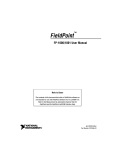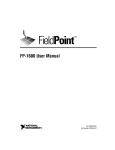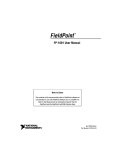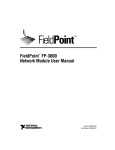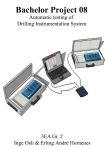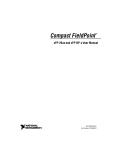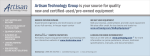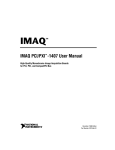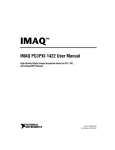Download National Instruments FP-1000 User's Manual
Transcript
FieldPoint™ FP-1000 and FP-1001 RS-232/RS-485 Network Module User Manual FieldPoint FP-1000/FP-1001 User Manual July 1997 Edition Part Number 321631A-01 © Copyright 1997 National Instruments Corporation. All rights reserved. Internet Support [email protected] E-mail: [email protected] FTP Site: ftp.natinst.com Web Address: http://www.natinst.com Bulletin Board Support BBS United States: (512) 794-5422 BBS United Kingdom: 01635 551422 BBS France: 01 48 65 15 59 Fax-on-Demand Support (512) 418-1111 Telephone Support (U.S.) Tel: (512) 795-8248 Fax: (512) 794-5678 International Offices Australia 03 9879 5166, Austria 0662 45 79 90 0, Belgium 02 757 00 20, Canada (Ontario) 905 785 0085, Canada (Québec) 514 694 8521, Denmark 45 76 26 00, Finland 09 725 725 11, France 01 48 14 24 24, Germany 089 741 31 30, Hong Kong 2645 3186, Israel 03 5734815, Italy 02 413091, Japan 03 5472 2970, Korea 02 596 7456, Mexico 5 520 2635, Netherlands 0348 433466, Norway 32 84 84 00, Singapore 2265886, Spain 91 640 0085, Sweden 08 730 49 70, Switzerland 056 200 51 51, Taiwan 02 377 1200, United Kingdom 01635 523545 National Instruments Corporate Headquarters 6504 Bridge Point Parkway Austin, TX 78730-5039 Tel: (512) 794-0100 Important Information Warranty The FieldPoint modules are warranted against defects in materials and workmanship for a period of one year from the date of shipment, as evidenced by receipts or other documentation. National Instruments will, at its option, repair or replace equipment that proves to be defective during the warranty period. This warranty includes parts and labor. The media on which you receive National Instruments software are warranted not to fail to execute programming instructions, due to defects in materials and workmanship, for a period of 90 days from date of shipment, as evidenced by receipts or other documentation. National Instruments will, at its option, repair or replace software media that do not execute programming instructions if National Instruments receives notice of such defects during the warranty period. National Instruments does not warrant that the operation of the software shall be uninterrupted or error free. A Return Material Authorization (RMA) number must be obtained from the factory and clearly marked on the outside of the package before any equipment will be accepted for warranty work. National Instruments will pay the shipping costs of returning to the owner parts which are covered by warranty. National Instruments believes that the information in this manual is accurate. The document has been carefully reviewed for technical accuracy. In the event that technical or typographical errors exist, National Instruments reserves the right to make changes to subsequent editions of this document without prior notice to holders of this edition. The reader should consult National Instruments if errors are suspected. In no event shall National Instruments be liable for any damages arising out of or related to this document or the information contained in it. EXCEPT AS SPECIFIED HEREIN , NATIONAL INSTRUMENTS MAKES NO WARRANTIES, EXPRESS OR IMPLIED, AND SPECIFICALLY DISCLAIMS ANY WARRANTY OF MERCHANTABILITY OR FITNESS FOR A PARTICULAR PURPOSE . CUSTOMER’S RIGHT TO RECOVER DAMAGES CAUSED BY FAULT OR NEGLIGENCE ON THE PART OF N ATIONAL INSTRUMENTS SHALL BE LIMITED TO THE AMOUNT THERETOFORE PAID BY THE CUSTOMER . NATIONAL INSTRUMENTS WILL NOT BE LIABLE FOR DAMAGES RESULTING FROM LOSS OF DATA , PROFITS , USE OF PRODUCTS, OR INCIDENTAL OR CONSEQUENTIAL DAMAGES , EVEN IF ADVISED OF THE POSSIBILITY THEREOF. This limitation of the liability of National Instruments will apply regardless of the form of action, whether in contract or tort, including negligence. Any action against National Instruments must be brought within one year after the cause of action accrues. National Instruments shall not be liable for any delay in performance due to causes beyond its reasonable control. The warranty provided herein does not cover damages, defects, malfunctions, or service failures caused by owner’s failure to follow the National Instruments installation, operation, or maintenance instructions; owner’s modification of the product; owner’s abuse, misuse, or negligent acts; and power failure or surges, fire, flood, accident, actions of third parties, or other events outside reasonable control. Copyright Under the copyright laws, this publication may not be reproduced or transmitted in any form, electronic or mechanical, including photocopying, recording, storing in an information retrieval system, or translating, in whole or in part, without the prior written consent of National Instruments Corporation. Trademarks BridgeVIEW™, FieldPoint™, LabVIEW™, and Lookout™ are trademarks of National Instruments Corporation. Product and company names listed are trademarks or trade names of their respective companies. WARNING REGARDING MEDICAL AND CLINICAL USE OF NATIONAL INSTRUMENTS PRODUCTS National Instruments products are not designed with components and testing intended to ensure a level of reliability suitable for use in treatment and diagnosis of humans. Applications of National Instruments products involving medical or clinical treatment can create a potential for accidental injury caused by product failure, or by errors on the part of the user or application designer. Any use or application of National Instruments products for or involving medical or clinical treatment must be performed by properly trained and qualified medical personnel, and all traditional medical safeguards, equipment, and procedures that are appropriate in the particular situation to prevent serious injury or death should always continue to be used when National Instruments products are being used. National Instruments products are NOT intended to be a substitute for any form of established process, procedure, or equipment used to monitor or safeguard human health and safety in medical or clinical treatment. Table of Contents About This Manual How to Use This Manual Set ........................................................................................ ix Organization of This Manual ........................................................................................ x Conventions Used in This Manual................................................................................ x Related Documentation................................................................................................. xi Customer Communication ............................................................................................ xi Chapter 1 FP-1000 and FP-1001 Network Module Overview FP-1000 Connects to RS-232 ....................................................................................... 1-1 FP-1001 Connects to RS-485 ....................................................................................... 1-2 Chapter 2 Installation and Configuration Installing the Network Module ..................................................................................... 2-1 Removing the Network Module ................................................................................... 2-2 Connecting Terminal Bases .......................................................................................... 2-2 Connecting the FP-1000 to the Network ...................................................................... 2-3 Connecting the FP-1001 to the Network ...................................................................... 2-4 Connecting to the Serial Ports ...................................................................................... 2-5 RS-232 Interface Specifications ..................................................................... 2-6 RS-485 Interface Specifications ..................................................................... 2-7 RS-485 Network Termination and Biasing .................................................... 2-7 Configuring the Network Module................................................................................. 2-9 Setting the Network Address.......................................................................... 2-10 Setting the Baud Rate ..................................................................................... 2-12 Connecting Power to the FP-1000 or FP-1001 ............................................................. 2-12 Calculating Power for a FieldPoint Bank ..................................................................... 2-13 Chapter 3 Feature Set Description High-Speed Local Bus .................................................................................................. 3-1 Network Watchdog Timer ............................................................................................ 3-1 © National Instruments Corporation v FieldPoint FP-1000/FP-1001 User Manual Table of Contents SnapShot Feature.......................................................................................................... 3-2 Programmable Power-Up State .................................................................................... 3-3 HotPnP (Hot Plug and Play)......................................................................................... 3-4 HotPnP During Power-Up ............................................................................. 3-4 HotPnP During Operation .............................................................................. 3-5 Inserting New I/O Modules ............................................................. 3-5 Replacing I/O Modules.................................................................... 3-5 Power-On Self Test (POST) ......................................................................................... 3-6 LED Indicators ............................................................................................................. 3-7 Chapter 4 Using the FieldPoint Software FieldPoint Software Overview ..................................................................................... 4-1 Using the FieldPoint Explorer ...................................................................................... 4-2 Using the FieldPoint Server with BridgeVIEW ........................................................... 4-2 Using the FieldPoint Server with LabVIEW................................................................ 4-3 Using the FieldPoint Server with LabWindows/CVI................................................... 4-3 Using the FieldPoint Lookout Driver ........................................................................... 4-4 Using FieldPoint with Optomux Servers...................................................................... 4-4 Appendix A Specifications Appendix B Customer Communication Glossary Index Figures Figure 2-1. Figure 2-2. Figure 2-3. Figure 2-4. Figure 2-5. Figure 2-6. Figure 2-7. DIN Rail Clip in the Unlocked Position................................................ 2-1 Installing the Network Module onto a DIN Rail ................................... 2-1 Locking the FieldPoint Network Module onto a DIN Rail ................... 2-2 Connecting Terminal Bases................................................................... 2-3 Host Computer Connected to One FP-1000 and Two FP-1001 Network Modules .................................................................................. 2-4 Host Computer Connected to Three FP-1001 Network Modules ......... 2-5 RS-232 Connector Pinout for the FP-1000 ........................................... 2-6 FieldPoint FP-1000/FP-1001 User Manual vi © National Instruments Corporation Table of Contents Figure 2-8. RS-485 Connector Pinout for the FP-1000 and FP-1001 ...................... 2-7 Figure 2-9. Terminating RS-485 Using the Combicon Adapter .............................. 2-8 Figure 2-10. Typical Signal Connections for Host Computer Connected to One FP-1000 and Multiple FP-1001 Network Modules........................ 2-8 Figure 2-11. Typical Signal Connections for Host Computer Connected to Multiple FP-1001 Network Modules..................................................... 2-9 Figure 2-12. Address and Baud Rate Switch.............................................................. 2-9 Figure 2-13. FP-1000 and FP-1001 Power Connector Pinout.................................... 2-13 Figure 3-1. LEDs on the FP-1000 and FP-1001....................................................... 3-7 Tables Table 2-1. Table 2-2. Table 3-1. Table 3-2. Network Address Switch Settings for the FP-1000 and FP-1001 Network Modules .................................................................................. 2-11 Baud Rate Switch Settings for the FP-1000 and FP-1001 Network Modules .................................................................................. 2-12 Module Configuration Results After HotPnP Replacement .................. 3-6 STATUS LED Flashes and Corresponding Error Conditions ............... 3-8 © National Instruments Corporation vii FieldPoint FP-1000/FP-1001 User Manual About This Manual This manual describes how to install and use the FieldPoint FP-1000 and FP-1001 network modules. How to Use This Manual Set Operating Instructions for Modules and Bases FieldPoint Server Online Help Installation Specifications FieldPoint User Manual FieldPoint Programmer Reference Manual Network Connection, Hardware Configuration, and Feature Set Description Command Syntax © National Instruments Corporation ix FieldPoint FP-1000/FP-1001 User Manual About This Manual Organization of This Manual This manual is organized as follows: • Chapter 1, FP-1000 and FP-1001 Network Module Overview, provides an overview of the FieldPoint network modules. • Chapter 2, Installation and Configuration, describes how to install and configure your FieldPoint network module, connect it to an RS-232 or RS-485 network, and connect power to the network module. • Chapter 3, Feature Set Description, describes the feature set for the FP-1000 and FP-1001 network modules. • Chapter 4, Using the FieldPoint Software, describes how to use the FieldPoint hardware with various servers and software packages. • Appendix A, Specifications, describes the specifications of the FP-1000 and FP-1001 network modules. • Appendix B, Customer Communication, contains forms you can use to request help from National Instruments or to comment on our products and manuals. • The Glossary contains an alphabetical list and description of terms used in this manual, including abbreviations, acronyms, metric prefixes, mnemonics, and symbols. • The Index contains an alphabetical list of key terms and topics in this manual, including the page number where you can find each one. Conventions Used in This Manual The following conventions are used in this manual: This icon to the left of bold italicized text denotes a note, which alerts you to important information. ! This icon to the left of bold italicized text denotes a caution, which advises you of precautions to take to avoid injury, data loss, or a system crash. bold Bold text denotes the names of menus, menu items, parameters, dialog box, dialog box buttons or options, icons, windows, Windows 95 tabs, or LEDs. bold italic Bold italic text denotes a note, caution, or warning. FieldPoint FP-1000/FP-1001 User Manual x © National Instruments Corporation About This Manual italic Italic text denotes emphasis, a cross reference, or an introduction to a key concept. This font also denotes text from which you supply the appropriate word or value, as in Windows 3.x. italic monospace Italic text in this font denotes that you must supply the appropriate words or values in the place of these items. monospace Text in this font denotes text or characters that should literally enter from the keyboard, sections of code, programming examples, and syntax examples. This font is also used for the proper names of disk drives, paths, directories, programs, subprograms, subroutines, device names, functions, operations, variables, filenames and extensions, and for statements and comments taken from programs. Related Documentation The following documents contain information that you may find helpful as you read this manual: • Operating Instructions (for network module, terminal bases, and I/O modules) • FieldPoint Server Online Help Customer Communication National Instruments wants to receive your comments on our products and manuals. We are interested in the applications you develop with our products, and we want to help if you have problems with them. To make it easy for you to contact us, this manual contains comment and configuration forms for you to complete. These forms are in Appendix B, Customer Communication, at the end of this manual. © National Instruments Corporation xi FieldPoint FP-1000/FP-1001 User Manual FP-1000 and FP-1001 Network Module Overview Chapter 1 This chapter provides an overview of the FieldPoint network modules. The FP-1000 FieldPoint network module connects an industrial RS-232 network to FieldPoint I/O modules. The FP-1001 FieldPoint network module connects an industrial RS-485 network to FieldPoint I/O modules. The FP-1000 and FP-1001 support standard commands (subset of Optomux command set), and a set of extended commands to completely support the FieldPoint I/O modules. Both network modules can co-exist with other Optomux devices on the same network. The FP-1000 and FP-1001 use the Optomux protocol. Therefore, after you have configured the FieldPoint bank (network module and I/O modules), you can use any application software that supports Optomux to communicate with FieldPoint modules in the bank. In a distributed application, many FieldPoint banks are networked together. You can network up to 25 FieldPoint banks to each RS-232/RS-485 port of your host computer. Each bank can contain up to nine I/O modules, thus connecting up to 225 I/O modules per RS-232 (or RS-485) port in your host computer. You can further increase your field I/O count by using more RS-232/RS-485 ports in your host computer. FP-1000 Connects to RS-232 The FP-1000 connects directly to the RS-232 port that is available on most host computers. Since RS-232 is a point-to-point network that allows connection to only one device, the FP-1000 provides an RS-485 repeater so that you can build a network with multiple FieldPoint banks. © National Instruments Corporation 1-1 FieldPoint FP-1000/FP-1001 User Manual Chapter 1 FP-1000 and FP-1001 Network Module Overview FP-1001 Connects to RS-485 The FP-1001 FieldPoint network module connects directly to an RS-485 adapter card that is installed in your host computer. Since RS-485 is inherently a multidrop network, the FP-1001 does not provide a separate RS-485 repeater. You can network multiple FP-1001 modules in multidrop fashion. The FP-1001 communicates over RS-485, utilizing full-duplex mode. It is optically isolated, which prevents fault coupling between the RS-485 network and the FP-1001. FieldPoint FP-1000/FP-1001 User Manual 1-2 © National Instruments Corporation Chapter Installation and Configuration 2 This chapter describes how to install and configure your FieldPoint network module, connect it to an RS-232 or RS-485 network, and connect power to the network module. Installing the Network Module The FieldPoint network modules have rugged, simple clips for mounting reliably onto a standard 35 mm DIN rail. Follow these steps to mount the network module onto a DIN rail. Terminal bases must be connected to the network module before power is applied. 1. Use a flat-bladed screwdriver to open the DIN rail clip to the unlocked position, as shown in Figure 2-1. Rail Clip Unlocked Rail Clip Locked Figure 2-1. DIN Rail Clip in the Unlocked Position 2. Hook the lip on the rear of the network module onto the top of a 35 mm DIN rail and press the network module down onto the DIN rail as shown in Figure 2-2. Local Bus Connector Cover DIN Rail Press Figure 2-2. Installing the Network Module onto a DIN Rail © National Instruments Corporation 2-1 FieldPoint FP-1000/FP-1001 User Manual Chapter 2 Installation and Configuration 3. Slide the network module to the desired position on the DIN rail. After the module is in position, push the rail snap into the locked position to lock the module in place on the DIN rail, as shown in Figure 2-3. Network Module DIN Rail Rail Snap Unlocked (Position Module Along DIN Rail) Rail Snap Locked Figure 2-3. Locking the FieldPoint Network Module onto a DIN Rail Removing the Network Module To remove a network module, unlock it from the DIN rail by placing a screwdriver in the slot on the rail snap and opening it to the unlocked position as shown in Figure 2-1. Then disconnect the terminal base from the network module’s local bus connector, and lift the module off of the rail. Connecting Terminal Bases Follow these steps to connect a terminal base and a network module. Note: Ensure that power is not applied to the network module, before you install or remove terminal bases. 1. Remove the protective cover from the network module’s local bus connector (see Figure 2-2). 2. Install the terminal base onto the DIN rail in the same way you installed the network module. Refer to the operating instructions for the FP-TB-1/2 more information on how to install your terminal base onto the DIN rail. FieldPoint FP-1000/FP-1001 User Manual 2-2 © National Instruments Corporation Chapter 2 Installation and Configuration 3. Attach the terminal base to the network module by firmly mating the local bus connectors. 4. To add more terminal bases, install them on the rail and mate their local bus connectors together. 5. Place the protective cover that you removed from the network module on the last terminal base on the bank, as shown in Figure 2-4. Local Bus Connectors Firmly Mated Protective Cover Rail Snap Locked DIN Rail Figure 2-4. Connecting Terminal Bases Connecting the FP-1000 to the Network This section describes the network configurations possible with the FP-1000 FieldPoint network module. The connector pinouts are described in the RS-232 Interface Specifications and RS-485 Interface Specifications sections later in this chapter. Connect the RS-232 port of the FP-1000 to your host computer’s RS-232 port. Use a 9-pin Dsub male-to-female “straight-through” cable. Do not use a null modem cable (usually female-to-female). You can connect only one FP-1000 network module for each RS-232 port in your host computer. You can add more FieldPoint banks without using more RS-232 ports of your host computer, by connecting one or more (up to 24) FP-1001 network modules to the RS-485 repeater port of the FP-1000. This network configuration is shown in Figure 2-5. © National Instruments Corporation 2-3 FieldPoint FP-1000/FP-1001 User Manual Chapter 2 Installation and Configuration Host Computer FP-1001 FP-1001 FP-1000 RS-485 RS-232 Figure 2-5. Host Computer Connected to One FP-1000 and Two FP-1001 Network Modules Connecting the FP-1001 to the Network This section describes the network configurations possible with the FP-1001 FieldPoint network module. The connector pinouts are described in the RS-485 Interface Specifications section later in this chapter. One option for connecting the FP-1001 is to connect it to the RS-485 repeater port of an FP-1000 as shown in Figure 2-5. An alternative method is to connect the FP-1001 directly to your host computer, if your host computer provides an RS-485 interface (contact National Instruments for information about available RS-485 hardware). You can connect up to 25 FP-1001 network modules to each RS-485 port on the host computer. This network configuration is shown in Figure 2-6. FieldPoint FP-1000/FP-1001 User Manual 2-4 © National Instruments Corporation Chapter 2 Installation and Configuration Host Computer with RS-485 Board Installed FP-1001 FP-1001 FP-1001 RS-485 Figure 2-6. Host Computer Connected to Three FP-1001 Network Modules The multidrop topology used in the networking configurations provides protection against power failures at individual FieldPoint banks. It eliminates the possibility that a power failure at one FP-1001 bank might affect the communication between other banks in your network. Because the FP-1000 provides an RS-485 repeater, a power failure at that bank will affect communications. Connecting to the Serial Ports The following sections give information about the RS-232 and RS-485 ports on the network modules, and how to connect to them. The RS-232 port on the FP-1000 network module is a full-duplex interface. The RS-485 port on the FP-1000 and FP-1001 network modules are optically isolated, full-duplex interfaces. ! Caution: The RS-485 interface on both the FP-1000 and the FP-1001 modules is isolated from the rest of the FieldPoint system, including the power supply, backplane, and the RS-232 interface on the FP-1000. It is isolated with a galvanic and optical isolation barrier, which has been designed and tested to withstand fault voltages of up to 2500 Vrms. However, the safety rating of this barrier is only for working voltages of up to 250 Vrms. Do not use the isolation barrier of the RS-485 interface as a way to protect human contact from common mode voltages of more than 250 Vrms. Also note that while the RS-232 interface on the FP-1000 is isolated from the RS-485 interface, it is NOT isolated from the power supply inputs (the V and C terminals). © National Instruments Corporation 2-5 FieldPoint FP-1000/FP-1001 User Manual Chapter 2 Installation and Configuration Both serial interfaces are self-configured to use the following parameters: 1 Start Bit, 8 Data Bits, 1 Stop Bit, No Parity The supported baud rates are 300, 1200, 2400, 9600, 19200, 38400, 57600, and 115200. Refer to the Configuring the Network Module section for information about setting the baud rate for your modules. Host computer RS-232 ports and RS-485 interface boards provide FIFO buffers for transmit and receive that help to decrease the overhead on host computers. National Instruments recommends that you enable these FIFO buffers in your host computer or RS-485 interface board for best performance. RS-232 Interface Specifications RS-232 specifies a maximum cabling distance of 50 ft, but improvements in line drivers and cabling technology often allow you to design your network beyond the recommendations of the specification. RX TX NC 3 2 1 8 7 Legend: NC = Not Connected 6 DSR 9 NC NC 4 RTS 5 NC GND The RS-232 connector is 9-pin female Dsub connector whose pinout is shown in Figure 2-7. TX = Transmit GND = Ground RTS = Request to Send RX = Recieve DSR = Data Set Ready Figure 2-7. RS-232 Connector Pinout for the FP-1000 FieldPoint FP-1000/FP-1001 User Manual 2-6 © National Instruments Corporation Chapter 2 Installation and Configuration The FP-1000 does not use RS-232 hardware handshaking, but it still asserts the RTS and DSR signals for host computers or software that may require these signals. A host computer that does not use these signals does not need to connect to them. RS-485 Interface Specifications RS-485 specifies a maximum cabling distance of 4000 ft, but improvements in line drivers and cabling technology often allow you to design your network beyond the recommendations of the specification. If even longer distances are desirable, you can use RS-485 repeaters. An RS-485 stub is created when you tap the RS-485 backbone to form a T-junction. RS-485 stubs must be less than 3 in. long. However, you can create longer stubs by using an RS-485 repeater to start the stub, ensuring that the repeater is close to the junction. RX+ RX– GND TX– TX+ The RS-485 connector is a 5-pin Combicon connector whose pinout is shown in Figure 2-8. 1 2 3 4 5 Figure 2-8. RS-485 Connector Pinout for the FP-1000 and FP-1001 RS-485 Network Termination and Biasing An RS-485 network must be terminated at each end of the network, but not anywhere else. At each end bank, termination resistors should be installed between the RX pair and between the TX pair. These network terminating resistors are nominally 120 Ω and are provided in your kit. To install them, twist the resistor leads with the RS-485 signal wires and then insert them into the RS-485 Combicon adapter as shown in Figure 2-9. The 120 Ω resistor in the figure is a terminating resistor. © National Instruments Corporation 2-7 FieldPoint FP-1000/FP-1001 User Manual Installation and Configuration + RX X R D GN X T + TX Chapter 2 RS-485 + Signal Pair – + RS-485 – Signal Pair 120 Ω 120 Ω Figure 2-9. Terminating RS-485 Using the Combicon Adapter An RS-485 network also needs biasing resistors to protect the devices on the network against noise during intervals when no RS-485 drivers are transmitting on the network. The host computer’s RS-485 interface normally has provision for such biasing resistors. When you are using FP-1001 network modules directly connected to a host computer’s RS-485 interface, you should use the biasing feature of the host computer’s RS-485 interface for better reliability and noise immunity. The RS-485 repeater interface on the FP-1000 already has biasing resistors, so you do not need to do anything when connecting one or more FP-1001 modules to the FP-1000. Figures 2-10 and 2-11 show typical RS-232 and RS-485 signal connections and termination for a FieldPoint network. Figure 2-10 is a more detailed depiction of Figure 2-5, and Figure 2-11 is a more detailed depiction of Figure 2-6. FP-1001 FP-1001 TX FP-1000 TX RX 120Ω 120Ω RX RX To Host Computer's RS-232 Receive Input TX From Host Computer's RS-232 Transmit Output 120Ω 120Ω Ground Connect the TX outputs of the FP-1001 to the RX inputs of the FP-1000, and the RX inputs of the FP-1001 to the TX outputs of the FP-1000. Figure 2-10. Typical Signal Connections for Host Computer Connected to One FP-1000 and Multiple FP-1001 Network Modules FieldPoint FP-1000/FP-1001 User Manual 2-8 © National Instruments Corporation Chapter 2 FP-1001 RX FP-1001 FP-1001 TX RX Installation and Configuration TX RX 120Ω + TX To Host Computer's RS-485 – Receive Input Pair (RX) 120Ω – 120Ω From Host Computer's RS-485 + Transmit Output Pair (TX) 120Ω Connect the TX outputs of the host computer to the RX inputs of the FP-1001, and the RX inputs of the host computer to the TX outputs of the FP-1001. Figure 2-11. Typical Signal Connections for Host Computer Connected to Multiple FP-1001 Network Modules Configuring the Network Module Figure 2-12 shows the 8-position switch on the FP-1000 and FP-1001 FieldPoint network modules. Switches 1-5 set the network address, and switches 6-8 set the baud rate. Address 1 2 3 4 5 6 7 8 Baud Rate 1 2 3 4 5 6 7 8 Switch Cover (Removed) Figure 2-12. Address and Baud Rate Switch © National Instruments Corporation 2-9 FieldPoint FP-1000/FP-1001 User Manual Chapter 2 Installation and Configuration Follow these steps to set the address and baud rate for your network module. 1. Choose and set a network address. Refer to the following section, Setting the Network Address, for more information. 2. Choose and set the baud rate. For more information, refer to the section, Setting the Baud Rate, later in this chapter. 3. Write your address and baud rate settings in the space provided on the network module label. 4. Apply (or cycle) power to the bank, to enable the network module for the new network address and baud rate. 5. Make the same address and baud rate changes in your FieldPoint software. Refer to the FieldPoint software online help for more information. Setting the Network Address Switches 1-5 set the network module address. The addresses of the terminal bases in a FieldPoint bank are automatically configured by the network module to be sequentially higher than the network module’s address. For example, if the network module is set to address 20, the I/O module in the terminal base adjacent to the network module is at address 21, the next I/O module is at address 22, and so on. A terminal base is assigned an address whether an I/O module is inserted on it or not. Note: If you are connecting more than one network module to the same host computer port, ensure that each network module has a unique address. Table 2-1 shows the possible switch positions and the corresponding address of the FieldPoint network module. FieldPoint FP-1000/FP-1001 User Manual 2-10 © National Instruments Corporation Chapter 2 Installation and Configuration Table 2-1. Network Address Switch Settings for the FP-1000 and FP-1001 Network Modules Switch Positions 1 - 5 Network Module Address (Decimal) Switch Positions 1 - 5 0 Network Module Address (Decimal) 130 1 2 3 4 5 6 7 8 1 2 3 4 5 6 7 8 10 140 1 2 3 4 5 6 7 8 1 2 3 4 5 6 7 8 20 150 1 2 3 4 5 6 7 8 1 2 3 4 5 6 7 8 30 160 1 2 3 4 5 6 7 8 1 2 3 4 5 6 7 8 40 170 1 2 3 4 5 6 7 8 1 2 3 4 5 6 7 8 50 180 1 2 3 4 5 6 7 8 1 2 3 4 5 6 7 8 60 190 1 2 3 4 5 6 7 8 1 2 3 4 5 6 7 8 70 200 1 2 3 4 5 6 7 8 1 2 3 4 5 6 7 8 80 210 1 2 3 4 5 6 7 8 1 2 3 4 5 6 7 8 90 220 1 2 3 4 5 6 7 8 1 2 3 4 5 6 7 8 100 230 1 2 3 4 5 6 7 8 1 2 3 4 5 6 7 8 110 240 1 2 3 4 5 6 7 8 1 2 3 4 5 6 7 8 120 Other Settings Not Allowed 1 2 3 4 5 6 7 8 © National Instruments Corporation 2-11 FieldPoint FP-1000/FP-1001 User Manual Chapter 2 Installation and Configuration Setting the Baud Rate Switches 6-8 set the network module baud rate. Table 2-2 shows the switch positions and the corresponding network baud rates of the network module. Note: If you are connecting more than one network module to the same host computer port, ensure that every network module’s baud rate setting is identical. Table 2-2. Baud Rate Switch Settings for the FP-1000 and FP-1001 Network Modules Switch Positions 6-8 Network Module Baud Rate Switch Positions 6-8 Network Module Baud Rate 300 19200 1 2 3 4 5 6 7 8 1 2 3 4 5 6 7 8 1200 38400 1 2 3 4 5 6 7 8 1 2 3 4 5 6 7 8 2400 57600 1 2 3 4 5 6 7 8 1 2 3 4 5 6 7 8 9600 115200 1 2 3 4 5 6 7 8 1 2 3 4 5 6 7 8 Connecting Power to the FP-1000 or FP-1001 An 11-30 VDC power supply is required by each FieldPoint network module. The network module filters and regulates this supplied power and provides power for all the I/O modules in the bank. Therefore you need not provide power separately to each FieldPoint I/O module in the bank. The power connector is a 4-pin screw terminal connector whose pinout is shown in Figure 2-13. FieldPoint FP-1000/FP-1001 User Manual 2-12 © National Instruments Corporation Chapter 2 Installation and Configuration V V 11-30 VDC + - C C V To Adjacent Terminal Base (Optional Connection) C Figure 2-13. FP-1000 and FP-1001 Power Connector Pinout The two terminals labeled V are internally connected on the network module, as are the two terminals labeled C. Power must be applied to one V and C pair for operation of the FieldPoint bank. If you want to power your field I/O devices from the same power supply, the second V and C pair provides a convenient means of connecting power to the V and C terminals of a terminal base. Figure 2-13 shows this optional connection. If your field I/O devices need to be powered separately, you can use the terminals provided on each terminal base for such power supply connections. Refer to the documentation that came with your terminal base and I/O module for more information on powering your field I/O devices. Calculating Power for a FieldPoint Bank The power requirements for a FieldPoint bank that uses an FP-1000 or FP-1001 network module are calculated as follows: Power = 1 watt + 1.15 * ∑(I/O Module Consumption) The operating instructions for each FieldPoint I/O module contain power consumption information. © National Instruments Corporation 2-13 FieldPoint FP-1000/FP-1001 User Manual Chapter 3 Feature Set Description This chapter describes the feature set for the FP-1000 and FP-1001 network modules. Both the FP-1000 and FP-1001 have an identical feature set, so this chapter uses the term network module to refer to either one. Any specific differences are noted. High-Speed Local Bus The network modules provide a high-speed local bus for communication to the I/O modules in the bank. The high-speed local bus has low overhead that enables fast response to commands from the host computer. Network Watchdog Timer The network module can detect unexpected periods of network inactivity and respond to it in a user-defined way. The network watchdog timer feature enables you to guard your system against failures in the network connection, cables, or host computer, and to put the channel outputs in a user-defined state (the watchdog state) if such failures do occur. You can set the watchdog output values to be different from the power-up output values. Some system applications do not differentiate between power-up output values and watchdog output values, while other applications treat the two conditions differently. The network module supports both types of applications. By default, the watchdog timer for the bank is disabled on power up. To use the watchdog timer, set up the following parameters. You can use either the FieldPoint Explorer software or the FieldPoint command set. • Watchdog data value for each channel. • Watchdog data enable/disable status for each channel. © National Instruments Corporation 3-1 FieldPoint FP-1000/FP-1001 User Manual Chapter 3 Feature Set Description Note: • Watchdog enabled/disabled status for each I/O module. • Watchdog timeout value for the bank. Each bank has only one watchdog timeout value that is common for all the modules in that bank. In addition, the current watchdog timeout value is not stored when you store the SnapShot. SnapShot Feature Many applications require that, upon startup, the system’s I/O power up with user-specified configuration and output levels rather than factory default settings. The SnapShot feature provides you with a single-step method to store the current state of your FieldPoint bank for use as the power-up state of the bank. If you subsequently enable the SnapShot feature, you can ensure that your system will power up with the configuration and output levels that you specified when storing the SnapShot. Prior to storing the SnapShot, you should bring all the channels to the desired power-up settings. You can use either the FieldPoint Server software or the FieldPoint command set to change the configuration of the FieldPoint bank, and then store the SnapShot. The SnapShot stores all the following information in a single step: • Attribute and range settings of each channel. • Output values of each channel. • Watchdog data values of each channel. See the Network Watchdog Timer section in this chapter for more information. • Watchdog data enabled (or disabled) status for each channel. See the Network Watchdog Timer section in this chapter for more information. • Watchdog enabled (or disabled) status of each module. See the Network Watchdog Timer section in this chapter for more information. After you store the SnapShot information, you can still choose whether the network module uses that stored information during future power-ups. Enable the SnapShot feature if you want the FieldPoint bank to power-up with the stored SnapShot information. FieldPoint FP-1000/FP-1001 User Manual 3-2 © National Instruments Corporation Chapter 3 Feature Set Description If you have enabled the SnapShot feature, the network module restores the stored settings to all I/O modules and channels in the bank every time you power up, until you disable the SnapShot feature. If the SnapShot feature is disabled, the FieldPoint bank will power up with factory-default settings. At some time you might want to change the stored SnapShot information. To make incremental changes in the stored SnapShot information, you can use the features described in the next section, Programmable Power-Up State. Note: The current watchdog timeout value for the FieldPoint bank is not saved when you store the SnapShot. Note: The SnapShot feature inherently requires that the entire FieldPoint bank be at your desired power-up state, since when you store the SnapShot information, the current settings of the entire bank are stored for use at future power-ups. Programmable Power-Up State The SnapShot feature described in the SnapShot section provides you with a single-step method to store the current state of the FieldPoint bank for use as the power-up state. The FieldPoint network module provides an alternative method to define power-up states that allows you to store the SnapShot information with more flexibility, as described in this section. The Programmable Power-Up State feature enables you to define the power-up configuration on a module-by-module basis. In addition, you do not need to actually set any of the channels to the desired power-up state. You can therefore define the power-up states regardless of the current settings of any channel of a module. Optionally, you can utilize the Programmable Power-Up State feature to incrementally modify previously stored SnapShot information. If you subsequently enable the SnapShot feature, you can ensure that your system will power up with the configuration and output levels that you specified when storing the Programmable Power-Up States. You can utilize the Programmable Power-Up State feature to individually store the following information. You can use either the FieldPoint Explorer software or the FieldPoint command set. © National Instruments Corporation 3-3 FieldPoint FP-1000/FP-1001 User Manual Chapter 3 Feature Set Description • Attribute and range settings of each channel. • Output values of each channel. • Watchdog data value of each channel. See the Network Watchdog Timer section in this chapter for more information. • Watchdog data enabled (or disabled) status for each channel. See the Network Watchdog Timer section in this chapter for more information. • Watchdog timer enabled (or disabled) status of each module. See the Network Watchdog Timer section in this chapter for more information. • Power-up watchdog timeout value for the FieldPoint bank. • The turn-around delay for each module. • The hot-swap reporting mode for the FieldPoint stack. See the HotPnP section for more information on the hot-swap reporting mode. If you have enabled the SnapShot feature, the network module restores your desired settings to all I/O modules and channels in the bank every time you power up, until you disable the SnapShot feature. HotPnP (Hot Plug and Play) The HotPnP feature simplifies system installation, configuration, and maintenance. With the HotPnP feature, you can remove or insert I/O modules into the FieldPoint terminal bases while power is on, even if the system is already engaged in network activity. You do not need to power down the entire system or even a bank to insert, remove, or replace I/O modules. In addition, you do not need to change the operation of the host computer or software to use the HotPnP feature. When you insert an I/O module with the power on, it is automatically recognized, configured, and made available on the network. The following sections describe how the HotPnP feature works under different conditions. Note: An I/O module can be hot-inserted only if an empty terminal base is already available in the bank. You should not add or remove terminal bases while power is applied to the bank. FieldPoint FP-1000/FP-1001 User Manual 3-4 © National Instruments Corporation Chapter 3 Feature Set Description HotPnP During Power-Up Upon power-up, the network module automatically uploads an electronic data sheet (EDS) from each I/O module in its bank. The network module then configures each I/O module in the bank to factory default settings in the module’s EDS, or stored SnapShot settings if the SnapShot feature is enabled. HotPnP During Operation You may need to insert or replace one or more I/O modules in a bank while your system is operational (power is on and the network may or may not be active). Inserting New I/O Modules When a new I/O module is inserted, the network module automatically uploads the EDS and configures the I/O module to factory default settings in the module’s EDS, or to stored SnapShot settings if the SnapShot feature is enabled. This configuration is accomplished without any intervention from the host computer or software. While one or more new I/O modules in a bank are being serviced by the HotPnP feature, the other I/O modules in the bank remain fully operational and accessible on the network without any interruptions. As soon as the network module configures the new I/O module via the HotPnP service, that I/O module becomes automatically accessible on the network. Replacing I/O Modules When an I/O module is removed, the network module does not undertake any special course of action for the bank. The host computer (or the software executing on it) may be unaware that the I/O module is missing, and may continue to send commands to the missing I/O module. Each command returns an error response, but the network module remembers the commands sent to the missing I/O module. When a new I/O module is connected in place of the one that was removed, the network module first verifies that the replacement I/O module is compatible with the one that was removed. If the I/O module is the same as, or is compatible with, the one removed, the network module configures the replacement I/O module with its predecessor’s configuration and output value settings. It also applies the effects of any commands sent by the host computer while the I/O module was missing. © National Instruments Corporation 3-5 FieldPoint FP-1000/FP-1001 User Manual Chapter 3 Feature Set Description If the replacement module is incompatible with the one that was removed, the network module looks at the information stored in the SnapShot. If the SnapShot is enabled and the replacement module is compatible with the information in the SnapShot, the network module configures the replacement module with the SnapShot configuration. Otherwise, the network module configures the replacement module to factory default settings. Table 3-1 shows how modules are configured after HotPnP replacement. Table 3-1. Module Configuration Results After HotPnP Replacement SnapShot Feature Replacement Module Replacement Module Configuration After HotPnP Enabled/ Disabled Compatible with the removed module Same as the configuration of the removed module Disabled Incompatible with the removed module Factory default configuration of replacement module Enabled Incompatible with the removed module but compatible with the SnapShot information Same as the configuration stored in the SnapShot Enabled/ Disabled Incompatible with the removed module and incompatible with the stored SnapShot information Factory default configuration of replacement module While one or more replacement I/O modules in the bank are being serviced by the HotPnP feature, the other I/O modules in the bank remain fully operational and accessible on the network without any interruptions. As soon as the network module configures a replacement I/O module via the HotPnP service, that I/O module becomes automatically accessible on the network. FieldPoint FP-1000/FP-1001 User Manual 3-6 © National Instruments Corporation Chapter 3 Feature Set Description Power-On Self Test (POST) The power-on self test (POST) is a test suite that the network module performs at power up to verify its own operational status. The test is non-invasive and therefore does not affect the operation of the network, nor does it affect any of your field wiring connected to the terminal bases in the bank. If the self-test suite fails, the network module does not participate in the network communication traffic, thereby eliminating potential conflicts with the other banks in your network. The network module indicates POST failure via the STATUS LED. Refer to the next section, LED Indicators, for more information. LED Indicators STATUS STATUS ACCESS NETWORK BAUD POWER ADDRESS NETWORK BAUD POWER ADDRESS ACCESS The network module has four LED indicators: POWER, NETWORK, ACCESS, and STATUS. Figures 3-1 shows the LEDs on the network modules. Figure 3-1. LEDs on the FP-1000 and FP-1001 The green POWER LED is lit while the network module is powered up. This LED indicates that the power supply connected to the network module is acceptable, and that the network module is supplying power to the I/O modules. © National Instruments Corporation 3-7 FieldPoint FP-1000/FP-1001 User Manual Chapter 3 Feature Set Description The yellow NETWORK LED is lit during transmissions from the host computer on the network. This LED indicates that the network module is receiving from the network, and that the communication wires to it are not broken. The NETWORK LED gets brighter as activity on the network increases. The yellow ACCESS LED flashes when the network module or any of the I/O modules in its bank respond to the host computer. This LED indicates that a module in the bank was addressed by a correctly formatted command, and that the module is responding to that command (either with a success or error response). The red STATUS LED is lit when the network module detects a failure. If STATUS is not lit, the network module has not detected a failure. The network module indicates specific error conditions by flashing STATUS a specific number of times. Table 3-2 describes the STATUS LED flashing sequences and the corresponding error condition. Table 3-2. STATUS LED Flashes and Corresponding Error Conditions Number of Flashes 0 (stays lit) FieldPoint FP-1000/FP-1001 User Manual Error Condition The network module initialization failed. 1 The network module address switch is incorrectly configured. Refer to the Setting the Network Address section in Chapter 2, Installation and Configuration. 2 The network module has detected an error in the terminal bases in the bank. Check whether there are more than nine terminal bases (maximum allowed) in the bank or whether removing one or more terminal bases eliminates the error condition. 3 The network module has detected an irrecoverable internal error. 3-8 © National Instruments Corporation Using the FieldPoint Software Chapter 4 This chapter describes how to use the FieldPoint hardware with various servers and software packages. FieldPoint Software Overview Your FieldPoint software consists of three parts: the FieldPoint Explorer, the FieldPoint Server, and a FieldPoint driver for Lookout. The FieldPoint Explorer and the FieldPoint Server are both 32-bit applications that run on Windows 95 or Windows NT. • The FieldPoint Explorer is a configuration utility for FieldPoint modules. The FieldPoint Explorer configures the FieldPoint hardware; the FieldPoint server, which is used with BridgeVIEW, LabVIEW, LabWindows®/CVI, and OPC (OLE for Process Control) client software; and the FieldPoint driver for the Lookout software package. • The FieldPoint Server manages the communications between the host computer and the FieldPoint hardware. The FieldPoint Server is an interface to the BridgeVIEW, LabVIEW, and LabWindows/CVI software packages from National Instruments. In addition, it provides an OPC interface for other software packages that have OPC client capability. • The FieldPoint driver for Lookout manages the communications between a host computer running Lookout and the FieldPoint hardware. You can also choose to communicate with the FieldPoint system using an Optomux compatible server, or by using the FieldPoint command set. If you use either of these methods, refer the FieldPoint FP-1000 and FP-1001 Programmer Reference Manual. You may, however, still use the FieldPoint Explorer to configure the FieldPoint devices before running your software. © National Instruments Corporation 4-1 FieldPoint FP-1000/FP-1001 User Manual Chapter 4 Using the FieldPoint Software Using the FieldPoint Explorer You can use the FieldPoint Explorer to accomplish the following tasks: • Configure the characteristics and hardware of a FieldPoint device network • Configure the tag name space and I/O items of the FieldPoint Server • Write and read I/O values to and from the FieldPoint hardware After configuring the FieldPoint system with FieldPoint Explorer, you can save the configuration in an Industrial Automation Kernel (IAK) file (.iak file). This file contains the configuration information necessary for the FieldPoint Server. The FieldPoint Explorer includes online help. To get started, run the FieldPoint Explorer program and select FieldPoint from the Help menu. Using the FieldPoint Server with BridgeVIEW To use the FieldPoint Server with BridgeVIEW, you must export the configuration information saved by the FieldPoint Explorer in an .iak file to the BridgeVIEW server configuration data store, the Common Configuration Database (CCDB). After you have configured and tested your FieldPoint network from FieldPoint Explorer, select Export to Active CCDB from the File menu option to export the current IAK configuration to BridgeVIEW. Once the IAK configuration information is exported to BridgeVIEW, you can automatically generate BridgeVIEW tags from your FieldPoint items by launching the BridgeVIEW Tag Configuration Editor and clicking on the Tag Wizard button. Refer to the BridgeVIEW user manual for more information about BridgeVIEW server configuration, the tag configuration editor, the tag wizard, and the active CCDB files. Note: If you edit, rename, or move your .iak configuration file after you export it to the BridgeVIEW active CCDB, you must export the .iak configuration file again. Also, if you select another CCDB file as the active CCDB, you must export the .iak configuration file again, to the newly selected active CCDB file. FieldPoint FP-1000/FP-1001 User Manual 4-2 © National Instruments Corporation Chapter 4 Using the FieldPoint Software Using the FieldPoint Server with LabVIEW To use the FieldPoint server from LabVIEW, first configure and test your FieldPoint device network from FieldPoint Explorer. After you are satisfied with the configuration, save your .iak configuration file. You can then access named FieldPoint item values using the LabVIEW FieldPoint Server Interface. The LabVIEW FieldPoint Server Interface consists of seven VIs that are used as an interface to the FieldPoint Server, as well as example VIs that demonstrate the use of this interface. • The FP Open.vi and the FP Close.vi are used to open and close a communications session to the FieldPoint server, using the configuration information stored in an IAK file. • The FP Create Tag.vi is used to establish a communications session with an I/O point defined in the IAK file. • After establishing this session, use the FP Read.vi, FP Write.vi, or FP Advise.vi to communicate with the device. • The FP Get Configuration Info.vi is used to read the names of communication resources, devices, and I/O items defined in the IAK file. During the FieldPoint Server installation, these VIs are installed and made available in the LabVIEW function palette. For more information on how to use these functions or the example VIs, refer to the file Fplvreadme.wri that is installed with the FieldPoint Server, or refer to the FieldPoint Server online help. Using the FieldPoint Server with LabWindows/CVI The LabWindows/CVI interface to the FieldPoint Server is an instrument driver that has C functions similar to the VIs in the LabVIEW FieldPoint Server interface. This instrument driver is installed with the FieldPoint Server if LabWindows/CVI was already installed on the computer. After opening a session to the FieldPoint network using the configuration information in an IAK file, you may either read or write data using blocking calls or using callbacks. The function panels for each of these C routines includes information on how to use the functions. © National Instruments Corporation 4-3 FieldPoint FP-1000/FP-1001 User Manual Chapter 4 Using the FieldPoint Software Using the FieldPoint Lookout Driver The FieldPoint Lookout driver uses the configuration information in the IAK file created by the FieldPoint Explorer for its own configuration. The tag names used with the FieldPoint Lookout driver are the same as the names assigned using FieldPoint Explorer. There is a separate disk in your kit that contains the FieldPoint Lookout driver. This disk also contains documentation for this driver in the lkreadme.wri file. Using FieldPoint with Optomux Servers The protocol used by FieldPoint is compatible with the Optomux protocol, and you may use Optomux servers to communicate with the FieldPoint system. However, Optomux servers do not include provisions for setting all the configurable parameters of a FieldPoint system (such as input ranges and power up settings). Thus, you should use FieldPoint Explorer to set up (and optionally store using SnapShot) the configuration of the FieldPoint hardware before using an Optomux server. Refer to the FieldPoint FP-1000 and FP-1001 Programmer Reference Manual for a description of which Optomux commands are supported, and how to scale the data returned when using this protocol. FieldPoint FP-1000/FP-1001 User Manual 4-4 © National Instruments Corporation Appendix A Specifications This appendix describes the specifications of the FP-1000 and FP-1001 network modules. All FieldPoint network modules undergo extensive testing for operating under rugged environmental conditions that exist in industrial applications. FieldPoint network modules are designed and tested for immunity and susceptibility, as well as for emissions. Network FP-1000 ..............................................1 RS-232 port, 1 RS-485 repeater port FP-1001 ..............................................1 RS-485 port Baud Rates..........................................300, 1200, 2400, 9600, 19200, 38400, 57600, 115200 (switch settable) Communication Parameters ................1 Start Bit, 8 Data Bits, 1 Stop Bit, No Parity Integrity ..............................................Checksum Cabling Distance from Host* FP-1000 .....................................50 ft (nominal)* FP-1001 .....................................4000 ft (nominal)* * Refer to the RS-232 Interface Specifications and RS-485 Interface Specifications sections in Chapter 2, Installation and Configuration. Maximum Terminal Bases per Bank ...9 Maximum Number of Banks ...............25 RS-232/RS-485 Interface Chips ..........15 kV ESD, Low noise and Slew rate interface ICs © National Instruments Corporation A-1 FieldPoint FP-1000/FP-1001 User Manual Appendix A Specifications RS-485 Isolation ................................ 2500 Vrms breakdown, 250 Vrms operational Environment Operating Temperature....................... –40° C to +70° C Storage Temperature .......................... –55° C to + 100° C Relative Humidity .............................. 5% to 90% noncondensing Compliance Electrical Safety ................................. designed to meet IEC 1010 EMI Emissions/Immunity................... CISPR 11 FieldPoint FP-1000/FP-1001 User Manual A-2 © National Instruments Corporation Appendix Customer Communication B For your convenience, this appendix contains forms to help you gather the information necessary to help us solve your technical problems and a form you can use to comment on the product documentation. When you contact us, we need the information on the Technical Support Form and the configuration form, if your manual contains one, about your system configuration to answer your questions as quickly as possible. National Instruments has technical assistance through electronic, fax, and telephone systems to quickly provide the information you need. Our electronic services include a bulletin board service, an FTP site, a fax-on-demand system, and e-mail support. If you have a hardware or software problem, first try the electronic support systems. If the information available on these systems does not answer your questions, we offer fax and telephone support through our technical support centers, which are staffed by applications engineers. Electronic Services Bulletin Board Support National Instruments has BBS and FTP sites dedicated for 24-hour support with a collection of files and documents to answer most common customer questions. From these sites, you can also download the latest instrument drivers, updates, and example programs. For recorded instructions on how to use the bulletin board and FTP services and for BBS automated information, call (512) 795-6990. You can access these services at: United States: (512) 794-5422 Up to 14,400 baud, 8 data bits, 1 stop bit, no parity United Kingdom: 01635 551422 Up to 9,600 baud, 8 data bits, 1 stop bit, no parity France: 01 48 65 15 59 Up to 9,600 baud, 8 data bits, 1 stop bit, no parity FTP Support To access our FTP site, log on to our Internet host, ftp.natinst.com, as anonymous and use your Internet address, such as [email protected], as your password. The support files and documents are located in the /support directories. © National Instruments Corporation B-1 FieldPoint FP-1000/FP-1001 User Manual Fax-on-Demand Support Fax-on-Demand is a 24-hour information retrieval system containing a library of documents on a wide range of technical information. You can access Fax-on-Demand from a touch-tone telephone at (512) 418-1111. E-Mail Support (currently U.S. only) You can submit technical support questions to the applications engineering team through e-mail at the Internet address listed below. Remember to include your name, address, and phone number so we can contact you with solutions and suggestions. [email protected] Telephone and Fax Support National Instruments has branch offices all over the world. Use the list below to find the technical support number for your country. If there is no National Instruments office in your country, contact the source from which you purchased your software to obtain support. Telephone Australia Austria Belgium Canada (Ontario) Canada (Quebec) Denmark Finland France Germany Hong Kong Israel Italy Japan Korea Mexico Netherlands Norway Singapore Spain Sweden Switzerland Taiwan United Kingdom United States 03 9879 5166 0662 45 79 90 0 02 757 00 20 905 785 0085 514 694 8521 45 76 26 00 09 725 725 11 01 48 14 24 24 089 741 31 30 2645 3186 03 5734815 02 413091 03 5472 2970 02 596 7456 5 520 2635 0348 433466 32 84 84 00 2265886 91 640 0085 08 730 49 70 056 200 51 51 02 377 1200 01635 523545 512 795 8248 Fax 03 9879 6277 0662 45 79 90 19 02 757 03 11 905 785 0086 514 694 4399 45 76 26 02 09 725 725 55 01 48 14 24 14 089 714 60 35 2686 8505 03 5734816 02 41309215 03 5472 2977 02 596 7455 5 520 3282 0348 430673 32 84 86 00 2265887 91 640 0533 08 730 43 70 056 200 51 55 02 737 4644 01635 523154 512 794 5678 FieldPoint System Configuration Form Record the settings and revisions of your hardware and software on the line to the right of each item. Complete a new copy of this form each time you revise your software or hardware configuration, and use this form as a reference for your current configuration. Completing this form accurately also helps us to answer your questions more efficiently. Host Computer Computer brand ________________ Model ________________ Processor __________________ Operating system (include version number ) ___________________________________________ Clock speed ______MHz RAM _____MB Mouse ___yes ___no Display adapter __________________________ Mouse type _________________________________________________ National Instruments application software product ______________________ Version _________ Other application software product ___________________________________ Version ________ National Instruments server _________________________________________ Version ________ Other installed software that may use serial ports _______________________________________ _______________________________________________________________________________ Serial adaptor (COM port or adaptor card) used ________________________________________ Configuration _________________________________________________________________ Serial driver ______________________________________________________ Version ______ Configuration _________________________________________________________________ Serial port timeout value _____________ ms Number of FieldPoint banks _______ COM Port Number Baud Rate Data Bits/Stop Bits/ Parity Serial Hardware That Uses This Port TX/RX FIFOs FieldPoint Software List the applications and/or servers that you are using with the FieldPoint hardware ____________ _______________________________________________________________________________ FieldPoint Banks Please use one page per FieldPoint bank. Network module _____________________________________ Firmware revision ____________ Address __________________________________________ Baud rate __________________ Circle the state of the following items when your problem occurs: LEDs POWER: ON/OFF NETWORK: ON/OFF ACCESS: ON/OFF STATUS: ON/OFF SnapShot feature Enabled/Disabled Watchdog timer Enabled/Disabled Timeout value ______ ms Number of FieldPoint terminal bases ________________________________________________ Number of FieldPoint I/O modules __________________________________________________ Base # POWER LED READY LED ON/OFF ON/OFF 1 ON/OFF ON/OFF 2 ON/OFF ON/OFF 3 ON/OFF ON/OFF 4 ON/OFF ON/OFF 5 ON/OFF ON/OFF 6 ON/OFF ON/OFF 7 ON/OFF ON/OFF 8 ON/OFF ON/OFF 9 ON/OFF ON/OFF 0 Module Name* FP-1000/FP-1001 Module Configuration Information * If a terminal base is present but no module is inserted, write “none.” Technical Support Form Photocopy this form and update it each time you make changes to your software or hardware, and use the completed copy of this form as a reference for your current configuration. Completing this form accurately before contacting National Instruments for technical support helps our applications engineers answer your questions more efficiently. If you are using any National Instruments hardware or software products related to this problem, include the configuration forms from their user manuals. Include additional pages if necessary. Name __________________________________________________________________________ Company _______________________________________________________________________ Address ________________________________________________________________________ _______________________________________________________________________________ Fax (___ )___________________ Phone (___ ) ________________________________________ Computer brand ________________ Model ________________ Processor___________________ Operating system (include version number) ____________________________________________ Clock speed ______MHz RAM _____MB Mouse ___yes ___no Display adapter __________________________ Other adapters installed _______________________________________ Hard disk capacity _____MB Brand _____________________________________________ Instruments used _________________________________________________________________ _______________________________________________________________________________ National Instruments hardware product model __________ Revision ______________________ Configuration ___________________________________________________________________ National Instruments software product ____________________________ Version ____________ Configuration ___________________________________________________________________ The problem is: __________________________________________________________________ _______________________________________________________________________________ _______________________________________________________________________________ _______________________________________________________________________________ _______________________________________________________________________________ List any error messages: ___________________________________________________________ _______________________________________________________________________________ _______________________________________________________________________________ The following steps reproduce the problem:____________________________________________ _______________________________________________________________________________ _______________________________________________________________________________ _______________________________________________________________________________ _______________________________________________________________________________ _______________________________________________________________________________ Documentation Comment Form National Instruments encourages you to comment on the documentation supplied with our products. This information helps us provide quality products to meet your needs. Title: FieldPoint™ FP-1000 and FP-1001 RS-232/RS-485 Network Module User Manual Edition Date: July 1997 Part Number: 321631A-01 Please comment on the completeness, clarity, and organization of the manual. _______________________________________________________________________________ _______________________________________________________________________________ _______________________________________________________________________________ _______________________________________________________________________________ _______________________________________________________________________________ _______________________________________________________________________________ _______________________________________________________________________________ If you find errors in the manual, please record the page numbers and describe the errors. _______________________________________________________________________________ _______________________________________________________________________________ _______________________________________________________________________________ _______________________________________________________________________________ _______________________________________________________________________________ _______________________________________________________________________________ _______________________________________________________________________________ Thank you for your help. Name _________________________________________________________________________ Title __________________________________________________________________________ Company _______________________________________________________________________ Address ________________________________________________________________________ _______________________________________________________________________________ Phone (___ )__________________________ Fax (___ ) _________________________________ Mail to: Technical Publications National Instruments Corporation 6504 Bridge Point Parkway Austin, TX 78730-5039 Fax to: Technical Publications National Instruments Corporation (512) 794-5678 Glossary Prefix Meanings Value m- milli- 10–3 k- kilo- 103 M- mega- 106 % percent ° degrees 0x precedes a hexadecimal number Ω ohms B bytes bank The combination of one FieldPoint network module and one or more terminal bases and I/O modules. C celsius DSR Data Set Ready EDS electronic data sheet EMI electromagnetic interference FIFO first-in-first-out ft feet g grams HotPnP Hot Plug and Play Hz hertz © National Instruments Corporation G-1 FieldPoint FP-1000/FP-1001 User Manual Glossary I/O input/output IEC International Electrotechnical Commission in. inches LED Light-emitting diode OPC OLE for Process Control POST power-on self test RAM random-access memory RTS Request to Send V Volts VDC Volts direct current FieldPoint FP-1000/FP-1001 User Manual G-2 © National Instruments Corporation Index A serial port connections, 2-5 to 2-9 isolation of RS-485 interface (note), 2-5 to 2-6 RS-232 interface specifications, 2-6 to 2-7 RS-485 interface specifications, 2-7 to 2-9 terminal base connection, 2-2 to 2-3 connector pinouts power connector (figure), 2-13 RS-232 ports (figure), 2-6 RS-485 ports (figure), 2-7 customer communication, B-1 to B-2, xi ACCESS LED, 3-7 addresses, setting address and baud rate, 2-9 to 2-10 network address, 2-10 to 2-11 unique address for each module (note), 2-10 B banks. See FieldPoint banks. baud rate address and baud rate switch settings (figure), 2-9 baud rate switch settings (figure), 2-12 setting for network module, 2-9 to 2-10 biasing resistors for RS-485 port, 2-8 BridgeVIEW software, using with FieldPoint Server, 4-2 bulletin board support, B-1 bus, high-speed local, 3-1 D DIN rail clip installing network module (figure), 2-1 locking FieldPoint network module (figure), 2-2 unlocked position (figure), 2-1 documentation conventions used in manual, x-xi how to use manual set, ix organization of manual, x related documentation, xi C configuration of network module, 2-9 to 2-12. See also installation. address and baud rate selection, 2-9 to 2-10 baud rate settings, 2-12 network address settings, 2-10 to 2-11 connections network connections FP-1000, 2-3 to 2-4 FP-1001, 2-4 to 2-5 © National Instruments Corporation E electronic support services, B-1 to B-2 e-mail support, B-2 environment specifications, A-2 error conditions indicated by STATUS LED (table), 3-8 I-1 FieldPoint FP-1000/FP-1001 User Manual Index F H fax and telephone support, B-2 fax-on-demand support, B-2 feature set description, 3-1 to 3-8 high-speed local bus, 3-1 HotPnP (Hot Plug and Play), 3-4 to 3-6 LED indicators, 3-7 to 3-8 network watchdog timer, 3-1 to 3-2 power-on self test (POST), 3-6 to 3-7 Programmable Power-Up State, 3-3 to 3-4 SnapShot feature, 3-2 to 3-3 FieldPoint banks calculating power for bank, 2-13 maximum number of banks, 1-1 network watchdog timer, 3-1 to 3-2 SnapShot feature, 3-2 to 3-3 FieldPoint network modules. See also feature set description. overview, 1-1 specifications, A-1 to A-2 FieldPoint software, 4-1 to 4-4 FieldPoint Explorer, 4-2 FieldPoint Lookout driver, 4-4 Optomux Servers, 4-4 overview, 4-1 using FieldPoint Server with BridgeVIEW, 4-2 with LabVIEW, 4-3 with LabWindows/CVI, 4-3 FP-1000 connecting to network, 2-3 to 2-4 connection to RS-232 port, 1-1 power connections, 2-12 to 2-13 FP-1001 connecting to network, 2-4 to 2-5 connection to RS-485 port, 1-2 power connections, 2-12 to 2-13 FTP support, B-1 HotPnP (Hot Plug and Play), 3-4 to 3-6 inserting new I/O modules, 3-5 module configuration results after HotPnP replacement (table), 3-6 during operation, 3-5 to 3-6 overview, 3-4 during power-up, 3-4 replacing I/O modules, 3-5 to 3-6 FieldPoint FP-1000/FP-1001 User Manual I installation, 2-1 to 2-13. See also configuration of network module. connecting to network FP-1000, 2-3 to 2-4 FP-1001, 2-4 to 2-5 HotPnP (Hot Plug and Play) features, 3-4 to 3-6 network module installation, 2-1 to 2-2 power connections for FP-1000 or FP-1001, 2-12 to 2-13 calculating power for FieldPoint bank, 2-13 removing network module, 2-2 serial port connections, 2-5 to 2-9 isolation of RS-485 interface (note), 2-5 to 2-6 RS-232 interface specifications, 2-6 to 2-7 RS-485 interface specifications, 2-7 to 2-9 terminal base connection, 2-2 to 2-3 I/O modules inserting new, 3-5 module configuration results after HotPnP replacement (table), 3-6 replacing, 3-5 to 3-6 I-2 © National Instruments Corporation Index L R LabVIEW software, using with FieldPoint Server, 4-3 LabWindows/CVI software, using with FieldPoint Server, 4-3 LED indicators, 3-7 to 3-8 local bus, high-speed, 3-1 removing FieldPoint network module, 2-2 RS-232 ports connector pinout (figure), 2-6 FP-1000 connection to, 1-1 interface specifications, 2-6 to 2-7 self-configuration parameters, 2-6 RS-485 ports Combicon adapter for termination (figure), 2-8 connector pinout (figure), 2-7 FP-1001 connection to, 1-2 interface specifications, 2-7 to 2-9 isolation from FieldPoint system (note), 2-5 network termination and biasing, 2-7 to 2-9 self-configuration parameters, 2-6 typical signal connections (figures), 2-8 to 2-9 M manual. See documentation. N network address, setting, 2-10 to 2-11 NETWORK LED, 3-7 network module. See FieldPoint network modules. network termination and biasing, RS-485 ports, 2-7 to 2-9 network watchdog timer, 3-1 to 3-2 S O serial ports. See RS-232 ports; RS-485 ports. SnapShot feature, 3-2 to 3-3 software. See FieldPoint software. specifications, A-1 to A-2 compliance, A-2 environment, A-2 network, A-1 to A-2 STATUS LED, 3-8 switches address and baud rate switch (figure), 2-9 baud rate switch settings (figure), 2-12 network address switch settings (figure), 2-11 Optomux protocol, 1-1 Optomux Servers, using with FieldPoint software, 4-4 P pinouts. See connector pinouts. power connections, 2-12 to 2-13 calculating power for FieldPoint bank, 2-13 pinout (figure), 2-13 POWER LED, 3-7 power-on self test (POST), 3-6 to 3-7 Programmable Power-Up State, 3-3 to 3-4 © National Instruments Corporation I-3 FieldPoint FP-1000/FP-1001 User Manual Index T technical support, B-1 to B-2 telephone and fax support, B-2 terminal base connection, 2-2 to 2-3 termination and biasing, RS-485 ports, 2-7 to 2-9 W watchdog timer, 3-1 to 3-2 FieldPoint FP-1000/FP-1001 User Manual I-4 © National Instruments Corporation