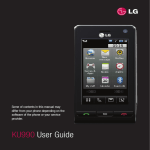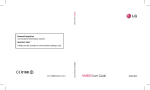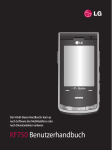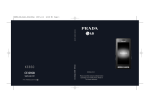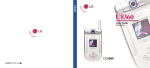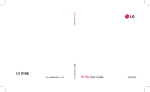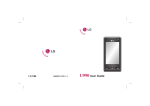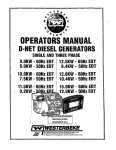Download Mitel KF750 User's Manual
Transcript
Some of contents in this manual may differ from your phone depending on the software of the phone or your service provider. KF750 User Guide Congratulations on your purchase of the advanced and compact KF750 phone by LG, designed to operate with the latest digital mobile communication technology. Disposal of your old appliance 1 When this crossed-out wheeled bin symbol is attached to a product it means the product is covered by the European Directive 2002/96/EC. 2 All electrical and electronic products should be disposed of separately from the municipal waste stream via designated collection facilities appointed by the government or the local authorities. 3 The correct disposal of your old appliance will help prevent potential negative consequences for the environment and human health. 4 For more detailed information about disposal of your old appliance, please contact your city office, waste disposal service or the shop where you purchased the product. Set up 01 Your standby screen 02 The basics 03 Get creative 04 Get organised 05 The web 06 Settings 07 Accessories 08 Contents 4 LG KF750 | User Guide 5 Contents 6 LG KF750 | User Guide 7 Getting to know your phone Earpiece Inner camera lens Main LCD Navigation touch key • Top: Signal strength, • In standby mode: battery level and various function • Bottom: Quick Menu/ Menu/Vodafone live! indications Left soft key/Right soft key Performs the function indicated at the bottom of the display. In Idle mode Touch Left soft key to open Quick menu. Touch Right soft key to connect Vodafone live!. Call key Dials a phone number and answers incoming calls. List of profiles Contacts list (Right) Calendar (Left) Messaging • In menu: Navigates between menus. End/Power key Ends or rejects a call. Turns the phone on/off. Press once to return to the standby screen. Clear key • Deletes a character with each press. Set up • Goes back to previous menu. 8 LG KF750 | User Guide Charger, Cable, Handsfree connector Side keys • When the screen is idle: Volume of key tone • In menu: scroll up & down • During a call: volume of the earpiece TIP: To connect the USB cable, wait until the phone has powered up and has registered to the network. 01 02 03 Switches to touch mode on screen Opens multitasking menu 04 Capture button 05 06 07 External camera lens 08 USIM card socket Battery cover Flash Battery Micro SD memory card socket Set up Battery release latch Press this button to remove the battery. 9 Installing the USIM and battery 1 Remove the battery cover Press and hold down the battery release button at the top of the phone and lift off the battery cover. WARNING: Do not use your fingernail when removing the battery. WARNING: Do not remove the battery when the phone is switched on, as this may damage the phone. 3 Install the USIM card Slide the USIM card into the USIM card holder. Make sure that the gold contact area on the card is facing downwards. To remove the USIM card, pull it gently in the reverse direction. 2 Remove the battery Hold the top edge of the battery and lift the battery from the battery compartment by using the battery cover. Set up 10 LG KF750 | User Guide 4 Install the battery Insert the top of the battery first into the top edge of the battery compartment. Ensure the battery contacts align with the terminals on the phone. Press down the bottom of the battery until it clips into place. 5 Charging your phone Slide back the cover of the charger socket on the side of your KF750. Insert the charger and plug into a mains electricity socket. Your KF750 will need to be charged until a message reading Fully Charged appears on screen. 01 02 03 04 05 06 07 08 NOTE: KF750 should be inserted the charger to the direction which is not shown the Inserting mark. Set up 11 Memory card Installing a memory card Formatting the memory card Expand the memory space available on your phone using a memory card. The KF750 will support up to a 4GB memory card. If your memory card is already formatted, you can begin using it. If your card isn’t formatted you will need to do so. TIP: Memory card is an optional accessory. 1 From the standby screen press , select Settings and choose Phone settings. 1 Remove battery cover as before. 2 Select Memory manager then chose External memory. 2 Insert memory card. Slide the memory card into the slot at the top, until it clicks into place. Make sure that the gold contact area is facing downwards. 3 Select the format and then confirm your choice. 4 Enter the password, if one is set, and your card will be formatted and ready to use. TIP! To change your default storage destination, open Memory manager from the Phone settings menu and select Primary storage settings. NOTE: If your memory card has existing content on, it will automatically be filed in the correct folder, so for example videos will be stored in the My Videos folder. 3 Replace the battery cover as before. Set up 12 LG KF750 | User Guide Transferring your contacts To transfer your contacts from your USIM to your phone: 1 From the standby screen select choose Contacts. and 2 Select Contact settings then Copy. 3 Choose Handset to USIM and touch Done. 4 Choose All together or One by one and touch Done. 01 02 03 04 05 06 07 08 Set up 13 Menu map Entertainment Vodafone live! Applications 1 2 3 4 1 2 3 4 5 6 7 1 Download applications M-Toy Games Contents editor Movie maker Vodafone live! Enter URL Bookmarks RSS reader Saved pages History Browser settings Camera Messaging My Files 1 Still camera 2 Video camera 1 2 3 4 5 6 7 8 9 0 1 2 3 4 5 6 7 8 9 Set up 14 LG KF750 | User Guide Create new Inbox Email Drafts Outbox Sent messages My folders Templates Emoticons Settings Pictures Sounds Videos Games Applications Flash contents Documents Others External memory 01 02 Organiser & Tools Contacts Calls 1 2 3 4 5 6 7 8 9 0 # 1 2 3 4 5 1 2 3 4 Alarms Calendar Quick menu Tasks Memo Voice recorder Private memo Calculator Converter World time Oraganiser settings Video call Add new Contacts list Groups Speed dials Service dial number 6 Own number 7 My business card 8 Contact settings All calls Dialled calls Received calls Missed calls 03 04 05 06 07 08 Music Settings 1 2 3 4 5 6 1 2 3 4 5 6 7 8 Recently played My music Radio DJ FM radio Music store Song recognition Profiles Phone settings Display settings Call settings Messaging settings Contact settings Connectivity Java settings Set up 15 Your standby screen Whenever your KF750 isn’t in use it’ll return to your standby screen. From here you access menu options, make a quick call and change your profile - as well as many other things. Touchscreen tips If you press , the screen will switch to the Interactive keypad. The standby screen is also a great place to get accustomed to the touchscreen. • When you enter an options menu, the touch screen will provide a four way arrow pad. Either touch the arrows to move through a menu one item at a time, or slide your finger across the touchscreen the direction you want to move. • Don’t cover the phone with a case or cover as the touchscreen will not work with any material covering them. To select an item touch the icon on the touch screen accurately. Your KF750 will vibrate slightly when it recognises you’ve touched an option. • There’s no need to press too hard, the touchscreen is sensitive enough to pick up on a light yet firm touch. • Use the tip of your finger to touch the option you require. Be careful not to touch any other keys around it. Your standby screen • When the screen light is off, press the camera key on the right hand side of the phone to restore the standby screen. • Don’t cover the phone with a case or cover as the touchscreen will not work with any material covering it. 16 LG KF750 | User Guide Touch keypad Advice to the customer In order to allow better antenna sensitivity LG suggest that you hold the handset as depicted in the figure below. 0 X Icon Description New text message 01 New voice message 02 Message inbox is full Message sending failed Please do not cover the antenna area with your hand during a call and using a Bluetooth connection. It may degrade speech quality. 03 An alarm is set 04 Vibrate profile in use 05 Normal profile in use Outdoor profile in use 06 Silent profile in use 07 The status bar Headset profile in use 08 The status bar indicates, using various icons, things like signal strength, new messages and battery life as well as telling you whether your Bluetooth or GPRS is active. Calls are diverted Below is a table which explains the meaning of icons you’re likely to see in the status bar. GPRS available EDGE in use Roaming Flight mode is selected Bluetooth is active Icon HSDPA available Multitasking 3G available Applications running Network signal strength (number of bars will vary) No network signal Remaining battery life Battery empty Your standby screen Description 17 Your standby screen Entering to the Top menu This phone provides twelve further menu options. To open the shortcut menu: 1 Touch the upper keypad once above the quick keys. 2 The top menu will open. Select any of the twelve options to open the application or a further menu. Your standby screen 18 LG KF750 | User Guide Calls Making a voice call 1 Enter the number including the full area code. To delete a digit press . To delete all digits press and hold . 2 Press to make the call. 3 Press to finish the call, or close the handset. Making a video call You will be notified that you will need to close other applications to make the video call. NOTE: The video call may take some time to connect. Please be patient. The connection time will also depend on how quickly the other party answers the call. While the video call is connecting, you will see your own image; after the other party has answered, their image will be displayed on the screen. You can make a video call in a 3G covered service area. If the called user has a 3G video phone in a 3G covered service area, the call will be established. You can also answer a video call for video incoming call. To make/ answer a video call, do the following. 4 Adjust the camera position if necessary. 1 Input the phone number using the keypad, or select the phone number from the calls made/received lists. To correct mistakes, press briefly to delete the last number, or press and hold to delete all numbers. It is easy to call anyone whose number you have stored in your Contacts. 3 To start the video function, press the left soft key [Options] and select Video call. 02 03 04 05 06 07 08 Making a voice/video call from Contacts 1 Press to access the contacts list. 2 Scroll to the contact to make a call. 3 Press to make a voice call. Press the left soft key and select Make video call to make a video call. 4 Press to finish the call. The basics 2 If you do not want to use the speakerphone, ensure you have the headset plugged in. 5 Press to finish the call, or close the handset. 01 19 Calls Making international calls 1 Press and hold for the international prefix. The ‘+’ character prefixes the international access code. 2 Enter the country code, area code, and the phone number. 3 Press . To call a speed dial number, 1) press the assigned number then press or send key 2) press and hold the assigned number until the contact appears on screen. Answering and rejecting a call When your phone rings press the key to answer the call. 4 Your address book will open. Select the contact you’d like to assign to that number by touching their phone number once. hard Press the to mute the ringing. This is great if you’ve forgotten to change your profile to Silent for a meeting. Press the a second time to reject the incoming call. Making a second call 1 During your initial call, touch select Add new call. 2 Dial the number or search your contacts (see Making a call on page 20 for details). 3 Press Speed dialling and to connect the call. You can assign a frequently-called contact to a speed dial number. 4 Both calls will be displayed on the call screen. Your initial call will be locked and the caller put on hold. 1 Press 5 Select Swap to change between the calls. and select Contacts. 2 Select Speed dials. The basics 3 Your Voicemail is already set to speed dial 1. You cannot change this. Select any other number to assign it a speed dial contact. 20 LG KF750 | User Guide 6 To end one or both calls select Options ➝ End followed by All or Active. NOTE: You will be charged for each call you make. Turning off DTMF Choose to view: DTMF allows you to use numerical commands to navigate menus within automated messages. DTMF is switched on as default. Call charges - View the charges applied to your dialled numbers (this service is network dependant, some operators are unable to support this) and the call duration of all your calls; received and dialled. 01 Data volume - View the amount in kilobytes of all your received and sent data. 04 Viewing your call logs TIP! To scroll through a list of option, touch the last item visible and slide your finger up the screen. The list will move up so more items are visible. Press , select Calls. Choose to view: All calls - View the complete list of all your dialled, received and missed calls. Dialled calls - View the list of all the numbers you have called. Received calls - View the list of all the numbers that have called you. Missed calls - View the list of all the calls you have missed. Press , select Settings and choose Call settings. TIP! From any calls press and Delete all to delete all the recorded items. Using call divert 02 03 05 06 07 08 1 Press , select Settings and choose Call settings. 2 Select Diverts and choose Voice calls and/or Video calls. 3 Choose whether to divert all calls, when the line is busy, when there is no answer or when you are not reachable. 4 Input the number you’d like to divert to. 5 Select Activate to activate. The basics NOTE: Charges are incurred for diverting calls. Please contact your network provider for details. 21 Calls TIP! To turn off all call diverts, choose Deactivate all from the options menu. Using call barring 1 Press , select Settings and choose Call settings. 2 Select Call barring and choose Voice calls and/or Video calls. 3 Choose any or all of the six options: All outgoing Outgoing international Outgoing international calls except home country All incoming Incoming when abroad 4 Enter the call barring password. Please check with your network operator for this service. The basics TIP! Select Fixed dial number to turn on and compile a list of numbers which can be called from your phone. You’ll need your PIN2 code from your operator. Only numbers included in the fixed dial list can be called from your phone. 22 LG KF750 | User Guide Changing the common call setting 1 Press , select Settings and choose Call setting. 2 Select Common setting. From here you can amend the settings for: Call reject - Select On or Off and choose to reject all calls, of those from specific groups, contacts or from unregistered numbers (those not in your contacts). Send my number - Choose whether your number will be displayed when you call someone. Auto redial - Choose On or Off. Answer mode - Choose whether to answer the phone using the Send key or any key. Minute minder - Select On to hear a tone every minute during a call. BT answer mode - Select Hands-free to be able to answer a call using a Bluetooth headset or select Handset to press a key on the handset to answer a call when using a Bluetooth headset. Save new number - Select Yes to save new number. Slide close setting - Select End call to be able to disconnect a call when closing the slide. TIP! To scroll through a list of option, select the last item visible and slide your finger up the screen. The list will move up so more items are visible. 01 02 03 04 05 06 Changing your video call setting 1 Press , select Settings and choose Call settings. 07 08 2 Select Video call. 3 Choose the settings of your video calling. Determine whether to Use private picture and select one, switch on the Mirror (so you can see yourself on screen). The basics 23 Contacts Searching for a contact Adding a new contact There are two ways to search for a contact: 1 Press From the standby screen 2 Select Add new. 1 From the standby screen touch open the address book. to 2 Select the alphabetical tab corresponding to the first letter of the contact you’d like to view. So, for ‘Home’ select E-H. TIP! You can search by group and selecting Search by touching by group. This will bring up a list of all your groups. From the main menu 1 Select Contacts. 2 Select Contacts list and enter the first few letters of the contact you’d like to find using the keypad. 3 Your address book will bring up a list of the contacts corresponding to the letters you’ve entered. The basics TIP! To scroll through your list of contacts, touch the last item visible and slide your finger up the screen. The list will move up so more items are visible. 24 LG KF750 | User Guide and select Contacts. 3 Choose whether to save the contact to your Handset or USIM. 4 Enter the first and last name of your new contact. You do not have to enter both, but you must enter one or the other. 5 Enter up to five different numbers and assign a type for each. Choose from Mobile, Home, Office, Pager, Fax, VT and General. Touch OK. 6 Add up to two email addresses. 7 Assign the contact to a group. Choose from No group, Family, Friends, Colleagues, School or VIP. 8 You can also add a Homepage, Home address, Company name, Job title, Company address and a Memo. 9 Select Done to save the contact. TIP! You can create customised groups for your contacts, see Creating a group on page 25. There are many things you can do when viewing a contact. Here’s how to access and use the options menu: Save to USIM/ Handset - Choose to move or copy to the USIM card or handset (depending on where you originally saved the contact). 01 1 Open the contact you’d like to use. See Searching for a contact on page 24. Delete - Delete the contact. Touch Yes if you are sure. 03 2 Press to open the list of options. From here you can: Text input - You can insert symbol or change the text input method and languages. 04 Contact options Send message - Send a message to the contact. If the contact has an email address, select whether you’d like to send an email or SMS/MMS. See page 28 for details on how to send messages. Send business card - Send the contact’s details to another person as a business card. Choose to send as a Text message, Multimedia message, Email or via Bluetooth. Make voice call - Call the contact. Make video call - Video call the contact. Add new contact - You can add new entry. Edit - Change any of the contact’s details. Search by - You can search the entry by number or group. . 07 08 3 Select Add new group. 4 Enter a name for your new group. 5 Touch Save. NOTE: If you delete a group, the contacts which were assigned to that group will not be lost. They will remain in your address book. TIP! You can edit an existing group by highlighting it and touching . Choose to Add a member to the group from your contacts, assign a Group ringtone, Rename the group or Delete a group. The basics Mark/Unmark - You can select one or more contacts for multiple deletion. and select Contacts. 2 Select Groups and touch 05 06 Creating a group 1 Press 02 25 Contacts Using service dial numbers 1 Press You can view the list of Service Dialling Numbers (SDN) assigned by your service provider (if supported by the USIM card). Such numbers include emergency, directory enquiries and voice mail numbers. After selecting a service number, press to dial the service. 2 Select Contact settings. From here you can adjust the following settings: Viewing your own number Allows you to display your phone number in the USIM card. You can save own numbers being used in the USIM card. Creating the business card You can create your own business card by pressing the left soft key Add. After entering the name, number, Email and image, you can use it as a business card when sending the message. Changing your contact settings You can adapt your contact settings so that your address book works in the way you prefer. The basics TIP! To scroll through a list of options, touch the last item visible and slide your finger up the screen. The list will move up so more items are visible. 26 LG KF750 | User Guide and select Contacts. Contact list settings - Choose whether to view contacts saved to both your Handset & USIM, Handset only or USIM only. You can also select to show the first name or last name of a contact first. Synchronise contacts - Connect to your server to synchronise your contacts. See Synchronising your contacts on page 68. Copy - Copy your contacts from your USIM to your handset or from your handset to your USIM. Choose to do this one at a time, or all at once. If you select one at a time, you’ll need to select each contact to copy one by one. Move - This works in the same way as Copy, but the contact will only be saved to the location you’ve moved it to, e.g. if you move a contact from the USIM to the handset it will be deleted from the USIM memory. Send all contacts via Bluetooth - Send you all contacts information to other handset by Bluetooth. Backup contacts - See Backing up and restoring your phone’s information on page 67. Restore contacts - See Backing up and restoring your phone’s information on page 67. 01 02 03 Clear contacts - Delete all your contacts. Touch Yes if you are sure you want to wipe your address book. 04 Memory info. - You can check the status how much memory space you’ve got left. 06 05 07 08 The basics 27 Messaging Messaging Entering text Your KF750 combines SMS, MMS and email into one intuitive and easy to use menu. There are two ways to enter text: Sending a message To switch between text entry methods press key. 1 Select Messaging then choose Create new. 2 Choose Message to send an SMS or MMS. Or to send an email, choose Email. See page 30 for details. 3 A new SMS will open. 4 Select Options then Insert, to add an image, video, sound, subject etc. 5 Press Send. Enter the phone number or select Contacts to open your contacts list. You can add multiple contacts. WARNING: You will be charged per 160 character text message for each person that you send the message to. The basics WARNING: If an image, video or sound is added to an SMS it will be automatically convert to an MMS and you will be charged accordingly. 28 LG KF750 | User Guide T9 predictive and Abc manual. T9 predictive text - Touch to turn on T9 predictive text then select T9 abc, T9 Abc or 123. Abc manual - Choose Abc, ABC or 123. To change between upper, lower and title case press key. To delete a character use the below the screen. hard key To enter a symbol select Insert. T9 predictive T9 mode uses a built-in dictionary to recognise words you’re writing based on the key sequences you touch. Simply touch the number key associated with the letter you want to enter, and the dictionary will recognise the word once all the letters are entered. For example, press 8, 3, 5, 3, 7, 4, 6, 6, 3 to write ‘telephone’. Abc manual In Abc mode you must press the key repeatedly to enter a letter. For example, to write ‘hello’, press 4 twice, 3 twice, 5 three times, 5 three times again, then 6 three times. Setting up your email You can stay in pressing on the move using email on your KF750. It’s quick and simple to set up a POP3 or IMAP4 email account. 1 Select Messaging then select Settings. Maximum receive size - Choose the size limit of your emails, the maximum is 1MB. 01 Mailbox type - Enter the mailbox type, POP3 or IMAP4. 02 Save to server - Choose whether to save your emails to the server. For IMAP4 accounts copies are always saved. 03 Save sent mail into - Choose where to save your IMAP4 emails. For POP3 accounts copies are always saved on the phone. 05 2 Select Email then Email accounts. Access point - Choose your Internet access point. 3 You can now choose how your account works: Auto retrieve - Choose whether to fetch your new emails automatically. Title - Enter a name for this account. My name - Enter your name. Advanced settings - Choose whether to use the advanced settings. Username - Enter the account’s username. SMTP port number - Normally, this will be 25. Password - Enter the account’s password. Incoming server port - Normally, this is 110 for POP3 accounts and 143 for IMAP4 accounts. Email address - Enter the account’s email address. Reply email address - Enter the ‘reply to’ email address. Incoming mail server - Enter the account’s details. SMTP username - Enter the SMTP username. 06 07 08 The basics Outgoing mail server - Enter the account’s details. SMTP authentication - Choose the security settings for the outgoing mail server 04 29 Messaging SMTP password - Enter the SMTP password. APOP secure login - Choose to activate APOP secure login for a POP3 account. IMAP4 accounts are always set to off. Now your account is set up, it will appear in the list of accounts in your Email folder. Retrieving your email You can automatically or manually check your account for new email. See ‘Change your email settings’ to check automatically. To check manually: 1 Select Messaging then Email. 2 Select the account you want to use then Options. 3 Choose Retrieve and the phone will connect to your email account and retrieve your new messages. Sending an email using your new account 1 Select Messaging then chose Create new. The basics 30 2 Choose Email and a new email will open. 3 Use the tabs and options to enter the recipients address and write your message. Use the Insert to attach images, videos, sounds or other file types. LG KF750 | User Guide 4 Select Send and your email will be sent. TIP! You can email Word, Excel, Power Point and PDF documents to your KF750 so you can review them on the move. Changing your email settings You can adapt your email settings so that it works in the way you prefer. 1 Select Messaging then open Settings. 2 Select Email then Email accounts and then you can adapt the following settings: Allow reply email - Choose to allow the sending of ‘read confirmation’ messages. Request reply email - Choose whether to request ‘read confirmation’ messages. Retrieve interval - Choose how often your KF750 checks for new email messages. Include message in Fwd. & Reply - Choose to include the original message or not. Include attachment - Choose to include the original attachment. Auto Retrieval in Roaming - Choose to auto retrieve your messages when abroad, or stop auto retrieval. New Email noti. Info - Choose whether to be alerted to new emails. Signature - Create an email signature and switch this feature on. Priority - Choose the priority level of your email messages. Managing your messages You can use your Inbox to manage your messages. 02 1 Select Messaging then Inbox. 2 Select Options and then choose to: Message folders Reply - Send a reply to the selected message. You’ll recognise the folder structure used on your KF750, it’s fairly self-explanatory. Forward - Send the selected message on to another person. Inbox - All the messsages you receive are placed into your inbox. From here you can reply, forward and more, see below for details. Call - Call the person who sent you the message. Make a video call to the person who sent you the message. Drafts - If you don’t have time to finish writing a message, you can save what you’ve done so far here. Create new message - Open a new, blank message or email. Outbox - This is a temporary storage folder while messages are being sent. 01 03 04 05 06 07 08 Delete - Delete the message. Mark/Unmark - Mark your messages for multiple deletion. Sent messages - All the messages you send are placed into your Sent items folder. Copy & Move - Save a copy of the message to your phone. Move the message to your phone. My folder - You can manage the messages in this folder. Move to my folders - Move the message to My folders. The basics Filter - View your message by type. This will group SMS separately from MMS. 31 Messaging Message info. - See additional information for the message, for example, the time it was sent. You can view the information of delivery report and read report. If you see the message No space for USIM message you should delete some messages from your inbox. If you see the message No space for messages you can delete either messages or saved files to create space. Using templates Create templates for the SMS and MMS messages you send most frequently. You’ll find some templates already on your phone, you can edit these if you wish. 1 Select Messaging then choose Templates. 2 Choose Text templates or Multimedia templates. You can then select Options to Add new, Edit, Delete or Delete all templates. Using emoticons Liven up your messages using emoticons. You’ll find some commonly used emoticons already on your phone. 1 Select Messaging then choose Emoticons. 2 Select Options to Add new, Edit, Delete or Delete all emoticons. Changing your text message settings Your KF750 message settings are predefined so that you can send messages immediately. If you’d like to change the settings, see below for more information. Select Messaging then choose Settings then Text message. You can make changes to: Text message centre - Enter the details for your message centre. Delivery report - Choose to receive confirmation that your message was delivered. Validity period - Choose how long your message is stored at the message centre. The basics Message types - Convert your text into Voice, Fax, X.400 or Email. 32 LG KF750 | User Guide Character encoding - Choose how your characters are encoded, this impacts the size of your message and therefore data charges. Validity period - Choose how long your message is stored at the message centre. 01 Slide duration - Choose how long your slides appear on screen. 02 Send long text as - Choose to send as Multiple SMS or as an MMS. Creation mode - Choose your message mode. Changing your multimedia message settings Delivery time - Deliver your message at a specific time. Your KF750 message settings are predefined so that you can send messages immediately. If you’d like to change the settings, see below for more information. Multimedia msg. centre - Enter the details for your message centre. 06 NOTE: See page 30 for details on how to change your email settings. 07 Select Messaging then choose Settings then Multimedia message. You can make changes to: Changing your other settings Retrieval mode - Choose Home or Roaming network. If you then choose Manual you will receive only notifications of MMS and you can then decide whether to download them in full. Delivery report - Choose to allow and/or request a delivery report. 03 04 05 08 Select Messaging then choose Settings then: Info. service - Choose your reception status, language and other settings. Service message - Choose to receive or block service messages. You can also set your message security by creating trusted and untrusted lists of senders. Read reply - Choose to allow and/or send a read reply. The basics Priority - Choose the priority level of your MMS. 33 Camera Taking a quick photo Go back to previous menu. 1 Press the key on the right hand side of the handset and the camera’s viewfinder will appear on screen. Select to take another photo straightaway. Your current photo will be saved. 2 Holding the phone horizontally, point the lens towards the subject of the photo. Select to send the photo as an MMS, Email or via Bluetooth. See page 28 for Sending a message, page 76 for Sending and receiving your files using Bluetooth. 3 Slightly press the capture button, a focus box will appear in the centre of the viewfinder screen. 4 Position the phone so you can see the subject of your photo in the focus box. Select to delete the photo you have just taken and confirm by touching Yes. The viewfinder will reappear. 5 When the focus box turns green, the camera has focused on your subject. Select to set the photo you have just taken as your wallpaper. 6 Press the capture button fully. Select to change the file name. Select to edit the image. After you’ve taken your photo Your captured photo will appear on screen. The name of the image runs along the bottom of the screen together with four icons down the right side. The basics 34 LG KF750 | User Guide TIP! Move the camera mode to open the photo album. switch to See page 40, Viewing your saved photos, for details. Using the flash Adjusting the brightness The flash is set to off as default, but there are other options. Contrast defines the difference between light and dark in an image. A low contrast image will appear foggy, whereas a high contrast image will appear much sharper. 1 Select from the top right corner of the viewfinder to enter the flash submenu. 2 There are three flash options: Always on - Your camera will assess the lighting needed to take a good picture and use the flash as necessary. When taking - The camera will flash twice in order to reduce red eye. Off - The camera will never flash. This is useful if you want to save battery power. 3 Select the flash option you’d like to use. 4 When you’ve made your selection the flash menu will automatically close, ready for you to take your picture. 5 The flash icon in the viewfinder will change according to your new flash mode. 2 Slide the contrast indicator along the bar, towards for a lower contrast, hazier image or towards for a higher contrast, sharper image. 02 03 04 05 06 Choosing a shot type 07 1 Select Settings to open the available shot types. 08 2 Choose from the four options: Normal shot -This is the default shot type, the photo will be taken in the normal way, as outlined in taking a quick photo. Burst shot - This enables you to take nine shots automatically in very quick succession. See Using burst shot mode on page 37 for details. Frame shot - Choose from one of the fun frames to transform your friend into a pirate or just decorate their surroundings. Get creative NOTE: Whenever you exit the camera, the flash setting will revert to the default off mode. You’ll need to switch the flash back on if you still need it when you reopen the camera. 1 Select Brightness in Settings. 01 35 Camera Panorama - This shot type is great for taking a photo of a large group of people or for capturing a panoramic view. See Taking a panoramic shot on page 37 for more details. Using burst shot mode Burst shot mode is great for taking photos of moving objects or at sporting events. 1 Select Burst shot menu. 2 Position the subject in the viewfinder and press the capture button as you would to take a normal photo. 3 The camera will take nine shots in quick succession and display the first with nine thumbnails shown on the left side of the screen. 4 You can save one of the nine shots. Select the one you want to keep by selecting the thumbnail: once to view and select Save to save. 5 A tick will appear next to the image thumbnail. Select Save to exit. Get creative 36 LG KF750 | User Guide Using a frame shot mode Frame shot is to set the image in fun frames to transform your friend into a pirate or just decorate their surroundings shot mode. 1 Select Frame shot menu. 2 Position the subject in the fun frame and press the capture button. 3 You can save the image by selecting Save. Taking a panoramic shot Capture life as it appears using panoramic shot. The camera will let you take three photo’s, all aligned, and combine them into one image so that your wide angle view becomes a panoramic photo. 1 Select Panorama menu. 2 Take the first photo as normal. A ghosted version of the right side of the image will appear in the viewfinder. 3 When you take the second and third photo, line the ghost of the previous image up with the image in the viewfinder. 4 In the photo album, the photos will be saved as three separate images and one panoramic image. NOTE: Due to the image size the panoramic photo will appear slightly distorted in the Album view. Using the advanced settings From the viewfinder select Settings open all the advanced settings others preview options. Size - Change the size of the photo to save on memory space or take a picture preset to the correct size for contact. See Changing the image size on page 39. Scene mode - Set the image for adjusting the environment. Choose from Auto, Portrait, Landscape, Night, Beach, Sports, and Party. Brightness - Set the contrast of image in viewfinder of camera. Effect - Choose a colour tone to apply to the photo you’re taking. See Choosing a colour tone on page 39. White Balance - The white balance ensures that any white in your photos is realistic. In order for your camera to correctly adjust the white balance you may need to determine the light conditions. Choose from Auto, Incandescent, Sunny, Fluorescent or Cloudy. Timer - The self-timer allows you to set a delay after the capture button is pressed. Choose from 3 seconds, 5 seconds or 10 seconds. Great for that group photo you want to be part of. Shot mode - See page 36. 01 02 03 04 05 06 07 08 ISO - ISO determines the sensitivity of the camera’s light sensor. The higher the ISO, the more sensitive the camera will be. This is useful in darker conditions when the flash can’t be used. Choose an ISO value from Auto, ISO 100, ISO 200, ISO 400 or ISO 800. Quality - Change the size of the photo to save on memory space or take a picture preset to the correct size for contact. See Changing the image size on page 39. Get creative Auto focus - Select the way of focus. 37 Camera Macro - Macro mode allows you to take extreme close-ups. If you are trying to take a close-up shot but the focus box remains red, try turning the macro mode on. From the viewfinder select to open all the advanced settings in preview options. Memory in use - Choose whether to save your photos to the Handset memory or to the External memory. Hide icons - Set the display of icon image in camera. Auto focus - Select the way of focus. Sound - Select one of the three shutter sounds. NOTE: Always select Save after selecting a new setting to implement the changes you’ve made. Get creative TIP! When you exit the camera all your settings will return to default, except image size and image quality. Any nondefault settings you require will need to be reset, for example colour tone and ISO. Check them before you shoot your next photo. 38 LG KF750 | User Guide TIP! The settings menu is superimposed over the viewfinder, so when you change elements of the image colour or quality you’ll be able to see the image change in preview behind the settings menu. Remember to select Save before exiting to apply any changes. Changing the image size The more pixels, the larger the file size, which in turn means they take up more of your memory. If you want to fit more pictures on to your phone you can alter the pixel number to make the file size smaller. 1 From the viewfinder select Settings in the bottom left corner. 2 Select Size. 3 Select a pixel value from the six numerical options (5M: 2592x1944, 3M: 2048x1536, 2M: 1600x1200, 1M: 1280x960, 640x480, 320x240) or choose the preset: Contact - This sets up the camera to take a photo the perfect size to be added to a phone contact. 4 Select the size option you’d like to use and touch Select to implement your changes. The settings menu will automatically close, ready for you to take your picture. Viewing your saved photos Choosing a colour tone 1 From the viewfinder select Settings in the bottom left corner. 2 Select Effect. 3 There are five colour tone options, None, Black & White, Negative, Sepia Emboss, Sketch, Purpulish, Bluish, Monochrome, Edgemap, or Posterize. 4 Choose the colour tone you’d like to use and select Select. 5 When you’ve made your selection the colour tone menu will automatically close, ready for you to take your picture. 1 You can access your saved photo’s from within the camera mode and from the Album menu in the bottom of screen. 01 2 Your album will appear on screen. 03 3 Select the photo you want to view once to bring it to the front of the album. 04 4 Select the photo a second time to open it fully. Setting a photo as wallpaper or Picture ID Set the image to appear at certain times. From your image album, select an image and set as to use the selected image as wallpaper or Picture ID for one of your contacts. 02 05 06 07 08 NOTE: Picture ID can only be added to contacts saved to your phone, not your SIM. TIP! You can change a photo taken in colour to black and white or sepia after it’s taken but you cannot change a picture taken in black and white or sepia back to colour. Get creative 39 Video camera Shooting a quick video 1 Move the camera mode switch to . 2 Press the capture button. The video camera’s viewfinder will appear on screen. 3 Holding the phone horizontally, point the lens towards the subject of the video. 4 Press the capture button once to start recording. 5 REC will appear at the bottom of the viewfinder. After you’ve shot your video A still image representing your captured video will appear on screen. The name of the image runs along the bottom of the screen together with three icons down the right side. Select to shoot another video straight away. Your current video will be saved. Select to play the file. Record the moving image again. Get creative Select to send the video as an MMS, Email or via Bluetooth. See page 28 for Sending a message, or page 76 for Sending and receiving your files using Bluetooth. 40 LG KF750 | User Guide Select to delete the video you have just made and confirm by touching Yes. The viewfinder will reappear. TIP! Move the camera mode to open the photo album. switch to See page 45, Viewing your photos and videos, for details. Adjusting the brightness Brightness defines the difference between light and dark in an image. A low contrast image will appear foggy, whereas a high contrast image will appear much sharper. 1 Select . 2 Slide the contrast indicator along the bar, towards for a lower contrast, hazier image, or towards for a higher contrast, sharper image. Using the advanced settings From the viewfinder select Settings to open all the advanced settings in others options. Size - Change the size of the photo to save on memory space or take a picture preset to the correct size for contact. See Changing the image size on page 39. Scene mode - Set the image for adjusting the environment. Choose from Auto, Portrait, Landscape, Night, Beach, Sports, and Party. Effect - Choose a colour tone to apply to the photo you’re taking. See Choosing a colour tone on page 39. White Balance - The white balance ensures that any white in your photos is realistic. In order for your camera to correctly adjust the white balance you may need to determine the light conditions. Choose from Auto, Incandescent, Sunny, Fluorescent or Cloudy. Special Rec - Record the moving image by settings the various type. Quality - Change the size of the photo to save on memory space or take a picture preset to the correct size for contact. See Changing the image size on page 39. From the viewfinder select Settings to open all advanced settings in preview option. 01 Memory in use - Choose whether to save your photos to the Handset memory or to the External memory. 02 Hide icons - Set the display of icon image in video camera. 04 Voice - Choose Mute to record a video without sound. 05 NOTE: Always touch Save after selecting a new setting to implement the changes you’ve made. 06 TIP! When you exit the video camera all your settings will return to default, except image size and image quality. Any non-default settings you require will need to be reset, for example colour tone and white balance. Check them before you shoot your next video. 03 07 08 Duration - Select one of the three shutter sounds. Get creative 41 Video camera Changing the video image size The more pixels, the larger the file size, which in turn means they take up more memory. If you want to fit more videos onto your phone you can alter the pixel number to make the file size smaller. 1 Select Burst shot menu across bottom of bar. 2 Select Size from the settings menu. 3 Select a pixel value from the six options: 640x384(W) - The highest quality wide screen option. 400x240(W) - This is also wide screen, but of a lower resolution. 640x480 - Standard sized VGA. This option is of the highest resolution but not wide screen. 320x240 - Smaller image size, therefore smaller file size. Great for saving on memory space. 176x144 - Smallest image size and therefore smaller file size. Get creative 4 Select the size option you’d like to use and touch Save to implement your changes. The settings menu will automatically close, ready for you to shoot your video. 42 LG KF750 | User Guide NOTE: When you view your videos, playback speed is 30 frames per second, with the exception of 120fps where playback is at 15 frames per second. WARNING: The great editing software on your LG KF750 is compatible with all video types except 640X384 and 640x480. Don’t record in this format if you plan to edit your video. Choosing an effect tone 1 Select Effect menu across bottom of bar. 2 There are six colour tone options, None, Black & White, Negative, Sepia Blue or Emboss. 3 Choose the colour tone you’d like to use and select Save. 4 When you’ve made your selection the colour tone menu will automatically close, ready for you to shoot your video. TIP! You can change a video shot in colour to black and white or sepia after it’s taken, but you cannot change a video shot in black and white or sepia back to colour. Watching your saved videos 1 Move the camera mode switch to and press the capture button. 2 Your album will appear on screen. 3 Select the video you want to view once to bring it to the front of the album. 4 Select the video a second time to open it fully. 01 02 03 04 05 06 07 08 Get creative 43 Your photos and videos Editing album options menu Viewing your photos and videos You can view and edit the options menu in photo album. 1 After taking the picture or video, select Album menu. View - View the image. 2 Your album will appear on screen. Send - Send the image to a friend. 3 Select the video or photo you want to view once to bring it to the front of the album. Delete - Delete the image. Use as - Set the image as Wallpaper/ Outgoing call/ Outgoing call/Power off image. Rename - Rename the image. Edit - Edit the image. Print - Print an image file via PictBridge or Bluetooth. Date display - Set date display option. You can view and edit the options menu in video album. Play - Play the video. Send - Send the video to a friend. Delete - Delete the video. Use as - Set the video as ringtone Rename - Rename the video. Edit - Edit the video. Get creative Date display - Set date display option. 44 LG KF750 | User Guide 4 Select it a second time to open it fully. 5 Videos will begin to play automatically. To pause playback choose the screen to bring up the options and select . TIP! You can delete a photo or video in Options. Select the photo or video, then select Options and choose Delete. Select Yes to confirm. Adjusting the volume when viewing a video To adjust the volume of the audio on a video whilst it is playing, slide the marker up and down the volume bar on the left side of the screen. Alternatively, use the jog wheel around the lens. Capturing an image from a video 1 Select the video you would like to capture an image from. 2 Press to pause the video on the frame you’d like to convert to an image and touch the right side of the screen to open the options menu. 3 From the options menu select Capture. 4 The image will appear on screen, with its assigned image name. 5 Select OK. 6 Select Back to return to the album. 7 The image will be saved in the My files folder and appear in the album. You need to exit album and then re-open for this to appear. WARNING: Some functions would not work properly if the multimedia file is not recorded on the phone. Sending a photo or video from the album 1 Select a photo or video twice to open it. If you select a video, press when it starts to play. 01 02 03 TIP! You can rename a photo or video in My Options. Select the photo or video, then select Options and choose File- Rename. Enter the new name for your photo or video. 04 2 Select the left side of the screen to open the options menu. 07 05 06 08 3 Select Send and choose how you would like to send the video or photo: Message, Email, Bluetooth, Postcard. 4 The chosen messaging application will open so you can send the video or photo. NOTE: The photo or video may need to be resized before it can be sent by MMS. Some videos may be too large to send by MMS at all, in which case choose one of the other sending options. Get creative 45 Your photos and videos Viewing your photos as a slide show Editing your photos Slideshow mode will show all the photos in your album one at a time as a slideshow. Videos can not be viewed as a slideshow. There are loads of great things you can do to your photos to change them, add to them or liven them up a little. 1 Select the photo you would like to begin the slideshow twice to open it. 1 Open the photo you’d like to edit and select to bring up the options. 2 Select the left side of the screen to open the options menu. 2 Select Edit. The following screen will be displayed. 3 Select Slide show. 3 Select the icons to adapt your photo: 4 The slideshow will begin. Setting a photo as wallpaper 1 Select the photo you would like to set as wallpaper twice to open it. 2 Select the left side of the screen to open the options menu. 3 Select Use as - Wallpaper. 4 The screen will switch to portrait mode. Select the portion of the photo you would like to set as wallpaper by moving the green box on the thumbnail. This area will appear in actual size on screen. Rotate the image left or right. Select your desired size to change the size of the photo. Insert the icon to the image. Clip the image to 640X480, 320X240, 176X146. Distort the imge. Change the colour tone to Black and white, Sepia, and Color negative. Change the frame of photo image. Change the image with shown by a mirror. Get creative Change the image with morphing, fun mirror, or spotlight. 46 LG KF750 | User Guide Adding an effect to a photo Morphing a photo 1 From the editing screen, select Special effect or Frame effect to change the photo. Morphing a photo is great for changing the facial expressions of friends, or just for distorting a photo for artistic effect. 2 Choose to apply any of the two options to the photo: 1 From the editing screen select Morphing. Special effect - Change the colour of a photo to Black and white, Sepia, Colour negative. Frame effect - Add a frame to your photo. Select the desired frame type. Select the OK to apply the selected frame over your photo. The chosen frame will be superimposed over your photo. 3 To undo an effect simply select Undo. TIP! You can add more than one effect to a photo, except for a colour effect of which you can only select one at a time. 01 02 03 2 If face is not detected, pop up message Face is not detected will be displayed. And then, face morphing effect can be canceled. 04 3 If face is detected, first morphing type of face is displayed. 07 4 Select a face to represent how you’d like to morph the photo. 08 05 06 5 Select the Intensity of morphing. 6 Select OK to apply the changes. Spotlighting a photo 1 Select the desired location. 2 Select the size of spotlight. 3 Select the OK to apply the changes. Get creative 47 Your photos and videos Editing your videos The editing features are available for all video types except 640X384 and 640x480. Don’t record in these formats if you plan to edit your video. 3 The My videos folder will open. Choose the video you would like to merge and choose Select. Trimming the length of your video 4 Select Effect to choose how the videos merge together: None, Fade out, Pan zoom, Oval, Uncover, Blind, Checker board or Dissolve. 1 Open the video you’d like to edit, select and touch the screen to bring up the options. 5 Press to save the new merged video. Choose to save over the original file or as a new file. 2 Select Edit and choose Trim. 6 Repeat these steps to merge more videos. 3 Select Start and End button mark the new start and end points. Merging a photo with a video TIP! You can activate Undo menu to more than one image except for a resize effect. If any effect is already appliedt, the current and resize effect settings is saved. And then Undo menu will be reset. Merging two videos together Get creative 1 Open the video you’d like to edit, select and select the screen to bring up the options. 2 Select Edit and choose Video merge. 48 LG KF750 | User Guide 1 Open the video you’d like to edit, select and select the screen to bring up the options. 2 Select Edit and choose Image merge. 3 The My images folder will open. Choose the photo you would like to merge into your video and choose Select. 4 Select and slide the photo to merge it to the end or the beginning of the video. 5 Select Effect to choose how the photo and video merge together: None, Fade out, Pan zoom, Oval, Uncover, Blind, Checker board or Dissolve. 6 Press . Choose to save over the original file or as a new file. Overlaying a photo 01 7 Repeat these steps to merge more photos. 1 Open the video you’d like to edit, select and select the screen to bring up the options. Adding text to a video 2 Select Edit and choose Image overlay. 1 Open the video you’d like to edit, select and select the screen to bring up the options. 3 The My images folder will open. Choose the photo you would like to overlay your video and choose Select. 04 2 Select Edit and choose Text overlay. 4 Select Start and mark when you’d like the photo to appear. 06 3 Enter your text using the keypad and select Save. 4 Select Start and mark when you’d like the text to appear. 5 Select the area of the screen you’d like the photo to appear in. If the photo is too big it will overlay the whole screen, not just the area selected. 5 Select the area of the screen you’d like the text to appear in. 6 Select Cancel to mark when you’d like the photo to disappear. 6 Select Cancel to mark when you’d like the text to disappear. 7 Select Save to save it. Choose to save over the original file or as a new file. 7 Select Save to save it. Choose to save over the original file or as a new file. 8 Repeat these steps to add more photos. 02 03 05 07 08 8 Repeat these steps to add more text. Get creative 49 Your photos and videos Adding a voice recording Adding a soundtrack to your video 1 Open the video you’d like to edit, select and select the screen to bring up the options. 1 Open the video you’d like to edit, select and select the screen to bring up the options. 2 Select Edit and choose Voice recording. 2 Select Edit and choose Audio dubbing. 3 The quality of the original audio will be affected by adding a voice recording, select Yes to continue. 3 The My sounds folder will open. Choose the track you would like to add to your video and choose Select. 4 Press Play to view your video. When you get to the part you’d like to record your voice over, press Pause. 4 The original audio of your video will be erased. 5 Press End to stop recording and playback. 6 Select Save followed by Yes to save. Choose to save over the original file or as a new file. 7 Repeat these steps to add more voice recordings to the video. 5 If the audio is shorter than the video choose whether to play Once or to Repeat it. 6 Choose to save over the original file or as a new file. Changing the speed of your video 1 Open the video you’d like to edit, select and select the screen to bring up the options. 2 Select Edit and choose Time scaling. Get creative 3 Select one of the four speed options: x4, x2, x1/4, x1/2. 4 Choose to save over the original file or as a new file. 50 LG KF750 | User Guide Adding a dimming effect 1 Open the video you’d like to edit, select and select the screen to bring up the options. 2 Select Edit and choose Dimming effect. 3 Choose to save over the original file or as a new file. 4 Your video will now fade in at the start and fade out at the end. 01 02 03 04 05 06 07 08 Get creative 51 Multimedia You can store any multimedia files into your phone’s memory so that you have easy access to all of your pictures, sounds, videos and games. You can also save your files to a memory card. The advantage of using a memory card is that you can free up space on your phone’s memory. Pictures Move - Move an image from the phone memory to a memory card or vice versa. Copy - Copy an image from the phone memory to a memory card or vice versa. Delete - Delete an image. Mark/Unmark - Select multiple files. Print - Print an image file via PictBridge or Bluetooth®. Pictures contains a list of pictures including default images pre-loaded onto your phone, images downloaded by you and images taken on your phone’s camera. File - Change the name and view the information of file. Pictures option menus Slide show - Start a slide show. The options which are available to you in Pictures depend on what type of image you have selected. All of the options will be available for pictures you have taken on the phone’s camera, but only the Use as, Print, Sort by Grid (List) view and Memory manager options are available for default images. Sort by - Sort images into a specified order. Send - Send the image to a friend. Get creative Use as - Set the image to appear at certain times. 52 LG KF750 | User Guide Create new folder - Create a new folder within the My images folder. Grid view/ List view - View each image in grid or list type. Memory manager - View the memory status. Sending a photo 1 Select My Files then choose Pictures. 2 Select a photo and choose the option. 3 Select Send and choose from Message, Email, Bluetooth, Postcard or Blog. 4 If you choose Message or Email, your photo will be attached to the message and you can write and send the message as normal. If you choose Bluetooth, you will be prompted to turn Bluetooth on and your phone will search for a device to send the picture to. If you choose Postcard or Blog, you subscribe the network service at first. Contacts image - Allocate an image to a particular person in your contacts list so that the picture shows when they call you. 01 Start up image - Set an image to appear when you switch the phone on. 03 Shut down image - Set an image to appear when you switch the phone off. 04 Organising your images 02 05 06 1 Select My Files then Pictures. 2 Select the option then Sort by. 07 3 Choose from Date, Type or Name. 08 Deleting an image Using an image 1 Select My Files then Pictures. You can choose images to use as wallpapers and screensavers or even to identify a caller. 2 Select an image and select the option. 3 Select Delete then Yes to confirm. 1 Select My Files then Pictures. 2 Select an image and touch the option. 3 Select Use as and choose from: Wallpaper - Set a wallpaper for the standby screen. Get creative Outgoing call - Set an image to appear during outgoing calls. TIP! To quickly delete any file in My files, select it once so it is highlighted by the cursor and press the hard key. Confirm by selecting Yes. 53 Multimedia Moving or copying an image You can move or copy an image between the phone memory and the memory card. You might want to do this to either free up some space in one of the memory banks or to safeguard your images from being lost. 1 Select My Files then Pictures. 2 Select an image and select the option. 3 Select Move or Copy. Change the image with shown by a mirror. Change the image with morphing, fun mirror, or spotlight. Marking and unmarking images If you want to move, copy, send or delete several images at once, you first need to identify them by marking them with a tick. 1 Select My Files then Pictures. Editing an image 2 Select the option then Mark/Unmark. You can edit the image by using options menu. 3 A box will appear to the left of each image. Select the image and a tick will appear in the box marking it. 1 Select Entertainment menu. 2 Select Contents editor. 3 Select Image editor and choose from: Rotate the image left or right. Select your desired size to change the size of the photo. 4 To unmark an image, select the image again so that the tick disappears from the box. 5 Once you have marked all of the appropriate boxes, choose one of the options. Insert the icon to the image. Clip the image to 640X480, 320X240, 176X146. Get creative Distort the imge. Change the colour tone to Black and white, Sepia, and Color negative. Change the frame of photo image. Creating a slide show If you want to look at all of the images on your phone or scan through what you’ve got, you can create a slide show to save you from having to open and close each individual image. 1 Select My Files then Pictures. 2 Select the option then Slide show. 54 LG KF750 | User Guide 3 Use the and to skip through the images or touch to show your images in a random order. 5 Choose from Voice ringtone, Video ringtone, Message tone, Start-up, Shut down. Checking your memory status Videos You can check to see how much of your memory space you have used and how much you have left to use. The My videos folder shows the list of downloaded videos and videos you have recorded on your phone. 1 Select My Files then Pictures. Watching a video 2 Select Options then Memory manager. 3 Choose Handset memory or External memory. NOTE: If you do not have a memory card inserted, you will not be able to select External memory. Sounds The My sounds folder contains the Default sounds and Voice recordings. From here you can manage, send or set sounds as ringtones. 01 02 03 04 05 1 Select My Files then My videos. 06 2 Select a video and press Play. 07 TIP! To quickly delete any file in My stuff, press it once so it is highlighted by the cursor and press the hard key. Confirm by selecting Yes. 08 Using options while video is paused Select Options while in pause mode and choose from: Landscape view - View the video file in full shot. 1 Select My Files then My sounds. Mute/ Unmute - Switch the sound on/off. 2 Select Default sounds or Voice recordings. Capture - Capture the frozen frame as a picture. 3 Select a sound and select Play to listen to it. Repeat - Repeat the video file. Get creative Using a sound 4 Select Options and select Use as. 55 Multimedia File info. - View the Name, Size, Date, Time, Type, Duration, Dimension, Protection and Copyright details. Using the video options menu Send - Send the video in a message, Email or via Bluetooth. Send - Send a video to a friend. Delete - Delete the video. From the My videos folder, you can choose from the following options: Use as - Set a video as your ringtone. Use as - Use the voice/video as a ringtone. Move - Move a video clip from the phone memory to a memory card or vice versa. Sending a video clip Copy - Copy a video clip from the phone memory to a memory card or vice versa. 1 Select a video and select Options. 2 Select Send and choose from Message, Email, Bluetooth or Youtube. Delete - Delete a video. Mark/Unmark - Select multiple files. 3 If you choose Message or Email, your video clip will be attached to the message and you can write and send the message as normal. If you choose Bluetooth, you will be prompted to turn Bluetooth on and your phone will search for a device to send the video to. File - Edit the file name and view its information. Using a video clip as a ringtone Memory manager - View the memory status. 1 Select a video and select Options . 2 Select Use as and choose from Voice ringtone or Video ringtone. Get creative 56 LG KF750 | User Guide Create new folder - Create a new folder within the My videos folder. Sort by - Sort videos into a specific order. Grid view/ List view - View the options menu by Grid or List type. Games and Applications You can download new games and applications to your phone to help keep you amused when you have time to spare. Enjoying M-Toy menu Downloading a game or application You can enjoy six games by using the motion. The games include by defaut as follow: Dart, Homerun Derby, Magic Ball, Hammer, Maze, Fishing. 1 Select Games menu for games and Applications menu for application. About - View the information of game. 2 Select Download games (Download application for the application) and press Connect. Setting - Set the sound and vibration when activating a game. 3 You will connect to the web portal from where you can find a game to download. Reset data - Reset all settings. Exit - End a game. Options in setting up each game 1 Select a game you want to play. 2 Select Menu and then choose to: Resume - Continue the game. Setting - Set the sound and vibration when activating a game. Use as wallpaper - Set the game as a wallpaper Main menu - Go back to screen to select a game. NOTE: Use as wallpaper funciton supports for Dart, Magic Ball, Maze game. TIP! To quickly delete any file in My Files, touch it once so it is highlighted by the cursor and press the hard key. Confirm by pressing Yes. 01 02 03 04 05 06 07 08 Playing a game 1 Select Games menu for a game and Application menu for an application. 2 Select a game/application and select Launch. Using the games options menu From the My games & apps folder, the following options are available: Sort by - Sort the games and applications by Date, Size or Name. Memory manager - View the memory status. Get creative Create new folder – Create a folder within the games and applications menu. 57 Multimedia Flash contents Delete - Delete a SWF/SVG file. The Flash contents folder contains all of your default and downloaded SWF/SVG files. File info. - View the Name, Size, Date, Time, Type of the file. Viewing an SWF/SVG file 1 Select My Files then Flash contents. 2 Select the file and press Play. Using options viewing the SWF/SVG file Select Options while in pause mode and choose from: Play/Pause - Pause or resume playback. Send - Send the file as a message or via Bluetooth. Go to list - Return to your list of SWF/SVG files. Full screen/ Landscape view - View your SWF/SVG in full screen or landscape view mode. (this only appears if you select Options without pausing). Mute/Unmute - Switch the sound on/off. Get creative Send - Send the file as a message or Email or via Bluetooth. Use as wallpaper - Set the SWF/SVG file as a wallpaper. 58 LG KF750 | User Guide Documents From the Documents menu, you can view all of your document files. From here you can view Excel, Power point, Word, Text and pdf files. Transferring a file to your phone Bluetooth is probably the easiest way to transfer a file from your computer to your phone. You can also use LG PC Suite via your sync cable, see page 67 for details. To transfer using Bluetooth: 1 Make sure your phone and computer have Bluetooth switched on and are visible to one another. 2 Use your computer to send the file via Bluetooth. 3 When the file is sent you will have to accept it on your phone by selecting OK. 4 The file should appear in your Documents or Others folder. Viewing a file Creating a movie 1 Select My Files then Documents. 1 Select Movie maker. 01 2 Select a document and choose View. 2 Select to add an image. Choose the images you want to include then select Done in options. 02 Others The Others folder is used to store files which are not pictures, sounds, videos, games or applications. It is used in the same way as the Documents folder. You may find that when you transfer files from your computer to your phone that they appear in the Others folder rather than the Documents folder. If this happens you can move them. To Move a file from Others to Documents: 1 Select My Files then Others. 2 Select a file and choose the options. 3 Select Move. Movie maker The Movie maker allows you to create an image slide show combined with music. 3 Select Style menu to choose a movie style. Select from: Flower 03 04 05 06 Moon Pao 4 Select Play to see what you’ve created. 07 08 Music Your LG KF750 has built-in music player so you can play all your favourite tracks. To access the music player, select Music. From here you can access to number of folders: Recently played - View all of the songs you have played recently. My music - Set all music menu. All tracks - Contains all of the songs you have on your phone. Artists - Browse through your music collection by artist. Get creative Playlists - Contains any playlists you have created. 59 Multimedia Albums - Browse through your music collection by album. 5 Touch song. Genres - Browse through your music collection by genre. Using options while playing music Shuffle tracks - Listen to your music in a random order. Transferring music onto your phone The easiest way to transfer music onto your phone is via Bluetooth or your sync cable. You can also use LG PC Suite, see page 67 for details. To transfer using Bluetooth: 1 Make sure both devices have Bluetooth switched on and are visible to one another. 2 Select the music file on the other device and choose to send it via Bluetooth. 3 When the file is sent you will have to accept it on your phone by touching Yes. 4 The file should appear in Music ➝ All tracks. (left) to skip to the previous Select Options and choose from: Minimize - Make the music player screen disappear so that you can continue using your phone as normal. Go to my music - Move the file to My music folder. Repeat - Repeat the selected file. Shuffle - Listen to your music in a random order. Equalizer - Set the equaliser menu. Visualization - Select the visual effects. Add to playlist - Add the file to a play list. File info. - View the Name, Size, Date, Time, Type, Duration, Protection and Copyright of the song. Send - Send the song as a message or via Bluetooth. Get creative Playing a song Delete - Delete the song. 1 Select My music, then All tracks. Use as - Use the song as one of your ringtones. 2 Select the song you want to play and choose Play. 3 Press 4 Touch to pause the song. (right) to skip to the next song. 60 LG KF750 | User Guide Creating a playlist You can create your own playlists by choosing a selection of songs from the All tracks folder. 1 Select My music, then Playlists. 2 Select Add, enter the playlist name and press Save. Move up/down – Move the song up or down the list to change the playing order. 01 Send – Send a song as a message or via Bluetooth. 02 Remove from list – Remove a song from the playlist. Select Yes to confirm. Mark/Unmark – Select multiple files. Use as – You can set the song as a effect sound. 3 The All tracks folder will show. Select all of the songs that you would like to include in your playlist; a tick will show next to their name. Deleting a playlist To play a playlist, select it and choose Play. 1 Select My music, then Playlists. NOTE: To add a second playlist, select Options then Add new playlist. 2 Select Options then Delete or Delete all to delete all of the playlists. Editing a playlist Using the radio From time to time, you may want to add new songs or delete songs from a playlist. When you want to do this, you can edit the playlist. Your LG KF750 has an FM radio feature so you can tune into your favourite stations to listen to on the move. 1 Select My music, then Playlists. 2 Select the playlist. 3 Select Options and select: NOTE: When sending a playlist by MTP, you cannot edit a playlist. 04 05 06 07 08 NOTE: You will need to insert your headphones in order to listen to the radio. Insert them into the headphone socket (this is the same socket that you plug your charger into). Get creative Add new songs – To add more songs to the playlist. Mark the ones you want and select Done. 03 61 Multimedia Searching for stations Editing the channels You can tune radio stations into your phone by searching for them either manually or automatically. They will then be saved to specific channel numbers so you don’t have to keep re-tuning. You can save up to 50 channels in your phone. You may want to move the stations to another channel so that the ones you listen to most frequently are easier to access. To auto tune: 3 Either select a station from one of the other channels, or manually tune the channel into the frequency you want. 1 Select FM radio then Options. 2 Select Auto scan then Yes. The stations found will automatically be allocated to a channel number in your phone. 1 Select FM radio then Options. 2 Select Channel list and select the channel you want to change. 4 Select Save. To manually tune: Resetting channels 1 Select FM radio then Options. 1 Select FM radio then Options. 2 Select Channel list and enter the station frequency. 2 Select Channel list then Options. 3 Select OK, then Save. 4 Select the channel number you want to save the station to and select OK. NOTE: You can also manually tune into a station by using (left) and (right) displayed next to the radio frequency. 3 Choose Reset channel to reset the current channel or choose Reset all channel to reset all of the channels. Each channel will return to the starting 87.5Mhz frequency. Listening to the radio Get creative Select FM radio then enter the channel number of the station you would like to listen to. TIP! To improve the radio reception, extend the headset cord, which functions as the radio antenna. 62 LG KF750 | User Guide Organiser & Tools Adding an event to your calendar 1 From the standby screen press and choose Organiser & Tools. Select Calendar. 2 Select the date you would like to add an event to. 3 Select Options then Add new event. 4 Select whether you would like to add an Appointment, Anniversary or Birthday and select Done. 5 Check the date and enter time you would like your event to begin. 6 For appointments and anniversaries enter the time and date your event finishes in the lower two time and date boxes. TIP! You can set a holiday in your calendar. Select each day you are on holiday one at time, then choose options and select Holiday. Each day will be shaded red. When you come to set an alarm, you can choose to exclude days set as holiday. 01 02 03 04 Changing your default calendar view 05 1 From the standby screen press and choose Organiser & Tools. Select Settings. 06 2 Select Calendar and choose either Month view or Week view. 07 08 3 Press OK to confirm your choice. 7 If you would like to add a subject or a note to your event, touch Subject or Name and type in your note, followed by OK. Adding an item to your to do list 8 Select Save and your event will be saved in the calendar. A square cursor will mark the day that any events have been saved to and a bell will ring at the start time of your event, so that you can stay organised. 3 Set the date for the to do item, add notes and select a priority level: High, Medium or Low. 1 From the standby screen press choose Organiser & Tools. and 2 Select Task and select Add. Get organised 4 Save your to do list item by selecting Save. 63 Organiser & Tools TIP! You can edit a item by selecting it, and select Options. Now select Edit. Confirm your amends by selecting Save. Sharing a to do item 1 From the standby screen press and choose Organiser & Tools. Select Task. 2 Select the to do item you would like to share, then select Options. 3 Select Send. You can choose to share your to do item by Text message, Multimedia msg., Email or Bluetooth. TIP! You can back up and synchronise your calendar with your computer. See PC Sync on page 67. Setting your alarm Get organised 1 From the standby screen press and choose Alarms. 2 Select Options and touch Add new. 3 Set the time you would like the alarm to sound and touch Set. 4 Choose whether you would like your alarm to sound Once, Daily, Mon - Fri, Mon - Sat, Sat - Sun or Except holiday. 64 LG KF750 | User Guide 5 Select to select a sound for your alarm. To listen to sounds touch the sound, followed by Play. 6 Add a memo for the alarm. Select Done when you have finished typing the memo. When the alarm sounds the memo will be displayed. 7 Finally you can set the snooze interval at 5, 10, 20, 30 minutes, 1hour or off. Select Done to confirm your choice. 8 Once you have set your alarm, select Done. NOTE: You can set up to 5 alarms. Adding a memo 1 From the standby screen press and choose Memo. 2 If there are no existing memos, select Add. 3 Type your memo, followed by Save. 4 Your memo will appear on screen next time you open the Memo application. TIP! You can edit an existing memo. Select the one you want to edit and select Edit. Using your calculator Converting a unit 1 From the standby screen press and choose Tools. 2 Select the numeric keys to input numbers. 3 For simple calculations, select the function you require (+, –, *, /), followed by =. 4 For more complex calculations, select options and choose from +, –, sin, cos, tan, log, ln, exp, sqrt, deg or rad. 1 From the standby screen press choose Converter. Adding a city to your world time 4 The corresponding value will appear on the screen. 1 From the standby screen press choose World time. and 2 Select options, followed by Add city. Start typing the name of the city you require and it will show at the top of the screen. Alternately choose Map, and select your chosen city from the map. 3 Press Select to confirm your choice. 2 Choose whether you would like to convert Currency, Surface, Length, Weight, Temperature, Volume or Velocity. 3 You can now select the unit, and enter the value you would like to convert from, followed by the unit you would like to convert to. 01 02 03 04 05 06 07 08 Using voice recorder Use your voice recorder to record voice memos or other sounds. 1 Select Organiser & Tools menu. 2 Select Voice recorder then Options and choose from: Duration – Set the recording duration. Choose from MMS message size, 30 secs, 1 minute or No limit. Quality – Select the sound quality. Choose from Super Fine, Fine or Normal. Memory in use - Check the current status of each memory. Get organised TIP! If you are abroad you can change your time zone from World time by selecting options, followed by Change current city. Choose your required time zone as above, and touch Select. and 65 Organiser & Tools Go to my sounds – Open the Voice recordings folder in My sounds. Recording a sound or voice 1 Select Organiser & Tools menu. 2 Select Voice recorder. 3 Select Rec. to begin recording. 4 Select Stop to end recording. 5 Select Play in options to listen to your recording. Sending the voice recording 1 Once you have finished recording, select Options. 2 Select Send and choose from Message, Email or Bluetooth. If you choose Message or Email, the recording will be added to the message and you can write and send it as normal. If you choose Bluetooth, you will be prompted to turn Bluetooth on. Get organised NOTE: After you have finished recording, select Options and choose Play, Send, Rename, Delete, Use as (to use the recording as your ringtone) Go to my sounds or File (File info). 66 LG KF750 | User Guide Using your stopwatch Use your stopwatch to measure time. 1 From the stanby screen press center key and choose Stopwatch. 2 Select Start to measure time. 3 If you want to stop measuring, Select Stop. 4 Select Lap, you can continually measure time. 5 To restart stopwatch, Select Resume. 6 Select Reset, time will be initialized. PC Sync You can synchronise your PC with your phone to make sure all your important details and dates match, but also as a backup to put your mind at ease. Connecting your phone and PC 1 Connect the USB cable to your phone and your PC. 2 Double click on the LG PC Suite Icon on your desktop. Installing LG PC Suite on your computer 1 From the standby screen press choose Phone settings. 3 Click on Connection Wizard, then USB. and 2 Select Connectivity, then USB connection mode. 3 Select USB connection mode and click OK. Music - Music Sync mode. The Others - Data Service mode. 4 Insert the supplied CD into your PC. LG PC Suite Installer will appear on your screen. Click on LG PC Suite Installer. 5 Select the language you would like the installer to run in and click OK. 6 Follow the instructions on screen to complete the LG PC Suite Installer wizard. Backing up and restoring your phone’s information 1 Connect your phone to your PC as outlined above. 02 03 04 05 06 07 08 2 Click on the Backup icon, and select Backup or Restore. 3 Mark the contents you would like to back up or restore. Select the location you would like to backup information to, or restore information from. Click OK. 4 Your information will be backed up. Get organised 7 Once installation is complete, the LG PC Suite icon will appear on your desktop. 3 Click on Next, then Next again, then Finish. Your phone and PC are now connected. 01 67 PC Sync Viewing your phone files on your PC 1 Connect your phone to your PC as outlined above. 2 Click on the Contents icon. 3 All of the documents, flash contents, images, sounds and videos you have saved onto your phone will be displayed on the screen in the LG Phone folder. TIP! Viewing the contents of your phone on your PC helps you to arrange files, organise documents and remove contents you no longer need. Synchronising your contacts 1 Connect your phone to your PC. 2 Click on the Contacts icon. 3 Select Transfer, then Import from mobile handset. Your PC will now import and display all contacts saved to your USIM card and handset. Get organised 4 Click on File and select Save. You can now select where you would like to save your contacts to. NOTE: To backup contacts saved to your USIM card, click on the SIM card folder on the left side of your PC screen. Select Edit at the top of the screen, then Select all. Right-click your contacts and select Copy to contact. Now click on the Handset folder on the left of your screen and all your numbers will be displayed. Synchronising your messages 1 Connect your phone to your PC. 2 Click on the Messages icon. 3 All of your PC and phone messages will be displayed in folders on your screen. 4 Use the tool bar at the top of your screen to edit and rearrange messages. Synchronising your music 1 Connect your phone to your PC. 2 Click on the Music icon. 3 The files you have saved in will be displayed on the screen in the Music. NOTE: The following conditions must be met in order to use Music. 1 Windows XP Service Pack 2 or higher. 2 Windows Media Player 11 or higher. 3 USB Connection mode should be done Music Sync mode. 68 LG KF750 | User Guide Using your phone as a mass storage device You phone can only be used as a mass storage device if you have a memory card inserted. 1 Disconnect your phone from your PC. 2 From the standby screen press choose Phone settings. and 01 02 03 04 05 3 Select Connectivity, then USB connection mode. 06 4 Select Mass storage and touch OK. 07 5 Connect your phone to your PC. Your phone will read: Connecting as Mass Storage… followed by Connected as Mass Storage Mode. Do not disconnect during transfer. 08 6 All of your phone files will automatically be stored onto your PC hard drive. NOTE: Your phone must be unplugged from your PC to initiate Mass Storage. Get organised NOTE: Mass storage backs up content saved on your memory card only, not your handset memory. To transfer the content of your handset memory (e.g. contacts) you’ll need to synchronise using PC Sync. 69 Vodafone live! With browser at the tip of your fingers, you can get the up to date news and weather forecast as well as information on sports or traffic whenever you need it. In addition, browser allows you to download the latest music, ringtones, wallpapers and games. 3 To create new folder, Select options and Select Create new folder. Enter the name of your bookmark folder. Accessing the web 5 Select Done. Your Bookmark will be displayed in the list of bookmarks. 1 From the standby screen press choose Vodafone live!. and 2 To access the browser homepage directly, select Vodafone live!. Alternately select Enter address and type in your desired URL, followed by Open. NOTE: An additional cost is incurred when connecting to this service and downloading content. Check your data charges with your network provider. Adding and accessing your bookmarks The web 2 Select Bookmarks. A list of your Bookmarks will appear on the screen. 70 LG KF750 | User Guide 6 To access the bookmark simply scroll to the required bookmark and select Open. You will connect to your bookmark. Saving a page 1 Access your required webpage as described above. 2 Select Options and select Save this page. 3 Enter a name for the webpage so you can easily recognise it. 4 Select Save. For easy and fast access to your favourite websites, you can add bookmarks and save web pages. 1 From the standby screen press choose Vodafone live!. 4 To add a new bookmark, select options and select Add new. Enter a name for your bookmark followed by the URL. and TIP! This menu will also allow you to edit titles of saved pages, protect or unprotect the screen memo, and delete saved pages. Accessing a saved page 1 From the standby screen press choose Vodafone live!. Using RSS reader and 2 Select Saved pages. 3 Select Open to connect the saved page. Viewing your browser history 1 From the standby screen press and choose Vodafone live!, and then Select History. 2 Visual history will be displayed. Select options and Select Add to bookmark, you can add the current page to bookmark. 3 Select options and Select List history,You can change to show a list of web page titles you have accessed recently. 4 To access one of these pages, simply select the required page and select Open. RSS (Really Simple Syndication) is a family of Web feed formats used to publish frequently updated content such as blog entries, news headlines or podcasts. An RSS document, which is called a feed, web feed, or channel, contains either a summary of content from an associated web site or the full text. 01 RSS makes it possible for people to keep up with their favorite web sites in an automated manner that’s easier than checking them manually. 06 02 03 04 05 07 08 The user subscribes to a feed by entering the feed’s link into the reader or by clicking an RSS icon in a browser that initiates the subscription process. The reader checks the user’s subscribed feeds regularly for new content, downloading any updates that it finds. Adding the Feed The web 1 You can input the feed directly by yourself . Vodafone live! ➝ RSS reader ➝ option ➝ Add new or you can click the feed link by selecting RSS icon in webpage. 71 Vodafone live! Updating the RSS reader 1 You can select Update or Update all menu in option. 2 If you want to update it automatically, select Update schedule. When you set the Update schedule, automatic update all will be carried on as the schedule. Changing the web browser settings 1 From the standby screen press and choose Vodafone live!. Select Browser settings. 2 You can choose to edit Profiles, Appearance settings, Cache, Cookies, Security, or to reset all settings, select Reset Settings. 3 Once you have changed your settings, select OK. The web 72 LG KF750 | User Guide The web Using your phone as a modem Using Bluetooth: Your KF750 can double as a modem for your PC, giving you email and internet access even when you can’t connect using wires. You can use either the USB cable or Bluetooth. 1 Ensure Bluetooth is switched On and Visible for both your PC and KF750. Using the USB cable: 1 Ensure you have the LG PC Suite installed on your PC. 2 Connect your KF750 and your PC using the USB cable and launch the LG PC Suite software. 2 Pair your PC and KF750 so that a passcode is required for connection. 3 Use the Connection wizard on your LG PC Suite to create an active Bluetooth connection. 01 02 03 04 05 4 Click Communication on your PC. Then click Setting. 06 5 Click Modem. 07 3 Click Communication on your PC. Then click Settings and select Modem. 6 Choose Standard Modem over Bluetooth link and click OK. It will now appear on screen. 4 Choose LG Mobile USB Modem and select OK. It will now appear on screen. 7 Click Connect and your PC will connect through your KF750. 5 Click Connect and your PC will connect through your KF750. NOTE: For more information on Bluetooth see page 76. 08 NOTE: For more information on synchronising using the LG PC Suite see page 67. The web 73 Settings Within this folder you can adapt your settings to make your KF750 personal to you. NOTE: For information on call settings see page 19. Changing your screen settings 1 From the standby screen, press . 2 Select Display settings and then choose from: Main display - Choose the theme for your standby screen or outgoing call. Personalising your profiles You can quickly change your profile on the standby screen. Simply touch the currently active profile icon in the top right corner. Using the settings menu you can personalise each profile setting. 1 From the standby screen, press . 2 Select Profiles and then choose the profile you want to edit. You cannot edit the Silent profiles. 3 Select options and choose Edit. Font - Adjust the font colour. 4 You can then change all of the sounds and alert options available in the list, including your Ring tone and Volume, Message alerts, Screen sound settings and more. Backlight - Choose how long the backlight remains on for. Changing your phone settings Menu style Dialling - Set the display when making a call. NOTE: The longer the backlight is on for, the more battery power is used and you may need to charge your phone more often. Handset theme - Quickly change the whole look of your screen. The web Welcome message- Input the greeting message when switching on a phone. 3 Choose Select to save your settings. 74 LG KF750 | User Guide Enjoy the freedom of adapting your KF750 works so that it works in a way which suits you best. TIP! To scroll through a list of option, touch the last item visible and slide your finger up the screen. The list will move up so more items are visible. 1 From the standby screen, press . 2 Select Phone settings then choose from the list below. Date & Time - Adjust your date and time settings or choose to auto update the time when you travel or for daylight saving. Languages - Change the language of your KF750’s display. Memory manager - See Using memory manager on page 75 for more information Primary storage setting - Set the primary storage as handset memory or external memory. Handset information - View the technical information for your KF750. 01 02 03 04 05 Reset settings - Reset all the settings to their factory definitions. 06 Changing your connectivity settings 07 08 Touch screen vibration - Set the effect tone when touching the screen. Your connectivity settings have already been set up by your network operator, so you can enjoy your new phone from the off. If you want to change any settings, use this menu. Security PIN code request- Set the phone to ask for the PIN code of your SIM card when switching on the phone. From the standby screen, press , and select Phone settings and select Connectivity. Handset lock - Set the phone lock to avoid unauthorized use of the phone. You need a security code. Bluetooth - Setup your KF750 for Bluetooth use. You can adapt your visibility to other devices or search through devices you’re paired with. Auto key lock - Lock the keypad automatically in standby screen without requesting the action of key. Touchpad vibration - Change the setting of touchpad to a vibration. Change codes - Change the codes: PIN/ PIN2/ Security code. Synchronisation - See page 68 for more information on synchronisation. Settings Power save - Choose to switch the factory set power saving settings On or Off. 75 Settings USB connection mode - Choose Data service and synchronise your KF750 using the LG PC Suite software to copy files from your phone. See page 67 for more information on synchronisation. Using memory manager TV out - Choose PAL or NTSC for connecting your KF750 to a TV. You can use memory manager to determine how each memory is used and see how much space is available. NOTE: The TV output cable is available for purchase separately. PIN for DivX connection on PC- Set the PIN code to connect DivX converter. Network settings - Your KF750 connects automatically to your preferred network. To change these settings use this menu. Internet profiles - Set the profiles to connect the internet. Your KF750 has three memories available: the phone, the USIM Card and an external memory card (you may need to purchase the memory card separately). Press in standby screen. Select Phone settings then Memory Manager. Handset Common memory - View the memory available on your KF750 for Image, Sounds, Video, Flash, MMS, Email, Java applications and others. Access point - Your network operator has already saved this information. You can add new access points using this menu. Handset reserved memory - View the memory available on your handset for SMS, Contacts, Calendar, To do list, Memo, Alarm, Call history, Bookmarks and Miscellaneous items. Packet data conn.- Set the packet data connection. USIM memory - View the memory available on your USIM Card. Browser setting - See page 71 for more information on browser setting. External memory - View the memory available on your external memory card (you may need to purchase the memory card separately). Settings 76 LG KF750 | User Guide TIP! See page 12 for information on Installing a memory card. Using flight mode Turn on flight mode by pressing in standby screen, and then select Phone settings - Profiles. Select Flight mode and press to activate. Flight mode will not allow you to make calls, connect to the Internet, send messages or use Bluetooth. Sending and receiving your files using Bluetooth TIP! Keep an eye on the progress bar to make sure your file is sent. To receive a file: 1 To receive files your Bluetooth must be both On and Visible. See change your Bluetooth settings below for more information. 2 A message will prompt you to accept the file from the sender. Select Yes to receive the file. 01 02 03 04 05 06 07 08 3 You will see where the file has been saved and you can choose to View the file or Use as wallpaper. Files will usually be saved to the relevant folder in My Files. Changing your Bluebooth settings: 1 Press in standby screen, and choose Settings. 2 Choose Bluetooth then Settings. Make your changes to: My device visibility - Choose to be Visible, Visible for 1 min or Hidden. My device name - Enter a name for your KF750. Settings Bluetooth is a great way to send and receive files as no wires are needed and connection is quick and easy. You can also connect to a Bluetooth headset to make and receive calls. To send a file: 1 Open the file you want to send, typically this will be a photo, video or music file. 2 Select Options choose Send. Choose Bluetooth. 3 Select Yes to turn Bluetooth on. 4 Your KF750 will automatically search for other Bluetooth enabled devices within range. 5 Choose the device you want to send the file to and select Select. 6 Your file will be sent. 77 Settings Supported services - Search for the profile supporte by KF750. See Using your phone as a modem on page 72 or Using a Bluetooth headset on page 77. My address - Change your Bluetooth device address. Pairing with another Bluetooth device By pairing your KF750 and another device, you can set up a passcode protected connection. This means your pairing is more secure. 1 Check your Bluetooth is On and Visible. You can change your visibility in the Settings menu. 2 Select Paired Devices then New. 3 Your KF750 will search for devices. When the search is completed Refresh and Add will appear on screen. 4 Choose the device you want to pair with and enter the passcode then press Select. 5 Your phone will then connect to the other device, on which you should enter the same passcode. Settings 6 You passcode protected Bluetooth connection is now ready. 78 LG KF750 | User Guide Using a Bluetooth headset 1 Check your Bluetooth is On and Visible. 2 Follow the instructions that came with your headset to place your headset in pairing mode and pair your devices. 3 Select Yes to Connect now. Your KF750 will automatically switch to Headset profile. TIP! See page 22 for details on BT answer mode so that you can control how you answer calls when your Bluetooth headset is connected. 01 02 03 04 05 06 07 08 Settings 79 Accessories These accessories were supplied with KF750. Charger Data cable and CD Connect and synchronise your KF750 and PC. Battery User Guide Learn more about your KF750. KF750 User Guide Stereo headset NOTE: • Always use genuine LG accessories. • Failure to do this may invalidate your warranty. Accessories • Accessories may be different in different regions; please check with our regional service company or agent for further inquires. 80 LG KF750 | User Guide Network service Technical data The wireless phone described in this guide is approved for use on the GSM 900, DCS 1800, PCS1900 and W-CDMA network. General A number of features included in this guide are called Network Services. These are special services that you arrange through your wireless service provider. Before you can take advantage of any of these Network Services, you must subscribe to them through your service provider and obtain instructions for their use from your service provider. Product name : KF750 System : GSM 900 / DCS 1800 / PCS 1900 / W-CDMA Ambient Temperatures Max : +55°C (discharging), +45°C (charging) Min : -10°C Network service 81 Troubleshooting This chapter lists some problems that you might encounter while using your phone. Some problems require that you call your service provider, but most of problems you encounter are easy to correct yourself. Message Possible Causes Possible Corrective Measures SIM error There is no SIM card in the phone or you may have inserted it incorrectly. Make sure that the SIM card is correctly inserted. No connection to the network Signal weak Move higher to a window or open space. Codes do not match When you want to change a security code you have to confirm the new code by entering it again. The two codes that you have entered do not match. Contact your Service Provider. Function cannot be set Not supported by Service Provider or registration required Contact your Service Provider. Calls not available Dialling error New network not authorised. Check for new restrictions. Contact Service Provider or reset limit with PIN 2. Outside GSM network Check service provider coverage map. Troubleshooting New SIM card inserted Charge limit reached 82 LG KF750 | User Guide Message Possible Causes Possible Corrective Measures Phone cannot be switched on On/Off key pressed too briefly Battery empty Battery contacts dirty Press On/Off key for at least two seconds. Charge battery. Check charging indicator in the display. Clean contacts. Charging error Battery totally empty Charge battery. Temperature out of range Make sure the ambient temperature is right, wait for a while, and then charge again. Contact problem No mains voltage Charger defective Wrong charger Battery defective Check power supply and connection to the phone. Check the battery contacts, clean them if necessary. Plug in to a different socket or check voltage. If the charger does not warm up, replace it. Only use original LG accessories. Replace battery. Signal too weak Reconnection to another service provider is automatic. Number not permitted The Fixed dial number function is on. Check settings. Troubleshooting Phone loses network 83 KF750 Guidelines for safe and efficient use Please read these simple guidelines. Not following these guidelines may be dangerous or illegal. Exposure to radio frequency energy Radio wave exposure and Specific Absorption Rate (SAR) information • The SAR limit recommended by the International Commission on Non-Ionizing Radiation Protection (ICNIRP) is 2W/kg averaged over 10g of tissue. • The highest SAR value for this model phone tested by DASY4 for use at the ear is 0.826 W/kg (10g). This mobile phone model KF750 has been designed to comply with applicable safety requirements for exposure to radio waves. These requirements are based on scientific guidelines that include safety margins designed to assure the safety of all persons, regardless of age and health. • SAR data information for residents in • The radio wave exposure guidelines Product care and maintenance Guidelines for safe and efficient use employ a unit of measurement known as the Specific Absorption Rate, or SAR. Tests for SAR are conducted using standardised methods with the phone transmitting at its highest certified power level in all used frequency bands. • While there may be differences between the SAR levels of various LG phone models, they are all designed to meet the relevant guidelines for exposure to radio waves. countries/regions that have adopted the SAR limit recommended by the Institute of Electrical and Electronics Engineers (IEEE), which is 0.631 W/kg averaged over 1g of tissue. WARNING Only use batteries, chargers and accessories approved for use with this particular phone model. The use of any other types may invalidate any approval or warranty applying to the phone, and may be dangerous. • Do not disassemble this unit. Take it to a qualified service technician when repair work is required. • Keep away from electrical appliances such as TVs, radios, and personal computers. 86 LG KF750 | User Guide • The unit should be kept away from heat sources such as radiators or cookers. • Do not drop. • Do not subject this unit to mechanical vibration or shock. • Switch off the phone in any area where you are required by special regulations. For example, do not use your phone in hospitals as it may affect sensitive medical equipment. • Do not handle the phone with wet hands while it is being charged. It may cause an electric shock and can seriously damage your phone. • Do not to charge a handset near • Use a dry cloth to clean the exterior of the unit (do not use solvents such as benzene, thinner or alcohol). • Do not charge the phone when it is on soft furnishings. • The phone should be charged in a well ventilated area. • Do not subject this unit to excessive smoke or dust. cards or transport tickets; it can affect the information on the magnetic strips. • Do not tap the screen with a sharp object as it may damage the phone. • Do not expose the phone to liquid or moisture. • Use the accessories like earphones cautiously. Do not touch the antenna unnecessarily. 01 02 03 04 05 06 Efficient phone operation 07 Electronics devices 08 All mobile phones may get interference, which could affect performance. • Do not use your mobile phone near medical equipment without requesting permission. Avoid placing the phone over pacemakers, for example, in your breast pocket. • Some hearing aids might be disturbed by mobile phones. • Minor interference may affect TVs, radios, PCs, etc. Guidelines for safe and efficient use flammable material as the handset can become hot and create a fire hazard. • Do not keep the phone next to credit 87 Guidelines for safe and efficient use Road safety Avoid damage to your hearing Check the laws and regulations on the use of mobile phones in the area when you drive. Damage to your hearing can occur if you are exposed to loud sound for long periods of time. We therefore recommend that you do not turn on or off the handset close to your ear. We also recommend that music and call volumes are set to a reasonable level. • Do not use a hand-held phone while driving. • Give full attention to driving. • Use a hands-free kit, if available. • Pull off the road and park before making or answering a call if driving conditions so require. • RF energy may affect some electronic systems in your vehicle such as car stereos and safety equipment. Guidelines for safe and efficient use • When your vehicle is equipped with an air bag, do not obstruct with installed or portable wireless equipment. It can cause the air bag to fail or cause serious injury due to improper performance. • If you are listening to music whilst out and about, please ensure that the volume is at a reasonable level so that you are aware of your surroundings. This is particularly imperative when near roads. Blasting area Do not use the phone where blasting is in progress. Observe restrictions, and follow any regulations or rules. Potentially explosive atmospheres • Do not use the phone at a refueling point. • Do not use near fuel or chemicals. • Do not transport or store flammable gas, liquid, or explosives in the same compartment of your vehicle as your mobile phone and accessories. In aircraft Wireless devices can cause interference in aircraft. • Turn your mobile phone off before boarding any aircraft. • Do not use it on the ground without permission from the crew. 88 LG KF750 | User Guide Children Keep the phone in a safe place out of the reach of small children. It includes small parts which may cause a choking hazard if detached. Emergency calls Emergency calls may not be available under all mobile networks. Therefore, you should never depend solely on the phone for emergency calls. Check with your local service provider. Battery information and care • You do not need to completely discharge • Use only LG batteries and chargers. LG chargers are designed to maximize the battery life. • Do not disassemble or short-circuit the battery pack. • Keep the metal contacts of the battery pack clean. provides acceptable performance. The battery pack maybe recharged hundreds of times until it needs replacing. • Recharge the battery if it has not been used for a long time to maximize usability. • Do not expose the battery charger to direct sunlight or use it in high humidity, such as in the bathroom. 01 02 03 04 05 • Do not leave the battery in hot or cold 06 places, this may deteriorate the battery performance. 07 • There is risk of explosion if the battery is 08 replaced by an incorrect type. • Dispose of used batteries according to the manufacturer’s instructions. Please recycle when possible. Do not dispose as household waste. Guidelines for safe and efficient use the battery before recharging. Unlike other battery systems, there is no memory effect that could compromise the battery’s performance. • Replace the battery when it no longer 89 LIMITED WARRANTY STATEMENT 1. WHAT THIS WARRANTY COVERS : LG offers you a limited warranty that the enclosed phone and its enclosed accessories will be free from defects in material and workmanship according to the following terms and conditions: (1) The limited warranty for the product extends the warranty period beginning on the date of purchase of the product. (2) The limited warranty applies for 1 year from the original date of purchase and extends only to the original purchaser of the product and is not assignable or transferable to any subsequent purchaser/end user. It shall neither exclude nor limit any mandatory statutory rights of the customer or any of the customer rights against the seller/dealer of the product. (3) This warranty is good only to the original purchaser during the warranty period, but limited to certain country if specified. (4) The external housing and cosmetics parts shall be free of defects at the time of shipment and, therefore, shall not be covered under these limited warranty terms. (5) Upon request from LG. or their designated service agent the consumer must provide information to reasonably prove the date of purchase. (6) Unless other service arrangements have been specified the customer shall bear the cost of shipping a defective product back to the Customer Service Department of LG. LG shall bear the cost of shipping the product back to the consumer after the completion of service under this limited warranty. (7) During the warranty period LG or its authorised service agent will repair or replace at LG’s sole discretion a defective product. A repaired or replaced product will not be given a prolonged or renewed warranty period. 2. WHAT THIS WARRANTY DOES NOT COVER : (1) Defects OR Damages resulting from use of the product in other than its normal and customary manner. (2) Defects or damages from abnormal use, abnormal conditions, improper storage. exposure to moisture or dampness, unauthorised modifications, unauthorised connections, unauthorised repair, neglect, abuse, accident, alteration, improper installation, or other acts which are not the fault of LG, including damage caused by shipping, blown fuses, spills of food or liquid. (3) Breakage or damage to antennas unless caused directly by defects in material or workmanship. (4) A warranty repair if the Customer Service Department at LG or other agreed service agent was not notified by the consumer of the alleged defect or malfunction of the product during the applicable limited warranty period. (5) Products which have had the serial number or IMEI number removed or made illegible. (6)) This limited warranty is in lieu of all other warranties, express or implied either in fact or by operations of law, statutory or otherwise, including, but not limited to any implied warranty of marketability or fitness for a particular use. (7)) Damage resulting from use of non-LG approved accessories. (8) All plastic surfaces and all other externally exposed parts that are scratched or damaged due to normal customer use. (9) Products operated outside published maximum ratings. (10) Products used or obtained n a rental program. (11) Consumables (such as fuses). (12) Suspected defects caused by a failure of the cellular network. 3. CONDITIONS : No other express warranty is applicable to this product. The DURATION OF ANY IMPLIED WARRANTIES, INCLUDING THE IMPLIED WARRANTY OF MARKETABILITY, IL LIMITED TO THE DURATION OF THE EXPRESS WARRANTY HERIN. LG ELECTRONCS INC. SHALL NOT BE LIABLE FOR THE LOSS OF THE USE OF THE PRODUCT, INCOVINIENCE, LOO OR ANY OTHER DAMAGES, DIRECT OR CONSEQUENTIAL, ARISING OUT OF THE USE OF, OR INABILITY TO USE, THIS PRODUCT OR FOR ANY EXPRESS OR IMPLIED WARRANTY, INCLUDING THE IMPLIED MARKETABLITY APPLICABLE TO THIS PRODUCT. Some do not allow the exclusive of limitation of incidental or consequential damages or limitations on how long an implied warranty lasts; so these limitations or exclusions may not apply to you. This warranty gives you specific legal rights and you may also have other rights which vary from country to country.