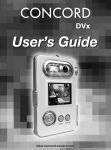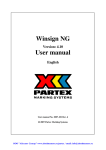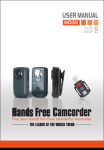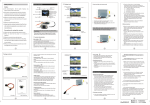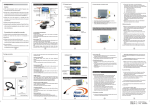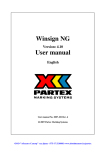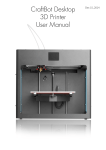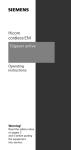Download Minox Mobi DV Instruction Manual
Transcript
Mobi DV Instruction manual Table of Contents Chapter 1: Caution, Safety, and Introduction 3 Chapter 2: Machine 4 2-1 List of Accessories 4 2-2 Instruction of Operation 6 Chapter 3: Product 10 3-1 Brief Introduction of Product 10 3-2 Description 11 3-3 Functions 13 Chapter 4: Function Mode 16 4-1 Mode 16 4-2 Digital Video Camcorder 18 4-3 Digital Camera 24 4-4 Music Player 30 4-5 Video Recorder 33 4-6 Play Mode 35 4-7 Function Setup 38 4-8 Spotlight 41 Chapter 5: Connected to the Computer 42 Appendix 1: Product Specific 43 Appendix 2: Notes & Tips 45 2 Chapter 1: Caution, Safety, and Introduction Correct Usage Please operate the unit in strict accordance with this manual. Storage Guidelines This product is not waterproof. It should not be stored anywhere that the temperature rises above 60 (100 ). Breakage Despite the rigid construction of this product, it should be handled with due care and attention. It may suffer damage if dropped. Maintenance and Repair Please consult a qualified technician if this product requires any repairs. Connecting to Other Devices When connecting this equipment to another device such as PC or Notebook, please read the manual first and make sure you fully understand the operating procedures. Please do not connect this unit to an incompatible product; the manufacturer will not be responsible for damage to the unit or to any other device as a result of improper connection. 3 Chapter 2: Machine 2-1 Package Contents A. DV Camcorder B. Battery (3.7 volts, rechargeable Li-ion Battery) C.USB connection cable 4 D.A/V cable E. Earphone F. AC Adapter G. Driver CD H. User’s manual 5 2-2 Operation guides Battery Installation / Removal The battery release button is located at the upper side of the unit. Press the button and open the cover to install the battery. The metal contact end of the battery should face left, slide the battery into the bay with 45° slant angle, then push the entire battery into bay. When the battery is in the proper position, replace the cover. 6 Recharging the Battery Charging by AC-Adapter Plug the AC end of the adaptor into the socket and plug the USB end of the adaptor into the USB port of the unit. The red backlight will turn on when the battery is being charged; it will turn off when the unit is fully charged. Charging by PC / Notebook The battery can be charged by connecting the unit to a PC or a Notebook via the USB cable. Connect the thick end of the cable to the USB port of the computer and the thin end to the USB port of the unit. The red backlight will turn on when the battery is being charged; it will turn off when the unit is fully charged.. 7 Installing The Memory Card Insert the SD/MMC card according to the diagram below. To remove the memory card, push the card firmly into the slot, then release. The card will be ejected from the slot. 8 Storage for Spare Memory Card In addition to the memory card installed in the SD slot, a spare card can be stored in the unit underneath the battery compartment as shown in the figure below. Due to the limited space, only a thin card (such as a MMC card) can be stored. 9 Chapter 3: Product 3-1 Brief Introduction of Product No. 1 2 3 4 5 6 7 8 9 10 11 12 Description No. Power Mode Up Left Enter Down Right Menu Display (LCD on/off) Memory card slot LCD Screen Lens 13 14 15 16 17 18 19 20 21 22 23 10 Description Shutter key Microphone Release button Spotlight Shutter key Power Mode USB connector Earphone Jack Speaker Memory card slot 3-2 Description Power On /Off Power On: Press Power key for 1 second to turn on the unit, the screen will display start-up Power Off: Press Power key for 2 seconds, the screen will turn blank and the LED light will be off. Caution! If the Power key is pressed for 2 seconds while data is being written to the memory card, the unit will shut down, but the memory writing will continue until it is finished. Under other conditions, pressing the Power key will stop all actions and turn off the unit. Mode When you press the Mode key, the DV Camcorder will display 7 options - DV DSC MP3 VR Play Set Up Light 11 Under normal conditions, when the Mode key is pressed, the Mode selection menu will appear on the screen. Use the directional keys or Mode key to move the cursor to the desired function and press the Enter button to make your selection. While the unit is in Mode selection, the Menu key, Display key and shutter key are all disabled. When data is being written (shooting videos, taking pictures, or voice recording), the Mode key is disabled. Shutter Key All recording functions of this unit, (shooting videos, taking pictures, or voice recording), are executed by pressing the Shutter key. Under DV and DSC mode, press the Shutter key to start the taking pictures. Menu Key For each mode of the main functions, you may press the Menu key to display the Setting Menu of that mode and select your settings. Pressing the Menu key again, will close the setting window.. 12 LCD On/Off Key This key controls the LCD screen On/Off. The main purpose is to save power. For example, while the unit is playing music in MP3 mode, the screen can be switched off to save power so the user can listen to music for longer. Rotating Lens While in DV or DSC mode, the user can rotate the lens to shoot videos or take pictures. 3-3 Functions Main functions Descriptions Battery status DV mode DSC mode. MP3 player mode. 13 Voice recorder mode. Playback mode. Spotlight mode. No memory card Memory card full Memory card lock File lock DV Video Resolution Exposure value Remaining time for video shooting. Zoom status. Sunny Cloudy Sun lamp Tungsten Shutter speed DSC Image Resolution Exposure Value Remaining pictures for taking Focus control Self-photography Sunny Cloudy 14 Sun lamp Tungsten Shutter speed Auto flash Force to light Force not to light MP3 Play File lock Displayed song number / Total songs A to B repeat Repeat the selected song Repeat all songs Volume File number VR Recording File lock Remaining time to record Displaying Bar File number PLAY Playing Video files Photo files 15 Voice files 9-files displayed format 16 Functions 4-1 System Messages No Memory Card If the memory card is not in the DV Camcorder or it has been inserted incorrectly, the system will show the message “NO MEMORY CARD!” No Memory Space When the system is getting ready, it will check how much memory is available. If the memory is full, the system will show the message “NO MEMORY SPACE!” When the memory card is full, pressing the Shutter key won’t execute the video/photo/voice recording function.Under normal conditions, press the Left and Right buttons to select files and press the Up/Down buttons to adjust volume (there are 21 levels of volume control). Even if the memory card is full, the user can press the Enter button to playback files or the Menu key to start the Menu function. 17 No File After inserting the memory card and entering playback mode, if there is no file (video, photo, voice file) in the memory card, the system will show “NO FILE!” message. Card Lock The SD card has a lock function for the file protection. If the user inserts the SD card when the lock function is on they won’t be able to delete or save files: the system will display the message “CARD LOCK!”. To save or delete the file, simply un-lock the function. Low Battery When the battery is low or fully depleted, a 18 flashing red light will announce “LOW BATTERY!” 4-2 Digital Video Camcorder (DV) Video Recording Video Recording 19 After entering DV mode, rotate the Lens to preview the scene. You can adjust the zoom on the LCD screen by using Up/Down button. Press the Shutter key once to start recording. The recording time are indicated on the screen. Press the Shutter key again to end the video recording. Video Playback Press the Enter button to preview the recorded video. Press the Left/Right button to the previous/next video record. Press the Up/Down button to control volume. In playback mode, press the Down button or the Shutter key to return to video recording status. Notes ** High Brightness LED In darker or insufficient lighting conditions, the user can press the Right button to turn on the LED spotlight. While finishing recording, press it again to turn it off. ** Zoom While video recording, you may press the Up/Down button to adjust Digital Zoom. The Up button is for Zoom In, and the Down button is for Zoom Out. The maximum Zoom is 4x. ** Video file auto- naming rules The video files taken with the unit are named automatically by the system, counting from “File0001.asf” to “File9999.asf”. All file 20 naming rules follow “DSF format” convention. All DV files are saved on the memory card under the subdirectory Root: \\DCIM\100AXH10\. The directory structure can be viewed when the unit is connected to a computer through the USB cable. Basic Settings ~ c Adjust Exposure Value Basic Setting~ Exposure.In the case of insufficient light when taking photos, press the Right button to enter the submenu. Adjust the EV value upward to increase brightness, for example, change the value to +0.3 or +1.5. The screen is brighter when EV value is increased. In bright sunlight, lower the EV value to reduce the brightness on screen. The adjustable range of EV value is -1.5 to +1.5. c Select Light meter method Basic Setting~ Light meter and press the Right button to enter the submenu.This function is designed to give better light sensing during video shooting. For example, if the scene has backlight or high contrast, change the light meter method to “Center” to avoid insufficient reflection or “Dark Face” caused by the “Average” method. There are three light meter methods available in the submenu: Average Light meter, Central Light meter, and Center Light meter. Select the appropriate method for the scene in question. c Adjust Shutter Speed Basic Setting~Shutter T, press the Right button to enter the submenu. Shutter preferential mode is available 21 with this unit. Users can set the shutter speed up manually: Auto, 1/1000, 1/500, 1/250, 1/125, 1/60, 1/30, 1/15, 1/8. Under Auto setup, the shutter speed will alter according to the environmental light conditions. For example, when the light is insufficient, the shutter speed will reduce automatically. c Adjust White Balance Basic Setting ~White Balance and press the Right button to enter submenu. Then use Up/Down button to select from the following five different white balance modes : Auto, Sunny, Cloudy, Tungsten, Sun lamp. Check the effect of the selected mode in the preview frame. This function is designed to improve the quality of the video under various lighting conditions. Adjust white balance according to the brightness and color hue of the environment. For example: the color hue from an indoor fluorescent lamp is different from that of an indoor incandescent lamp. Therefore, you need to adjust the white balance accordingly. c Video Resolution Basic Setting ~ Size, press the Right button to enter submenu. Use Up/Down button to select video resolution of 640 x 480(VGA) or 320 x 240(QVGA), press Enter button to select. c Change the Recording Quality Basic Setting~ Quality, press the Right button to enter submenu. For the best recording quality, select “Best” 22 however, doing so will significantly reduce the length of available recording time because of the limited size of memory. It is suggested that you use “Normal” or “Economic” setting if you are taking a lot of footage. Alternatively use a high capacity memory card. There are five quality settings available: Best, Fine, Normal, Basic, and Economic. Advanced Settings~ c Five Filter Effects Advanced Setting~ Effect. Filter of various colors is a standard accessory for professional photographers. In this unit filter effects are achieved with digital technology. You can select the filter in accordance with your personal taste. You may need to experiment a few times to gain familiarity with the filter effects. Press the Right button to enter the submenu. Use Up/Down button to select from five different filter effects: Text, Sepia, R filter, G filter, and B filter. You can see the effect of each filter in the preview window. <Tip>: In case of insufficient light at night shooting, use the filters to increase brightness of the picture. c Three Types of Image Shooting Modes Advanced Setting~Special optional list, press the Right button to enter submenu. The color hue and shutter speed are different for three shooting modes. For example, under the Night Shot Mode, automatic adjustment will have the highest EV value and slowest 23 shutter speed to increase light exposure on the sensors. Under Sport Shooting Mode, the shutter speed is increased to capture fast moving objects. There are three predefined shooting modes: Normal, Sport, and Night Shot. c Sensitivity Value Setting Advanced Setting ~ISO optional list, press Right Button to enter submenu. Four different ISO setup values are available 100, 200, 400 and 800. The ISO setup is to enhance the sensitivity of sensor. The sensitivity is higher when ISO value setup is higher. In the case of low brightness for recording video, ISO 200 or 400 is recommended to get clear films. 24 4-3 Digital Still Camera (DSC) Shooting photos Please rotate out the lens under DSC mode, and adjust the shooting range from the LCD screen. Press Shutter key to complete. Press Enter button to view the latest shot images, press Shutter key again to go back film shooting mode, 25 move the Left and Right button to switch among different pictures that have been taken before. Self-Photography Turn the lens to face yourself, press Left button to reverse the photography screen and start the photography. Note:The nearest photography distance for this unit is 80cm. Any shorter than this distance and the picture will be unclear. Playing Flashlight Setup Before taking pictures, use Right button to setup the Flashlight.Default in the camera is to detect automatically if the Flashlight is necessary. Press Right button once to force the turn-on of Flashlight, press again to setup to force not to turn-on of flashlight. Self-timer Photography Setup (10 seconds delay) You can use the Functional Menu to activate a 10 seconds delay on Self-Photography. After completing the setup for Self-Photography, the camera will count down 10 seconds from when the Shutter key is pressed before taking the picture Digital Zoom When taking pictures, you can use the Up/Down Button to adjust the Zoom ratio. Press the Up button to Zoom In and the Down button to Zoom Out. 26 Maximum 4x Digital Zoom. Picture Rotation This function is available for pictures taken by DSC. It provides 4 types of rotating angles, including: 0° , 90° , 180° , and 270° . Select picture browsing mode then press MENU button to perform setup. The rotated picture will be automatically saved as a new picture and will not replace the original file. Picture Printing Setup This unit supports the direct printing function of DPOF(digital print order format) type printer. In case the direct printing by this type of printer is needed, you must press Enter button to confirm ”Print setup” from Menu. If you want to cancel the printing, please select No. To access this function, please enter picture browsing mode, then press Menu button to setup. Flashlight There are three optional modes for Spotlight: Auto, Force to light, and Force not to light. The default setup of the digital camera is Auto mode. Under Auto mode, when illumination is lower than 760 lux, the Flashlight will be activated automatically. Under Force to light mode, the Flashlight will be activated for every shot. Under Force not to light mode, the Flashlight will not be activated when a picture is taken. When you are about to run out of power, this is indicated on the screen and the flashlight is not avaible in this case. 27 File Saving Naming Rule The file of the picture taken will be named automatically from FILE0001.jpg and accumulate automatically to FILE9999.jpg.The file saved on DSC will be stored in the submenu of Root:\\DCIM\100AXH10\ of memory card. Basic Settings ~ c Adjust Exposure value Basic Setting ~ Exposure selection list, press Right button to enter sub menu. Same as DV function, total 11 sections of exposure values from -1.5 to +1.5 are available from this camera: +1.5, +1.2, +0.9, +0.6, +0.3, 0, -0.3, -0.6, -0.9, -1.2, -1.5. You can setup the value according to your need. c Light-Meter Mode Setup Basic Setting~ Light-meter selection list, press Right button to enter submenu. As with the DV function, three light meter methods are available from DSC: Average light meter, Central light meter and Center light meter. Use the Up/Down button to select the required light meter method. c Adjust Shutter Speed Basic Setting~Shutter T, press the Right button to enter submenu. Shutter preferential mode is available with 28 this unit. Users can set the shutter speed up manually: Auto, 1/1000, 1/500, 1/250, 1/125, 1/60, 1/30, 1/15, 1/8. Under Auto setup, the shutter speed will alter according to the environmental light conditions. For example, when the light is insufficient, the shutter speed will reduce automatically. c White Balance Adjusting Basic Setting~White Balance optional list, press Right button to enter submenu. As with DV function, DSC provides five white balance setups : Auto, Sunny, Cloudy, Tungsten, and Sun lamp. You can see the effects under selected mode in the preview frame. c Picture Resolution Setup Basic Setting~ for option of picture size, press the Right button to enter submenus.There are 7 picture optional resolutions: 320 x 240, 640 x 480, 800 x 600, 1280 x 960, 1600 x 1200, 2048 x 1536, 2304 x 1728. When the value is higher, the picture resolution is better, which means the high pixel photography and required more memory card space. Use Up/Down button to select the required picture size, and press Enter button to confirm your setup. For normal 3 x 5 inch photo, use 1600 x 1200 resolution is proper to have successful pictures. c Change Recording Quality Basic Setting~Quality optional list, press the Right button to enter submenu. There are three kinds of JPEG compression qualities: Fine, Normal, and Basic. 29 Advanced Settings~ c Five Filter Effects Advanced Setting~Effect optional list, press the Right button to enter submenu. As with DV, five different filter effects are available from DSC: Text, Sepia, R filter, G filter, and B filter. You can survey the picture effect created under a selected Mode from preview frame. c Sensitivity Value Setting Advanced Setting ~ISO optional list, press Right Button to enter submenu. Three different ISO setup values are available 100, 200, 400. The ISO setup is to enhance the sensitivity of sensor. The sensitivity is higher when ISO value setup is higher. In the case of low brightness for taking pictures, ISO 200 or 400 is recommended to get clear pictures. c Burst setup Advanced Setting~Burst optional list, press Right Button to enter submenu. Select turn “off” or “2” burst. Maximum two burst shots are available from this device. c Timer setup Advanced Setting~Timer optional list, press Right 30 button and press Up/Down button to select on/off. c Add the Date on a Picture Advanced Setting~ Date stamp optional list, press Right button to enter submenu. Use Up/Down button to turn On/Off, then press enter button to confirm. 31 4-4 Music player(MP3) Saving Music to Memory Card Apply card recorder or USB connection function to save MP3 file onto memory card. Please note it should be saved in the following path directory, \\DCIM\100AXH10\. 32 Music Format Support This unit supports music file under *.MP3 format only. Music Playing After entering MP3 mode, press the Left/Right button to select songs, use Up/Down button to adjust volume. Press Enter button to play selected songs, press Enter button again to pause. If there is no MP3 file on memory card, “No File!” will be indicated on screen. Use Up/Down button to adjust volume, volume can be divided into 21 levels from soundless to maximum. When MP3 files are available from the memory card, the screen will display the sequential file name FILE0001 or FILE0002. AĺB Automatic memory and repeat playing functions Same as language learning machine, this equipment provides automatic memory and repeat playing functions. Automatic repeat button will automatically memorize from the moment when repeat button is pressed till it is pressed again and repeat playing. To cancel automatic repeat, press again and it will go back to normal playing. 33 Basic Settings ~ c Playing Mode Selection Basic Setting~ Play Mode optional list, press Right button to enter submenu. Three playing modes are available: Normal, Repeat one, and Repeat all. c Delete Music File Basic Setting~ Delete optional list, press the Right button to enter submenu. Delete the selected MP3 file on the current memory card if needed. c Delete All Music Files Basic Setting~ Delete All selected items, press the Right button to enter submenu. Delete all MP3 files on the memory card if needed. c File Lock Basic Setting~ Lock optional list, press Right button to enter submenu. This is to prevent a music file from being deleted accidentally. To delete locked file, enter and remove the file lock. 34 4-5 Voice Recording (VR) Voice Recording After entering the Voice Recording function, the system will check automatically if any pre-recorded voice file is available. 35 Under the Voice Recording function, press the Shutter key to record, press again to stop voice recording. Adjust the volume by using the Up/Down button. Auto Repeat can be activated by using the Up/Down button too. Playing Recorded Files Press the Enter button to switch to playing mode, press it again to play. Press it again to pause. Basic Settings~ c Recording Quality Setting Basic Setting~ Quality optional list, press Right button to enter submenu. 5 types of recording qualities are available : 8kHz, 16kHz, 32kHz, 44.1kHz, 48kHz. c Deleting Files Basic Setting~ Delete optional list, press Right button to select Yes or No. Recorded file can be selected and deleted if needed. c Deleting All Basic Setting~Delete All optional list,press Right button to select Yes or No. If you press Yes, all the recorded voice files will be deleted. c File Lock 36 Basic Setting~Lock optional list, press Right button to lock the selected file if needed. 37 4-6 PLAY mode PLAY All Kinds of Recorded Media Files Under this integrated function, browsing of three formats is available: voice file, video file, and picture file. Press the Left and Right button to switch between different files. To play any kind of file format, press the Enter button and press it again to pause. 38 Menu Settings~ c Deleting A File Menu Setting~Delete optional list, you can select and delete specific multimedia files if desired. c Deleting All Files Menu Setting~Delect all, you can select and delete all existing multimedia files if need. c File Lock Menu Setting~Lock optional list, press the Right button to enter submenu, this function can lock selected multimedia file and avoid accidental deletion. To delete the multimedia files under “File lock!” you need to enter this function and remove file lock first. c Playing File Category Menu Setting~Category optional list, press the Right button to enter submenu. With this function, you can select the category files. Currently the system provides: All, Movie, Picture and Voice. c Picture Rotation This function is available for pictures taken by DSC. It provides 4 types of rotating angles, including: 0° , 90° , 180° , and 270° . Select picture browsing mode then press MENU button to perform setup. The rotated picture will be automatically saved as a new picture and will not replace the original file. 39 c Picture Printing Setup This unit supports the direct printing function of DPOF(digital print order format) type printer. In case the direct printing by this type of printer is needed, you must press Enter button to confirm “Print setup” from Menu. If you want to cancel the printing, please select No. To access this function, please enter picture browsing mode, then press Menu button to setup. 40 4-7 Function setup Button Sound Selection items include On/Off(Default is On) Adjust System Date Use Up/Down button to select your preferred date sequence: dd/mm/yy, yy/mm/dd, mm/dd/yy (The default is yy/mm/dd).Press Enter button to complete and save the setup. Or press the Left button continuously to quit from submenu, but the setup value won’t be saved. The system default date is 2004/05/01. Adjust System Time Operation:Use the Up/Down button in the upper part to select AM or PM (default is am). The system default time is 00h00m. The system default value is NTSC. 41 TV Signal Output Type NTSC and PAL TV outputs are available from this unit. The system default value is NTSC. Environmental Light Adjustment Frequency To overcome the flicker created on the picture taken by DV and DSC due to indoor florescent lamp flashing frequency, this unit provides two setups for flashing frequencies of light source : 50Hz, 60Hz, and the system default value is 60Hz. Note: The flicker caused by direct shooting against light source cannot be eliminated. Language Selection Different language interfaces to operate this unit are available. Adjusting the Automatic Turn-Off Time System provides five types of turn-off setup: Turn-off, 1minute, 2 minutes, 3 minutes, and 5 minutes, the system default value is 3 minutes. LCD Backlight Brightness Adjustment To save power, users can adjust the LCD brightness, there are 4 selections: Auto, Minimum, Medium, Maximum. Minimum means darkest, Maximum means brightest. System default is Medium. 42 Formatting Memory Card To ensure your memory card functions properly, we suggest that you format it for the first time you use it. The following window will appear when you enter your SD card. Simply select “Yes” to format your card. Set to default values If the system is in a state of disorder due to personal setup, you can use set default function, to restore all setup to default values. System version After confirmation button is pressed, the current software version will be displayed. This function is to provide service information for the distributor for after sale tracking. 43 4-8 Spotlight This Flashlight function provides three intensities of brightness. The default of brightness is the weakest. Press the Up button to increase the brightness. Press the Enter button to turn the Flashlight off. 44 Chapter 5: Connected to the Computer To charge the unit, plug the USB cable into your PC. Turn on the power and enter “My computer” on the PC to find portable disc. Click mouse to enter selected item and you will see DCIM file folder and \\DCIM\100AXH10\ sub directory. This file folder stores all the files built by the user, includes video, picture, voice file, etc. The message above will be displayed on the screen when this equipment is connected to USB cable to the PC. At this moment, this equipment can be used as normal portable disc and the content in the memory card can be read directly. In the meantime, USB wire will charge power continuously to this equipment.. 45 Appendix 1: Product Specific 1.DV CAMCORDER 2.DSC 3.MP3 PLAYER 4.VOICE RECORDER 5.SPOTLIGHT 6.SD/MMC CARD Specification Resolution 4 Mega Pixel (Using image enhance Image sensor 1/2” high speed CMOS sensor (2 Mega Lens 5G / fixed focus lens Focus Range FL=8.6mm, 0.8m ~ Infinity Aperture F=1:3.5 Rotation Lens 230 rotated Image 2304*1728 / 2048*1536 (Hardware Video 640*480 (VGA) / Max 15 fps Zoom 4X, Digital zoom (40 levels) LCD Display 1.5” LTPS (Low Temperature Poly Silicon) Spotlight(Flash Build-in high brightness LED (10 bulbs) White Balance 5 Mode for DV & DSC Light-meter 3 Mode for DV & DSC Exposure EV –1.5 ~ +1.5 (0.3 EV/Step) DSC Quality JPEG : fine, normal, basic DV Quality MPEG4 : best, fine, normal, basic, DV Special 3 Mode for DV ISO 3 Mode for DV & DSC Shutter Speed 2 Mode for DV & DSC Effect 6 Mode for DV & DSC 46 Self Timer 10 Second Interface Mini USB, Video Out, Ear Phone Jack, Video out TV Out (NTSC / PAL) Print out Support DPOF(Digital Print Order Format) Storage Media SD / MMC Card File Format JPEG(EXIF 2.2) / ASF(MPEG4) / WAV / MP3 Power Specification Battery Rechargeable Li-Ion rechargeable Charger 5V DC Charger (USB port) / USB Line Product Dimension Weight(g) 87 g without battery L(mm) 103 mm W(mm) 62 mm H(mm) 16 mm(Body) / 23 mm(Lens) Design and Specifications are Subject to change without notice. 47 Appendix 2: Notes & Tips 1>If you cannot turn on the system, the battery power may be low. Please replace the battery or use the USB cable or charger to charge. 2>When charging, the battery is fully charged if the red LED light blinks for one second and then turn off. 3>If you cannot use the SD/MMC card after insering card, please check the following: 1.If the SD/MMC card is damaged, please replace a new one. Most of the reasons come from a bad controller chip inside the SD card. 2.If the file in the SD/MMC card is damaged, please enter into the Setup modeĺSelect Format, and reformat the SD/MMC as FAT16. 4>If you cannot use the external hard disk after it is connected to PC, check the following: 1.Since Win 98 does not support MassStorage, therefore first it is necessary to install the Driver stored in the Win 98 CD that is bundled with this product. 2.Check the device manager at the PC end and make sure USB is successful in connecting. 5>If the ASF Mpeg4 file cannot be played at the PC end, please follow the instructions given below to check your PC system: 1.If the version of the Microsoft MediaPlayer is too old(Series 8 or older), please start your MediaPlayer application when youare already in the internet, this software will automatically install the decoding program module that supports the ASF Mpeg4. 2.Please go to the Microsoft website www.microsoft.com to download the upgraded 48 version(Series 9) of MediaPlayer. 6>With the memory card reading/writing functions, this equipment can be used as an external storage device to your PC. 7>If you use this unit for the first time and cannot charge with the battery charger, please check whether or not you have installed the battery properly. We recommend you charge the battery at least 2 hours to assure a fully charged battery. 8>After you have charged the battery or used this unit continuously for 30 minutes, the machine will produce some heat, which is a normal charge or discharge phenomenon. 9>If the LCD image blinks when the machine is on, it means that the battery is low. Please recharge the battery or replace another battery for further use. 10>If you take a DV movie with VGA resolution, please use a high-speed SD card or MMC card, because the capacity of the VGA data is very large, and the old model SD card may have a mosaic effect if the storage speed is not fast enough. 11>If you are taking image in a dark environment, you can use the Night Shot mode and manually adjust the shutter speed to 1/2 second, so that this unit can give a clear screen at the 1 lux environment. 12> Under the environment with strong sunlight or indoor yellow light, you can manually change the shutter speed, the EV and white balance settings to 49 obtain a better filming effect. 13>The design of the battery cover is tight, which is normal, since the battery will fall off easily if it is too easy to open. Therefore, this unit adopts a whole-piece tight battery cover. 14>This unit is bundled with a high-quality battery. If you purchase a new battery, we recommend you to buy the battery with the same quality to maintain good operations of this unit. We also not recommend you to use the low-priced handset charger to charge this battery, since some electric appliances are not protected by the overload design, which will shorten the battery life. 15>Disassembling the housing of this unit on your own is prohibited. No free warranty service will be provided once the disassembly of the housing on your own is conducted. Do not apply a high-pressure force to rotate the lens to a position exceeding the stop point, otherwise you will damage the product and will not have warranty service. 16>If you use the USB cable for the connection of the unit with PC and unplug the USB cable repeatedly during data transmission, tthis maybe cause PC system crash, which is a normal phenomenon. 17>If you are taking pictures indoor and the picture has a wave-form shadow, please adjust the setting, and the reference for the parameter of such settings is given below: Environment Light Frequency : 60Hz ĺShutter Speed should be equal to or smaller than 1/125 second. 50 Environment Light Frequency : 50Hz ĺShutter Speed should be equal to or smaller than 1/100 second. 51 52 Design subject to alterations without notice. MINOX is a registered trademark of MINOX GmbH, Wetzlar. MINOX GmbH Walter-Zapp-Str. 4 D - 35578 Wetzlar, Germany Tel.: +49 (0) 6441 / 917-0 Fax: +49 (0) 6441 / 917-612 e-mail: [email protected] www.minox.com 01/05/H