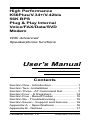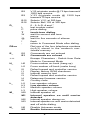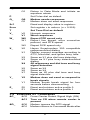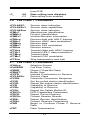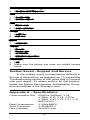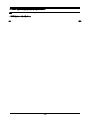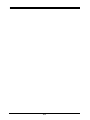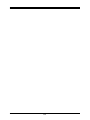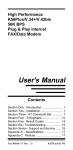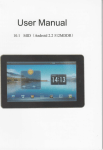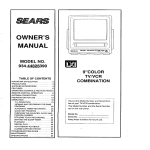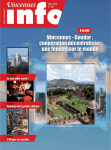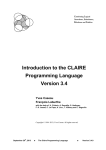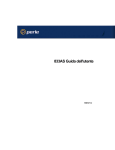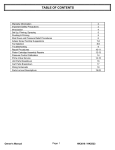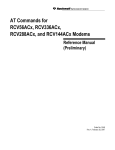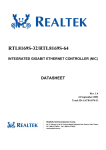Download MaxTech Plug & Play Internal Voice/FAX/Data/SVD Modem User's Manual
Transcript
High Performance K56Plus/V.34+/V.42bis 56K BPS Plug & Play Internal Voice/FAX/Data/SVD Modem With Advanced Speakerphone functions User's Manual Contents Section One - Introduction .......................... 1 Section Two - Installation ............................. 1 Section Three - AT Command Set ............... 7 Section Four - S Registers ........................ 14 Section Five - Result Codes ...................... 15 Section Six - Troubleshooting .................... 15 Section Seven - Support and Service ....... 16 Appendix A - Specifications ..................... 16 Appendix B - Notices ................................ 17 Part #MAN128 Rev. 1.0 K56Plus-L/CPI-SVD The information contained in this manual has been validated at the time of this manual's production. The manufacturer reserves the right to make any changes and improvements in the product described in this manual at any time and without notice. Consequently the manufacturer assumes no liability for damages incurred directly or indirectly from errors, omissions or discrepancies between the product and the manual. All registered trademarks are the property of their respective owners. Copyright © 1997 All rights reserved. No reproduction of this document in any form is permitted without prior written authorization from the Manufacturer. Section One - Introduction This 56 Kbps* Plug and Play FAX/Voice/Data/ SVD Speakerphone Modem connects your computer to all popular high speed modems available today. The modem incorporates “K56Plus” (56Kbps) technology to provide increased download speeds using regular telephone lines. The modem incorporates Plug and Play for ease of installation. It features speakerphone capability for hands-free communication and full-duplex analog/digital simultaneous voice and data (SVD) over a single telephone line. This manual describes the hardware installation procedures for your new modem. Additional information on AT commands and S-registers is provided so that your system can be customized for a particular operating environment. *Note: K56Plus is capable of downloading at 56Kbps. However, current FCC regulations limit its speeds to 53Kbps. Section Two - Installation This section will provide step by step instructions on how to install your new 56 Kbps FAX/Voice/Data/ SVD modem. Installation of this modem product is a three-step process consists of 1) actual hardware installation, 2) plug and play configuration, and 3) communication software installation and configuration. 2.1 Unpacking Your Modem Be certain that you have all the items listed below. This package contains: • A modem • A telephone cable • User's manual • Software for the modem • Software user's manual 2.2 What You Need You will need: 1. A phillips-head screw driver 2. A) A Plug and Play enabled Operating System 1 (e.g., Windows 95), or B) A Plug and Play Revision 1.0a compliant PC. Proceed to Section 2.3 now if you have everything required. If you have neither 2A or 2B above, youneed to install Windows 95 to provide Plug and Play functionality to your PC. 2.3 Hardware Installation Installation of this modem requires opening and manipulating your PC. Exercise caution at all times when working with AC powered and static-sensitive equipment. Turn off and unplug your PC before installation. Discharge any static electricity from your body by touching any bare metal surface of the PC system, such as its power supply cover. 1. Turn off and unplug your computer from the AC outlet. 2. Remove your computer's cover (refer to your computer's owner's manual). 3. Select any available half-card slot, and then remove the slot cover (refer to Figure 2-1). Figure 2-1 Expansion Slots 4. Carefully slide the internal modem into the slot you have chosen, applying even pressure until the modem is completely seated in the slot. 5. Fasten the retaining bracket with the screw from the slot cover. Make sure the modem is properly aligned. Store the slot cover for future use. 6. Replace the computer cover and plug in your computer. 2 7. Connect the telephone cable from the modem's LINE connector to the telephone wall jack. 8. Optionally, connect your telephone to the modem's PHONE connector. 9. Turn your computer on. Your modem is now installed. 2.4 Hardware Configuration (Plug and Play) Your modem is configured using the Plug and Play (PnP) capabilities of your computer. Plug and Play is a set of specifications that define the ability for the computer hardware and operating system to automatically configure all compliant devices that are installed, relieving the user of the need to determine which addresses and interrupts to use for each device. Consult your PC's owner's manual to determine if it is PnP Revision 1.0a compliant. You most likely have a Plug and Play Revision 1.0a compliant system if it was purchased after June 1994 or if the BIOS is dated after June 1994. Proceed to one of the following sections, depending on your system's configuration: • Section 2.4.1 if you are running Windows 95 (with or without a Plug and Play PC) • Section 2.4.2 if you are running Windows 3.1x or DOS on a PnP-compliant PC. 2.4.1 Configuring in Windows 95 The version of Windows 95 you have will determine which set of dialog boxes is presented to you when installing the modem in Windows 95. Proceed to one of the following sections, depending on your Windows 95's diaglog box: • Section 2.4.1.1 when Windows 95 starts for the first time after card installation, it detects the modem and it displays the New Hardware Found dialog box • Section 2.4.1.2 when Windows 95 starts for the first time after card installation, it detects the modem and it displays the Update Device Driver Wizard. 3 2.4.1.1 Windows 95 Release 4.00.950 When Windows 95 starts for the first time after card installation, it detects the modem and displays the New Hardware Found dialog box. Under New Hardware Found, when asked to “Select which driver you want to install for your new hardware,” click on “Driver from disk provided by hardware manufacturer.” Click “OK.” The Install From Disk dialog box now instructs you to “Insert the manufacturer's installation disk into the drive selected, and then click OK.” Insert the modem's driver diskette into the disk drive and type A:\ (or B:\ if inserted in drive B) in the “Copy manufacturer's files from:” box. Click “OK.” Windows 95 may request its own installation disks or CD-ROM for some files. Insert the Windows 95 disks or CD-ROM as required. When all necessary files are copied, the modem is configured. Windows 95 will assign the modem a COM port and IRQ line. Proceed to Section 2.5. 2.4.1.2 Windows 95 Release 4.00.950 B When Windows 95 starts for the first time after card installation, it detects the modem and displays the Update Device Driver Wizard. Insert the driver disk into the disk drive and click “Next.” Windows will find the driver on the driver disk. Click “Finish. Windows 95 may request its own installation disks or CD for some files. Insert the Windows 95 disks or CD as required. Windows will now find a second device on the modem. Make sure that the driver disk is still in the disk drive and click “Next.” Windows will find the second driver. Click “Finish” to complete the installation. When all necessary files are copied, the modem is configured. Windows 95 will assign the modem a COM port and IRQ line. Proceed to Section 2.5. 4 2.4.2 Configuring in a Plug and Play System without Windows 95 When this modem is installed in a Plug and Play system without Windows 95, the computer's BIOS will assign a COM port and IRQ line to the modem. Proceed to Section 2.5, Software Installation/ Configuration. 2.5 Software Installation and Configuration You are now ready to install and configure the communication software. Refer to your software manual for installation procedures. We suggest the following communication parameters when you first use your data communication software. Consult the software manual for information on using these and other parameters/features. 57,600 bps; 8 data bits; no parity; 1 stop bit; RTS/CTS flow control set to “on;” initialization string: AT&F We suggest that a “Generic Class 1” or “Generic Class 2” modem type should be selected in your fax software, and a “Lucent” modem type should be selected in your Voice software. Note that your software must be configured to communicate with the modem on the same COM port and IRQ line used by the modem. 2.6 Using the Fax, Voice, SVD, and Speakerphone Capabilities of the Modem Your modem has built-in advanced FAX, Voice, SVD, and Full Duplex Speakerphone functions. Please consult your FAX/Voice/SVD/Speakerphone software manual about procedures on using these features. Speakerphone functions require a correctly configured sound card with attached microphone and speaker. Voice functions include recording and playback of voice prompts (files). You may record or playback voice with your modem by attaching a telephone to the 5 RJ-11 jack marked “PHONE” or by attaching a microphone to the MIC jack and a speaker to the SPK jack of your sound card. Follow instructions in the FAX/ Voice/Speakerphone software on recording and playback of voice prompts. 2.7 Testing Your Modem After Installation In order to test your modem you should be familiar with your communication software. Load and set up your communication software and enter into “terminal mode.” Make sure that the COM Port and IRQ settings of the modem match the software. Type AT on your terminal screen and press ENTER. You may see “AT”, “AATT” or nothing on the screen. In any case, the modem should respond with an OK or 0. If it does not, either the modem may not have been installed properly or the software has not been properly configured. Review Sections 2.2-2.5 and be certain that the modem and the software have been properly installed. If required, refer to Section 6 for additional troubleshooting information. 2.8 Using Your Modem The communication software included with your modem product provides a user friendly interface to access the fax, voice and data functions of your modem. This software should be sufficient for all of your communication needs. There may be times when you need to access the modem manually via modem commands. Read Section 3 for a summary description of the modem command set before manually accessing the modem. You may want to read the software manual first, however, as the software may already provide a user friendly method of accessing the functions you need (i.e. dialing or answering calls). 2.9 Where To Go From Here You should familiarize yourself with the functions available from the included software by reading its manual. You will be accessing most, if not all, of the modem's functions from this software. You may also use any other commercially available communication software with the modem. Read Section 3 only if you 6 are interested in accessing the modem manually, and not through the included software. Section 4 and 5 contain reference material, and can be skipped. If you have difficulties getting your modem to work, read Section 6 - Troubleshooting to find answers to commonly asked questions and problems. Section Three - AT Command Set 3.1 Executing Commands Commands are accepted by the modem while it is in Command Mode. Your modem is automatically in Command Mode until you dial a number and establish a connection. Commands may be sent to your modem from a PC running communication software or any other terminal devices. Your modem is capable of data communication at rates of: 300, 1200, 2400, 4800, 9600, 14400, 19200, 28800, 38400, 57600, and 115200 bps. Make sure your COM port baud rate settings in your communications software is set to one of the above speeds. 3.2 Command Structure All commands sent to the modem must begin with AT and end with ENTER. All commands may be typed in either upper or lower case, but not mixed. To make the command line more readable, spaces may be inserted between commands. If you omit a parameter from a command that requires one, it is just like specifying a parameter of 0. Example: ATH [ENTER] This command causes your modem to hang up. 3.3 Basic AT Commands In the following listings, all default settings are printed in bold text. Command Function A Manually answer incoming call. A/ Repeat last command executed. Do not precede A/ with AT or follow with ENTER. B_ B0 CCITT mode 7 B1 B2 B15 B16 Bell mode V.23 originate mode @ 75 bps transmit/ 1200 bps receive V.23 originate mode @ 1200 bps transmit/75 bps receive Selects V.21 at 300 bps Selects Bell 103 at 300 bps L P T W , @ ! ; 0 - 9, A-D, # and * last number redial pulse dialing touch-tone dialing wait for second dial tone pause wait for five seconds of silence flash return to Command Mode after dialing B3 D_ DS=n E_ Dial one of the four telephone numbers (n=0-3) stored in the modem’s nonvolatile memory. E0 E1 +++ Commands are not echoed Commands are echoed Escape Characters - Switch from Data Mode to Command Mode H_ H0 H1 Force modem on-hook (hang up) Force modem off-hook (make busy) I_ I0 I1 I2 I3 I4 I9 Default speed and controller version Display factory ROM checksum Internal memory test Default speed and controller version Datapump firmware version Country code L_ L0 L1 L2 L3 Low speaker volume Low speaker volume Medium speaker volume High speaker volume M_ M0 M1 Internal speaker off Internal speaker on until carrier detected Internal speaker always on Internal speaker on until carrier detected and off while dialing M2 M3 N_ N0 N1 Disable Autoscan mode Enable Autoscan mode 8 O_ O0 O1 Return to Data Mode Return to Data Mode and initiate an equalizer retrain Q0 Q1 Modem sends responses Modem does not send responses P Q_ Set Pulse dial as default Sr? Read and display value in register r. Sr=n Set register r to value n (n = 0-255). T Set Tone Dial as default V_ V0 V1 Numeric responses Word responses W_ W0 W1 Report DTE speed only Report line speed, error correction protocol, and DTE speed. Report DCE speed only W2 X_ X0 X1 X2 X3 X4 X5 X6 X7 Y_ Y0 Y1 Z_ Z0 Z1 Hayes Smartmodem 300 compatible responses/blind dialing Display connect message according to AT\V, blind dial, and ignore busy tone. Same as X1 plus dial tone detection Same as X1 plus busy detection/blind dialing All responses and dial tone and busy signal detection Same as X4 Same as X4 Same as X0 plus dial tone and busy signal detection Modem does not send or respond to break signals Modem sends break signal for four seconds before disconnecting Reset and retrieve active profile 0 Reset and retrieve active profile 1 3.4 Extended AT Commands &C_ &C0 &C1 Force Carrier Detect Signal High (ON) Turn on CD when remote carrier is present &D_ &D0 &D1 Modem ignores the DTR signal Modem returns to Command Mode after 9 &D3 DTR toggle Modem hangs up, returns to the Command Mode after DTR toggle Resets modem after DTR toggle &F_ &F Recall factory default configuration &G_ &G0 &G1 &G2 Guard tone disabled 550 Hz guard tone 1800 Hz guard tone &K_ &K0 &K3 Disable flow control Enable RTS/CTS hardware flow control Enable XON/XOFF software flow control Modem is set up for dial-up operation &D2 &L_ &K4 &L0 &M_ &M0 Asynchronous operation &S_ &S0 &S1 Force DSR Signal High (ON) DSR off in command mode, on in on-line mode &T_ &T0 &T1 &T3 &T6 Ends test in progress Perform Local Analog Loopback Test Perform Local Digital Loopback Test Perform a Remote Digital Loopback Test &V &V0 Displays Active Profile &W_ &W0 Stores the active profile as Profile 0 &W1 Stores the active profile as Profile 1 &Y_ &Y0 &Zn=x n=0-3 Store phone number x into non-volatile RAM %E_ %E0 Disable auto-retrain %E1 Enable auto-retrain %X_ %X0 Disable re--dialing suppression %X1 Enables re-dialing suppression #CID=n n=0 n=1 n=2 Configuration Profile 0 active upon Power on or reset Disable Caller ID Enables Caller ID with formatting (date, time, number, name) Enables Caller ID without formatting #CID? Displays current Caller ID mode #CID=? Returns Caller ID capabilities of modem. 3.5 MNP/V.42/V.42bis Commands %C_ %C0 Disable MNP Class 5 and V.42bis data 10 compression %C1 Enable MNP Class 5 data compression only &Q_ &Q0 &Q5 &Q6 Direct data link only (same as \N1) V.42 data link with fallback options Normal data link only (same as \N0) \A_ \A0 \A1 64-character maximum MNP block size 128-character maximum MNP block size 192-character maximum MNP block size 256-character maximum MNP block size \A2 \A3 \Bn Send a 1/10 second line break to the modem, where n = 1 to 9. At normal connect, the default is 3 \J_ \J0 \J1 DTE speed is independent of modem connect speed DTE speed matches the modem connect speed \Kn Set break control, where n= 0 to 5. The effect of this command depends on the modem’s operating condition. Default is 5. \N_ \N0 \N1 \N2 \N3 \N4 \N5 \N7 Normal data-link only Direct data-link only MNP data link only V.42/MNP/Normal data link V.42 data link only V.42/MNP/Normal data link V.42/MNP/Normal data link \Q_ \Q0 \Q1 \Q3 Disable flow control XON\XOFF flow control RTS\CTS flow control \Tn \V_ Inactivity timer (n=0-255 minutes) \V0 \V1 \V2 \X_ \X0 \X1 Disable error correction protocol result code Enable error correction protocol result code Enable error correction protocol result code If XON/XOFF flow control is enabled, do not pass XON/XOFF to remote modem or local DTE If XON/XOFF flow control is enabled, 11 pass XON/XOFF to remote modem or local DTE -C_ -C0 -C1 Data calling tone disabled Data calling tone enabled 3.6 Fax Class 1 Commands +FCLASS? +FCLASS=? +FCLASS=n +FMI=? +FMM=? +FMR=? +FRH=n +FRH=? +FRM=n +FRM=? +FRS=n +FTH=n +FTH=? +FTM=n +FTM=? +FTS=n Service class indication Service class capabilities Service class selection Manufacturer identification Product Identification Version/Revision information Receive data with HDLC framing Receive HDLC data modulation Receive data Receive FAX modulation Receive silence Transmit data with HDLC framing Transmit HDLC data modulation Transmit data Transmit FAX modulation Stop transmission and wait 3.7 Fax Class 2 Commands +FAA=n +FAXERR +FBOR +FBUF? +FCFR +FCLASS= +FCON +FCIG +FCIG: +FCR +FCR= +FCSI: +FDCC= +FDCS: +FDCS= +FDIS: +FDIS= +FDR +FDT Adaptive Answer Fax Error Value Phase C Data Bit Order Buffer Size Indicate Confirmation to Receive Service Class Facsimile Connection Response Set the polled station identification Report the polled station identification Capability to Receive Capability to Receive Report the Called Station ID DCE Capabilities Parameters Report Current Session Current Session Results Report Remote Identification Current Sessions Parameters Begin or Continue Phase C Receive Data Data Transmission 12 +FDTC: +FET: +FET=n +FHNG +FK +FLID= +FLPL +FMDL? +FMFR? +FPHCTO +FPOLL +FPTS: +FPTS= +FREV? +FSPL +FTSI: Report the polled station capabilities Post Page Message Response Transmit Page Punctuation Call Terminations with Status Session Termination Local ID String Document for polling Identify Model Identify Manufacturer Phase C Time Out Indicates polling request Page Transfer Status Page Transfer Status Identify Revision Enable polling Report the Transmit Station ID 3.8 SVD Commands -SAC -SCD= -SDA -SDT -SEM -SER? -SFA -SFX -SIC -SIP -SMD -SMS=X,Y,Z,T -SMT -SNO -SOR -SQQ -SQR=n -SQS=X,Y Accept Data mode request Capabilities data Start modem data mode Date Erase message Error reporting Facsimile data mode event message Start facsimile data mode Reset capabilities data to default settings Initialize Voice View parameters Modem data mode event message Select ASVD/DSVD Mode. The X parameter selects data, ASVD, DSVD or automatic mode where 0=Data mode; 1=DSVD mode; 2=ASVD mode; 3=automatic mode select (default). Y,Z,T are optional parameters to control connection speeds. Telephone handset mute control Notification timer Reject or overflow system messages Start capabilities query Capabilities query response control Select ASVD modulation. Parameter X selects the modulation mode where 0=V.61; 1=ML144; 2=ML288. The Y parameter enables/disables ASVD automatic modulation 13 -SRM -SSE=n n=0 n=1 Retrieve message Disable DSVD Enable DSVD -SSP -SSR -SSV -STM -STT Set transmission speeds Start sequence response control Data mode event message Time Telephone handset transaction tone control Start Voice View data mode -SVV Section Four - S Registers Your modem has 28 registers, designated S0 through S92. Table 4-1 shows the registers, their functions, and their default values. Some registers can have their values changed by commands. If you use a command to change a register value, the command remains in effect until you turn off or reset your modem. Your modem then reverts to the operating characteristics specified in its non-volatile memory. Refer to Section 3 for information on how to use the AT commands to manipulate the S registers. Table 4-1 S - Registers Register S0 S1 S2 S3 S4 S5 S6 S7 S8 S10 S11 S12 S14 S21 S22 S24 S28 S30 S32 S33 S35 S36 Function Range/units Default Auto-answer Ring 0-255 /rings 0 Ring counter 0-255 /rings 0 Escape code character 0-127 /ASCII 43 Carriage return character 0-127 /ASCII 13 Line feed character 0-127 /ASCII 10 Backspace character 0-32, 127 /ASCII 8 Dial tone wait time 2-255 /seconds 2 Remote carrier wait time 1-255 /seconds 50 Comma pause time 0-255 /seconds 2 Carrier loss time 1-255 /0.1 second 14 Touch-tone dialing speed 50-255 /milliseconds 95 Escape character guard time 0-255 /0.02 second 50 Result codes, pulse dial Bit mapped 8 DTR, DCD Bit mapped 48 Result codes, pulse dial Bit mapped 112 Sleep mode timer 0,5-255/seconds 10 V.34 modulation enable 0-255 1 Inactivity timer 0-255/minutes 0 Synthetic ring volume - dB 10 Synthetic ring frequency 0-5 0 Data calling tone enable 0, 1 0 Negotiation failure fallback 0-7 7 14 S37 S38 S42-43 S48 S89 S90 S92 Connection speed 56K dial line rate Reserved LAPM negotiation Sleep mode timer Local phone status Transmit level 0-19 0-16 0 1 7, 128 7 0, 5-255 seconds 10 0=on hook, 1=off hook 6-15/dB 15 Section Five - Result Codes OK 0 CONNECT 1 RING 2 NO CARRIER 3 ERROR 4 CONNECT 1200 5 NO DIALTONE 6 BUSY 7 NO ANSWER 8 CONNECT 300 EC* 40 CONNECT 2400 EC* 10 CONNECT 4800 EC* 11 CONNECT 9600 EC* 12 CONNECT 7200 EC* 24 CONNECT 12000 EC* 25 CONNECT 14400 EC* 13 CONNECT 16800 EC* 86 CONNECT 19200 EC* 14 CONNECT 31200 EC* 83 CONNECT 21600 EC* 55 CONNECT 24000 EC* 56 CONNECT 26400 EC* 57 CONNECT 28800 EC* 58 CONNECT 31200 EC* 59 CONNECT 32000 EC* 70 CONNECT 33600 EC* 60 CONNECT 34000 EC* 71 CONNECT 36000 EC* 72 CONNECT 38400 EC* 28 CONNECT 38000 EC* 73 CONNECT 40000 EC* 74 CONNECT 42000 EC* 75 CONNECT 44000 EC* 76 CONNECT 46000 EC* 77 CONNECT 48000 EC* 78 CONNECT 50000 EC* 79 CONNECT 52000 EC* 80 CONNECT 54000 EC* 81 CONNECT 56000 EC* 82 CONNECT 57600 EC* 18 CONNECT 58000 EC* 83 CONNECT 60000 EC* 84 CONNECT 115200 EC* 87 * EC denotes one of the following extensions depending on the error control method used when extended result codes are enabled. V42bis - V.42 error correction and B.42bis data compression V42 - V.42 error correction only MNP 5 - MNP Class 4 error correction and MNP Class 5 data compression MNP 4 - MNP Class 4 error correction only NoEC - Error correction is off Section Six - Troubleshooting This section describes some of the common problems you may encounter while using your modem. If you can not resolve your difficulty after reading this chapter, contact your dealer or vendor for assistance. Modem does not respond to commands. 1. Make sure the communication software is configured 15 .2 hm te oto ka”td l“o etm h o ctC e o nrcO tM ap R nIod trQ n s(a sg ie m ttC eOM ap R nIod th rQ n m a tse g isttodem Yo c.o )um r muo cn sw a n io tfa m erku nsotwch aidderyso m su R IrS oQ n m yh d a s,g im tle yr.u n sp e o ctm sive cd rb m a n g itso rfu ye d a h im rtslca e rtodem. MY ya zm h o e skctyia u e o d .rtlciro tndiesm im e sd ra p n sizyp o le h a to id a yn lb ivY se tno e ism .u na h m o fa ce tyr-seo tdesm n iu b A g iyT&aF n pe d rE sNTE oT w h la m R td e h lo fce sya t.rfu olde sd ra p m so iyp ltcoa nm e sa e trfsman hd b ae sen xecu etd. Mod .e a m d lin oo es t .1 .2 Mah skm tu erodceosm nin w a eoe co n tp kd R rg ih no e in .la p h m etcleodew m aw ho n tp krg ihw e o h p sn te h n so ietku a o e irgtn .le Mach ksp o e tu se h n riao n e im h cjn te klo e cta dkrL e N “nIdco E er”n ct.no e pe n icrtvhm e tn stodeo m rm fopn e p m S R a o g irtp o fe ry2 3 e .n o iclfrtdem conno ure sin ctist. Mo d cd b o n e u n o m sa tn d le i.ct .1 .2 Md o h b a m te R n ico h ksa In te u iln tQ riosg id e te tm ahsn w te od M faer.odem answ d o tfm aerbcu e o gsd n u itye ficr.ld a n ilt Maksh e u p tw erh sno ie nkp rlg io R e rpye .lra phclm teodem e ra w g p hta u hirlon h sn a te io h u n lta d e m n lid fn yIso b m yu ie ,.rco a ychtu n yiah lfe n rvtfd e o m nitg ctd oetcve i. Modem m co ak a n d e p n s a b o p y e ts u n io c e a ts ru n r. .1 .2 Makse h utce ro d e o rafm ca rsn lw to b )fcp td R y,(o ista b ,n o irtT lSC /Ta S be re n )u igsed. M em e trh a cm n e o stkru a e co m itrln a iu btn u le so g sie d (co d emmw u o sco tn a im fa teranu .)al he s o w a H tc d in rg p th e iheny eo v ae n u rsp h w th eo erne. .1 MaskA u erY u oA t-m o unt.u re o fsrd w o fa icd N g o fcye u tn rie sm rO fd iaT u oat-nsIw u A eeT y.m a ros& fcu e yto rto F dem. Modc eo m e w m x e p o n e s lrm ic h re im s ao e h w n tu o g c in d atiem. .1 .2 .3 .4 M D ha e tskh u e T artm sE h pse taie so ddem consn ope niM cw e tD d rn co h tid ee n. M erh m ae tsku e srye o sm tam ynodurodem shu ae tsm ecoemmp o u.ca n )ice rim .tsyp (,tp esa e rtird, MasR ku erTS C /Teh S n sado rie a w bcd ln X o fd a n re O lrtN h X co t/em sn O d ae isbd lF o m iw scF lo tfo a n rw u e o slrco tn a ifa ter. M htayh d csko n e ftu a p te rm tM o e srte B icIyd a p .tM o sp u e sci'a to rlb m ica e b p1 rsla p i9 2 ta o,0 e b f0 u p ln sD deO ra S n W dnd iow O 3 X g h .sp h .in a eg a itre tu dn sW dernd ioC w a er4 fsq a e tP 8 rso u W s6 riU ornd iow 95 s. Mods eu m e o d x o re s d p rc n e io y n b rce lu c fs n w o rte m s clh tim erm am u w n h c o n e tg ia tiodem. .1 Maksu e W C tn rese n .o ia fld gfa tli 2. Make sure the phone line does not exhibit excess noise. Section Seven - Support and Service In the unlikely event you experience difficulty in the use of this product, we suggest you: (1) consult the Troubleshooting section of this guide and (2) consult with your dealer. To obtain service for this product, follow the Return Merchandise Authorization Procedure as outlined in the Warranty card. Appendix A - Specifications Communication Std. Data Compression: Error Correction: Host Interface: K56Plus (56Kbps), V.34, V.32bis, V.32, V.29, V.27ter, V.22bis, V.23, V.22, V.21, V.17, Bell212/103 V.42bis/MNP5 V.42/MNP2-4 16 bit PC bus 16 C :sO tp M o r IRQ lines: FAX Group: 4321,, 3, 4, 5, 7, 9, 10, 11, 12, 15 Group III Send/Receive Standard FAX Command set: EIA/TIA-578 Service Class 1, EIA/TIA-SP2388 Service Class 2 Transmit level: -11 dBm +/- 1 dB Receiver Sensitivity: -39 dBm (V.34); -43 dBm (all other protocols) UART: 16550 compatible Data format: 300-115200 bps Power: 0.75 W T e m :u ra tp e r 5 do 5 etge 0 O rC (esp ne g a ir)t Caller ID: Yes PnP: Revision 1.0a Speakerphone: Full-duplex with DSP echo cancellation Appendix B - Notices FCC Compliance This equipment complies with Part 68 of the FCC Rules. On this equipment is a label that contains, among other information, the FCC registration number and Ringer Equivalence Number (REN) for this equipment. You must, upon request, provide this information to your telephone company. If your telephone equipment causes harm to the telephone network, the Telephone Company may discontinue your service temporarily. If possible, they will notify in advance. But, if advance notice is not practical, you will be notified as soon as possible. You will be informed of your right to file a complaint with the FCC. Your telephone company may make changes in its facilities, equipment, operations, or procedures that could affect proper operation of your equipment. If they do, you will be notified in advance to give you an opportunity to maintain uninterrupted telephone service. The FCC prohibits this equipment to be connected to party lines or coin-telephone service. In the event that this equipment should fail to operate properly, disconnect the equipment from the phone line to determine if it is causing the problem. If the problem is with the equipment, discontinue use and contact your dealer or vendor. 17 ThF eCC e a sro a q lrhF e tn u rasA iom a e rftX n rtsim so sb in pe d p o F (rid e pfC yn reiltrC Ru e P S 6ls8 6 a e,t8 3 rc(.)8 c()1 em S F atB C C as C en lt Teh sqiu pime hn abtseetn setadn ofd ucn otC d am o afe la risB h p d g ctw vslh e u p iyts,rlh iu P tF o 1 e a to5 C a n ftrC RT u elshm .a ed ise rtleig sinp e otrdve rieasonap b eo re lota cintgh a na isn m treitfe ro T n ru a d e fin sa lh tcsie q .la in u p iltime gn etnea u retse ,asncdarn e a d re fq d io tu iencen yen ia sld e to n a lg ru ftd n ysia ,d n ecid cod rann h cw tu ise o rhtm cintis,acyaushean m reitfe ru n a fro lcd to eimmun coa iH nts.own h eg sto e viu e rh sa ,q tria ru p ne ifm h to Ie n ra p cin sa lo ctu i.ce d ltw ru en o lrte icsaushean m reitfe re u n a tfro sle vcrd o itn e crieo w pint,h ch iabn deetm rnieu btd n h ryte igqu pim an h e o tu fsd e n fsicte ,oru cn h o e a tire fyrgcn te otcde ow lo m b n h fln yto g e ie roe frasuers: • R o e h rcltn e a o ve g in tro eitrnna • Increase the separation between the equipment and the receiver • Connect the equipment into an outlet on a circuit different from that to which the receiver is connected • Consult the dealer or an experienced radio / TV technician for help Notice: 1) Shielded cables, if any, must be used in order to comply with the emission limits. 2) Any change or modification not expressly approved by the Grantee of the equipment authorization could void the user’s authority to operate the equipment. DOC Compliance Information NOTICE: The Canadian Department of Communications label identifies certified equipment. This certification means that the equipment meets certain telecommunications network protective, operational and safety requirements. The Department does not guarantee the equipment will operate to the user’s satisfaction. Before installing this equipment, users ensure that it is permissible to be connected to the facilities of the local telecommunications company. The equipment must also be installed using an acceptable method of connection. The customer should be aware that compliance with the above conditions may not prevent degradation of service in some situations. Repairs to certified equipment should be made by an authorized Canadian maintenance facility designated by the supplier. Any repairs or alterations made by the user to this equipment, or equipment malfunctions, may give the telecommunications company cause to request the user to disconnect the equipment. Users should ensure for their own protection that the electrical ground connections of the power utility, telephone lines and internal metallic water pipe system, if present, are connected together. This precaution may be particularly important in rural areas. Caution: Users should not attempt to make such connections themselves, but should contact the appropriate electric nispe oa ce in a o tiu ln csrh p yt,o pio ra peitr. 18 NOTC IT E hL:eoaN dumL b (N a esrgs)n ieo e a te d cm trhdnea icd ve linh o p e to b e sco a le rtd o n h ate n ltgp e lo ao e h cftd ono lw e u psh e cp id b to h e d irtyvco eivn o ,eta lrT n de g ihm tr.eo n ola im np tacn co yo yn fsm tidn b o ea ich n e vrftsie q o u se tru e bm yn icjh ltsh e ute L a m n o ttafN dh ud te m cve d ilab sole nsfrxoctee1d00. c eN U io L t Cau n m o eT n itrn a shlo :iU d ne sL cn itL d o b ilm a so m te lad sa ip A w p o e utlysn r,a lsd ycsionhm n teco tdem ad ore a m fhtp leh tronse yw so tm a n ie rh dtn la sm ice utg io ln rive oro ve m fhcd te ompu e.tr o E n istF d ri G 0 V 1o .Z D n e si/r-R 19 20 21