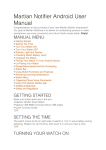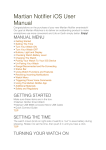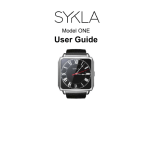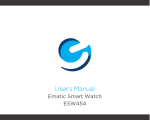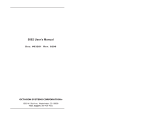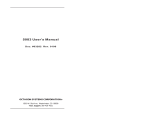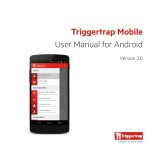Download Martian Watches Notifier Quick Connect
Transcript
! M MARTIAN MARTIAN NOTIFIER QUICK CONNECT GUIDE Complete User Manual is available at martiannotifier.com/manual v8 Congratulations on the purchase of your new Martian Notifier smartwatch! Our goal at Martian Watches is to deliver an outstanding product to make Life on Earth more convenient when used as a companion to your Smartphone. Enjoy! Getting Started Make sure these items are in the box: ! MARTIAN NOTIFIER Micro-USB cable Setting the Time The watch crown (knob on right side of watch) is “out” to save battery during shipping. Rotate it to set the time, then push it in until you hear a click. Turning Your Watch On Press and hold Bottom Left Button for 2 seconds. Note: If the watch does not turn on, it needs to be charged to at least 50% before pairing. Turning Your Watch Off! Press and hold Bottom Left Button for 2 seconds. Controls and Displays! There are Two Buttons on your watch… top left and bottom left. The watch crown, on the right, is used only to set the time and is not a button. The watch glass also functions as a button for some features. 1. Top Button ! Launches voice commands (and dismisses them on iOS), accepts changes made in Martian Menu, and scrolls notification history forward. 2. Bottom Button Turns watch on and off, accesses status bar, scrolls through Martian Menu, and scrolls notification history backward. 3. LED Indicator Notifies users of events. Green: Incoming call and battery fully charged. Red: Low battery or charging. Blue: Incoming notification. 4. OLED Display Shows incoming caller ID, text ID, and notifications. Displays battery level and other information. 5. Watch Glass Tap to dismiss incoming notifications, dismiss notification history, and recall last notification for up to 5 minutes after it was received. Using Button Presses There are two types of button presses: a quick-press and a long-press. Each performs a different function: • When the word “press” is used, it means to quick-press, or fully depress the button for a fraction of a second and be careful not to hold it down. • When “long-press” is used, you should fully depress and hold the button for one second. ! ! Checking Battery Level With the watch turned on, press the bottom left button once to view the Watch Status Display. The battery icon is in the far left of the display. You need to charge your watch to over 50% before pairing. Charging the Watch! The charging cable can be plugged into your computer’s USB port (or a power outlet via the USB wall adapter, sold separately). Note: Martian Notifier requires the special Micro USB cable included in the package. ! • A solid red light will appear when the watch is charging. • A solid green light indicates the watch is fully charged. ! ! Full charge is reached in approximately 2-3 hours from a power outlet, 3-4 hours when charging from a computer. Battery Life - Martian Notifier allows 5-7 days of use time. The timepiece will run for approximately 2 years on its separate battery. Pairing to iOS Devices (iPhone, iPad and iPod)! ! Start-up is most easily accomplished in the following sequence: On your Martian Notifier: Turn on your watch (long-press the bottom button). Before pairing, your watch battery should be charged to at least 50%. ! On your iOS Phone or Device: 1. Turn “ON” Bluetooth - go to Settings > Bluetooth > Toggle On. 2. Download the Martian Notifier App (Go to the App Store; search for “martian notifier”; download “Martian Notifier” app). 3. Open the app and go to the Home tab. Turn the “Tap to connect” toggle button to “ON”. 4. After a moment, a 6-digit number will appear on your Martian. Type the number into the field that pops up on your device and tap “Pair”. 5. If pairing is successful, “Paired to Smart” will appear on the watch’s OLED, and “Watch and app are connected” will show on the App. Note: If pairing is not successful, turn watch off and back on, turn your device’s Bluetooth off and back on, then start again at step 3 above. Pairing to Android Devices! ! Start-up is most easily accomplished in the following sequence: On your Martian Notifier: 1. Turn on your watch (long-press the bottom button). Before pairing your watch, ! battery should be charged to at least 50%. 2. Turn on “Android” on your watch. To do so: - Press the bottom button twice to access the Martian Menu. - Press the bottom button repeatedly until “Setup” appears. - Press the top button to enter the Setup menu. - Press the bottom button repeatedly until “Android” appears. - Press the top button to place a “checkmark” in the box. The LED light will flash blue and the OLED displays “Pair from app”. (Continued on next page) Pairing to Android Devices (cont.)! On your Android Phone or Device: 1. Turn “ON” Bluetooth - go to Settings > Bluetooth > Toggle On. 2. Download the Martian Notifier App (search “Martian Watch Notifier” in the Google Play Store). ! 3. Open the app and go to the Home tab. Tap the “Start” button. 4. A pop-up will appear that says “Please turn on Android mode in your watch’s settings”. Tap “OK”. 5. Tap “scan for devices”. A list of devices will appear. Tap on “Martian Notifier”. 6. After a moment, a 6-digit number will appear on your watch and App. Confirm that the numbers match and tap “Pair”. 7. If pairing is successful, “Paired to <your phone>” will appear on the watch’s OLED display, and “Connected” will show on the App. 8. If Accessibility has not been turned on, a pop-up will appear asking if you want to turn it on. Tap “OK” and you will be transferred to the Accessibility menu. 9. Tap on Martian Notifier, toggle on, and tap “OK”. 10.Tap the “back” arrow twice on your phone to return to the App screen. ! Note: If pairing is not successful, turn watch off and back on, turn your device’s Bluetooth off and back on, uncheck “Android” from your watch menu and recheck, then start again at step 3 above. Un-Pairing Martian Notifier Your MARTIAN Notifier can only be paired with one device at a time. Once paired, if you wish to use your Watch with a different device, you need to un-pair it from the current device before pairing with the next device. For iOS : go to Settings > Bluetooth > Martian Notifier > “Forget Device” For Android : go to Settings > Bluetooth > Martian Notifier > “Unpair” Support ! Our complete User Manual is available at martiannotifier.com/manual Visit MartianWatches.com/support to register your product, access the User Manual, read the F.A.Q, watch Online Tutorial Videos, receive firmware update notifications and contact us. You may also search or post a question at martianwatches.com/forum This guide is published by MARTIAN WATCHES, without any warranty. Improvements and changes to this guide necessitated by typographical errors, inaccuracies of current information, or improvements to programs and/or equipment may be made by MARTIAN WATCHES at any time and without notice. Such changes will, however, be incorporated into new editions of this guide. All rights reserved. ©2014 Martian Watch, Martian Watches, Martian Notifier, Martian, the M logo, and Voice Command Watch are trademarks of Martian Watches, 18 Technology, Suite 143, Irvine, CA 92618. All rights reserved. MartianWatches.com FCC Compliance Statement: This device complies with part 15 of the FCC Rules. Operation is subject to the following two conditions: (1) This device may not cause harmful interference, and (2) This device must accept any interference received, including interference that may cause undesired operation. Note: The manufacturer is not responsible for any radio or TV interference caused by unauthorized modifications to this equipment. Such modifications could void the user’s authority to operate the equipment. This device complies with Industry Canada license-exempt RSS standard(s). Operation is subject to the following two conditions: (1) this device may not cause interference, and (2) this device must accept any interference, including interference that may cause undesired operation of the device. Regulatory and Legal Product images are simulated and for instructional purposes only. They may differ from the actual product and are subject to change without notice. Your use of Martian Watches is subject to the Martian Watches Safety, Regulatory & Legal Terms located in the User Manual. The Bluetooth® word mark and logos are registered trademarks owned by Bluetooth SIG, Inc. and any use of such marks by MARTIAN WATCHES is under license. Other trademarks and trade names are those of their respective owners. ! “Made for iPod,” “Made for iPhone,” and “Made for iPad” mean that an electronic accessory has been designed to connect specifically to iPod, iPhone, or iPad, respectively, and has been certified by the developer to meet Apple performance standards. Apple is not responsible for the operation of this device or its compliance with safety and regulatory standards. Please note that the use of this accessory with iPod, iPhone, or iPad may affect wireless performance. iPod, iPad, iPhone and Siri are trademarks of Apple Inc., registered in the U.S. and other countries. ! Portions of this page are reproduced from work created and shared by the Android Open Source Project and used according to terms described in the Creative Commons 2.5 Attribution License. Android is a trademark of Google Inc.