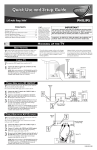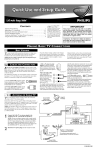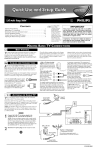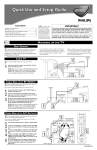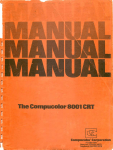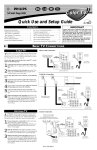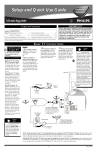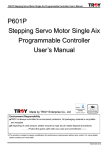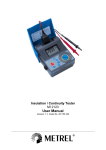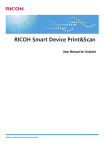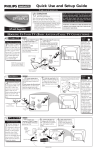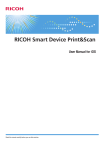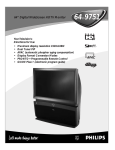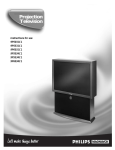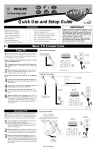Download Magnavox Rear-projection HDTV Monitor Quick Setup Guide
Transcript
Rear-projection S M A R T. T V E R Y S M A R T. T HDTV Monitor Quick-Use and Setup Guide CONTENTS Important Notice/Warning............................................................1 Hooking up the TV ..................................................................1–2 Operating the Television and Remote Control ........................2–3 Using the Installation Features ................................................4–6 Adjusting the Manual Converge Controls....................................7 IMPORTANT As an Energy Star® Partner, Magnavox has determined this product meets the Energy Star® guidelines for energy efficiency. Energy Star® is a U.S. registered mark. Using products with the Energy Star® label can save energy. Saving energy reduces air pollution and lowers utility bills. HOOKING This owner's manual is used with several different television models. Not all features (and drawings) discussed in this manual will necessarily match those found with your television set. This is normal and does not require that you contact your dealer or request service. WARNING: TO PREVENT FIRE OR SHOCK HAZARD DO NOT EXPOSE THIS UNIT TO RAIN OR EXCESSIVE MOISTURE. UP THE TV BEST VIEWING T he major benefit of this projection television is its large viewing screen. To see this large screen at its best, test various locations in the room to find the optimal spot for viewing. NOTE: Be sure to allow a free flow of air to and from the perforated back cover of the set. To avoid cabinet warping, cabinet color changes, and increased chance of set failure, do not place the TV where temperatures can become excessively hot—for example, in direct sunlight or near a heating appliance. CABLE TV Magnetic fields, such as those of external speakers, may cause the picture to distort if the speakers are placed too close to the television. Move the magnetic field source away from the TV until there is no picture distortion. Cable TV Signal T his connection WILL supply Stereo sound to the TV. 1 Connect the cable TV signal to the ANTENNA IN 75Ω jack on the back of the TV. Back of TV NOTE: Refer to the sections on TUNER MODE and AUTO PROGRAM on page 4 of this guide. Set TUNER MODE to the CABLE option. Run AUTO PROGRAM to store all available cable channels in the TV’s memory. 1 HD INPUT-AV 5 DVI ANTENNA IN 75Ω HD INPUT-AV 5 DVI HD INPUT-AV 4 G/Y OUTPUT INPUT-AV 1 R/Pr INPUT-AV 2 HD INPUT-AV 4 G/Y ANTENNA IN 75Ω OUTPUT INPUT-AV 1 VIDEO S-VIDEO L Pb Pr R B/Pb VIDEO B/Pb VIDEO S-VIDEO L V L L AUDIO Y R/Pr INPUT-AV 2 Y SYNC AUDIO H R L AUDIO R S-VIDEO L L AUDIO VIDEO S-VIDEO L Pb V L L R AUDIO SYNC AUDIO Pr R H R L L AUDIO AUDIO R R CABLE BOX WITH RF IN/OUT Cable TV Signal T his is for example purposes only. The back of your cable box may be labeled somewhat differently. This connection WILL NOT supply stereo sound to the TV. 1 2 3 Connect the cable TV signal to the CABLE IN jack on the back of the cable box. Connect a coaxial cable (not supplied) to the TO TV jack on the back of the cable box and to the ANTENNA IN 75Ω jack on the back of the TV. Be sure to set the Output Channel switch on the back of the cable box to CH 3 or 4, then tune the cable box on the TV to the corresponding channel. Once tuned, change channels at the cable box, not the TV. NOTE: Refer to the sections on TUNER MODE and AUTO PROGRAM on page 4 of this guide. Set TUNER MODE to the CABLE option. Run AUTO PROGRAM to store all available cable channels in the TV’s memory.. CABLE BOX WITH A/V OUTPUTS T his is for example purposes only. The back of your cable box may be labeled somewhat differently. This connection MIGHT supply stereo sound to the TV. Check with your cable TV company. 1 2 3 Back of TV 1 2 ANTENNA IN 75Ω INPUT-AV 1 S-VIDEO L OUTPUT CH CABLE IN TO TV NOTE: Refer to the sections on TUNER MODE and AUTO PROGRAM on page 4 of this guide. Set TUNER MODE to the CABLE option. Run AUTO PROGRAM to store all available cable channels in the TV’s memory. G/Y OUTPUT R/Pr INPUT-AV 2 3 Pb V L L AUDIO 4 B/Pb VIDEO S-VIDEO L Pr R SYNC AUDIO H R L AUDIO R L AUDIO R Back of Cable Box (example only) 3 Cable TV Signal Connect the cable TV signal to the CABLE IN jack on the back of the cable box. Be sure to set the Output Channel switch on the back of the cable box to CH 3 or 4, then tune the cable box on the TV to the corresponding channel. Once tuned, change channels at the cable box, not the TV. HD INPUT-AV 4 Y VIDEO 3 Back of Cable Box (example only) OUTPUT CH Connect A/V cables to the VIDEO and AUDIO outputs on the back of the cable box and to the corresponding INPUT-AV 2 jacks on the back of the TV. HD INPUT-AV 5 DVI 3 CABLE IN 4 L VIDEO OUT TO TV AUDIO OUT R 1 2 Back of TV HD INPUT-AV 5 DVI HD INPUT-AV 4 G/Y ANTENNA IN 75Ω OUTPUT INPUT-AV 1 INPUT-AV 2 Y VIDEO S-VIDEO L Pb AUDIO R B/Pb VIDEO S-VIDEO L L L Pr R/Pr AUDIO R V SYNC H L AUDIO R L AUDIO R 3135 035 22994- English HOOKING ANTENNA TV UP THE TV Antenna Signal T his connection WILL supply stereo sound to the TV. 1 Connect the antenna signal to the ANTENNA IN 75Ω jack on the back of the TV. 1 Back of TV Rear of TV NOTE: Refer to the sections on TUNER MODE and AUTO PROGRAM on page 4 of this guide. Set TUNER MODE to the ANTENNA option. Run AUTO PROGRAM to store all available cable channels in the TV’s memory. HD INPUT-AV 5 DVI HD INPUT-AV 4 G/Y R/Pr ANTENNA IN 75Ω OUTPUT INPUT-AV 1 INPUT-AV 2 Y B/Pb VIDEO S-VIDEO L VIDEO S-VIDEO L Pb V L L AUDIO AUDIO L L SYNC Pr AUDIO AUDIO H R R R R OPERATING THE TELEVISION AND REMOTE CONTROL TELEVISION USING THE TV BUTTONS S hould your remote control be lost or broken, you can still change some of the basic picture and sound settings with the buttons on the TV. Follow the steps below to familiarize yourself with the functions of the TV buttons. VOLUME A - 1 2 CHANNEL A + ? > SOURCE SELECT MENU Press POWER/STANDBY to turn the TV on (or off). Allow about 10 seconds for the TV to power on. HELPFUL HINT Press the VOLUME + or – buttons to decrease or increase the sound level. Press the VOLUME + and – buttons simultaneously to display the onscreen menu. After the menu appears, use these buttons to enter submenus and make selections or adjustments. (Use the CHANNEL buttons to move up and down in the menu or submenus.) Press both VOLUME buttons simultaneously to back out of the onscreen menus. You can press any of the buttons on the front of the TV to turn the TV on, but you must press the Power/Standby button to turn the set off. VOLUME A A - + CHANNEL ? > SOURCE SELECT MENU 3 4 Press SOURCE SELECT to choose from among the signal inputs you have connected to the TV. Press the CHANNEL buttons to select TV channels. Remote Sensor Window Power Standby Button BATTERY USAGE CAUTION REMOTE CONTROL To prevent battery leakage that may result in injury to you or damage to the remote control: • Install ALL batteries correctly, + and –, as marked on the unit. • Do not mix batteries (OLD and NEW or CARBON and ALKALINE, etc.) • Remove batteries when the remote control is not used for a long time. Do not take apart, heat, or put batteries in fire. INSTALLING BATTERIES T o load batteries into the remote, follow these steps. 1 2 3 Gently press the tab on the battery cover on the back of the remote and lift the battery cover off the remote. Place the two “AA” size batteries in the remote’s battery case. Ensure that the (+) and (–) ends of the batteries line up correctly with the (+) and (–) inside the case. HELPFUL HINTS Press the battery cover back into place. POINTING THE REMOTE When operating the remote control, point the remote toward the remote sensor window on the TV. X VO NA AG M 2 • Be sure to point the remote toward the sensor window on the TV. • Be within about 30 feet (10 meters) of the TV. • Avoid dropping the remote on hard surfaces. • Do not use harsh chemicals to clean the remote. Use only a soft, lightly moistened cloth. OPERATING THE TELEVISION AND REMOTE CONTROL POWER TV VCR SWAP ACC ACTIVE CONTROL FREEZE PIP CH DN UP SOUND STATUS/ EXIT PICTURE MENU/ SELECT REMOTE CONTROL Power Number Buttons Press to turn the TV on or off. Press to select TV channels. When selecting single-digit channels, press the number of the desired channel. The TV will pause for a few seconds and then tune to the selected channel. Format Press to select a picture-format mode for a video source connected to the ANTENNA, AV1, CVI, AV2, or AV3 (side panel) inputs. Each press of the button selects a different mode—4:3, EXPAND 4:3, PANORAMA, WIDE SCREEN, or AUTO. Control the picture format of a video source connected to the HD inputs (AV4) with the HD set-top box or progressive-scan-capable DVD player providing the video source. Volume +/– Press to adjust the TV sound level. Cursor Buttons Up/Down: allows you to select the next or previous menu item in the menu. Left/Right: allows you to access the submenus and adjust the settings. When no onscreen displays or menus are present, use the Cursor Ring Left/Right to select a picture format for a video source connected to the ANTENNA, AV1, CVI, AV2, or AV3 (side panel inputs) on the TV. AV Press repeatedly to select the different signal sources connected to the TV: TV, AV1, CVI, AV2, AV3 (side jack panel), and AV4. (See page 17 in the Directions for Use manual.) Exit Channel +/– Pressing the button once shows the current channel number, name (if set), time (if set), and sound setting (stereo, mono, SAP, or mute). Pressing the button twice shows the current AutoLock™ settings. Pressing the button once when an onscreen display is showing removes the onscreen display. Press to select channels in ascending or descending order or cycle through the signal inputs. Mute Press to turn the TV sound off. To restore the sound to its previous level, press the button again. SmartPicture Press to select a SmartPicture™ control. Choose from four factory-set controls—Movies, Sports, Weak Signal, and Multimedia—and a PERSONAL control that you set according to your own preferences through the onscreen Picture menu. (See page 19 in the Directions for Use manual.) The four factory-set controls will enhance the TV picture according to the particular type of program you are watching. It may also be used to enhance pictures with weak signals. MENU Press to display the onscreen menu. Press to return to a higher menu level. A/CH Press to alternate between the currently viewed channel and the previously viewed channel. SmartSound Press to select an SmartSound™ control. (See page 18 in the Directions for Use manual.) Choose from three factory-set controls— Voice, Music, and Theatre—and a Personal control that you set according to your own preferences through the onscreen Sound menu. The three factory-set controls will tailor the TV sound so as to enhance the type of program you are watching. ADJUSTING OR A menu is simply a list of options. You can adjust or set your TV’s onscreen menu options by pressing buttons on the remote control. The following steps will familiarize you with how to use the remote control with the onscreen menu. 1 2 MENU SETTING MENU OPTIONS IMAGE SON FONCTIONS INSTALLATION AIGUS GRAVE BALANCE AVL INCR SURROUND Press the MENU button to bring the menu to the screen. Then, as necessary, press the CURSOR BUTTON DOWN or UP to highlight a menu option. Press the CURSOR BUTTON RIGHT to enter the submenu for the option. Within the submenu, press the CURSOR BUTTON DOWN or UP to highlight an option. Based on the submenu you are in, you can press the CURSOR BUTTON RIGHT or LEFT to make an adjustment, select a setting, or enter a list or another submenu. You can return to the submenu from a list by pressing the CURSOR BUTTON LEFT. To go from a submenu to the previous menu, highlight the option at the top of the screen and press the CURSOR BUTTON UP. You can also press MENU to return to the previous menu. Press EXIT to exit the menu. HELPFUL HINTS SOUS-MENU SON SON AIGUS GRAVE BALANCE AVL INCR SURROUND 30 Faites vos réglages et sélections à partir d’un sous-menu SON BALANCE AVL INCR SURROUND CASQUE STEREO MONO OU STEREO STEREO SOUS-MENU INSTALLATION 1 2 Vous pouvez également accéder à une liste à partir d’un sous-menu pour faire vos sélections. INSTALLATION LANGUE MODE SYNT. PROGR. AUTO. ÉDITER CANAL AutoChron AV3 AV4 1 2 3 SOUS-MENU FONCTIONS INSTALLATION LANGUE MODE SYNT. PROGR. AUTO. ÉDITER CANAL AutoChron AV3 AV4 1 2 3 SOUS-MENU MINUTERIE FONCTIONS Passez d’un sous-menu à l’autre et faites des sélections ou des réglages. 3 MINUTERIE VERR. AUTO. MÉDAILLON SOUS-TITRE FORMAT HEURE HEURE DÉBUT HEURE ARRÊT CANAL ACTIVER FONCTIONS MINUTERIE HEURE HEURE DÉBUT HEURE ARRÊT CANAL ACTIVER 8:06 PM • If you don’t press any remote buttons, the menu will automatically disappear after about 20 seconds. To bring the menu back, press MENU. • Sometimes not all the menu items are visible on the screen. If more items exist in the menu, a cursor arrow will appear. Also, a bullet will appear for each remaining item, up to a maximum of three. This will help you determine how many items are left in the menu. Keep pressing the CURSOR BUTTON DOWN until you display all items. • Should your remote become lost or otherwise unavailable for use, you can use the buttons on the front of the TV to access the onscreen menu and make adjustments or settings. See page 2. A replacement remote can be ordered by calling 1-800-705-2000. PICTURE SOUND FEATURES INSTALL USING THE INSTALLATION FEATURES LANGUAGE TUNER MODE AUTO PROGRAM CHANNEL EDIT AutoChron HELPFUL HINT LANGUAGE T he menu LANGUAGE control enables you to set the TV’s onscreen menu and onscreen displays to be shown in English, French, or Spanish. Follow the steps in this section to set the control. 1 2 3 4 5 IMAGE SON FONCTIONS INSTALLATION Press the CURSOR BUTTON DOWN repeatedly until INSTALL is highlighted. Then press the CURSOR BUTTON RIGHT to enter the INSTALL submenu. ENGLISH FRANÇAIS ESPAÑOL INSTALL Press the CURSOR RING RIGHT again to highlight the menu LANGUAGE options list. LANGUAGE TUNER MODE AUTO PROGRAM CHANNEL EDIT AutoChron Press the CURSOR BUTTON DOWN or UP to select your menu language. Instantaneously, the onscreen displays appear in the language that you choose. 3 5 ENGLISH FRANÇAIS ˜ ESPANOL Faites vos sélections et l’affichage à l’écran apparaît instantanément dans la langue de votre choix. OU Français Espagnol INSTALLATION 1 2,4 TUNER MODE S 1 2 3 4 Press the MENU button. The onscreen menu appears. Press the CURSOR BUTTON DOWN repeatedly until INSTALL is highlighted. 5 6 Press the EXIT button to exit the menu. INSTALAR LANGUE MODE SYNT. PROGR. AUTO. ÉDITER CANAL AutoChron FRANÇAIS ESPAÑOL ENGLISH OU IDIOMA SINTONIZADOR AUTO PROG. EDITAR CANAL AutoChron ESPAÑOL ENGLISH FRANÇAIS HELPFUL HINT INSTALLATION et the TUNER MODE control according to the type of signal you have connected to the TV—ANTENNA or CABLE. If you select AUTO, the TV will automatically detect the type of signal you have connected. LANGUE MODE SYNT. PROGR. AUTO. ÉDITER CANAL AutoChron INSTALLATION CÂBLE ANTENNE AUTO LANGUE MODE SYNT. PROGR. AUTO. ÉDITER CANAL AutoChron CÂBLE ANTENNE AUTO Press the CURSOR BUTTON RIGHT to enter the INSTALL submenu. Then press the CURSOR BUTTON DOWN once to highlight TUNER MODE. If you select the Tuner Mode option that matches your signal source rather than AUTO, the time required for AUTO PROGRAM to store channels to the TV’s memory can be reduced. Press the CURSOR BUTTON RIGHT to highlight the TUNER MODE options list. Press the CURSOR BUTTON DOWN or UP repeatedly until you select the option that matches your signal connection, CABLE or ANTENNA. If you want the TV to determine the type of signal, select AUTO. (You have selected an option when the dot and triangle are next to the option.) 2,3 5 Proceed to the section on “Auto Program.” AUTO PROGRAM T he AUTO PROGRAM feature will scan for channels with active broadcast signals and store those channels in the TV’s memory. It will tune up to 69 channels for antenna, and up to 125 channels for cable. After you run AUTO PROGRAM, you can use the CH(annel) +/– buttons to quickly and easily select stations. You can also press the PROG. LIST (Program List) button on your remote to see a list of the channels. 1 2 3 4 LANGUAGE TUNER MODE AUTO PROGRAM CHANNEL EDIT AutoChron Press the MENU button. The onscreen menu appears. Press the EXIT button to exit the menus. The LANGUAGE control makes only the TV’s onscreen menu items appear in English, French, or Spanish text. The control does not change the language of Closed Captioning (CC) text that may be included with programs. INSTALL LANGUE MODE SYNT. PROGR. AUTO. ÉDITER CANAL AutoChron 1 4 HELPFUL HINTS INSTALLATION LANGUE MODE SYNT. PROGR. AUTO. ÉDITER CANAL AutoChron INSTALLATION RECHERCHE Press the MENU button. The onscreen menu appears. Then press the CURSOR BUTTON DOWN repeatedly until INSTALL is highlighted. When the programming is done, press the STATUS EXIT button to exit the menu. CÂBLE PATIENTER SVP CANAL 12 c CHECK IT OUT Press the CURSOR BUTTON RIGHT to enter the INSTALL submenu. Then press the CURSOR BUTTON DOWN repeatedly until AUTO PROGRAM is highlighted. Press the CURSOR BUTTON RIGHT to begin the automatic search for channels. The progress of autoprogramming is displayed. LANGUE MODE SYNT. PROGR. AUTO. ÉDITER CANAL AutoChron 2,3 4 1 4 After you’ve run AUTO PROGRAM, check the results. Press the CH(annel) +/– buttons on your remote to cycle through your available channels. • It is strongly recommended that you run Auto Program. Otherwise, the TV may not tune the channels properly, resulting in improper pictures. • If you change signal sources—to a new cable company or from antenna to cable, for example—be sure that Tuner Mode is properly set for the new source. Then run Auto Program again. This will ensure that the channels are correctly stored in the TV’s memory. • If you have made AutoLock™ settings, remember that you must remove any channel blocks before Auto Program will work. (See pages 35-43 in the Directions for Use USING THE INSTALLATION FEATURES CHANNEL EDIT LANGUE MODE SYNT. PROGR. AUTO. ÉDITER CANAL AutoChron T 1 2 3 4 5 AutoChron AV3 AV4 1 2 SAUTÉ 3 4 1 2 INSTALLATION LANGUE MODE SYNT. PROGR. AUTO. ÉDITER CANAL AutoChron SETTING TIME AUTOMATICALLY The steps in this section tell you how to set AutoChron™ to download the time from your PBS station to your TV. After successful setup, AutoChron™ will automatically maintain the correct time using your PBS station until you set the time manually. 8 LANGUE MODE SYNT. PROGR. AUTO. ÉDITER CANAL AutoChron Channels that Auto Program (see page 4) determined not to contain active broadcast signals are marked SKIPPED. 5 A 1 2 3 4 5 6 7 INSTALLATION AV3 AV4 1 2 3 3 utoChron™ gives you the option of setting the time manually or automatically. Press the MENU button. The onscreen menu appears. Then press the CURSOR BUTTON DOWN repeatedly until INSTALL is highlighted. Press the CURSOR BUTTON RIGHT to enter the INSTALL submenu. Then press the CURSOR BUTTON DOWN repeatedly until AutoChron is highlighted. Press the CURSOR BUTTON RIGHT to enter the AutoChron SET TIME area. Press the CURSOR BUTTON RIGHT again to select AUTO. Within a few seconds, a menu containing the timezone options appears. If necessary, press the CURSOR BUTTON UP or DOWN to highlight your correct time zone. Then press the CURSOR BUTTON RIGHT. Within a few seconds, the option of Daylight Savings Time appears on screen. If the Daylight Savings Time option you want to select is not highlighted, press the CURSOR BUTTON UP or DOWN to highlight the option. Then press the CURSOR BUTTON RIGHT to activate your selection. Press the number buttons on your remote to enter the channel number for your PBS station (02, 15, or 121, for example). Wait until the TV completes its search. If the time was not found, you will need to locate the correct channel number for your PBS station and input that number. Press the EXIT button to exit the menu. LANGUAGE TUNER MODE AUTO PROGRAM CHANNEL EDIT AutoChron HELPFUL HINT INSTALLATION his feature allows you to edit or skip channels from the channel list that have bad or weak signals or channels you do not want to watch. Press the MENU button. The onscreen menu appears. Then press the CURSOR BUTTON DOWN repeatedly until INSTALL is highlighted. Press the CURSOR BUTTON right to enter the INSTALL submenu. Press the CURSOR BUTTON DOWN repeatedly until CHANNEL EDIT is highlighted. Then press the CURSOR BUTTON RIGHT or LEFT to access the CHANNEL EDIT list. Press the CURSOR BUTTON UP or DOWN to scroll through the list of channels. Or press the NUMBER buttons on your remote control to select a specific channel. With the channel you want to edit selected, press the CURSOR BUTTON RIGHT to mark the channel as SKIPPED. (Channels you mark SKIPPED will not appear when you use the CH[annel] +/– buttons to change channels while watching TV.) When you want to add a channel that has been marked SKIPPED, press the CURSOR BUTTON UP or DOWN to highlight the channel. Then press the CURSOR BUTTON RIGHT to remove the word SKIPPED. Press the EXIT button to exit the menu. PICTURE SOUND FEATURES INSTALL INSTALLATION INSTALLATION RÉGLER HEURE LANGUE MODE SYNT. PROGR. AUTO. ÉDITER CANAL AutoChron AUTO MANUEL 7 RÉGLER HEURE AUTO MANUEL 2,3, 4 5,6 8 HEURE D’ÉTÉ ? OUI NON LANGUE MODE SYNT. PROGR. AUTO. ÉDITER CANAL AutoChron CENTRAL MONTAGNE PACIFIQUE CHERCHER HEURE LANGUE MODE SYNT. PROGR. AUTO. ÉDITER CANAL AutoChron COMPOSER CANAL 02 PBS INSTALLATION INSTALLATION 1 FUSEAU HORAIRE ? INSTALLATION INSTALLATION LANGUE MODE SYNT. PROGR. AUTO. ÉDITER CANAL AutoChron LANGUE MODE SYNT. PROGR. AUTO. ÉDITER CANAL AutoChron CHERCHER HEURE PATIENTER SVP 15 PBS LANGUE MODE SYNT. PROGR. AUTO. ÉDITER CANAL AutoChron CHERCHER HEURE HEURE TROUVÉE FIN:ENTRER STATUS 11:15 AM OU The message shown to the right indicates that AutoChron™ is not finding a PBS station at the channel you input. Check the channel number for your PBS station.You will need to input the correct number for the time to be found. INSTALLATION LANGUE MODE SYNT. PROGR. AUTO. ÉDITER CANAL AutoChron CHERCHER HEURE HEURE NON-TROUVÉE COMPOSER CANAL 15 PBS INSTALLATION LANGUE MODE SYNT. PROGR. AUTO. ÉDITER CANAL AutoChron SETTING TIME MANUALLY 1 2 3 4 Follow steps 1–3 above, then press the CURSOR BUTTON DOWN to highlight MANUAL and CURSOR BUTTON RIGHT to enter the MANUAL time input area. Use the number buttons on your remote control to input the first digit for the time. You can also press the CURSOR BUTTON UP or DOWN to select a digit. Press the CURSOR BUTTON RIGHT to move to the next digit input slot and input the time. If you should need to change a number you have input, you can cursor left or right to the digit input slot to make the correction. After you have input the time, press the CURSOR BUTTON RIGHT to enter the AM/PM area. Then press the CURSOR BUTTON UP or DOWN to select AM or PM. Press the EXIT button to exit the menu. INSTALLATION RÉGLER HEURE AUTO MANUAL 2 4 3 1 5 LANGUE MODE SYNT. PROGR. AUTO. ÉDITER CANAL AutoChron ENTRER HEURE 11:00 AM HELPFUL HINTS • After setting the clock, you will be able to access the time by pressing the EXIT button. Or you can view the time constantly in the upper right-hand corner of the screen by turning the DISPLAY control on (see page 31 in the Directions for Use manual). PICTURE SOUND FEATURES INSTALL USING THE INSTALLATION FEATURES LANGUAGE TUNER MODE AUTO PROGRAM CHANNEL EDIT AutoChron NAME MODE SYNT. PROGR. AUTO. ÉDITER CANAL AutoChron NOM DU CANAL T he channel NAME feature allows you to list the “call” letters of your favorite stations beside their channel numbers when they appear on the screen. The TV has in memory a list of the 50 most popular channel names (NBC, ABC, or FOX, for example). You also can enter a custom name (up to five characters). 1 2 3 4 INSTALLATION MODE SYNT. PROGR. AUTO. ÉDITER CANAL AutoChron NOM DU CANAL PERSONNEL Press the NUMBER buttons, the CH(annel) +/– buttons, or the AV button to select a TV channel or input source to which you want to assign a name or whose name you want to modify. Press the MENU button. The onscreen menu appears. Then press the CURSOR BUTTON DOWN repeatedly until INSTALL is highlighted. Press the CURSOR BUTTON RIGHT to enter the INSTALL submenu. At this point you can choose between options of creating a personal name for the channel or selecting a preset one from a list. PERSONNEL Créez votre propre nom pour un canal. 1 1 Press the CURSOR BUTTON DOWN repeatedly until the NAME control is highlighted. Then press the CURSOR BUTTON RIGHT to highlight the NAME options area. To create your own personal name for the channel or change a personal name you created previously, press the CURSOR BUTTON RIGHT. Then press the CURSOR BUTTON UP or DOWN to select the first character of the name. You can input up to five characters for the name. When finished, press the MENU button. Or To choose from the list of preset names, press the CURSOR BUTTON UP or DOWN to highlight your choice for the channel name. Press the CURSOR BUTTON RIGHT to select the name. Then press the MENU button. 5 HELPFUL HINTS INSTALLATION WXWXYWXYZWXYZ3 OU 5 Choisissez à partir d’une liste d’options préréglées. 4 2 3 Press the EXIT button to exit the menu. When you press the EXIT button when no onscreen display is present or change to the channel you’ve named, the name will appear on screen next to the channel number or signal source name (except AV4). 6 INSTALLATION MODE SYNT. PROGR. AUTO. ÉDITER CANAL AutoChron NOM DU CANAL USA VH WGN WOR WTHR • The five PERSONAL name characters you can input may be letters, a dash, or the numbers 0 through 9. • If you begin inputting a personal name or changing an existing one and decide you’d rather select a name from the preset list, press the MENU button. This will return you to the INSTALL submenu, with NAME highlighted. Simply press the CURSOR BUTTON RIGHT to highlight the NAME options area again and choose a preset name as explained in step 4 to the left. ADJUSTING THE MANUAL CONVERGE CONTROLS CONVERGE RED/BLUE C onvergence is the correct lining up of the red and blue light paths on the TV screen. If the paths don’t line up, color fringes will appear around objects on screen. If no color fringes show, then no convergence adjustments are necessary. NOTE: Allow the TV to warm up 20 minutes before adjusting convergence. See the chart to the right for guidance as to which convergence controls to use. 1 2 3 Press the MENU button. The menu appears. Press the CURSOR BUTTON RIGHT to enter the PICTURE submenu. Then press the CURSOR BUTTON DOWN until MANUAL CONVERGE is highlighted. Press the CURSOR BUTTON RIGHT to enter the MANUAL CONVERGE submenu. If you want to adjust the Red Convergence, press the CURSOR BUTTON RIGHT to enter the adjust mode. If you want to adjust the Blue Convergence, press the CURSOR BUTTON DOWN to highlight CONVERGE BLUE, then press the CURSOR BUTTON RIGHT to enter adjust mode. In adjust mode, press the CURSOR BUTTON RIGHT, LEFT, UP, or DOWN to adjust the cross hair until the color outline around it is gone. (The adjustment is automatically saved in the TV’s memory.) To return to the MANUAL CONVERGE menu, press the MENU button. To exit the onscreen display, press the EXIT button. MULTIPOINT RED/BLUE T 1 2 3 4 5 Adjust the CONVERGE RED control. Then if any red outlines remain, adjust the MULTIPOINT RED control. Converge Red Adjust the CONVERGE BLUE control. Various Then if any blue images outlines remain, throughout adjust the the entire picture have MULTIPOINT blue outlines. BLUE control. 2,3 Converge Red 1 IMAGE CONVERGER CONVERGE ROUGE CONVERGE BLEU MULTI-PNT ROUGE MULTI-PNT BLEU SAUVEGARDER M.P. IMAGE CONVERGER CONVERGE ROUGE CONVERGE BLEU MULTI-PNT ROUGE ▲ MULTI-PNT BLEU SAUVEGARDER M.P. 2 3,4 É pour Naviguer Quitter pour effectuer des réglages pour Naviguer Quitter pour effectuer des réglages pour effectuer des réglages Quitter pour naviguer pour Naviguer Quitter pour effectuer des réglages pour effectuer des réglages Quitter pour naviguer 1,5 6 IMAGE CONVERGER CONVERGE ROUGE CONVERGE BLEU MULTI-PNT ROUGE ▲ MULTI-PNT BLEU SAUVEGARDER M.P. ▲ 6 Press the MENU button. The menu appears. Press the CURSOR BUTTON RIGHT to enter the PICTURE menu. Then press the CURSOR BUTTON DOWN until MANUAL CONVERGE is highlighted. Press the CURSOR BUTTON RIGHT to enter the MANUAL CONVERGE submenu. Press the CURSOR BUTTON DOWN until MULTIPOINT RED or MULTIPOINT BLUE is highlighted. Then press the CURSOR BUTTON LEFT or RIGHT to enter Navigate mode. Press the CURSOR BUTTON LEFT, RIGHT, UP, or DOWN to move to a cross hair that has a color outline. Then press the EXIT button to enter adjust mode. Press the CURSOR BUTTON LEFT, RIGHT, UP, or DOWN to adjust the cross hair image until the color outline is gone.Then press the EXIT button to return to NAVIGATE mode. Repeat steps 3 and 4 until all misaligned cross images have been adjusted. After making your adjustments, you must store them in the TV’s memory using SAVE MULTIPOINT. NOTE: If you are not satisfied with the adjustments you just made and want to start over, you can use the UNDO MULTIPOINT control. This control allows you to undo the adjustments, but it will work only if you use it before saving. To save your multipoint adjustments, press the MENU button. This returns you to the MANUAL CONVERGE menu. Press the CURSOR BUTTON DOWN until SAVE MULTIPOINT is highlighted. Then press the CURSOR BUTTON LEFT or RIGHT to store your adjustments in the TV’s memory. OR To undo the multipoint adjustments you just made, press the MENU button. This returns you to the MANUAL CONVERGE menu. Press the CURSOR BUTTON DOWN until UNDO MULTIPOINT is highlighted. Press the CURSOR BUTTON LEFT or RIGHT to undo the adjustments. Press the CURSOR BUTTON UP until MULTIPOINT RED or MULTIPOINT BLUE is highlighted. Press the CURSOR BUTTON LEFT or RIGHT to enter Navigate mode. Then Follow steps 3–5 above to make your adjustments again. OR To restore the TV’s convergence to factory settings, press the MENU button. This returns you to the MANUAL CONVERGE menu. Press the CURSOR BUTTON DOWN until RESTORE FACTORY is highlighted. Then press the CURSOR BUTTON LEFT or RIGHT to restore the TV’s convergence to factory settings. Press the EXIT button to exit the submenu. Various images throughout the entire picture have red outlines. Action PICTURE MANUAL CONVERGE CONVERGE RED CONVERGE BLUE MULTIPOINT RED MULTIPOINT BLUE SAVE MULTIPOINT ▲ he Multipoint Red/Blue Convergence controls enable you to adjust the convergence at specific points on the TV screen. NOTE: The onscreen display will leave the screen after 20 seconds of inactivity. If this happens, simply press the MENU button to bring the MANUAL CONVERGE submenu back. Screen appearance pour effectuer des réglages Quitter pour naviguer É SAUVEGARDER M.P. IMAGE CONVERGER CONVERGE ROUGE CONVERGE BLEU MULTI-PNT ROUGE ▲ MULTI-PNT BLEU SAUVEGARDER M.P. IMAGE CONVERGER CONVERGE ROUGE CONVERGE BLEU MULTI-PNT ROUGE ▲ MULTI-PNT BLEU SAUVEGARDER M.P. MÉMORISÉ HELPFUL HINT If you should experience a power outage before saving your multipoint-convergence settings, your settings will be lost. OU ÉLIMINER M.P. IMAGE CONVERGER CONVERGE BLEU MULTI-PNT ROUGE MULTI-PNT BLEU ▲ SAUVEGARDER M.P. UNDO MULTIPOINT IMAGE CONVERGER CONVERGE BLEU MULTI-PNT ROUGE MULTI-PNT BLEU ▲ SAUVEGARDER M.P. UNDO MULTIPOINT RÉINSTALLÉ OU REMET L'ORIGINL IMAGE CONVERGER MULTI-PNT ROUGE MULTI-PNT BLEU SAUVEGARDER M.P. ▲ ÉLIMINER M.P. REMET L'ORIGINL 7 IMAGE CONVERGER MULTI-PNT ROUGE MULTI-PNT BLEU SAUVEGARDER M.P. ▲ ÉLIMINER M.P. REMET L'ORIGINL RÉINSTALLÉ