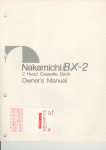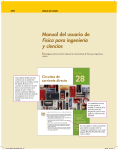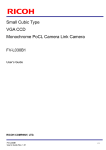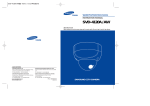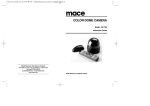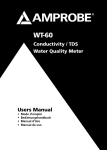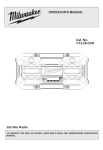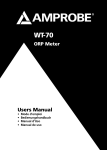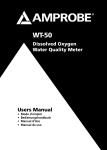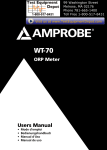Download Mace CAM91 User's Manual
Transcript
1/3 Day & Night Color CCD Camera Model : CAM91 Instruction Guide MACE Electronic Surveillance Products 3233 SW 2nd Ave. Fort Landerdale, FL 33315 USA toll-free(877)585-MACE local(954)585-6223 fax(954)585-6225 www.mace.com MACE Electronic Surveillance Products Warning TO REDUCE THE RISK OF FIRE OR ELECTRIC SHOCK, DO NOT EXPOSE THIS PRODUCT TO RAIN OR MOISTURE Caution CAUTION RISK OF ELECTRIC SHOCK DO NOT OPEN CAUTION:TO REDUCE THE RISK OF ELECTRIC SHOCK, DO NOT REMOVE COVER (OR BACK). NO USER-SERVICEABLE PARTS INSIDE. REFER SERVICING TO QUALIFIED SERVICE PERSONNEL Explanation of graphical symbols The lightning flash with arrowhead symbol, within an equilateral triangle is intended to alert the user to the presence of uninsulated “dangerous voltage” within the product’s enclosure that may be of sufficient magnitude to constitute a risk of electric shock to persons. The exclamation point within an equilateral triangle is intended to alert the user to the presence of important operating and maintenance (servicing) instruction in the literature accompanying the product. 3 Day&Night Color CCD Camera Features Warning Day&Night The camera provides automatic mode changeover by sensing day or night conditions. It can change color mode in the day condition for optimal color and BW mode in night condition for clear identification. High Resolution 1. The camera needs periodic inspection. Contact an authorized technician for inspection. 2. Stop using your camera when you find a malfunction If you use your camera around smoke or unusual heat for a long time, a fire may be caused. The horizontal resolution of 480TV lines at color mode and 520TV lines at BW mode can be achieved by using a high density Sony CCD (410K pixels), which provides clean, noiseless and reliable pictures. 3. Do not install the camera on a surface that can not support it. Motion Detection 4. Do not hold plug with wet hands. The camera transmits an alert signal to the REMOTE jack when it detects motion of an object. If you connect an optional alarm to the camera, you can get the effective surveillance. This allows multi observation through several monitors efficiently. Controlled by OSD menu and RS-232C You can control the camera using OSD menu and RS-232 jack at a remote place. Unless the surface is suitable, it could cause falling or other hazards. It could cause an electric shock. 5. Do not disassemble the camera. It may result in fire, electric shock or other hazards. 6. Do not use the camera close to a gas or oil leak. It may result in fire or other hazards. Video/DC Lens Selectable The camera accepts 2 types of auto iris lens (DC type/VIDEO type) and is set with the DC/VIDEO selection switch. Line-Lock Selectable You can select the Sync. system on OSD. BLC Function When the image is in front of strong background lighting, your camera allows you to get the clear image. Day&Night Color CCD Camera 4 5 Day&Night Color CCD Camera Precautions Do not install the camera in extreme temperature conditions. Only use the camera under conditions where temperatures are between -10 and 50 . Be especially careful to provide ventilation when operating under high temperatures. Do not install the camera under unstable lighting conditions Severe lighting change or flicker can cause the camera to work improperly. Day&Night Color CCD Camera 6 Do not drop the camera or subject them to physical shocks. It can cause malfunctions to occur. Do not touch the front lens of the camera. It is one of the most important parts of the camera. Be careful not to be stained by fingerprint. Do not expose the camera to rain or spill beverage on it. If it gets wet, wipe it dry immediately. Liquids can contain minerals that corrode the electronic components. Never keep the camera face to strong light directly. It can damage the CCD. 7 Day&Night Color CCD Camera Contents Name and Function of Each Part Front Bottom Back Accessories 10 11 12 13 24 26 27 29 31 33 34 - Shutter Speed Control - Gain Control - White Balance Control - Motion Detection - Color(Day&night) - Synchronization Mode - Reset/End Installation Method Lens Installing Auto lris Lens Installing C/CS Mount Lens Mounting a CS-Mount Lens Mounting a C-Mount Lens Connecting to Monitor Connecting to Power 14 14 16 16 16 17 17 Using Remote Jack 35 External Connecting Terminal 36 Specifications 37 Troubleshooting 38 Warranty 39 Operating Your Camera Configuration of The Menu Setting Up The Menu - Camera ID - Back Light Compensation - Lens Selection Day&Night Color CCD Camera 8 18 19 20 22 23 9 Day&Night Color CCD Camera Name and Function of Each Part Front Name and Function of Each Part Bottom C Mount Adaptor Attach the C-Mount Adapter when using the C-Mount Lens Tripod Mounting Bracket Screw Hole Tripod Mounting Hole Used to install the camera on an optional tripod The tripod must be equipped with the screw specified as below 1/4"-20UNC(20 THREAD) L : 4.5mm 0.2mm(ISO standard) or 0.197"(ASA standard) Used to fix the Tripod mounting Bracket on the top of the camera Auto Iris Lens Connector Used to connect the auto iris lens plug You can remove and install this bracket on the top of the camera. You must use the supplied screw or equivalent(within 4mm). If not, the bracket may not be fixed properly. Day&Night Color CCD Camera 10 11 Day&Night Color CCD Camera Name and Function of Each Part Back Name and Function of Each Part Power LED Accessories The LED turns on when power is supplied. DC/VIDEO Selection Switch Used to choose DC or VIDEO according to the type of your auto iris lens. External Terminal Used to connect external Day/Night input signal. This also provides the motion detect signal. Video Out Jack Used to connect an external video monitor in jack. Auto Iris Lens Plug L-Wrench C-Mount Adaptor Instruction Manual REMOTE Jack Menu Setup Buttons Power Terminal Used to connect AC24V - Set Button or DC12V power source. Used to access menu mode. (Non-Polarity) Also used to confirm the setting. - Up/Down Button Used to choose the desired menu item. It also moves the cursor up or down in the menu screen. - LEFT/RIGHT Button Used to change the parameter of the selected menu item. It also moves the cursor to the left or right in the menu screen. Day&Night Color CCD Camera 12 13 Day&Night Color CCD Camera Installation Method Installation Method Lens 3. Connect the lens plug to the auto iris connector on the right side of the camera. The lens is not supplied with this camera. Purchase a lens suitable for your environment. This camera accepts the auto iris lens and both C- and CS-mount lens. Installing Auto Iris Lens 1. Remove the cover from the iris lens plug supplied, and solder the lens cable to the plug as shown below. Pin No. Video type DC type No.1 Pin Power(Red) Damping- No.2 Pin N.C Damping+ No.3 Pin Video signal(White) Drive+ No.4 Pin GND(Black) Drive- Cover 4. Set the DC / VIDEO selection switch to DC or VIDEO according to the type of the lens. Lens cable No.3 Pin No.1 Pin No.4 Pin No.2 Pin 2. Attach the lens to the camera by turning clockwise. Day&Night Color CCD Camera 14 15 Day&Night Color CCD Camera Installation Method Installing C/CS-Mount Lens Before mounting a lens, please check whether it is a C-mount or CS-Mount lens. The back focus is set for the CS-mount lens at the factory. Installation Method Connecting to Monitor Connect the VIDEO Out jack to the monitor VIDEO in jack Mounting a CS-Mount Lens After removing the protecting cap, attach the lens into the camera by turning clockwise. Mounting a C-Mount Lens 1.Attach the C Mount lens adaptor by turning clockwise 2.Attach the lens to the camera by turning clockwise. heavylens lensmay maydisturb disturbthe thebalance balancewith withthe thecamera cameraand andpossibly possiblyresult resultinindamage. damage. AAheavy Don't Don'tuse uselens lensheavier heavierthan than450g. 450g. recommendedtotoset setthe thelens lensALC ALCmode modetotoAv Avmode(Average). mode)Average).Pk Pkmode modecan canbebe ItItisisrecommended occurredhunting. hunting. occurred Day&Night Color CCD Camera 16 Connecting to Power Connect the power plug to a normal, grounded AC/DC outlet Use AC 24V/300mA or DC 12V/500mA power source. Be Be sure suer to to connect connect power power only only after after all all the the installation installation is is complete complete Note Note that that power power adaptor adaptor is is not not supplied supplied with with camera camera Use the UL listed, class 2 power transformer of AC 24V adaptor Use the UL listed, class 2 power transformer of AC 24V adaptor Ground Ground should should be be connected connected to to the the FGND FGND terminal terminal DC12V DC12V power power is is non non polarity polarity 17 Day&Night Color CCD Camera Operating Your Camera Operating Your Camera Configuration of The Menu Setting Up The Menu Use the five Setup Menu buttons on rear of the camera. Setup Menu Camera ID .OFF .ON BLC .OFF .ON Lens .DC / VIDEO .Manual Shutter .ESC .OFF .FLKless .Manual 1. Press the SET button to access the Setup mode over 1sec. -Setup menu is displayed on the monitor screen. Gain .AGC .OFF White Balance .ATW .AWC .Manual Motion Detect .OFF .ON Color(Day&Night) .AUTO .ON .BW .EXT Sync .INT .L/L Reset End For the mode with Day&Night Color CCD Camera 18 Select the function with the UP or DOWN button Setup Camera ID BLC Lens Shutter Gain White Balance Motion Detect Color Sync. Reset End OFF OFF DC Manual AGC ATW OFF AUTO INT Select the condition with the LEFT or RIGHT button 2. Select the desired feature using the UP or DOWN button. -Each time you press the UP or DOWN button, the arrow indicator moves up or down -Move the arrow indicator to the desired feature item. 3. Change the status of the selected feature using the LEFT or RIGHT button. 4. When completed, move the arrow indicator to ‘End’ and press the SET button. you can access submenu. 19 Day&Night Color CCD Camera Operating Your Camera Operating Your Camera Camera ID If you enter a camera ID, the name will be displayed in the screen monitor. 1. Press the SET button to display the setup menu and move the arrow indicator to ‘Camera ID’ using the UP or DOWN button. Setup Camera ID BLC Lens Shutter Gain White Balance Motion Detect Color Sync. Reset End ON OFF DC Manual AGC ATW OFF AUTO INT Press SET button ID Character ABCDEFGHIJKLM NOPQRSTUVWXYZ a b c d e f g h i j k l m n o p q r s t u v w x y z - . 0 1 2 3 4 5 6 7 8 9 Clr Pos End Day&Night Color CCD Camera 20 Select the status “ON” or “OFF” using the LEFT or RIGHT button (If the camera ID feature is set to OFF, the name will not be displayed in the monitor.) 2. You can enter up to 15 characters. 1) Move the cursor to character-enter location by 4-directional buttons. 2) Selected character blinks. ID Character ABCDEFGHIJKLM NOPQRSTUVWXYZ a b c d e f g h i j k l m n o p q r s t u v w x y z - . 0 1 2 3 4 5 6 7 8 9 Clr Pos End 3) Press the SET button to confirm the blinking character. The first character is saved and the cursor in the bottom of the screen moves to the next position. 4) Repeat steps 1), 2) and 3) until you create the full name you want. 3. If you make a mistake while entering name Move the cursor to ‘Clr’, press ‘SET’ button. After erasing the character, correct the character again. or in the ID generation 4. To edit existing Camera ID, move the cursor to screen, and press SET button, After you choose or , each time you press the SET button, the cursor moves to the left or right in the string of characters. When the cursor moves to the wrong character, correct the character by using the 4-directional buttons. 5. Select the position at which the camera ID will be located on the screen. 1) Move the cursor to ‘Pos’ and press SET button. 2) The camera ID is displayed on the top-left of the monitor screen (Default position) 3) Select the position by using the 4-directional buttons, then press the SET button to confirm the position. 6. When completed, move the cursor to ‘End’ and press SET button. 21 Day&Night Color CCD Camera Operating Your Camera Operating Your Camera Back Light Compensation (BLC) Lens Selection When the image is in front of strong background lighting, that will be presented dark on the monitor. If you select this function, you can get the clear image. 1. Press the SET button to display the setup menu and move the arrow indicator to ‘BLC’ using the UP or DOWN button Setup Camera ID BLC Lens Shutter Gain White Balance Motion Detect Color Sync. Reset End OFF ON DC OFF AGC ATW OFF AUTO INT Select “ON” using the LEFT or RIGHT button 2. When BLC selected to ‘ON’, press the SET button. You can control the level of weight. You can set the type of the lens, and control the brightness of the screen. 1. Press the SET button to display the setup menu and move the arrow indicator to ‘Lens’ using the UP or DOWN button Setup Camera ID BLC Lens Shutter Gain White Balance Motion Detect Color Sync. Reset End OFF OFF DC OFF AGC ATW OFF AUTO INT Select the DC/Video or Manual using the LEFT or RIGHT button 2. When the auto iris lens is mounted, you have to set the DC/Video selection switch on the back side of the camera. The setup window displays DC or Video according to status of this selection switch. Setup Weight 2 Select the weight number (0~4) using the LEFT or RIGHT button Press SET to Return As the weight level is high, the BLC area is limited to the middle of the screen, and the sensitivity gets rate. Day&Night Color CCD Camera 22 3. If you select ‘DC’ mode, you can adjust the desired brightness. For a stable performance, the level ‘10’ is recommended. Setup Iris Level 10 I Press SET to Return Select the level using the LEFT or RIGHT button (0~30) 23 Day&Night Color CCD Camera Operating Your Camera Operating Your Camera Shutter Speed Control You can control brightness of the screen by the shutter speed. You can select the automatic control and ‘OFF’ (1/60 or 1/50sec. fixed) mode, Flickerless and manual control of the shutter. 1. Press the SET button to display the setup menu and move the arrow indicator to ‘Shutter’ using the UP or DOWN button Setup Camera ID BLC Lens Shutter Gain White Balance Motion Detect Color Sync. Reset End 5. Manual You can select speed from 1/60 to 1/10,000sec. (NTSC mode), 1/50 to 1/10,000sec. (PAL mode) Setup Shutter OFF OFF DC OFF AGC ATW OFF AUTO INT 1/250 Change the range using the LEFT or RIGHT button. (1/60, 1/50~1/10,000) Press SET to Return Select “Shutter” to the desired mode like ESC, OFF, FLKless or Manual using the LEFT or RIGHT button When the shutter speed is increased or decreased using the LEFT or RIGHT button, you can find the difference by monitoring the brightness of the screen. 2. ESC selected The electronic shutter can be automatically controlled from 1/60(1/50) to 1/10,000sec. The brightness can be controlled. If Auto Iris Lens is mounted and adjusted, ESC mode cannot be selected. 3. OFF selected The shutter speed is fixed at 1/60(1/50)sec. 4. FLKless selected The speed is fixed at 1/100sec. in NTSC mode and at 1/120sec. in PAL mode. This should be selected when flickering is caused by discord of environmental lighting and frequency Day&Night Color CCD Camera 24 25 Day&Night Color CCD Camera Operating Your Camera Operating Your Camera Gain Control White Balance Control You can see a brighter picture at low light level. Increasing the gain level, you will see the noise increased although the picture gets brighter. 1. Press the SET button to display the setup menu and move the arrow indicator to ‘Gain’ using the UP or DOWN button Setup Camera ID BLC Lens Shutter Gain White Balance Motion Detect Color Sync. Reset End OFF OFF DC OFF AGC ATW OFF AUTO INT Select AGC or OFF using the LEFT or RIGHT button 2. You can control the Gain level at AGC selected. Gain Limit Middle Low/Middle/High Press SET to Return Caution. When Gain Limit is set to Low, screen noise will decrease but resolution decrease. When Gain Limit is set to High, resolution will increase but screen noise will increase. Day&Night Color CCD Camera 26 You can use this when the screen color needs to be controlled. 1. Press the SET button to display Setup menu and move the arrow indicator to ‘White Balance’ using the UP or DOWN button Setup Camera ID BLC Lens Shutter Gain White Balance Motion Detect Color Sync. Reset End OFF OFF DC OFF AGC ATW OFF AUTO INT Select ATW, AWC or Manual using the LEFT or RIGHT button 2. The three white balance control modes are as follows : ATW (Auto Trace White Balance ) The camera automatically controls the white balance in any environment AWC ( Auto White Balance Control ) The white balance is automatically adjusted in a specific environment. In order to obtain the best result, press the SET button while the camera focused on white paper. If the environment including the light source is changed, you have to adjust the white balance again. 27 Day&Night Color CCD Camera Operating Your Camera Operating Your Camera Manual To fine adjust, select the Manual mode. You can increase or decrease the red or blue factor while monitoring the difference on the screen. Set to ‘Manual’ mode and press the ‘SET’ button. Increase or decrease the value for red(R-Gain) and blue(B-Gain), watching the color of the picture, and press the SET button when you obtain the best color. Red Blue 0 0 Press SET to Return Change the range using the LEFT or RIGHT (-20 ~ +20) Motion Detection Your camera transmits an alert signal when it detects motion of an object on the screen. If you connect the camera to an external alarm, you can pay attention to the screen when the alarm sounds. This feature is useful when you have to monitor several screens simultaneously. 1. Press the SET button to display the setup menu and move the arrow indicator to ‘Motion Detect’ using the UP or DOWN button. Setup Camera ID BLC Lens Shutter Gain White Balance Motion Detect Color Sync. Reset End OFF OFF DC OFF AGC ATW ON AUTO INT Select On using the LEFT or RIGHT button SET button pushed Motion Detection Top Bottom Left Right Sensitivity 4 9 3 10 8 Change the zone using the LEFT or RIGHT button Zone area is displayed I Output Type POSI Press SET to Return Day&Night Color CCD Camera 28 29 Day&Night Color CCD Camera Operating Your Camera 2. Specify the zone area. You can specify the zone area by setting a proper value from 0 to 15 with an increment of 1. Move the arrow indicator to ‘Top’ using the UP or DOWN button and increase or decrease the value using the LEFT or RIGHT button. Repeat the procedure for bottom, left, and right. 3. Adjust Sensitivity Move the arrow indicator to ‘Sensitivity’ using the UP or DOWN button, then press the LEFT or RIGHT button to decrease or increase the value. If you decrease the sensitivity, the camera will detect only motion that is clearly noticeable.If you want to set the camera to detect minor motion, increase the sensitivity. You can select the sensitivity from 0 to 15. Higher sensitivity detects smaller motions at the risk of false detection. Therefore zone adjustment is recommended rather than sensitivity adjustment. 4. Adjust the output signal. POSI(Positive) : When a motion is sensed, +5V of Pulse will be output NEGA(Negative) : When a motion is sensed, 0V of Pulse will be output ALARM : You can connect external equipment like buzzer or lamp. The output of alarm is an open collector under DC16V & 100mA capacity. Tips on using Motion Detection After selecting zone and sensitivity, perform a test operation to make sure it works properly. If the lighting flickers, the motion detection feature might not work properly. This system does not guarantee prevention of fires or thefts. The manufacturer is not responsible for any accident or damage. Day&Night Color CCD Camera 30 Operating Your Camera Color (Day & Night) Your camera provides automatic mode changeover by sensing day or night conditions. It changes to Color mode in day conditions for optimal color and to B/W mode in night conditions for clear identification. 1. Press the SET button to display the setup menu and move the arrow indicator to ‘Color’ using the UP or DOWN button. Setup Camera ID BLC Lens Shutter Gain White Balance Motion Detect Color Sync. Reset End OFF OFF DC OFF AGC ATW ON AUTO INT Select the AUTO, ON, BW, EXT. using the LEFT or RIGHT button 2. Select a mode using the LEFT or RIGHT button. ON : Color mode is kept up. B/W : Black and white mode is kept up. AUTO : The mode is changed between Color and B/W automatically depending on the brightness. Pushing the SET button at Auto mode, you can control the mode changing point and time and burst existence during the mode change to B/W mode. 31 Day&Night Color CCD Camera Operating Your Camera B/W Change Color Color Color B/W Point B/W Time 3 5 Color Time 10 I B/W I BURST OFF Operating Your Camera Change the value using the LEFT or RIGHT button(1~5) Change the value using the LEFT or RIGHT button(1~10) Change the value using the LEFT or RIGHT button(2~20) Press SET to Return Color B/W Point : 1~5 1 : around 1 LUX 3 : around 3~4 LUX 5 : around 7~8 LUX The color changing point above is based on the AGC level to the middle. You should select the proper value depending on the condition like lens. Color B/W Time : 1sec.~10sec.(1sec. term) B/W Color Time : 2sec.~20sec.(1sec. term) BURST : OFF/ON EXT : The Color/ BW mode change can be controlled by an external Sensor or other equipment connected on the DN terminal (D/N IN) on the back side of camera. Pressing the SET button at EXT mode, you can control the burst existence during the mode changing to B/W mode. BURST : OFF/ON DN input terminal is pull-up of DC 5V and over 0.2mA. Open contact : Color mode Closed contact : B/W mode 1.Under Gain OFF Color/BW does not change over automatically, ON/OFF is only available. 2.If you change ‘Gain’ menu OFF to AGC, ‘Color’ mode change to AUTO automatically. 3.Adjust the focus if the camera is out of focus for changing modes. Day&Night Color CCD Camera 32 Synchronization Mode Two synchronization modes are available internal and External linelock. In linelock mode, it synchronizes the video signal between cameras without a synchronous generator. The linelock synchronization is only used in the areas of 60Hz(NTSC models)/50Hz(PAL models) 1. Press the SET button to display the setup menu and move the arrow indicator to 'Sync.' Using the UP or DOWN button. Setup Camera ID BLC Lens Shutter Gain White Balance Motion Detect Color Sync. Reset End OFF OFF DC OFF AGC ATW OFF AUTO L/L Select ‘L/L’ or ‘INT’ using the LEFT or RIGHT button. Press SET button Phase 45 I Press SET to Return Adjust the Phase level using the LEFT or RIGHT. button(from 0 to 270°) When the power frequency is 60Hz, you can use linelock mode(NTSC models). When the power frequency is 50Hz, you can use linelock mode(PAL models). 33 Day&Night Color CCD Camera Operating Your Camera Using Remote Jack Remote Control on Setup Reset This function resets the camera to the default setting preset at the factory. 1. Press the SET button to display the Setup menu and move the arrow indicator to ‘Reset’ using the UP or DOWN button. Setup OFF Camera ID OFF BLC DC Lens OFF Shutter AGC Gain ATW White Balance OFF Motion Detect AUTO Color L/L Sync. Reset End Press SET button Are you sure YES If you connect a remote plug to the REMOTE jack on the rear on the camera as shown below, you can access the menu setup mode from a remote place with an equipment like computer 1. RS-232C Communication Setting Mode : Serial Data bit : 8 Bit/sec.: 9600bps Stop bit : 1 Parity : None 2. Wiring REMOTE Select YES or NO using the LEFT or RIGHT button GND (Grounding Terminal) Tx (Transmit Data) Rx (Receive Data) 2. In the confirmation mode, select ‘YES’ or ‘NO’ If ‘YES’ selected, all modes are initialized and return to the default status. End Press the SET button to display the setup menu and move the arrow indicator to ‘END’ using the UP or DOWN button. Then you are finished on Setup. If there’s no button control at Menu over 30 sec., the setup is automatically finished with automatic update of the controlled menu by that time. However there is no time limit at Subsidiary Menu. Day&Night Color CCD Camera 34 3. Setup menu Command Setup menu SET UP DOWN LEFT RIGHT Command 0A, 02, 01, 00, 00, AF 0A, 02, 02, 00, 00, AF 0A, 02, 03, 00, 00, AF 0A, 02, 04, 00, 00, AF 0A, 02, 05, 00, 00, AF Byte 6 6 6 6 6 35 Day&Night Color CCD Camera External Connecting Terminal Specification Day/Night External Signal Input/Motion Detect Output The Color/BW mode change can be controlled by an external sensor or other equipment connected on the DN terminal(Day&Night)on the back side of camera.(Optional Function) When you use Motion Detection mode, the appointed signal is output in every time motion detected. D/N Input GND Motion Detect Output ITEM NTSC PAL Image Sensor 1/3” SONY SUPER HAD IT CCD Picture Elements 811(H) 508( V) 795(H) 596( V) Effective Pixels 768(H) 494( V) 752(H) 582( V) Scanning System Resolution Shutter Speed 2:1 Interlace(NTSC Standard) 525 Line/60Fields/30Frames 480(Color)/520(BW)TV Lines Horizontally 1/60~1/10,000sec 1/50~1/10,000sec S/N Ratio Video Output More than 48dB(AGC OFF) 1.0 Vp~p NTSC composite Sync. System 0V No motion appeared 2.5 0.5sec. Motion appeared 1.0 Vp~p PAL composite 0.5Lux at F1.2(Color) 0.03Lux at F1.2(B/W) Min. Illumination 1.DN Input Terminal(over Pull-up input of DC 5V,0.2mA) Open contact: Color mode Closed contact: B/W mode 2.Motion Detect Output Signal Level At POSI(Positive)mode 4.0V~5.0V 2:1 Interlace(PAL Standard) 625 Line/50Fields/25Frames Internal/Line Lock selectable Back Light ON/OFF selectable Iris Mode DC Iris/Video Iris/ESC selectable White Balance Lens Mount ATW/AWC/MANUAL selectable CS-mount(or C-mount with the supplied adaptor) Color AUTO/ON/BW/EXT.selectable O.S.D Built-in RS-232C comm. At NEGA(Negative)mode Power Supply 4.0V~5.0V No motion appeared 2.5 0.5sec. Motion appeared 0V At ALARM :You can connect an extra an equipment like lamp or buzzer on the external of camera. The output is an open collector under DC 16V/100mA. OFF : Open ON : under 100mA Day&Night Color CCD Camera 36 Available AC 24V,60Hz/DC 12V(Non polarity) Power Consumption Operating Temperature -10 Operating Humidity Dimension AC 24V,50Hz/DC 12V(Non polarity) MAX. 3.0watt. ~ +50 … 90% RH Max. 62(W) 52(H) 133(L)mm (Without Lens) 37 Day&Night Color CCD Camera Troubleshooting Warranty If you have trouble operating your camera, refer to the following table. If the guidelines do not enable you to solve the problem, contact an authorized technician. Problem Solution The camera is not working properly Check that you have properly connected the camera to an appropriate power source. Nothing appears on the screen Check that the power cord and line connection between the camera and monitor are fixed properly. Check that the DC/VIDEO selection switch on the rear of the camera is set to a proper position according to the type of your auto iris lens. The image on the screen is dark Check that you have set to proper iris level in the setup menu when you use the DC auto iris lens. Check that you have set to proper brightness level in the 'ESC' mode when you use the Manual iris lens. The image on the screen is dim Check if the lens is stained. If dirty, clean the lens with soft, clean cloth. In the setup menu, 'AUTO' mode does not activate. Check that you have properly set the 'Gain' feature under the setup menu. Set the feature to 'AGC'. The color of the picture is not matched. Check that you have properly set the 'White Balance' feature under the setup menu. The contrast on the screen is too weak. Adjust the contrast feature of the monitor. If the camera is exposed to too strong light, change the camera position. The image on the screen flickers Is the camera facing to direct sunlight or fluorescent lighting? Change the camera position. Check that the DC/VIDEO selection switch on the rear of the camera is set to a proper position according to the type of your auto iris lens. The image on the screen is distorted Check that the power frequency is proper in 'Sync'. If the power frequency is not proper, the linelock synchronization mode cannot be used Set the 'Sync' mode to 'INT' mode. NTSC Model's power frequency in LL mode:60Hz PAL Model's power frequency in LL mode:50Hz Day&Night Color CCD Camera MACE Security Product Warranty 38 Mace will repair or replace, without charge, any merchandise proved defective in material or workmanship for a period of one year after the date of shipment. Exceptions to this warranty are as noted below: Mace will warrant all replacement parts and repairs for 90 days from the date of Mace shipment. All goods requiring warranty repair shall be sent freight prepaid to Mace, Fort Lauderdale. Repairs made necessary by reason of misuse, alteration, normal wear, or accident are not covered under this warranty. Mace assumes no risk and shall be subject to no liability for damages or loss resulting from the specific use or application made of the Products. Mace’s liability for any claim, whether based on breach of contract, negligence, infringement of any rights of any party or product liability, relating to the Products shall not exceed the price paid by the Dealer to Mace for such Products. In no event will Mace be liable for any special, incidental or consequential damages (including loss of use, loss of profit and claims of third parties) however caused, whether by the negligence of Mace or otherwise. If a warranty repair is required, the Dealer must contact Mace at (877) 5856223 or (954) 585-6223 to obtain a Repair Authorization (RA) number, and provide the following information: 1. Model and serial number 2. Date of shipment, P.O. number, Sales Order number, or Mace invoice number 3. Details of the defect or problem 39 Day&Night Color CCD Camera