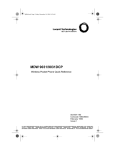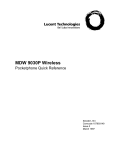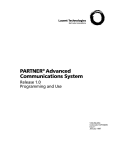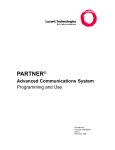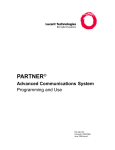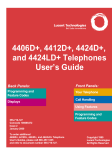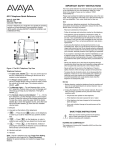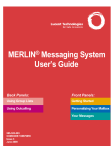Download Lucent Technologies MDC 9000 User's Manual
Transcript
Feature Codes PAGING NUMBERS Paging Group/Page All No. Loudspeaker Paging No. Line Zone: Zone: Zone: Zone: Zone: Account Code Authorization Code Callback Callback Cancel Call Waiting pick up call waiting call ■ Camp-On Direct Voice Mail Follow Me Forward inside outside Zone: COVERAGE/PICKUP/CALLING GROUPS Group Name No. Group Name No. Forward and Follow Me cancel from all extensions ■ cancel from one extension ■ cancel from your phone Last Number Dial ■ 82 + code + # 80 + code + # 55 ✻ 55 87 57 56 + extension 34 + extension 33 + extension 33 + dial-out code + number + # ✻ 34 ✻ ✻ 34 + extension 33 + your extension 84 Messaging cancel message ■ leave message leave message without calling ■ turn off Message light manually Paging loudspeaker Personal Speed Dial ■ Pickup group inside outside Privacy off on Reminders set reminder cancel reminder System Speed Dial ✻ 53 + extension 25 53 + extension 54 9 + line number + zone code (01–24) 88 9 + extension 9 + line number ✻ 31 31 81 + time + 2 or 7 ✻ 81 code (600–729) Available only by using feature code. Special Characters␣ Features that dial numbers automatically may need special characters to allow for correct dialing or system response. PERSONAL SPEED DIAL CODES Called Party Transtalk CoversR6 Code Called Party 1 Code 01 13 02 14 03 15 04 16 05 17 06 18 07 19 08 20 09 21 10 22 11 23 12 24 Press... See... Means... Drop Hold s p Conf # f # Stop. Halts dialing sequence to allow for system response. Pause. Inserts 1.5-sec. pause in dial sequence. Multiple consecutive pauses allowed. Flash. Sends switchhook flash. Must be first entry in sequence. End of Dialing. Used to signal end of dialing sequence or to separate grouped digits. 1/28/98, 11:00 AM Document #: 555-660-138 Comcode 108196171 Issue 1, February 1998 MERLIN LEGEND® Communications System MDC and MDW Telephones User’s Guide Contents Your MDC 9000 or MDW 9000/9010 Telephone ....................................................... 1 Describes the buttons and display Understanding Your Telephone ......................................................................... 2 Line Button Types, Tones, Rings, Line Buttons, Using a Feature Button ..................... 3 Feature Finder .......................................................................................... 4–5 Use to choose the right feature for the activity you want to perform. Headsets .................................................................................................... 6 Headpiece, Using Headsets Call Handling ............................................................................................... 7 Making & Answering Calls, Conference, Hold, Transfer Messaging ............................................................................................... 8–9 Leaving Messages, Receiving Messages ........................................................... 8 Posting Messages, Signaling & Notify .............................................................. 9 Using Features ........................................................................................... 10 Feature Button, Feature Codes Often-Used Features ................................................................................ 11–19 Account Codes, Authorization Codes ............................................................. 11 Auto Dial ............................................................................................... 12 Callback, Call Waiting .............................................................................. 13 Camp-On, Coverage, Direct Voice Mail ........................................................... 14 Do Not Disturb, Forward & Follow Me ............................................................ 15 Last Number Dial, Paging ........................................................................... 16 Park & Pickup, Personal Speed Dial .............................................................. 17 Pickup, Privacy, Recall ............................................................................. 18 Reminders, Saved Number Dial, System Speed Dial ............................................ 19 Troubleshooting ..................................................................................... 20–21 Solving Common Problems Programming Buttons & Settings ................................................................. 22–23 Programming Buttons, Programming Settings, Special Characters ......................... 22 Programming Codes .................................................................................. 23 Pull-Out Card Remove this and use it to keep track of speed dial codes, group numbers, and other ..... information about your phone and system. OFTEN-USED SYSTEM SPEED DIAL CODES Called Party Code Called Party Code Security Alert Your Responsibility for Your System’s Security␣ Toll fraud, the unauthorized use of your telecommunications system by an unauthorized party (for example, persons other than your company’s employees, agents, subcontractors, or persons working on your company’s behalf) can result in substantial additional charges for your telecommunications services. You are responsible for the security of your system. There may be a risk of toll fraud associated with your telecommunications system. Your system administrator should read all installation, instruction, and system administration documents provided with this product to fully understand the features that can introduce the risk of toll fraud and the steps that can be taken to reduce that risk. Lucent Technologies does not warrant that this product is immune from or will prevent unauthorized use of common-carrier telecommunication services or facilities accessed through or connected to it. Lucent Technologies will not be responsible for any charges that result from such unauthorized use. POSTED MESSAGES Message DO NOT DISTURB Transtalk CoversR6 2 1/28/98, 11:00 AM Code Message Code 01 11 02 12 03 13 04 14 05 15 06 16 07 17 08 18 09 19 10 20 Your MDC 9000 or MDW 9000/9010 Telephone User Instructions Headset On/Off Button To Update Display: Press Status Press to turn the headset on and off. Two Loud Beeps means: Move Closer to Base Unit STAT/RANGE means: Move Closer to Base Unit -Handset Display- 1 (MDC 9000) A quick reference to most important cordless phone features. 7 Antenna Headset Jack (MDC 9000) For headset adapter cord. Directory Card Battery Charging Contacts Handset Display (MDC 9000, behind cover) Displays status of lines and range. For details, see figure opposite. Handset batteries charge through these contacts. Clean periodically by rubbing them with a soft gum eraser. Outside Line/ Programmable/ Intercom/ Drop Buttons (6) Volume Control (MDC 9000) Slide the switch to adjust the volume of the earpiece to Normal or High. (MDW 9000/9010) An 8-interval pushbutton controls the ringer volume when the phone is off and the receiver volume when the phone is on. Status (MDC 9000) Press to turn on the display when the handset is off, or to update the display when the STAT indicator appears. Mute (MDW 9000/9010) Press to turn the microphone on/off so that you can/cannot be heard by the caller. MSG BATT Hold Status On/Off Hold 1 2 ABC 3 DEF 5 JKL 6 MNO 7PQRS 8 TUV 9WXYZ * 0 Oper # Conf Trans 4 GHI Feat On/Off To turn the handset on, press once. ON appears in the display. To turn off, press again. Turn on to make or answer a call, and turn off to hang up (see p. 7). Feat (Feature) Trans (Transfer) MDC 9000 Press to transfer a call to another extension (see p. 7). 16 Ext. Handset Extension Label Headset Jack Write the extension number on this label using a pencil or ballpoint pen only. (MDW 9000/9010) For headset adapter cord. 1 2 3 18 PSTAT ON MSG RANGE BATT 6 1 — Line Status Indicators show status of outside and inside lines. Arrow or rectangle “points” to the line button it represents and flashes in different patterns to show activity on the line (see box below). 2 — P appears when in program mode. 3 — STAT (MDC 9000 only) appears steady-on when handset is out of range. Remains until all line status indicators are updated. MUTE (MDW 9000/9010 only) appears when the handset microphone is off. 4 — MSG appears when you have received a voice mail message. Press to put a call on hold (see p. 7). Press to enter program mode (see p. 22). Conf (Conference) Press to add another party to your call (see p. 7). See Line Buttons, p. 3, for line button assignments. PSTAT ON RANGE 8 4 5 5 — BATT appears when there are only a few minutes of conversation time left. Handset gives 2 short beeps. Place handset on the base to recharge. 6 — RANGE appears (and handset beeps twice) if Status (off only) or On/Off button is depressed when handset is out of the base’s range. To make or receive calls, move handset closer to base. 7 — ON appears when the handset is turned on after you pressed On/Off. 8 — 18 (MDW 9010 only) indicates Local Test Mode; 1 through 10 are used in Wireless Test Mode. -Line Status IndicatorsArrows ( or Rectangle ( ) indicate the next available line. ) indicates activity at any extension. indicates the line you’re using. Steady on indicates a busy line. Flash Long on, long off indicates a ringing call. Off continuously indicates an idle line. Wink Long on, short off indicates a call on hold. Note: This quide covers the MDC 9000, MDW 9000, and MDW 9010. The picture shows the MDC 9000. The differences are as follows: Instead of a Status button, the MDW 9000 and MDW 9010 have a Mute button. Press the Mute button to turn the handset and headset microphone off for privacy while having a conversation. The Headset jack on the MDW 9000 and MDW 9010 is located at the bottom of the handset, above and to the left of the Handset Extension Label. Understanding Your Telephone ␣ Line ␣ Tones␣ Button Types␣ See Line Buttons, p. 3, for the location and definition of line buttons on your handset. All Telephones Telephones with System Access (SA) Buttons NNN-XXXX Make/receive outside calls only. SA buttons give you access to inside or outside lines for making and/or receiving calls. To make an outside call on an SA button, first dial the dial-out code (usually 9) that your system manager supplies. No dial-out code is necessary when you call another extension. SA Ring Make/receive inside/outside ringing calls. SA Voice Make/receive outside calls; receive inside ringing calls; make inside voice-announced calls. SA Originate Make (not receive) inside and Only outside calls. Shared SA Make/receive calls for co-workers or (SSA) join conversations. The line is shared with another co-worker(s). One person has an SA button that is shared with one or more others who have SSA buttons corresponding to it. See Rings for information about how calls ring at these buttons. Pool Make/receive outside calls only. Use the dial-out code supplied by your system manager. Telephones with ICOM Buttons ICOM Ring Make/receive inside ringing calls. ICOM Voice Make inside voice-announced calls and receive inside ringing calls. ICOM Originate Only Make (not receive) inside calls only. ! CAUTION: To clean your phone, unplug it from the wall jack (if applicable) and use a slightly dampened cloth. To prevent permanent damage, do not immerse the phone in water or any liquid, and do not use liquid or aerosol cleaners directly on the telephone. Tone Meaning Dial tone (steady) You can make a call. Busy (slow repeating tone) The phone you are calling is busy. Fast busy (fast repeating tone) No lines are available. Error (alternating high-low tones) You dialed a number or used a feature incorrectly. Confirmation (double break in You used a feature correctly. dial tone followed by steady tone) Callback (5 short beeps) This call is receiving Callback treatment (see p. 13). Call Waiting (1 or 2 beeps) You have an inside (1 beep) or an outside (2 beeps) call waiting (see p. 13). ␣ Rings␣ The table below helps you identify the different types of ringing. You can also personalize ringing at your telephone or adjust ring timing for the line buttons where calls arrive. Programming Buttons & Settings, p. 22, tells you how to change the settings. Listed below are your options: • Personalized Ring. (MDW 9000/9010 only) Allows you to give calls ringing at your phone one of eight distinctive rings. • Abbreviated Ringing. When you are on a call and another call arrives at your phone, you can use this feature to give the second call a short ring. • Immediate Ring. Calls ring immediately on line buttons set this way. • Delay Ring. This setting causes calls to ring at your phone after a delay. If your calls are being covered, this allows time for another person to answer a call before you do. • No Ring. Calls do not ring (except for returning transferred and Callback calls). Calls on lines set for No Ring do not receive coverage (p. 14). • Send Ring. Usually, when a call comes in on an SA button, it rings there immediately and rings at corresponding SSA buttons after a delay, giving the person with the SA button time to answer before the call is picked up by someone with a corresponding SSA button. When busy on another call, the person with the SA button can use the Send Ring setting to make calls arriving at other SA buttons ring immediately on corresponding SSA buttons. Ring 1 long ring 1 short ring and 1 long ring 2 short rings and 1 long ring 2 Meaning Inside call or returning Callback call (see p. 13) on MDC 9000 Outside call Outside call is transferred to you, returning transferred call, or returning Callback call (see p. 13) on MDW 9000/9010 ␣Line Buttons␣ The lower buttons are programmed as shown below. 3,4, and 5 are programmable line buttons that you can program with features (p. 22). One may be programmed as a Feature button (p. 10) if you enter account codes (p. 11) during calls. 3 4 5 18 PSTAT ON MSG RANGE BATT ICOM/SA (R) ICOM/SA (V) DROP The Voice Announce setting should be turned off because the handset does not have a speaker function. The system manager can turn Voice Announce off at your extension through system programming. To turn Voice Announce off with your handset: 1. Turn the phone on and press the imprinted Feat button; then dial 00. 2. Press any ICOM or SA button. 3. Dial ✻✻10. 4. Press the imprinted Feat button; then dial 00 to exit program mode. You cannot be assigned to a paging group. Ringing options should be used with caution. ␣Using a Feature Button␣ To use many system features, you can either program a Feature button or dial # before entering a feature code. You only need a programmed Feature button in order to enter account codes (p. 11) during calls. For details about programming a Feature button, see p. 10. If a Feature button is programmed, there will be two Feature buttons on the handset: • The programmed Feature button. If you choose to program a Feature button, use the top right line button for this purpose (button 5, above). • The factory-set imprinted Feat button (see p. 1) on the handset, located beneath the dialpad. This imprinted Feat button is used to program buttons and settings (see p. 22). Throughout this book, we refer to the programmed Feature button. The telephone Feat button used to enter program mode is the imprinted Feat button. 3 Feature Finder This table shows where to look for information about performing specific telephone activities. Any features that do not have detailed instructions can be used by following the directions in Using Features (p. 10) or programmed by following the instructions in Programming Buttons & Settings (p. 22). Calling If you want to ... Then Dial numbers with the touch of a button. See Auto Dial, p. 12. Program codes for numbers you dial often. See Personal Speed Dial, p. 17. Quickly dial numbers your company has programmed. See System Speed Dial, p. 19. Make a voice-announced call to 1 or more co-workers. Use an ICOM Voice or SA Voice button (Line Button Types, p. 2) and see also Paging, p. 16. Broadcast over the company’s loudspeaker system. See Paging, p. 16. Make and answer calls with no hands. For information about a headset, see p. 6. Automatically redial a number you dialed before. See Last Number Dial, p. 16, and Saved Number Dial, p. 19. Connect to an extension or outside line when it’s free (phones with SA buttons only). See Callback, p. 13. Enter an account code before or during a call. See Account Codes, p. 11. Know if someone is calling you when all your other lines are in use. See Call Waiting, p. 13. Disconnect the call you’re on without hanging up. See Recall, p. 18. Set up a conference with as many as 4 others. See Conference, p. 7. Transfer a call. See Transfer, p. 7, and Park & Pickup, p. 17. Reach a voice mailbox without calling the person. See Direct Voice Mail, p. 14. Make a call from another extension, using your own calling privileges. See Authorization Codes, p. 11. Put a call on hold. See Hold, p. 7. Customizing Your Phone Program a feature on an unused line button. See Programming Buttons & Settings, p. 22. Adjust volume of the earpiece or ringer. See p. 1. Give your phone its own distinctive ring (MDW 9000/9010 only). See Rings, p. 2. Delay or remove the ring from an outside, SA, or ICOM line button. See Rings, p. 2, and Coverage, p. 14. 4 Feature Finder Covering Calls If you want to ... Then Have a co-worker answer your calls. Answer all of a co-worker’s calls from your telephone. Stop your calls from being covered by others. See Coverage, p. 14, and Line Button Types, p. 2. Stop your outside calls from going to your company’s voice mail system (or send calls to voice mail). See Coverage, p. 14. Forward your calls to another telephone. Answer your calls from another extension. See Forward & Follow Me, p. 15. Answer a call ringing at a co-worker’s extension. Answer a call on a line that’s not on your phone. See Pickup, p. 18. Put a call on hold at a busy extension until your co-worker is ready for it or complete a transfer to an extension that doesn’t answer. If your phone system doesn’t have voice mail, see Camp-On, p. 14. Hold a call when you’re trying to transfer it and your co-worker doesn’t answer; page your co-worker while the call waits. See Park & Pickup, p. 17. Messaging Let a co-worker know you called. Find out if you have a voice mail message, fax, or other message. Signal a co-worker to contact you. Choose a message to leave for co-workers who have display phones. See Messaging, pp. 8–9. Reach a voice mailbox without calling the person. See Direct Voice Mail, p. 14. Privacy Prevent interruptions by blocking calls to your phone. See Do Not Disturb, p. 15. Prevent co-workers from joining your calls. See Privacy, p. 18. Timekeeping Remind yourself of appointments. See Reminders, p. 19. 5 Headsets ␣Headpiece␣ Your Lucent Technologies cordless or wireless phone is equipped with a single-prong headset jack on the left, near the volume control switch (MDC 9000), or on the bottom, near the extension label (MDW 9000/9010). Your headset assists in call answering and provides hands-free operation. The headpiece provides sound in one ear. It has an adjustable headband and soft ear cushion. The noise-canceling microphone reduces background noise by up to 75%. Important: The range of the handset is diminished when you are using the headset. Therefore, you may need to move closer to the base, or move the base closer to your operating area. ␣Using Headsets␣ When you receive a call, you hear ringing coming from the handset; you do not hear a tone from the headset itself. To answer a call, activate the headset On/Off button near the antenna, or if you prefer, the On/Off button to the left of the Hold button (if the handset is not in the holster). Placing Calls with a Headset To place a call with a headset: 1. Remove the handset from the holster. 2. Press the On/Off button to access an available line. 3. Dial the number as described in Making & Answering Calls, p. 7. When using a headset, the 12-inch (30-cm) headset adapter cord is required. The “quick disconnect” plug on the headset adapter cord attaches to the headset. The headset adapter miniplug is then inserted into the headset jack on the handset. If desired, the headset adapter cord can be removed from the handset without the call being dropped. You can then use the handset as you normally would. Note: Calls cannot be heard on the handset when the headset adapter cord is connected to the headset jack. The handset microphone is also disabled. Answering Calls with a Headset For convenience when using the holster, the headset On/Off button near the antenna should be used. This button will become active only when the headset adapter cord is plugged into the headset jack. It is identical in function to the On/Off button to the left of the Hold button. Headset Jack (MDC 9000) Quick Disconnect Plug Headset Adapter Cord ! Line 1 Line 2 Line 3 PSTAT ON MSG RANGE BATT ICOM Line 4 ICOM Mute On/Off 1 2 ABC 3 DEF 4 GHI 5 JKL 6 MNO Hold 7PQRS 8 TUV 9WXYZ * 0 Oper # Conf Trans CAUTION: Do not plug any other devices into the headset jack. Feat MDC 9000 Ext. 6 16 Headset Jack (MDW 9000/9010) Call Handling ␣Making & Answering Calls␣ First, review pp. 1–2 to find out about the buttons, tones, and rings on your telephone. If you have a headset, see p. 6. In this guide, instructions for using features may not include all the possible ways you can make a call. To make a call, press the On/Off button. A line button is automatically selected for you. To make a call on a specific line (for example, an SA or ICOM line for a voice-announced call), select an idle line button and press it before pressing the On/Off button. To answer a call, press the On/Off button. ␣Conference␣ ␣Hold␣ A conference call can have up to three inside participants, including yourself and up to two outside participants. When you have a call or conference on hold, your phone beeps once each minute. 1. Press the Hold button to put a call on hold. (Do not press Drop to end a conference while the call is on hold.) 2. To return to the call or conference, press the winking ICOM, SA, or line button that is holding the call. 1. Dial the first outside number or extension. Announce the call. 2. Press the Conf button to put the call on hold. 3. Select an ICOM, SA, or numbered line button. 4. Dial the next number or extension. 5. Announce the call and press Conf. 6. Repeat Steps 2–5 for each participant. • Press the Drop button and line button to drop any participant added. • Press the Hold button to temporarily leave the conference. Then press any participant’s line button to rejoin the conference. 7. To end the conference, hang up. ␣Transfer␣ To transfer: 1. Press the Trans button. The system selects an ICOM or SA button and puts the call on hold. 2. Dial the extension or the outside number. 3. Announce the call if desired. 4. Press the Trans button or hang up. To cancel the transfer or return to the call on hold, press the winking ICOM, SA, or line button. To one-touch manual transfer: 1. Press the programmed Auto Dial button (p. 12) for the number where you want to transfer the call. 2. Announce the call. 3. Press the Trans button or hang up. To cancel the transfer or return to the call on hold, press the flashing button. To one-touch auto transfer if available: Press the programmed Auto Dial button. ! SECURITY ALERT: If the system selects an SA Voice button when you add a conference participant, you hear a beep instead of ringing after you dial the extension. If the call is not answered and you press the Conf button to complete the call, your conversation with other conference participants is broadcast on the extension’s speakerphone. To prevent this, be sure to drop an unanswered extension that you’ve called on an SA Voice button. 7 Messaging Your phone system has several features that allow you to leave messages for others in your office. If you use Leave Message or Posted Messages, the person(s) for whom you are leaving a message must have a display phone. If you wish to leave a message for a person who does not have a display telephone, use voice mail and the Direct Voice Mail feature (p. 14), if available, or ask the system operator to take a message for the person. Here are some guidelines for different messaging features: • Leave Message. This feature simply lets a co-worker know you have called. The message shows your name and the date and time of your call. If you leave one message and then another, the second message replaces the first. • Posted Messages. If you post a message at your telephone, inside callers with display phones see the posted message you have selected. As many as 20 messages may be available for posting. If a message is waiting for you, MSG appears on your display when you turn on your phone. The descriptions below explain how to read, cancel, and delete messages you have sent or received. If your company has voice mail, ask your system manager for details about using the voice mail system. For information about having your phone covered by the voice mail system, see Coverage, p. 14. If you frequently communicate with a small number of people, there are two features you can use, both of which require programming on a button. These are Signaling and Notify, described on p. 9. ␣Leaving Messages␣ ␣Receiving Messages␣ If MSG appears on your display when you turn your phone on, you have a message from the system operator. Depending on how your system is set up, you may also have a voice mail message or a fax. Call your system operator for the message or ask your system manager how to retrieve a voice mail message. To remove the message indicator, press # or the programmed Feature button and dial 54. To program: See Programming Buttons & Settings, p. 22. To leave a message at a busy or unanswered extension you are calling: • Press the Leave Message button you have programmed, OR Press # or the programmed Feature button and dial 25. • To leave a voice mail message (if your company has such a system), press # or the programmed Feature button and dial 56 (see p. 14 for details). To leave a message without calling: 1. Press # or the programmed Feature button and dial 53. 2. Dial the extension. To cancel a message: 1. Press # or the programmed Feature button and dial ✻53. 2. Dial the extension. 8 Messaging ␣Posting Messages␣ To program: See Programming Buttons & Settings, p. 22. To post messages, you must program a Posted Messages button. A posted message appears on the display of any inside caller who tries to reach you, as long as that person has a display phone.There may be as many as 20 messages available to you for posting. Message 1 is always DO NOT DISTURB *; 9 other messages, listed below, come with the system, but these can be changed by your system manager. The remaining 10 messages are created by your system manager, whom you should ask for details. Code Message Code Message 01 DO NOT DISTURB 06 IN CONFERENCE 02 OUT TO LUNCH 07 WITH A CLIENT 03 AT HOME 08 WITH A CUSTOMER 04 OUT SICK 09 AWAY FROM DESK 05 IN A MEETING 10 OUT ALL DAY To post a message: Press the programmed Posted Messages button and dial the code for the message (01–20). To cancel a posted message: Press the programmed Posted Messages button and dial 00. * If you use the Do Not Disturb feature (p. 15) and have a programmed Posted Messages button, the appropriate message is posted. When you turn off the Do Not Disturb feature, the posted message is canceled too. However, posting or canceling the message does not activate or deactivate the feature. ␣Signaling & Notify␣ To program: See Programming Buttons & Settings, p. 22. Signaling. Program a button that will cause a co-worker’s phone to beep. The other person can then call you in response to the beep. You must program a different line button for each extension you wish to contact. To beep the recipient’s phone, just press the button, and the other phone beeps for as long as you hold down the button. A programmed Signaling button also acts as an Auto Dial button (see p. 12). To dial the extension, press the On/Off button; then press the Signaling button. Notify. This feature simply lights a line button on the recipient’s phone, providing a silent message light that alerts the other party to call you. To use this feature, you must program a Notify Send button (labeled, for example, Notify Mary) on your phone and the recipient must program a Notify Receive button (labeled, for example, Call Jim) on his or her phone. Communication is one-way only, and buttons must be programmed for each extension you notify. 9 Using Features There are two ways to activate a feature: • Directly, as explained below • By pressing a line button you programmed with the feature (see Programming Buttons & Settings, p. 22) ␣Feature Button␣ You do not need to program a Feature button unless you enter account codes (p. 11) during calls. See Using a Feature Button, p. 3. To program a line button to be used as your Feature button: 1. Label a button as Feature. 2. Turn the phone on and press the imprinted Feat button; then dial 00. 3. Press the button you labeled. 4. Dial ✻20. 5. Press the imprinted Feat button; then dial 00. To use a feature you have not programmed on a button: 1. Press # or the programmed Feature button. 2. Dial the feature code (see the Feature Codes list below). Feature Codes Account Code Authorization Code Callback Callback Cancel Call Waiting pick up call waiting call ■ Camp-On Direct Voice Mail Follow Me Forward inside outside Forward and Follow Me cancel from all extensions ■ cancel from one extension ■ cancel from your phone Last Number Dial ■ 82 + code + # 80 + code + # 55 ✻ 55 Messaging cancel message ■ leave message leave message without calling ■ turn off Message light manually Paging loudspeaker 87 57 56 + extension 34 + extension Personal Speed Dial ■ Pickup group inside outside Privacy off on Reminders set reminder cancel reminder System Speed Dial 33 + extension 33 + dial-out code + number + # ✻ 34 ✻ ✻ 34 + extension 33 + your extension 84 Available only by using feature code. 10 ✻ 53 + extension 25 53 + extension 54 9 + line number + zone code (01–24) 88 9 + extension 9 + line number ✻ 31 31 81 + time + 2 or 7 ✻ 81 code (600–729) Often-Used Features ␣Account Codes␣ To program: See Programming Buttons & Settings, p. 22. In some companies, you enter an account code before or during a call, to indicate client billing information. You may be required to enter an account code for all outside calls, or an account code may be optional for incoming and outgoing calls. Check with your system manager for account code operation and account codes. You can program a button for this feature and label it Acct. See also Auto Dial, p. 12, to program an account code on an outside Auto Dial button. To enter an account code: 1. Turn the phone on and press the button you have programmed, OR Press # or the programmed Feature button and dial 82. 2. Dial the account code and #. 3. If necessary, press an outside line, Pool, or SA button. 4. Dial the number (including the dial-out code, if required). To enter or change an account code during a call (the other party cannot hear your entry), you must use a programmed Feature button (p. 10); follow Steps 1 and 2. If an account code is entered for an incoming call before it arrives, you cannot change that code during the call. ␣Authorization Codes␣ To program: See Programming Buttons & Settings, p. 22. If your system manager has given you an authorization code, you can pick up someone else’s telephone, enter your authorization code, and make an outside call with your own calling privileges. You must activate the feature and enter your code for each call you make, even when you are adding people to a conference. It is not necessary to use your authorization code for inside calls. Using an authorization code does not affect the button assignments on your own phone or the phone where you enter the code. Security Alert Compromise of authorization codes could lead to toll fraud or unauthorized charges. Memorize your authorization code, and do not share it with anyone. The way you activate the Authorization Code feature depends upon the type of telephone you are using to make the call. • If the telephone has a programmed Authorization Code button, press it. The system selects a line and automatically activates the Speaker button (an available line button is selected for you); then continue with Step 3 below. • On an MLX display telephone, press the Feature button, then select AuthCode [Auth] from the display or dial 80; then continue with Step 3 below. To enter an authorization code at any type of phone (except a QCC): 1. Lift the handset or press the Speaker button. (You may first select an ICOM, SA, or SSA button.) 2. Dial #80. 3. Dial your authorization code, followed by #. 4. Dial the dial-out code (usually a 9) for an outside call and then dial the phone number. 5. To make another call, repeat Steps 1–4. 11 Often-Used Features ␣Auto Dial␣ This feature must be programmed on a line button; it dials an inside or outside number. There are two types of Auto Dial buttons, inside and outside. Use inside Auto Dial buttons to: • Dial other extensions or groups. • Page groups (see Paging, p. 16). Use outside Auto Dial buttons to: • Dial outside phone numbers (with dial-out codes but without account codes). • Enter account codes automatically (when programming, include the # at the end). • Dial long-distance company access codes. • Dial emergency numbers. Note that you can also use other features to automate dialing: Last Number Dial (p. 16), Personal Speed Dial (p. 17), Saved Number Dial (p. 19), and System Speed Dial (p. 19). When programming Auto Dial, use the Special Characters table on p. 22, if necessary. Include the complete dialing sequence for the call. To program on a button: 1. Label a button. 2. Turn the phone on and press the imprinted Feat button; then dial 00. 3. Press the labeled button. 4. Dial ✻22 for an inside number, OR Dial ✻21 for an outside number. 5. Dial the extension, group page number, or outside line (with dial-out code). 6. Repeat Steps 1 and 3–5 to program additional buttons. 7. Press the imprinted Feat button; then dial 00. To use an Auto Dial button. 1. To make a ringing call, turn the phone on and press the programmed Auto Dial button, OR To make an inside voice-announced call, turn the phone on, press an ICOM Voice or SA Voice button, and then press the programmed inside Auto Dial button. 2. The call is dialed automatically. If it’s a voice-announced call, talk after the beep. 12 Often-Used Features ␣Callback␣ To program: See Programming Buttons & Settings, p. 22. You can use Callback when an outside line or inside extension is busy. Your phone must have at least one SA button. Use Callback to reach: • Busy outside lines on Pool or SA buttons, when you dial the dial-out code and hear the fast busy signal • Busy extensions, when you dial and hear the busy signal To use Callback when you hear the busy (extension) or fast busy (outside line) signal: 1. Turn the phone on and press the button you have programmed, OR Press # or the programmed Feature button and dial 55. 2. If you are trying to reach an outside line, dial the outside telephone number. 3. After you hear 5 short beeps, press the On/ Off button to hang up. When the line or extension is free, you hear 2 short rings and a long ring at an MDW 9000/9010 and 1 long ring at an MDC 9000. 4. Press the On/Off button. You hear dial tone and the system dials the call. To cancel a Callback request: 1. Turn the phone on and press the same line button you pressed when you tried to make the call. 2. Press the Drop button. 3. Press the same line button again. ␣Call Waiting␣ If Call Waiting is on, you hear a call-waiting tone when a call comes in and SA and ICOM buttons are in use. This feature works only on SA and ICOM buttons, not on line buttons labeled with a phone number. When a call is waiting, you hear a single beep (inside call) or 2 beeps (outside call). To complete a call and answer a waiting call: 1. When you hear the call-waiting tone, press the On/Off button to hang up. 2. When the phone rings, press the On/Off button to answer the call. To put a call on hold and pick up a waiting call: 1. Press the Hold button. 2. Press an ICOM Originate Only or SA Originate Only button. (You must have one of these buttons available to pick up the call.) 3. Press # or the programmed Feature button and dial 87. 4. To return to the call on hold, press the button with the fast-flashing triangle. To turn Call Waiting on or off: 1. Turn the phone on and press the imprinted Feat button; then dial 00. 2. Press any ICOM or SA button. 3. Dial ✻11 to turn Call Waiting on, OR Dial ✻✻11 to turn Call Waiting off. 4. Press the imprinted Feat button; then dial 00. 13 Often-Used Features ␣Camp-On␣ To program: See Programming Buttons & Settings, p. 22. Use this feature to hold a call at a busy extension; the call rings when the extension is available. To camp on a busy extension so the call will ring at the extension when available: Turn the phone on and press the programmed Camp-On button, OR Press # or the programmed Feature button and dial 57. Note: Do not use Camp-On if your system is equipped with a voice mail system. ␣Coverage␣ To program: See Programming Buttons & Settings, p. 22. Coverage allows calls to your extension to ring elsewhere, so that they can be handled by someone else. If your system has voice mail, your calls can also be covered that way. There are three types of coverage: • Primary Coverage. If your calls are covered this way, they ring immediately at the covering phone. • Secondary Coverage. The covering phone rings after a delay of 2 rings, giving you a chance to answer first. • Group Coverage. Calls for a group of people (coverage group) may be covered by one or more people. Your system manager can tell you how this works at your office. Covering phones are programmed with Cover buttons used to answer calls for others. Delay Ring on the covering phone can add a longer delay before your calls ring there. If line buttons on your phone are set to No Ring, however, calls on those lines are not covered. (See Rings, p. 2.) To control coverage inside calls, use these programmable settings: Coverage Inside On allows all your inside calls to ring elsewhere; Coverage Inside Off turns inside coverage off. You can also use programmed buttons for these Coverage features: • Use a Coverage VMS button to prevent or allow coverage of your outside calls by a voice mail system. These calls may still be covered by a person at another extension. • Use a Coverage Off button to turn off or on all coverage of your calls. ␣Direct Voice Mail␣ To program: See Programming Buttons & Settings, p. 22. Direct Voice Mail allows an inside caller to call directly or transfer a call directly to another user’s voice mail. You can also use the feature after you have dialed the extension; just do Step 1 below. To call directly to another user’s voice mail or transfer a call directly to another user’s voice mail: 1. Turn the phone on and press the programmed Direct Voice Mail button, OR Turn the phone on, press # or the programmed Feature button, and dial 56. 2. Dial the extension whose voice mail you want to call or transfer to; you can use a programmed Auto Dial button (p. 12). Note: If you are transferring a call to an extension that does not have voice mail, you hear an error tone, and the call returns to you after an interval. 14 Often-Used Features ␣Do Not Disturb␣ Must be programmed on a button. To program: See Programming Buttons & Settings, p. 22. This feature prevents calls from ringing at your extension, although outside calls still flash at line buttons. If you have coverage, your calls are covered. If you have a programmed Posted Messages button (p. 9), inside callers with display phones see Do Not Disturb when they attempt to call you. Otherwise, they hear a busy signal. A system operator or the person providing individual coverage for you can still call you. Callback calls and returning transfers ring at your phone. To use: Press the programmed button to turn on or off. ␣Forward & Follow Me␣ To program: See Programming Buttons & Settings, p. 22. Forward and Follow Me both send your calls to another phone, either when you are busy and need your calls covered or when you are not working at your own desk. Turn either off from your extension or the one you are visiting. • If you want your calls handled at another extension or at an outside number, turn on Forward from your extension. • If you are working away from your own phone, turn on Follow Me at the phone where you are. If Delayed Call Forwarding is turned on through centralized telephone programming, calls ring at the forwarding extension for the programmed number of rings (0–9) before being forwarded. To change the Delayed Call Forwarding setting, contact your system manager. To forward calls to another extension: 1. Turn the phone on and press the button you have programmed, OR Press # or the programmed Feature button and dial 33. 2. Dial the extension. To forward calls to an outside number (if enabled): 1. Turn the phone on and press the button you have programmed, OR Press # or the programmed Feature button and dial 33. 2. Dial the dial-out code, outside number, and #. To set up Follow Me and receive calls at another extension: 1. Turn the phone on, press # or the programmed Feature button, and dial 34. 2. Dial your extension. To cancel Forward and Follow Me, turn phone on and: • To cancel forwarding or following of your own calls: at your extension, press # or the programmed Feature button, dial 33 and your extension. • To cancel all extensions forwarded or followed to yours: at your extension, press # or the programmed Feature button, dial ✻34✻. • To cancel one extension forwarded or followed to yours: at your extension, press # or the programmed Feature button, dial ✻34 and that extension. 15 Often-Used Features ␣Last Number Dial␣ To program: See Programming Buttons & Settings, p. 22. This feature automatically redials the last number you called. You should program Last Number Dial on a button. To use: 1. Turn the phone on and press the type of button used to place the first call (for example, ICOM or SA). 2. Press the Last Number Dial button you programmed, OR Press # or the programmed Feature button and dial 84. ␣Paging␣ To program: See Programming Buttons & Settings, p. 22. You can page an individual at his or her phone by using an ICOM Voice or SA Voice button (see Line Button Types, p. 2). Or, you may be able to page all speakerphones or groups of speakerphones, depending upon how your system is set up. If your company has a loudspeaker paging system, use it to page the whole company or just people in a certain paging zone. To program or use Speakerphone Paging, check with your system manager for Group Paging or Page All numbers, then: 1. Turn the phone on and press any ICOM or SA button. 2. Dial the Group Paging or Page All number, OR Press the button you programmed for Group Paging or Page All. 3. After the beep, make the announcement and hang up. Ask your system manager whether Loudspeaker Paging is available and if there is a list of paging zones. To use: 1. Turn the phone on and press any ICOM or SA button. 2. Press # or the programmed Feature button. 3. Dial 9, the loudspeaker line number, and zone (if necessary). 4. Make the announcement and hang up. To use when a button is programmed: 1. Turn the phone on and press the programmed button. 2. Dial the zone, if necessary. 3. Make the announcement and hang up. 16 Often-Used Features ␣Park & Pickup␣ To program: See Programming Buttons & Settings, p. 22. Park puts a call on a special kind of hold so that it can be answered from any phone in the system. While a call is parked, use Paging to summon the co-worker who should answer. The person picks up the call using Pickup (p. 18) and dialing your extension. To use Park and Paging: 1. Park the call. • Press the Park button you programmed, OR • Press the Trans button, dial your extension, and press Trans again. 2. Set up the page. • For Speakerphone Paging: a) Press the appropriate Group Page or Page All button, OR Press any ICOM or SA button and dial the Group Page or Page All extension. b) Announce the call and give your extension. • For Loudspeaker Paging: a) Press the programmed Loudspeaker Paging button, OR Press # or the programmed Feature button, dial 9 and the loudspeaker paging number. If necessary, dial the zone. b) Announce the call and the extension where the call is parked. 3. Hang up. To pick up a parked call: 1. Press the On/Off button. 2. Press the programmed Pickup button, OR Press # or the programmed Feature button and dial 9. 3. Dial the extension where the call is parked. ␣Personal Speed Dial␣ Use this feature to program 2-digit codes that you can dial in place of frequently used numbers. Include the complete dialing sequence and press and release the Hold button to enter a dialing pause. You can program up to 24 numbers using 2-digit codes. You cannot program an account code together with a phone number in a Personal Speed Dial code. To program Personal Speed Dial codes: 1. Turn the phone on and press the imprinted Feat button; then dial 00. 2. Dial # and the 2-digit code (01–24); then dial ✻21. 3. Dial the phone number or account code. Dial the entire sequence, including dial-out code. If you need special characters, see p. 22. 4. Repeat Steps 2 and 3 for additional codes. 5. Press the imprinted Feat button; then dial 00. To use: 1. Select a line button. 2. Press # or the programmed Feature button. 3. Dial the 2-digit code (01–24). 17 Often-Used Features ␣Pickup␣ Pickup lets you pick up calls that are not ringing at your phone. Using Pickup, you can answer a parked call (see Park & Pickup, p. 17), a call ringing at a specific extension, or a call ringing on a specific line. If you are part of a pickup group, you can pick up a call ringing anywhere in the group. Program a general Pickup button that activates the feature or a specific Pickup button to take a group call (example: Pickup Sales) or a call at a specific line or extension (example: Pickup Maria). Ask your manager if you are a member of a Pickup group and get the Pickup group number. To program: 1. Label a button. 2. Turn the phone on and press the imprinted Feat button; then dial 00. 3. Press the labeled button. 4. For Individual Pickup, dial ✻9; if the button is for a specific line or extension, dial it, OR For Group Pickup, dial ✻88. 5. Press the imprinted Feat button; then dial 00. To use, turn the phone on and: • Press the programmed button, OR Press # or the programmed Feature button and dial 9. For a line or extension that is not programmed on the button, dial the extension or line number. • For Group Pickup, press # or the programmed Feature button and dial 88. ␣Privacy␣ To program: See Programming Buttons & Settings, p. 22. Privacy prevents co-workers who share a line with you from joining your calls. Turn the feature on before or during a call; it remains on until you turn it off. A call on hold is not protected by Privacy. You should program Privacy on a button, so that you will have a green light to remind you when the feature is on. ␣Recall␣ To program: See Programming Buttons & Settings, p. 22. To use the Recall feature you must have a programmed Recall button on your telephone. It allows you to disconnect from one call and get a new inside or outside dial tone for a new call, without hanging up. In some systems, the Recall button allows you to use certain system features, such as Transfer or Hold. Recall works on inside and outside lines on ICOM, SA, or personal line buttons, but it is not available for all types of outside lines. Ask your system manager how Recall works on your company’s telephone system. 18 Often-Used Features Reminders␣ To program: See Programming Buttons & Settings, p. 22. The Reminders feature allows you to set a time when your phone will ring like an alarm clock. Once your phone rings as an alarm, the reminder is canceled. You can set only one alarm at a time and it must be for the day you set it. To set a reminder: 1. Turn the phone on and press the Reminder Set button you have programmed, OR Press # or the programmed Feature button and dial 81. 2. Dial a 4-digit time from 0100 to 1259. 3. Dial 2 (letter A on dialpad) for a.m. or 7 (letter P on dialpad) for p.m. To cancel a reminder: Press the Reminder Set button you have programmed, OR Press # or the programmed Feature button and dial ✻81. Saved Number Dial␣ Must be programmed on a button. To program: See Programming Buttons & Settings, p. 22. Use this feature to redial a busy or unavailable number you want to try later. To use: 1. Before pressing the On/Off button to hang up, press the Saved Number Dial button you have programmed. 2. To redial call, press the same type of button used to place the call (for example, ICOM, Pool, or SA). 3. Press the programmed Saved Number Dial button to redial. System Speed Dial␣ To program: See Programming Buttons & Settings, p. 22. Your system manager creates System Speed Dial codes (600–729) for numbers that people in your company dial often. You can dial these directly (turn the phone on, press # or the programmed Feature button, and dial the code) or program often-used codes on line buttons. 19 Troubleshooting If you have a problem with your cordless or wireless phone, you may be able to solve it by following procedures listed here. Symptom Possible Cause Possible Solution RANGE indicator appears on the handset display. The handset is out of range of the base or radio module. Move closer to the base or radio module. No ring on an incoming call, or the handset makes hissing sounds†, or the handset beeps††. Out of range Base antenna is not in the upright position Move closer to the base or radio module. Rotate the antenna to an upright position. System is programmed so the line does not ring at the extension. Reprogram extension. See Programming Settings, p. 22, or your system manager. Wrong handset placed in the base† Place the correct handset in the base for at least 10 seconds. Environmental limitations Headset use is limiting the range†. Relocate the base or radio module. Turn off or unplug any nearby equipment. While walking and talking, the handset beeps, RANGE appears on the display, and your calls seems to be disconnected††. You are out of range. Your call has not been disconnected. It has been placed on hold. Move back towards the radio module and re-establish the call. See Hold, p. 7. STAT indicator appears on the handset display†. The handset is too far from the base for the display to be updated automatically. Move closer to the base, OR Press Status to update the display. BATT indicator appears on the handset display. The battery is not charged sufficiently. Charge battery: Replace the handset on base†. Place the handset in the battery charger and see that the Charge light is lit††. After the On/Off button is pressed, dial tone is not heard. The battery pack is not inserted correctly in the handset The battery is not charged sufficiently. Insert the battery pack correctly into the handset. The handset is out of range of the radio module †. Move closer to the radio module. There is electrical interference. Remove the interference or move the handset to another location. The Mute button was pressed inadvertently††. If Mute appears in the display, press the Mute button on the handset to turn off the Mute feature (see p. 1). Range for calls is lower than expected. You can hear the party on the other end, but they cannot hear you. † MDC 9000 cordless telephone only. †† MDW 9000/9010 wireless telephone only. 20 Eliminate any possible interfering devices (e.g., microwaves). Move closer to the base or radio module. Charge the battery. Troubleshooting Symptom Possible Cause Possible Solution Handset does not respond to repeated button presses. There was a recent occurrence of lightning or a power failure. Remove the battery from the handset for 10 seconds, then replace it††. Remove the handset from the base and then replace it for 10 seconds†. Unplug the line cord from the base for one minute, then reconnect it†. Check to see if the radio module is receiving power††. Unplug the base from the AC outlet for one minute, plug it back into the outlet, and place the handset on the base for 10 seconds†. Background noise while on a call. Radio frequency interference. Relocate the base†. In a multiple handset installation (2–6 handsets), all handsets seem to have developed interference problems at the same time††. There was a recent occurrence of lightning or a power failure. Unplug the power supply to the radio base station. Wait for 10 seconds. Reconnect the power supply to the outlet. † MDC 9000 cordless telephone only. †† MDW 9000/9010 wireless telephone only. 21 Programming Buttons & Settings If you use a feature often, you can program it onto a line button for easy access. If you use a feature occasionally, see Using Features p. 9. Some features, marked with ◆ on the Programming Codes list on the next page, must be programmed on a line button and can’t be activated by feature codes. Other features (marked with • on the Programming Codes list) are settings that affect the way your phone works. Some settings, such as Personalized Ring, affect all the lines on your phone. During programming, you still have to select a line button, but it can be any line button the feature affects. Others, such as Delay Ring for a single line, are settings that affect a specific line and require you to press it during programming (these features are noted on the Programming Codes list). Settings remain active until you program them again. ␣Programming Buttons␣ To program a feature on an unused line button: 1. Label a button for the feature. 2. Press the imprinted Feat button, then dial 00. 3. Press the button you labeled. 4. Dial the programming code (see Programming Codes). 5. Repeat Steps 3 and 4 to program other buttons. (Label the buttons first.) 6. Press the imprinted Feat button, then dial 00. Programming Settings␣ To program a setting: 1. Press the imprinted Feat button, then dial 00. 2. Press any ICOM or SA button, OR If the setting affects a specific line, press that button. 3. Dial the programming code (see Programming Codes). 4. Repeat Steps 2 and 3 to program other settings. 5. Press the imprinted Feat button, then dial 00. Special Characters␣ Features that dial numbers automatically may need special characters to allow for correct dialing or system response. Press... See... Means... Drop Hold s p Conf # f # Stop. Halts dialing sequence to allow for system response. Pause. Inserts 1.5-sec. pause in dial sequence. Multiple consecutive pauses allowed. Flash. Sends switchhook flash. Must be first entry in sequence. End of Dialing. Used to signal end of dialing sequence or to separate grouped digits. Copyright © 1998, Lucent Technologies. MERLIN LEGEND is a registered trademark of Lucent Technologies in the U.S. and other countries. 22 Programming Buttons & Settings Programming Codes Account Code Authorization Code Auto Dial♦ inside outside Callback automatic callback off•▲ automatic callback on•▲ selective callback cancel Callback Call Waiting• off on Camp-On Coverage Coverage inside on• Coverage inside off• Buttons for covering calls♦ Primary Cover Secondary Cover Group Cover Buttons for sending calls♦ Coverage Off Coverage VMS Off (outside calls only) Direct Voice Mail␣ Do Not Disturb♦␣ Forward Last Number Dial Messaging leave message posted message♦␣ Paging group or all Paging loudspeaker Park ✻ 82 ✻ 80 Personal Speed Dial ✻ 22 + extension ✻ 21 + number Pickup general group inside outside Privacy Recall Reminder Service set reminder cancel reminder Ringing Options• abbreviated on abbreviated off delayed all lines delayed one line immediate all lines immediate one line no ring all lines no ring one line personalized ring (MDW only) send ring on send ring off Saved Number Dial♦␣ Signaling and Notify♦␣ signaling notify receive notify send System Speed Dial ✻✻ 12 ✻ 12 ✻ 55 ✻ 55 ✻✻ 11 ✻ 11 ✻ 57 ✻ 48 ✻✻ 48 ✻ 40 + sender’s extension number ✻ 41 + sender’s extension number ✻ 42 + sender’s extension number ✻ 49 ✻ 46 ✻ 56 ✻ 47 ✻ 33 ✻ 84 ✻ 25 ✻ 751 ✻ 22 + group extension ✻ 9 + line number ✻ 86 Voice Announce on off # + (01–24) + ✻ 21 + phone number + # # + (01–24) + ✻ 21 + dial-out code + # # ✻9 ✻ 88 ✻ 9 + extension ✻ 9 + line number ✻ 31 ✻ 775 ✻ 81 ✻✻ 81 ✻ 341 ✻ 342 ✻ 346 ✻ 36 ✻ 347 ✻ 37 ✻ 345 ✻ 35 ✻ 32 + ring (1–8) ✻ 15 ✻✻ 15 ✻ 85 ✻ 23 + extension ✻ 758 + extension ✻ 757 + extension ✻ 24 + code (600–729) ✻ 10 ✻✻ 10 ◆ Must be programmed onto a line button. • Sets up how your phone works. Use a line button to program (turn on or off). The setting is not programmed onto a line button. ▲ See your system manager for details. 23 OFTEN-USED SYSTEM SPEED DIAL CODES Called Party Code Called Party Code Security Alert Your Responsibility for Your System’s Security␣ Toll fraud, the unauthorized use of your telecommunications system by an unauthorized party (for example, persons other than your company’s employees, agents, subcontractors, or persons working on your company’s behalf) can result in substantial additional charges for your telecommunications services. You are responsible for the security of your system. There may be a risk of toll fraud associated with your telecommunications system. Your system administrator should read all installation, instruction, and system administration documents provided with this product to fully understand the features that can introduce the risk of toll fraud and the steps that can be taken to reduce that risk. Lucent Technologies does not warrant that this product is immune from or will prevent unauthorized use of common-carrier telecommunication services or facilities accessed through or connected to it. Lucent Technologies will not be responsible for any charges that result from such unauthorized use. POSTED MESSAGES Message DO NOT DISTURB Transtalk CoversR6 2 1/28/98, 11:00 AM Code Message Code 01 11 02 12 03 13 04 14 05 15 06 16 07 17 08 18 09 19 10 20 Feature Codes PAGING NUMBERS Paging Group/Page All No. Loudspeaker Paging No. Line Zone: Zone: Zone: Zone: Zone: Account Code Authorization Code Callback Callback Cancel Call Waiting pick up call waiting call ■ Camp-On Direct Voice Mail Follow Me Forward inside outside Zone: COVERAGE/PICKUP/CALLING GROUPS Group Name No. Group Name No. Forward and Follow Me cancel from all extensions ■ cancel from one extension ■ cancel from your phone Last Number Dial ■ 82 + code + # 80 + code + # 55 ✻ 55 87 57 56 + extension 34 + extension 33 + extension 33 + dial-out code + number + # ✻ 34 ✻ ✻ 34 + extension 33 + your extension 84 Messaging cancel message ■ leave message leave message without calling ■ turn off Message light manually Paging loudspeaker Personal Speed Dial ■ Pickup group inside outside Privacy off on Reminders set reminder cancel reminder System Speed Dial ✻ 53 + extension 25 53 + extension 54 9 + line number + zone code (01–24) 88 9 + extension 9 + line number ✻ 31 31 81 + time + 2 or 7 ✻ 81 code (600–729) Available only by using feature code. Special Characters␣ Features that dial numbers automatically may need special characters to allow for correct dialing or system response. PERSONAL SPEED DIAL CODES Called Party Transtalk CoversR6 Code Called Party 1 Code 01 13 02 14 03 15 04 16 05 17 06 18 07 19 08 20 09 21 10 22 11 23 12 24 Press... See... Means... Drop Hold s p Conf # f # Stop. Halts dialing sequence to allow for system response. Pause. Inserts 1.5-sec. pause in dial sequence. Multiple consecutive pauses allowed. Flash. Sends switchhook flash. Must be first entry in sequence. End of Dialing. Used to signal end of dialing sequence or to separate grouped digits. 1/28/98, 11:00 AM Document #: 555-660-138 Comcode 108196171 Issue 1, February 1998 MERLIN LEGEND® Communications System MDC and MDW Telephones User’s Guide Contents Your MDC 9000 or MDW 9000/9010 Telephone ....................................................... 1 Describes the buttons and display Understanding Your Telephone ......................................................................... 2 Line Button Types, Tones, Rings, Line Buttons, Using a Feature Button ..................... 3 Feature Finder .......................................................................................... 4–5 Use to choose the right feature for the activity you want to perform. Headsets .................................................................................................... 6 Headpiece, Using Headsets Call Handling ............................................................................................... 7 Making & Answering Calls, Conference, Hold, Transfer Messaging ............................................................................................... 8–9 Leaving Messages, Receiving Messages ........................................................... 8 Posting Messages, Signaling & Notify .............................................................. 9 Using Features ........................................................................................... 10 Feature Button, Feature Codes Often-Used Features ................................................................................ 11–19 Account Codes, Authorization Codes ............................................................. 11 Auto Dial ............................................................................................... 12 Callback, Call Waiting .............................................................................. 13 Camp-On, Coverage, Direct Voice Mail ........................................................... 14 Do Not Disturb, Forward & Follow Me ............................................................ 15 Last Number Dial, Paging ........................................................................... 16 Park & Pickup, Personal Speed Dial .............................................................. 17 Pickup, Privacy, Recall ............................................................................. 18 Reminders, Saved Number Dial, System Speed Dial ............................................ 19 Troubleshooting ..................................................................................... 20–21 Solving Common Problems Programming Buttons & Settings ................................................................. 22–23 Programming Buttons, Programming Settings, Special Characters ......................... 22 Programming Codes .................................................................................. 23 Pull-Out Card Remove this and use it to keep track of speed dial codes, group numbers, and other ..... information about your phone and system. Feature Codes PAGING NUMBERS Paging Group/Page All No. Loudspeaker Paging No. Line Zone: Zone: Zone: Zone: Zone: Account Code Authorization Code Callback Callback Cancel Call Waiting pick up call waiting call ■ Camp-On Direct Voice Mail Follow Me Forward inside outside Zone: COVERAGE/PICKUP/CALLING GROUPS Group Name No. Group Name No. Forward and Follow Me cancel from all extensions ■ cancel from one extension ■ cancel from your phone Last Number Dial ■ 82 + code + # 80 + code + # 55 ✻ 55 87 57 56 + extension 34 + extension 33 + extension 33 + dial-out code + number + # ✻ 34 ✻ ✻ 34 + extension 33 + your extension 84 Messaging cancel message ■ leave message leave message without calling ■ turn off Message light manually Paging loudspeaker Personal Speed Dial ■ Pickup group inside outside Privacy off on Reminders set reminder cancel reminder System Speed Dial ✻ 53 + extension 25 53 + extension 54 9 + line number + zone code (01–24) 88 9 + extension 9 + line number ✻ 31 31 81 + time + 2 or 7 ✻ 81 code (600–729) Available only by using feature code. Special Characters␣ Features that dial numbers automatically may need special characters to allow for correct dialing or system response. PERSONAL SPEED DIAL CODES Called Party Transtalk CoversR6 Code Called Party 1 Code 01 13 02 14 03 15 04 16 05 17 06 18 07 19 08 20 09 21 10 22 11 23 12 24 Press... See... Means... Drop Hold s p Conf # f # Stop. Halts dialing sequence to allow for system response. Pause. Inserts 1.5-sec. pause in dial sequence. Multiple consecutive pauses allowed. Flash. Sends switchhook flash. Must be first entry in sequence. End of Dialing. Used to signal end of dialing sequence or to separate grouped digits. 1/28/98, 11:00 AM Document #: 555-660-138 Comcode 108196171 Issue 1, February 1998 MERLIN LEGEND® Communications System MDC and MDW Telephones User’s Guide Contents Your MDC 9000 or MDW 9000/9010 Telephone ....................................................... 1 Describes the buttons and display Understanding Your Telephone ......................................................................... 2 Line Button Types, Tones, Rings, Line Buttons, Using a Feature Button ..................... 3 Feature Finder .......................................................................................... 4–5 Use to choose the right feature for the activity you want to perform. Headsets .................................................................................................... 6 Headpiece, Using Headsets Call Handling ............................................................................................... 7 Making & Answering Calls, Conference, Hold, Transfer Messaging ............................................................................................... 8–9 Leaving Messages, Receiving Messages ........................................................... 8 Posting Messages, Signaling & Notify .............................................................. 9 Using Features ........................................................................................... 10 Feature Button, Feature Codes Often-Used Features ................................................................................ 11–19 Account Codes, Authorization Codes ............................................................. 11 Auto Dial ............................................................................................... 12 Callback, Call Waiting .............................................................................. 13 Camp-On, Coverage, Direct Voice Mail ........................................................... 14 Do Not Disturb, Forward & Follow Me ............................................................ 15 Last Number Dial, Paging ........................................................................... 16 Park & Pickup, Personal Speed Dial .............................................................. 17 Pickup, Privacy, Recall ............................................................................. 18 Reminders, Saved Number Dial, System Speed Dial ............................................ 19 Troubleshooting ..................................................................................... 20–21 Solving Common Problems Programming Buttons & Settings ................................................................. 22–23 Programming Buttons, Programming Settings, Special Characters ......................... 22 Programming Codes .................................................................................. 23 Pull-Out Card Remove this and use it to keep track of speed dial codes, group numbers, and other ..... information about your phone and system.