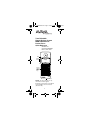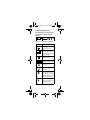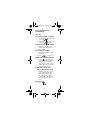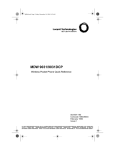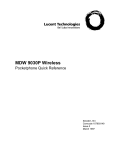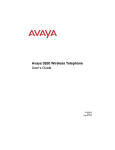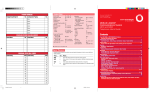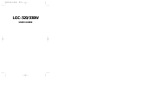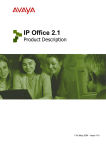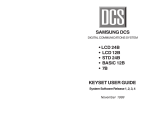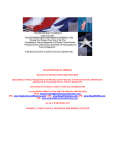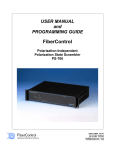Download Avaya TransTalk 9040 Quick Reference
Transcript
QkRef2Source.fm Page 1 Friday, April 13, 2001 1:14 PM TransTalk®9000 Digital Wireless System MDW 9040 Wireless Pocket Phone Quick Reference 503-801-191 Comcode 700060437 Issue 2, Feb. 2001 Mute Volume Control Display Softkeys/Column Buttons Feature/ Program (Exit for 9040 DCP only) Redial Menu 1 2 ABC 3 DEF Conf 4 GHI 5 JKL 6 MNO Trans 7PQRS 8 TUV 9WXYZ * 0OPER # Feat/P Hold 9040 Headset Jack NOTE: For more details on any information in this Quick Reference, please refer to the MDW 9040 Installation and Use manual (503-801-190). 1 QkRef2Source.fm Page 2 Friday, April 13, 2001 1:14 PM Handset Registration STEP 1: Press the Handset Registration activation button on the Dual Radio Module corresponding to the Line (1 or 2) to which the handset will be registered. The corresponding radio module LED (Power LED for Line 1, or Control LED for Line 2) will flash to indicate that it is ready for handset registration. NOTE: There is a 5 minute time limit to complete the registration. STEP 2: At the handset, press Menu and then press until the arrow appears to the right of Configuration, then press the Softkey ( ) below Sel. STEP 3: At the Configuration menu, press until the arrow appears to the right of Registration, then press the Softkey ( ) below Sel. STEP 4: For single zone operation, move the arrow to Zone 1, then press the Softkey ( ) below Reg to complete the registration. STEP 5: For dual zone operation, repeat Steps 1 - 3, then register the handset to the Zone 2 radio module. NOTE: When registration is complete, the LED should stop flashing. 2 QkRef2Source.fm Page 3 Friday, April 13, 2001 1:14 PM Handset Display Icons The following icons may appear on the top line of the handset display. These icons indicate the following: Icon Indicates... A message has been left in voice mail. Divided into four bars, this icon shows the Radio Frequency (RF) signal strength. Handset or headset is off-hook (on). This icon shows the remaining battery life. The vibrator has been activated. The alerter (ringer) is turned on. The handset microphone has been turned off by pressing the Mute button on the side of the handset. There are more options available on the next display screen. 3 QkRef2Source.fm Page 4 Friday, April 13, 2001 1:14 PM Using the Handset for Call-Handling How To: ■ Turn the handset on and off 1. To place the handset off-hook (on), press . 2. To place the handset on-hook (off), press again. ■ Mute the handset or headset — While on a call, press the Mute button on the side of the handset. ■ Unmute the handset 1. Ensure that the Mute icon is displayed. 2. Press (or hang up). ■ Adjust the Earpiece Volume — Press or, while on a call, press and hold either the up-volume control button (^) or down-volume control button (v) until you hear the desired volume level. ■ Adjust the Ringer and Warning/Notification Tones — While you are not on a call, press and hold either the up-volume control button (^) or the down-volume control button (v) until you hear the desired volume level. ■ Place a Call 1. Press . 4 QkRef2Source.fm Page 5 Friday, April 13, 2001 1:14 PM 2. Press and ( ) until a triangle ( ) or square ( ) appears beside the line you want to use. 3. Dial the call. ■ Answer a Call — Press when the call rings on your handset. NOTE: A triangle ( ) or a square ( ) appears beside the line to which you are connected. ■ End a Call — Press ■ . Redial a Call — Press to take the phone off-hook, then press Redial . Using the Handset Display How To: ■ Select an Option on the Handset Display 1. Ensure that the handset is on-hook. If it is not, press . 2. Press Menu . 3. Press the Softkey ( ) below Sel, then press until the arrow is to the right of the row on which the selected option is located. 4. When the selected option is flashing, press the Softkey ( ) below Sel. 5. Press Exit or Menu after your selection is completed. 5 QkRef2Source.fm Page 6 Friday, April 13, 2001 1:14 PM Display Menu Screens Press Menu to enter Menu Mode. Then press until the arrow is to the right of the selected option. Press the Softkey below Sel. Configuration Menus SCREEN ONE: Registration For Registration, choose Zone 1 or Zone 2. Button Mapping For Button Map, Choose Partner or Merlin/Partner, Merlin or Merlin (410/820), or Merlin Magix or Definity. SCREEN TWO: Display For the length of the Display, choose 1 line or 2 lines. Options Mode SCREEN ONE: Ringer/Vibrator For Ringer and Vibrator, choose ON or OFF. SCREEN TWO: Backlighting and Pre-Select For Backlighting and Line Pre-Select, choose ON or OFF. If you turn ON Backlighting, choose the amount of time it will remain on (7 or 15 or 30 seconds). SCREEN THREE: Key Clicks For Key Clicks, choose ON or OFF. If you turn ON Key Clicks, choose the volume: High or Med. or Low. Test Mode SCREEN ONE: Local or Wireless Test Mode. 6 QkRef2Source.fm Page 7 Friday, April 13, 2001 1:14 PM Fastening the Belt Clip Back of Handset (Latch...) (...then push and snap) Belt Clip Battery Pack (outside) To fasten the belt clip to the handset (or battery pack), do the following: 1. Hold the handset (or battery pack) so that the back of the handset (or battery pack) is facing you. 2. Hold the belt clip so that it looks like the letter “T.” 3. Latch the right edge of the belt clip into the corresponding groove on the inner side of the battery pack. (The groove is about 1/4 inch from the top of the battery pack.) 7 QkRef2Source.fm Page 8 Friday, April 13, 2001 1:14 PM 4. Push the left edge of the belt clip and snap it into the corresponding groove on the inner side of the battery pack. Removing the Belt Clip Belt Clip Edge (Push out to detach) Belt Clip “Larger” Edge Battery Pack (inside) To remove the belt clip from the battery pack, do the following: 1. Remove the battery pack from the telephone. 2. Hold the battery pack so that the inside of the pack is facing you. 3. Find the “larger” edge of the belt clip that is fastened to the battery pack. 4. Push the “larger” edge of the belt clip out and away from the battery pack until you free the clip from the pack. 8 QkRef2Source.fm Page 9 Friday, April 13, 2001 1:14 PM ! ELECTROMAGNETIC COMPATIBILITY WARNING For safe and efficient operation of your MDW 9040 Pocket Phone (wireless telephone), observe these guidelines. Your wireless phone is a radio transmitter and receiver. When the battery is installed, and the handset is on, it receives and sends out radio frequency (RF) energy. The MDW 9040 operates in the frequency range of 902-928 MHz. Your wireless phone uses the digital Time Division Multiple Access (TDMA) mode; the power is transmitted in bursts at a 100 Hz-pulsed repetition rate. The peak envelope transmit power is 100 mW or less. Exposure to Radio Frequency Energy The design of your MDW 9040 complies with the latest safety levels from the Institute of Electrical and Electronic Engineers (IEEE) and the American National Standards Institute (ANSI) with respect to human exposure to RF energy. To limit RF exposure even further, you may choose to control the duration of your calls. FCC Radio Frequency Requirement The base antenna on the Dual Radio Module must be installed with a minimum separation distance of 7.88 inches (20 cm) from the end user or any nearby person. Most electronic equipment, such as equipment in hospitals, is shielded from RF energy. However, RF energy from wireless telephones may affect some electronic equipment. 9 QkRef2Source.fm Page 10 Friday, April 13, 2001 1:14 PM Cardiac Pacemakers The Health Industry Manufacturers Association recommends that a minimum separation distance of six inches (15.24 cm) be maintained between a wireless handset and a pacemaker to avoid potential interference with the pacemaker. Also, the following guidelines are recommended. ■ Ensure there is ample distance between the digital wireless telephone and the pacemaker by not placing the phone next to the pacemaker implant. ■ Do not carry the handset in a breast pocket. ■ Use the ear opposite the pacemaker to minimize the potential for interference. If you suspect that interference is taking place, take the battery out of your handset immediately. Hearing Aid Compatibility Although the MDW 9040 is compatible with inductively coupled hearing aids, you should consult your physician or hearing aid manufacturer to determine if your hearing aid is adequately shielded from external RF energy. The operation of inadequately shielded medical devices may be adversely affected when a wireless handset is operating in close proximity. Prepared by Avaya Holmdel, NJ 07733-0330 10