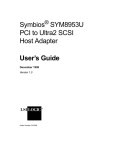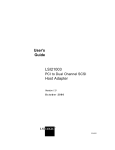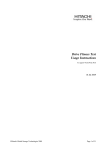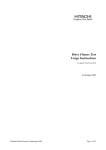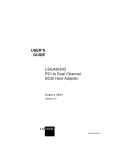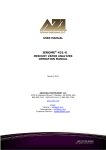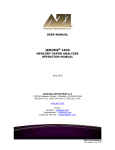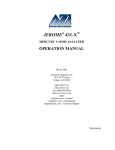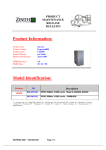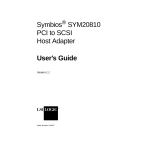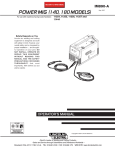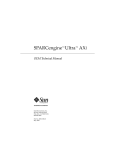Download LSI SYM22801 User's Manual
Transcript
Symbios™ SYM22801 Dual Channel PCI to Ultra SCSI Host Adapter User’s Guide Version 2.0 ® S14017 Federal Communications Commission (FCC) Declaration of Conformity This document contains proprietary information of LSI Logic Corporation. The information contained herein is not to be used by or disclosed to third parties without the express written permission of an officer of LSI Logic Corporation. Document DB15-00106-00, Second Edition (March 1999). This document describes Version 2.0 of LSI Logic Corporation’s Symbios™ SYM22801 Dual Channel PCI to Ultra SCSI Host Adapter and will remain the official reference source for all revisions/releases of this product until rescinded by an update. To receive product literature, call us at 1.800.574.4286 (U.S. and Canada); +32.11.300.531 (Europe); 408.433.7700 (outside U.S., Canada, and Europe) and ask for Department JDS; or visit us at http://www.lsilogic.com. LSI Logic Corporation reserves the right to make changes to any products herein at any time without notice. LSI Logic does not assume any responsibility or liability arising out of the application or use of any product described herein, except as expressly agreed to in writing by LSI Logic; nor does the purchase or use of a product from LSI Logic convey a license under any patent rights, copyrights, trademark rights, or any other of the intellectual property rights of LSI Logic or third parties. Copyright © 1999 by LSI Logic Corporation. All rights reserved. TRADEMARK ACKNOWLEDGMENT The LSI Logic logo design and TolerANT are registered trademarks and Symbios, SDMS and LVDlink are trademarks of LSI Logic Corporation. All other brands and product names may be trademarks of their respective companies. The product in this manual is not intended for use in life-support appliances, devices, or systems. Use of this product in such applications without the written consent of the appropriate LSI Logic Corporation officer is prohibited. iii iv Contents Chapter 1 Chapter 2 Using the SYM22801 Host Adapter 1.1 General Description 1.2 Features 1.2.1 PCI Interface 1.2.2 SCSI Interface 1.2.3 Board Characteristics 1.3 Interface Descriptions 1.3.1 The PCI Interface 1.3.2 The SCSI Interface 1.3.3 Ultra SCSI Installing the SYM22801 Host Adapter 2.1 Quick Installation Procedure 2.2 Detailed Installation Procedure 2.2.1 Before You Start 2.2.2 Inserting the Host Adapter 2.2.3 Connecting the SCSI Peripherals 2.2.4 Making Internal SCSI Bus Connections 2.2.5 Making External SCSI Bus Connections 2.3 SCSI Bus Termination 2.3.1 Internal SCSI Connections 2.3.2 External SCSI Connections 2.3.3 Internal and External SCSI Connections 2.3.4 Internal SCSI Connections for Both Internal Connectors 2.3.5 Setting SCSI IDs 2.4 Setting Interrupts 2.5 Completing Your Installation Contents 1-1 1-2 1-2 1-2 1-2 1-3 1-3 1-3 1-4 2-1 2-3 2-3 2-4 2-6 2-8 2-15 2-18 2-19 2-20 2-21 2-22 2-25 2-27 2-28 v Chapter 3 Appendix A Appendix B Configuring the Host Adapter 3.1 When to Configure the SYM22801 Host Adapter 3.2 Starting the SCSI BIOS Configuration Utility 3.2.1 Configuration Utility Main Menu 3.2.2 Utilities Menu 3.2.3 Device Selections Menu 3.3 Exiting the SCSI BIOS Configuration Utility Technical Specifications A.1 Physical Environment A.1.1 Physical Characteristics A.2 Electrical Characteristics A.2.1 Thermal, Atmospheric Characteristics A.2.2 Electromagnetic Compliance A.2.3 Safety Characteristics A.3 Operational Environment A.3.1 The PCI Interface A.3.2 The SCSI Interface A.3.3 The LED Interface 3-1 3-2 3-3 3-6 3-10 3-13 A-1 A-1 A-2 A-3 A-3 A-3 A-3 A-3 A-6 A-9 Glossary of Terms and Abbreviations Index Customer Feedback Figures 2.1 2.2 2.3 2.4 2.5 2.6 vi Hardware Connections for the SYM22801 Host Adapter Inserting the Host Adapter SCSI Cables Internal Wide SCSI Ribbon Cable to Host Adapter Connection Internal SCSI Ribbon Cable to Host Adapter Connection Internal SCSI Ribbon Cable to Internal SCSI Device Connection Contents 2-5 2-6 2-7 2-9 2-10 2-11 2.7 2.8 2.9 2.10 2.11 2.12 2.13 2.14 2.15 2.16 2.17 2.18 A.1 Connecting Additional Internal SCSI Devices Multiple Internal SCSI Devices Chained Together Using Both Internal Connectors on a Channel SCSI LED Connectors External Cable to Host Adapter External Cable to External SCSI Device Multiple External SCSI Devices Chained Together Internal SCSI Device Termination External SCSI Device Termination Internal and External SCSI Device Termination Internal and Internal SCSI Device Termination Termination Override Switch Settings for U1 and U2 SYM22801 Mechanical Drawing 2-12 2-13 2-14 2-15 2-16 2-17 2-18 2-20 2-21 2-22 2-23 2-25 A-2 2.1 2.2 3.1 3.2 A.1 A.2 A.3 A.4 A.5 SCSI ID Record Setting Interrupts Global Default Settings Device Default Settings PCI Connector J1 (Front) PCI Connector J1 (Back) SCSI Connectors J2/J6 and J3/J7 SCSI Connectors J4/J8 LED Connectors J5/J9 2-26 2-27 3-1 3-2 A-4 A-5 A-7 A-8 A-9 Tables Contents vii viii Contents Preface This book is the primary reference and User’s Guide for the LSI Logic Symbios™ SYM22801 Dual Channel PCI to Ultra SCSI Host Adapter. It contains a complete functional description for the SYM22801 and includes complete physical and electrical specifications for the SYM22801. Audience This document assumes that you have some familiarity with microprocessors and related support devices. The people who benefit from this book are: • Engineers and managers who are evaluating the processor for possible use in a system • Engineers who are designing the processor into a system Organization This document has the following chapters and appendixes: • Chapter 1, Using the SYM22801 Host Adapter, defines the interfaces and characteristics of the SYM22801 Dual Channel PCI to Ultra SCSI Host Adapter Board. • Chapter 2, Installing the SYM22801 Host Adapter, provides both quick and detailed installation instructions. • Chapter 3, Configuring the Host Adapter, describes the SCSI BIOS Configuration Utility to configure adapter and device settings. • Appendix A, Technical Specifications, describes the physical and operational environments of the SYM22801 Host Adapter Board. Preface ix • Appendix B, Glossary of Terms and Abbreviations, provides definitions of various terminology that is referenced throughout this user’s guide. Related Publications PCI SCSI Device Management System SDMS 4.0 User’s Guide, Document No. DB15-000099-01 x Preface Chapter 1 Using the SYM22801 Host Adapter This chapter describes how the SYM22801 Host Adapter interfaces to PCI computer systems and includes these topics: • Section 1.1, “General Description,” page 1-1 • Section 1.2, “Features,” page 1-2 • Section 1.3, “Interface Descriptions,” page 1-3 1.1 General Description LSI Logic’s Symbios™ SYM22801 Dual Channel PCI to Ultra SCSI host adapter provides a SCSI-3, Ultra SCSI interface to PCI computer systems. Installing this adapter in your PCI system allows connection of SCSI devices over a SCSI bus. The dual channel SYM22801 board provides 16-bit, Single-Ended (SE), SCSI solutions for your computer, using only one PCI slot. This board supports legacy Fast SCSI devices, and the newest Ultra SCSI devices. It is also backwards compatible with the existing SYM8751SP host adapter but with a different external connector. Symbios SCSI Device Management System (SDMS™) software operates the board, but the design of the board does not prevent other software from being written and used with it. BIOS support for this host adapter is incorporated on the board in an 8 X 64K Flash BIOS. This guide and the PCI SCSI Device Management System SDMS 4.0 User’s Guide contain product information and installation instructions to help you gain the full benefits of the SYM22801 Dual Channel PCI to Ultra SCSI host adapter for your computer system. Symbios SYM22801 Dual Channel PCI to Ultra SCSI Host Adapter 1-1 1.2 Features This section provides a high level overview of the PCI Interface, the SCSI Interface, and Board Chacteristics for the SYM22801 Host Adapter board. 1.2.1 PCI Interface • Full 32-bit DMA bus master • Zero wait-state bus master data bursts • Universal PCI bus voltage support 1.2.2 SCSI Interface • Two independent SCSI channels • 16-bit single-ended • Automatically enabled active termination • Three connectors per channel: 68-pin VHDCI external 68-pin right-angle high density internal with jack blocks 50-pin vertical low density internal • Fast and Ultra SCSI data transfer capability • SCSI TERMPWR source with autoresetting circuit breaker and TERMPWR shorted LED • SCAM (SCSI Configured AutoMatically) off in BIOS version 4.09 and later • Flash EEPROM for BIOS storage • Serial NVRAM (Non Volatile Random Access Memory) on each channel for user configuration utility and SCAM information storage • SCSI activity LED connector for each channel 1.2.3 Board Characteristics 1-2 • PCI board dimensions, 190 x 96.52 mm (7.50 x 3.80 inches) • Universal 32-bit card edge connector Using the SYM22801 Host Adapter 1.3 Interface Descriptions This section provides a more detailed explanation about the PCI Interface, The SCSI Interface, and Ultra SCSI. 1.3.1 The PCI Interface PCI is a high-speed standard local bus for interfacing a number of I/O components to the processor and memory subsystems in a high end PC. The PCI functionality for the SYM22801 is contained within the Symbios SYM53C876 PCI to Ultra SCSI I/O Processor chip. The SYM53C876 connects directly to the PCI bus and generates timing protocol in compliance with the PCI specification. The PCI interface operates as a 32-bit DMA bus master. The connection is made through the edge connector J1 (see Figure 2.1). The signal definitions and pin numbers conform to the PCI Local Bus Specification Revision 2.1 standard. The SYM22801 conforms to the PCI universal signaling environment for a 5 V or 3.3 V PCI bus. 1.3.2 The SCSI Interface The SCSI functionality for the SYM22801 is contained within the Symbios SYM53C876 PCI-Ultra SCSI I/O Processor chip. The SYM53C876 connects directly to the two SCSI buses and generates timing and protocol in compliance with the SCSI standard. The SCSI interfaces on the SYM22801 operates as 16-bit, synchronous or asynchronous, single-ended bus, and support Ultra SCSI protocols and 16-bit arbitration. Each interface is made through two (and only two) of the connectors J2, J3, and J4 (for Channel A), or J6, J7, and J8 (for Channel B). Connectors J2 and J6 are 68-pin high density right-angle receptacles. Connectors J3 and J7 are shielded 68-pin VHDCI 0.8 mm right-angle receptacles that protrude through the back panel bracket. Connectors J4 and J8 are 50-pin low density vertical shrouded pin headers. See Figure 2.1 for the location of these connectors. Single-ended SCSI active termination is provided on the SYM22801 board. Termination is automatically enabled when only one of the connectors J2, J3, and J4 (or J6, J7, and J8) is used, or when an 8-bit device is connected to the 16-bit J3 or J7 connectors. In the latter case, Interface Descriptions 1-3 only the upper 8 data bits are automatically terminated. The SYM22801 supplies SCSI bus TERMPWR (termination power) through a blocking diode and a self-resetting 1.5 A short circuit protection device. The onboard LED lights when TERMPWR is shorted. Separate switches for each channel allow user override of termination. A 40 MHz oscillator is installed on the SYM22801 to provide the clock frequency to the SYM53C876 that is necessary to support Wide Ultra SCSI transfers of up to 40 Mbytes/s. 1.3.3 Ultra SCSI The SYM22801 has full support for Ultra SCSI as well as supporting Fast SCSI simultaneously. Ultra SCSI is an extension of the SCSI-3 family of standards that expands the bandwidth of the SCSI bus, allowing faster synchronous data transfers. Special SCSI cables are specified for operation with Ultra SCSI devices, and you must consider the total number of devices and the length of the SCSI bus when setting up your system. See Chapter 2, Installing the SYM22801 Host Adapter for a detailed explanation of SCSI bus connections. 1-4 Using the SYM22801 Host Adapter Chapter 2 Installing the SYM22801 Host Adapter This chapter provides instructions on how to install the SYM22801 Host Adapter and includes these topics: • Section 2.1, “Quick Installation Procedure,” page 2-1 • Section 2.2, “Detailed Installation Procedure,” page 2-3 • Section 2.3, “SCSI Bus Termination,” page 2-18 • Section 2.4, “Setting Interrupts,” page 2-27 • Section 2.5, “Completing Your Installation,” page 2-28 2.1 Quick Installation Procedure This section provides quick setup instructions for the experienced computer user with prior host adapter installation and SCSI bus setup experience. If you prefer more detailed guidance in installing the SYM22801 host adapter, please follow the instructions in Section 2.2, “Detailed Installation Procedure.” For safe and proper installation, check the user’s manual supplied with your computer and perform the following steps. Step 1. Ground yourself before removing this host adapter board. Remove the SYM22801 Dual Channel to PCI Ultra SCSI Host Adapter board from the packing and check that it is not damaged. An example of this host adapter board is shown in Figure 2.1. Step 2. Switch off and unplug the system. Step 3. Remove the cabinet cover on your computer to access the PCI slots. Refer to the user’s manual for your computer. Symbios SYM22801 Dual Channel PCI to Ultra SCSI Host Adapter 2-1 Caution: Ground yourself by touching a metal surface before handling boards. Static charges on your body can damage electronic components. Handle plug-in boards by the edge; do not touch board components or gold connector contacts. The use of a static ground strap is recommended. Step 4. Locate the slots for PCI plug-in board installation. Refer to the user’s manual for your computer to confirm the location of the PCI slots. The SYM22801 requires a PCI slot that allows bus master operation. Step 5. Remove the blank panel on the back of the computer aligned with the PCI slot you intend to use. Save the bracket screw. Step 6. Carefully insert the edge connector J1 of the host adapter into the PCI slot. Make sure the edge connector is properly engaged before pressing the board into place. See the example shown in Figure 2.1. Note: You may notice that the components on a PCI host adapter face the opposite way from those on other non-PCI adapter boards you have in your system. This is correct, and the board is keyed to go in only one way. Step 7. The bracket around the connectors J3 and J7 (see Figure 2.1) should fit where the blank panel was removed. Secure the bracket with the bracket screw before making the internal and external SCSI bus connections. Step 8. If you are connecting any internal SCSI devices, plug a 68-pin connector on the end of the internal SCSI ribbon cable into connector J2 or J6 for Wide SCSI, or a 50-pin connector into connector J4 or J8 for normal SCSI (see Figure 2.1). Make certain to match pin-1 on both connectors. Note: It is possible to use both internal connectors on a channel if no external devices are attached to that chanel. You may use only two of the three connectors on each channel at once. Step 9. Connect your computer’s LED cable if desired. This is designed to drive the front panel LED found on most PC cabinets to indicate activity on the SCSI bus. See Table A.5 in Appendix A for the signal name and pin numbers for this LED interface. 2-2 Installing the SYM22801 Host Adapter Step 10. Replace the cabinet cover as described in the user’s manual for your computer. Step 11. Make all external SCSI bus connections. Remember: The SCSI bus requires proper termination, and no duplicate SCSI IDs. Step 12. Finally, refer to the PCI SCSI Device Management System SDMS 4.0 User’s Guide (or the guide for the software that you will use) to load the driver software for your particular operating system. 2.2 Detailed Installation Procedure This section provides step-by-step instructions for installing the SYM22801 host adapter and connecting it to your SCSI peripherals. If you are experienced in these tasks, you may prefer to use the preceding Section 2.1, “Quick Installation Procedure.” If you are not confident that you can perform the tasks as described here, LSI Logic suggests getting assistance. 2.2.1 Before You Start Before you start, look through the task list below to get an overall idea of the steps to perform. • Open your PC cabinet and select an open PCI slot • Insert the host adapter • Connect your SCSI peripherals – Internal – External • Terminate the SCSI bus • Set the peripheral SCSI IDs • Make any configuration changes • Close your PC cabinet • Install the software Detailed Installation Procedure 2-3 The SCSI host adapter acts on your computer’s behalf as the host to your suite of SCSI peripherals. Each chain of SCSI peripheral devices and their host adapter work together, and are referred to as a SCSI bus. Each SYM22801 host adapter that you install can access up to 15 peripheral devices per channel. 2.2.2 Inserting the Host Adapter For safe and proper installation, check the user’s manual supplied with your computer to perform the following steps. Step 1. Ground yourself before removing this host adapter board. Remove the SYM22801 Dual Channel PCI to Ultra SCSI Host Adapter board from the packing and check that it is not damaged. An example of this host adapter board is shown in Figure 2.1. Step 2. Switch off and unplug power cords for all components in your system. Step 3. Remove the cabinet cover on your computer to access the PCI slots. Caution: Ground yourself by touching a metal surface before removing the cabinet cover. Static charges on your body can damage electronic components. Handle plug-in boards by the edge; do not touch board components or gold connector contacts. The use of a static ground strap is recommended. Step 4. Locate the slots for PCI plug-in board installation. Refer to the user’s manual for your computer to confirm the location of the PCI slots. The SYM22801 requires a PCI slot which allows bus master operation. Step 5. Remove the blank panel on the back of the computer aligned with the PCI slot you intend to use. Save the bracket screw. 2-4 Installing the SYM22801 Host Adapter Figure 2.1 Hardware Connections for the SYM22801 Host Adapter C hannel A LED C onnector J5 C hannel B 68-pin Internal H igh D ensity SC S I Interface J6 C hannel B LED C onnecto J9 C hannel A 68-pin Internal H igh D ensity S C S I Interface J2 C hannel B 50-pin Internal Low D ensity S C S I Interface J8 C hannel A 68-pin External VHD C I SC SI Interface J3 C hannel A 50-pin Internal Low D ensity S C S I Interface J4 C hannel B 68-pin External VHD C I SC SI Interface J7 C hannel B Term ination O verride Sw itches U2 C hannel A Term ination O verride Sw itches U1 S YM 22801 to PC I Bus C onnector on M ainboard J1 Step 6. Carefully insert the edge connector J1 (see Figure 2.1) of the host adapter into the PCI slot. Make sure the edge connector is properly engaged before pressing the board into place as shown in Figure 2.2. Step 7. To plan on hooking up another host adapter on the same bus as this host adapter, or an 8-bit device on 68-pin connector, see the Channel Switches section discussed later in this chapter. Notice that the components on a PCI host adapter face the opposite way from those on other non-PCI adapter boards you have in your system. This is correct, and the board is keyed to go in only one way. Detailed Installation Procedure 2-5 Figure 2.2 Inserting the Host Adapter B racket S crew Step 8. The bracket around the connectors J3 and J7 (see Figure 2.1) should fit where you removed the blank panel. Secure it with the bracket screw (see Figure 2.2) before making the internal and external SCSI bus connections. 2.2.3 Connecting the SCSI Peripherals SCSI bus connections to the SYM22801 host adapter inside the computer are made with an unshielded, 68 or 50-conductor ribbon cable (see Figure 2.3). One side of this cable is marked with a color to indicate the pin-1 side. Sometimes the connectors on this cable are keyed to ensure proper pin-1 connection. 2-6 Installing the SYM22801 Host Adapter All external SCSI bus connections to the SYM22801 host adapter are made with shielded, 68-conductor cables (see Figure 2.3). The connectors on this cable are always keyed to ensure proper pin-1 connection. Figure 2.3 SCSI Cables S C S I C a b le s fo r In te rn a l C o n n e c tio n s 6 8 -p in H ig h D e n s ity a n d /o r 5 0 -p in L o w D e n s ity S C S I C a b le fo r E x te rn a l C o n n e c tio n s 6 8 -p in VHDCI Important: You can connect up to sixteen SCSI and Fast SCSI devices, including the host adapter board, on a singleended SCSI bus only if they are at least .3m apart on a 6 meter cable. For Ultra SCSI, you can connect up to eight devices, including the host adapter board, on a single-ended Ultra SCSI bus only if they are evenly spaced on a 1.5 meter Ultra SCSI cable (0.19m between devices). You can connect up to four devices if they are evenly spaced on a 3 meter Ultra SCSI cable (0.75m between devices). Your single-ended SCSI bus should not exceed Detailed Installation Procedure 2-7 3 meters (total internal and external cable lengths), even with fewer than four devices. The SYM22801 autotermination scheme is designed to operate properly when plugging the end connector of the SCSI cables into the SYM22801 SCSI connectors. If you connect the SYM22801 in the middle of the bus, you will incur improper termination since the switches are not assigned on that bus correctly. Refer to the Channel Switches section for more information. 2.2.4 Making Internal SCSI Bus Connections This section provides step-by-step instructions about making internal SCSI bus connections: Step 1. If you are connecting an internal Wide SCSI device, plug the 68-pin connector on one end of a wide internal SCSI ribbon cable into the connector J2, or J6 (see Figure 2.4). Make certain to match pin-1 on both connectors. 2-8 Installing the SYM22801 Host Adapter Figure 2.4 Internal Wide SCSI Ribbon Cable to Host Adapter Connection J6 J2 Step 2. To connect an 8-bit internal SCSI device, plug the 50-pin connector on one end of an 8-conductor internal SCSI ribbon cable into the connector J4 or J8 (see Figure 2.5). Make certain to match pin-1 on both connectors. Detailed Installation Procedure 2-9 Figure 2.5 Internal SCSI Ribbon Cable to Host Adapter Connection C hannel B J8 C hannel A J4 Step 3. Plug the 68 or 50-pin connector on the other end of the internal SCSI ribbon cable into the SCSI connector on the internal SCSI device. An example of this connection is shown in Figure 2.6. You must match pin-1 on all connections. 2-10 Installing the SYM22801 Host Adapter Figure 2.6 Internal SCSI Ribbon Cable to Internal SCSI Device Connection Step 4. Additional internal SCSI devices are plugged in by using an internal SCSI ribbon cable with the required number of connectors attached along its length as shown in Figure 2.7. An example of this type of chained connection is shown in Figure 2.8. Make sure to match pin-1 on all connections. Detailed Installation Procedure 2-11 Figure 2.7 2-12 Connecting Additional Internal SCSI Devices Installing the SYM22801 Host Adapter Figure 2.8 Multiple Internal SCSI Devices Chained Together Step 5. It is also possible to use both internal connectors on a channel if you do not attach any external devices to that channel. An example of this configuration is shown in Figure 2.9. Detailed Installation Procedure 2-13 Figure 2.9 Note: Using Both Internal Connectors on a Channel When two connectors are already used on a channel, the third connector cannot be used. Step 6. Most PC cabinets are designed with a front panel LED (sometimes already connected to an existing IDE drive). You may connect this LED cable to the host adapter, as shown in Figure 2.10. This causes the front panel LED to indicate activity on the SCSI bus. This connector is not keyed. The orientation of the LED cable does not matter as long as all four pins are connected. 2-14 Installing the SYM22801 Host Adapter Figure 2.10 SCSI LED Connectors Some LED cables have only two wires. In this case, place the connector on one end or the other of J5 or J9. If the LED does not light during SCSI bus activity from this host adapter, you may have to rotate the LED cable 180° on J5 or J9. See Table A.5 for pin descriptions. 2.2.5 Making External SCSI Bus Connections This section provides step-by-step instructions about making internal SCSI bus connections: Step 1. To connect external SCSI devices to the SYM22801 host adapter, plug the 68-pin connector on one end of a shielded external SCSI VHDCI cable (see Figure 2.3) into the host adapter connector J3 or J7 (see Figure 2.1). This connector is now bracketed to the back panel of your computer. Figure 2.11 shows how this connection is made. Detailed Installation Procedure 2-15 Figure 2.11 External Cable to Host Adapter Step 2. Plug the 68-pin connector on the other end of the shielded external SCSI cable into the SCSI connector on your external SCSI device. An example of this connection is shown in Figure 2.12. 2-16 Installing the SYM22801 Host Adapter Figure 2.12 External Cable to External SCSI Device Step 3. To connect more than one external SCSI device to the host adapter, you must chain them together with shielded external SCSI cables. An example of these chained connections is shown in Figure 2.13. Detailed Installation Procedure 2-17 Figure 2.13 Multiple External SCSI Devices Chained Together 2.3 SCSI Bus Termination The devices making up the SCSI bus are connected serially (chained together) with SCSI cables. The first and last physical SCSI devices connected on the ends of the SCSI bus must have a set of resistors called terminators. All other SCSI devices on the bus must have their terminators removed or disabled. Remember: The SYM22801 host adapter is also on the SCSI bus; its termination is automatically enabled when it is connected to the end of the bus. 2-18 Installing the SYM22801 Host Adapter The peripheral device terminators are usually set with jumpers, resistor modules, or with a switch on the peripheral. Refer to the peripheral manufacturer’s instructions and to the user’s manual for your computer for information on how to identify the terminator setting of each device and how to change it. Caution: The auto-enable/disable sensing feature on the SYM22801 may enable termination erroneously if it is directly cabled to another SCSI device or host adapter using the same sensing method. This is dealt with by properly setting the termination override switches U1 or U2 (see Figure 2.1) as explained in this section under making an internal connection with another SYM22801. The SYM22801 senses SCSI devices by detecting the ground signal on pin-22 of a 50-conductor internal SCSI ribbon cable, or pin-50 of an internal or external 68-conductor SCSI cable. If you use an adapter to connect 8-bit devices externally with a 50-conductor SCSI cable, the ground signal is detected on pin-34. The SYM22801 automatically covers SCSI bus termination for five different bus configurations, depending on the use of the connectors on the SYM22801 host adapter (see Figure 2.1). The five bus configurations are: • Only for internal SCSI connections, • Only for external SCSI connections, • For both internal and external SCSI connections, • For connections to both internal connectors, and • For an internal connection to another SYM22801, or any connection to a device using the same sensing method for automatic termination as your SYM22801. 2.3.1 Internal SCSI Connections If only internal SCSI device connections to the host adapter have been made, you must terminate the last internal device on the SCSI bus. You must disable the termination on all other devices. Termination on the host adapter is automatically enabled in this case. SCSI Bus Termination 2-19 Figure 2.14 shows an example of how termination is determined for this SCSI bus configuration. Figure 2.14 Internal SCSI Device Termination 2.3.2 External SCSI Connections If only external SCSI device connections to the host adapter have been made, you must terminate the last external device on the SCSI bus. You must disable the termination on all other devices. Termination on the host adapter is automatically enabled in this case. Figure 2.15 shows an example of how termination is determined for this SCSI bus configuration. 2-20 Installing the SYM22801 Host Adapter Figure 2.15 External SCSI Device Termination L a st D e v ic e o n C h a in Te rm in a tio n E n a b le d Does N ot E n d C h a in Te rm in a tio n D is a b le d H o s t A d a p te r A u to m a tic a lly Te rm in a te d 2.3.3 Internal and External SCSI Connections If you have internal and external SCSI device connections to the host adapter, you must terminate the last internal and external devices on the SCSI bus. You must disable the termination on all other devices. Termination on the host adapter is automatically disabled in this case. Figure 2.16 shows an example of how termination is determined for this SCSI bus configuration. SCSI Bus Termination 2-21 Figure 2.16 Internal and External SCSI Device Termination L a st D e vice o n C h a in Te rm in a tio n E n a b le d H o st A d a p te r Te rm in a tio n A u to m a tica lly D is a b le d D oes N ot E n d C h a in Te rm in a tio n D isa b le d L a st D e vice o n C h a in Te rm in a tio n E n a b le d 2.3.4 Internal SCSI Connections for Both Internal Connectors If you have internal SCSI device connections to both internal connectors of a channel, you must terminate the internal devices on each end of the SCSI bus. You must disable the termination on all other devices. Termination on the host adapter is automatically disabled in this case. Caution: 2-22 Remember, you must not use the external connector for a channel if you use both internal connectors for that channel. Installing the SYM22801 Host Adapter Figure 2.17 shows an example of how termination is determined for this SCSI bus configuration. If you connect the SYM22801 in the middle of the bus, you will incur improper termination since the switches are not assigned on that bus correctly. Figure 2.17 Internal and Internal SCSI Device Termination D oes N ot E nd C hain Term ination D isabled Last D evices on C hain Term ination E nabled H ost A dapter A utom atically Term inated If you have an internal connection to another SYM22801 host adapter, or any connection to a device that uses the same sensing method for automatic termination as your SYM22801, you must properly set the termination override switches U1 or U2 (see Figure 2.1). 2.3.4.1 Channel Switches When connecting another SYM22801, you must turn on the switch for the connector used on one or both of the boards. Please refer to Figure 2.18, and the next two paragraphs, to determine the correct switch setting. SCSI Bus Termination 2-23 Four switches for each channel provide cable detection simulation and forced upper line termination. Switch one simulates a device on the internal 50-pin connector, switch two simulates a device on the internal 68-pin connector, switch three forces the upper SCSI line terminator to stay on, and switch four simulates a device on the external 68-pin connector. When SYM22801 is in the middle of a bus using only one connector, then switch Int68 and Ext68 (switches 2 and 4) for that bus are on. This forces the terminators for that bus to be disabled. 2-24 Installing the SYM22801 Host Adapter 1 NO Figure 2.18 Termination Override Switch Settings for U1 and U2 Default setting. Autoterm ination w ill w ork as designed. 2 3 NO Sim ulates a device on the Internal 50 pin connector. Use this switch only w hen a device is connected to the internal 50 pin connector that does not ground pin 22, like another LSI Logic host adapter. NO 1 Sim ulates a device on the Internal 68 pin connector. Use this switch only w hen a device is connected to the internal 68 pin connector that does not ground pin 50, like another LSI Logic host adapter. NO 1-INT50 Forces termination O N the upper data lines. Use this sw itch w hen a narrow 8-bit device is connected to one of the 68 pin connectors. NO 4 Sim ulates a device on the External 68 pin connector. Use this sw itch only when a device is connected to the external 68 pin connector that does not ground pin 50, like another LSI Logic host adapter. 2 3 4 2-INT68 1 2 3 4 3-UPPER TER M 1 2 3 4 1 2 3 4-EXT68 4 2.3.5 Setting SCSI IDs You must set each SCSI device and the host adapter to a separate SCSI ID, 0 through 15. SCSI ID 7 is the preset host adapter setting, giving it the highest priority on the SCSI bus. If you plan to boot your computer from a SCSI hard disk drive on the SCSI bus, that drive should have SCSI ID 0, or the lowest SCSI ID on the bus. Chapter 3, Configuring the Host Adapter, explains how to set the host adapter ID using the Symbios SCSI Configuration utility. SCSI Bus Termination 2-25 The peripheral device SCSI IDs are usually set with jumpers or with a switch on the peripheral. Refer to the peripheral manufacturer’s instructions and to the user’s manual for your computer to determine the ID of each device and how to change it. You must have no duplication of SCSI IDs on a SCSI bus. Step 1. Determine the SCSI ID of each device on the SCSI bus. Note any duplications and if 8-bit SCSI devices are to be used, the host adapter ID must not be set above 7. Step 2. Make any necessary changes to the SCSI IDs and record the IDs for future reference. The following table is provided as a place to keep this record. Table 2.1 SCSI ID SCSI ID Record SCSI Device 15 14 13 12 11 10 9 8 7 SYM22801 Host Adapter (default) 6 5 4 3 2 1 0 2-26 Installing the SYM22801 Host Adapter 2.4 Setting Interrupts You should not normally have to change the default interrupt routing for the SYM22801, since performance is usually increased by having two separate interrupts. However, if your system does not support two separate interrupts, jumper TP9 (see Figure A.1) is provided to change the interrupt routing. The following table explains the jumper settings: Table 2.2 Setting Interrupts Jumper Setting Condition Jumper Out (default) INTB/ is routed to INTB/ on the PCI bus Jumper In INTB/ is rerouted at power up to INTA/ on the PCI bus Setting Interrupts 2-27 2.5 Completing Your Installation Before replacing the cover on your computer, review this installation procedure check list. This will save you effort later. Verify Installation Procedures Done Host adapter connection in PCI bus slot secure Internal SCSI bus connections secure (pin-1 continuity) External SCSI bus connections secure Proper SCSI bus termination established Unique SCSI IDs set and recorded for each device Step 1. Replace the cabinet cover on your computer. Step 2. Plug in all power cords, and switch on power to all devices and your computer. Step 3. Wait for your computer to boot up. Step 4. To change the configuration of your host adapter, see Chapter 3, Configuring the Host Adapter. Step 5. Finally, refer to the PCI SCSI Device Management System SDMS 4.0 User’s Guide (or the guide for the software you plan to use) to load the driver software for your particular operating system. 2-28 Installing the SYM22801 Host Adapter Chapter 3 Configuring the Host Adapter This chapter discusses how to change configuration settings and includes these topics: • Section 3.1, “When to Configure the SYM22801 Host Adapter,” page 3-1 • Section 3.2, “Starting the SCSI BIOS Configuration Utility,” page 3-2 • Section 3.3, “Exiting the SCSI BIOS Configuration Utility,” page 3-13 3.1 When to Configure the SYM22801 Host Adapter In most cases you should not need to change the default configuration of your host adapter. You may decide to alter these default values if there is a conflict between device settings, or if you need to optimize system performance. The following tables list the configuration settings you can change. The global settings affect your host adapter and all SCSI devices which are connected to it. The device settings affect only individual SCSI devices. Table 3.1 Global Default Settings Settings for the Host Adapter and All Devices Default Settings SCAM Support Off1 Parity Checking Enabled Host Adapter SCSI ID 7 Scan Order Low to High (0-Max) 1. Applies to BIOS version 4.09 and later. Symbios SYM22801 Dual Channel PCI to Ultra SCSI Host Adapter 3-1 Table 3.2 Device Default Settings Settings for Individual SCSI Devices Default Settings Synchronous Transfer Rate (Mbytes/s) 40 Data Width 16 Disconnect On Read/Write I/O Time-out (seconds) 10 Scan for Devices at Boot Time Yes Scan for SCSI LUNs Yes Queue Tags On 3.2 Starting the SCSI BIOS Configuration Utility If you have SCSI BIOS version 4.xx, and it includes the Symbios SCSI BIOS Configuration Utility, you can change the default configuration of your SCSI host adapters. You may decide to alter these default values if there is a conflict between device settings or if you need to optimize system performance. The version number of the SCSI BIOS appears in a banner displayed on your computer monitor during boot. If the utility is available, the following message also appears on your monitor: Press Ctrl-C to start Symbios Configuration Utility... This message remains on your screen for about five seconds, giving you time to start the utility. If you decide to press “Ctrl-C,” the message changes to: Please wait, invoking Symbios Configuration Utility... After a brief pause, your computer monitor displays the Main Menu of the Symbios SCSI BIOS Configuration Utility. NVRAM (Non Volatile Random Access Memory) is available on the SYM22801 host adapter. Changes can be made and stored to NVRAM using this menu driven utility. 3-2 Configuring the Host Adapter Important: This SCSI BIOS Configuration Utility is a powerful tool. If, while using it, you somehow disable all of your controllers, pressing Ctrl-A (or Ctrl-E on version 4.04 or later) after memory initialization during reboot allows you to re-enable and reconfigure. Not all devices detected by the Configuration Utility can be controlled by the BIOS. Devices such as tape drives and scanners require that a device driver specific to that peripheral be loaded. The device manufacturer provides the device drivers. 3.2.1 Configuration Utility Main Menu When you start the Symbios SCSI BIOS Configuration Utility, the Main Menu appears. This menu displays a list of up to four Symbios PCI to SCSI host adapters in your system and information about each of them. The SYM22801 host adapter appears on the menu as two SYM53C875 entries; one for each channel. To select an adapter, use only the arrow keys and enter key. Then, you can view and/or change the current settings for that adapter and the SCSI devices attached to it. You can select an adapter only if Current Status is “On”. Changes are possible since NVRAM is present on this host adapter. Here is an example of the Main Menu: Main Menu Port Num SYM53C875 SYM53C875 SYM53C895 FC00 F800 F801 Irq---------Status--------NVRAM Level Current Next-Boot Found 9 9 9 On On On On Off Off Yes Yes Yes Change Adapter Status Adapter Boot Order Additional Adapter Configuration Display Mode = Verbose Mono/Color Language Help Quit Starting the SCSI BIOS Configuration Utility 3-3 Below the list of host adapters on the Main Menu display, you see eight options. They are described in detail below. If these settings are altered, the system will reboot after the Quit option is selected, which allows the user to exit from the Configuration Utility. 3.2.1.1 Change Adapter Status The change adapter status allows the user to activate or deactivate a host adapter and all SCSI devices attached to it. When this option is used to make a change, the change takes place after a reboot upon exit from the utility. Here is an example of the Change Status on Next Boot Menu: Main Menu Change Status on Next Boot: Port Num SYM53C875 SYM53C875 SYM53C895 FC00 F800 F801 Irq---------Status--------NVRAM Level Current Next-Boot Found 9 9 9 On On On On Off Off Yes Yes Yes To change an adapter's status, select it and press Enter. Press the Escape (Esc) key to exit from this menu. 3.2.1.2 Adapter Boot Order The adapter boot order allows the user to set the order in which host adapters will boot when you have more than one LSI Logic host adapter in your system. When this option is selected, the Boot Order menu appears. Here is an example of the Boot Order Menu: Main Menu BootSeq 3-4 Bus DevFunc BootSeq 0 SYM53C875 00 A0 2 SYM53C895 00 90 Configuring the Host Adapter 1 Bus DevFunc SYM53C875 00 98 To change an adapter's boot order, select it and press Enter. You are then prompted to enter the new boot sequence number. To remove an adapter's boot order, press Enter again rather than entering a new sequence number. While the maximum capacity is 32 adapters, only four adapters can be assigned a boot order starting with boot sequence number zero (0). If an invalid number is entered, an error message appears. When the adapters are ordered as desired, press the Escape (Esc) key to exit from this menu. 3.2.1.3 Additional Adapter Configuration The additional adapter configuration allows the user to configure an adapter that is not assigned a boot order. When this option is selected, the Adapter Configuration menu appears. Here is an example of the Adapter Configuration Menu: Main Menu BootSeq 1 Bus DevFunc BootSeq SYM53C875 00 A0 0 Bus DevFunc SYM53C875 00 98 SYM53C895 Highlight the adapter to be configured and press Enter. The message “Resetting Adapter, Please wait” appears, and then the system scans for devices. Finally, the Utilities Menu appears and lists the available options, which are described below. 3.2.1.4 Display Mode The Display Mode option determines how much information about your host adapters and SCSI devices appear on your computer monitor during boot. For more complete information, choose the verbose setting. For a faster boot, choose the terse setting. 3.2.1.5 Mono/Color The Mono/Color option allows a choice between a monochrome or color display for the SCSI BIOS Configuration Utility. You might need to choose the mono/color setting to get a more readable screen on a monochrome monitor. Starting the SCSI BIOS Configuration Utility 3-5 3.2.1.6 Language If enabled, the Language option allows you to select from five languages for the configuration utility: English, German, French, Italian, and Spanish. 3.2.1.7 Help The Help option allows the user to bring up a help screen with information about the Main Menu. 3.2.1.8 Quit The Quit option allows exiting from the SCSI BIOS Configuration Utility when the Main Menu is displayed. 3.2.1.9 Esc The Esc option allows exiting from all the screens except the Main Menu. 3.2.2 Utilities Menu When you select a host adapter on the Main menu, the Utilities menu appears as shown below: SYM53C875 Adapter Setup Device Selections Help Exit this menu Choose Adapter Setup to view and change the selected adapter settings. Choose Device Selections to view and change settings for the devices attached to the selected adapter. You are returned to this menu after making changes to the configuration of any host adapter or connected SCSI device. Before you exit this menu, you are prompted to save or cancel any changes. 3-6 Configuring the Host Adapter 3.2.2.1 Adapter Setup Menu When you select Adapter Setup, the corresponding menu appears. Here is an example of the Adapter Setup Menu: Adapter Setup SCAM Support Off Parity Enabled Host SCSI ID 7 Scan Order Low to High <0..Max> Removable Media Support None CHS Mapping SCSI Plug & Play Mapping Spinup Delay (sec) 2 Help Restore Default Setup Exit this menu The settings in this menu are global settings that affect the selected host adapter and all SCSI devices attached to it. One of these choices can be selected by highlighting it and pressing Enter. SCAM Support – The Symbios BIOS version 4.xx and above supports the SCSI Plug and Play protocol called SCAM (SCSI Configured AutoMatically). SCAM support by default is off in adapter BIOS versions 4.09 and later for the SYM53C876 device. The user may choose to turn this on only if the system drivers do not require SCAM off. Note that if this BIOS is flashed onto a board with existing settings, then these settings will not be changed to reflect the new BIOS defaults. Go into the Configuration Utility to change these settings. Parity – The Symbios PCI to SCSI host adapters always generate parity, but some older SCSI devices do not. Therefore, you are offered the option of disabling parity checking. Starting the SCSI BIOS Configuration Utility 3-7 Note: When disabling parity checking, it is also necessary to disable disconnects for all devices, as parity checking for the reselection phase is not disabled. If a device does not generate parity, and it disconnects, the I/O never completes because the reselection never completes. Host SCSI ID – This option refers to the host adapter’s SCSI ID, which is a unique number used to identify the device on the SCSI bus. Note: In general, it is suggested that the user not change the host adapter ID from the default value of 7, as this gives it the highest priority on the SCSI bus. Please also note that if you have 8-bit SCSI devices (narrow), they cannot see host IDs greater than 7. Scan Order – This option allows the user to tell the SCSI BIOS and device drivers to scan the SCSI bus from low to high (0 to max) SCSI ID, or from high to low (max to 0) SCSI ID. If there is more than one device on the SCSI bus, changing the scan order changes the order in which drive letters are assigned by the system. Drive order may be reassigned differently in systems supporting the BIOS Boot Specification (BBS). See the PCI SCSI Device Management System SDMS 4.0 User’s Guide, Chapter 2, “SCSI BIOS” for additional information regarding BBS. Note: This scan order option may conflict with operating systems that automatically assign a drive order. Removable Media Support – This option defines the removable media support for a specific drive. When this option is selected, a window appears with three choices: • None • Boot Drive Only • With Media Installed None indicates there is no removable media support whether the drive is selected in BBS as being first, or first in scan order in non-BBS. Boot Drive Only provides removable media support for a removable hard drive if it is first in the scan order. 3-8 Configuring the Host Adapter With Media Installed provides removable media support wherever the drive(s) actually resides. One of these choices can be selected by highlighting it and pressing Enter. CHS Mapping – This option defines the cylinder head sector (CHS) values that will be mapped onto a disk without pre-existing partition information. SCSI Plug and Play Mapping is the default value. To support interchange with non-compatible systems, there is another option that can be selected by choosing CHS Mapping and then cursoring to “Alternate CHS Mapping”. Note: Neither of these options will have any effect after the disk has been partitioned with the FDISK command. To remove partitioning, two options are available: • Reformat the disk using the Format Device option. See the “Device Selections Menu” section below for further details regarding this option. • Use the FDISK /MBR command at the C:\ prompt, where MBR represents master boot record. Important: Reformatting the disk or using FDISK /MBR erases all partitioning and data that exists. Be careful that you target the correct disk when using either the Format utility or the FDISK /MBR command. After clearing the partitions and data, it is necessary to reboot and clear memory or the old partitioning data will be reused, thus nullifying the previous operation. Spinup Delay (seconds) – This option allows the user to stagger spin ups for a longer period of time to balance the total current load. The default value is 2 seconds with choices between 1 and 10 seconds. This is a power management device designed to accommodate disk devices that may have heavy current load during power up. If multiple drives are being powered up simultaneously and drawing heavy current loads, then this option staggers the spin ups to limit start-up current. Starting the SCSI BIOS Configuration Utility 3-9 3.2.3 Device Selections Menu When you select the Device Selections option, the corresponding menu appears: Device Selections 0-7 Sync Data Disc Time Rate Width Scan Queue Initial Out Bus LUNS Tags Boot 0-Dev0 N/A 40 16 On 10 Yes Yes On No 1-Dev1 N/A 40 16 On 10 Yes Yes On No 2-Dev2 N/A 40 16 On 10 Yes Yes On No 3-Dev3 N/A 40 16 On 10 Yes Yes On No 4-Dev4 N/A 40 16 On 10 Yes Yes On No 5-Dev5 N/A 40 16 On 10 Yes Yes On No 6-Dev6 N/A 40 16 On 10 Yes Yes On No SYM53C875 40 16 On 10 Yes Yes On No Device Selections 8-15 Help Exit this menu The settings in this menu affect individual SCSI devices attached to the selected host adapter. Changes made from this menu do not cause the system to reboot upon exit from the SCSI BIOS Configuration Utility. To change a value, select the required device by using the arrow keys and press Enter. A new menu appears providing the options and utilities available. For example, you could select the Sync Rate option to change the Sync Rate value of the chosen device 3-10 Configuring the Host Adapter . SYM53C875 Inside device Sync Rate Width Disconnect Read/Write I/O Timeout Scan for Device at Boot Time Scan for SCSI LUNs Queue Tags Initial Boot Format Verify Help Restore Default Setup Exit this menu Please review the descriptions of each option below before changing any values. Sync Rate (Mbytes/s) – This option defines the maximum data transfer rate the host adapter will attempt to negotiate. The host adapter and a SCSI device must agree to a rate they can both handle. Width (bits) – This option defines the maximum SCSI data width the host adapter will attempt to negotiate. The host adapter and a SCSI device must agree to a width they can both handle. Only host adapters that can do 16-bit data transfers have this option enabled. Starting the SCSI BIOS Configuration Utility 3-11 Disconnect – SCSI devices have the ability to disconnect from the initiator during an I/O transfer. This disconnect option frees the SCSI Bus to allow other I/O processes. This option tells the host adapter whether or not to allow a device to disconnect. Some devices run faster with disconnects enabled (mostly newer devices), while some run faster with disconnects disabled (mostly older devices). Read Write I/O Time-out (seconds) – This option sets the amount of time the host adapter waits for a read, write, or seek command to complete before trying the I/O transfer again. Since this provides a safeguard allowing the system to recover if an I/O operation fails, it is recommended that you always set the time-out to a value greater than zero. Note: A zero value allows unlimited time for an operation to complete and could result in the system being hung-up. Scan for Device at Boot Time – Set this option to “No” if there is a device that you do not want to be available to the system. Also, on a bus with only a few devices attached, you can speed up boot time by changing this setting to “No” for all unused SCSI IDs. Scan for SCSI Logical Units (LUNs) – Set this option to “No” if problems arise with a device that responds to all LUNs whether they are occupied or not. For example, if a SCSI device with multiple LUNs is present on your system but you do not want all of those LUNs to be available to the system, then set this option to “No.” This will limit the scan to LUN 0 only. Queue Tags – If the device driver has the capability, this option allows the user to enable or disable the issuing of queue tags during I/O requests. Initial Boot – This option allows any device attached to the first adapter to become the boot device. It provides the users of non-BBS personal computers with some of the flexibility of a BBS machine. Format Device – If enabled, this option allows the user to low-level format a magnetic disk drive. Low-level formatting will completely and irreversibly erase all data on the drive. Formatting will default the drive to a 512-byte sector size even if the drive had previously been formatted to another sector size. 3-12 Configuring the Host Adapter Verify – This option allows the user to read all the sectors on a disk looking for errors. When selected, this option displays the following message: “Verify all sectors on the device Press ESC to abort Else press any key to continue” Help – This option brings up a help screen with information about the Device Selections Menu. Restore Default Setup – This option resets all device selections back to their default settings. Select this option to restore all manufacturing defaults for the specified adapter. Note that all user customized options will be lost upon saving after restoring default setup. Exit this menu – This option allows the user to leave the Device Selections Menu and return to the previous screen. 3.3 Exiting the SCSI BIOS Configuration Utility Since some changes only take effect after the system reboots, it is important that the user exit from this SCSI BIOS Configuration Utility properly. Return to the Main Menu and exit via the Quit option. Rebooting the system without properly exiting from this utility may cause some changes to not take effect. Exiting the SCSI BIOS Configuration Utility 3-13 3-14 Configuring the Host Adapter Appendix A Technical Specifications This section discusses the physical environment associated with the SYM22801 Host Adapter. It includes a mechanical drawing of this board, which is shown in Figure A.1. It also includes these topics: • Section A.1, “Physical Environment,” page 1-1 • Section A.2, “Electrical Characteristics,” page 1-2 • Section A.3, “Operational Environment,” page 1-3 A.1 Physical Environment This section discusses the physical, electrical, thermal, and safety characteristics of the SYM22801 Host Adapter board. Additionally, this board is compliant with electromagnetic standards set by the FCC. A.1.1 Physical Characteristics The dimensions of the SYM22801 host adapter board are 7.50” x 3.80”. PCI connection is made through the edge connector J1. Internal 16-bit SCSI connection is made through the 68-pin high density connectors J2 or J6. Internal 8-bit SCSI connection is made through the 50-pin low density connectors J4 or J8. External SCSI connection is made through the 68-pin VHDCI connectors J3 or J7. The J3 and J7 connectors extend through the ISA/EISA bracket, which is attached to the face of the connector outside the cabinet where the SYM22801 is installed. The bracket is a standard ISA type with a cutout to accommodate the connectors. The J5 and J9 connectors are for connecting the computer’s Busy LED. It is a 4-pin one row right angle header wired in parallel with the on-board LED. The component height on the top and bottom of the board follows the PCI specification. A-1 Figure A.1 SYM22801 Mechanical Drawing 190.50(R EF) (7.50(REF)) J2 J6 96.52(REF) (3.80(R EF)) J5 U1 J4 J3 J9 U2 J8 TER MPW R Fail LED TERM PW R Fail LED N VRAM NVR AM SYM 53C 876 FLASH EEPR OM J7 TP9 J1 A.2 Electrical Characteristics The SYM22801 maximum power requirements, including SCSI TERMPWR, under normal operation are as follows: + 5 V DC ±5% 1.5 A Over the operating range 0–55 °C + 12 V ±0.6 V 50 mA Over the operating range 0–55 °C + 3.3 V ±0.3 V 130 mA Over the operating range 0–55 °C when operating in a 3.3 V PCI slot Under abnormal conditions such as a short on SCSI TERMPWR, + 5 V current may be higher. At temperatures of at least 25 °C a current of 4 A is sustained no longer than 30 seconds before the self-resetting TERMPWR short circuit protection device opens. The PCI PRSNT1# and PRSNT2# pins are set to indicate a 15 W maximum configuration. A-2 Technical Specifications A.2.1 Thermal, Atmospheric Characteristics The board is designed to operate in an environment defined by the following parameters: • Temperature range: 0–55 °C (dry bulb) • Relative humidity range: 0–90% (noncondensing) • Maximum dew point temperature: 32 °C A.2.2 Electromagnetic Compliance The board is designed and implemented to minimize electromagnetic emissions, susceptibility, and the effects of electromagnetic discharge. The board meets the requirements of FCC and CISPR Class B limits and is marked with the FCC Self Certification logo. It also carries the CE mark. A.2.3 Safety Characteristics The bare board meets or exceeds the requirements of UL flammability rating 94 V0. The bare board is also marked with the supplier’s name or trademark, type, and UL flammability rating. Since this board is installed in a PCI bus slot, all voltages are below the SELV 42.4 V limit. A.3 Operational Environment The SYM22801 is designed for use in PCI computer systems with an ISA/EISA bracket type. The Symbios SDMS™ (SCSI Device Management System) software operates the board, but the design of the board does not prevent the use of other software. A.3.1 The PCI Interface The PCI interface operates as a 32-bit DMA bus master. The connection is made through the edge connector J1, which provides connections on both the front and back of the board. The signal definitions and pin numbers conform to the PCI Local Bus Specification Revision 2.1 standard. The following tables show the signal assignments. Operational Environment A-3 Note: Table A.1 The + 3.3 V pins are tied together and decoupled with high frequency bypass capacitors to ground. No current from these 3.3 V pins is used on the board. The PCI portion of the SYM53C876 chip is powered from the 3 V/5 V pins. PCI Connector J1 (Front)1 Signal Name Pin −12 V GND Pin 22 Signal Name +3.3 V Pin 43 TCK 2 AD27 23 C_BE1/ 44 GND 3 AD25 24 AD14 45 TDO 4 +3.3 V 25 GND 46 +5 V 5 C_BE3/ 26 AD12 47 +5 V 6 AD23 27 AD10 48 INTB/ 7 GND 28 GND 49 INTD/ 8 AD21 29 KEYWAY 50 GND (PRSNT1/) 9 AD19 30 KEYWAY 51 RESERVED 10 +3.3 V 31 AD08 52 GND (PRSNT2/) 11 AD17 32 AD07 53 KEYWAY 12 C_BE2/ 33 +3.3 V 54 KEYWAY 13 GND 34 AD05 55 RESERVED 14 IRDY/ 35 AD03 56 GND 15 +3.3 V 36 GND 57 CLK 16 DEVSEL/ 37 AD01 58 GND 17 GND 38 3 V/5 V 59 REQ/ 18 LOCK/ 39 ACK64/ 60 3 V/5 V 19 PERR/ 40 +5 V 61 AD31 20 +3.3 V 41 +5 V 62 AD29 21 SERR/ 42 1. A-4 1 Signal Name Shaded signals are not connected. Technical Specifications Table A.2 PCI Connector J1 (Back)1 Signal Name Pin Signal Name Pin Signal Name Pin TRST/ 1 AD28 22 PAR 43 +12 V 2 AD26 23 AD15 44 TMS 3 GND 24 +3.3 V 45 TDI 4 AD24 25 AD13 46 +5 V 5 IDSEL 26 AD11 47 INTA/ 6 +3.3 V 27 GND 48 INTC/ 7 AD22 28 AD09 49 +5 V 8 AD20 29 KEYWAY 50 RESERVED 9 GND 30 KEYWAY 51 3 V/5 V 10 AD18 31 C_BE0/ 52 RESERVED 11 AD16 32 +3.3 V 53 KEYWAY 12 +3.3 V 33 AD06 54 KEYWAY 13 FRAME/ 34 AD04 55 RESERVED 14 GND 35 GND 56 RST/ 15 TRDY/ 36 AD02 57 3 V/5 V 16 GND 37 AD00 58 GNT/ 17 STOP/ 38 3 V/5 V 59 GND 18 +3.3 V 39 REQ64/ 60 RESERVED 19 SDONE 40 +5 V 61 AD30 20 SBO/ 41 +5 V 62 +3.3 V 21 GND 42 1. Shaded signals are not connected. Operational Environment A-5 A.3.2 The SCSI Interface The SCSI interface operates as 8-bit or 16-bit, synchronous or asynchronous, single-ended bus, and supports SCSI-2 protocols and 16-bit arbitration. The interface is made through connectors J2, J3 and J4 for channel A. Channel B connectors are J6, J7, and J8. Connectors J2 and J6 are 68-pin high density right angle receptacles for internal connections. Connectors J3 and J7 are 68-pin VHDCI right angle receptacles that protrude through the back panel bracket. Connectors J4 and J8 are 50-pin low density vertical shrouded headers used for internal SCSI connections. Note: Up to two (and only two) connections are allowed on each channel. Connecting to all three connectors on a channel will result in an unreliable configuration. Active single-ended SCSI termination is provided automatically. SCSI termination power is also supplied by the board. The following tables show the signal assignments for J2/J6, J3/J7, and J4/J8. A-6 Technical Specifications Table A.3 SCSI Connectors J2/J6 and J3/J7 Signal Name GND Pin 1 Signal Name GND Pin 24 Signal Name SD7/ Pin 47 GND 2 GND 25 SDP/ 48 GND 3 GND 26 GND 49 GND 4 GND 27 CPRSNT_A-B/1 50 GND 5 GND 28 TERMPWR 51 GND 6 GND 29 TERMPWR 52 GND 7 GND 30 N/C 53 GND 8 GND 31 GND 54 GND 9 GND 32 SATN/ 55 GND 10 GND 33 GND 56 GND 11 GND (J2/J6) GND/16CBLSNS (J3/J7) 34 SBSY/ 57 GND 12 SD12/ 35 SACK/ 58 GND 13 SD13/ 36 SRST/ 59 GND 14 SD14/ 37 SMSG/ 60 GND 15 SD15/ 38 SSEL/ 61 GND 16 SDP1/ 39 SC_D/ 62 TERMPWR 17 SD0/ 40 SREQ/ 63 TERMPWR 18 SD1/ 41 SI_O/ 64 N/C 19 SD2/ 42 SD8/ 65 GND 20 SD3/ 43 SD9/ 66 GND 21 SD4/ 44 SD10/ 67 GND 22 SD5/ 45 SD11/ 68 GND 23 SD6/ 46 1. CPRSNT_A/ (J2/J6) and CPRSNT_B/ (J3/J7) are used to sense the connection of a standard SCSI device by sensing SCSI standard GND on this pin. Operational Environment A-7 Table A.4 SCSI Connectors J4/J8 Signal Name Signal Name Pin GND 1 SD0/ 2 GND 3 SD1/ 4 GND 5 SD2/ 6 GND 7 SD3/ 8 GND 9 SD4/ 10 GND 11 SD5/ 12 GND 13 SD6/ 14 GND 15 SD7/ 16 GND 17 SDP/ 18 GND 19 GND 20 1 GND 21 CPRSNT_C/ 22 N/C 23 N/C 24 N/C 25 TERMPWR 26 N/C 27 N/C 28 GND 29 GND 30 GND 31 SATN/ 32 GND 33 GND 34 GND 35 SBSY/ 36 GND 37 SACK/ 38 GND 39 SRST/ 40 GND 41 SMSG/ 42 GND 43 SSEL/ 44 GND 45 SC_D/ 46 GND 47 SREQ/ 48 GND 49 SI_O/ 50 1. A-8 Pin CPRSNT_C/ is used to sense the connection of a standard SCSI device by sensing SCSI standard GND on this pin. Technical Specifications A.3.3 The LED Interface The LED interface on the SYM22801 is a four-wire arrangement that allows the user to connect an LED harness to the board. The GPIO0_FETCH line (maximum output low voltage 0.4 V and minimum output low current 16 mA) is pulled low to complete the circuit when a harness with an LED is attached. The connectors on the SYM22801 are J5 and J9. Table A.5 LED Connectors J5/J9 Signal Name Pin LED+ 1 LED− 2 LED− 3 LED+ 4 Operational Environment A-9 A-10 Technical Specifications Appendix B Glossary of Terms and Abbreviations Address A specific location in memory, designated either numerically or by a symbolic name. Asynchronous Data Transfer A method of transmission which does not require a common clock, but separates fields of data by stop and start bits. It is slower than synchronous data transfer. BIOS Basic Input/Output System. Software that provides basic read/write capability. Usually kept as firmware (ROM based). The system BIOS on the mainboard of a computer is used to boot and control the system. The SCSI BIOS on your host adapter acts as an extension of the system BIOS. Bit A binary digit. The smallest unit of information a computer uses. The value of a bit (0 or 1) represents a two-way choice, such as on or off, true or false, and so on. Bus A collection of unbroken signal lines across which information is transmitted from one part of a computer system to another. Connections to the bus are made via taps on the lines. Bus Mastering A high-performance way to transfer data. The host adapter controls the transfer of data directly to and from system memory without bothering the computer’s microprocessor. This is the fastest way for multitasking operating systems to transfer data. Byte A unit of information consisting of eight bits. Chain A topology in which every processor is connected to two others, except for two end processors that are connected to only one other. CISPR A special international committee on radio interference (Committee, International and Special, for Protection in Radio). Glossary of Terms and Abbreviations B-1 Configuration Refers to the way a computer is set up; the combined hardware components (computer, monitor, keyboard, and peripheral devices) that make up a computer system; or the software settings that allow the hardware components to communicate with each other. CPU Central Processing Unit. The “brain” of the computer that performs the actual computations. The term Micro Processor Unit (MPU) is also used. DMA Direct Memory Access. A method of moving data from a storage device directly to RAM, without using the CPU’s resources. DMA Bus Master A feature that allows a peripheral to control the flow of data to and from system memory by blocks, as opposed to PIO (Programmed I/O) where the processor is in control and the flow is by byte. Device Driver A program that allows a microprocessor (through the operating system) to direct the operation of a peripheral device. Differential A hardware configuration for connecting SCSI devices. It uses a pair of lines for each signal transfer (as opposed to single-ended SCSI which references each SCSI signal to a common ground). Dword A double word is a group of 4 consecutive bytes or characters that are stored, addressed, transmitted, and operated on as a unit. The lower two address bits of the least significant byte must equal zero in order to be dword aligned. EEPROM Electronically-Erasable Programmable Read Only Memory. A memory chip typically used to store configuration information. See NVRAM. EISA Extended Industry Standard Architecture. An extension of the 16-bit ISA bus standard. It allows devices to perform 32-bit data transfers. External SCSI Device A SCSI device installed outside the computer cabinet. These devices are connected in a continuous chain using specific types of shielded cables. Fast SCSI A standard for SCSI data transfers. It allows a transfer rate of up to 10 Mbytes/s over an 8-bit SCSI bus and up to 20 Mbytes/s over a 16-bit SCSI bus. FCC Federal Communications Commission. File A named collection of information stored on a disk. B-2 Glossary of Terms and Abbreviations Firmware Software that is permanently stored in ROM. Therefore, it can be accessed during boot time. Hard Disk A disk made of metal and permanently sealed into a drive cartridge. A hard disk can store very large amounts of information. Host The computer system in which a SCSI host adapter is installed. It uses the SCSI host adapter to transfer information to and from devices attached to the SCSI bus. Host Adapter A circuit board or integrated circuit that provides a SCSI bus connection to the computer system. Internal SCSI Device A SCSI device installed inside the computer cabinet. These devices are connected in a continuous chain using an unshielded ribbon cable. IRQ Interrupt Request Channel. A path through which a device can get the immediate attention of the computer’s CPU. The PCI bus assigns an IRQ path for each SCSI host adapter. ISA Industry Standard Architecture. A type of computer bus used in most PC’s. It allows devices to send and receive data up to 16-bits at a time. Kbyte Kilobyte. A measure of computer storage equal to 1024 bytes. Local Bus A way to connect peripherals directly to computer memory. It bypasses the slower ISA and EISA busses. PCI is a local bus standard. Logical Unit A subdivision, either logical or physical, of a SCSI device (actually the place for the device on the SCSI bus). Most devices have only one logical unit, but up to eight are allowed for each of the eight possible devices on a SCSI bus. LUN Logical Unit Number. An identifier, zero to seven, for a logical unit. Mbyte Megabyte. A measure of computer storage equal to 1024 kilobytes. Mainboard A large circuit board that holds RAM, ROM, the microprocessor, custom integrated circuits, and other components that make a computer work. It also has expansion slots for host adapters and other expansion boards. Main Memory The part of a computer’s memory which is directly accessible by the CPU (usually synonymous with RAM). Glossary of Terms and Abbreviations B-3 Motherboard See Mainboard. In some countries, the term Motherboard is not appropriate. Multi-tasking The executing of more than one command at the same time. This allows programs to operate in parallel. Multi-threading The simultaneous accessing of data by more than one SCSI device. This increases the data throughput. NVRAM Non Volatile Random Access Memory. Actually an EEPROM (Electronically-Erasable Programmable Read Only Memory chip) used to store configuration information. See EEPROM. Operating System A program that organizes the internal activities of the computer and its peripheral devices. An operating system performs basic tasks such as moving data to and from devices, and managing information in memory. It also provides the user interface. Parity Checking A way to verify the accuracy of data transmitted over the SCSI bus. One bit in the transfer is used to make the sum of all the 1 bits either odd or even (for odd or even parity). If the sum is not correct, an error message appears. PCI Peripheral Component Interconnect. A local bus specification that allows connection of peripherals directly to computer memory. It bypasses the slower ISA and EISA busses. Peripheral Devices A piece of hardware (such as a video monitor, disk drive, printer, or CD-ROM) used with a computer and under the computer’s control. SCSI peripherals are controlled through a SCSI host adapter. Pin-1 Orientation The alignment of pin-1 on a SCSI cable connector and the pin-1 position on the SCSI connector into which it is inserted. External SCSI cables are always keyed to insure proper alignment, but internal SCSI ribbon cables are sometimes not. PIO Programmed Input/Output. A way the CPU can transfer data to and from memory via the computer’s I/O ports. PIO is usually faster than DMA, but requires CPU time. Port Address Also Port Number. The address through which commands are sent to a host adapter board. This address is assigned by the PCI bus. Port Number See Port Address. B-4 Glossary of Terms and Abbreviations Queue Tags A way to keep track of multiple commands that allows for increased throughput on the SCSI bus. RAM Random Access Memory. The computer’s primary working memory in which program instructions and data are stored and are accessible to the CPU. Information can be written to and read from RAM. The contents of RAM are lost when the computer is turned off. RISC Core LSI Logic SCSI chips contain a RISC (Reduced Instruction Set Computer) processor, programmed through microcode scripts. ROM Read Only Memory. Memory from which information can be read but not changed.The contents of ROM are not erased when the computer is turned off. SCAM SCSI Configured AutoMatically. A method to automatically allocate SCSI IDs via software when SCAM compliant SCSI devices are attached. Scatter/Gather A device driver feature that lets the host adapter modify a transfer data pointer so that a single host adapter transfer can access many segments of memory. This minimizes interrupts and transfer overhead. SCSI Small Computer System Interface. A specification for a high performance peripheral bus and command set. The original standard is referred to as SCSI-1. SCSI-2 The current SCSI specification which adds features the original SCSI-1 standard. SCSI-3 The next SCSI specification, which adds features to the SCSI-2 standard. Although this version is still in development, parts of the SCSI-3 standard are already in use. SCSI Bus A host adapter and one or more SCSI peripherals connected by cables in a linear chain configuration. The host adapter may exist anywhere on the chain, allowing connection of both internal and external SCSI devices. A system may have more than one SCSI bus by using multiple host adapters. SCSI Device Any device that conforms to the SCSI standard and is attached to the SCSI bus by a SCSI cable. This includes SCSI host adapters and SCSI peripherals. Glossary of Terms and Abbreviations B-5 SCSI ID A way to uniquely identify each SCSI device on the SCSI bus. Each SCSI bus has eight available SCSI IDs numbered 0 through 7 (or 0 through 15 for Wide SCSI). The host adapter usually gets ID 7 giving it priority to control the bus. SDMS SCSI Device Management System. A LSI Logic software product that manages SCSI system I/O. STA SCSI Trade Association. A group of companies that cooperate to promote SCSI parallel interface technology as a viable mainstream I/O interconnect for commercial computing. Single-Ended SCSI A hardware specification for connecting SCSI devices. It references each SCSI signal to a common ground. This is the most common method (as opposed to differential SCSI which uses a separate ground for each signal). Synchronous Data Transfer One of the ways data is transferred over the SCSI bus. Transfers are clocked with fixed-frequency pulses. This is faster than asynchronous data transfer. Synchronous data transfers are negotiated between the SCSI host adapter and each SCSI device. System BIOS Controls the low level POST (Power On Self Test), and basic operation of the CPU and computer system. Termination The electrical connection required at each end of the SCSI bus, composed of a set of resisters. It improves the integrity of bus signals. Ultra SCSI A standard for SCSI data transfers. It allows a transfer rate of up to 20 Mbytes/s over an 8-bit SCSI bus and up to 40 Mbytes/s over a 16-bit SCSI bus. STA (SCSI Trade Association) supports using the term “Ultra SCSI” over the term “Fast-20”. VCCI Voluntary Control Council for Interference. Virtual Memory Space on a hard disk that can be used as if it were RAM. VHDCI Very High Density Cable Interconnect. A trapezoidal shielded connector that has a 0.8 mm pitch. Wide SCSI A SCSI-2 feature allowing 16 or 32-bit transfers on the SCSI bus. This dramatically increases the transfer rate over the standard 8-bit SCSI bus. Word A two byte (or 16-bit) unit of information. B-6 Glossary of Terms and Abbreviations Index A active termination single-ended SCSI 1-3, A-6 adapter configuration menu example 3-5 adapter setup menu CHS mapping 3-9 example 3-7 host SCSI ID 3-8 parity 3-7 removable media support 3-8 SCAM support 3-7 scan order 3-8 spinup delay 3-9 additional adapter configuring 3-5 alternate CHS mapping 3-9 auto-termination enabled/disabled 2-19–2-22 scheme 2-8 B BIOS support for the SYM22801 board 1-1 board characteristics SYM22801 dimensions A-1 SYM22801 host adapter 1-2 boot order menu changing an adapter’s boot order 3-5 example 3-4 removing an adapter’s boot order 3-5 setting the boot order 3-4 C cable detection simulation 2-24 chained connection 2-11, 2-17 change status on next boot menu example 3-4 changing the default configuration SCSI host adapters 3-2 channel switches incurring improper termination 2-8 settings 2-23 check list verifying installation procedure 2-28 choosing the mono/color setting 3-5 completing the SYM22801 installation 2-28 configuring the host adapter 3-1–3-13 connecting the SCSI peripherals 2-6 connectors high density 1-3, A-1, A-6 LED interface A-9 low density 1-3, A-1, A-6 D description 1-3 detailed installation procedure 2-3–2-6 device default settings table 3-2 device selections menu disconnect 3-12 exiting 3-13 format device 3-12 initial boot 3-12 queue tags 3-12 read write I/O time-out 3-12 restore default setup 3-13 scan for device at boot time 3-12 scan for SCSI logical units 3-12 sync rate 3-11 verify 3-13 width 3-11 device termination external SCSI device connections 2-20 internal & external SCSI device connections 2-21 internal SCSI device connections 2-19 to both internal connectors 2-22 disconnect option 3-12 display mode main menu option 3-5 DMA bus master 1-2 IX-1 duplication of SCSI IDs 2-26 J E jumper setting interrupts 2-27 setting peripheral device SCSI IDs 2-26 electrical characteristics A-2 electromagnetic compliance A-3 Esc main menu option 3-6 Ext68 channel switch (switch 4) 2-24 external SCSI bus connections making 2-15–2-17 F FDISK /MBR command removing partition 3-9 features SYM22801 board 1-2 Flash BIOS 1-1 format device option low-level formatting 3-12 removing partitions/data 3-9 front panel LED 2-14 G global default settings table 3-1 GPIO0_FETCH line maximum/minimum output A-9 H help option device selections menu 3-13 main menu 3-6 high density connectors 68 pin 1-3, A-1, A-6 Host SCSI ID 3-8 L language option main menu 3-6 LED cable 2-14 LED connectors J5/J9 A-9 LED Interface A-9 low density connectors 50 pin 1-3, A-1, A-6 low voltage GPIO0_FETCH line A-9 M main menu adapter boot order option 3-4 additional adapter configuration option 3-5 change adapter status option 3-4 display mode option 3-5 Esc option 3-6 help option 3-6 language option 3-6 mono/color option 3-5 quit option 3-6 N NVRAM (Non Volatile Random Access memory) 3-2 O Operational Environment A-3 I P initial boot option 3-12 inserting the host adapter 2-4–2-6 installation procedure check list 2-28 detailed setup instructions 2-3 Int50 channel switch (switch 1) 2-24 Int68 channel switch (switch 2) 2-24 internal SCSI bus connections making 2-8–2-15 interrupts setting 2-27 parity disabling 3-7 PCI bus high-speed standard local bus 1-3 re-routing to INTA/ 2-27 routing INTB/ 2-27 PCI Interface 1-2, 1-3, A-3 PCI Local Bus Specification 1-3, A-3 peripheral device SCSI IDs setting with jumpers 2-26 peripheral device terminators 2-19 physical environment A-3 power management device 3-9 power requirements IX-2 Index SYM22801 board A-2 Q queue tags option 3-12 quick installation procedure 2-3 quit option main menu 3-6 R ribbon cable 2-6 S safety characteristics A-3 SCAM support 3-7 scan for device at boot time 3-12 scan for SCSI logical units 3-12 scan order 3-8 SCSI BIOS configuration utility changing adapter status 3-4 configuring an adapter 3-5 exiting 3-13 mono/color option 3-5 pressing "Ctrl-A" to re-enable controllers 3-3 pressing "Ctrl-C" to invoke 3-2 quit option 3-6 selecting an adapter 3-3 starting 3-2 SCSI bus connections 2-6 SCSI bus termination SYM22801 board 2-18–2-23 SCSI cables internal/external connectors 2-7 SCSI IDs 2-25 SCSI Interface 1-2, 1-3, A-6 SCSI Peripherals 2-6 setting interrupts 2-27 Setting SCSI IDs 2-25 signal assignments PCI interface A-3 SCSI interface A-6, A-8 software SCSI Device Management System (SDMS) 1-1, A-3 spinup delay 3-9 switches providing cable detection simulation 2-24 SYM22801 host adapter 40 MHz oscillator 1-4 accessing peripheral devices 2-4 active termination 1-3, A-6 BIOS support 1-1 board characteristics 1-2 Index channel switches 1-4, 2-23 configuring 3-13 description 1-3 dimensions A-1 electrical characteristics A-2 electromagnetic compliance A-3 features 1-2 installing 2-28 LED interface A-9 NVRAM 3-2 PCI interface 1-3 safety characteristics A-3 SCSI bus termination 2-18 SCSI interface 1-3 SDMS software 1-1, A-3 setting interrupts 2-27 shielded cable connectors 2-7 supporting Ultra SCSI protocols 1-4 thermal, atmospheric characteristics A-3 UL flammability rating A-3 SYM53C876 PCI-Ultra SCSI I/O Processor chip 1-3, A4 sync rate 3-11 T technical specifications A-9 termination erroneous 2-19 external SCSI device connections 2-20 improper assignment of switches 2-8 internal & external SCSI device connections 2-21 internal SCSI device connections 2-19 override switches U1 or U2 2-23 SCSI bus 2-18–2-23 to both internal connectors 2-22 TERMPWR power requirements A-2 short condition A-2 termination power 1-4 terse setting 3-5 thermal, atmospheric characteristics A-3 TP9 jumper 2-27 U U1 or U2 switches overriding termination 2-23 UL flammability rating SYM22801 board A-3 Ultra SCSI allowing faster synchronous data transfers 1-4 cable connections 2-7 upper term channel switch (switch 3) 2-24 IX-3 utilities menu adapter setup option 3-7–3-9 device selections option 3-10–3-13 example 3-6 exiting 3-6 V verbose setting 3-5 verify option 3-13 VHDCI connectors 68 pin 1-3, 2-15, A-1 IX-4 Index Customer Feedback We would appreciate your feedback on this document. Please copy the following page, add your comments, and fax it to us at the number shown. If appropriate, please also fax copies of any marked-up pages from this document. Important: Please include your name, phone number, fax number, and company address so that we may contact you directly for clarification or additional information. Thank you for your help in improving the quality of our documents. Reader’s Comments Fax your comments to: LSI Logic Corporation Technical Publications M/S E-198 Fax: 408.433.4333 Please tell us how you rate this document: Symbios™ SYM22801 Dual Channel PCI to Ultra SCSI Host Adapter User’s Guide. Place a check mark in the appropriate blank for each category. Excellent Good Average Completeness of information Clarity of information Ease of finding information Technical content Usefulness of examples and illustrations Overall manual Fair Poor ____ ____ ____ ____ ____ ____ ____ ____ ____ ____ ____ ____ ____ ____ ____ ____ ____ ____ ____ ____ ____ ____ ____ ____ ____ ____ ____ ____ ____ ____ What could we do to improve this document? If you found errors in this document, please specify the error and page number. If appropriate, please fax a marked-up copy of the page(s). Please complete the information below so that we may contact you directly for clarification or additional information. Name Telephone Date Fax Title Department Company Name Street City, State, Zip Customer Feedback Mail Stop U.S. Distributors by State H. H. W. E. Hamilton Hallmark Wyle Electronics Alabama Huntsville H. H. Tel: 205.837.8700 W. E. Tel: 800.964.9953 Georgia Atlanta H. H. Tel: 770.623.4400 W. E. Tel: 800.876.9953 Hawaii H. H. Tel: 800.851.2282 Alaska H. H. Tel: 800.332.8638 Idaho H. H. Arizona Phoenix H. H. Tel: 602.736.7000 W. E. Tel: 800.528.4040 Tucson H. H. Tel: 520.742.0515 Illinois North/South H. H. Tel: 847.797.7300 Tel: 314.291.5350 Chicago W. E. Tel: 800.853.9953 Arkansas H. H. Tel: 800.327.9989 California Irvine H. H. Tel: 714.789.4100 W. E. Tel: 800.626.9953 Los Angeles H. H. Tel: 818.594.0404 W. E. Tel: 800.288.9953 Sacramento H. H. Tel: 916.632.4500 W. E. Tel: 800.627.9953 San Diego H. H. Tel: 619.571.7540 W. E. Tel: 800.829.9953 San Jose H. H. Tel: 408.435.3500 Santa Clara W. E. Tel: 800.866.9953 Woodland Hills H. H. Tel: 818.594.0404 Colorado Denver H. H. Tel: 303.790.1662 W. E. Tel: 800.933.9953 Connecticut Chesire H. H. Tel: 203.271.5700 Wallingford W. E. Tel: 800.605.9953 Delaware North/South H. H. Tel: 800.526.4812 Tel: 800.638.5988 Florida Fort Lauderdale H. H. Tel: 305.484.5482 W. E. Tel: 800.568.9953 Orlando H. H. Tel: 407.657.3300 W. E. Tel: 407.740.7450 Tampa W. E. Tel: 800.395.9953 St. Petersburg H. H. Tel: 813.507.5000 Tel: 801.266.2022 Missouri St. Louis H. H. Tel: 314.291.5350 Montana H. H. Tel: 800.526.1741 Pennsylvania Pittsburgh H. H. Tel: 412.281.4150 Philadelphia H. H. Tel: 800.526.4812 W. E. Tel: 800.871.9953 Nebraska H. H. Tel: 800.332.4375 Rhode Island H. H. 800.272.9255 Nevada Las Vegas H. H. Tel: 800.528.8471 W. E. Tel: 702.765.7117 South Carolina H. H. Tel: 919.872.0712 New Hampshire H. H. Tel: 800.272.9255 Iowa Cedar Rapids H. H. Tel: 319.393.0033 New Jersey North/South H. H. Tel: 201.515.1641 Tel: 609.222.6400 Oradell W. E. Tel: 201.261.3200 Pine Brook W. E. Tel: 800.862.9953 Kansas Kansas City H. H. Tel: 913.663.7900 New Mexico Albuquerque H. H. Tel: 505.293.5119 Kentucky Central/Northern/ Western H. H. Tel: 800.984.9503 Tel: 800.767.0329 Tel: 800.829.0146 New York Long Island H. H. Tel: 516.434.7400 W. E. Tel: 800.861.9953 Rochester H. H. Tel: 716.475.9130 W. E. Tel: 800.319.9953 Syracuse H. H. Tel: 315.453.4000 Indiana Indianapolis H. H. Tel: 317.575.3500 W. E. Tel: 888.358.9953 Louisiana North/South H. H. Tel: 800.231.0253 Tel: 800.231.5575 Maine H. H. Tel: 800.272.9255 Maryland Baltimore H. H. Tel: 410.720.3400 W. E. Tel: 800.863.9953 Massachusetts Boston H. H. Tel: 978.532.9808 W. E. Tel: 800.444.9953 Michigan Detroit H. H. Tel: 313.416.5800 W. E. Tel: 888.318.9953 Grandville H. H. Tel: 616.531.0345 Minnesota Minneapolis H. H. Tel: 612.881.2600 W. E. Tel: 800.860.9953 Mississippi H. H. Tel: 800.633.2918 North Carolina Raleigh H. H. Tel: 919.872.0712 W. E. Tel: 800.560.9953 South Dakota H. H. Tel: 800.829.0116 Tennessee East/West H. H. Tel: 800.241.8182 Tel: 800.633.2918 Texas Austin H. H. Tel: 512.219.3700 W. E. Tel: 800.365.9953 Dallas H. H. Tel: 214.553.4300 W. E. Tel: 800.955.9953 El Paso H. H. Tel: 800.526.9238 Houston H. H. Tel: 713.781.6100 W. E. Tel: 800.888.9953 Rio Grande Valley H. H. Tel: 210.412.2047 Utah Draper W. E. Tel: 800.414.4144 Salt Lake City H. H. Tel: 801.365.3800 W. E. Tel: 800.477.9953 Vermont H. H. Tel: 800.272.9255 North Dakota H. H. Tel: 800.829.0116 Virginia H. H. Tel: 800.638.5988 Ohio Cleveland H. H. Tel: 216.498.1100 W. E. Tel: 800.763.9953 Dayton H. H. Tel: 614.888.3313 W. E. Tel: 800.763.9953 Washington Seattle H. H. Tel: 206.882.7000 W. E. Tel: 800.248.9953 Oklahoma Tulsa H. H. Tel: 918.459.6000 Oregon Portland H. H. Tel: 503.526.6200 W. E. Tel: 800.879.9953 Wisconsin Milwaukee H. H. Tel: 414.513.1500 W. E. Tel: 800.867.9953 Wyoming H. H. Tel: 800.332.9326 Sales Offices and Design Resource Centers LSI Logic Corporation Corporate Headquarters Tel: 408.433.8000 Fax: 408.433.8989 New York New York Tel: 716.223.8820 Fax: 716.223.8822 NORTH AMERICA North Carolina Raleigh Tel: 919.785.4520 Fax: 919.783.8909 California Irvine ♦ Tel: 714.553.5600 Fax: 714.474.8101 San Diego Tel: 619.613.8300 Fax: 619.613.8350 Oregon Beaverton Tel: 503.645.0589 Fax: 503.645.6612 Denmark Ballerup LSI Logic Development Centre Tel: 45.44.86.55.55 Fax: 45.44.86.55.56 France Paris LSI Logic S.A. Immeuble Europa ♦ Tel: 33.1.34.63.13.13 Fax: 33.1.34.63.13.19 Texas Austin Tel: 512.388.7294 Fax: 512.388.4171 Germany Munich LSI Logic GmbH ♦ Tel: 49.89.4.58.33.0 Fax: 49.89.4.58.33.108 Silicon Valley ♦ Tel: 408.433.8000 Fax: 408.954.3353 Dallas ♦ Tel: 972.509.0350 Fax: 972.509.0349 Stuttgart Tel: 49.711.13.96.90 Fax: 49.711.86.61.428 Colorado Boulder Tel: 303.447.3800 Fax: 303.541.0641 Houston Tel: 281.379.7800 Fax: 281.379.7818 Wireless Design Center Tel: 619.350.5560 Fax: 619.350.0171 Florida Boca Raton Tel: 561.989.3236 Fax: 561.989.3237 Illinois Schaumburg ♦ Tel: 847.995.1600 Fax: 847.995.1622 Kentucky Bowling Green Tel: 502.793.0010 Fax: 502.793.0040 Maryland Bethesda Tel: 301.897.5800 Fax: 301.897.8389 Massachusetts Waltham ♦ Tel: 781.890.0180 Fax: 781.890.6158 Minnesota Minneapolis ♦ Tel: 612.921.8300 Fax: 612.921.8399 New Jersey Edison ♦ Tel: 732.549.4500 Fax: 732.549.4802 Washington Issaquah Tel: 425.837.1733 Fax: 425.837.1734 Canada Ontario Ottawa ♦ Tel: 613.592.1263 Fax: 613.592.3253 Toronto ♦ Tel: 416.620.7400 Hong Kong Hong Kong AVT Industrial Ltd Tel: 852.2428.0008 Fax: 852.2401.2105 India Bangalore LogiCAD India Private Ltd ♦ Tel: 91.80.526.2500 Fax: 91.80.338.6591 Israel Ramat Hasharon LSI Logic ♦ Tel: 972.3.5.480480 Fax: 972.3.5.403747 Korea Seoul LSI Logic Corporation of Korea Ltd ♦ Tel: 82.2.528.3400 Fax: 82.2.528.2250 The Netherlands Eindhoven LSI Logic Europe Ltd Tel: 31.40.265.3580 Fax: 31.40.296.2109 Singapore Singapore LSI Logic Pte Ltd ♦ Tel: 65.334.9061 Fax: 65.334.4749 Sweden Stockholm LSI Logic AB ♦ Tel: 46.8.444.15.00 Fax: 46.8.750.66.47 Switzerland Brugg/Biel LSI Logic Sulzer AG Tel: 41.32.536363 Fax: 41.32.536367 Taiwan Taipei LSI Logic Asia-Pacific ♦ Tel: 886.2.2718.7828 Fax: 886.2.2718.8869 Avnet-Mercuries Corporation, Ltd Tel: 886.2.2503.1111 Fax: 886.2.2503.1449 Fax: 416.620.5005 Quebec Montreal ♦ Tel: 514.694.2417 Fax: 514.694.2699 INTERNATIONAL Australia New South Wales Reptechnic Pty Ltd ♦ Tel: 612.9953.9844 Fax: 612.9953.9683 China Beijing LSI Logic International Services Inc Tel: 86.10.6804.2534.40 Fax: 86.10.6804.2521 Netanya VLSI Development Centre Tel: 972.9.657190 Fax: 972.9.657194 Italy Milano LSI Logic S.P.A. ♦ Tel: 39.039.687371 Fax: 39.039.6057867 Japan Tokyo LSI Logic K.K. ♦ Tel: 81.3.5463.7821 Fax: 81.3.5463.7820 Osaka ♦ Tel: 81.6.947.5281 Fax: 81.6.947.5287 Jeilin Technology Corporation, Ltd Tel: 886.2.2248.4828 Fax: 886.2.2242.4397 Lumax International Corporation, Ltd Tel: 886.2.2788.3656 Fax: 886.2.2788.3568 United Kingdom Bracknell LSI Logic Europe Ltd ♦ Tel: 44.1344.426544 Fax: 44.1344.481039 ♦ Sales Offices with Design Resource Centers