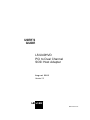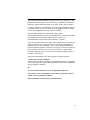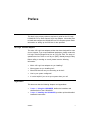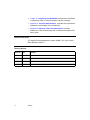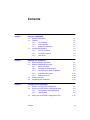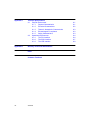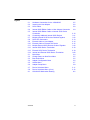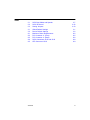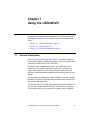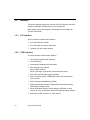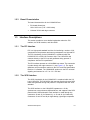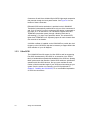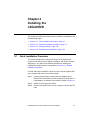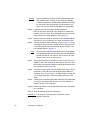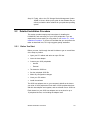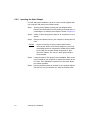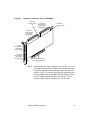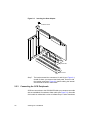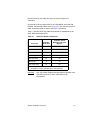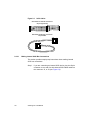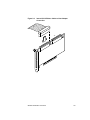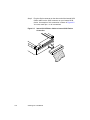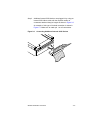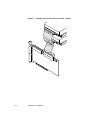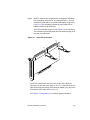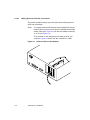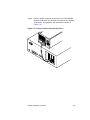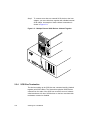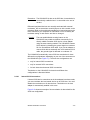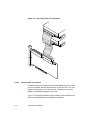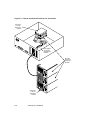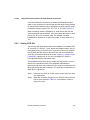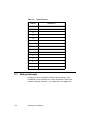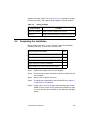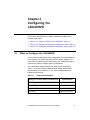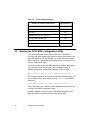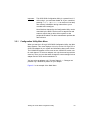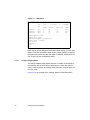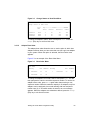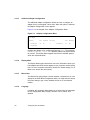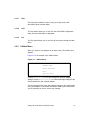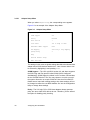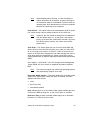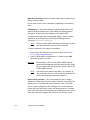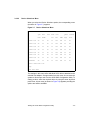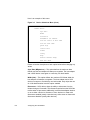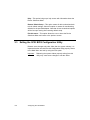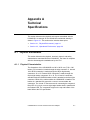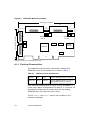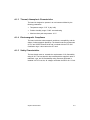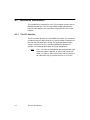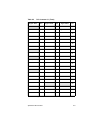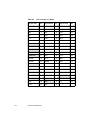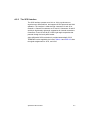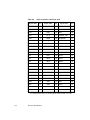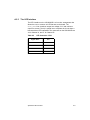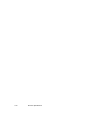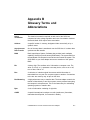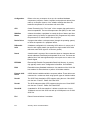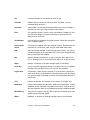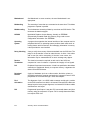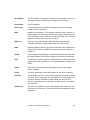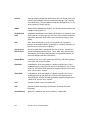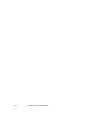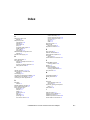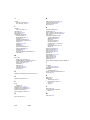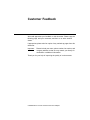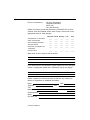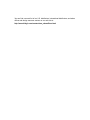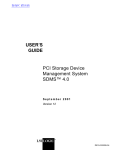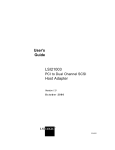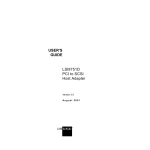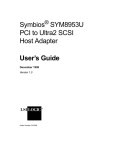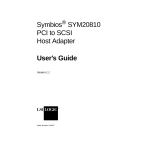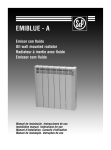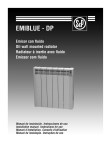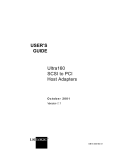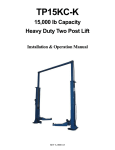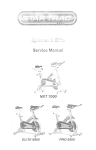Download LSI U40HVD User's Manual
Transcript
USER’S GUIDE LSIU40HVD PCI to Dual Channel SCSI Host Adapter August 2002 Version 2.2 ® DB15-000101-02 Electromagnetic Compatibility Notices This device complies with Part 15 of the FCC Rules. Operation is subject to the following two conditions: 1. 2. This device may not cause harmful interference, and This device must accept any interference received, including interference that may cause undesired operation. This equipment has been tested and found to comply with the limits for a Class B digital device, pursuant to part 15 of the FCC Rules. These limits are designed to provide reasonable protection against harmful interference in a residential installation. This equipment generates, uses, and can radiate radio frequency energy and, if not installed and used in accordance with the instructions, may cause harmful interference to radio communications. However, there is no guarantee that interference will not occur in a particular installation. If this equipment does cause harmful interference to radio or television reception, which can be determined by turning the equipment off and on, the user is encouraged to try to correct the interference by one or more of the following measures: • • • • Reorient or relocate the receiving antenna. Increase the separation between the equipment and the receiver. Connect the equipment into an outlet on a circuit different from that to which the receiver is connected. Consult the dealer or an experienced radio/TV technician for help. Shielded cables for SCSI connection external to the cabinet are used in the compliance testing of this Product. LSI Logic is not responsible for any radio or television interference caused by unauthorized modification of this equipment or the substitution or attachment of connecting cables and equipment other than those specified by LSI Logic. The correction of interferences caused by such unauthorized modification, substitution, or attachment will be the responsibility of the user. The LSI Logic LSIU40HVD is tested to comply with FCC standards for home or office use. This Class B digital apparatus meets all requirements of the Canadian Interference-Causing Equipment Regulations. Cet appareil numérique de la classe B respecte toutes les exigences du Règlement sur le matériel brouilleur du Canada. This is a Class B product based on the standard of the Voluntary Control Council for Interference from Information Technology Equipment (VCCI). If this is used near a radio or television receiver in a domestic environment, it may cause radio interference. Install and use the equipment according to the instruction manual. LSI Logic Corporation North American Headquarters Milpitas, CA 408.433.8000 ii This document contains proprietary information of LSI Logic Corporation. The information contained herein is not to be used by or disclosed to third parties without the express written permission of an officer of LSI Logic Corporation. LSI Logic products are not intended for use in life-support appliances, devices, or systems. Use of any LSI Logic product in such applications without written consent of the appropriate LSI Logic officer is prohibited. Document DB15-000101-02, Fourth Edition (August 2002) This document describes the LSI Logic LSIU40HVD PCI to Dual Channel SCSI Host Adapter and will remain the official reference source for all revisions/releases of this product until rescinded by an update. LSI Logic Corporation reserves the right to make changes to any products herein at any time without notice. LSI Logic does not assume any responsibility or liability arising out of the application or use of any product described herein, except as expressly agreed to in writing by LSI Logic; nor does the purchase or use of a product from LSI Logic convey a license under any patent rights, copyrights, trademark rights, or any other of the intellectual property rights of LSI Logic or third parties. Copyright © 1999–2002 by LSI Logic Corporation. All rights reserved. TRADEMARK ACKNOWLEDGMENT The LSI Logic logo design and SDMS are registered trademarks or trademarks of LSI Logic Corporation. All other brand and product names may be trademarks of their respective companies. DB To receive product literature, visit us at http://www.lsilogic.com. For a current list of our distributors, sales offices, and design resource centers, view our web page located at http://www.lsilogic.com/contacts/na_salesoffices.html iii iv Preface This book is the primary reference and user’s guide for the LSI Logic LSIU40HVD PCI to Dual Channel SCSI Host Adapter. It describes how to install and configure the LSIU40HVD in a PCI computer system. Basic information on setting up the SCSI bus is also provided. LSI Logic Technical Support The entire LSI Logic host adapter solution has been designed for ease of use. However, if you require additional assistance, please contact the LSI Logic Technical Support Hot Line at (719) 533-7230. The hours of operation are from 7:30 a.m. to 4:30 p.m. (MST), Monday through Friday. Before calling or sending an e-mail, please have the following information: • Which LSI Logic host adapter are you installing? • What system are you installing into? • What SCSI devices are you connecting to the bus? • How is your system configured? • It is also helpful if you are at your system when you call. Organization This document has the following chapters and appendixes: • Chapter 1, Using the LSIU40HVD, defines the interfaces and characteristics of the LSIU40HVD. • Chapter 2, Installing the LSIU40HVD, provides quick and detailed installation instructions. Preface v • Chapter 3, Configuring the LSIU40HVD, describes the SCSI BIOS Configuration Utility to configure adapter and device settings. • Appendix A, Technical Specifications, describes the physical and operational environments of the LSIU40HVD. • Appendix B, Glossary Terms and Abbreviations, provides definitions of various terminology that is referenced throughout this user’s guide. Related Publications PCI Storage Device Management System SDMS™ 4.0 User’s Guide, Order Number S14007.A Revision Record Revision Date Remarks 1.0 1/97 First release. 2.0 9/98 Updated Chapter 3 to reflect 4.11 BIOS; new figure for channel switches. 2.1 12/00 All product names changed from SYM to LSI. 2.2 8/02 Product name changed from LSI22802 to LSIU40HVD. vi Preface Contents Chapter 1 Chapter 2 Chapter 3 Using the LSIU40HVD 1.1 General Description 1.2 Features 1.2.1 PCI Interface 1.2.2 SCSI Interface 1.2.3 Board Characteristics 1.3 Interface Descriptions 1.3.1 The PCI Interface 1.3.2 The SCSI Interface 1.3.3 Ultra SCSI 1-1 1-2 1-2 1-2 1-3 1-3 1-3 1-3 1-4 Installing the LSIU40HVD 2.1 Quick Installation Procedure 2.2 Detailed Installation Procedure 2.2.1 Before You Start 2.2.2 Inserting the Host Adapter 2.2.3 Connecting the SCSI Peripherals 2.2.4 SCSI Bus Termination 2.2.5 Setting SCSI IDs 2.3 Setting Interrupts 2.4 Completing the Installation 2-1 2-3 2-3 2-4 2-6 2-16 2-21 2-22 2-23 Configuring the LSIU40HVD 3.1 When to Configure the LSIU40HVD 3.2 Starting the SCSI BIOS Configuration Utility 3.2.1 Configuration Utility Main Menu 3.2.2 Utilities Menu 3.3 Exiting the SCSI BIOS Configuration Utility 3-1 3-2 3-3 3-7 3-14 Contents vii Appendix A Appendix B Technical Specifications A.1 Physical Environment A.1.1 Physical Characteristics A.1.2 Electrical Characteristics A.1.3 Thermal, Atmospheric Characteristics A.1.4 Electromagnetic Compliance A.1.5 Safety Characteristics A.2 Operational Environment A.2.1 The PCI Interface A.2.2 The SCSI Interface A.2.3 The LED Interface Glossary Terms and Abbreviations Index Customer Feedback viii Contents A-1 A-1 A-2 A-3 A-3 A-3 A-4 A-4 A-7 A-9 Figures 2.1 2.2 2.3 2.4 2.5 2.6 2.7 2.8 2.9 2.10 2.11 2.12 2.13 2.14 3.1 3.2 3.3 3.4 3.5 3.6 3.7 3.8 A.1 Hardware Connections for the LSIU40HVD Inserting the Host Adapter SCSI Cables Internal SCSI Ribbon Cable to Host Adapter Connection Internal SCSI Ribbon Cable to Internal SCSI Device Connection Connecting Additional Internal SCSI Devices Multiple Internal SCSI Devices Chained Together SCSI LED Connectors External Cable to Host Adapter External Cable to External SSI Device Multiple External SCSI Devices Chained Together Internal SCSI Device Termination External SCSI Device Termination Internal and External SCSI Device Termination Main Menu Change Status on Next Boot Menu Boot Order Menu Adapter Configuration Menu Utilities Menu Adapter Setup Menu Device Selections Menu Device Selections Menu (Cont.) LSIU40HVD Mechanical Drawing Contents 2-5 2-6 2-8 2-9 2-10 2-11 2-12 2-13 2-14 2-15 2-16 2-18 2-19 2-20 3-4 3-5 3-5 3-6 3-7 3-8 3-11 3-12 A-2 ix x Contents Tables 2.1 2.2 2.3 3.1 3.2 A.1 A.2 A.3 A.4 A.5 SCSI Bus Widths and Speeds SCSI ID Record Setting Jumpers Global Default Settings Device Default Settings Maximum Power Requirements PCI Connector J1 (Front) PCI Connector J1 (Back) SCSI Connectors J2/J5 and J3/J6 LED Connector J5/J9 Contents 2-7 2-22 2-23 3-1 3-2 A-2 A-5 A-6 A-8 A-9 xi xii Contents Chapter 1 Using the LSIU40HVD This chapter describes how the LSIU40HVD PCI to Dual Channel SCSI Host Adapter interfaces to PCI computer systems and includes these topics: 1.1 • Section 1.1, “General Description,” page 1-1 • Section 1.2, “Features,” page 1-2 • Section 1.3, “Interface Descriptions,” page 1-3 General Description The LSI Logic LSIU40HVD provides a SCSI-3, Ultra SCSI interface to PCI computer systems. Installing this adapter in your PCI system allows connection of SCSI devices over a SCSI bus. The dual channel LSIU40HVD provides a 16-bit differential, SCSI solution for your computer, using only one PCI slot. This board can support both legacy Fast SCSI devices and the newest Ultra SCSI devices. It is also backwards compatible with the existing LSI8751D host adapter. The Storage Device Management System (SDMS™) software operates the board. The design of the board does not prevent other software from being written and used with it. This guide and the PCI Storage Device Management System SDMS 4.0 User’s Guide, contain product information and installation instructions. This information will help you gain the full benefits of the LSIU40HVD. LSIU40HVD PCI to Dual Channel SCSI Host Adapter 1-1 1.2 Features This section provides a high level overview of the PCI Interface, the SCSI Interface, and Board Characteristics for the LSIU40HVD. BIOS support for this host adapter is incorporated on the board in an 8 X 64K Flash BIOS. 1.2.1 PCI Interface The PCI interface includes these features: 1.2.2 • Full 32-bit DMA bus master • Zero wait-state bus master data bursts • Universal PCI bus voltage support SCSI Interface The SCSI interface includes these features: 1-2 • Two identical isolated SCSI channels • 16-bit differential • Automatically enabled active termination • Two connectors per channel: 68-pin VHDCI external 68-pin, right-angle, high density internal with jack blocks • Fast and Ultra SCSI data transfer capability • SCSI termination power (TERMPWR) source with autoresetting circuit breaker • SCSI Configured AutoMatically (SCAM) • Flash Electronically Erasable Programmable Read Only Memory (EEPROM) for BIOS storage • Serial NonVolatile Random Access Memory (NVRAM) on each channel for user configuration utility and SCAM information storage • SCSI activity LED connector for each channel Using the LSIU40HVD 1.2.3 Board Characteristics The board characteristics for the LSIU40HVD are: 1.3 • PCI board dimensions, 190 x 96.52 mm (7.50 x 3.80 inches) • Universal 32-bit card edge connector Interface Descriptions This section provides a more detailed explanation about the PCI Interface, the SCSI Interface, and Ultra SCSI. 1.3.1 The PCI Interface PCI is a high-speed standard local bus for interfacing a number of I/O components to the processor and memory subsystems in a high-end PC. The PCI functionality for the LSIU40HVD is contained within the LSI53C876 PCI to SCSI I/O Processor chip. The LSI53C876 chip connects directly to the PCI bus and generates timing protocol in compliance with the PCI specification. The PCI interface operates as a 32-bit DMA bus master. The connection is made through the edge connector J1 (see Figure 2.1). The signal definitions and pin numbers conform to the PCI Local Bus Specification Revision 2.1 standard. The LSIU40HVD conforms to the PCI universal signaling environment for a 5 V or 3.3 V PCI bus. 1.3.2 The SCSI Interface The SCSI functionality for the LSIU40HVD is contained within the LSI Logic LSI53C876. The LSI53C876 chip connects directly to the two SCSI buses and generates timing and protocol in compliance with the SCSI standard. The SCSI interface on the LSIU40HVD operates as a 16-bit, synchronous or asynchronous, differential bus, and supports Ultra SCSI protocols and 16-bit arbitration. Each interface is made through the connectors J2 and J3 (for Channel A), or J5 and J6 (for Channel B). Connectors J2 and J5 are 68-pin high-density, right-angle receptacles. Interface Descriptions 1-3 Connectors J3 and J6 are shielded 68-pin VHDCI right-angle receptacles that protrude through the back panel bracket. See Figure 2.1 for the location of these connectors. Differential SCSI active termination is provided on the LSIU40HVD. Termination is automatically enabled when only one of the connectors J2 and J3 (or J5 and J6) is used, or when an 8-bit device is connected to the 16-bit J3 or J6 connectors. The LSIU40HVD supplies SCSI bus TERMPWR (termination power) through a blocking diode and a self-resetting 1.5 A short circuit protection device. An on-board LED lights when TERMPWR is off. Separate jumpers for each channel allow user override of termination. A 40 MHz oscillator is installed on the LSIU40HVD to provide the clock frequency to the LSI53C876 chip that is necessary to support Wide Ultra SCSI transfers of up to 40 Mbytes/s. 1.3.3 Ultra SCSI The LSIU40HVD has full support for Ultra SCSI as well as supporting Fast SCSI simultaneously. Ultra SCSI is an extension of the SCSI-3 family of standards that expands the bandwidth of the SCSI bus, allowing faster synchronous data transfers. Special SCSI cables are specified for operation with Ultra SCSI devices, and you must consider the total number of devices and the length of your SCSI bus when setting up your system. See the section on connecting your SCSI peripherals in Chapter 2, "Installing the LSIU40HVD," for a more detailed explanation of SCSI bus connections. 1-4 Using the LSIU40HVD Chapter 2 Installing the LSIU40HVD This chapter provides instructions on how to install the LSIU40HVD and includes these topics: 2.1 • Section 2.1, “Quick Installation Procedure,” page 2-1 • Section 2.2, “Detailed Installation Procedure,” page 2-3 • Section 2.3, “Setting Interrupts,” page 2-22 • Section 2.4, “Completing the Installation,” page 2-23 Quick Installation Procedure This section provides quick setup instructions for the experienced computer user with prior host adapter installation and SCSI bus setup experience. If you prefer more detailed guidance for installing the LSIU40HVD, please follow the instructions in Section 2.2, “Detailed Installation Procedure.” For safe and proper installation, check the user’s manual supplied with your computer and perform the following steps. Step 1. Ground yourself before removing the host adapter board. Remove the LSIU40HVD from the packing and check that it is not damaged. An example of this board is shown in Figure 2.1. Step 2. Switch off and unplug the system. Step 3. Remove the cabinet cover on your computer to access the PCI slots. LSIU40HVD PCI to Dual Channel SCSI Host Adapter 2-1 Caution: Ground yourself by touching a metal surface before handling boards. Static charges on your body can damage electronic components. Handle plug-in boards by the edge. Do not touch board components or gold connector contacts. The use of a static ground strap is recommended. Step 4. Locate the slots for PCI plug-in board installation. Refer to the user’s manual for your computer to confirm the location of the PCI slots. The LSIU40HVD requires a PCI slot which allows bus master operation. See Figure 2.2. Step 5. Remove the blank panel on the back of the computer aligned with the PCI slot you intend to use. Save the bracket screw. Step 6. Carefully insert the edge connector J1 (see Figure 2.1) of the host adapter into the PCI slot. Make sure the edge connector is properly aligned before pressing the board into place. See the example shown in Figure 2.2. Note: You may notice that the components on a PCI host adapter face the opposite way from those on other non-PCI adapter boards you have in your system. This is correct, and the board is keyed to go in only one way. Step 7. The bracket around the connectors J3 and J6 (see Figure 2.1) should fit where the blank panel was removed. Secure it with the bracket screw before making the internal and external SCSI bus connections (see Figure 2.2). Step 8. If you are connecting any internal SCSI devices, plug a 68-pin connector on the end of an internal SCSI ribbon cable into connector J2 or J5 (see Figure 2.1). Make certain to match pin one on both connectors. Chain the internal devices on this cable. Step 9. Connect your computer’s LED cable if desired. This is designed to drive the front panel LED found on most PC cabinets to indicate activity on the SCSI bus. Step 10. Replace the cabinet cover as described in the user’s manual for your computer. Step 11. Make all external SCSI bus connections. Remember: The SCSI bus requires proper termination, and no duplicate SCSI IDs. 2-2 Installing the LSIU40HVD Step 12. Finally, refer to the PCI Storage Device Management System SDMS 4.0 User’s Guide (or the guide for the software that you will use) to load the driver software for your particular operating system. 2.2 Detailed Installation Procedure This section provides step-by-step instructions for installing the LSIU40HVD, and connecting it to your SCSI peripherals. If you are experienced in these tasks, you may prefer to use Section 2.1, “Quick Installation Procedure.” If you are not confident that you can perform the tasks as described here, LSI Logic suggests getting assistance. 2.2.1 Before You Start Before you start, look through the task list below to get an overall idea of the steps to perform. • Open your PC cabinet and select an open PCI slot • Insert the host adapter • Connect your SCSI peripherals – Internal – External • Terminate the SCSI bus • Set the peripheral SCSI IDs • Make any configuration changes • Close your PC cabinet • Install the software The SCSI host adapter acts on your computer’s behalf as the host to your suite of SCSI peripherals. Each chain of SCSI peripheral devices and their host adapter work together, and are referred to as a SCSI bus. Each channel on your SCSI host adapter can act as host for up to 15 peripheral devices, not including the adapter itself. Detailed Installation Procedure 2-3 2.2.2 Inserting the Host Adapter For safe and proper installation, check the user’s manual supplied with your computer and perform the following steps. Step 1. Ground yourself before removing the host adapter board. Remove the LSIU40HVD from the packing and check that it is not damaged. An example of this board is shown in Figure 2.1. Step 2. Switch off and unplug power cords for all components in your system. Step 3. Remove the cabinet cover on your computer to access the PCI slots. Caution: Ground yourself by touching a metal surface before removing the cabinet cover. Static charges on your body can damage electronic components. Handle plug-in boards by the edge; do not touch board components or gold connector contacts. The use of a static ground strap is recommended. Step 4. Locate the slots for PCI plug-in board installation. Refer to the user’s manual for your computer to confirm the location of the PCI slots. The LSIU40HVD requires a PCI slot which allows bus master operation. Step 5. Remove the blank panel on the back of the computer aligned with the PCI slot you intend to use. Save the bracket screw. 2-4 Installing the LSIU40HVD Figure 2.1 Hardware Connections for the LSIU40HVD Channel A LED Connector J4 Channel B 68-Pin Internal High Density SCSI Interface J5 Channel B LED Connector J7 Channel A 68-Pin Internal High Density SCSI Interface J2 Channel A 68-pin External High Density SCSI Interface J3 Channel B 68-pin External High Density SCSI Interface J6 LSIU40HVD PCI Bus Connector on Mainboard J1 Step 6. Carefully insert the edge connector J1 (see Figure 2.1) of the host adapter into the PCI slot. Make sure the edge connector is properly engaged before pressing the board into place as shown in Figure 2.2. You may notice that the components on a PCI host adapter face the opposite way from those on other non-PCI adapter boards you have in your system. This is correct, and the board is keyed to go in only one way. Detailed Installation Procedure 2-5 Figure 2.2 Inserting the Host Adapter Bracket Screw 32-bit slots 64-bit slots Step 7. The bracket around the connectors J3 and J6 (see Figure 2.1) should fit where you removed the blank panel. Secure it with the bracket screw (see Figure 2.2) before making the internal and external SCSI bus connections. 2.2.3 Connecting the SCSI Peripherals SCSI bus connections to the LSIU40HVD inside your computer are made with an unshielded, 68-conductor ribbon cable (see Figure 2.3). One side of this cable is marked with a color to indicate the pin-1 side. Sometimes 2-6 Installing the LSIU40HVD the connectors on this cable are keyed to ensure proper pin-1 connection. All external SCSI bus connections to the LSIU40HVD are made with shielded, 68-conductor cables (see Figure 2.3). The connectors on this cable are always keyed to ensure proper pin-1 connection. Table 2.1 lists the SCSI bus widths and speeds as established by the SCSI Trade Association (STA). Table 2.1 SCSI Bus Widths and Speeds SCSI Bus Width, Bits SCSI Bus Speed Maximum Data Rate, Mbytes/s SCSI-1 8 5 Fast SCSI 8 10 Fast Wide SCSI 16 20 Ultra SCSI 8 20 Wide Ultra SCSI 16 40 Ultra2 SCSI 8 40 Wide Ultra2 SCSI 16 80 STA Terms 1. Absence of the word Wide means an 8-bit bus width. It is acceptable to use the word Narrow to avoid ambiguity. Important: Use only cables designed and specified for operation with Ultra SCSI devices to make connections to the LSIU40HVD. Detailed Installation Procedure 2-7 Figure 2.3 SCSI Cables SCSI Cables for Internal Connections 68-pin High Density SCSI Cable for External Connections 68-pin VHDCI 2.2.3.1 Making Internal SCSI Bus Connections This section provides step-by-step instructions about making internal SCSI bus connections: Step 1. If you are connecting an internal SCSI device, plug the 68-pin connector on one end of a wide internal SCSI ribbon cable into the connector J2, or J5 (see Figure 2.4). 2-8 Installing the LSIU40HVD Figure 2.4 Internal SCSI Ribbon Cable to Host Adapter Connection J5 J2 Detailed Installation Procedure 2-9 Step 2. Plug the 68-pin connector on the other end of the internal SCSI ribbon cable into the SCSI connector on your internal SCSI device. An example of this connection is shown in Figure 2.5. You must match pin 1 on all connections. Figure 2.5 2-10 Internal SCSI Ribbon Cable to Internal SCSI Device Connection Installing the LSIU40HVD Step 3. Additional internal SCSI devices are plugged in by using an internal SCSI ribbon cable with the required number of connectors attached along its length as shown in Figure 2.6. An example of this type of chained connection is shown in Figure 2.7. Make sure to match pin 1 on all connections. Figure 2.6 Connecting Additional Internal SCSI Devices Detailed Installation Procedure 2-11 Figure 2.7 2-12 Multiple Internal SCSI Devices Chained Together Installing the LSIU40HVD Step 4. Most PC cabinets are designed with a front panel LED which may already be connected to an existing IDE drive. You may connect this LED cable to your SCSI host adapter, as shown in Figure 2.8. This connection causes the front panel LED to indicate activity on the SCSI bus. The LED connectors J4 and J7 (see Figure 2.1) are not keyed. The orientation of the LED cable does not matter as long as all four pins are connected. Figure 2.8 SCSI LED Connectors J7 J4 Some LED cables have only two wires. In this case, place the connector on one end or the other of J4 or J7. If the LED does not light during SCSI bus activity from this host adapter, you may have to rotate the LED cable 180° on J4 or J7. See Table A.5 in Appendix A for connector pinout information. Detailed Installation Procedure 2-13 2.2.3.2 Making External SCSI Bus Connections This section provides step-by-step instructions about making external SCSI bus connections: Step 1. To connect external SCSI devices to the LSIU40HVD, plug the 68-pin VHDCI connector on one end of a shielded external high density cable (see Figure 2.3) into the host adapter connector J3 or J6 (see Figure 2.1). This connector is now bracketed to the back panel of your computer. Figure 2.9 shows how this connection is made. Figure 2.9 2-14 External Cable to Host Adapter Installing the LSIU40HVD Step 2. Plug the 68-pin connector on the other end of the shielded external SCSI cable into the SCSI connector on the external SCSI device. An example of this connection is shown in Figure 2.10. Figure 2.10 External Cable to External SSI Device Detailed Installation Procedure 2-15 Step 3. To connect more than one external SCSI device to the host adapter, you must chain them together with shielded external SCSI cables. An example of these chained connections is shown in Figure 2.11. Figure 2.11 Multiple External SCSI Devices Chained Together 2.2.4 SCSI Bus Termination The devices making up the SCSI bus are connected serially (chained together) with SCSI cables. The first and last physical SCSI devices connected on the ends of the SCSI bus must have a set of resistors called terminators. All other SCSI devices on the bus must have their terminators removed or disabled. 2-16 Installing the LSIU40HVD Remember: The LSIU40HVD is also on the SCSI bus; its termination is automatically enabled when it is connected to the end of the bus. Differential peripheral devices are normally terminated with external terminators, but are sometimes set with jumpers or with a switch on the peripheral. Refer to the peripheral manufacturer’s instructions and to the user’s manual for your computer for information on how to identify the terminator setting of each device and how to change it. Caution: The auto-enable/disable sensing feature on the LSIU40HVD may enable termination erroneously if it is directly cabled to another SCSI device or host adapter using the same sensing method. The LSIU40HVD senses SCSI devices by detecting the ground signal on conductor 50 of a 68-conductor SCSI cable. If you use an adapter to connect 8-bit devices externally with a 50-conductor SCSI cable, the ground signal is detected on conductor 34. The LSIU40HVD automatically covers SCSI bus termination for three different bus configurations, depending on your use of the connectors on the LSIU40HVD (see Figure 2.1). The three bus configurations are: • only for internal SCSI connections • only for external SCSI connections • for both internal and external SCSI connections Termination on the LSIU40HVD for these three different bus configurations is discussed below. 2.2.4.1 Internal SCSI Connections If internal SCSI device connections to the host adapter have been made, you must terminate the last internal device on the SCSI bus. You must disable the termination on all other devices. Termination on the host adapter is automatically enabled in this case. Figure 2.12 shows an example of how termination is determined for this SCSI bus configuration. Detailed Installation Procedure 2-17 Figure 2.12 Internal SCSI Device Termination 2.2.4.2 External SCSI Connections If external SCSI device connections to the host adapter have been made, you must terminate the last external device on the SCSI bus. You must disable the termination on all other devices. Termination on the host adapter is automatically enabled in this case. Figure 2.13 shows an example of how termination is determined for this SCSI bus configuration on the LSIU40HVD Channel B. 2-18 Installing the LSIU40HVD Figure 2.13 External SCSI Device Termination Last Device on Chain Termination Enabled Does Not End Chain Termination Disabled Host Adapter Automatically Terminated 2.2.4.3 Internal and External SCSI Connections If internal and external SCSI device connections to the host adapter have been made, you must terminate the last internal and external devices on the SCSI bus. You must disable the termination on all other devices. Termination on the host adapter is automatically disabled in this case. Figure 2.14 shows an example of how termination is determined for this SCSI bus configuration on the LSIU40HVD Channel B. Detailed Installation Procedure 2-19 Figure 2.14 Internal and External SCSI Device Termination Last Device on Chain Termination Enabled Host Adapter Termination Automatically Disabled Does Not End Chain Termination Disabled Last Device on Chain Termination Enabled 2-20 Installing the LSIU40HVD 2.2.4.4 Internal SCSI Connections for both Internal Connectors If internal SCSI device connection to another LSIU40HVD has been made, or any connection to a device that uses the same sensing method for automatic termination as your LSIU40HVD, you must properly set the termination override jumpers TP2, TP3, TP5, or TP6 (see Figure A.1). When connecting another LSIU40HVD, or other device that uses the same termination sensing scheme, you must connect the jumper to both pins on the TP for the connector used. For example, if another LSIU40HVD is attached to J3, place the jumper on both stake pins of TP3. 2.2.5 Setting SCSI IDs You must set each SCSI device and the host adapter to a separate SCSI ID, 0 through 15. SCSI ID 7 is the preset host adapter setting, giving it the highest priority on the SCSI bus. If you plan to boot your computer from a SCSI hard disk drive on the SCSI bus, that drive should have SCSI ID 0, or the lowest SCSI ID on the bus. Chapter 3, “Configuring the LSIU40HVD,” explains how to set your host adapter ID using the LSI Logic SCSI BIOS Configuration Utility. The peripheral device SCSI IDs are usually set with jumpers or with a switch on the peripheral. Refer to the peripheral manufacturer’s instructions and to the user’s manual for your computer to determine the ID of each device and how to change it. You must have no duplication of SCSI IDs on a SCSI bus. Step 1. Determine the SCSI ID of each device on the SCSI bus. Note any duplications. Step 2. Make any necessary changes to the SCSI IDs and record the IDs for future reference. Table 2.2 is provided as a place to keep this record. Detailed Installation Procedure 2-21 Table 2.2 SCSI ID Record SCSI ID SCSI Device 15 14 13 11 10 9 8 7 LSIU40HVD (default) 6 5 4 3 2 1 0 2.3 Setting Interrupts Normally, you do not change the default interrupt routing for the LSIU40HVD, since performance is usually increased by having two separate interrupts. However, if your system does not support two 2-22 Installing the LSIU40HVD separate interrupts, jumper TP1 (see Figure A.1) is provided to change the interrupt routing. The following table explains the jumper settings: Table 2.3 Setting Jumpers Jumper Setting 2.4 Condition Jumper Out (default) INTB/ is routed to INTB/ on the PCI bus Jumper In INTB/ is rerouted at power up to INTA/ on the PCI bus Completing the Installation Before replacing the cover on your computer, review this installation procedure check list. This can save you effort later. Verify Installation Procedures Done Host adapter connection in PCI bus slot secure Internal SCSI bus connections secure (pin-1 continuity) External SCSI bus connections secure Proper SCSI bus termination established Unique SCSI IDs set and recorded for each device Step 1. Replace the cabinet cover on your computer. Step 2. Plug in all power cords, and switch on power to all devices and your computer. Step 3. Wait for your computer to boot up. Step 4. To change the configuration of the LSIU40HVD, see Chapter 3, “Configuring the LSIU40HVD.” Step 5. Finally, refer to the PCI Storage Device Management System SDMS 4.0 User’s Guide (or the guide for the software you plan to use) to load the driver software for your particular operating system. Completing the Installation 2-23 2-24 Installing the LSIU40HVD Chapter 3 Configuring the LSIU40HVD This chapter discusses how to change configuration settings and includes these topics: 3.1 • Section 3.1, “When to Configure the LSIU40HVD,” page 3-1 • Section 3.2, “Starting the SCSI BIOS Configuration Utility,” page 3-2 • Section 3.3, “Exiting the SCSI BIOS Configuration Utility,” page 3-14 When to Configure the LSIU40HVD In most cases, changing the default configuration of the host adapter is not necessary. If a conflict does exist between device settings, or if a need exists to optimize system performance, this Configuration Utility provides the means to change system configurations. The configuration settings that may be changed are discussed in Table 3.1. The global settings affect the host adapter and all SCSI devices which are connected to it. The device settings affect only individual SCSI devices. Table 3.1 Global Default Settings Settings for the Host Adapter and All Devices Default Settings SCAM Support Off1 Parity Checking Enabled Host Adapter SCSI ID 7 Scan Order Low to High (0–Max) 1. Applies to BIOS version 4.09 and later. LSIU40HVD PCI to Dual Channel SCSI Host Adapter 3-1 Table 3.2 Device Default Settings Settings for Individual SCSI Devices 3.2 Default Settings Synchronous Transfer Rate (Mbytes/s) 40 Data Width 16 Disconnect On Read/Write I/O Time-out (seconds) 10 Scan for Devices at Boot Time Yes Scan for SCSI Logical Units (LUNs) Yes Queue Tags On Starting the SCSI BIOS Configuration Utility If you have SCSI BIOS version 4.0 and later, and it includes the LSI Logic SCSI BIOS Configuration Utility, the default configuration of the SCSI host adapter(s) can be changed. If a conflict does exist between device settings or if optimizing system performance is necessary, then use this Configuration Utility. The version number of the SCSI BIOS appears in a banner displayed on your computer monitor during boot. If the Configuration Utility is available, the following message also appears on your monitor: Press Ctrl-C to start LSI Logic Configuration Utility... This message remains on your screen for about five seconds, giving you time to start the utility. If you decide to press Control C the message changes to: Please wait, invoking LSI Logic Configuration Utility... After a brief pause, your computer monitor displays the Main Menu of the LSI Logic SCSI BIOS Configuration Utility. NVRAM is available on this LSI Logic LSIU40HVD. Changes can be made and stored to NVRAM using this menu driven utility. 3-2 Configuring the LSIU40HVD Important: This SCSI BIOS Configuration Utility is a powerful tool. If, while using it, you somehow disable all of your controllers, pressing Control A (or Control E on version 4.04 or later) after memory initialization during reboot allows you to re-enable and reconfigure. Not all devices detected by the Configuration Utility can be controlled by the BIOS. Devices such as tape drives and scanners require that a device driver specific to that peripheral be loaded. The device manufacturer provides the device drivers. 3.2.1 Configuration Utility Main Menu When you start the LSI Logic SCSI BIOS Configuration Utility, the Main Menu appears. This menu displays a list of up to four LSI Logic PCI to SCSI host adapters in your system and information about each of them. The LSIU40HVD appears on the menu as two LSI53C875 entries; one for each channel. To select an adapter, use only the arrow keys and the enter key. Then, you can view and/or change the current settings for that adapter and the SCSI devices attached to it. You can select an adapter only if Current Status is on. Changes are possible only if NVRAM is present on your adapter. Figure 3.1 is an example of the Main Menu. Starting the SCSI BIOS Configuration Utility 3-3 Figure 3.1 Main Menu Main Menu LSI53C875 LSI53C875 LSI53C895 Port Num Irq----------Status-----------NVRAM Level Current Next-Boot Found FC00 F800 F801 9 9 9 On On On On Off Off Yes Yes Yes Change Adapter Status Adapter Boot Order Additional Adapter Configuration Display Mode = Verbose Mono/Color Language Help Quit Below the list of host adapters on the Main Menu display, you see eight options. They are described in detail below. If these settings are altered, the system will reboot after the Quit option is selected, which allows the user to exit from the Configuration Utility. 3.2.1.1 Change Adapter Status The change adapter status allows the user to activate or deactivate a host adapter and all SCSI devices attached to it. When this option is used to make a change, the change takes place after a reboot upon exit from the utility. Figure 3.2 is an example of the Change Status on Next Boot Menu. 3-4 Configuring the LSIU40HVD Figure 3.2 Change Status on Next Boot Menu Main Menu Change Status on Next Boot: Port Num LSI53C875 LSI53C875 LSI53C895 FC00 F800 F801 Irq----------Status-----------NVRAM Level Current 9 9 9 On On On Next-Boot On Off Off Found Yes Yes Yes To change an adapter's status, select it and press Enter. Press the Escape (Esc) key to exit from this menu. 3.2.1.2 Adapter Boot Order The adapter boot order allows the user to set the order in which host adapters will boot when you have more than one LSI Logic host adapter in your system. When this option is selected, the Boot Order menu appears. Figure 3.3 is an example of the Boot Order Menu. Figure 3.3 Boot Order Menu Main Menu BootSeq Bus DevFunc BootSeq 1 0 LSI53C875 00 A0 2 LSI53C895 00 90 LSI53C875 Bus DevFunc 00 98 To change an adapter's boot order, select it and press Enter. You are then prompted to enter the new boot sequence number. To remove an adapter's boot order, press Enter again rather than entering a new sequence number. While the maximum capacity is 32 adapters, only four adapters can be assigned a boot order starting with boot sequence number zero (0). If an invalid number is entered, an error message appears. When the adapters are ordered as desired, press the Escape (Esc) key to exit from this menu. Starting the SCSI BIOS Configuration Utility 3-5 3.2.1.3 Additional Adapter Configuration The additional adapter configuration allows the user to configure an adapter that is not assigned a boot order. When this option is selected, the Adapter Configuration menu appears. Figure 3.4 is an example of the Adapter Configuration Menu. Figure 3.4 Adapter Configuration Menu Main Menu BootSeq Bus DevFunc BootSeq 1 00 A0 0 LSI53C875 LSI53C875 Bus DevFunc 00 98 LSI53C895 Highlight the adapter to be configured and press Enter. The message Resetting Adapter, Please wait appears, and then the system scans for devices. The Utilities Menu appears and lists the available options, which are described below: 3.2.1.4 Display Mode The Display Mode option determines how much information about your host adapters and SCSI devices appear on your computer monitor during boot. For more complete information, choose the verbose setting. For a faster boot, choose the terse setting. 3.2.1.5 Mono/Color The Mono/Color option allows a choice between a monochrome or color display for the SCSI BIOS Configuration Utility. You might need to choose the mono setting to get a more readable screen on a monochrome monitor. 3.2.1.6 Language If enabled, the Language option allows you to select from five languages for the configuration utility: English, German, French, Italian, and Spanish. 3-6 Configuring the LSIU40HVD 3.2.1.7 Help The Help option allows the user to bring up a help screen with information about the Main Menu. 3.2.1.8 Quit The Quit option allows you to exit from the SCSI BIOS Configuration Utility when the Main Menu is displayed. 3.2.1.9 Esc The Esc option allows you to exit from all the screens except the Main Menu. 3.2.2 Utilities Menu When you select a host adapter on the Main menu, the Utilities menu appears. Figure 3.5 is an example of the Utilities Menu. Figure 3.5 Utilities Menu LSI53C875 Adapter Setup Device Selections Help Exit this menu Choose Adapter Setup to view and change the selected adapter settings. Choose Device Selections to view and change settings for the devices attached to the selected adapter. You are returned to this menu after making changes to the configuration of any host adapter or connected SCSI device. Before you exit this menu, you are prompted to save or cancel any changes. Starting the SCSI BIOS Configuration Utility 3-7 3.2.2.1 Adapter Setup Menu When you select Adapter Setup, the corresponding menu appears. Figure 3.6 is an example of the Adapter Setup Menu. Figure 3.6 Adapter Setup Menu Adapter Setup SCAM Support Off Parity Enabled Host SCSI ID 7 Scan Order Low to High <0..Max> Removable Media Support None CHS Mapping SCSI Plug & Play Mapping Spinup Delay 2 Help Restore Default Setup Exit this menu The settings in this menu are global settings that affect the selected host adapter and all SCSI devices attached to it. One of these choices can be selected by highlighting it and pressing Enter. SCAM Support – The LSI Logic BIOS version 4.0 and above supports the SCSI Plug and Play protocol called SCAM (SCSI Configured AutoMatically). SCAM support by default is off in versions 4.09 and later for the LSI53C876 device. The user may choose to turn this on only if the system drivers do not require SCAM off. Note that if this BIOS is flashed onto a board with existing settings, then these settings will not be changed to reflect the new BIOS defaults. Go into the Configuration Utility to change these settings. Parity – The LSI Logic PCI to SCSI host adapters always generate parity, but some older SCSI devices do not. Therefore, you are offered the option of disabling parity checking. 3-8 Configuring the LSIU40HVD Note: When disabling parity checking, it is also necessary to disable disconnects for all devices, as parity checking for the reselection phase is not disabled. If a device does not generate parity, and it disconnects, the I/O never completes because the reselection never completes. Host SCSI ID – This option refers to the host adapter’s SCSI ID, which is a unique number used to identify the device on the SCSI bus. Note: In general, the user should not change the host adapter ID from the default value of 7, as this gives it the highest priority on the SCSI bus. Please also note that if you have 8-bit SCSI devices (narrow), they cannot see host IDs greater than 7. Scan Order – This option allows the user to tell the SCSI BIOS and device drivers to scan the SCSI bus from low to high (0 to max) SCSI ID, or from high to low (max to 0) SCSI ID. If there is more than one device on the SCSI bus, changing the scan order changes the order in which drive letters are assigned by the system. Drive order may be reassigned differently in systems supporting the BIOS Boot Specification (BBS). See Chapter 2, “SCSI BIOS,” in the PCI Storage Device Management System SDMS 4.0 User’s Guide for additional information regarding BBS. Note: This scan order option may conflict with operating systems that automatically assign a drive order. Removable Media Support – This option defines the removable media support for a specific drive. When this option is selected, a window appears with three choices: • None • Boot Drive Only • With Media Installed None indicates there is no removable media support whether the drive is selected in BBS as being first, or first in scan order in non-BBS. Boot Drive Only provides removable media support for a removable hard drive if it is first in the scan order. Starting the SCSI BIOS Configuration Utility 3-9 With Media Installed provides removable media support wherever the drive(s) actually resides. One of these choices can be selected by highlighting it and pressing Enter. CHS Mapping – This option defines the cylinder head sector (CHS) values that will be mapped onto a disk without pre-existing partition information. SCSI Plug and Play Mapping is the default value. To support interchange with noncompatible systems, there is another option that can be selected by choosing CHS Mapping and then cursoring to Alternate CHS Mapping. Note: Neither of these options will have any effect after the disk has been partitioned with the FDISK command. To remove partitioning, two options are available: • Reformat the disk using the Format Device option. See Section 3.2.2.2, “Device Selections Menu.” • Use the FDISK /MBR command at the C:\ prompt, where MBR represents master boot record. Important: Reformatting the disk or using FDISK /MBR erases all partitioning and data that exists. Be careful that you target the correct disk when using either the Format utility or the FDISK /MBR command. Note: After clearing the partitions and data, it is necessary to reboot and clear memory or the old partitioning data will be reused, thus nullifying the previous operation. Spinup Delay (seconds) – This option allows the user to stagger spinups for a longer period of time to balance the total current load. The default value is 2 seconds with choices between 1 and 10 seconds. This is a power management device designed to accommodate disk devices that may have heavy current load during power-up. If multiple drives are being powered up simultaneously and drawing heavy current loads, then this option staggers the spinups to limit start-up current. 3-10 Configuring the LSIU40HVD 3.2.2.2 Device Selections Menu When you select the Device Selections option, the corresponding menu (as shown in Figure 3.7) appears. Figure 3.7 Device Selections Menu Device Selections 0-7 Sync Data Disc Rate Width Time Scan Queue Initial Out Bus LUNS Tags Boot 0-Dev0 N/A 80 16 On 10 Yes Yes On No 1-Dev1 N/A 80 16 On 10 Yes Yes On No 2-Dev2 N/A 80 16 On 10 Yes Yes On No 3-Dev3 N/A 80 16 On 10 Yes Yes On No 4-Dev4 N/A 80 16 On 10 Yes Yes On No 5-Dev5 N/A 80 16 On 10 Yes Yes On No 6-Dev6 N/A 80 16 On 10 Yes Yes On No LSI53C895 80 16 On 10 Yes Yes On No Device Selections 8-15 Help Exit this menu The settings in this menu affect individual SCSI devices attached to the selected host adapter. Changes made from this menu do not cause the system to reboot upon exit from the SCSI BIOS Configuration Utility. To change a value, select the required device by using the arrow keys and press Enter. A new menu (as shown in Figure 3.8) appears providing the options and utilities available. Starting the SCSI BIOS Configuration Utility 3-11 Here is an example of this menu: Figure 3.8 Device Selections Menu (Cont.) LSI53C875 Inside device Sync Rate Width Disconnect Read/Write I/O Timeout Scan for Device at Boot Time Scan for SCSI LUNs Queue Tags Initial Boot Format Verify Help Restore Default Setup Exit this menu Please review the descriptions of each option below before changing any values. Sync Rate (MBytes/sec) – This option defines the maximum data transfer rate the host adapter will attempt to negotiate. The host adapter and a SCSI device must agree to a rate they can both handle. Width (bits) – This option defines the maximum SCSI data width the host adapter will attempt to negotiate. The host adapter and a SCSI device must agree to a width they can both handle. Only chips that can do 16-bit data transfers have this option enabled. Disconnect – SCSI devices have the ability to disconnect from the initiator during an I/O transfer. This disconnect option frees the SCSI Bus to allow other I/O processes. Additionally, it tells the host adapter whether or not to allow a device to disconnect. Some devices run faster with disconnects enabled (mostly newer devices), while some run faster with disconnects disabled (mostly older devices). 3-12 Configuring the LSIU40HVD Read Write I/O Time-out (seconds) – This option sets the amount of time the host adapter waits for a read, write, or seek command to complete before trying the I/O transfer again. Because this provides a safeguard by allowing the system to recover if an I/O operation fails, you should always set the time-out to a value greater than zero. Note: A zero value allows unlimited time for an operation to complete and could result in the system being hung-up. Scan for Device at Boot Time – Set this option to no if there is a device that you do not want to be available to the system. Also, on a bus with only a few devices attached, you can speed up boot time by changing this setting to no for all unused SCSI IDs. Scan for SCSI Logical Units (LUNs) – Set this option to no if problems arise with a device that responds to all LUNs whether they are occupied or not. For example, if a SCSI device with multiple LUNs is present on the system but you do not want all of those LUNs to be available to the system, then set this option to no. This will limit the scan to LUN 0 only. Queue Tags – If the device driver has the capability, this option allows the user to enable or disable the issuing of queue tags during I/O requests. Initial Boot – This option allows any device attached to the first adapter to become the boot device. It provides the users of non-BBS personal computers with some of the flexibility of a BBS machine. Format Device – If enabled, this option allows the user to low-level format a magnetic disk drive. Low-level formatting will completely and irreversibly erase all data on the drive. Formatting will default the drive to a 512-byte sector size even if the drive had previously been formatted to another sector size. Verify – This option allows the user to read all the sectors on a disk looking for errors. When selected, this option displays the following message: “Verify all sectors on the device Press ESC to abort Else press any key to continue” Starting the SCSI BIOS Configuration Utility 3-13 Help – This option brings up a help screen with information about the Device Selections Menu. Restore Default Setup – This option resets all device selections back to their default settings. Select this option to restore all manufacturing defaults for the specified adapter. Note that all user-customized options will be lost upon saving after restoring default setup. Exit this menu – This option allows the user to leave the Device Selections Menu and return to the previous screen. 3.3 Exiting the SCSI BIOS Configuration Utility Because some changes only take effect after the system reboots, it is important that the user exit from this Configuration Utility properly. Return to the Main Menu and exit by using the Quit option. Important: 3-14 Rebooting the system without properly exiting from this utility may cause some changes to not take effect. Configuring the LSIU40HVD Appendix A Technical Specifications This section discusses the physical environment associated with the LSIU40HVD. An example of the LSIU40HVD mechanical drawing is shown in Figure A.1. This section also includes these topics: A.1 • Section A.1, “Physical Environment,” page A-1 • Section A.2, “Operational Environment,” page A-4 Physical Environment This section discusses the physical, electrical, thermal, and safety characteristics associated with the LSIU40HVD. The board is compliant with the electromagnetic standards set by the FCC. A.1.1 Physical Characteristics The dimensions of the LSIU40HVD are 190 x 96.52 mm (7.50 x 3.80 inches). PCI connection is made through the edge connector J1. Internal 16-bit SCSI connection is made through the 68-pin high density connectors J2 or J5. External SCSI connection is made through the 68-pin high density connectors J3 or J6. The J3 and J6 connectors extend through the ISA/EISA bracket, which is attached to the face of the connector outside of the cabinet where the LSIU40HVD is installed. The bracket is a standard ISA type with a cutout to accommodate the connectors. The J4 and J7 connectors are for connecting the computer’s Busy-LED. It is a 4-pin, one-row right-angle header wired in parallel with the onboard LED. The component height on the top and bottom of the board follows the PCI specification. LSIU40HVD PCI to Dual Channel SCSI Host Adapter A-1 Figure A.1 LSIU40HVD Mechanical Drawing 190.50 (REF) (7.50 (REF)) J2 J5 J7 J4 96.52 (REF) (3.80 (REF)) TP2 J3 TP5 TERMPWR Fail LED TERMPWR Fail LED TP3 NVRAM TP6 NVRAM LSI53C876 FLASH EEPROM J6 TP1 J1 All Dimensions are given in millimeters and (inches) A.1.2 Electrical Characteristics The LSIU40HVD maximum power requirements, including SCSI TERMPWR, under normal operation are as shown in Table A.1. Table A.1 Maximum Power Requirements +5 V DC ±5% 1.5 A Over the operating range 5 ˚C to 55 ˚C. +3.3 V DC ±0.3 V 130 mA Over the operating range 5 ˚C to 55 ˚C when operating in a 3.3 V PCI slot. Under abnormal conditions such as a short on SCSI TERMPWR, + 5 V current may be higher. At temperatures of at least 25 ˚C, a current of 4 A is sustained no longer than 30 seconds before the self-resetting TERMPWR short circuit protection device opens. The PCI PRSNT1/ and PRSNT2/ pins are set to indicate a 15 W maximum configuration. A-2 Technical Specifications A.1.3 Thermal, Atmospheric Characteristics The board is designed to operate in an environment defined by the following parameters: A.1.4 • Temperature range: 5–55 ˚C (dry bulb) • Relative humidity range: 5–90% noncondensing • Maximum dew point temperature: 32 ˚C Electromagnetic Compliance The board minimizes electromagnetic emissions, susceptibility, and the effects of electromagnetic discharge. The board meets the requirements of FCC and CISPR Class B limits and is marked with the FCC Self Certification logo. It also carries the CE mark. A.1.5 Safety Characteristics The bare board meets or exceeds the requirements of UL flammability rating 94 V0. The bare board is also marked with the supplier’s name or trademark, type, and UL flammability rating. Because this board is installed in a PCI bus slot, all voltages are below the SELV 42.4 V limit. Physical Environment A-3 A.2 Operational Environment The LSIU40HVD is designed for use in PCI computer systems with an ISA/EISA bracket type. The LSI Logic SDMS software operates the board, but the design of the board does not prevent the use of other software. A.2.1 The PCI Interface The PCI interface operates as a 32-bit DMA bus master. The connection is made through the edge connector J1, which provides connections on both the front and back of the board. The signal definitions and pin numbers conform to the PCI Local Bus Specification Revision 2.1 standard. The following tables show the signal assignments. Note: A-4 The + 3.3 V pins are tied together and decoupled with high frequency bypass capacitors to ground. No current from these 3.3 V pins is used on the board. The PCI portion of the LSI53C876 chip is powered from the 3 V/5 V pins. Technical Specifications Table A.2 PCI Connector J1 (Front) Signal Name Pin Signal Name Pin Signal Name Pin −12 V 1 GND 22 +3.3 V 43 TCK 2 AD27 23 C_BE1/ 44 GND 3 AD25 24 AD14 45 TDO 4 +3.3 V 25 GND 46 +5 V 5 C_BE3/ 26 AD12 47 +5 V 6 AD23 27 AD10 48 INTB/ 7 GND 28 GND 49 INTD/ 8 AD21 29 KEYWAY 50 GND (PRSNT1/) 9 AD19 30 KEYWAY 51 RESERVED 10 +3.3 V 31 AD08 52 GND (PRSNT2/) 11 AD17 32 AD07 53 KEYWAY 12 C_BE2/ 33 +3.3 V 54 KEYWAY 13 GND 34 AD05 55 RESERVED 14 IRDY/ 35 AD03 56 GND 15 +3.3 V 36 GND 57 CLK 16 DEVSEL/ 37 AD01 58 GND 17 GND 38 3 V/5 V 59 REQ/ 18 LOCK/ 39 ACK64/ 60 3 V/5 V 19 PERR/ 40 +5 V 61 AD31 20 +3.3 V 41 +5 V 62 AD29 21 SERR/ 42 Note: Shaded signals are not connected. Operational Environment A-5 Table A.3 PCI Connector J1 (Back) Signal Name Pin Signal Name Signal Name Pin TRST/ 1 AD28 22 PAR 43 +12 V 2 AD26 23 AD15 44 TMS 3 GND 24 +3.3 V 45 TDI 4 AD24 25 AD13 46 +5 V 5 IDSEL 26 AD11 47 INTA/ 6 +3.3 V 27 GND 48 INTC/ 7 AD22 28 AD09 49 +5 V 8 AD20 29 KEYWAY 50 RESERVED 9 GND 30 KEYWAY 51 3 V/5 V 10 AD18 31 C_BE0/ 52 RESERVED 11 AD16 32 +3.3 V 53 KEYWAY 12 +3.3 V 33 AD06 54 KEYWAY 13 FRAME/ 34 AD04 55 RESERVED 14 GND 35 GND 56 RST/ 15 TRDY/ 36 AD02 57 3 V/5 V 16 GND 37 AD00 58 GNT/ 17 STOP/ 38 3 V/5 V 59 GND 18 +3.3 V 39 REQ64/ 60 RESERVED 19 SDONE 40 +5 V 61 AD30 20 SBO/ 41 +5 V 62 +3.3 V 21 GND 42 Note: Shaded signals are not connected. A-6 Pin Technical Specifications A.2.2 The SCSI Interface The SCSI interface operates as a 8-bit or 16-bit, synchronous or asynchronous, differential bus, and supports SCSI-2 protocols and 16-bit arbitration. The interface is made through connectors J2 and J3 for Channel A. Channel B connectors are J5 and J6. Connectors J2 and J5 are 68-pin high density right-angle receptacles for internal connections. Connectors J3 and J6 are 68-pin VHDCI right-angle receptacles that protrude through the back panel bracket. Active differential SCSI termination is provided automatically. SCSI TERMPWR is also supplied by the board. Table A.4 and Table A.5 show the signal assignments for J2/J5, and J3/J6. Operational Environment A-7 Table A.4 SCSI Connectors J2/J5 and J3/J6 Signal Name Pin Signal Name Pin Signal Name Pin SD12 1 SRST 24 SD6/ 47 SD13 2 SMSG 25 SD7/ 48 SD14 3 SSEL 26 SDP/ 49 SD15 4 SC_D 27 CPRSNT_A-B/1 50 SDP1 5 SREQ 28 TERMPWR 51 GND 6 SI_O 29 TERMPWR 52 SD0 7 GND 30 N/C 53 SD1 8 SD8 31 SATN/ 54 SD2 9 SD9 32 GND 55 SD3 10 SD10 33 SBSY/ 56 SD4 11 SD11 34 SACK/ 57 SD5 12 SD12/ 35 SRST/ 58 SD6 13 SD13/ 36 SMSG/ 59 SD7 14 SD14/ 37 SSEL/ 60 SDP 15 SD15/ 38 SC_D/ 61 DIFFSENS 16 SDP1/ 39 SREQ/ 62 TERMPWR 17 GND 40 SI_O/ 63 TERMPWR 18 SD0/ 41 GND 64 N/C 19 SD1/ 42 SD8/ 65 SATN 20 SD2/ 43 SD9/ 66 GND 21 SD3/ 44 SD10/ 67 SBSY 22 SD4/ 45 SD11/ 68 SACK 23 SD5/ 46 1. CPRSNT_A/ (J2/J5) and CPRSNT_B/ (J3/J6) are used to sense the connection of a standard SCSI device by sensing SCSI standard GND on this pin. A-8 Technical Specifications A.2.3 The LED Interface The LED interface on the LSIU40HVD is a four-wire arrangement that allows the user to connect an LED harness to the board. The GPIO0_FETCH line (maximum output low voltage 0.4 V and minimum output low current 16 mA) is pulled low to complete the circuit when a harness with an LED is attached. The connectors on the LSIU40HVD are J4 for Channel A, and J7 for Channel B. Table A.5 LED Connector J5/J9 Signal Name Pin LED+ 1 LED− 2 LED− 3 LED+ 4 Operational Environment A-9 A-10 Technical Specifications Appendix B Glossary Terms and Abbreviations Active Termination The electrical connection required at each end of the SCSI bus, composed of active voltage regulation and a set of termination resistors. Ultra and Ultra2 SCSI require active termination. Address A specific location in memory, designated either numerically or by a symbolic name. Asynchronous Data Transfer One of the ways data is transferred over the SCSI bus. It is slower than synchronous data transfer. BIOS Basic Input/Output System. Software that provides basic read/write capability. Usually kept as firmware (ROM based). The system BIOS on the mainboard of a computer is used to boot and control the system. The SCSI BIOS on your host adapter acts as an extension of the system BIOS. Bit A binary digit. The smallest unit of information a computer uses. The value of a bit (0 or 1) represents a two-way choice, such as on or off, true or false, and so on. Bus A collection of unbroken signal lines across which information is transmitted from one part of a computer system to another. Connections to the bus are made by way of taps on the lines. Bus Mastering A high-performance way to transfer data. The host adapter controls the transfer of data directly to and from system memory without interrupting the computer’s microprocessor. This is the fastest way for multitasking operating systems to transfer data. Byte A unit of information consisting of eight bits. CISPR A special international committee on radio interference (Committee, International and Special, for Protection in Radio). LSIU40HVD PCI to Dual Channel SCSI Host Adapter B-1 Configuration Refers to the way a computer is set up; the combined hardware components (computer, monitor, keyboard, and peripheral devices) that make up a computer system; or the software settings that allow the hardware components to communicate with each other. CPU Central Processing Unit. The “brain” of the computer that performs the actual computations. The term Microprocessor Unit (MPU) is also used. DMA Bus Master A feature that allows a peripheral to control the flow of data to and from system memory by blocks, as opposed to PIO (Programmed I/O) where the processor is in control and the flow is by byte. Device Driver A program that allows a microprocessor (through the operating system) to direct the operation of a peripheral device. Differential SCSI A hardware configuration for connecting SCSI devices. It uses a pair of lines for each signal transfer (as opposed to single-ended SCSI which references each SCSI signal to a common ground). Dword A double word is a group of four consecutive bytes or characters that are stored, addressed, transmitted, and operated on as a unit. The lower two address bits of the least significant byte must equal zero in order to be Dword aligned. EEPROM Electronically Erasable Programmable Read Only Memory. A memory chip typically used to store configuration information. See NVRAM. EISA Extended Industry Standard Architecture. An extension of the 16-bit ISA bus standard. It allows devices to perform 32-bit data transfers. External SCSI Device A SCSI device installed outside the computer cabinet. These devices are connected in a continuous chain using specific types of shielded cables. Fast-20 The SCSI Trade Association (STA) supports using the term “Ultra SCSI” over the term “Fast-20”. Please see Ultra SCSI. Fast-40 The SCSI trade association (STA) supports using the term “Ultra2 SCSI” over the term “Fast-40”. Please see Ultra2 SCSI. Fast SCSI A standard for SCSI data transfers. It allows a transfer rate of up to 10 Mbytes/s over an 8-bit SCSI bus and up to 20 Mbytes/s over a 16-bit SCSI bus. FCC Federal Communications Commission. B-2 Glossary Terms and Abbreviations File A named collection of information stored on a disk. Firmware Software that is permanently stored in ROM. Therefore, it can be accessed during boot time. Hard Disk A disk made of metal and permanently sealed into a drive cartridge. A hard disk can store very large amounts of information. Host The computer system in which a SCSI host adapter is installed. It uses the SCSI host adapter to transfer information to and from devices attached to the SCSI bus. Host Adapter A circuit board or integrated circuit that provides a SCSI bus connection to the computer system. Internal SCSI Device A SCSI device installed inside the computer cabinet. These devices are connected in a continuous chain using an unshielded ribbon cable. IRQ Interrupt Request Channel. A path through which a device can get the immediate attention of the computer’s CPU. The PCI bus assigns an IRQ path for each SCSI host adapter. ISA Industry Standard Architecture. A type of computer bus used in most PCs. It allows devices to send and receive data up to 16-bits at a time. Kbyte Kilobyte. A measure of computer storage equal to 1024 bytes. Local Bus A way to connect peripherals directly to computer memory. It bypasses the slower ISA and EISA buses. PCI is a local bus standard. Logical Unit A subdivision, either logical or physical, of a SCSI device (actually the place for the device on the SCSI bus). Most devices have only one logical unit, but up to eight are allowed for each of the eight possible devices on a SCSI bus. LUN Logical Unit Number. An identifier, zero to seven, for a logical unit. Mainboard A large circuit board that holds RAM, ROM, the microprocessor, custom integrated circuits, and other components that make a computer work. It also has expansion slots for host adapters and other expansion boards. Main Memory The part of a computer’s memory which is directly accessible by the CPU (usually synonymous with RAM). Mbyte Megabyte. A measure of computer storage equal to 1024 kilobytes. Glossary of Terms and Abbreviations B-3 Motherboard See Mainboard. In some countries, the term Motherboard is not appropriate. Multitasking The executing of more than one command at the same time. This allows programs to operate in parallel. Multithreading The simultaneous accessing of data by more than one SCSI device. This increases the data throughput. NVRAM NonVolatile Random Access Memory. Actually an EEPROM (Electronically Erasable Read Only Memory chip) used to store configuration information. See EEPROM. Operating System A program that organizes the internal activities of the computer and its peripheral devices. An operating system performs basic tasks such as moving data to and from devices, and managing information in memory. It also provides the user interface. Parity Checking A way to verify the accuracy of data transmitted over the SCSI bus. The parity bit in the transfer is used to make the sum of all the 1 bits either odd or even (for odd or even parity). If the sum is not correct, the information may be retransmitted or an error message may appear. Passive Termination The electrical connection required at each end of the SCSI bus, composed of a set of resistors. It improves the integrity of bus signals. PCI Peripheral Component Interconnect. A local bus specification that allows connection of peripherals directly to computer memory. It bypasses the slower ISA and EISA buses. Peripheral Devices A piece of hardware (such as a video monitor, disk drive, printer, or CD-ROM) used with a computer and under the computer’s control. SCSI peripherals are controlled through a SCSI host adapter. Pin-1 Orientation The alignment of pin 1 on a SCSI cable connector and the pin-1 position on the SCSI connector into which it is inserted. External SCSI cables are always keyed to insure proper alignment, but internal SCSI ribbon cables sometimes are not keyed. PIO Programmed Input/Output. A way the CPU can transfer data to and from memory using the computer’s I/O ports. PIO is usually faster than DMA, but requires CPU time. B-4 Glossary Terms and Abbreviations Port Address Also Port Number. The address through which commands are sent to a host adapter board. This address is assigned by the PCI bus. Port Number See Port Address. Queue Tags A way to keep track of multiple commands that allow for increased throughput on the SCSI bus. RAM Random Access Memory. The computer’s primary working memory in which program instructions and data are stored and are accessible to the CPU. Information can be written to and read from RAM. The contents of RAM are lost when the computer is turned off. RISC Core LSI Logic SCSI chips contain a RISC (Reduced Instruction Set Computer) processor, programmed through microcode scripts. ROM Read Only Memory. Memory from which information can be read but not changed. The contents of ROM are not erased when the computer is turned off. SCAM SCSI Configured AutoMatically. A method to automatically allocate SCSI IDs using software when SCAM compliant SCSI devices are attached. SCSI Small Computer System Interface. A specification for a high performance peripheral bus and command set. The original standard is referred to as SCSI-1. SCSI-2 The current SCSI specification which adds features to the original SCSI-1 standard. SCSI-3 The SCSI specification which adds features to the SCSI-2 standard. SCSI Bus A host adapter and one or more SCSI peripherals connected by cables in a linear chain configuration. The host adapter may exist anywhere on the chain, allowing connection of both internal and external SCSI devices. A system may have more than one SCSI bus by using multiple host adapters. SCSI Device Any device that conforms to the SCSI standard and is attached to the SCSI bus by a SCSI cable. This includes SCSI host adapters and SCSI peripherals. Glossary of Terms and Abbreviations B-5 SCSI ID A way to uniquely identify each SCSI device on the SCSI bus. Each SCSI bus has eight available SCSI IDs numbered 0 through 7 (or 0 through 15 for Wide SCSI). The host adapter usually gets the highest ID (7 or 15) giving it priority to control the bus. SDMS Storage Device Management System. An LSI Logic software product that manages SCSI system I/O. Single-Ended SCSI A hardware specification for connecting SCSI devices. It references each SCSI signal to a common ground. This is the most common method (as opposed to differential SCSI which uses a separate ground for each signal). STA SCSI Trade Association. A group of companies that cooperate to promote SCSI parallel interface technology as a viable mainstream I/O interconnect for commercial computing. Synchronous Data Transfer One of the ways data is transferred over the SCSI bus. Transfers are clocked with fixed-frequency pulses. This is faster than asynchronous data transfer. Synchronous data transfers are negotiated between the SCSI host adapter and each SCSI device. System BIOS Controls the low level POST (Power-On Self-Test), and basic operation of the CPU and computer system. Ultra SCSI A standard for SCSI data transfers. It allows a transfer rate of up to 20 Mbytes/s over a 8-bit SCSI bus and up to 40 Mbytes/s over a 16-bit SCSI bus. STA (SCSI Trade Association) supports using the term “Ultra SCSI” over the term “Fast-20”. Ultra2 SCSI A standard for SCSI data transfers. It allows a transfer rate of up to 40 Mbytes/s over an 8-bit SCSI bus, and up to 80 Mbytes/s over a 16-bit SCSI bus. STA (SCSI Trade Association) supports using the term “Ultra2 SCSI” over the term “Fast-40”. VCCI Voluntary Control Council for Interference. VDE Verband Deucher Elektroniker (Association of German Electrical Engineers). Virtual Memory Space on a hard disk that can be used as if it were RAM. B-6 Glossary Terms and Abbreviations Wide SCSI A SCSI-2 feature allowing 16-bit or 32-bit transfers on the SCSI bus. This dramatically increases the transfer rate over the standard 8-bit SCSI bus. Wide Ultra SCSI The STA term for a SCSI bus width of 16 bits, with the SCSI bus speed maximum data rate of 40 Mbytes/s. Wide Ultra2 SCSI The STA term for a SCSI bus width of 16 bits, with the SCSI bus speed maximum data rate of 80 Mbytes/s. Word A 2-byte (or 16-bit) unit of information. Glossary of Terms and Abbreviations B-7 B-8 Glossary Terms and Abbreviations Index A adapter boot order menu example 3-5 adapter setup menu CHS mapping 3-10 example 3-8 host SCSI ID 3-9 parity 3-8 removable media support 3-9 SCAM support 3-8 scan order 3-9 spinup delay 3-10 additional adapter configuration menu example 3-6 alternate CHS mapping 3-10 B board characteristics 1-3 boot order menu changing an adapter’s boot order 3-5 example 3-5 removing an adapter’s boot order 3-5 setting the boot order 3-5 C chained connection 2-11, 2-16 change status on next boot menu example 3-4 CHS mapping 3-10 completing the LSIU40HVD installation 2-23 configuring the host adapter 3-1 to 3-14 connecting your SCSI peripherals 2-6 D description interface 1-3 detailed installation procedure 2-3 device default settings table 3-2 device selections menu disconnect 3-12 example 3-11 exiting 3-14 format device 3-13 help 3-14 initial boot 3-13 queue tags 3-13 read write I/O time-out 3-13 restore default setup 3-14 scan for device at boot time 3-13 scan for SCSI logical units 3-13 sync rate 3-12 verify 3-13 width 3-12 disconnect option 3-12 display mode main menu option 3-6 duplication of SCSI IDs 2-21 E edge connector 2-5 electrical characteristics A-2 electromagnetic compliance A-3 Esc option main menu 3-7 external SCSI bus connections 2-14 F FDISK /MBR command removing partitions 3-10 features 1-2 format device option low-level formatting 3-13 removing partitions/data 3-10 front panel LED 2-13 G global default settings 3-1 GPIO0_FETCH line A-9 H help option device selections menu 3-14 main menu 3-7 high density right-angle receptacles 68 pin 1-3 Host SCSI ID 3-9 I initial boot option 3-13 inserting your host adapter 2-4 installation procedure 2-3 installation procedure check list 2-23 internal SCSI bus connections 2-8 LSIU40HVD PCI to Dual Channel SCSI Host Adapter IX-1 J R jumpers overriding of termination 1-4 TP2, TP3, TP5, TP6 2-21 read write I/O time-out option 3-13 removable media support 3-9 restore default setup 3-14 ribbon cable 2-6 L S language main menu option 3-6 LED cable 2-13 LED connector J4 A-9 LED interface A-9 LSIU40HVD host adapter 40 MHz oscillator 1-4 board characteristics 1-3 description 1-3 electrical characteristics A-2 electromagnetic compliance A-3 features 1-2 installing 2-3 to 2-23 NVRAM 3-2 PCI interface 1-3 physical characteristics A-1 safety characteristics A-3 SCSI interface 1-3 termination 1-4 thermal, atmospheric characteristics A-3 Ultra SCSI 1-4 M main menu adapter boot order option 3-5 additional adapter configuration option 3-6 change adapter status option 3-4 display mode option 3-6 Esc option 3-7 help option 3-7 language option 3-6 mono/color option 3-6 quit option 3-7 N NVRAM (nonvolatile random access memory) 3-2 O operational environment A-4 P parity disabling 3-8 PCI interface 1-2, 1-3, A-4 peripheral device SCSI IDs 2-21 peripheral device terminators 2-17 physical characteristics A-1 power management device 3-10 safety characteristics A-3 SCAM support 3-8 scan for device at boot time option 3-13 scan for SCSI logical units option 3-13 scan order 3-9 SCSI BIOS configuration utility change adapter status 3-4 disabling controllers 3-3 exiting 3-14 main menu example 3-3 mono/color option 3-6 pressing control C to invoke 3-5 quit option 3-7 setting adapter boot order 3-5 starting 3-2 SCSI bus connections 2-6 SCSI bus termination 2-16 SCSI connector J2 A-8 SCSI ID record table 2-22 SCSI IDs 2-21 SCSI interface 1-2, 1-3, A-7 SCSI peripherals 2-6 setting interrupts 2-22 setting SCSI IDs 2-21 spinup delay 3-10 Storage Device Management System (SDMS) 1-1 T termination SCSI bus 2-16 to 2-21 termination (erroneous) 2-17 TERMPWR termination power 1-4 thermal, atmospheric characteristics A-3 TP9 jumper 2-23 U Ultra SCSI 1-4 utilities menu adapter setup option 3-7 device selections option 3-7 example 3-7 exiting 3-7 V verify option 3-13 VHDCI right-angle receptacles 68 pin 1-4 Q W queue tags option 3-13 width option 3-12 IX-2 Index Customer Feedback We would appreciate your feedback on this document. Please copy the following page, add your comments, and fax it to us at the number shown. If appropriate, please also fax copies of any marked-up pages from this document. Important: Please include your name, phone number, fax number, and company address so that we may contact you directly for clarification or additional information. Thank you for your help in improving the quality of our documents. LSIU40HVD PCI to Dual Channel SCSI Host Adapter Reader’s Comments Fax your comments to: LSI Logic Corporation Technical Publications M/S E-198 Fax: 408.433.4333 Please tell us how you rate this document: LSIU40HVD PCI to Dual Channel SCSI Host Adapter User’s Guide. Place a check mark in the appropriate blank for each category. Excellent Good Average Completeness of information Clarity of information Ease of finding information Technical content Usefulness of examples and illustrations Overall manual Fair Poor ____ ____ ____ ____ ____ ____ ____ ____ ____ ____ ____ ____ ____ ____ ____ ____ ____ ____ ____ ____ ____ ____ ____ ____ ____ ____ ____ ____ ____ ____ What could we do to improve this document? If you found errors in this document, please specify the error and page number. If appropriate, please fax a marked-up copy of the page(s). Please complete the information below so that we may contact you directly for clarification or additional information. Name Telephone Title Department Company Name Street City, State, Zip Customer Feedback Date Fax Mail Stop You can find a current list of our U.S. distributors, international distributors, and sales offices and design resource centers on our web site at http://www.lsilogic.com/contacts/na_salesoffices.html