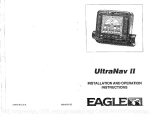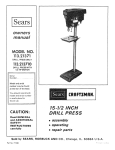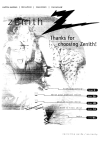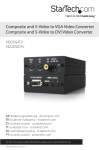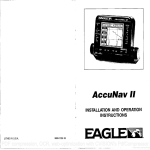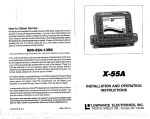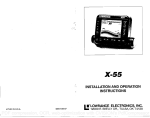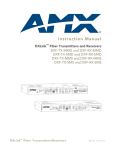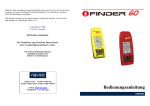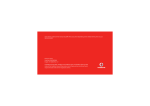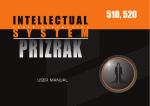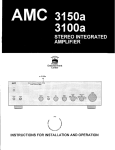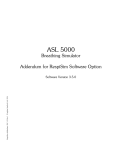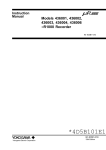Download Lowrance electronic GlobalMap 1000 User's Manual
Transcript
GlobalMap 1000
INSTALLATION AND OPERATION
INSTRUCTIONS
LITHO IN U.S.A.
988-0134-00
•eL0wRANcE ELECTRONICS, INC.
12000 E. SKELLY DR., TULSA, OK 74128
PDF compression, OCR, web-optimization with CVISION's PdfCompressor
NOTES:
WARNING!
USE THIS MAPPING UNIT ONLY AS AN AID TO NAVIGATION. A
CAREFULNAVIGATOR NEVER RELIES ON ONLY ONEMETHOD TO
OBTAIN POSITION INFORMATION.
The background maps built intothis unitare not intended for navigation.
The accuracyofthesemaps hasnot been verified. The maps are derived
from U.S. Government sources which relyon ground and aerial surveys
and satellite data. Since there can be inaccuracies in the data used to
createthemap and the maps resolution, and position inaccuracies in the
navigation system, you shoulduse cautionwhen using this product.
CAUTION
Whenshowing navigation data to a position (waypoint), this unitwill show
the shortest, most direct path to the waypoint regardless of obstacles.
Therefore, the prudent navigator will not only take advantage of all
available navigation tools when travelling to a waypoint, but will also
visuallycheckto make certain aclear, safepath tothe waypoint is always
available.
NOTICE!
As ofthis writing,the Department of Defense (DOD) hasnot declared the
GPSnavigation systemoperational. Thesystemis still in atesting phase.
Satellites can be turned off or accuracy can be degradedat will by the
system operators. Remember this if you use a GPS receiver as the
positioninputto theGlobalMap 1000.
C-MAFI
CMAPTM
The CMAPTM database is not intended as a replacement of official
nauticalcharts which are required for safe navigation.
Copyright®1993 Lowrance Electronics, Inc.
All rights reserved.
All featuresand specifications subjectto change withoutnotice.
All screens in this manual are simulated.
PDF compression, OCR, web-optimization with CVISION's PdfCompressor
NOTES:
TABLE OF CONTENTS
INTRODUCTION
MOUNTING
BRACKET MOUNT
IN-DASH MOUNT
POWER CONNECTIONS
DATA INPUT ANDOUTPUTCONNECTIONS
DGPS BEACON RECEIVER
MAPLINKIM
LOWRANCE GPSMODULE INSTALLATION
KEYBOARD
GE1TING STARTED INITIALIZATION
DGPSSETUP
LOWRANCELGC-1 GPSMODULE
COLDSTART
LGC-1 GPSMODULE TEST
MAPPING/NAVIGATION/STEERING DISPLAYS
MAP SCREEN
MAPPING OPTIONS
CARTRIDGE SWITCH
C-MAP SETUP
CURSOR
TRAIL PLOTTER
EVENT MARKER
NAVIGATION SCREEN
STEERING SCREEN
CDI.RANGE
SATELLITEJDGPS INFORMATION SCREEN
CUSTOMIZE SCREENS
WAYPOINT NAVIGATION
HOW TO SAVE A WAYPOINT
QUICKSAVE METHOD
VIEW AND SAVE METHOD
EDITING A WAYPOINT
WAYPOINT SYMBOLS
GOTOAWAYPOINT
CANCEL NAVIGATION
ERASE AWAYPOINT
WAYPOINT DISPLAY
ROUTES
CREATING A ROUTE
NAMEA ROUTE
WAYPOINT SELECTION
REMOVEAWAYPOINT
EDITWAYPOINT
ERASEAROUTE
FOLLOWING AROUTE
GPS ALARMS
ARRIVAL ALARM
XTE (CROSS TRACK ERROR) ALARM
ANCHOR ALARM
PERPENDICULAR ALARM
NMEA OUTPUT
UNITS OF MEASURE
CONTRAST, VOLUME, ANDLIGHT ADJUSTMENT
MAN OVERBOARD
DATIJMS
PCF(Position Correcllon Factor)
POSITION FILTER
PRESET
GPSSIMULATOR
LAST-MINUTE CHANGES
2
3
4
7
10
II
14
15
16
17
19
19
20
21
23
25
25
26
27
29
31
32
33
33
35
37
37
37
37
38
39
40
40
41
41
42
42
42
43
46
46
46
47
49
49
50
50
SI
SI
52
53
53
55
56
58
58
58
59
PDF compression, OCR, web-optimization with CVISION's PdfCompressor
NOTES:
PDF compression, OCR, web-optimization with CVISION's PdfCompressor
6. TRAIL PLOT
If youturntheplottrailrecordingoff, (using theTrail Recording function
on the "Mapping Setup" menu) then the GlobalMap 1000 will stop
plotting your trail. However, itwill show yourtrail on the map up to the
pointthat you turned it off.
7. TRAIL PLOT
There is a maximum of 2000 dotsavailable to plot a trail.
8. EVENT MARKER
Pressing the EVENT MARKER key twiceputsthe last used marker at
your present position or at the cursorpositionif it's displayed.
9. EVENT MARKER
You can'teraseevent markersfrom the displaywhen it'sinthe"courseup" mode.
INTRODUCTION
The GlobalMap 1000 is a high quality, wide screen mapping unit with
performance that is second to none in its class. Using menu featuresand
"soft-key" operation, the GlobalMap 1000 is also one oftheeasiest-to-use
productsthat Lowrance has ever built. It sets new standardsin mapping
versatilityand performance by combining a built-inreference map (background map)with theabilityto read mapping cartridges(requires optional
MapLinkTM cartridge reader.) Thedisplayandkeyboard are also lighted for
nightoperation.
The GlobalMap 1000's built-in background map includes virtually the
wholeworld,however, over7o%ofthemap'sdetailisinthe48-contiguous
states, HawaD, and southernCanada. Ifyou install theMapLink cartridge
reader, theGlobalMap 1000 candisplay highly detailed chartsavailable on
C-Map cartridges, covering most coastalareas around the world. In the
future,Lowrancewill also have cartridgesavailablethatcovermanyinland
areas.
10.The storage temperature for your unit is from -4 degreesto +167
degreesFahrenheit (-20 to ÷75 degrees Celcius). Extended storage
temperatures higheror lowerthan specified willcausethe liquid crystal
display to fail. Neither this type of failure nor its consequences are
covered by the warranty. For more information, consultthe factory
customerservicedepartment.
MOUNTING - Bracket Mount
Install the GlobalMap 1000 in anyconvenient location, provided there is
clearance behind the unitwhenitistiltedforthe bestviewingangle. Holes
in the bracket baseallowwoodscrewor through-bolt mounting. You may
need to place a piece of plywood on the back of thin fiberglass panelsto
securethe mounting hardware. Make certain thereisenoughroom behind
the unitto attachthe power and MapLink cables (if used).
SLOT
The smallest holethat will passthe power plug is one inch.Afterthehole
is drilled, passthe MapLink connector up through theholefirst (if used),
then pass the power cable down through it.
Afterthecables havebeen routed, fill the holewith agood marinesealing
compound. Offset the bracket to coverthe hole. Route the power and
MapLink cablesthrough the slot in the back ofthe bracket.
60
PDF compression, OCR, web-optimization with CVISION's PdfCompressor
IN-DASHMOUNTING
The GlobalMap 1000 can be installed in the dash with the supplied
hardware ifthe dash is 1/2" thick or less. Determining the dash thickness
can be difficult, however, if you remove a gaugefrom the dash, you can
easilymeasure thethickness. Trythis in anareathat'sclosetothe location
that youwish to install the unit sincethe thickness canvary significantly
in someboats. Make certain thereisclearance behind the dash forthe unit
and there is enough room to tighten the boltson both sides of the unit.
"
7,625'
'a
.400" radius
(4 places)
'—
Onceyou'vedetermined the location forthe unit,cutthe holeaccording to
thedrawingshown above. Measure carefullybeforecuttinglAftercutting
thedash,placethegasket supplied with theGlobalMap 1000 around the
unit and placethe unitin thehole.
Supplied with the GlobalMap 1000 are rubber pads, bolts, washers, and
cam clamps to attach it to the dash. Peel the adhesivebacking off the
rubberpadsand place one on each side of theunit in the location where
the camclamp will touch the back side of thedash. Usingthe hardware
suppliedwiththeunit,attachtheunittothedash. Looking atthe backofthe
unit, make certainthat thecamclampontheleftsideoftheunit is pointing
down and thecam clamp on the right sideoftheunitis pointing up before
you start tightening the bolts.
RUBBER PAD
RUBBER PAD
BOLT
BOLT
CAM CLAMP
(TURNED DOWN)
[ LOWRANCJ
GO
2
1
LAST MINUTE CHANGES & ERRATA
1. C-MAP
The GlobalMap 1000 won'toperate in thecourseupmode when theCMapTM background map is in use.
2. C-MAP
Buoys and other navigational aids have additional
T
DASH CUTOUT
To turn the simulator on, press the MENU key two times. Nowpress the
key next to the "Simulator" label. The screen clears and the simulator
beginsoperation. To turnthe simulator off, either repeat theabove steps
or turn the unit off.
CAM CLAMP
(TURNED UP)
information available when
using a C-MAP cartridge.
To viewthis data, move the
cursoron top of the desired
symbol, as shown at right.
NowpresstheENTkey. The
screen shown below appears. An information box
showsonthescreen, giving
information about the selected symbol. Toerasethis
message box,press theCLR
key.
15.5
H 25°46.42?' LI 8OU4.UE'l4.1O
Iiuforriation
3. ROUTES andWAYPOINTS
Ifan asterisk* appears next
to a waypoint in the list of
waypoints used in a route,
then that waypoint has
changedsince it was added
to a route. For example, if
CLR
to Benouc
5:Ofl22p
you use waypoint number
one in a route and later change the waypoint's location, then the
GlobalMap 1000 will place an asterisk nexttothe waypoint's number in
theroutelist.Thisalertsyouto anychange made toanywaypoint used
in a route, including name, symbol, and position.
4. CURSOR
The cursor is not available whenthe map is in the "course up" mode.
59
PDF compression, OCR, web-optimization with CVISION's PdfCompressor
POSITION FILTER
No matter what kind of
radionavigation input you're
usingwith theGlobalMap 1000,
"jitter"orsmallpositionchanges
will show on the display even
when you're not moving. For
example, the GPSmodule or
a
a-
Customtize
Display
__________________
Units Of fleasure
___________________
Translations
)attut
______________
Filter 10FF
OLOW
______
a High
______________________________
Sinulator
_____ a ON 10FF
—
____
antenna ismounted highabove
Preset Unit To Factory Settings
thedeck,positionchangeswill
______________________________
More
occur as the boat rolls in the
____________________________
waves. The position filter will
average the jitter, showing a smoother positionand navigation display.
(The jitter affects not only the position, but all other displays including
course overground and speed over ground.) Therearethreesettings: off,
low, and high. When the GlobalMap 1000 isfirstturnedon or is preset,the
filter is turnedoff. To setthefilter, press the MENU keytwice.The screen
shown above appears. Nowpressthe key nexttothe "Filter" label until the
checkmarkison the desiredsetting. Press theCLRkeyto exit this screen
and put your change into effect.
POWER CONNECTIONS
TheGlobalMap 1000 worksfromatwelve-voltbatterysystem.Forthebest
results, attach the power cabledirectly to the battery. You can attach the
power cable to an accessory or power buss, however you may have
problems with electrical interference.Therefore, it's saferto goaheadand
attachthe powercabledirectlytothe battery. Ifthecableistoo short, splice
#18 gaugewire onto it. Thepower cable hasfourwires; red, black, green,
and white. Red is the positive lead, black is negative or ground. Make
certaintoattachthe in-linefuseholderto thered leadasclosetothepower
sourceas possible. For example, ifyouhaveto extend the powercableto
thebattery orpowerbuss,attach one end of thefuse holderdirectlytothe
batteryor powerbuss. Thiswill protect both the unit and thepowercable
in the eventof a short. The GlobalMap 1000 usesa 3-ampfuse.
IMPORTANT!
Do not usethis productwithouta 3-amp fuse wired intothe power cable!
Failure to usea 3-ampfusewill void your warranty.
TO P' CONNECTOR
ON GLOBALMAP 1000
PRESET
The presetfeature returns all of the GlobalMap's settings to their original
factorysettings.Thisresetsthe unitsofmeasure, speakervolume, display
contrast, and more. However, this doesn't erase any event markers,
waypointsor routes.
To preset the unit, press the MENU key two times. The screen shown
above appears. Now press the key next to the °PresetUnitto Factory
Settings" label. A message appears, warning youthat this will presetthe
unit. Press the ENT to preset the unit or the CLR key to exit without
presetting. Ifyoupressthe ENTkey, the menu screen disappears and the
GlobalMap 1000 returnsto the mapping screen. All unitswill be returned
to their factorysettings.
TO
NMEA 0183
VERSION2.0
INTERFACE
TO
c
LOW RAN F
GPS MODULE
TO
NMEA0180or
0183
VERSION 1.5
INTER FACE
SIMULATOR
The GlobalMap 1000 has a simulator feature that shows your present
position travelling a preset course from Miami, Florida. All navigation
featuresofthe unitoperate, also. A recurring message appears alerting
you that the simulator mode is enabled. DON'T USE THIS UNIT FOR
NAVIGATION WHEN THESIMULATOR IS OPERATING!
GlobalMap 1000 POWER CONNECTIONS
58
3
PDF compression, OCR, web-optimization with CVISION's PdfCompressor
DATA INPUTAND OUTPUT CONNECTIONS
In order forthe GlobalMap 1000 to show positioninformation, it requires
navigation datafrom either a Loran-C, Decca, or GPS receiver than can
sendthedatain NMEA 0183 version 1.5 or 2.0 format.IftheNMEA input
is notused, then the Lowrance LGC-1 GPS receiver can be used.
The wiring connections forthe NMEA 0183 version 1.5 are different than
the onesusedforthe NMEA 0183 version 2.0. Ifyouare using version 1.5,
then usethe green and black wiresontheGlobalMap's powercable. Ifyou
are usingversion 2.0, then you'll be using thefour shielded wires on the
GlobalMap's powercable.
If you'reusing the Lowrance LGC-1 GPS module, simply plug its cable
directlyinto the in-lineconnector on the GlobalMap's powercable. This
sendsnavigation datadirectlytotheGlobalMap withoutusing any NMEA
input. You can, ifdesired, useeither NMEA outputtodriveanother device
while using the LGC-1 as an input. The GlobalMap 1000 also has the
provision fora DGPS beacon receiverforusewiththeLGC-1 GPSmodule.
TO"P"OONNECTOR
ON GLOBALMAP 1000
TO
NMEA0183
indicates whatthe possible error is. This feature should always be reset to zero (0) when
finishedwith that chart.
For example, suppose youare
stopped at a location that is
accurately marked on a chart.
Your unit shows a longitude
position that is .010 degrees
less than the one on the chart.
Using the Position Correction
Factor(PCF) Offsetfeature, youmaketheunitreadthe sameas thechart.
If you move, the unit will continuously add the change to all position
displays. This makes it more closely match the datum used by the chart.
For this reason, youshould be careful whenenteringthePCFoffset. This
offsetis saved in memory. It doesn't change when the unit is turned off.
However, a Preset does erase the PCFfactor.
To setthePCFfactor,firstpress the MENU keytwo times,then pressthe
key nextto the"Datum Translations label. Finally, pressthe key nextto
the "PCF" label at the bottom of the display. The screen shown above
appears.
Nowenterthecorrectionforyourlocation.Remember, this isthedifference
between the location shown on the present position display and the
position shown on the chart. In this example, we have entered 0 degrees,.012 minutes north latitude and 0 degrees, .068 minutes east
longitude as the PCFoffset. That is the difference between the present
position shownon the unitand our position shown by the chart. In other
words, our position shown on the unit is 0.012 minutes south and 0.068
minutes
of the position shown on the chart.
VERSION 2.0
INTER FACE
(FOUR
SHIELDED
WIRES)
wt
LOWRANCE
OPS MODULE
To
After you've entered the desired offset, press the key next to the "PCF
Mode ONOFF"label.Thisturnsthe FCFcorrectionfactorthatyouentered
on. To leavethisscreen, press the CLRkey. This also putsyour changes
into effect.
NMEA0180or
0183
VERSION 1.5
INTERFACE
To turnthese changes off, return to this screenand pressthekey next to
the "PCFModeON OFF" label. Remember,presetting theunitalsoerases
any PCF offset, thereby turning it off.
4
57
PDF compression, OCR, web-optimization with CVISION's PdfCompressor
N%IEA
Therearetwo boxeson the left
side of the screen. One reads
"Source Datum, the other is
Australia 66
Australia 84
European
5J
0183,VERSION1.5 WIRING CONNECTIONS
GLOBALMAP 1000'S
POWER GABLE
'Display Datum."Before changEuropean 79
the
need
to
Geodetic 49
Datum,
ing
you
MAD 2? CONUS
knowwhich datumthe navigaOrd. Suruey G.ll.
tion receiversupplying position
Tokyo
data to the GlobalMap 1000 is
UGS 72
using. For example, all LowUGS 84
rance GPS receivers (including the LGC-1 UPS receiver)
useWOS 84; all Lowrance Loran-C receivers useWGS 72.
OTHERDEVICE'S NMEA0183,
VERSION 1.5 OUTPUT CABLE
BLACK
GLOBALMAP 1000 RECEIVING
NMEA0183 VERSION 1.5 DATA
PROM ANOTHER DEVICE
The display datum box shows the datum currently displayed on the
mappingscreen by the GlobalMap 1000. If the displaydatumis different
fromthesource datum, theGlobalMap 1000 "translates" thesourcedatum
to the displayed one. Thislets youdisplay a map using anydatum on the
list on theright side of the screen.
The whiteand green wires are for a NMEA 0183, version 1.5 interface.
The GlobalMap 1000 sends data to other electronic navigation devices
through the white wire and receives NMEA data through the greenwire,
If the white and green wires are not used, tape their ends so that they
Tochange eitherthe source ordisplayed datum,first pressthe key onthe
right side of the screen next to the desired boxthat you wishto change.
Then press the up or down arrow keys to move highlightthe datumyou
wish to use. For example, to change the source datum fromWOS 84 to
To connect a device to the GlobalMap 1000's NMEA 0183 version 1.5
input, attach a twisted pair cablefromthe device's NMEA outputto the
green and black wires on the GlobalMap Il's power cable. Solder the
ground conductor of the twisted pair to the black wire on the power
cable.
WGS72, simply pressthekeynexttothe"Source Datum" label, thenpress
thedown arrow key until "WGS 72" is highlighted. When the source box
shows the correct datum, press the ENT key. This saves the datum
displayed in the source box.
Once you have the desired datums showing in both the source and the
displayboxes, presstheCLRkey. Thisunitreturnsto themapping screen,
usingthedatums you specified.
The default for both the source and display datums is WGS84.
PCF (Position Correction Factor)
Anothermethod used to reduce theerrorfactor between datum is called
PCF, or Position Correction Factor. This unit gives you the capability to
moveor "offset" the position shown on the display to match the one onthe
chart. Theunitwilladd thisoffset or PCFtoall positiondisplaysatalltimes.
cannot short.
To connect a device to the GlobalMap 1000's NMEA 0183 version 1.5
output,attach a twisted pair cablefromthe device's NMEA input to the
white and black wires on the GlobalMap Il's power cable. Solderthe
ground conductor of the twisted pair to the black wire on the power
cable. See the other instrument's manual for more wiring instructions.
OTHERDEVICE'S NMEA0183,
VERSION 1.6 INPUT CABLE
GLOBALMAP 1000
POWER CABLE
BLACK
the position error on .any radionavigation system is very
and
thePCFoffset shouldnever be used inan attempt tocancel
dynamic
the error. In general terms this feature should only be used if your map
Remember,
56
I
GLOBALMAP1000 SENDING NMEA
0183 VERSION 1.5 DATA
ANOTHER DEVICE
5
PDF compression, OCR, web-optimization with CVISION's PdfCompressor
NMEA VERSION 2.0 WIRING CONNECTION
The shieldedred, black, white and green wires are for a NMEA 0183,
version 2.0 interface. This is a shielded, balanced line interface. Do not
usethe shield on these wires! Trimthe shieldback,awayfrom thesplice
when you attachwires from another device to theGlobalMap 1000. The
GlobalMap 1000 sends data (transmits) to another electronic navigation
device through the shielded white and green wires and receives NMEA
data through the shielded red and blackwires. If the any of thesewires
are not used, tape their endsso that theycannotshort.
To send data to theGlobalMap 1000, connect theother device's NMEA
0183 version 2.0 output to the GlobalMap's NMEA 0183 version 2.0's
input (GlobalMap receives data) by attaching a twisted pair cable from
the otherdevice's NMEA outputto theshielded red and black wires on
the GlobalMap Ii's power cable.
In orderfor the GlobalMap 1000 to send data to anotherdevice, connect
the other device's NMEA 0183 version 2.0 input to the GlobaiMap's
NMEA 0183 version2.0's output (GlobalMap sends data) by attaching
a twisted pair cablefrom the other device's NMEA input to the shielded
whiteand green wires on theGlobalMap il's powercable.
WHITE
GREEN\"\
GLOBALMAP 1000
—
BLACK
RED/
r
TRANSMIT WIRES
OTHER DEVICE'S
NMEA OUTPUT
GLOBALMAP1000 RECEIVE DATAFROM NMEA0183, VERSION 2.0 ONLY
OTHER DEVICE'S
NMEAINPUT
BLACK
GLOBALMAP1000fNQNMEA0183, VERSION 2.0 DATATO DEVICE ONLY
1ECEIVEWIRES
BLACK
RED
SENDAND RECEIVE NMEA0183VER.2.0 DATA
6
To addtheposition shown atthe topof Man Overboard Information menu
to the waypoint table, simply press the key next to the "Covert Man
Overboard to Waypoint" label. The GlobalMap 1000 will assign that
position to the first available waypoint number in the waypoint table. This
waypoint can be edited the same as any other waypoint on the list,
including the name,symbol, and position.
Remember, repeated pressing of the Man Overboard key does not
repeatedlysave yourpresent position! Theunitonlysavestheposition the
first time the Man Overboard key is pressed. To save a new Man
Overboard position, you must first reset Man Overboard by Dressingthe
key next to the "Reset Man Overboard" label on the Man Overboard
Information menu.
You can navigate to awaypoint using the Waypoint Recallfeature at any
time, howeverthis stopsthe GlobalMap 1000 from navigating tothe Man
Overboard position.
Remember, saving thevictimisthe primary goal.Tryall options to rescue
theperson immediately aftertheaccident happens. Trainingand educa-
tion are also good accident preventative. The Coast Guardhasexcellent
safety courses. Instruct all members on board your boat on safety
procedures before leaving the dock.Make certainall on board know what
to do beforeany emergency occurs.
DATUMS
TheGPS navigation systemrelieson complexmathematical calculations
to determine your position based on satellite data and otherfactors. One
factoristheEarth's shape. Since the Earth is notatrue sphere, variations
in the calculations have to be made to accommodate deviations. To make
mattersmore complex, not everyone uses the same data to determine
whatthe deviations are. Thesize and shape ofthe ellipsoids thatareused
to approximate the earth'ssurface are improved often. This can lead to
errors if your navigation device usesone ellipsoid, whileyour chart uses
a different one. The term used for theseellipsoids is "Datum."
To reducetheerrorfactorbetween datum, this unitgivesyouthe capability
toselectthe datumused bytheGlobalMap 1000 whendisplaying themap.
You can selecta newdatumfroma list or entera correction offset based
on latitude/longitude.
Tochangethedatum, firstpress theMENU keytwotimes. Nowpress the
key nexttothe"DatumTranslations" label.The screen shown atthetop of
the nextpage appears.
55
PDF compression, OCR, web-optimization with CVISION's PdfCompressor
1-;—i
you navigate back to the man
overboard position.
Man Overboard Information
Onceyou'vesaved aMan Overboard position, the unitshows
navigation data to that position
until you reset the Man Over0.04
boardfunction,turntheunitoff,
__________
15.O
or use the Cancel Navigation
_________
feature.
_____________________
2:51:511p
N 25°41.951' W80c12.0842
To resetthe ManOverboard or
viewmore information about it, press the WAYPT/ROUTE key. Nowpress
the key nexttothe"Man Overboard Information" label.The screen shown
below appears.
Your position, time, and date
when the Man Overboard key
was pressed shows at the top
of the screen. If you wish to
save your presentposition instead of the one shown at the
topofthe screen, pressthekey
next to the "Save New Man
Overboard" label. If you'renot
currentlynavigating tothe Man
Overboard position andwishto
do so, press the key next to the
N 25°41.931'
Z:51:4lprl
U 80° 12.1111'
10/28/1993
______________________________
"Navigate to Man Overboard
Location" label. TheGlobalMap 1000 willinstantly shownavigation datato
thepositionshown at the top of this screen.
Oncethe Man Overboard key is pressed, your present position is saved
in memory. Pressing the key again won'tsaveyourposition again, instead
a warning message will appear. Thisprevents the inadvertent loss of the
current Man Overboard position by someone accidentally pressing the
Man Overboard key. ToresettheMan Overboard function which"arms' the
key, pressthe key next to the "Reset Man Overboard" labelon the menu
shown above.
For the GlobalMap 1000 to both sendand receive NMEA 0183, version
2.0 data , see the wiring diagram at the bottom ofthe previous page.
Remember, under no circumstances should the shields on the
GlobalMap's wires be connected to the ground on the other device. See
the otherinstrument's manual for morewiring instructions.
NOTE
When usingthe shielded wires (NMEA 0183 version2.0), do not connect
the black wire to the battery'sground.
DGPS BEACONRECEIVER CONNECTIONS
If the Lowrance LGC-1 OPS receiver is connectedto the GlobalMap
1000, a differential (DGPS) beacon receiver can also be connected,
giving you higheraccuracy positions in the areacoveredby the beacon
receivers. The unshielded green wire (used with the NMEA version 1.5
data) on the power cable is used for the differential (DGPS) beacon
receiver input. At this time two DGPS beacon receivers can be connected to the GlobalMap 1000. These are the Starlink model MRB-2A
and MagnavoxMX-50R. Please note that the GlobalMap 1000 will not
send NMEA 0183 data when the Magnavox MX-50R receiveris connected.
To connect a beacon receiver to the GlobalMap 1000, attach a twisted
pair cable from the beacon receiver's output to the green and black
wires (unshielded) on the GlobalMap 1000's power cable as shown
below. Solderthe ground conductor of the twisted pair to the blackwire
on the powercable.
Afterthe beacon receiveris connected to the GlobalMap 1000, see the
"Input/Output Setup" sectionfor information on selling the communication parameters for the DGPS receiver.
GLOBALMAP 1000'S
POWER CABLE
DGPS RECEIVER'S
NMEA 0183OUTPUTCABLE
WIRE
BLACK
The GlobalMap 1000 doesn't save the Man Overboard position in the
waypoint table. However, it does savetheposition onthe Man Overboard
GLOBALMAP1000RECEIVING
DATA FROM DGPS BEACON
Information screen.
RECEIVER
PDF compression,54OCR, web-optimization with CVISION's PdfCompressor
7
SAMPLE WIRING DIAGRAMS
GLORALMAP 1000RECEIVING NMEA 0183, VERSION 1.5 DATA FROM
NAVIGATION RECEIVER.
GREEN WIRE
CONTRAST , VOLUME,and LIGHTADJUST
The GlobalMap 1000's display
contrast,speakervolume, and
light brightnessare adjustable
from the same menu screen.
To adjust any or all of these
features,presstheMENU key,
then press the key nextto the
"Contrast, Volume, and Brightness' label.Thescreen shown
at rightappears. Threevertical
bar graphs appear on this
GLOBALMAP 1000 RECEIVING NMEA 0183, VERSION 2.0 DATA FROM
NAVIGATION RECEIVER.
screen. When you first enter
thisscreen,thecontrast isready
foradjustment. To change anotherfeature onthis screen, simply pressthe
left or right arrow key to highlight the desiredfeature. Then press the upor
down arrow keys to increase or decrease the level. When you have
everythingon this page adjusted as desired,press the CLR keyto exit.
Note: To turnthe lights on, simply press the ON keyagainafterturningthe
GlobalMap1000 on. To turnthelights off, press the ON key again.
MAN OVERBOARD
Oneofboating'smostterrifyingevents is having afriend orfamilymember
fall overboard. Thissituation canbe deadlyon anybodyofwater, fresh or
salt. It's particularly dangerous at night or if you're outof sight of land. Of
course, the first thing to do is remain calm and try all standardsafety
measures to tryand rescue the person. Ifyoulose sightofthe person, you
can usetheGlobalMap 1000 to helpstart a search pattern.
SHIELDEDRED
WIRE
GLOBALMAP 1000 RECEIVING NMEA 0183, VERSION 1.5 DATAFROM
NAVIGATION RECEIVER ANDSENDING NMEA0183, VERSION 1.5 DATA TO
ANOTHER DEVICE.
Onceyou're backatthe helm afterinitial rescueefforts have failed,press
the GlobalMap 1000's MAN OVERBOARD key. A message appears:
"Now Navigating to Man OverboardLocation". Ascreensimilar to the one at right appears.
Your position at the time you
pressedtheMan Overboardkey
is shown by a boxwith theletters "MOB" inside. All digital
navigation displays including
Distance (DTG), Bearing
(BRG), Course (COG), Speed
OverGround(SOG), andTime
To Go (TTG) show data that let
8
________
O.O4MI
15.O
N 2s041.951 w 80 12.084'.
53
PDF compression, OCR, web-optimization with CVISION's PdfCompressor
UNITS OF MEASURE
The units of measure used in the GlobalMap 1000 are adjustable. This
includes time, distance, altitude, direction, speed, and depth. To change
anyof thesettings, firstpressthe MENU keytwo times. Nowpress the key
nextto the "Units of Measure" label. The screen shown belowappears.
Simply press the key nextto the label that you wish to change until the
check mark in that label moves to the desired setting. Press the CUR key
to exit thisscreen and return to a mapping or navigation screen.
Time
Time canbe shown on thedisplaysasl2hour(A.M. -P.M..),
24 hour (2:00 P.M..= 1400
hours), or UTC time. Normally,
the GlobalMap 1000 shows
your local time in 12 hourformat, but you can also display
UTC time (which is the time at
Greenwich, England).
r
—a
(Tine
112 Hour
(Distance a NM
a 24 Hour
IMI a
a IJTC
3
GLOBALMAP 1000 RECEIVING NAVIGATION DATA FROM LOWRANCE
LGC-1 GPSMODULE
PLUG LGC-1 GPSMODULE CABLEINTO
CONNECTOR ON GLOBALMAP 1000'S
POWER CABLE.
1(11
(Altitude IFT o M
GLOBALMAP 1000 RECEIVING NAVIGATION DATA FROM LOWRANCE
LGC-1 GPSMODULE AND DGPS BEACON RECEIVER.
:r*wS
Direction ITrue a Magnetic
Speed a 1CM 1MPH a EPl1
IDepth
IFT a PA
a1
Distance
The distance can be shown in nautical miles (NM), statute miles (Ml), or
PLUG LGC-1 GPSMODULE CABLEINTO
CONNECTOR ON GLOBALMAP 1000'S
POWER CABLE.
kilometers (KM).
Altitude
Pressthe key nextto the Altitudelabel to switch it fromfeet to meters.
Direction (True and Magnetic Position)
True northisthe top of theworld.It'swhere all linesof longitude converge.
Magnetic north is the location ourcompasses point. It lies several hundred
miles to the south oftrue north, at a location in Canada.
The GlobalMap 1000 can display navigation information in magnetic or
true. When it'sturnedonforthefirsttimetrue is used. Press thekey next
to the "Direction" labelto switch it to magnetic.
1.5 CABLE)
GLOBALMAP 1000RECEIVING NMEA 0183, VERSION 2.0 DATAFROM
NAVIGATION RECEIVER AND SENDING NMEA0183, VERSION 1.5 DATATO
ANOTHER DEVICE.
Speed
The GlobalMap 1000 can display speed in knots (KN), statute miles per
hour (M.P.H.), or kilometers per hour (K.P.H.). The default selling for
speed is statute miles per hour.
Depth
Waterdepth readings shown on the C-Map charts can be shown in feet
(FT), fathoms(FA), or meters (M).
52
PDF compression, OCR, web-optimization with CVISION's PdfCompressor
9
MAPLINKTM
TheGlobalMap 1000 hasan internal "background" mapthatcovers almost
the whole world. It also shows southern Canada, all of the continental
United States, andMexicoatahigherresolution than othercountries. This
map is sufficient for most users, however, Lowrance has an optional
cartridgereader called the Maplink that acceptsboth Lowrance and CMapTM cartridges. Thesecartridges have small areamaps built intothem
that allowsyouto "zoom" inand seemuch moredetail than is available on
the built-in map. The Maplink also hastheCMapTMbackground map built
intoit, so you havethe option ofusingit ortheLowrance background map
at anytime, even if a cartridge isn'tplugged intothe Maplink.
To install the Maplink, followthe instructions included with it. It can be
mountedon topof the dash, underthedash, or in the dash for a clean,
professional look. Once it's installed, route the cable included with the
Ma1.Ainkto the small connector on the backofthe GlobalMap 1000. Ifthe
supplied cable is too short, an extension cable, model MLXT-12 is
available that is 12 feet long. After connecting the cable, the Maplinkis
ready for use. The Maplink receives its power through the connecting
cable,simplifying theinstallation.
I-"
[LOWRANCE 1
GLOBALMAP 1000
I
/O°Q\
POWER CONNECTOR
I
MAPLINK CONNECTOR
You can attach up to seven Maplinkcartridge readers to the GlobalMap
1000. This lets you use different cartridges withouthaving to unplug one
and replace itwith anotherwhenyoumoveout ofthefirstcartridge's area.
This also allowsthe mountingoftheMaplinks underthedash, out ofsight.
If you're not usingthe Maplink, connect the small terminator plugsupplied
with the GlobalMap1000 intothe small connectoronthebackof the unit.
This will protect the connect fromthe elements.
10
PERPENDICULAR ALARM
The perpendicular alarm
sounds when your course is
even with a waypoint and is
..,
starting to pass it.The perpendicular alarm has no adjust-''""-—....,,
ment. It doesn't care how far
from a recalled waypoint you
/3
are;it soundsonlywhenyou're
passing the recalled waypoint.
For example, on the map at
right, the waypoint is perpendicularto the present position's course. In this example, as soon as the
presentposition crosses the imaginary dashed line, the perpendicular
alarm will be "tripped" and sound an alarm.
/
/
/
/
/
/
NMEAOUTPUT
The GlobalMap 1000 sends data out according to standards set by the
NMEA(National Marine ElectronicsAssociation).ThisallowstheGlobalMap
1000 to sendposition, and navigation information to "listener'units, such
as autopilots and othermarine instruments. TheGlobalMap 1000 usesthe
following NMEAdataprotocols: NMEAO180and0183. NMEA0180 sends
steering information only. It's useful mainly for autopilots. NMEA 0183
sendsposition, steering, speed, and more. Inordertousethis feature,the
wires on the power cablemustbe connected totheNMEA data input on
the otherinstrument. Seethe installation sectionin thefrontofthis manual
for wiring connection information.
Once youconnectthe wiring properly, theGlobalMap 1000 must be told
which data format to use. Consult the owner's manual of the "listener"
equipment to seewhichformatit needs. Thenset the GlobalMap 1000 as
follows: First, press theMENU key. Next, press thekey nextto the
"I/OandInitialization"label.Now
___________________________
pressthekeynexttothe"NMEA
Device: ICPS o IIItEAI83
(Input
label
until
the
check
_____________________________
Output"
mark moves tothedesired poDGPS: 10FF o Ilagnavox 0 Starlinlc
sition - either 0183 or 0180.
___________________________
MIIEA Output: o OFF 1183 u 180
Press the CLR key to exit this
_______
screen. The GlobalMap 1000
(Initial Time and Position
___________________________
willstart sending NMEA data.
wfl
—————S
(DGPS
Note: If the Magnavox DGPS
receiver is connected to the
GlobalMap 1000, no NMEA
data can be sent.
Control
Cold Start CI'S Recetuer
(Test CI'S Receiver
51
PDF compression, OCR, web-optimization with CVISION's PdfCompressor
recalled waypoint if the arrival
alarm'ssettingis.1 mile.We've
drawn the imaginary arrival
alarm radius on the screen at
right. As you can see, the
present position symbolhasn't
reached the circle. When it
does, the arrival alarm will
sound. The alarm is adjustable
from .010 to 9.99 miles.
The LOWRANCE LGC-1 GPS MODULE
This optional OPS receiver is currently used with all Lowrance GPS
gimbal-mount products. It's small, rugged, and fast. The five channel
design lets it track all satellites in view and acquireup to five satellitesat
onetime. It sendsposition information tothe GlobalMap 1000 onceevery
second. By incorporating Rockwell's GPS receiver technology with
Lowrance's state-of-the-art design and manufacturing capabilities, Lowrance bringstotheconsumerone ofthemostadvanced line ofGPSmarine
navigation systems available in the world.
ARRIVAL ALARM
XTE ALARM
The XTE (cross track error)
alarm soundsatonewhenyour
crosstrackerrorisgreaterthan
the alarm's setting. As shown
on the map at right, the boat's
cross track error is 3/4 mile. If
theXTE alarm is set to 1 mile,
the alarm sounds, (shown by
an imaginary line onthe screen
at right) letting you know how
(
,.
"
—_,t. ..—....,—_ —
—
CROSS TRACKALARM
faroffcourseyourpresentposition is. This alarm isadjustable
from .010 to 9.99 miles.
•
•
IWRTh
GPS MODULE INSTALLATION
The GPS module can be installed on a flat surface or (with the supplied
adapter) on a pole. Mountthe module in an area that guarantees a clear
view ofthesky at all times. In orderforthemodule to receive thesignals
from the satellites, it must not be obstructed. An ideal location is on a
cabin roof, or deck. The gunnels also make a good location. Attaching
the pole mounting adapter lets you install the module on a one inch
mast. However, for lightning protection, the antennashouldn't be the
highest partof the boat.
ANCHOR ALARM
Theanchoralarmsounds atone
17mm
(11/16")
when the present position
moves outside a presetradius.
For example, if you settheanchor alarm to .1 nautical mile
(600 feet), then the alarm will
sound if you move more than
600 feetfromthelocationwhere
you set the alarm. It's adjustablefrom0.01 to 9.9 miles. On
the map at right, the anOhOr
alarm is set to .5 miles. If the
boat moves outsidethe .5 mile
circle, the anchoralarm will sound a tone.
50
4
N
Surface Mounting - With Access
If you have access underneath the
mounting surface, use the gasket
supplied with the OPS module as a
template. Drill four 5.5 mm (7/32")
holes and one 17 mm (11/16") hole
for the module's cable. Attach the
cableto the module and pass it down
through the hole in the gasket and
the mounting surface. Use 5 mm
screws, flat washers, and lock washers to fastentheGPS module to the
mounting surface. Route the cable to
the GlobalMap 1000.
11
5.5mm(7/32")
Hole
(4 places)
GASKET
DE'
5 MM SCREWS
PDF compression, OCR, web-optimization with CVISION's PdfCompressor
Surface Mounting - WithoutAccess
If you don't have access to theback side of the mounting surface, use
the 'cleats suppliedwith theGlobalMap 1000. (Note: This is assuming
you can "snake the module's cableto a location that is accessible. A
hole will still need to be drilled in the mounting surface for the cable.)
Usingthe gasket as a template, mark and drill the 17mm (11/16") hole
for the cable. Attach the cable to the module and drop the otherend of
the cable through the gasket and down the hole. Place the module on
the gasket. Slide the "cleats" onto each end of the module and (using
the cleats as templates) mark four holes for 5 mm (#10) mounting
screws. Drill the holes, then replace the cleats on the module and
fasten them to the mounting surface with 5 mm (#10) screws. Route
the cableto theGlobalMap 1000.
GPSALARMS
The GlobalMap 1000 hasfouralarms. Oneis an arrival alarm thatsounds
whenyou comewithina presetdistanceto awaypoint. Anotheris across
track error alarm that sounds when you move off course more than the
alarm's setting. The anchoralarm soundswhen youmoveoutside a preset
radius. The last alarm is called
the "perpendicular alarm". This
lArrival Alarm cON dOFF
alarm sounds whenyou cross
an imaginary line perpendicu- (XTE Alarm
cOil dOFF
lar to your course that passes
[Anchor Alarm o ON 10FF
through the waypoint. All of
thesealarms are setidentically (Perpendicular Alarm cON 10FF
excepttheperpendicularalarm
which has no adjustment.
p—
-a---
ladiusaW
XTE
0.10 ml
Range:
n
To adjustan alarm, first press
tAnclior Radius:
0.lOmi
the MENU key. Nowpress the
key nextto the "Alarms" label.
The screen shown at rightappears. This screen is divided into two parts.
Thetop halfletsyouturnan alarm on oroff.The bottom halflets youadjust
thearrival, crosstrackerror, and anchorradius alarms. Thedefault for all
alarmsis "off."Toturnan alarmon, simply pressthekeynexttothealarm's
label. This moves the check mark fromthe "off"boxtothe "on" box. After
you'veturnedthe alarm on, simplypresstheCUR key to exit this screen.
"CLEAT
AdjustingAlarm
Ifyou need toadjustthe alarm's settings, simplypress the key next to the
alarm's labelatthe bottomofthescreen, then enterthe change using the
DRILL FOUR
PLACES
(BPS
MODUL
'cLEAr
GASKET
numbered keys. Forexample, tochangethearrival radiusfrom 0.1Oto0.25
mile, first press thekey nextto the "Arrival Radius" label. Now enter the
followingnumbers: 0 2 0. Press the ENT key whenyou're finished. The
arrival radius will read 0.20 mi. You can press the left or right arrow keys
to movebetween the numbers
or the CLR key to exit without
An' ival Alarm U ON 10FF
1
makinga change whileediting
thealarmsetting. PresstheCLfl
(XTE Alarn
o ON 10FF
key to exitthisscreen.
———
(Anchor Alarmy
CABLE
12
ARRIVALALARM
Thearrival alarm sounds atone
whenyourpositioniswithin the
alarm's radius of a waypoint.
Forexample, the alarm sounds
if you comewithin .1 mile of a
o ON 10FF
Perpendicular Alarm
—
"
An iual
Radius:
o ON 10FF
I
0.2Oni
(XTE flange:
0.10mit
(Anchor Radius:
0.lOmi
49
PDF compression, OCR, web-optimization with CVISION's PdfCompressor
when you reach the last waypoint in the route, the arrival
alarm sounds until you turn it
k [Route
Auto—Sequence o DPI'
ION
]
off.
After you decide which direc ________
______ ______
tion to run the route, a new ______
__________ _____
menuappearsasshown atright.
____________
This is the auto-sequencing
_____
__________________
menu. With auto-sequencing
____________
turned on (the default), the
_______
GlobalMap will show navigationdata to thefirst waypoint in the routeuntil you come within0.10 mile
of thewaypoint. This distance is the sequencing radius. As soon as this
happens,theGlobalMap 1000 sounds atone, letting youknowthatyouare
within 0.10 mile of thewaypoint's location. It then automatically switches
to the next waypoint in the route, showing navigation to the second
waypoint location. Thisprocess repeats until the routeiscompleted. When
you arrive atthelastwaypoint in the route, the GlobalMap 1000 soundsa
tone continuously until youturn the tone off.
Ifyouturnauto-sequencing off,
the GlobalMap 1000 won't automatically switch to the next
waypoint afterarriving atawaypoint. Instead, onceyou arrive
at a waypoint, you'll need to
presstheWAYPT/ROUTE key,
then press the key nextto the
"Advance Route to Next Waypoint" label as shown on the
screen at right.
Pole Mount
First, thread the pole mounting adapter onto the mounting poleor ratchet
base. Align the polemounting adapter so the module will facethe bow of
the boat. Install and tighten the set screw intothe polemounting adapter
and tighten it securely. This should prevent the GPS module from
unscrewing from the pole. Place the gasket onto the pole mounting
adapter. Now attach the cable to the OPS module and pass the cable
through the gasket, pole mounting adapter, and pole. Set the GPS
module on top of the pole mounting adapter and alignthe four threaded
holes in the module with the holes in the pole mounting adapter. Using
thefour stainless steel 5 mm screws and lock washers supplied with the
LGC-1, attach the pole mounting adapter to the OPS module. This
completes the assembly.
GP5
MODULE
POLE
ADAPTER
SET
POLE
scREw
ruaypojuts
I
Jioutes
____________________________
rcancel
Navigation
______________________________
Advance Route to Next Waypo jut
__________________________
'
Navigate to Cursor Position
______________________________
Man Overboard Information
If the pole or mastyou're using isn't hollow or ifthe hole in the middle of
the pole is too small forthe connectors, use the cable mounting adapter
supplied with your unit. Threadthe cablemounting adapter into the GPS
pole mounting adapter. Then thread the pole into the cable mounting
adapter. Route the cable down the outside of the pole.
GP5
MODULE
To change the sequencing radius, (distance from the waypoint that will
signal thesequencetoneandchangetothe nextwaypoint inaroute) press
the key next to the "Sequencing Radius" label. Now enter the desired
radius usingthe numbered keys. Press the ENTkey whenyou'refinished
orthe CLR key to exit withoutchanging the radius.
The auto-sequencing menu can also be found by first pressing the
WAYPT/ROUTE key, thenthekeynexttothe"Routes"label. Finally, press
the key nextto the"Setup label. The auto-sequencing menu shown at
the top of this page appears.
48
CABLE
MOUNTING
ADAPTER
CABLE
MOUNTING
ADAPTER
POLE
POLE
13
PDF compression, OCR, web-optimization with CVISION's PdfCompressor
KEYBOARD
The keyboard has keys arranged in a vertical column on the left, plus a
horizontal rowatthebottom. Aten-keypad andarrow keysonthe rightside
ofthescreenlets youenterand change dataon thescreen. Themenu key
in the bottomleft cornerof thekeyboard activates thefirst menu page. The
keys alongthebottomofthe screen are used to switch between mapsand
the digital navigation, steering, and posiflon screens. The Event Marker
key lets you place iconson the display, while the Man Overboard key is
usedfor emergencies.
I-
LOWRANCE
a
BAL1ASP 1000
ZOOM14
ZOOMOur
cu,Zc,
WAWT/ZO
Tilt
IJL
WAW1
MIMi
MM
LII
MATIR
MAP
MAy
flOT
CVBTBOPJTD
UCF{T
POSTZON
MAP - Press this key to showthe Mapping Screen.
NAV -This key shows the digital navigation screen.
STEER - Press this key to showthe Steering Screen.
-
POSITION This key givesyou access to the digital position screen.
ZOOM IN - Expandthe map to see moredetailby pressing this key.
ZOOMOUT - To see a widerarea of the map, pressthis key.
CENTER
- Centersthe map around your present position.
CURSOR
- Pressing this key activates the moveable cursorlines.
WAYPT/ROUTE - This key lets you save or recall a waypoint or route.
WAYPOINT QUICK SAVE - Pressing this key instantly savesyour position.
14
route you wantto remove from
the list as shown at right. Now
pressthe keynexttothe"Erase (Create Route
Route" label. A warning mesEdit Route
sage appears, telling you this
ltTh
J
Routes
BIG FISH
TWO VRERS
CEAII 1GW
routewill bepermanentlyerased
(Erase Route
from memory. Press the ENT
____________
(Setup...
to
erase
the
the
CLR
_____________
key
route,
keytocancel. Anew message (He1p
appears, asking if you want to
_____
_________________
erase thewaypoints used inthe __________________________________
route from the waypoint list. If
you presstheENTkey, all ofthewaypoints used in this routewillbeerased
from the waypoint list, Ifyouwantto keep the waypoints, simply press the
CLRkey. The GlobalMap 1000 erases the route fromthelistafterthe key
(ENT or CLR) is pressed.
FOLLOWA ROUTE
Tofollowa route, firstpressthe
Poruard Y TWO WRECKS Route
WAYFT/ROUTE key, then M(Run
_____________________ LEG
MAWr
*
the
next
to
the
key
press
* 1 D1C SCHOOL 1
I!(Run Reuerse )L_________________
"Routes" label. The screen
2?
5
shown above appears. Now _______
3?
7
4SNIJGCOVE
3
move the black boxto the de—End of Route—
siredroute usingthearrowkeys, _____
then press the key next to the
"Run Route" label. The screen
shown at right appears.
a*tnta1
The listof waypoints usedinthe
routeshows on the right side of the screen. The black boxsurrounds the
first waypoint in the list. Thismeans the firstwaypoint on thelistwill bethe
firstwaypoint used in the route. Ifyouwanttotravelto adifferentwaypoint
in the route first, movethe black box to the desired waypoint using the
arrowkeys. Now pressthekeynexttothe"RunForward" or"Run Reverse"
labels. To run forward through the route means you travel to the first
waypoint in the listfirst,then all ofthe others. To run backwardthrough the
routemeans youstart at the last waypoint in the listand move backward
through the list of waypoints. For example, suppose you have three
waypoints in a routeandthey'renumbered 3,6, and 2. Ifyoutravel forward
through the route, the unitwillshow navigation data to waypoint numbers
first,then 6, andfinally2. Ifyoutravelbackward through the route, the unit
will start with waypoint number 2 first, then 6, and end with waypoint
number 3. No matterif you travel forward or reverse through the route,
47
PDF compression, OCR, web-optimization with CVISION's PdfCompressor
earlier.Next, pressthe key adjacentto the "Add From Keys"
label.Thescreen shown atright
appears. Thisis identical to the
waypoint editscreen shown on
page 34. Use the arrow keysto
movebetween fields. Enterthe
waypoint name, symbol, and
position, then press the ENT
key to save the waypoint and
return to the routeedit screen.
EVENTMARKER - To mark a location on the plotter screen,use this key.
Name:
MAN OVERBOARD - Pressing this key instantly saves your present
position and switches the unit into a mode that shows navigation data to the
last saved position.
*
Symbol:
±!J
_____
Latitude:N
00930.000'
00.000'
_______________
ARROW KEYS - Thesekeys are used to make menuselections and to move
the cursorlines on the screen.
jthnitude:E000O
Lice the arrow keys
to move about. Use
ENT to save and CUt
to exit without save.
s
CLR - This key clears menus and erases entries from the screen.
ENT- This key is used to enter numbers and makeselections.
RemoveWaypoint
To erase a waypoint fromthe list ofwaypoints usedin a route, first recall
the routeby pressing theWAYPT/ROUTE key, then pressing the keynext
to the "Routes" label. Use the arrow keys to highlightthe routeyouwant
to change. Now press the key
nextto the "Edit Route" label.
change Name
TWO lIRECI(8 Route
The screen shown at right apLEG
WAVPr
*
pears.
Movethe black boxto the waypoint you want to erase. Now
pressthe key nextto the "Remove Waypt" label. The
GlobalMap 1000 erases the
waypoint from the list. Press
the ENT key to save your
(Add Frori
Nap
) *
1 BIG
?
4
SNUG COVE
Route
(Add Fron Table
(Add From Keys
;$4fl
SCHOOL
2
——
End
1
5
of
3
(Remove Waypt
Edit
:
Help
changes.
Ilaypt
naS
EditWaypoint
After a waypoint hasbeen added to a route, any of the elements of that
waypointcan be changed. To do this, first press thearrow keys to move
the black boxto thewaypoint thatyouwishto change. Next, press the key
adjacenttothe "EditWaypt" label onthe"EditRoute" menu shown above.
The"EditWaypt" screen is identicaltoboththewaypointentryand the"Add
from Keys"screens. It lets youchange the waypoint's name,symbol, and
location. See page 34 for instructions on this screen. After making the
desired changes, press the ENTkey to savethem. The unitreturns tothe
"EditRoute" screen shown above.
Erase Route
To erase a route from the list, first press the WAYPT/ROUTE key, then
pressthe keynexttothe"Routes" label. Usethearrowkeystohighlightthe
46
-
ON The ON key turnsthe GlobalMap 1000on. Pressing this key afterturning
the unit on turns the displayand keyboard's lightson.
OFF - Press and HOLDthe Off key to turn the GlobalMap 1000 off.
GETtING STARTED - INITIALIZATION AND 110
Onceall power and data connections have been made,thenextstepis to
turntheGlobalMap 1000 on. A message appears on thescreen. You must
presstheCLRkeytoerasethismessage.Nextyouneedtotell itwhichdata
input to use. This only needs to be done once, since it stores this
information in battery backed-up memory. The data input choices are
NMEA 0183 orLowranceGPS.WhentheGlobalMap 1000 isturnedonfor
thefirsttime "out-of-the-box", it expectsthe LGC-1 Lowrance GPSmodule
to be connected.If this module is connected, then the GlobalMap 1000
sends a "cold-stan' message to the module. The module will then start
lookingfor the satellites. It can take up to 15 minutes for the module to
determine your position. To speed up this process, you can initializethe
module by sending it your present position, time, altitude, and date. See
page 17 for details on initializing the LGC-1 GPS module.
If youhavean externalGPS,Loran-C, or Decca receiverconnected tothe
GlobalMap 1000 through the
NMEA cable,you'll need to seDevice: g'GPS o NMEAIB3
)nput
lect the NMEA 0183 input. To
_____
_____
do this, first press the MENU
10FF
o
o Starlink]
DGPS:
Magnavox
____________________________
key. Nowpressthe key nextto
NUEA Output:
o OFF 1103 o 180
the"I/O and Initialization" label.
________________________________
Time and Position ...
The screen shown at right ap
Jnitial
______________________________
pears. Next, pressthe keynext
DGPS Control
tothe"InputDevice" label.This
____________________________
Cold Start GPS Receiver
switchestheunitfromthe Low
______________________________
rance GPS module (GPS) and
GPS
[Test
Receiver
PDF compression, OCR, web-optimization with CVISION's PdfCompressor
15
theNMEA 0183 data input (NMEA183). Finally, presstheCLR key to exit
this screen.
Onceyouswitchtotheproperdata input, theGlobalMap 1000 should show
your presentposition on thedisplay oncethenavigation receivertransmits
it. If you'recertain the navigation receiveris sending positiondata, butthe
presentpositiondisplaycontinuestoflashforover 15 seconds, (signifying
that it isn't receiving data) then checkall wiring connections.
aa
DGPS SETUP
Input Device: tOPS o MMEA1BB
Some areas have installed or
(DOES: tOFF o Magnavox o Starlinki
are planning to installdifferential transmittersthat send corcNMEA Output: o OFF '1183 u 188
rection data to a special re(Jnitial Time and Position
ceiver. When this receiver is
connectedto the GlobalMap
(DOES Control
1000 along with a Lowrance
(Cold Start 025 Receiuer
LGC-1 OPS module, highly
accuratepositions can be plot(Test 025 Receiver
ted. If you have a differential
(DGPS) beacon receiverconnected, you'llneed toset some parameters ontheGlobalMap 1000.10do
this, first pressthe MENU key, then press the key next to the "I/O and
Initialization label. Thescreen shown above appears. Turn the DGPS
inputon bypressing the key nextto the"DOPS: Off Magnavox Starlink"
label until the check mark moves to the DGPS receiverthat you have
connectedto the GlobalMap 1000. Next, press the key adjacent to the
"DGPS Control" label.The screen shown belowappears.
**"
nine are shown. To see more
waypoints, simply press the
downarrowkey. Theposition of
the highlighted waypoint is
shown at the bottom of the
screen. Bearing and distance
from your present position to
thewaypointare shown nextto
the waypoint's latitude/longitude.
The route name is shown atthe
top right-hand side of the display. Beneath it is the list of
waypointsused in the route. Of
course, if you just created the
route, the listwill be empty.
mW
Waypo ints
NAME
*
1 BIG
SYM
SCHOOL
,
2REEF
3
SNUG COVE
4?
5?
6?
7?
0?
9 **Empty**
Iwl:iIa1w1I1
mw**b*
ints
*
Waypo
'
c.nl
NAME
1 BIG SCHOOL C
2 REEF
3
—a
SNUG COVE
c!:,
label. Now,(usingthenumbered
keys) enter the frequency of
thetransmitter. Press the ENT
key when you're finished. Next,
press thekeynexttothe "DOPS
Beacon Bit Rate:" label. Enter
the bit rate, again using the
numbered keys. Pressthe ENT
keywhenyou'refinished. Ifyou
DOES Beacon
(b' Start
Bit Rate:
ink Automatic
000BPS
Mode
4EiTflU
—TWO IJHEUCS
LF
Route
*
UAYPT
1.
ElO SCHOOL
1
2 ?
5
3 ?
7
4
3
SNUG COVE
To add a waypoint tothe route,
'
Inn —'! .(1l•*I
5?
'
pressthe downarrow key until
6?
•
the black boxsurroundsthefirst
1?
'
8?
to
add
to
that
wish
waypoint
you
9
**Empt 9**
the list,then press theENTkey.
The waypoint shows at the top rN 25)45.6841 U BU007.941 5.21. 48
ofthelistunderthe routename
on the right side of the screen.
Whenall ofthewaypoints have
TWO bIRECJ(S Route
(Change Kane —.
been addedto the route, press
LEG
WAYPT
*
* 1 BIG SCHOOL 1
the CLR key. This returns you (Ada From Map
5
2 ?
totheeditroute menuas shown
Add Fron Tablej
?
7
below. If the route shown on
4
SNUG COVE
3
this screen is the wayyouwant (AM From Xeys
it, presstheENTkeyto saveit. (Remove Waypt
TheGlobalMap 1000 returnsto
theroutemenu with your route (Edit Waypt
shown on thelist.
s
3
EveryDOPS transmitterhasaslightlydifferentfrequencyandbit rate.The
GlobalMap 1000 needs to know thefrequencyofthetransmitter and itsbit
rate that you will be using with the DOPS beacon receiver. To enterthe
DOPStransmitter's frequency,
first press the key next to the
"DGPS Beacon Frequency:" )' flOPS Beacon Frequency: 008.0 ICHz
TbIO WRECXS Haute
LEG
UAYPT
*
—End of Boute ——
r•,x
)
..;
nrram=
J
(Help
Add From Keys
The GlobalMap 1000 letsyouentereach waypoint inthe routedirectlyfrom
the keyboard. In other words, you enter the latitude/longitude of each
waypoint in the route. This method also lets you choose the waypoint
name, number, and symbol.
To add waypointstoaroutefrom the keyboard,firstname arouteas shown
16
45
PDF compression, OCR, web-optimization with CVISION's PdfCompressor
waypoints in the route have
been selected. Press the CLR
key when you're finished. A
screen similar to the one below
right appears.
Thewaypoints used inthis route
appear on the right side of the
screen. In this example route,
we saved five waypoints, so
therearefive"legs" onthe route.
Question marks appearforthe
name on all of the waypoints,
since you can't name the
waypoints while entering them
from the map. If you wish to
changeanythingaboutthe waypoint, i.e. name, position, or
icon, see the "Edit Waypoint"
section. The waypoint's numberappears onthefar rightside
of the screen. This is it's number inthewaypoint list. Allofthe
waypoints that are saved are
added to the waypoint list, no
matter how you save them. If
the routeshown on thelististhe
way you want it, simply press
the ENT key to save it. The
GlobalMap 1000 returns to the
route menuwithyour new route
at the top of thelist.
BIG Fi;H
—END
a
ROUTE
or PCuI.ITE ——
Whenyou'refinished with this screen, press theCLRkey. TheGlobalMap
should start using the data fromthe differential beacon receiver. See the
"DGPS Beacon Receiver Status" section in this manual formoreinformation,
Initialization - LGC-1 GPS Module
Ii 24E.9TE'nj 8O'14.622l5.O5l2.D6
(Change Name
i
1ddFrom Map )
c
BIG FISH
LEG
* 1?
2 ?
3 ?
49
Add From Table)
(Add From Keys
ft6'I—
Edit
(Remove
IJaypt
havea Starlink model MRB-2A beacon receiver, you don't haveto enter
thefrequencyorthebit rate. Simply press thekey nexttothe"StartStarlink
Automatic Mode" label and the Starlink receiverwill tell the GlobalMap
1000 the transmitter frequencyand bit rate, automatically.
WAYPT
Note: Read this section only if you have a LGC-1 GPS module
connectedto the GlobalMap 1000. IfyouareusingtheNMEA0183 input
for positioninformation, skip this part.
Eoute
S
4
S
S
7
ç .
——
End
of loute ——
Way$
In orderfortheLGC-1 GPS module to lock ontothesatellites, itmustfirst
find them. If you simply turn the unit on and wait, the unit will find the
satellites by itself in 15 minutes or less. This is called "Cold Start." If you
let itfindthesatellites, the timedisplay will probablybewrong, since it will
be showing UTC time or the time at Greenwich, England. However, all
other navigation displays, including the positiondisplay will be correct.
(You can set the time to your local time.) To speed up the satellite
acquisition process, you can initialize the LGC-1 or "tell it where it is" the
firsttime it's turned on. Thisinitialization process is usually doneonlyonce
and requires the following data:
1. Your present position in latitude/longitude.
2. Your elevation abovesea level (altitude).
3. Today'sdate and time.
(
The unitusually onlytakesafew minutes or less to findthe satellitesonce
it's been initialized by the user.
Add FromTable
To create a routefromthelistof
waypoints, first name the route
asshown onthe previous page.
You should see the screen at
the top of the next page after
naming the route. Nowpressthe key next to the "Add From Table" label.
The screen shown in the middle of the next page appears.
All of the waypoints (including their number, name, and symbol) stored in
the GlobalMap 1000 canbe viewed on the leftside ofthescreen. The first
44
Afterthe powercable and GPS
antenna module are installed,
pressthe ON key, then press
theMENU key. Nowpress the
key nexttothe"I/O and Initialization" label. Finally, pressthe
keynexttothe "InitialTime and
Position" label. The screen
shown at right appears next.
Initial Setting
Latitude: N
Longitude:
Altitude:
Tine:
Date:
U
+
*5°44207'
00008.1293
on
arr
12:47:32
pm
10/28/1993
ToggleN/S Latitude
Use arrow keys to move about. Press
EI4T to start initialization when
you are done. CLE will exit screen.
17
PDF compression, OCR, web-optimization with CVISION's PdfCompressor
This is theOPS module initial-
-
fle
Initial Setting
izationscreen.The settings now
in use are shown at the top of
Latitude: II *5'44.2J7'
thedisplay. Thefirst number in
Longitude: J 80O8.129
Oft
Altitude: +
the latitude display should be
Time: 12:4'bBZpm
flashing.Ifyou'reusingtheunit
Date: 10/28/1993
forthefirsttime,thesesettings
N/S Latitude
are probably wrong for your
1oggle
and
time.
To
position
change ftlUse arrow keys to moue about, PressI
ENT to star
tialization when'
anyofthenumbers on this dis- RI
Ifi
are
done. CLR will exit screen.
you
the
arrow
play, simply press
keys to move to the desired
numberthatyouwishtochange. Forexample, to changethelatitude to410
18.023', first pressthe 4 key whilethe "3" in the latitude is flashing. This
changes the 311 to a "4". It also moves one digit to the right, making the
number"6" start flashing.Now press the 1 key. Continue until all of the
numbers in the latitudehavechanged. If you need to change the latitude
from north to south, press the
key next to the "Toggle N/S
Initial Setting
latitude" label in the middle of
the screen. When you're finLatitude: N 41° 18,023'
Longitude: II *80°08.129'
ished with the latitude, press
Altitude: +
0 ft
thedown arrow key once. This
Tine: 12:47:32pm
movesyoutothelongitude field.
Date: 10/28/1993
An asterisk(*) flashesin front
E/W Longitude
of the "9" in the longitude. If
your longitude is less than 100
Use arrow keys to moue about. Press'
ENT to start initialization when
degrees, simply pressthe right
you are done. CLU will exit screen. lifi
arrow keyto move to the "9",
then enter your present longitude the sameway youentered the latitude. If your longitude is over 100
degrees, simplyenteryourpresent
longitude. Thelabelatthe middle ofthe
screen nowshows"Toggle E/W Longitude". Pressthe key nextto this label
to change thelongitude fromwest to east,if necessary.
' —a
3
rresIiL
w——a
Ttiile
press the right arrow key again.
Continue in this manner until
the route name has been entered.(Note: To entera space,
pressthe key nextto the "Z
label.The spaceis thecharacterafterthe"Z".)When thename
appearsasyouwish,press the
ENTkey. Thescreen shown at
right appears.
an
Change
Name
BIG FISH
LEG
End
(Add From Map
Add From Table)
(Add From Keys
SSaSSS4*StSe
Remiowe IIaypt
mS—
Edit Ilaypt
Waypoint Selection
I
Route
WAYPT
S
of }loitte——
You're now ready to place the waypoints intothe route, usinganyofthree
different methods. You can placewaypoints usingthe cursoron the map,
fromthelist of waypoints, orenter thelatitude/longitude of each waypoint
fromthe keyboard.
IMPORTANTl
You mustselect waypoints in the ordertheyareto be used inthe route. In
otherwords,suppose youwanta routethat consists ofwaypoint numbers
1, 3, and 5. However, you wishto travel to 3 first, then 1, and finally5. In
this case,youmustselect waypoint 3, 1, and5 in thatorderwhenmaking
the route.
Add From Map
Tocreatea routeusingthe cursor on the map, press the key
next to the "Add From Map"
label. A screen similar to the
one at right appears.
FISH
-
ROUTE]
--
END OF ROUTE
Whenall ofthe numbers onthe screen havebeen changed totheir correct
valuesforyourpresentposition andtime,pressthe"ENT" key. Thissends
thevalues youentered totheGPSmodule whichshouldshorten thetime
required for itto find the satellites and return yourpresentposition. Ifyou
To savethefirstwaypoint location in the route, simply press
the arrow keys to move the
cursor to the desired location. N E-5°42.972 Id 20014.421' .IJ5I3O0J
The latitude/longitude of the
cursorshows atthe bottom ofthe screen.Whenthe cursoris atthedesired
location, press the ENTkey. Thissavesthe cursorposition as awaypoint.
A boxappears on the screen with thewaypoint's number beneath it. Now
movethecursortothenextlocation on the route. Asyoumove thecursor,
a line stretches fromthefirst waypoint to thecursorposition. When the
cursor is at the desired location, pressthe ENTkeyagain. A dashed line
extends from the firstwaypoint tothe second, showing the first leg of the
route. Continue moving the cursor and saving waypoints until all of the
18
43
Continueentering your altitude, presenttimeand date the samewayyou
entered your presentposition. If you make a mistake entering a number,
simplymovebacktothenumber thatyou wishto change usingthearrow
keys, then enterthe correctnumber.
PDF compression, OCR, web-optimization with CVISION's PdfCompressor
ROUTES
A routegivesyoutheabilitytonavigate toseveralwaypointswithout having
to reprogramthe unitafterarriving at eachone. A route consists oftwo or
morewaypoints. When youtravelon a route, the GlobalMap 1000 shows
navigation information to the firstwaypoint in the route. When you reach
the firstwaypoint, (signalled by the Arrival Alarm), the GlobalMap 1000
automatically sequences to the next waypoint. Navigation information is
shown tothiswaypoint and the process repeats. Whenyou reach the last
waypoint in a route, the arrival alarm sounds until you turn it off.
There are fourstepsrequired to createand followa route. First, youmust
createand name the route. Next, selectthe waypoints used in the route.
Thendetermine the startingwaypoint. Next, tellthe unittofollow the route.
Finally,the unitwill askyouifyouwishtoruntherouteforwardorbackward.
Afterthese stepsare completed, the GlobalMap 1000 will start showing
navigation datato thefirst waypoint on the route.
The GlobalMap 1000 allowscreating a route fromthe list of waypoints or
directlyfrom the map.
CREATING A ROUTE
Name a Route
Tocreatea route, firstpressthe
WAYPT/ROUTE key . Next,
press the key next to the
Routes" label. The screen
shown at right appears.
floutes
w4ti" —'
(Create Rout)
—
(EdLt
floute
Erase Eoute
(Setup...
Help
This menu lets you create a
route, editan existing route, run
a route, erase it, and set the
auto-sequencingand arrival
radius. To create the route,
press the key nextto the "Create Route" label. The screen
shown at right appears. This is
the"name route menu. Press a
keynexttothelabelthat hasthe
desired letter repeatedly until
the firstletter in theroute name
appears. Now press the right
arrow key once. Selectthenext
letter in the route name, then
don't move a long distance (over100 miles) with the unitturnedoff, then
you probablywon'tneed to do the initialization again, sinceit storesall of
the last known position settings in memory each time it's turned off. An
internal clockkeepstrack ofthetime, even whenthe unit isturnedoff, so
that it will be correctthe nexttime it's used.
OncetheLGC-1 OPS modulefindsthesatellitesand displays thecorrect
latitude/longitude for your position, then the GlobalMap 1000 is ready for
use.
sass
COLD START
When the GlobalMap 1000 is
(Input Device: IGPS o NMEA1B3
turned on for the firsttime "out
of the box", it automatically
(FCPS: 10FF D Ilagnavox a Starlink)
sends a "cold start" message
to the Lowrance LGC-1 GPS NMEA Output: a OFF 1183 a 180
receiver. You can also send a
(Initial Tine and Position
cold start message to the re(DCL'S Control
ceiver. If the unitcan't lock on
to the satellites using thedata
[Cold Stapt CPS Receiuer
you'vegiven it,orifithastrouble
Test GPS Receiver
finding thesatellites, perhaps it
is using the wrong data. This
can happenif you've entered the wrong data by accident. For example,
given iteastlongitude instead ofwest. Or ifyou've moved a longdistance
with the unitturned off.
I
To send a cold start message to the receiver, first press the MENU key.
Nowpressthe key nextto the"I/O and Initialization" label. Finally, press
the key next to the "Cold StartOPS Receiver" label. The unitwill begina
cold starttechniquetofindthe available satellites. Itshouldlock ontothem
in 15 minutes or less. Remember, when it does, your local time and
possibly date display will probably be wrong. Use the method shown
previouslyto setthetimeand datetotheir properlocal settings. Once this
is done, an internal clockwill keepthe correct time,evenwhen the unit is
turned off. TheGPSsystemupdates thisclockwhen the unitis locked on
to the satellites.
GPS RECEIVER TEST
If you have the LGC-1 OPS receiverconnectedto the GlobalMap 1000, a
test can be performed on the receiver. This tests many parameters of the
receiver, letting you know if there is a malfunction. If the LGC-1 fails any
ofthetestson theshown onthescreen, thencontacttheLowrance Factory
42
19
PDF compression, OCR, web-optimization with CVISION's PdfCompressor
Customer Service Department.
To activate the receivertest,
first pressthe MENUkey, then
[BIT Survrniary
press the key next to the "I/O
[Lou Order HAN
and Initialization label. Now
Uigh Order BAN
press the key nextto the "Test
Preprocessortest
OPS Receiver" abel. The
PreprocessorHhH
.!tlti Interface
screenshown at right appears.
C/C UCO Test
While the GlobalMap 1000 is
II Signal liii. Test
testing the LGC-t GPS modiLsofiwareVersion
ule, theword"Testing" appears
in the box at the top of the
screen. This will take several seconds. When the GlobalMap 1000 is
finishedwith the test, the word "PASSED" will appear at the top of the
screen ifthe module passed thetestand"FAILED" ifthe GlobalMap found
a problem. The boxeson the screen showthe results ofeachtest. These
results arecoded and will show either "FFFF" or"0000". Theversionofthe
softwareused in the LGC-1 appears at the bottom ofthescreen.
To exit this screen, pressthe CLR key.
WAYPT/ROUTE key, then
pressthekey nextto the"Cancel Navigation" label. The unit
returns to the last-used map,
navigation, or steeringscreen.
MAPPING/NAVIGATION/STEERING DISPLAYS
IJaypojuts
Saue Present
S
—I
Saue Cursor
Go
ToIIaijpt)
NRHE
1 DIG SCHOOL
SYM
C
ZI1EE.F
SNUG COVE
3
&,
4 Quick Saue
5 **Ety** .
Edit Idaypt
Erase a Waypoint
__________
6 nEnpty** •
Erase
IJagpt
To delete a waypoint from the
___________
7 **Enpty** u
B **Enpty** .
waypoint list, first press the
Help
9 **Eiiipty** .
WAYPT/ROUTE key, then
_________ __________
press the key next to the (N 253.478' U UU°10.334' 004 hi 159 r
"Waypoints" label. The screen
shown at right appears. Now movethe black boxto thewaypoint thatyou
wishto erase usingthearrow keys. Now simplypress the key nextto the
"Erase Waypt" label.Amessageappears onthescreenthatwarns youthat
this waypoint will be permanently erased. If you still wish to erase this
waypoint, press the ENT key.
The waypoint location will re _________________________________
turnto "Empty". PresstheCLR )(Oisplay all Waypoints nOFF jON 3
keyto return to themap, steer,
or navigation screen.
The GlobalMap 1000 has mapping, navigation, steering indicator, and
satelliteinformation screens. Thesedisplays weredesigned to showthe
mostimportantdata. However, you can change all of them (exceptthe
satellite information screen) to some extent through the "Customize
Display" feature on the second GPS menu screen. To change these
screens, see the "Customize" section in this manual.
—*,——-—
r.:
(Waypoint Symbols oOFF ION
1
Waypoint Nare 10FF o ON
WAYPOINTDISPLAY
IJaypoint Nwsber a OFF ION
Thereare a number of options
available when showing the
_________
______
waypoint location on the map.
__________
_______
You can showall waypoints or
________________________________
turn them off, show only the [Nore...
__________________________
3
symbols, names, ornumber, or
any combination of these.
Each of the following screensis available by pressing a key atthe bottom
of the unit. A detailed description of each screen follows.
To change thewaypointdisplay, first press theMENU key, then press the
key next to the "Mapping Setup" label. Now press the key next to the
"More label. The screen shown above appears. Press the key nextto
thedesired option, then press the CUR key to exit this screen.
IMPORTANT!
The defaultsforthis screen are: all waypoints on, waypoint symbols on,
waypointnames off, and waypoint numbers on.
If the data shown in digital numbers on any screen on this unit is
flashing,then it means that data is invalid. Do not relyon that data if it
isflashing.Forexample, if thepresent position display isflashing,then
theunithaslost the position datafromthe GPSmodule orNMEA0183
data input. The position that is flashingis thelast known position, not
yourpresentposition! Do notnavigatewith this unituntil youhavefound
the reason theunit has lost theposition data!
20
41
PDF compression, OCR, web-optimization with CVISION's PdfCompressor
GlobalMap 1000 returns to the
mapping screen. If the waypointlocationiswithinthe area
shown on the map, a box appears on the map with the
waypoint's number beneath it.
Ifasymbolwasassigned to the
waypoint, thesymbolwill show
on the screen instead of the
box.
__________
12.0 MFHJ
__________
N
Z53B.?U4' U enoo9.8621)
Navigate to a Waypoint
To show navigation data to a
waypointlocation, firstpress the WAYPT/ROUTE key, then pressthe key
nexttothe"Waypoints"label.Thescreen shown below appears. Selectthe
waypoint by pressing the up or
down arrow keys until the desiredwaypointishighlighted by
the black box. The waypoint's
position, distance from your
3 SNUG COVE .1:
present position, and bearing
from your position to the waypointshowat the bottom of the
screen. Now simply press the
key nextto the "Go To Waypt"
label. The GlobalMap 1000 re ____________________________
turns to themapping screen. It N 2540.481' U 80°10.306' 1.86ri 353
drawsa"5"withaboxaround it
showing your position when you recalled the waypoint. (see below.) A
doffed line extends fromthis boxto therecalled waypoint.This line is the
shortestpath to thewaypoint. If you steer the boat alongthis line, you'll
traveldirectlytotherecalledwaypoint. Navigation data also appears in all
,
digitaldisplayswhichshowyour
course over ground (COG),
speedoverground (500), distance to waypoint (DTG) and
much more. Switch tothe navigation or steeringscreens for
morenavigation information.
Cancel Navigation
To stop the GlobalMap 1000
from showing navigation data
to a waypoint, first press the
128
i2.0
N
25°39.374'
40
U
80l0.290'
2:06:30
__________
MAP SCREEN
TheMapscreenautomatically
appears the first time the
GlobalMap 1000 is turned on.
You can also viewthis screen
at any time by pressing the
MAP key. A screen similar to
the one at right appears. Your
presentposition appears as a
circle with a cross on the
screen. The latitude/longitude
ofyour presentposition shows
at the bottom of the screen.
Each time you switch to this
12.Qrwu
screen, the GlobalMap centers your present position and the map on the
display. Tozoomin for acloserlook, press the ZOOM IN key in the upper
leftcorner. Tozoomoutandseeawiderareaaround yourpresentposition,
pressthe ZOOMOUTkey. The range, or approximate distancefrom one
sideofthescreen tothe otherisshown in thelowerright cornerofthe map.
Each timeyou press theZOOM IN orZOOM OUTkey, the range changes,
typicallyshowing you more detailwhen you're zoomed in or a widerarea
when you'vezoomedout.
As you travel, the circle showingyourpresent position moves
on the screen, too. A line extends from the circle showing
the path you've taken.
Pressing the MAP key while
the map is displayed causes
thewholedisplayto beusedby
the map as shown below. The
digital boxesdisappear. Press
theMAP key again to return to
theoriginal mapping display.
Boxes on the right side of the screen shown at the top of this page show
your courseover ground (COG), or direction you'reheading, boat speed
(500), presenttime (TOD orTime Of Day), and navigation information if
you recall a waypoint. All of the boxes on the right side of the screen can
be replacedwith others. In this manner you cancustomizethe screen to
your needs.
21
PDF compression, OCR, web-optimization with CVISION's PdfCompressor
presstheright arrow key once
to move to the next location.
Press the ZOOM IN key until
the "E" appears. Continue in
thismanneruntil the waypoint
See the Customization section
for a detaileddescription ofthe
boxesnotshownonthis screen.
mint II 2
Name: ItEEF*
Symbol:
Latitude: N
name is completed.
To centerthemaparound your
present position, placing it in
the middle ofthescreen, simply
presstheCENTERkey.
Longitude:
__________
1.1iMI]
12.O
The box in theupper right corner ofthe screen is acombination navigation display. A compass
showsyour currentcourse over ground
atthe top of the box.This isthe direction
you're travelling. Your course over
ground (COG) is also shown in digital
numbersin thebottomleftcornerof this
box. The course over ground in this
exampleis 210 degrees.
m..l.jjjjjmIij
When a waypoint is recalled (see the waypoint navigation section), the
direction tothe waypoint, or bearing, is shown in the bottomright cornerof
this box (BRG).
Thearrowthatpoints upalways showsinthemiddleofthisbox.Thisarrow
points to the bearing of the recalled waypoint on the compass. In this
example, thebearingis 197 degrees. Ifyousteertheboatsothatthe arrow
that points up is always in line with your course over ground, then you'll
always steertheshortest, most direct route to thewaypoint.
If you move to the left or right of the optimum course to the waypoint,
anotherarrow appears on the displaywiththeletters "WYPT". Thisarrow
points in the direction you should steer
the boat to get back on course. In the
example shown above, youneedtosteer
theboattothelefttogetbackoncourse.
The box shown beneath the compass
box is a course deviation indicator, or
C.D.l.Thisboxhasapointerthat moves
to the left or right, depending if you are
leftor right ofthe optimum course line. The pointerrepresents the course
line. For example, if you are one-half of a mile to the left of the desired
22
LI
25°38.445
0°09.53V
lisa the arrow keys
WaypointSymbols
to move about.
Use
If youwant asymbol placed on
ENT to save and CLI1
to exit without save.
themap, press thedownarrow
location
on
keytothe Symbol"
the waypoint screen. The letterson theleftside ofthe screen
disappearand symbols appear in the labels. (see below) Press the key
nexttothedesired symbol toassign ittothewaypoint numbershown atthe
topofthescreen. Thereare 28
differentsymbols available.
Enter Latitude/Longitude
If there is no latitude/longitude
positionshowing, or ifyouwish
to change the position shown
on the waypoint screen, press
the down arrow key until the
first number starts flashing in
thelatitudefield. Nowenterthe
Name: BEEF
Symbol:
latitude: N
25°30.445'
80°09.532'
zzr,bL01tu_LI
_____ ________________
Use the arrow keys
______
to move about.
_____
Use
ENT to save and CLE
to exit without save.
desired latitude. Ifyou need to
change the latitude from north
to south, press the keynexttothe's" label. Afteryou'vemade the desired
changesto the latitude, press
thedown arrow key to move to
the longitude. Now enter the
new longitude. Press the key
Mane: BEEF
next to the "E" or "W" if you
Symbol:
F'
need to change the longitude _____
Latitude: N 25°3a445'
800(19.5321
fromwestto eastorvice-versa.
Longitude:
_____________
Anytime you make a mistake
Lisa the arrow keys
entering anumber, simplypress
to move about. Use
the left or right arrow keys to
ENT to save and CLR
to exit without save.
movetothenumberyou wishto
change, then enterthe correct
one.
,
II
Once everything on this screen is correct, press the ENT key. The
39
PDF compression, OCR, web-optimization with CVISION's PdfCompressor
r—t
The list ofwaypoints shows on
the right sideofthescreen. The
firstwaypoint number inthe list
appears at the top ofthe page.
It's highlighted by a black box.
This is the numberthat the position will be stored under. To
switch to a different number,
simply press the down arrow
key. If the waypoint says
"Empty", then you can store a
position there. A row of menu
labels appearon the left side ofthe screen. Pressing a key nextto these
labels let you save your present position, the cursor position, select a
waypoint destination, edit the waypoint elements, and erase a waypoint
from the list. The steps requiredto save a waypoint, eitheryour present
position, cursor position, or anyotherposition are the same.
To save a waypoint,first move the black boxto the waypointnumber you
wish to save the location in by using the up or down cursor keys. Now
simplypress thekeynexttothe "Save Present" labelto saveyourpresent
position. Tosavethe position atthecursorcrossmarks, pressthekeynext
to the "Save Cursor". Ifyouwishtoentera location otherthanthese,press
the keynexttothe"EditWaypt" label. You canalso change anything on an
existing savedwaypoint by using the "Edit Waypt" label.
Editing a Waypoint
Afteryou'vepressed the key nexttothe "Save Present", "SaveCursor", or
"Edit Waypt" labels, a new screen appears as shown below. The position
at the time you pressed the
"Save Present" or "Save Cursor" labelisshownin theboxin
the middle of the screen. (No
Name: '1
Symbol:
shows
if
position
you pressed
Latitude: N 25'30.445'
the "Edit Waypt" key on an
U UO°09.532'
,Longitude:
emptywaypoint.) Thewaypoint
number you are currentlyedituse the arrow keys
to move about. Use
ing shows at the top of the
ENT to save and CLI1
screen.Aquestionrnarkflashes
to exit without save.
in the "Name" field. If youwish
to name this waypoint, enter
the letters of the name using
the keys on the left side of thescreen. For example, to enter the name
"REEF", first press the CURSOR key until the letter "H" appears. Now
38
course, the pointerwill movetothe right, and an arrow pointing to the right
appears with the word "STEER" nextto it. This means you need to steer
to the right to get back on the correct course. The distance from your
present positionto the course line appears atthe bottom of this box.This
is called "crosstrack error". In this example, thecross trackerror is 0.05
miles.
Beneath the C.D.I. indicator are the distance to go (DTG), speed over
ground (SOG),and time of day (TOD) boxes.
Using these displays along with the mapping display makes it easy to
precisely steer a course to a recalled waypoint or cursor position.
MAPPING OPTIONS
The map screen hasa number
ofchoicesavailablethatletyou
optimize this screen for your
own particularboating or navi
gation situations. To change
themapping display, firstpress
theMENU key, then press the
key next to the "Mapping
Setup label.Ascreensimilar
to theone at right appears.
____________________
I View
'INorth Up o Course Up
—a
—-— -
I[Map Names D OFF
[Area
'ION
Fill o Water
g'Land
_________
[Cartridge 'ILowrance n C—Hap
[C—Nap
Setup
__________________________
i[Eveiit Markers
o OFF 'ION
More
_________
North Up-Course Up
The GlobalMap 1000 candisplaythe map in theconventional "north-up"
presentation when it'sfirstturned on orafter a preset. Thismeans northis
alwaysatthetop of the screen. If you're using the Lowrance background
map built into the GlobalMap 1000 or a Lowrance cartridge, you can
changetothe "course-up" orientation. Inthis mode, themaprotatesasyou
change directions. It alwayskeeps your trail moving straighttowards the
top of the screen, no matter
what your actual heading is.
For example, in the traditional
"north-up" mode as shown at
right, no matterwhichway you
turn, north is always at the top
of the display. If you're travel
ling due south, aturn tothe left
(east) will look like aturnto the
right on the display. However,
with a "north-up" display, your
__________
11.94rh)
N
2°42.483'
23
U
8O°O9.U8'
C
12.Or,H
__________
12:58:21p]
PDF compression, OCR, web-optimization with CVISION's PdfCompressor
course line is always straight
up,andthemap rotatesaround
yourpresentposition. Although
this maylookconfusing at first,
it actually makes reading the
map easier. For example, if
you'retravefling due east, features on the mapshouldmatch
your view outside: an inlet on
yourleftwillbe shown on theleft
on the map, an island on your
right will show on the right on
themap, etc.
WAYPOINTNAVIGATION
g
Ii88
12.0
__________
IS
Z5°4143R'
li ¶J°1J9.035'
HOW TO SAVE A WAYPOINT
Waypointsare locations onthe earth'ssurfacethatyouwishto goor return
to. Waypointsare usefulfor marking shipwrecks, hotfishing spots, buoys,
andotherfishingornavigation locations.Storingwaypoint's intheGlobalMap
1000's memorymakes iteasyto returnto any point in the world by simply
pressing a few buttons. The GlobalMap 1000 can store up to 250
waypoints. You canstoreyour present position or the cursorposition as a
waypoint or enterlatitude/longitudepositions as waypoints.
1Z:58:42p
_
To change from the north-up to the course-up mode, simply press the
MENU key, then pressthe key nextto the "Mapping Setup..." label. Now
press thekey nexttothe"View North Up CourseUp"label.Thisswitches
thecheckmarkto the "Course Up"box. Press theCLRkeytoreturn to the
map screen. To switch backto
__________________________
the north-up view, simply reView g'North Up a Course Lip
peat the abovesteps.
____________________________
(Nap Manes a OFF 'ION
Map Names
(Area Fill a Water 'ILand
Major cities, highways, rivers,
______________________________
lakes, states, and more are
(Cartridge ILourance o C—Nap
shown on the Lowrance backC—Nap Setup
ground map and LowrancecarNarkers a OFF ION
tridges. (CMapTM cartridges
(Event
______________________________
andbackground map also show
the names of many of these (Hare
landmarks, but can't be turned
off.)When the GlobalMap isfirstturnedonor afterit's preset, these names
are shown on the map. To turnthenames off, pressthe MENU key, then
pressthekeynextto the "MappingSetup label.Nowpressthe key next
tothe"MapNames" label.Thismoves the check markfromthe "ON" to the
"OFF" box. Pressthe CLRkey to return to the map screen.
(QuickSave Feature)
The GlobalMap 1000 lets you
saveyour present position as a
waypoint with only one key
press. This "Quick Save" feature lets you easily save the
positionof a wreckor otherlocations.
12.O,
To save your present position
as waypoint, simply press the N 2541,1?9' V 80°II8.405'
WAYPT QUICKSAVE key. The GlobalMap 1000 takes your present
positionand assigns thefirstavailable waypoint numbertoit. (see above.)
It displaysthewaypoint onthe map andstoresthe position inthe waypoint
list. Seetheviewand same method belowfor moreinformation on storing
waypoints.
WaypointSave- View and Save Method
Area Fill
The GlobalMap 1000 gives youthe option offilling land masses or water
with a graybackground. The land massisgraywhentheunitisfirstturned
on or after a preset. To fill the waterwith gray and leave the land white,
press theMENUkey, then pressthekey nexttothe"Mapping Setup"label.
Nowpress the keynexttothe"AreaFill"labeltomovethecheckmarkfrom
"Land" to "Water". Now press the CLR key. The unit returns to the map
screen with the waterfilled with gray.
The "QuickSave" featuredoesn't letyouselectthewaypoint number.You
haveto usethe nextavailable number when using that method, plus you
can onlysaveyourpresent position.TheViewand Savemethod gives you
far more options. (Note: You ________________________________
can store a position under a
(Ilaypojuts
J
waypoint number that already _______________________________
has a position assigned to it __________________________________
using this method.) To save a
Cancel Navigation
location as a waypoint, first _________________________________;
Haute to Next Waypoint
presstheWAYPT/ROUTE key. ___________________________
A screen similarto the one at (Navigate to Cursor Position
J
right appears. Now press the _______________________________
Overboard Information
)
key nextto the "Waypoints" la (Han
_______________________________
bel. The screen shown at the
top of the nextpage appears. ________________________________
24
37
rz:
—-
PDF compression, OCR, web-optimization with CVISION's PdfCompressor
to choose from. Pmsslng the
MENU key changestothenext
page.) Oncethe arrow is pointing to the desired box, press
the ENT key. This returns the
GlobalMap 1000 to the screen
you're changing (in this ex-
'& u_,,in_
are held in memory and are
saved even if power is turned
off.
184°
0:15:45
0.OOri:
186°
10/28/1993
1:47:130
————
,.fl
Cartrldgs Switch
The GlobalMap 1000 can use
either Lowrance or CMapTM
cartridges. If you wish to use
theC-Map cartridge,you'll need
to purchase the Lowrance
MapLink cartridge reader. The
GlobalMap 1000 has a Lowrance map of the world built
intoit. This is called the "back
IQ
12.Ori
__________
ground" map. C-Map usestheir N 25F41.0283 U BIVOB.879'
own background map which is
L0wRMJcEBACKGROUNDMAP
built into the MapLink cartridge
reader. Information from a C-Map cartridge can't be displayedwhile the
Lowrance background map isshowing and vice-versa. You mustusethe
C-Map background with aC-Map cartridge andthe Lowrance background
map with the Lowrance cartridge. The default setting for the GlobalMap
1000 is the Lowrance background map and cartridge.
1:47:00 F
10/28/1993
186°T
To switch between the Lowrance and C-Map maps, press
the MENU key, then press the
key next to the "Mapping
0,00
SincetheNavigationand Steering screens have two different
sets of digital boxesavailable,
you can customize each set
withdifferent digital boxes, then
switchbetween the screens by
simply pressing the appropriate key. For example, custom-
ize the navigation screen with
one set of digital boxes as
shown above. While the navigation screen isshowing, press
theNAV key. This shows a differentsetof digital boxeswhich
can also be customized as
shown at right.
', r
3.15M1
ample, it's the navigation
screen), and places the new
box on the screen. Compare
the navigation screen on the
previous page with the one below right.
To change anotherbox, simply
repeat the abovesteps. When
you'refinished customizing the
screen, simply press the CLR
screen. This erasesthe arrow
from the display and locks in
your changes. These changes
.
4
MI
184°T
NAVIGATION SCREEN
1:48:00p
10/28/1993
186°
184°T
NAVIGATION SCREEN
36
Setup label. Now press the
keynexttothe "Cartridge Low-
%7
")tz
1fl
JHITEj
STATEI
—
i:- !"
'
I
D.T.G. )
rance C-Map" label. A mesI
—
sage appears, warning youthat I
Ii]
%4V
4.'
trail
will
be
erased.
This
your
happens eachtime you switch
mapping systems. Press the (N 36°0B.000' U 95°50.000' TODtitiM
ENT key to proceed or press
C-MAPTM BACKGROUND MAP
the CLR key to quit. If you
pressed the ENT key, the C-Map background map should now be
displayed. Ifyou havea C-Map cartridge plugged intothe MapLink, a box
willappearon the map in the areacovered by the cartridge. Thisarealets
you "zoom-in" much closerthan the standard background map, typically
allowing much moredetailto be shown. Note: It is normal for zooming in
or out with C-Map to be much slower than with the Lowrance maps. To
switch backto theLowrance map, repeat the above steps.
-rJ
%4r1rit
C-Map Setup
There are several options available to you if you're using the C-Map
system. C-Map gives you the capability to turn off or on the map boundaries, navigation aids, coastal features, restricted areas, and depth lines.
25
PDF compression, OCR, web-optimization with CVISION's PdfCompressor
Tochangeanyoftheeefeatures, press the MENU key,
then pressthe key nextto the
label. Now
the
next
to the "Cpress
key
label.
Thescreen
MapSetup
shown above appears. Simply
pressthekey nextto the label
"Mapping Setup
__________________
Nap Boundaries n OFF ION
%tvigation Aids o OFF ION
ttal_Features
(Depth Lines
the station identification
o
jBestrlctiuns Areas
ci OFF
ci OFF
ION
The statue of the DGPS receiver shows at thetop of the
screen. Beneath the statusare
!I
ION
of the feature you wish to
if__
I1
tfl
(ID),
293.0 RHz
__________
25 FF3
station frequency (Freq), station transmission rate (Rate),
signalstrength (Sig), signal-tonoise ratio (SNR), and station
health (HIth).
change. When you'refinished,
More
pressthe CLR key to return to
the map screen or press the
key next to the "More" label to return to the mapping setup menu.
At the bottom of the screen are
the statistics for the GPS
receiver's five channels. This includes the satellite number (PAN), its
status (STAT), the User Differential Range Error (UDRE), Age status
(Age), and if Selective Availablity (SA) is on for each satellite. The UDRE
is the rangeerror fromyour position to the satellite. If there is an "OK" in
thisfield,then the range errortothatsatellite is8 metersor less 68 percent
CURSOR
The GlobalMap 1000 has
moveable cursor lines that let
you pinpoint locations on the
map, createwaypoints, routes,
and more.
of thetime.
Therearetwo waysto activate
thecursor lines. The first is to
'It
press the CURSOR key. The
CUSTOMIZE SCREENS
Thedigital displays onthe mapping,navigation, and steering screens,plus
the displays onthe Plotterscreen can bechanged asdesired. Toshow how
this is done, we'll use the Navigation screen as an example.
If you want the GlobalMap 1000 to show navigation information to the
cursor lines, first move thecursorlinesto the desired location, then press
To customize the Navigation
screen, first make certain it is
Dispic
____________
4iion
showing by pressing the NAV
MENU ke!
.—4lrress
key. Next, presstheMENU key
help.
two times. Now press the key
nexttothe "Customize Display"
label at the top of the screen.
0. T. C.
C. 0. C.
3.0. C.
_________
_________
Theunit returns totheNaviga3.15, 186°T 12.0
tionScreenwithanarrowpointX. T. B.
) ( Bearing ) [( 'AN. C.
ing to thetop left hand corner
box as shown at right. In this F___________
000MI _______________________
184°T 12.0MPH
case, the arrow is pointing to
the D.T.G. box. The arrow identifies the box as "readyfor change." To
movethe arrow to a different box, simplypress the arrow keys until it's
pointing to the desired box. In this example, we'll change the distance to
go (DTG) to the estimated time of arrival (ETA) display. Withthe arrow
pointing tothe "DTG" box, press the ENTkey. Thescreen shown atthe top
of the next page appears. Using the arrow keys, move the arrow to the
"E.T.A." box. (If the digital boxyou want is not on this screen, press the
MENUkey until you seeit. There are four pages of different digital boxes
26
35
second is to simply press any
arrow keywhilethe map is displayed.Eitherway,you'llseeascreen similar totheoneabove. Whenfirst
turned on, the cursor lines intersect your present position on the screen.
The latitudellongitude boxatthe bottomofthe screen changes fromyour
presentposition tothe position ofthecursorlinesonthescreenatthe same
time. The distanceand bearing from the cursor lines to your present
positionshownextto the position at the bottom ofthescreen.
To movethecursor lines anywhere onthescreen, simply press thearrow
keys. You can press two keys at the sametimeto move the cursorlines
diagonally. Inthescreen shown above, thecursorlines are 1.08 milesand
149 degrees from the presentposition.
If youpresstheCENTER keywhilethe cursorlinesare displayed, the unit
will center the map at the position of the cursor lines - not the present
position.
j
L
MPH
PDF compression, OCR, web-optimization with CVISION's PdfCompressor
Beneaththedatedleplaylethe
GPS status display. This tells
you ifthe unitis inthe 2D mode
(position only), 3D mode (position and altitude), orif DG PS is
operational.
The Fix status and "DOPS"
show inthe upperright portion
of the display. The fix quality
has a range from 0-9. 9 is the
best, 0 the worst. As the fix
number decreases, the
i IflUVfl
flmaum
fl
rurn
w1
tffl!
N 3b°1J9.49d°
U 96°11965'
3?5FT
7/09/1993
3D
Navigation
EJI
2,08
L!j
IEiU
1.17
1.54
1.94
EiEI
0.75
lThii
0015
24 T 9° 205° 34
_________________
14
T 13° 86° 38
T
9° 30° 37
T
700340042
7
_________________
12
T
100 328° 35
___________________
fl
O
position's "jitter" increases. Jitter is the small position changes your
present position symbolmakes when you're not moving. This movement
is normal and happens inall electronicnavigation equipment. Beneaththe
fix display are the "DOPS" - GDOP (Geometric), HDOP (Horizontal),
VDOP (Vertical), PDOP (Position), and TDOP (Time). DOP stands for
"Dilution Of Precision". The smaller the number in these fields, the better.
In otherwords, thesmallernumbersmean the GlobalMapi000isshowing
moreaccuratedata than when large numbers are showing.
Thesatellites that are in view of the receiverIn the bottomright cornerof
the screen. The LGC-1 GPSreceiver will trackall of the satellitesin view.
Using a five channel GPS receiver, it will use up to four satellites to
calculate position. Thefifthchannel tracksthe remainingsatellites. Dataon
each channel from the LGC-1 is shown at the bottom left corner of the
display. Thechannels are numberedonethrough five onthe left side ofthe
screen. Every satellite in the constellation has a number assigned to it,
called the PRN. The PRN is the first number in the channel'srow. TRK
standsfor"track." Ifthe GlobalMap 1000 is tracking the satellite, thena "T"
isplaced inthiscolumn. IftheGlobalMap 1000 issearchingforthesatellite,
then a "5" appears. ELV is the elevation (height) ofthesatelliteabove the
horizon fromyour position. AZMis the azimuth or direction of the satellite
fromyourposition. Forexample, iftheazimuth ofasatellite is180degrees,
then it is due south. SNR is the signal-to-noise ratio. This tells you how
strong the satellite'ssignal is. Thehigherthe SNA number, the better.
DGPS BEACONRECEIVER STATUS
Ifyouhavea Lowrance LGC-1 GPS module and aDGPSbeacon receiver
connected to the GlobalMap 1000,then youcanviewthe DGPSreceiver
statusby pressing the POSITION keytwice. Ascreen similartotheoneat
the topof the nextpage appears.
34
sot
theWAYPT/ROUTE key. Now
pressthe key nexttothe"Navi-
i
gate to Cursor Position" label.
The GlobalMap returns to the
mapping screen with navigation data showing inthedigital
boxes. A doffed line appears
_________
on the map from your present
1198MI
position to the cursor, showing
12.Drw
the shortest, mostdirectline to
A
box
with
thecursorposition.
2540178' U 00°U8.826')
the letter "5" appears at the (N
location youwere in whenyou pressed the "Navigate to Cursor Position"
label. The cursor position is marked by a small box and the letters "XX"
whichremain on thescreen, even ifyouturnthe cursorlines off. For more
information, seethe waypoint navigation section.
To turnthecursor lines off, simplypressthe CURSOR key.
TRAIL PLO1TER
Your present position marker
leaves aline or"trail"behind as
it moves across the map, accordingtothe boat's movement.
This makes it easy to determine the path you've taken.
There are several ways you
cancustomizethetrail plotter.
__________
To do so,first press the MENU
12.O
key. Nowpressthe key nextto ____________________
25°4U.696' U 80°08808'
the "Trail Plotter" label. The N___________________
screenshown atthetop ofthe
nextpage appears. Thereare seven menu selections on thisscreen, all of
whichrelatetothetrailplotter. Afteryou'vemade a selection onthisscreen,
press the CLR key to exit.
Thefirst itematthetop of the screen is "ClearTrail."This erases the plot
trail from the screen. This is only temporary, the GlobalMap 1000 will
continue to drawyour trailfromthe location itwas in whenthe key next to
the "Clear Trail" label was pressed.
Ifyouwishto changetheplottrailfromasolid linetoadottedone, orasolid
one that flashesabout onceeverytwo seconds, then press the key next
to the "Trail Type" label until thecheck mark is on thedesired box.
27
PDF compression, OCR, web-optimization with CVISION's PdfCompressor
To stop the GlobalMap 1000
romdrawingtheplottrail, press
the key next to the "Trail Re-
__________________________
Clear Trail
_____
Trail Recording a OFF
'ION
cording"label. The GlobalMap
____________________________
Trail Display o OFT 'ION
1000 not onlywill stopdrawing
____________________________
the plot trail, but also will not
Trail Type 'ISolid a Dots a Flash
keep track of it in memory. If
____________________________
youwishtotemporarilystopthe Hacard by g"Dist. n TiMe o Both
plottrail, butwishto resume its
second
(Time Inverual ...
displayat a latertime,showing
a1mi
(Distance Interval ...
the nath
"ou've
taken ' then.
IJ
________________________________
pressthekey nextto the "Trail
Display"label. This turns the plot trail off, but theGlobalMap keeps it in
memory. If youturn the trail display on again, it will show your entire plot
trail (if there'senough memory.)
I
TheGlobalMap 1000 hasacertainamountofmemory reservedforthe plot
trail. If it runs outof memory, then itwill continue to drawthe plottrail, but
foreverydotitplacesattheendofthetrail,itwilleraseone atthebeginning.
When the unitis turned on forthefirsttime,the units plottrailsettingsare
optimized for the typical user. The trail is recorded by the distance
travelled, whichis presettodrawonedoteveryO.001 mile.Inotherwords,
everytimeyoumove.001 mile,theunitplaces adotonthetrailbehind your
presentposition. Thedistancecanbe changed from0.001 to 10 miles by
pressing the key next tothe "Distance Interval" menu. The number at the
farrightofthat labelshowsthedistanceinterval currentlyin use. Onceyou
press the key nextto that label, a new menu appears. Press the key next
to the desired distanceinterval. The unitreturns totheTrail Plotter menu,
Ifyouwishto update the plottrailbased on timeinstead of distance, press
thekey nextto the "Record by" label to move the checkmarkfrom 'Dist."
(distance)to"Time".Thedefaulttime updateisonesecond. TheGlobalMap
1000 will placeadotonthetrailonceeverysecond, regardless ofdistance
travelled. Thisupdatetime ischangeable from one second to 30 minutes
by pressing the keynexttothe "Time Interval" label.Thetimeshown in this
labelshowstheinterval currently selected. Onceyou press the key next
to that label, a new menu appears with thetime selections. Press the key
nextto the desired time. The unit returns to the Trail Plotter menu.
The GlobalMap 1000 canalso updatetheplottrail using both distanceand
time. Forexample, ifthetimeinterval isonesecond andthedistance isonetenth mile, Itwill placeadoton thetrail every second and everytenth-mile
travelled.
28
C.D.l. Range
To change the C.D.I. range,
press the MENU key, then
press the key nexttothe"Steering Range" label. The screen
shown at right appears. Now
press the key next to the desireddistance. TheGlobalMap
returns to the steering display
with the new 0.0.1. range in
use.
-
fl.lUni
O.2IJrii
a
rr———
O.5Oni
1.IJIJni
2.OOmii
5.OOmi
laoni
-
Afasterwayto change the 0.0.1. range is tosimplypress theZOOM IN or
ZOOM OUTkeys whilethesteer screen is displayed. Eachtimeyoupress
oneofthesekeys, the0.0.1. range increases ordecreases, dependingon
which key you press.
To cleartheplottrail on the steering screen, simplypress theCLRkey.
Pressing the STEER key atthe bottom oftheunitwhilethesteering screen
is displayed changes allofthe boxesshown atthetop ofthedisplay. Again,
all ofthesedisplays canbe changed or rearranged by the user in virtually
anycombination.
SATELLITEINFORMATION/DGPS SCREENS
Note:Thesescreenswillhaveonlypartial or nodataiftheGlobalMap 1000
is receiving its data fromanother navigation receiverthrough the NMEA
0183 input. You musthave aLowrance LGC-1 GPS receiverconnected to
theGlobalMap 1000 in order to fully usethesatellite information screen.
The satellite information screen shows technical data about each satellite
in view. Thisincludes data from
all fivechannels of the LGO-1
_______
GPSreceiverwhich shows the vn-ar!Ti H 36°09.498'
______
U 96°I7.965'
2.08
E2
location ofeachsatellite in the
______
375rr
1.1?
_________
tTh
it's
identification
number
_____
sky,
fltF1
12:41:37 WN 154
and more. To seethis display,
7/09/1993
1.94
F2JN ______
_____________________
U.75
press the POSITION key. A LLfl73D
Navigation IE1
___________________
_________
screen similar to the one at
pSat. In Vie
rightof the nextpage appears.
24
T
9!) 205) 34
14
T
iT 86' 38
1
P 38'a?
Yourpresentposition, altitude,
7
1
70) 340) 43
and
date
are
shown
in
the
time,
12
1
lii' 328' 35
upperleftcornerofthe display.
fl
O
O
015
flo
33
PDF compression, OCR, web-optimization with CVISION's PdfCompressor
J
STEERING SCREEN
The steering screen shows a pictorial view of your boat and course
travelled. This is called a
Course Deviation Indicator or
C.D.I. It also shows Distance
To Go (DTG), Course Over
Ground (COG), Speed Over
Ground (SOG), Bearing to
Waypoint (Bearing), Cross
Track Error (XTE), and Velocity Made Good (VMG). All of
thedigital boxesonthis screen
are customizable. Press the
STEER keytoviewthisscreen.
(D.T.C.
0.13
(
X.
T.E.
186°
J!,
a
w.It,
jBearing Jj
O
ILM.G.
183°]
EVENT MARKER
TheGlobalMap 1000 can place
eventmarkers or"icons"onthe
plotter to mark fishing spots,
shallowwater, or otherspecial
locations. Thereare five different iconsto choosefrom. You
can place up to 1000 event
markers,total.Youcanerase a
single icon or all that you can
seeon thescreen at one time.
Toplacean icon,first press the EVENT MARKER key. The screen shown
above appears.
0.5
tO
Yourpresentposition is shown
by the arrow. Thearrowshowsthedirection the boat is heading relative to
thewaypoint. In theory, ifyousteertheboatwiththearrow always pointing
towards the waypoint,then you will arrive at the waypoint. The solid line
extending from the arrow is your track or path you've taken. To travel
directlytoawaypoint, tryto keepthearrow onthecenterline.Thewaypoint
is depicted by a circle at thetop of theCDIdisplay. As you approach the
waypoint, the arrow andthe boxwill move closertogether. Ifyoutravelpast
the waypoint, thewaypoint's boxwill moveto the boftom of the display.
Using the digital displaysat the bottom of the screen with the graphical
display at the top let you accurately steer the boat to a waypoint.
The numbers immediately below the C.D.I. are the C.D.I.
range in miles. This gives you
an ideaofhowfaroffcourseyou
are. Forexample, ifthe arrow is
Nowselect oneofthefive markers shown on the left side of the screen by
pressing the keynexttothedesired marker.As soonasyoU press thekey,
the GlobalMap 1000 places the marker at your present position. This
marker always stays inthislocation. It'ssavedin memory so itwill always
show on the display, even if the unitisturned off and on again.
Note: When you place an event marker, first make certain the event
markersareon.WhentheGlobalMap isfirstturnedonorafterapreset,the
markers are automatically turned on. However, if you turn the them off
(usingthe "Event MarkersOn/Off" label onthefirst "Mapping Setup" menu
screen), then the markers won't show whenyou placethem. The unitwill
placethe marker each timeyou press thekey nexttothedesired marker's
label, however itwon't show until youturn the event markers on.
Compare the map screenshown above with the steering screen atthe top
ofthis page.Thepicture ofthesteerscreen and themap screenweretaken
at the same time. You can see the crosstrack error, track, distanceto
waypoint, and the direction you need to steer to the waypoint easily.
Using the Event Markerwith the Cursor
Normally, whenyouselectamarker, it'splaced onthemap atyour present
position. However, you can
place an marker anywhere on
themapusingthecursor.To do
this, firstpress oneofthearrow
keys. This makes the map's
cursorlines appearon thedisplay.Nowmove the linestothe
desired positiononthe display
———— '11
by pressing the arrow keys.
__________
When it's at the desired loca12.0
tion, press the EVENT
MARKER key, then select an
32
29
halfwaybetweenthe course line
and the outside left lineand the
C.D.I. range is 0.5 miles, then
your cross track error is to the
lefto.25miles. TheC.D.l. range
canbechanged from .1 milesto
10 miles.
_________
1169
12.0MPH
_________
rM 2592.50?' U 8oc08.3513)
1:1B53p•
PDF compression, OCR, web-optimization with CVISION's PdfCompressor
event marker. TheGlobalMap 1000 places themarker at the intersection
of thecursor lines. To erase the cursor lines, press the CURSOR key.
Erasing the Icons
You can erase event markers
one ata timeor all ofthemarkers that you can see on the
screen with one key press.
NAVIGATION SCREEN
To erase one event marker,
press the EVENT MARKER
key, then move the cursor to
the icon that you wishto erase
as shown on thescreen atright.
Now pressthe key nextto the
"DELAT CURSOR" label. This erases theeventmarkerfromthescreen.
The event marker labels automatically clearfrom the screen. Pressthe
CURSOR key to erase the cursor lines.
To erase all of the eventmarkersfromthe screen, firstcursor
to the areathat has the event
markersthatyouwishto erase.
Of course, ifthe eventmarkers
are in thearea of your present
position, then youdon't needto
use the cursor. If necessary,
zoomin or zoomout until all of
theevent markersthatyou want
to erase are shown on the display. Remember, using this
function will erase all of the
event markersthat are visible
on the screen, so if there are
eventmarkersshowingthatyou
don't want to erase, use the
12.0]
D.T.G.
2.8U1
C.O.G.
186°T
4
&O.C.
12.tLH
Lff jBeari4uMj
Distance To Go (DTG) to
aloft" 186°T 12.0
to
waypoint,Bearing waypoint,
and velocitymade good (VMG) beneath thepresent position.
Iocit'Made Good displays. See
the WaypointNavigation sec-
tion for information on recalling
a waypoint.
For example, a waypoint was
recalled on the map screen at
right. The navigation screen at
thetop ofthe pageshows all of
the navigation data from our
presentposition on the map.
MARKER key, then press the
key next to the "DEL ALL IN
message
navigation display shows your
presentposition in large numbers atthetopofthescreen and
Speed Over Ground (SOG),
Course Over Ground (COG),
Please note that you must recall awaypointtousetheBearing, Distance To Go, and Ve-
erase, press the EVENT
A
The navigation screen shows
all datain digital numbers. You
canviewthisscreen atanytime
by pressing the NAV key. The
Your presentposition shows at the topof the screen in latitude/longitude
coordinates. This is shown in degrees, minutes, and thousandths of a
minute. For example, on this page, the present position is 25 degrees,
44.324minutes latitude and 80 degrees, 08.119 minutes longitude.
cursororzoomfunction tomove
them offthescreen. Onceyou
have the desired event markers showing that you wish to
VIEW" label.
appears,warning youthat this will erase all ofthe eventmarkers that are
inview.Ifyouwantto erase them, presstheENTkey. Ifnot,press theCLR
key. If you pressed the ENT key, the GlobalMap 1000 erases all of the
eventmarkers from the screen.
12.OMp
N 25°40.46'?
30
J 80UU759
2,lBr.ii
12.OripF'
Pressing the NAV keyatthe bottom ofthe unitwhilethe navigation screen
is displayed changes all of the boxesshown at the bottom of the display.
Of course, allofthesedisplays canbechanged or rearranged bythe user
in virtually anycombination. SeetheCustomize Screens sectionfor more
information.
31
PDF compression, OCR, web-optimization with CVISION's PdfCompressor