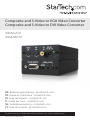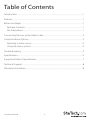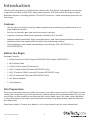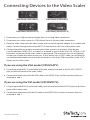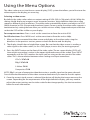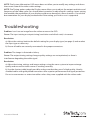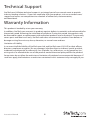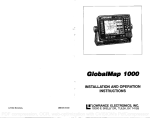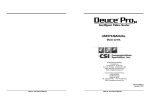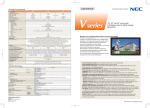Download StarTech.com Composite and S-Video to DVI-D Video Converter with Scaler
Transcript
Composite and S-Video to VGA Video Converter Composite and S-Video to DVI Video Converter VID2VGATV VID2DVIDTV DE: Bedienungsanleitung - de.startech.com FR: Guide de l'utilisateur - fr.startech.com ES: Guía del usuario - es.startech.com IT: Guida per l'uso - it.startech.com NL: Gebruiksaanwijzing - nl.startech.com PT: Guia do usuário - pt.startech.com For the most up-to-date information, please visit: www.startech.com Manual Revision: 04/13/2011 FCC Compliance Statement This equipment has been tested and found to comply with the limits for a Class B digital device, pursuant to part 15 of the FCC Rules. These limits are designed to provide reasonable protection against harmful interference in a residential installation. This equipment generates, uses and can radiate radio frequency energy and, if not installed and used in accordance with the instructions, may cause harmful interference to radio communications. However, there is no guarantee that interference will not occur in a particular installation. If this equipment does cause harmful interference to radio or television reception, which can be determined by turning the equipment off and on, the user is encouraged to try to correct the interference by one or more of the following measures: Reorient or relocate the receiving antenna. Increase the separation between the equipment and receiver. Connect the equipment into an outlet on a circuit different from that to which the receiver is connected. Consult the dealer or an experienced radio/TV technician for help. Use of Trademarks, Registered Trademarks, and other Protected Names and Symbols This manual may make reference to trademarks, registered trademarks, and other protected names and/or symbols of third-party companies not related in any way to StarTech.com. Where they occur these references are for illustrative purposes only and do not represent an endorsement of a product or service by StarTech.com, or an endorsement of the product(s) to which this manual applies by the third-party company in question. Regardless of any direct acknowledgement elsewhere in the body of this document, StarTech.com hereby acknowledges that all trademarks, registered trademarks, service marks, and other protected names and/or symbols contained in this manual and related documents are the property of their respective holders. Table of Contents Introduction .......................................................................................................................................................1 Features..................................................................................................................................................................1 Before You Begin...............................................................................................................................................1 Package Contents......................................................................................................................................1 Site Preparation...........................................................................................................................................1 Connecting Devices to the Video Scaler...........................................................................................2 Using the Manu Options.............................................................................................................................3 Selecting a video source.......................................................................................................................3 Using the menu system.........................................................................................................................3 Troubleshooting................................................................................................................................................5 Specifications......................................................................................................................................................6 Supported Video Output Modes............................................................................................................7 Technical Support............................................................................................................................................8 Warranty Information.....................................................................................................................................8 Instruction Manual i Introduction Thank you for purchasing a StarTech.com video scaler. This device is designed to convert the output from a video source (DVD, video game console, VCR) and scale it for output to highdefinition displays--including plasma TVs and LCD monitors--while maintaining the clarity of the image. Features • Get the most out of your existing video equipment by maximizing its performance on a high-definition display. • Easy to use interface gets you up and running in minutes. • Supports common video input standards, including NTSC and PAL. • Adaptive digital comb filter, high-speed algorithms, and vertical temporal filter combine to provide crystal-clear output with virtually no de-interlacing artifacts. • Choose between two models depending on your display: VGA (VID2VGATV) or DVI (VID2DVIDTV). Before You Begin Package Contents • 1 x Video Scaler Unit (VGA Output: VID2VGATV DVI Output: VID2DVIDTV) • 1 x RCA Video Cable • 1 x YCbCr RCA to 8-pin DIN converter • 1 x HD-15 male/male VGA cable (VID2VGATV only) • 1 x HD-15 male to YPbPr 3-prong RCA cable (VID2VGATV only) • 1 x DVI-D male/male DVI cable (VID2DVIDTV only) • 1 x AC Power Adapter • 1 x User Manual Site Preparation Ensure you have the necessary cables to connect your video source (such as a DVD player) to the video scaler. Note that if you have previously used the device with a standard television, you can most likely use those cables to connect the item to the video scaler. The video scaler should be in close proximity to the video source and be connected using high-quality cables for the best possible results. Need more cables? Contact your dealer or visit www.startech.com for more information. Instruction Manual 1 Connecting Devices to the Video Scaler Rear Panel (VID2VGATV) Front Panel (VID2VGATV) Rear Panel (VID2DVIDTV) Front Panel (VID2DVIDTV) 1. Disconnect your high-resolution display from its existing video connection. 2. Disconnect your video source (i.e. DVD player) from its existing video connection. 3. Place the video scaler near the video source and connect the power adapter to a suitable wall outlet. Connect the opposite end to the DC 5V connector on the rear of the video scaler. 4. Connect the cable you used to connect your video source to its previous video display (usually labeled as VIDEO OUT, or similar) as removed in step 2 to the YCbCr IN, SV IN, or CV IN connector on the rear of the video scaler as appropriate. The connector you use will depend on the type of cable the video source uses. If your device uses a YCbCr cable, you will need to use the provided adapter to convert the connectors to the 8-pin DIN connector on the YCbCr IN port on the video scaler. If you are using the VGA model (VID2VGATV): 5. Using the provided HD-15 male/male VGA cable, connect one end to the PC/HD OUTPUT port on the front panel of the video scaler. 6. Connect the opposite end of the VGA cable to the VIDEO IN (or similar) connector that you removed in step 1. If you are using the DVI model (VID2DVIDTV): 7. Using the provided DVI-D male/male cable, connect one end to the DVI OUT port on the front panel of the video scaler. 8. Connect the opposite end of the DVI cable to the VIDEO IN (or similar) connector that you removed in step 1. Instruction Manual 2 Using the Menu Options The video scaler uses an intuitive on-screen display (OSD) system that allows you to fine-tune the video output to the display you are using. Selecting a video source By default, the video scaler selects an output setting of XGA (1024 x 768 pixels, 60 Hz). While this setting should display an image on most computer monitors, high-definition televisions often support a different set of resolutions. The video scaler automatically detects and adjusts to NTSC (North America) or PAL (Europe and elsewhere) inputs For easy setup, the video scaler supports a combination-key setting that can allow you set the unit to a widely-supported output resolution so that the OSD will be visible on your display: For computer monitors: Press + and - at the same time to force the unit to XGA. For HD televisions: Press MENU and - at the same time to force the unit to 480p. 1. After you have connected the video source and display to the video scaler using the directions in the previous section, power on both the device and the display. 2. The display should show a bright-blue screen. Be sure that the video source is sending a video signal to the video scaler (i.e. for a DVD player, insert a disc) for testing purposes. 3. Press the INPUT button on the front of the video scaler. The on-screen display (OSD) will show which connection is active in the upper righthand corner of the screen. Press INPUT repeatedly until the OSD matches the input you are using on the rear panel of the video scaler. This is the correlation between menu settings and input connectors: YCbCr: YCbCr IN RBgS: YCbCr IN S-Video: SV IN Composite: CV IN NOTE: RBgS is a type of composite video that carries a specific signal on the green channel. Consult the documentation of the video source to determine if you need to use this option. 4. Once the correct signal source is selected, the device will display the image source on the screen. Depending on the requirements of the high-definition display, you may need to adjust the output settings on the video scaler for best image quality. See the instructions below for more information. Instruction Manual 3 Using the menu system The video scaler automatically interprets the input resolution and scales it to the output resolution selected in the menu system. While the default settings will provide an image, the video scaler offers several settings that will allow you to adjust the output signal for the best possible result. NOTE: Changing the settings below may cause the signal to become unusable if the settings you select are incompatible with your display. Should this occur, repeat the steps you followed under “Selecting a video source” to reset the video scaler back to a compatible setting. To activate the menu system, press the MENU key on the front of the video scaler once. The OSD will display the available option on the lefthand side of the screen. To navigate the menu system: 1. Use the + and - keys on the front of the video scaler to movebetween options. 2. Use the MENU key to select an item to adjust or display a sub-menu. 3. Once an item is selected, use the + and - keys to adjust the setting. 4. When you are satisfied with your changes, press MENU to activate the setting. 5. You can continue to adjust other settings, or select Exit from the OSD menus until the OSD disappears. The following options can be adjusted from the OSD menu system: Picture Adjust Brightness Contrast Color Tint H. peaking filter Sharpness V. peaking gain Reset Exit Display Timing C S C (RGBH/YPbPr) Advanced Film Mode (Auto/OFF) OSD Display (ON/OFF) No Signal (Blue/Black) System Information INPUT Mode Display Timing The video scaler will store your changes until it is reset to a default setting. Instruction Manual 4 NOTE: The System Information OSD menu does not allow you to modify any settings and shows the current state of the video scaler settings. NOTE: The Timing option under the Display menu allows you to adjust the output resolution and frequency of the video scaler. You should exercise caution in adjusting this setting, since a setting that exceeds the capabilities of your display could cause damage in some situations. Consult the documentation for your display to determine if the setting you wish to use is supported. Troubleshooting Problem: I can’t see an image from the video source or the OSD. Cause: The input setting or output timing (resolution and refresh rate) is incorrect. Resolution: a) Adjust the settings back to the default setting for your display type (see page 4) and reselect the input type as necessary. b) Ensure all cables are securely connected in the proper connectors. Problem: The image is distorted or blurry. Cause: The output timing settings/image quality settings are not optimized, or there is interference degrading the cable signal. Resolution: a) Adjust the timing settings and image settings using the menu system to improve image quality and ensure the video source is working normally. b) Use the shortest cable length possible, and ensure that they are of a high quality. Heavilyshielded cables with gold-plated connectors offer superior performance and signal protection. Do not use converters or extension cables unless they were supplied with the video scaler. Instruction Manual 5 Specifications VID2VGATV Input Signal Levels VID2DVIDTV Video @ 1V p-p, 75 ohm, Y @ 1V p-p, 75ohm Color @ 0.7V p-p, 75 ohm, YCbCr, RGBH Output Format YPbPr / HDTV RGBHV Output Connector HD15 female 29-pin D-Shell Output Signal RGB @ 0.7v p-p, H&V Sync @ 3V p-p, Y @ 1V p-p, Pb, Pr @ 0.7V p-p, 75 ohm Digital Weight 8.5 oz. (240 g) 9.5 oz. (270 g) Dimensions 5.7 x 3.0 x 1.2 in. 146 x 77 x 30 mm 6.3 x 3.0 x 1.2 in. 161 x 77 x 30 mm Power Source Instruction Manual 5VDC, 2A 6 Supported Video Output Modes PC Resotultions Vert Rate Format Scan Type VGA 640 x 480 SVGA 800 x 600 XGA 1024 x 768 WXGA 1280 x 768 SXGA 1280 x 1024 50/60/72/75/85 Hz. 50/56/60/72/75/85 Hz. 50/60/70/75/85 Hz. 50/60 Hz. 50/60 Hz. RGBHV RGBHV RGBHV RGBHV RGBHV Progressive Progressive Progressive Progressive Progressive HDTV Resolutions Vert Rate Format Scan Type 480p 720 x 480 576p 720 x 756 720p 1280 x 720 1080i 1920 x 1080 50/60 Hz. 50/60 Hz. 50/60 Hz. 50/60 Hz. YPbPr, RGBHV YPbPr, RGBHV YPbPr, RGBHV YPbPr, RGBHV Progressive Progressive Progressive Pseudo Interlace Instruction Manual 7 Technical Support StarTech.com’s lifetime technical support is an integral part of our commit-ment to provide industry-leading solutions. If you ever need help with your product, visit www.startech.com/ support and access our comprehensive selection of online tools, documentation, and downloads. Warranty Information This product is backed by a two year warranty. In addition, StarTech.com warrants its products against defects in materials and workmanship for the periods noted, following the initial date of purchase. During this period, the products may be returned for repair, or replacement with equivalent products at our discretion. The warranty covers parts and labor costs only. StarTech.com does not warrant its products from defects or damages arising from misuse, abuse, alteration, or normal wear and tear. Limitation of Liability In no event shall the liability of StarTech.com Ltd. and StarTech.com USA LLP (or their officers, directors, employees or agents) for any damages (whether direct or indirect, special, punitive, incidental, consequential, or otherwise), loss of profits, loss of business, or any pecuniary loss, arising out of or related to the use of the product exceed the actual price paid for the product. Some states do not allow the exclusion or limitation of incidental or consequential damages. If such laws apply, the limitations or exclusions contained in this statement may not apply to you. Instruction Manual 8 Hard-to-find made easy. At StarTech.com, that isn’t a slogan. It’s a promise. StarTech.com is your one-stop source for every connectivity part you need. From the latest technology to legacy products — and all the parts that bridge the old and new — we can help you find the parts that connect your solutions. We make it easy to locate the parts, and we quickly deliver them wherever they need to go. Just talk to one of our tech advisors or visit our website. You’ll be connected to the products you need in no time. Visit www.startech.com for complete information on all StarTech.com products and to access exclusive resources and time-saving tools. StarTech.com is an ISO 9001 Registered manufacturer of connectivity and technology parts. StarTech.com was founded in 1985 and has operations in the United States, Canada, the United Kingdom and Taiwan servicing a worldwide market.