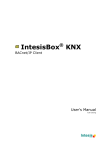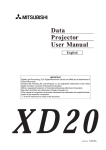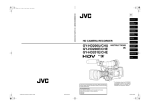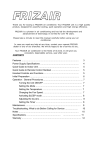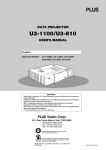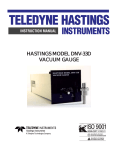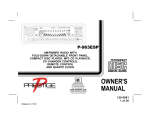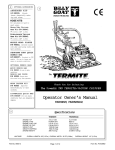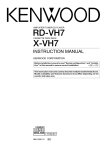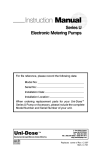Download Lochinvar Harmony User's Manual
Transcript
Lochinvar ® INSTALLATION & OPERATION MANUAL HARMONY TABLE OF CONTENTS Function Chart................................................pg. 2 Harmony Overview......................................pg. 3 Panel Installation.........................................pg. 4 Using the Menus.....................................pg. 10 System Startup ........................................pg. 11 Operating Settings.....................................pg. 14 System Settings...........................................pg. 17 Stage Settings............................................pg. 22 Reset Settings............................................pg. 25 Troubleshooting.......................................pg. 27 Appendix.....................................................pg. 28 Index..............................................................pg. 30 Specifications................................................pg. 32 This manual attempted to be complete and accurate at the time of publication. Additional upgrades and new features may change Harmony functions. Upgrades to this manual may occur at any time. Contact the factory for further details. 1 Harmony Function Chart Depress the knob to move forward through the menus and to accept changes, rotate the knob to change a setting's value The digital display shows the system status, set point, lead stage <in brackets>, and status of each stage. To view and adjust settings, press the Adjust/Select button Depress the button to go back through the menus, or to view a setting value without changing it FULL MODULATION SEQUENCING CONTROL HARMONY DO NOT APPLY ANY VOLTAGE TO SENSOR TERMINALS INPUTS MENU FUNCTIONS T A1 ADJUST A2 181 SELECT enters menus or accepts changes SYSTEM TEMP A3 SHUTDOWN ADJUST selects menu items or changes settings A4 PRESS TO SELECT BACK returns to previous menu <A> B C D STAGE selects stage menus or next stage 100 52 OFF STBY BACK PREV/NEXT steps through stage settings A5 + A6 S NETWORK A9 A10 STAGE PREV. A11 NEXT A12 BURNER ACTIVE B1 A B C D B3 B5 B7 SIGNAL SHIELD 2 3 4 5 6 7 8 9 10 OUTDOOR TEMP Optional sensor enables outdoor reset If input is not made, the Harmony will not consider it an active stage* STAGE D B8 1 Checks status of system components* STAGE C B6 + SYSTEM PROVE STAGE B B4 EMS INPUT T To network sensors** STAGE A B2 SYSTEM When closed, all stages are turned off* A7 A8 HELP To Temp sensor mounted in common header 12 11 C1 C2 C3 C4 C5 C6 C7 C8 C9 C10 C11 C12 C LINE NEUTRAL A SAFETY GROUND MUST BE CONNECTED SYS A B C D B C D MODULATION OUTPUTS OPERATING LIMIT OUTPUTS MADE IN U.S.A. Green Ground screw must be connected to Earth Ground System Output controls pumps, valves or other system components 120VAC Power One output relay is required for each stage. Each N.O. output is wired in series with each unit's limit circuit * DRY CONTACTS ONLY ** Only available with the Remote Communications package 2 The modulation outputs can be 0-5V, 0-10V, 1-5V, 2-10V, or 4-20ma. Different output boards mount on the back of the Harmony and determine the type of output. Provides remote set point adjustment with a 4-20mA signal Harmony Overview Sequences up to 4 Fully Modulating Stages The Harmony is the perfect control whenever multiple fully modulating stages are required. The Harmony controls the on/ off and the modulation of each stage to maintain precise set point control. PID Type Logic The Harmony's control algorithms allow it to look at the rate of change in the system. If the system temperature is changing quickly, the Harmony will react quickly to adjust the modulating stages' output. If the system temperature changes slowly, the Harmony will make slow and gradual adjustments. Therefore, the Harmony adapts to specific system requirements and minimizes fluctuations around the set point. Controls 0-5 V, 0-10 V, 1-5V, 2-10V, or 4-20 mA modulating motors The Harmony is designed to accurately control the output from 0 to 100% of modulation for each of these different types of motors. One Harmony can even control two different types of motors. Only One Sensor The Harmony requires only one sensor located in the common output header of all stages. Digital Display of all System Settings The Harmony's 80 character alphanumeric digital display names each system parameter in plain English and shows its precise value. The easy to follow menu system allows users to quickly make changes to any system setting without having to learn any specialized codes or keyboard commands. Password protection is available to prevent unauthorized users from making adjustments to control settings. Automatic Rotation among Stages Rotating the first stage to be activated on a call for output promotes even wear on each stage. The Harmony has three modes of rotation: Manual, First ON/First OFF, or automatically each time period which can be adjusted from every hour to every 7 days. Outdoor Reset Control The Harmony has an optional stand-alone hydronic outdoor temperature reset function. Connects to Energy Management Systems The Harmony can accept a 4-20 mA input signal from an EMS to adjust the temperature set point according to outdoor temperature, system requirements, or other factors. In addition, Harmony can be disabled by an Energy Management System (EMS) or other controller when there is no output requirement. Monitors Stage Status The Harmony is designed to accept a lockout signal from each stage. If any stage requires a manual reset, the Harmony will automatically skip it when adding more capacity. If a stage goes into lockout during normal operation, the next stage will be activated immediately to maintain the desired output capacity. System Output is Active when Any Stage is Active This output can be used to activate a system pump, combustion air damper, or perform any other function that is required when any stage is active. A System Prove input checks the status of components activated by the System output before stages can be activated. Remote Communication Upgrade Available The Harmony can be upgraded to the Visual Gold system to monitor and control all Harmony functions from a remote location. The Visual Gold upgrade also allows the Harmony to accept additional sensors, to monitor their status, and to provide alarms if the sensor values are not in the correct range. Additional features include: A purge timer, a low fire adjustment, a firing point setting for the next stage based on the firing rate of the current stage, a lag stage timer, a last stage hold adjustment, and many others. 3 INSTALLA ALLATION INST ALLA TION INPUT WIRING INSTALLATION MOUNTING THE ENCLOSURE • Select a location near the equipment to be controlled. • The surface should be flat, and be sufficiently wide and strong to hold the Harmony. • Keep the Harmony panel away from extreme heat, cold, or humidity. Ambient operating temperature is from 20 to 120°F. • Remove the panel from the metal enclosure by removing the top center screw and loosening the two bottom screws. Lift the panel out. • Screw the enclosure to the surface through the mounting holes in the back of the enclosure. • Return the panel to the enclosure, replace the top screw, and tighten the bottom two screws. Mounting Holes Earth Ground 2 NEUTRAL SAFETY GROUND MUST BE CONNECTED 1 LINE WIRING THE POWER 3 4 SYS 120VAC 60 Hz • Bring the 120VAC 60Hz power wires through a bottom Knockout (KO) of the enclosure. The left front KO is preferred. • Class 1 voltages must enter the enclosure through a different opening from any Class 2 voltage wiring. • Connect the hot line to terminal marked LINE. • Connect the neutral line to the terminal marked NEUT. • The green ground screw MUST be connected to earth ground. INPUT WIRING CONNECTING THE SYSTEM SENSOR • The Harmony is designed to be connected to a temperature sensor for immersion in a 3/8ID well. Contact the factory for additional temperature sensor options. INPUTS A1 T TEMP A2 A3 SHUTDOWN A4 A5 + A6 S A7 NETWORK A8 A9 A10 4 SYSTEM PROVE To Temperature Sensor Mounted in Common Header • Locate the sensor in a common header where it will register the output of all the stages in the flow and after all stages have fed the header. If the sensor can not read the output of all the stages, it will not be able to control the system properly. • Temperature sensor wires can be extended up to 500’ by splicing with 18 gauge shielded wire (Belden #8760 or equivalent). • Do not run sensor wire in conduit with line voltage. • Temperature sensors have no polarity. Connect the wires from the sensor to the Harmony terminals marked TEMP- A1, A2. • Connect the shield to the circled terminal TEMP-A2 with one of the sensor wires. Note: Cut the shield wire at the sensor end. EMS INPUT + SIGNAL SHIELD (-) EMS (+) Input EMS Sourcing Current EMS INPUT + SIGNAL SHIELD (-) EMS (+) Input CONNECTING AN EXTERNAL SET POINT (4-20mA EMS-CONTROL) • The Harmony can take a 4-20mA signal from an Energy Management System (EMS) or other signal source to change the set point remotely (see pg. 28 for additional details). • The signal must be a two-wire 4-20mA. • A system sensor must be installed as described in the previous section. • The External Set Point must be set up correctly (see pg. 12). These settings will allow the Harmony to read and monitor the system temperature and also monitor the 4-20mA input to remotely adjust the Harmony set point to the desired value. • The Harmony can source the current for the 4-20mA input. It provides an excitation voltage of 24VDC. If using the Harmony to source the power, attach the (+) side of the 4-20mA input to the Harmony EMS terminal marked +. Attach the (-) side of the 4-20mA signal to the EMS terminal marked SIGNAL. • If the EMS or other signal sources the current (provides the excitation voltage), attach the (+) side of the 4-20mA input to the Harmony EMS terminal marked SIGNAL. Attach the (-) side of the 4-20mA input to the EMS terminal marked SHIELD. WIRING THE SHUTDOWN INPUTS A1 T TEMP A2 A3 SHUTDOWN A4 A5 + A6 S A7 NETWORK A8 A9 A10 SYSTEM PROVE Dry Contact Shutdown Signal • This feature can be used whenever it is desirable to turn off the Harmony from a remote location or another controller. • A typical use for this feature would be to turn off all boiler stages when an EMS panel no longer requires heat in the system. • When the Shutdown feature is enabled by closing a dry contact, all active stages will immediately modulate down to low. They will remain in low for 45 seconds and then turn off. • If the System Output relay was active, it will remain active until the System Delay is over, then it will also turn off. • The Shutdown signal must be a dry contact only. No voltage can be placed across the SHUTDOWN terminals. • Bring the two wires from the dry contact to the terminals marked SHUTDOWN- A3, A4. WIRING THE SYSTEM PROVE 5 INST ALLA TION INPUT WIRING INSTALLA ALLATION Harmony Sources Current 24VDC Excitation Voltage INPUTS INST ALLA TION INPUT WIRING INSTALLA ALLATION A1 T TEMP A2 A3 SHUTDOWN A4 A5 + A6 S A7 NETWORK A8 A9 A10 SYSTEM PROVE Dry Contact System Prove Signal WARNING: The SYSTEM PROVE input can not be used as a safety limit. All equipment must have its own certified limit and safety controls as required by local codes. • The System Prove feature is provided to check system component operation. • A typical use of this feature is to check for flow before firing any boiler stages. When there is a call for heat, the System Output activates the system pump starter. When the pump establishes flow, a flow switch closes together the SYSTEM PROVE input. Only then can the Harmony activate boilers and modulate them as required to hold the temperature set point. • If the SYSTEM PROVE input is open on a call, the Harmony will enable only the System Output. All Stage outputs will be off when the SYSTEM PROVE input is open. • A factory installed jumper provides the System Prove signal. Do not remove the jumper unless it will be replaced by a System Prove signal. • The System Prove signal must be a dry contact only. No voltage can be placed across the SYSTEM PROVE - A9, A10 terminals. • Bring the two wires from the dry contact to the terminals marked SYSTEM PROVE - A9, A10. IMPORTANT: Do not remove the factory installed System Prove jumper unless it is replaced by a System Prove signal. If the SYSTEM PROVE input is not closed, the Harmony will NOT activate stages. WIRING THE BOILER ACTIVE INPUTS BOILER ACTVE INPUTS B1 B2 B3 B4 B5 B6 B7 B8 STAGE A Dry Contact Active Signal STAGE B STAGE C STAGE D WARNING: The BOILER ACTIVE INPUTS can not be used as a safety limits. All equipment must have its own certified limit and safety controls as required by local codes. 6 • A closure across the BOILER ACTIVE terminals informs the Harmony that a boiler is running normally. If the BOILER ACTIVE terminals open, the Harmony registers that the Stage has encountered a safety limit and can not be restarted without a manual reset. The Harmony will not reactivate or modulate a Stage which is not Active. • The Boiler Active signal is not a safety, but use of these inputs will significantly improve the Harmony's set point control performance in the event of a Stage encountering a safety limit. • A pair of BOILER ACTIVE terminals is provided for each stage. • The Boiler Active signal must be a dry contact closure from the boiler controlled by that Stage's output. For example, the Boiler Active signal wired into terminals STAGE A (Terminals B1 and B2) must come from the unit whose operating limits are connected to terminals OPERATING LIMIT OUTPUTS A (Terminals 5 and 6). • The BOILER ACTIVE terminals are dry contacts only. No voltage can be placed across the them. • Wire the Boiler Active signals to their respective STAGE terminals: - STAGE A to Boiler Active Input terminals B1&B2 - STAGE B to Boiler Active Input terminals B3&B4 - STAGE C to Boiler Active Input terminals B5&B6 - STAGE D to Boiler Active Input terminals B7&B8 EMS INPUT + SIGNAL SHIELD Dry Contact Setback Signal • The Setback feature can be used to provide the Harmony with a lower temperature Set Point when less load is required. • A typical use for Setback is to lower the system temperature during the night or on the weekends when a building is unoccupied, but a minimum level of heat is still required. • The Setback feature can not be used with External Set Point (4-20mA EMS-control) or Reset operation (see Startup Settings, pg. 11). • To adjust the amount of Setback see pg. 19. • The Setback signal is wired into the EMS terminals (Terminals SIGNAL and SHIELD). • The Setback signal must be a dry contact only. No voltage can be placed across the EMS SIGNAL and SHIELD terminals. • When the EMS SIGNAL and SHIELD are closed, the Setback is enabled and the Harmony will hold the lower Set Point. The lower Set Point will appear on the main display indicating this condition. • When the closure is removed, the Harmony will revert to the higher saved Set Point. Note: The Setback is not equivalent to the 4-20mA input, even though both wire into the EMS terminals. The 4-20mA input requires a 420mA source which changes the Set Point in one degree increments. The Setback provides a single lower Set Point. CONNECTING AN OUTDOOR SENSOR For Reset Operation • To enable the reset function, see System Startup settings, pg. 11. For Outdoor Cutoff A5 + A6 S • The Harmony will disable all stages when the outdoor temperature is above the adjustable Outdoor Cutoff temperature. • This feature will automatically be activated when an outdoor sensor is connected. • To adjust the Outdoor Cutoff temperature see pg. 26. A7 NETWORK A8 A9 SYSTEM PROVE A10 A11 A12 T OUT TEMP Installing the sensor • For outdoor sensor use the outdoor sensor. • Locate the sensor in the shade on the north side of the building • Be sure the location is out of direct sunlight, and away from doors, windows, exhaust fans, vents, or other possible heat sources To Outdoor • The sensor should be mounted at least 4 inches away from the Sensor Mounted building wall and approximately 10 feet above ground level in Shade • The sensor wires can be extended up to 500' using shielded 2 conductor cable (Belden #8760 or equivalent). • Do not run sensor wires in conduit with line voltage wiring. • Temperature sensors have no polarity. Connect either wire from the outdoor sensor to one of the Harmony terminals marked OUTDOOR (Terminals A11&A12). • Connect the other sensor wire to the other OUTDOOR terminal. • Connect the shield to the circled terminal OUTDOOR (Terminal A12) with one of the sensor wires. OUTPUT WIRING 7 INSTALLA ALLATION INST ALLA TION INPUT WIRING WIRING A SETBACK INST ALLA TION OUTPUT WIRING INSTALLA ALLATION WIRING THE SYSTEM OUTPUT 1 2 LINE NEUTRAL System Output Operation in Set Point Mode 3 4 SYS 5 6 A 7 8 B N.O. contacts to activate a pump, valve or other system component 9 10 C • The SYS output relay will energize whenever there is a call for output and the Shutdown feature is not active. • Until the SYSTEM PROVE input is shorted, no Stages will be activated. If a Prove is not required, the factory installed jumper should remain. • The SYS will remain energized while any Stage is active. • When the last Stage relay turns off, the SYS output can remain energized for the period of time set by the System Run-On (see pg. 19) • A typical use of the SYS output is to activate a system pump starter. The pump can run whenever there is a call for heat. When heat is no longer required, the pump will stay active for a few more minutes to remove the residual heat from the boilers. System Output Operation in Reset Mode • The SYS output relay will energize whenever the outdoor temperature is below the Outdoor Cutoff. • The SYS will remain constantly energized while the outdoor temperature is below the Outdoor Cutoff. • When the outdoor temperature rises 2°F above the Outdoor Cutoff, the SYS output will remain energized for the period of time set by the System Run-On (see pg. 19). Wiring the SYS Output • The SYS output has one Normally Open (N.O.) relay contact. • The N.O. contacts are dry contacts only. They do not source any voltage. • Class 1 voltages must enter the enclosure through a different opening from any Class 2 voltage wiring. • Each N.O. contact is capable of switching 6A resistive at 120VAC. • Total output SYS and the OPERATING LIMIT OUTPUTS must not exceed 15A. WIRING THE STAGE OUTPUTS Installing the Output Relays • Each output stage (A through D) which is to be used must have a relay installed in the socket. The SYS relay is included with the Harmony. • To install a relay, orient the pins and then press it gently into the appropriate socket. • Any stage output which does not have a relay must have its Mode set to Off (see Stage Settings pg. 22). 8 3 4 5 7 6 9 8 12 10 11 C SYS A B C D OPERATING LIMIT OUTPUTS • Each Stage output (A through D) has one Normally Open (N.O.) relay contact. • The N.O. contacts are dry contacts only. They do not source any voltage. • Each N.O. contact is capable of switching 6A resistive at 120VAC. • Total output of all stages, including the SYS, must not exceed 15A. • Wire the N.O. relay contacts in series with the boiler’s limit circuit. • Class 1 voltages must enter the enclosure through a different opening from any Class 2 voltage wiring. Limit Circuit Typical for each stage WIRING TO 4-20 MA MODULATING MOTORS 4-20 mA MODULATION OUTPUTS Common Common Common Common mA mA mA mA C1 C4 C2 C3 C5 A - C6 C7 C8 C9 C10 C11 C12 B C • The Harmony can be equipped to operate up to four 4-20 mA modulating motors. • To program the control for 4-20 mA output, see System Startup settings, pg. 12. • Apply the supplied label marked 4-20 mA below the output terminals. • The output boards are connected on the rear of the panel. • The pair of outputs A and B are controlled by a one output board. The pair of outputs C and D are controlled by a second output board. • The Harmony sources 24VDC excitation voltage for the 4-20mA signal. • Wire as shown below: Common mA Source (+) Stage A C1 C2 Stage B C4 C5 Stage C C7 C8 Stage D C10 C11 D + Harmony Sources Current 4 - 20mA Motor WIRING TO VOLTAGE MODULATING MOTORS Voltage MODULATION OUTPUTS V+ V+ GND GND C1 C2 C3 C4 V+ GND C5 C6 C7 V+ GND C8 C9 C10 C11 C12 A B C D 0- 5 V or 0-10V Motor 0- 5 V or 0-10V Motor 0- 5 V or 0-10V Motor 0- 5 V or 0-10V Motor A B C D • The Harmony can be equipped to operate up to four 0-5 V, 0-10V, 15V, or 2-10V modulating motors. • Apply the supplied label marked Voltage below the output terminals. • The output boards are connected on the rear of the panel. • To select the range, 0-5V, 0-10V, 1-5V or 1-10V, see pg. 12. • The pair of outputs A and B are controlled by a one output board. The pair of outputs C and D are controlled by another output board. • Wire as shown below: GND V+ Stage A C1 C3 Stage B C4 C6 Stage C C7 C9 Stage D C10 C12 9 INSTALLA ALLATION INST ALLA TION OUTPUT WIRING Wiring the Stage Outputs USING MENUS MAKING SELECTIONS --- LEAD STAGE --->A This pointer shows the currently B selected item C The BACK button returns to a previous menu without changing the BACK selection ADJUST Pressing The ADJUST/SELECT knob saves the selection to memory PRESS TO and returns to a previous menu SELECT ADJUST Rotating The ADJUST/SELECT knob moves the pointer up and down PRESS TO selections SELECT Example: CHANGING VALUES --- PURGE DELAY --- 1.0item min selected The Purge Delay is currently 1 minute The BACK button returns to a previous menu without changing the value BACK ADJUST --- PURGE DELAY --- 1.0 min -> 2.0 min The screen shows the old and new value Pressing The ADJUST/SELECT knob saves the new value (2.0 min) to PRESS TO memory and returns to a SELECT previous menu The BACK button returns to a previous menu without changing the value BACK 10 MENU TYPES System Startup Settings - determines the type of system. For example, the system is a hot water heating system with 0-10V modulating motors. If the Startup Settings are not correct, the Harmony can not operate the system correctly. Set Point/Gain/Lead Stage Settings - These settings might need occasional adjustment by operating personnel. These are the only settings which may require changes after the Harmony has been successfully initialized for your specific type of system. Stage Settings - determine how the individual Stage outputs are controlled. When installing the panel, each Stage must be set correctly, or the Harmony either will not control the Stage or will control them erratically. System Settings - determine how the system will operate. These are general settings which affect all Stages. The default settings will generally work in most applications, but adjustments should be made to fine-tune the performance of your system. MENU BASICS • The menus are in English and will guide you through the settings. • To change a selection, rotate the black knob marked ADJUST and PRESS TO SELECT (ADJUST/SELECT). Rotating the knob clockwise will move down the list of possible selections. Rotating the knob counterclockwise will move up the list. • A pointer in front of a menu line indicates that it is the one currently selected. • When the pointer is on the same line as the item to be selected, press the black ADJUST/SELECT knob. This will either save the selection, or bring up a new screen to make further changes to that menu item. • The BACK button will return you to the previous screen without saving any changes made. Rotating The ADJUST/SELECT knob changes the value - this is PRESS TO indicated by a pointer from the SELECT old value to a new value ADJUST USING THE MENUS CHANGING SETTINGS • Some settings require a number, such as time or temperature to be adjusted. • These screens will be indicated with the title on top and then the current numerical value for that setting. • To change a selection, rotate the ADJUST/SELECT knob. Rotating the knob will cause a pointer to appear. Both the old and new value will be displayed. • The BACK button will return you to the previous screen without saving any changes made. • When the new value (the one being pointed to) is correct, press the ADJUST/SELECT knob. This will save the selection to memory and return you to the previous menu. Self Test... STARTUP SEQUENCE • The series of initialization screens appears on the left. The Harmony will automatically step through the screens. • When powered, the Harmony performs a self test on its components. • After the self test diagnostics have been successfully completed, the Harmony will initialize the panel. • On the first powerup, the System Startup screen will appear after the initialization is complete. If it doesn't, the Harmony has already been configured. To check the configuration, or to make changes, follow the procedure on pg. 28 to bring up the System Startup screens. • The System Startup menu determines the sensors, the type of output, the operating mode, and the modulating mode. • Press the ADJUST/SELECT knob once to begin setting up the panel. Test Passed Initializing... Lochinvar Harmony v X.XX Initialization Please wait... INITIALIZING PERMANENT STORAGE AREA Please wait... -- SYSTEM STARTUP -SELECT to continue SELECTING THE SENSOR TYPE --- SENSOR TYPE -->°F °C Check the installation and which sensor was installed ADJUST PRESS TO SELECT --- SENSOR TYPE --°F >°C ADJUST PRESS TO SELECT --- SENSOR TYPE --°F >°C or turn to scroll down Temperature Set Point Mode Default - °F • The same temperature sensor can display either in °F or °C. • If °F is selected, all temperatures and settings will be displayed in degrees Fahrenheit. • If °C is selected, all temperatures and settings will be displayed in degrees Celsius. Reset Mode (Reset °F or Reset °C) ADJUST PRESS TO SELECT --- SENSOR TYPE --°F °C Reset °F Reset °C Press to select °F Press to select new All Sensor Type options • Reset mode is only available if an outdoor sensor is connected to terminals A11 and A12. DO NOT select Reset °F or Reset °C without an outdoor sensor. • The same outdoor sensor can display either in °F or °C. • If Reset °F is selected, all temperatures and settings will be displayed in degrees Fahrenheit. • If Reset °C is selected, all temperatures and settings will be displayed in degrees Celsius. • For information on how to configure the Reset, see pg. 25. 11 SY STEM ST AR TUP SYSTEM STAR ARTUP SYSTEM STARTUP SY STEM ST AR TUP SYSTEM STAR ARTUP ---- EMS INPUT >Setback EMS-Control ---ADJUST PRESS TO SELECT ---- EMS INPUT >Setback EMS-Control ADJUST ---ADJUST PRESS TO SELECT or turn to scroll down Press to select EMS IMPORTANT: Do not select EMS-Control unless an appropriately configured signal from an EMS system is correctly wired into the Harmony. For additional details, see pg. 5 for wiring, and pg. 28 for EMS-Control setup. - OUTPUT TYPE A&B >4-20ma 0-10v 0-5v - - OUTPUT TYPE A&B 4-20ma >0-10v 0-5v - - OUTPUT TYPE A&B 4-20ma >0-10v 0-5v - - OUTPUT TYPE C&D >4-20ma 0-10v 0-5v - EMS INPUT Default - Setback Not available for Reset Sensor Types Setback ---- PRESS TO SELECT ---- EMS INPUT Setback >EMS-Control Press to select Setback ADJUST PRESS TO SELECT ADJUST PRESS TO SELECT ADJUST PRESS TO SELECT Press to select 4-20ma or turn to scroll down Press to select new Repeat process for Stages C&D • This default setting allows the Set Point to be adjusted either manually at the panel, or by a Visual Gold upgrade for remote communications. • If desired, a dry contact switch can be wired across the EMS INPUT terminals SIGNAL and SHIELD to allow the panel to hold a lower temperature Set Point when less load is required. To adjust the amount of Setback, see pg. 19. • When selecting Setback, there is no requirement for any wiring across the EMS INPUT terminals. DO NOT select EMS-Control unless your system meets the requirements below. External Set Point (4-20mA EMS-Control) • For this option, an EMS system must provide a 4-20mA signal to automatically change the Set Point based on pre-programmed system parameters. • An active signal must be wired into the EMS Harmony terminals. If the Harmony does not receive a signal between 3.9mA and 20.1mA, it will NOT activate any stages. • If your system meets the above two criteria, see pg. 28 to complete the EMS-control setup. SELECTING THE OUTPUT TYPE • The Harmony has two output cards, one for stages A & B, and one for stages C & D. • Both output cards must be programmed for the appropriate mode of operation. • Outputs can be configured for 4-20mA operation (current) or the voltage range can be selected (0-5V, 0-10V, 1-5V, 2-10V). • Check the modulating motor to determine its control requirements. • Select the appropriate Output Type for stages A & B. The Harmony will then automatically bring up the screen for stages C & D. • Select the appropriate Output Type for stages C & D. • If different types of burners are being used, stages C & D can be selected to have a different Output Type than stages A & B. SELECTING THE MODULATING MODE Default - Normal - MODULATING MODE >NORMAL PARALLEL ADJUST PRESS TO SELECT - MODULATING MODE NORMAL >PARALLEL ADJUST PRESS TO SELECT - MODULATING MODE NORMAL >PARALLEL ADJUST PRESS TO SELECT 12 Press to select Normal or turn to scroll down Press to select Parallel • Most boilers run more efficiently as their modulation increases. Therefore, for most systems, it is more energy efficient to run one boiler in high than several boilers at lower modulation. If your system is of this type, select Normal. • There are some systems were it may be more energy efficient to run several units at lower modulation than one at high. If that is the case select Parallel. ADJUST PRESS TO SELECT -- OPERATING MODE -NORMAL >PROCESS ADJUST PRESS TO SELECT -- OPERATING MODE -NORMAL >PROCESS ADJUST PRESS TO SELECT Press to select Normal or turn to scroll down Press to select Process SELECTING THE OPERATING MODE Default - Normal • Most heating applications do not experience rapid changes in system temperature. For these systems, it is best to adjust the modulation based on the rate of system rise or fall. This PID type of algorithm will help to prevent short cycling of the stages, reduce thermal stress on the system, and maintain an accurate system temperature. If your equipment is of this type, select Normal. • Systems that run for process may experience large changes in load almost instantaneously. In Process mode, the Harmony will react immediately to load changes. Large load changes may cause stages to be short cycled, as the Harmony can enable and disable stages within seconds. After making this selection, the main display screen will be displayed. 13 SY STEM ST AR TUP SYSTEM STAR ARTUP -- OPERATING MODE ->NORMAL PROCESS SET POINT OPERATING SETTINGS CHANGE SET POINT, GAIN, LEAD STAGE Temperature <A> OFF B OFF C OFF THE MAIN DISPLAY D OFF --SETTINGS >Set Point Gain Lead Stage --- --- --- SET POINT ADJUST PRESS TO SELECT ADJUST Value Press to show Settings Press to show Set Point • The main display screen may have different values in the top two lines depending on the application. • The third line shows the four stages. The Lead Stage will be in brackets. For example, the Lead Stage shown at left is <A>. • The last line shows the status of each stage. The stages may be Off or the actual percent modulation will be displayed. • To reach the Settings menu, press the ADJUST/SELECT knob and release it. PRESS TO SELECT --- SET POINT --ADJUST Value -> New Value PRESS TO SELECT --- SET POINT Turn to adjust value SET POINT DISPLAY Turn to adjust value Outdoor Cutoff Temperature --ADJUST Value -> New Value PRESS TO SELECT If the optional Outdoor Sensor is installed -- OUTDOOR CUTOFF -ADJUST Value -> New Value PRESS TO SELECT -- OUTDOOR CUTOFF -ADJUST Value -> New Value PRESS TO SELECT SET POINT Press to select new • The Set Point is the temperature value the Harmony will use to control the system. • The Harmony will either increase the amount of modulation, decrease the amount of modulation, or maintain the same amount of modulation to maintain the system temperature around the Set Point. • The Set Point is the target temperature the Harmony will maintain. The system can be expected to fluctuate above and below the Set Point. The size of the fluctuation depends on the number of stages, the system load, and the Operating Mode selected (see pg. 13). • If the outdoor sensor is installed (see pg. 7), the Outdoor Cutoff screen will automatically appear after the Set Point has been selected. • When the outdoor temperature falls to the adjustable Outdoor Cutoff temperature, the Harmony will control and modulate stages to hold the temperature Set Point. • When the outdoor temperature rises to the Outdoor Cutoff temperature plus a 2°F differential, the Harmony will disable the system. RESET °F AND RESET °C • The Set Point is based on the Reset Ratio, Offset, and Outdoor Cutoff. To make these settings, see pg. 25. EXTERNAL SET POINT (4-20mA EMS- CONTROL) • The Set Point value can only be changed by adjusting the 4-20mA input wired into the Harmony, see pg. 28. • Rotating the ADJUST/SELECT button will have no impact on the Set Point value. 14 --- --ADJUST PRESS TO SELECT GAIN --ADJUST Value -> New Value PRESS TO SELECT --- GAIN --ADJUST Value -> New Value PRESS TO SELECT Press to show setting Turn to adjust value Press to select new GAIN/THROTTLE OPERATING MODE - NORMAL Default = 0 • The Gain adjusts the PID logic in the Harmony to control how much modulation is changed when the system temperature is different from the Set Point. • A Gain of 0 is a good starting point for all systems. • If, during normal load conditions, the system temperature tends to fluctuate significantly above and below the Set Point, decrease the Gain by two numbers (for example, from 0 to -2). Wait for at least 15 minutes before evaluating how the change has affected the system. • If, during normal load conditions the system temperature tends to remain consistently below the Set Point (or consistently above the Set Point), increase the Gain by two numbers (for example, from 0 to 2). Wait for at least 15 minutes before evaluating how the change has affected the system. OPERATING MODE - PROCESS Default = 1.0 • The Gain acts as a throttling range around the Set Point. • When the actual temperature is equal to the Set Point, the lead stage will be at 100% modulation. • Each throttling range above or below the Set Point controls one stages modulation linearly from 0 to 100%. • The Process Gain Table below shows the relationship between the Gain and stage modulation. • The Process Gain Table does not show all the possible modulation values. The table is for example only. The Harmony will control the modulation in one percent increments based on the Set Point and Gain value. PROCESS GAIN/THROTTLING RANGE TABLE SYSTEM TEMPERATURE STAGES MODULATION 3 x Gain Setting Above Set Point All Stages OFF 2.5 x Gain Setting Above Set Point All Stages OFF 2 x Gain Above Set Point Lead Stage at 0% 1 x Gain Above Set Point Lead Stage at 0% 0.5 x Gain AboveSet Point Lead Stage at 50% At Set Point Lead Stage at 100% 0.5 x Gain Below Set Point Lead Stage at 100%, 1 Lag at 50% 1x Gain Below Set Point Lead and 1 Lag at 100% 2 x Gain Below Set Point Lead and 2 Lag at 100% 2.5 x Gain Below Set Point Lead and 2 Lag at 100% 3 x Gain Below Set Point All Stages at 100% 15 GAIN - THR OTTLE THRO --SETTINGS Set Point >Gain Lead Stage LEAD ST AGE STA LEAD STAGE --SETTINGS --Gain >Lead Stage <Stage Settings> --- LEAD STAGE >A B C ---- --- LEAD STAGE A >B C ---- 16 ADJUST PRESS TO SELECT ADJUST PRESS TO SELECT ADJUST PRESS TO SELECT Press to show setting Turn to adjust value Press to select new Used to manually change the lead stage • The Lead Stage is the first stage brought on when output is required. • The Lead Stage can be rotated manually or automatically. The automatic rotation is recommended (see pg. 17). • The current Lead Stage is shown in brackets on the main display. • Only Stages which are set to Auto Mode can be Lead. Therefore, not all the stages may be available when manually selecting a new Lead Stage. <A> OFF B OFF C OFF --SETTINGS >Set Point Gain Lead Stage D OFF THE SYSTEM SETTINGS MENU --ADJUST PRESS TO SELECT --SETTINGS --Gain Lead Stage ><System Settings> - SYSTEM SETTINGS 1>Auto Rotate Purge Delay Lag Delay Press to show Settings ADJUST PRESS TO SELECT ADJUST PRESS TO SELECT Turn to scroll down • These are general settings which affect all Stages and overall operation. • The Harmony will generally operate satisfactorily with the default settings. However, it is recommended that each of these settings be checked on Startup to tune the Harmony to the particular system. • From the main display, press the ADJUST/SELECT knob and release it to reach the Settings display. • Scroll down to <System Settings> and select it. • The System Settings 1 menu will be shown. Press for menu SYSTEM SETTINGS 1 AUTO ROTATE - SYSTEM SETTINGS 1>Auto Rotate Purge Delay Lag Delay - LEAD AUTO ROTATE >Manual Time Lst on --- LEAD STAGE Manual >Time Lst on ADJUST PRESS TO SELECT ADJUST PRESS TO SELECT ---ADJUST PRESS TO SELECT Press to show setting Turn to scroll down Press to select new Default - Time • The Lead Stage will always be the first stage activated when there is a call for output. • Automatically rotating the Lead among the active stages promotes more even wear on the Stages and can help prolong the life of each unit. • The Lead Stage is shown on the main display in brackets. • The Harmony has three selections for rotating the Lead Stage. Each is described below. Manual • If Manual is selected, the Lead Stage will not automatically rotate. • In Manual, whichever stage is presently the Lead Stage will remain the Lead Stage until there is a power failure. Then the Harmony will revert back to the lowest Stage in Auto Mode (that is, A first, then B, C, or D). Time • On power up, or any time the Harmony loses power, the Lead Stage will be the lowest stage in Auto Mode (that is, A first, then B, C, or D). • If the default 24 hour rotation is used, at 2 am every morning, the Lead Stage will change to the next stage in Auto Mode. Note: If you do not set the system time (see pg. 21), the Harmony will assume it was installed at 2 pm. • If the Rotate Time is changed (see pg. 20), the Lead Stage will change to the next stage in Auto Mode every time the Rotate Time has elapsed. For example, with a 12 hour Rotate Time, the Lead Stage will rotate from A to B after the first 12 hours of operation, and then from B to C after the next 12 hours, and so on. • The Lead Stage will always be the first stage brought on and modulated when there is a call for output. As more output is needed, additional Stages are added. • When less output is needed, the additional Stages are turned off in the reverse order of how they were added. For instance, if the stages were added in the sequence A, B, and C, then they will be turned off in the sequence C, B, and finally A. 17 SY STEM SETTINGS 1 SYSTEM SYSTEM SETTINGS Temp SY STEM SETTINGS 1 SYSTEM Lst on • On power up, or any time the Harmony loses power, the Lead Stage will be the lowest stage in Auto Mode (that is, A first, then B, C, or D). • The Lead Stage will always be the first stage brought on and modulated when there is a call for output. As more output is needed, additional stages are added. • When less output is needed, the Lead Stage will be the first stage turned off. The bracket indicating lead stage will then switch to the next available stage in Auto Mode. For instance, if the stages were added in the sequence A, B, and C, then they will be turned off in the sequence A, B, and finally C. The lead stage will now be D when more output is needed. PURGE DELAY - SYSTEM SETTINGS 1Auto Rotate >Purge Delay Lag Delay --- PURGE DELAY ADJUST PRESS TO SELECT --ADJUST Value -> New Value PRESS TO SELECT --- PURGE DELAY --ADJUST Value -> New Value PRESS TO SELECT Press to show setting Turn to adjust value Press to select new LAG DELAY - SYSTEM SETTINGS 1Purge Delay >Lag Delay Standby Time --- LAG DELAY ADJUST PRESS TO SELECT --ADJUST Value -> New Value PRESS TO SELECT --- LAG DELAY --ADJUST Value -> New Value PRESS TO SELECT 18 Press to show setting Turn to adjust value Press to select new Default - 1.0 min • Most fully modulating units must go through a purge cycle before they are brought on line and can begin generating heating. • After activating a new Stage, the Harmony does not adjust its modulation until the Purge Delay is over. This allows the unit to fully come on line and to begin producing output. Once the Purge Delay is over, the Harmony can begin adjusting its modulation to hold the set point. • The Purge Delay helps to prevent short cycling of a newly activated Stage. Once a Stage is activated, it MUST run through the entire Purge Delay period. • The minimum Purge Delay setting MUST be the time required for the unit’s purge cycle. • The actual Purge Delay should be set to the amount of time between when a Stage is activated, and when the Harmony sensor begins to see a change in output. This can be several minutes longer than the actual purge time of the unit. Default - 0 min • Set the Lag Delay to 0 min when two or more Stages will generally be needed to hold the load. • The Lag Delay requires the previous stage to remain at 100% modulation for the full period of the Lag Delay before another Stage can be activated. For example, if the Lag Delay is set to 10 minutes, the Lead Stage would need to remain at 100% modulation for a full ten minutes (never backing down to even 99%) before a lag stage could be activated. • The Lag Delay is useful in installations where one unit should usually have enough output to hold the load unless it fails or load conditions become extreme. • The Lag Delay overrides the value of the Modulation Point selected for each stage. Regardless of that setting, the previous stage must reach 100% and stay there before another Stage can be activated. • The full Lag Delay must always elapse regardless of what happens to system temperature. Therefore, set the Lag Delay to 0 min if you want smooth set point control from multiple units. -- STANDBY DELAY ADJUST PRESS TO SELECT -ADJUST Value -> New Value PRESS TO SELECT -- STANDBY DELAY -ADJUST Value -> New Value PRESS TO SELECT Press to show setting Turn to adjust value Press to select new STANDBY TIME SYSTEM RUN-ON - SYSTEM SETTINGS 1Standby Time >System RunOn <More Settings> -- SYSTEM RUN-ON ADJUST PRESS TO SELECT -ADJUST Value -> New Value PRESS TO SELECT -- SYSTEM RUN-ON -ADJUST Value -> New Value PRESS TO SELECT Press to show setting Turn to adjust value Press to select new Default - 10 min • The Standby Time only applies to Stages in Standby Mode. • A Standby Stage can only be activated after all the Stages in Auto Mode have run at 100% modulation for the full Standby Time. • Standby Stages are used for backup up or extreme load conditions only. A Standby Stage can never be a Lead Stage • The full Standby Time must always elapse regardless of what happens to system temperature. Therefore, shorter Standby Times will result in smoother set point operation in extreme conditions. Longer Standby Times will result in more loss of load, but may prevent a Standby Stage from firing if the other stages can eventually meet the load, or if the load decreases. Default - 0 min • The SYS output relay will energize whenever there is a call for output and the Shutdown feature is not active. • The SYS will remain energized while any Stage is active. When the last Stage relay turns off, the SYS output will remain energized for the period of time set by the System Run-On. • If the System Run-On is set to 0, the SYS output will turn off immediately when the last Stage turns off. • A common use of the SYS output is to control a system pump in a heating system. After the last Stage is turned off, it is often desirable to run the system pump for an additional period of time to transfer the residual heat from the boilers to the heating system. SYSTEM SETTINGS 2 SETBACK - SYSTEM SETTINGS 1Standby Time System RunOn ><More Settings> - SYSTEM SETTINGS 2>Setback Rotate Time Last Stg Hold --- SETBACK ADJUST PRESS TO SELECT ADJUST PRESS TO SELECT --ADJUST Value -> New Value PRESS TO SELECT --- SETBACK --ADJUST Value -> New Value PRESS TO SELECT Press to show more Press to show setting Turn to adjust value Press to select new Default - 0 • Setback is not available in the Reset, or 4-20mA EMS-Control mode. • The Setback feature can be used to provide the Harmony with a lower temperature Set Point when less load is required. • The lower Set Point will appear on the main display indicating this condition. • A typical use for Setback is to providea lower system temperature to a factory during the night or on the weekends when product is not being manufactured but heat is still required. • The Setback will not be activated unless a signal is wired into the Harmony EMS terminals. See pg. 7 for wiring. • The amount of Setback selected is subtracted from the Set Point when a Setback signal is received. • For a example, if the Set Point is 180°F and the Setback is 20°F, then when the EMS SIGNAL and SHIELD terminals are closed, the Harmony will hold a Set Point of 160°F. 19 SY STEM SETTINGS 2 SYSTEM - SYSTEM SETTINGS 1Lag Delay >Standby Time System RunOn SY STEM SETTINGS 2 SYSTEM - SYSTEM SETTINGS 2Setback >Rotate Time Last Stg Hold ADJUST PRESS TO SELECT -AUTO ROTATE PERIODADJUST Value -> New Value PRESS TO SELECT -AUTO ROTATE PERIODADJUST Value -> New Value PRESS TO SELECT Press to show setting Turn to adjust value Press to select new ROTATE TIME Default 24hr • The Rotate Time only takes effect if the Auto Rotate type is Time (see pg. 17). • The default value is 24 hours and is appropriate for most systems. With 24 hour rotation, at 2 am every morning, the Lead Stage will change to the next stage in Auto Mode. Note: If you do not set the system time (see pg. 21), the Harmony will assume it was installed at 2 pm. • The Rotate Time is adjustable in one hour increments from 1 hour to 168 hours (7 days). • If the Rotate Time is not 24, the Lead Stage will change to the next stage in Auto Mode every time the Rotate Time has elapsed. For example, with a 12 hour Rotate Time, the Lead Stage will rotate from A to B after the first 12 hours of operation, and then from B to C after the next 12 hours, and so on. LAST STAGE HOLD - SYSTEM SETTINGS 2Rotate Time >Lst Stg Hold Password - LAST STAGE HOLD ADJUST PRESS TO SELECT ADJUST Value -> New Value PRESS TO SELECT - LAST STAGE HOLD ADJUST Value -> New Value PRESS TO SELECT Press to show setting Turn to adjust value Press to select new IMPORTANT: The temperature limits set on the boilers must be higher than the Harmony Set Point. Read the section at right for details that will prevent erratic system operation. 20 Default 0 • The Last Stage Hold prevents short cycling of the Lead Stage during low load conditions. • Even at 1% modulation, most fully modulating units are outputting at least 20% of their maximum output. Some units may be outputting significantly more. • In low load conditions, the system might require only 5% of the output of one Stage. When the Harmony brings on the Lead Stage, this is 20% of the output. The Set Point is quickly exceeded, and the Harmony turns the Lead Stage off. • To prolong the run time during this type of condition, use the Last Stage Hold setting. • The Harmony will allow the system temperature to exceed the Set Point by the number of degrees selected, before the Lead Stage is turned off. • For example, with a Set Point of 160°F and a Last Stage Hold setting of 20°F, the Lead Stage boiler will remain on, at low modulation, until the Set Point reaches 180°F. Avoiding Conflicting Boiler Limits • The temperature limits set on the boilers MUST be set considerably higher than the Harmony's Set Point for the reasons detailed below. • The Harmony sensor is located in a common header some distance from the boilers. • As the water enters the header and travels to the sensor location, energy is dissipated. • Therefore, the temperature in the header will correctly be lower than that registered by sensors in the boilers. • In addition to the normal drop experienced between the boiler's internal reading and that read by the Harmony sensor, the Last Stage Hold setting must be accounted for. The boiler limit must be set above the Set Point PLUS the Last Stage Hold PLUS the normal drop experienced in the piping. • Using the previous example of a Harmony Last Stage Hold with a 20°F Set Point, the boilers' limits must be set enough over 180°F to prevent the boilers' internal limits being reached. In this situation, the boiler high limit should be set at approximately 195°F to prevent the difference in boiler temperature vs. header temperature causing erratic operation. ADJUST PRESS TO SELECT --LOGIN --Enter password: M*** ADJUST PRESS TO SELECT --LOGIN --Enter password: MM** ADJUST PRESS TO SELECT CHANGE PASSWORD? No >Yes ADJUST PRESS TO SELECT -- NEW PASSWORD -Enter password: M*** ADJUST PRESS TO SELECT --LOGIN --Enter password: M*** ADJUST PRESS TO SELECT Turn to adjust Letter 1 Press to select Letter 1 Turn to adjust Letter 2 Press to select Yes Turn to adjust Letter Press to select Letter After setting all letters After setting all letters -ADJUST Password changed! Default Disabled • The Password is provided to prevent unauthorized users from making changes to the Harmony settings. • Setting up the Password feature is not recommended as it slows down access, makes servicing more difficult, and can disable the system if management or ownership should change. • The Password feature is not active unless a user enables it. • If you choose to enable the Password, DO NOT forget the Password. Write it down and store it in a safe location known to at least one other authorized user. • When the Password is enabled, none of the settings can be changed without entering the Password. • Once the Password is entered, you can make multiple changes. The Password will expire 15 minutes after the last change has been made. Using the Default Password • The Harmony has a built in default Password - MMOD. • Enabling the default Password will prevent most unauthorized users from adjusting the settings, but will not prevent Lochinvar service personnel, or anyone else with access to this manual, from adjusting the panel. • To enable the default Password, enter the System Settings 2 menu, select Password, and follow the prompts to enable the Password. • At the Login screen, you will have to enter the Password. Turn the ADJUST/SELECT knob until the desired letter is shown. Then select the letter to move on. • Enter MMOD into the Login screen as shown top left. • When completed, select No to the prompt Change Password? Changing the Password -- NEW PASSWORD -RE-enter password M*** -- !! SUCCESS !! PASSWORD PRESS TO SELECT - SET PRESENT TIME ADJUST 2:00pm PRESS TO SELECT - SET PRESENT TIME ADJUST 11:**am PRESS TO SELECT - SET PRESENT TIME ADJUST 11:00am PRESS TO SELECT - SET PRESENT TIME ADJUST 11:45am PRESS TO SELECT Press to finish Turn to adjust hour Press to select hour • Follow the instructions to use the default Password, but select Yes to the prompt Change Password? • Enter your new Password in the New Password screen. Turn the ADJUST/SELECT knob until the desired letter is shown. Then select the letter to move on. • Reenter the same new password when prompted. • If the password is correctly entered, the Success screen will appear. If you made a mistake, the procedure will need to be repeated. SET TIME • Setting the system time will set the default 24 hour rotation to occur at 2 am every morning. • To set the Time, enter the System Settings 2 menu, select Set Time. • Turn the ADJUST/SELECT knob until the correct hour is shown. Be sure that am or pm is set correctly. Then select the hour. • Turn the ADJUST/SELECT knob until the correct number of minutes is shown. Then select the minutes. Turn to adjust minutes Press to select minutes 21 SY STEM SETTINGS 2 SYSTEM --LOGIN --Enter password: M*** STAGE SETTINGS ST AGE SETTINGS STA Temp <A> OFF B OFF C OFF INDIVIDUAL STAGE ADJUSTMENTS D OFF Press THE STAGE MENU STAGE - STAGE A SETTINGS >Mode Ignition % Mod Start % After completing all settings for Stage A Select Stages B, C, and D Press STAGE - STAGE B SETTINGS >Mode Ignition % Mod Start % • In most installations, all Stage adjustments are the same, but each of the four output Stages can be configured differently if desired. • If the stages are not set up properly, the Harmony operation may appear to be erratic. • From the main display, press the STAGE button and release it. • The Stage A Settings menu will be shown. • Make all the appropriate settings for Stage A as described below and on the following two pages. • After completing all the settings for Stage A, you have the option of copying these settings to all other Stages. Everything but the Mode -- Auto/Standby/Manual/Off/On -- will be copied. • Then press the STAGE button to bring up the Stage B Settings menu and make all the settings. Continue until all four stages have been set. • To move around the Stage Menus more easily, see pg. 29. IMPORTANT: When initializing the panel, the MODE for all four Stages MUST BE SET - STAGE SETTINGS >Mode Ignition % Mod Start % --- STAGE Manual >Off On MODE --- --- STAGE >Auto Standby Manual MODE --- --- STAGE >Auto Standby Manual MODE --- --- STAGE Auto Standby Manual Off On MODE --- 22 ADJUST PRESS TO SELECT ADJUST PRESS TO SELECT ADJUST PRESS TO SELECT ADJUST PRESS TO SELECT Press to show Mode Press to select Off or turn to scroll down Press to select new All Mode Options MODE Default - OFF Auto/Standby/Manual/Off/On • The Harmony only controls the modulation of Stages set to Auto or (after a delay) those set to Standby. None of the other settings are recommended for output Stages connected to active units. • Any Stage without an active unit connected, and/or without an output relay must be set to Off. • The following list describes the MODE options: Auto - The Harmony will control the Stage's operation to maintain the Set Point. Only Stages set to Auto can be Lead Stages. Standby - Standby Stages can only be activated when all Stages in Auto have been at 100% modulation for a selectable period of time (see pg. 14). Standby is generally used when an older or less efficient unit is available, but is not desired to run except under extreme load conditions. A Standby Stage CAN NOT be a Lead Stage. Manual - The Manual Mode should only be used when testing a Stage. Manual overrides the System Prove input (see pg. 6). The exact percent of modulation for a Stage can be set with the Manual mode. Once selected, the unit will immediately turn on and be modulated to the selected percentage. Off - Any output Stage A through D without a relay, or not connected to a physical unit should be set to Off. The Off Mode can also be used to disable units which are being serviced. On- The On Mode should only be used when testing a Stage. The On Mode overrides the System Prove input (see pg. 6). Once selected as On the Stage will immediately turn on and be modulated to 100%. ADJUST PRESS TO SELECT ----- STAGE -----IGNITION POINT Value -> New Value ADJUST PRESS TO SELECT ----- STAGE -----IGNITION POINT Value -> New Value ADJUST PRESS TO SELECT Press to show setting Turn to adjust value Press to select new IGNITION POINT Default - 1% When Can a Stage Begin Modulating? • The Ignition Point is the percent modulation which must be attained before the unit can be activated. • For most boilers, the Ignition Point should be set at 1%. • Older units or atmospheric units may require the modulating fuel valve to be open from 20-50% before proper ignition can be attained. Check with the boiler manufacturer if you are in doubt about the minimum position of the fuel valve for ignition. MODULATION START Default - 75% When Does the Next Stage Turn On? - STAGE SETTINGS Mode Ignition % >Mod Start % ADJUST PRESS TO SELECT ----- STAGE -----MODULATION START Value -> New Value ADJUST PRESS TO SELECT ----- STAGE -----MODULATION START Value -> New Value ADJUST PRESS TO SELECT Press to show setting Turn to adjust value Press to select new • The Modulation Start determines at what percent modulation of the current Stage the next Stage in the sequence will be activated. • For example, if the Modulation Start for Stage A is set to 75%, then when Stage A reaches 75% modulation, Stage B (if Stage B is in Auto Mode and is not already on) will be brought on in low fire. • When modulation is decreasing, the lag unit will remain on in low modulation, until the previous stage reaches 40% of its Modulation Start point, or 2% above the Ignition Point, whichever is higher. • Using the same example, as the load decreased, Stage B would modulate down to low. Stage A would then modulate down to 30%. Only then would Stage B turn off. • If the Lag Delay (see pg. 18) is set to anything other than 0, a Stage must always go up to 100% modulation before the next stage is activated. However, the Modulation Start should still be set correctly, because it will be valid when modulation is decreasing. • The Modulation Start point will generally be set differently based on the Modulating Mode selected (see pg. 12). When does the lag stage turn OFF? Modulating Mode - NORMAL At 40% of the Previous Stage Mod Point Or 2% Above the Ignition Point (Whichever is higher) Example: Stage A - Lead Ignition Point - 1% Mod Start 75% When does Stage B turn OFF? At 40% of Stage A's Mod Point 75 x (40/100) = 30 Stage B will turn off when A's modulation reaches 30% • Lower settings of the modulation start point allow the next boiler in the sequence to be activated and warmed up, generally allowing more even set point control. • Higher settings of the modulation start point prevent unnecessary Stages from being activated. Also, as most units run more efficiently at higher modulation, a higher setting can result in fuel savings. • Some general guidelines follow: - Less than 50% - not recommended in the Normal mode. - 50%-70% - These lower settings might be used in an application which has wide load swings such as an industrial plant or a hospital. This allows an additional boiler to be brought on line before the previous boiler has begun to reach its capacity. The next boiler will now be available for fast, high demands. - 70-90% - This range is recommended for most applications. When there are several Stages of relatively equal capacity and all can be used to hold the load, this allows some degree of overlap, without activating unnecessary Stages. - 90-100% - Recommended when one Stage can almost always handle the load, and other Stages are mainly for backup. 23 ST AGE SETTINGS STA - STAGE SETTINGS Mode >Ignition % Mod Start % STA ST AGE SETTINGS Modulating Mode - PARALLEL • The Modulation Point should be set to the value where the unit runs most efficiently. • Contact the manufacturer to determine the appropriate setting. COPY SETTINGS - STAGE A ONLY • If all the active Stages will have the same Ignition Start Point and Modulation Point, they can be set for Stage A and then copied to the other Stages. • It is still required to select the Mode for all other Stages. The Mode will not be copied. IMPORTANT: The Mode MUST be set for each stage. The Copy Settings command will not set the Mode for Stages B, C, and D. 24 RESET RATIOS 1:2 RESET SETTINGS 1:1.5 1:1.25 RESET RATIO 200 1:1 180 170 1.25:1 160 1.5:1 150 2:1 140 3:1 4:1 130 120 110 100 70 60 50 40 30 20 10 0 -10 -20 Outdoor Temperature (in °F) Temp <A> OFF B OFF C OFF --SETTINGS >Set Point Gain Lead Stage D OFF --ADJUST PRESS TO SELECT RATIO --1.25°Sys 1.00°Sys 1.00°Sys --- RESET 1.00°OD = >1.00°OD = 1.00°OD = RATIO --1.50°Sys 1.25°Sys 1.00°Sys --- RESET 1.00°OD = >1.00°OD = 1.00°OD = RATIO --1.50°Sys 1.25°Sys 1.00°Sys Water Temperature --- RESET 1.00°OD = >1.00°OD = 1.25°OD = 130 1:3 ADJUST Press to show Settings Press to select Set Point PRESS TO SELECT ADJUST PRESS TO SELECT ADJUST PRESS TO SELECT Turn to scroll Press to select new 1:1 120 110 100 4:1 70 60 50 40 Outdoor Temperature With a 0° Offset, the ratio curves begin at 100° Water Temperature. OFFSET Default 0 • The Offset value moves the starting point of the Reset Ratio curves (see charts below). • Therefore, any change made to the Offset will immediately change the value of the Harmony Set Point water temperature by the same amount. • For example, if the calculated Set Point water temperature were 150°F based on the specific outdoor temperature and Reset Ratio, then increasing the Offset from 0°F to 10°F would increase the Set Point water temperature to 160°F. 110 1:3 1:1 100 90 80 4:1 70 60 50 40 Outdoor Temperature With a -20° Offset, the ratio curves begin at 80° Water Temperature. Water Temperature 190 Default 1:1 • The Reset Ratio controls how much heat will be added based on outdoor temperature. The Reset Ratios are shown as Outdoor Temperature:Water Temperature. • A 1:1 Reset Ratio signifies for each degree it gets colder outside, the Calculated water temperature will raise 1 degree. • The other Reset Ratios are adjustable from 1:4 to 4:1. • The Reset Ratio curves start at 70°F. At 70°F the Harmony will require 100°F water. Note that this is not the point where the Harmony will begin giving heat. That point is determined by the Outdoor Cutoff (next page). Also note that this starting point can be changed by adjusting the Offset (below). • For new installations with standard baseboard heating, begin with a Reset Ratio of 1:1. • For new installations with radiant heat, begin with a Reset Ratio curve of 2:1. • Adjust the Reset Ratio value in cold weather. If the ambient indoor temperatures are cold in the cold weather, pick the next higher Reset Ratio (that is, go from 1:1 to 1:1.25). If the ambient building temperatures are warm in the cold weather, pick the next lower Reset Ratio (from 1:1 to 1.25:1). • After adjusting the Reset Ratio curve, wait at least 24 hours before making another adjustment. • To adjust the Reset Ratio, from the main display press the ADJUST/ SELECT knob to obtain the Settings menu. Select Set Point. The Reset Ratio choices will now be shown. Water Temperature Water Temperature (in °F) 210 150 1:3 1:1 140 130 120 4:1 70 60 50 40 Outdoor Temperature With a +20° Offset, the ratio curves begin at 120° Water Temperature. 25 RESET SETTINGS 1:4 1:3 220 RESET SETTINGS --- RESET 1.00°OD = >1.00°OD = 1.00°OD = ----- RATIO --1.50°Sys 1.25°Sys 1.00°Sys OFFSET After selecting Ratio ADJUST PRESS TO SELECT ---ADJUST Value PRESS TO SELECT ----- OFFSET ---ADJUST Value -> New Value PRESS TO SELECT ----- OFFSET ---ADJUST Value -> New Value Turn to adjust Offset Press to select new After selecting Offset PRESS TO SELECT -- OUTDOOR CUTOFF -ADJUST Value PRESS TO SELECT -- OUTDOOR CUTOFF -ADJUST Value -> New Value PRESS TO SELECT Turn to adjust Cutoff Press to select new • In a new installation, start with an Offset value of 0°. • Adjust the Offset value in mild weather. If the ambient indoor temperatures are warm in the warm weather, decrease the Offset. If the ambient building temperatures are cold in the mild weather, increase the Offset. • The rule of thumb for baseboard radiation is to change the Offset by 4° for every degree you wish to change the building temperatures. For radiant heat applications, change the Offset by 1° or 2° for every degree you wish to change the building temperature. • The Offset can be set from -50 to 50°F. OUTDOOR CUTOFF Default 64°F • The Outdoor Cutoff sets at what outdoor temperature the Harmony will begin heating. • When the outdoor temperature is above the Outdoor Cutoff temperature, the Harmony will not activate stages. The Set Point water temperature will read Off. • When the outdoor temperature drops to the Outdoor Cutoff temperature, the Harmony will activate the SYS relay, compute the Set Point water temperature, and sequence and modulate Stages to hold that Set Point. • The Outdoor Cutoff has a built in 2°F differential. Once the SYS relay has been activated, it will remain activated until the outdoor temperature rises to 2°F above the Outdoor Cutoff temperature. • If the building is too cold before the system starts, raise the Outdoor Cutoff temperature. • The Outdoor Cutoff temperature can be set Off, On, or from 30 to 75°F. • Setting the Outdoor Cutoff to Off may be used to disable the heating system during summer, during maintenance, or whenever no heat is required for a prolonged period of time regardless of outdoor temperature. • Setting the Outdoor Cutoff to On means the heating system will run regardless of outdoor temperature. In mild weather, the lowest calculated Set Point will be determined by the Minimum Water Temperature (next). MINIMUM WATER TEMPERATURE -- OUTDOOR CUTOFF -ADJUST Value -> New Value After selecting Cutoff PRESS TO SELECT -MINIMUM WATER TEMPADJUST Value Turn to adjust Minimum PRESS TO SELECT -MINIMUM WATER TEMPADJUST Value -> New Value PRESS TO SELECT Press to select new Default 70°F • Most boilers require a minimum temperature for the water returning from the system to the boiler. • The Harmony controls the system temperature which is measured at the sensor location. Depending on the piping configuration and sensor location, the return temperature may vary significantly from that measured by the Harmony. • Check with the manufacturer for the appropriate Minimum Water Temperature setting at the Harmony's sensor to meet the boiler's requirements. • The Harmony will use the Minimum Water Temperature as the Set Point whenever it is higher than the calculated value determined by the outdoor temperature, Reset Ratio, and Offset. • The Minimum Water Temperature can be set from 70 to 180°F. IMPORTANT: If the Minimum Water Temperature is not set correctly, boiler life may be significantly shortened. 26 No Display, or Garbled Display Check the 120VAC power input to the Harmony. Turn power to the Harmony off and back on. TEMPERATURE INPUTS Display shows OPN Check the System Startup settings (pg. 11) to be sure the Harmony is configured correctly to read the temperature input. Then check a sensor is connected and the wires are continuous to the Harmony. Finally follow the procedure for Incorrect Temperature Display. Display shows SHT The Harmony sees a short across the sensor input terminals. Remove the wires from either the SYSTEM TEMP or OUT TEMP terminals (whichever is reading SHT). The display should change to read OPN. If it doesn’t, the Harmony may be damaged. Display shows an Incorrect Temperature Display Remove the wires from either the SYSTEM TEMP or OUT TEMP terminals (whichever is reading incorrectly). The display should change to read OPN. If it doesn’t, the Harmony may be damaged. Take an ohm reading across the detached sensor wires. The ohm reading should correspond to the side chart. If it doesn’t, the sensor may be damaged. STAGE OUTPUTS TEMPERATURE (in degrees F) Value (in Ohms) 0 10 42683 31215 20 25 23089 19939 30 35 17264 14985 40 45 13040 11374 50 55 9944 8714 60 7653 70 5941 80 90 4649 3667 100 110 2914 2332 120 130 1879 1524 140 150 1243 1021 160 170 842 699 TR OUBLESHOO TING TROUBLESHOO OUBLESHOOTING TROUBLESHOOTING When the unit's Mode is set to ON, the unit does not come 180 583 on To set the Mode to ON, see pg. 22. Remove any wires attached to the 190 489 Harmony output. Check for continuity across the stage's N.O. 200 412 contacts. If there is continuity, the Harmony output is working correctly. Check the wiring and the unit being energized to determine why it is not operating. Red stage light is lit, but the unit is not on The Harmony is calling for this unit to be on. Follow the procedure above. Red stage light is not lit, but the unit is on The Harmony is not calling for this unit to be active. Remove any wires attached to the Harmony output. Check for continuity across the N.O. contacts. If there is no continuity, the Harmony output is working correctly. Check the unit for any other operating controls which may be causing it to energize. SYSTEM OUTPUT Output is required but the SYSTEM component does not come on Check the display to see if the temperature is above the Set Point or if the Outdoor Cutoff is active. Red SYSTEM light is lit, but the SYSTEM component is not on The Harmony is calling for the unit. Check for continuity across the N.O. SYS contacts. If there is continuity, the Harmony is working correctly. Check the wiring and the component being energized to determine why it is not operating. Red stage light is not lit, but the SYSTEM component is on The Harmony is not calling for the component to run. Remove any wires attached to the Harmony's SYS terminals. Check the N.O. terminals are open. If they are, check the unit for any other operating controls which may be causing it to energize. 27 SYSTEM STARTUP MENU • On the initial start-up, the Harmony will automatically step through the System Startup. After that, it must be reached through the menu system. • DO NOT make changes to the System Startup unless you have carefully checked the installation. An incorrect setting in the System Startup menus may cause the Harmony to be unable to read the sensor, unable to output, or generally just not operate the system. • DO NOT make changes to the System Startup unless you have copied all other settings and are prepared to restore them. Some changes in the System Startup may cause Operating, Stage, and System settings to revert to their default values. • From the main display, press the ADJUST/SELECT knob and release it to reach the Settings display. • Scroll down to <System Startup> and select it. • The screen will show System Startup and Select to continue. • Read and follow the prompts until Sensor Type is displayed. • Follow the directions starting on pg. 11 to set each item correctly. WARNING: DO NOT make changes to the System Startup Menu without first carefully reading the preceding section. Making changes to the System Startup may cause the Harmony to no longer control the system or to control the system erratically. EXTERNAL SET POINT (4-20MA EMS-CONTROL) RANGE Set-Up • The 4-20mA option is not available when using the Reset Function. It is only available for systems where the Sensor Type is Temperature (see pg. 11). • The 4-20mA range adjustment can only be reached through the System Startup menu system (see above). • In the EMS-INPUT menu, press the ADJUST/SELECT knob to select EMS-Control. • The next screen is EMS 4ma Setpoint. This screen allows you to set the desired Harmony Set Point when the EMS input is 4mA. The temperature range of the selection is from 100 to 240°F. Rotate the ADJUST/SELECT knob until the desired value is selected and then press the knob. • The next screen is EMS 20ma Setpoint. This screen allows you to set the desired Harmony Set Point when the EMS input is 20mA. The range of the selection is from 100 to 240°F. Rotate the ADJUST/SELECT knob until the desired value is selected and then press the knob. Operation • The Set Point will vary linearly with the 4-20mA signal from the EMS signal, as shown by the example set points in the chart on the right. • Either 4 or 20mA can be the bottom (or top) of the Set Point range. • If the signal from the EMS is not connected, is less than 3.9mA, or is greater than 20.1mA, the Harmony Set Point will flash OFF and no stages will be active. This feature can be used as an external shutdown. IMPORTANT: If the Harmony is not wired to the EMS, or if the signal is less than 3.9mA or greater than 20.1mA, the display will flash OFF. This indicates the input signal from the EMS is not properly wired (see pg. 5) or the EMS system may not be correctly configured. 28 4-20mA Temperature Example 4-20ma Input MOD-4 Set Point 4ma (adjustable setting) 100°F 8ma 125°F 12ma 150°F 16ma 175°F 20ma (adjustable setting) 200°F APPENDIX APPENDIX APPENDIX MOVING AROUND THE STAGES MENUS • Pressing the STAGE button allows you to automatically scroll though the Stage A, B, C, and D Settings. • Pressing the NEXT button automatically moves you through the adjustments for each stage. For example, after viewing the Ignition Point, pressing the NEXT button will move you to the Modulation Start. • Pressing the NEXT button does NOT save the setting. To save a new setting, you MUST press the ADJUST/SELECT knob. • Pressing the PREVIOUS button automatically returns you to the previous adjustment for a Stage without having to return to the Stage Settings menu. MANUAL CONVENTIONS • Items on the panel (knobs, buttons, terminals) are referred to all in upper case letters and italics. For example, the power terminals are referred to as: LINE and NEUTRAL. • Items on the display are referred to with an upper case first letter and italics. For example, the set-up screen for the sensor type is referred to as: Sensor Type. • The names of settings are referred to with an upper case first letter. They will not be italicized unless specifically referring to it is when it is being displayed. 29 INDEX Index Symbols M 4-20mA EMS Input. See External Set Point 4-20mA Motors Wiring 9 Menu Basics 10 Changing Settings 10 Stage 22 Moving around 29 System Settings 17 System Startup 28 Types 10 Minimum Water Temperature 26 Modulation Loading Mode 12, 23 Modulation Start 23 Motor Selecting Type 12 B Baseboard applications 25, 26 C Copy Settings 24 D Display Main 14 None or Garbled 27 OPN 27 SHT 27 E N Normal Loading 12, 23 O Gain Normal 15 Process 15 Offset 25 Operating Mode 13 Normal/Gain 15 Process/Throttle 15 OPN 27 Outdoor Cutoff 7, 14, 26 Outdoor Reset. See Reset Outdoor Sensor 7 H P HWR 19 Parallel Loading 12, 24 Password 21 Process Operation 13, 15 Purge Delay 18 External Set Point 5, 12, 14, 19 Setting the Range 28 G I Ignition Point 23 L Lag Delay 18, 23 Last Stage Hold 20 Lead 14, 15, 16, 17, 18, 19, 20, 22 Loading Mode. See Modulation Loading Mode Lockout Inputs 6 30 R Radiant applications 25, 26 Relays 8 Reset 7, 8, 11, 14, 19 Minimum Water Setting 26 Offset Setting 25 Outdoor Cutoff 26 Ratio 25 Rotation Set Auto Time 20 Set System Time 21 Types 17 W Sensor Outdoor 7 Selecting Type 11 System 4 Temperature. See Temperature sensor Set Point 14 Setback 7, 19 SHT 27 Shutdown 5, 19 Stage Ignition Point 23 Mode 22 Modulation Start 23 Testing 27 Standby Time 19 Startup Getting the Menu 28 Sequence 11 System Output 8 Testing 27 System Prove 6, 8, 22 System Run-on 19 Wiring 4-20mA Motors 9 External Setpoint 5 Inputs 4 Lockout Inputs 6 Outdoor Sensor 7 Outputs 8 Power 4 Setback 7 Shutdown 5 Stage Outputs 8 System Output 8 System Prove 6 System Sensor 4 Voltage Motors 9 INDEX S T Temperature Display Mode 11 Testing sensor 27 Time Setting 21 Troubleshooting 27 V Voltage Motors Selecting the Range 12 Wiring 9 31 HARMONY SPECIFICATIONS Input Voltage.......................................................................120VAC Power Consumption...............................................................30VA Lead Stage Rotation Manual First On/First Off Automatically ................................Every hour to every 7 days Output Types...................................................................4-20mA, or Voltage....................................... 0-5V, 0-10V, 1-5V, or 2-10V Stage Modes..............................Off, Auto, On, Standby, Manual Output Contacts...............................................................5 SPST Output Rating..............................................6A resistive, 1/3HP Operating Ambient Temperature..................................20 to 120°F Enclosure...................................................................NEMA -1 Dimensions............................................12-3/4” x 12-3/4” x 4-5/8" Temperature Accuracy................................................... ± 1°F (1°C) Temperature Display..........................................Field select °F or °C Temperature Range................................ -30 to 250°F (-35 to 120°C) Ignition Start Point............................................................ 1 to 50% Modulation Start Point...................................................... 50 to 100% Operating Mode.................................................. Normal or Process Purge Delay....................................................... 1.0 to 10.0 minutes Lag Stage Delay...................................................... 0 to 60 minutes System Run On Delay............................................. 0 to 30 minutes Standby Time........................................................... 0 to 60 minutes Setback.............................................................0 to 75°F (0 to 42°C) Last Stage Hold............................................... 0 to 30°F (0 to 30°C) Shutdown Input....................................................... Dry Contact Only System Prove Input................................................. Dry Contact Only Boiler Active Inputs.................................................. Dry Contact Only 4-20mA External Input Only Available on Temperature Units Harmony can source or sink current 32